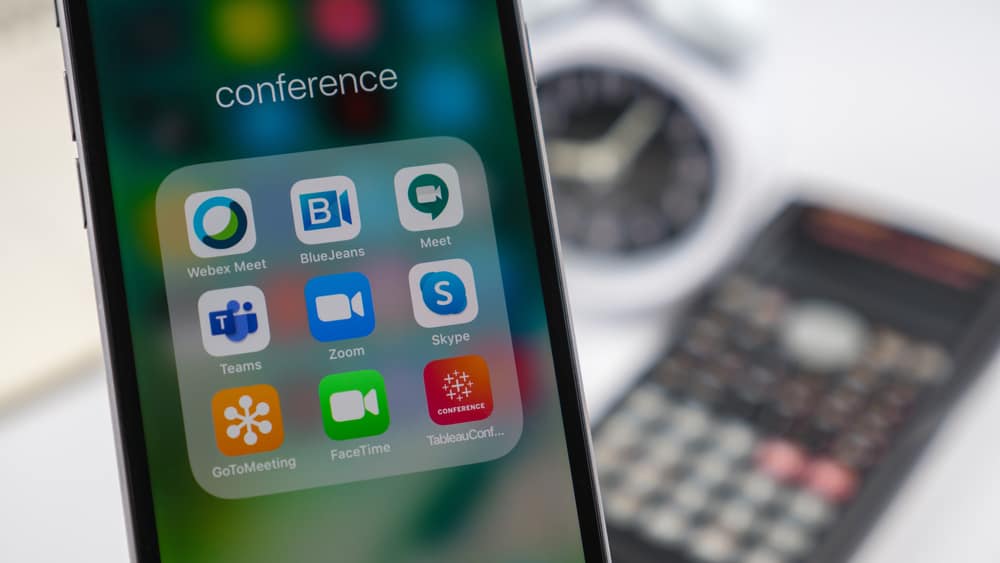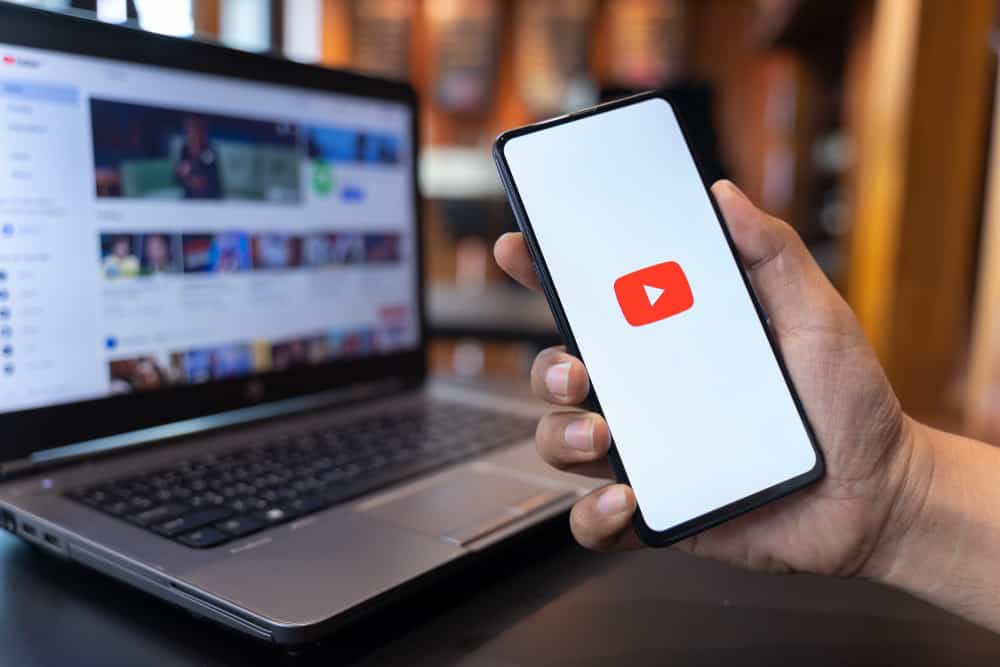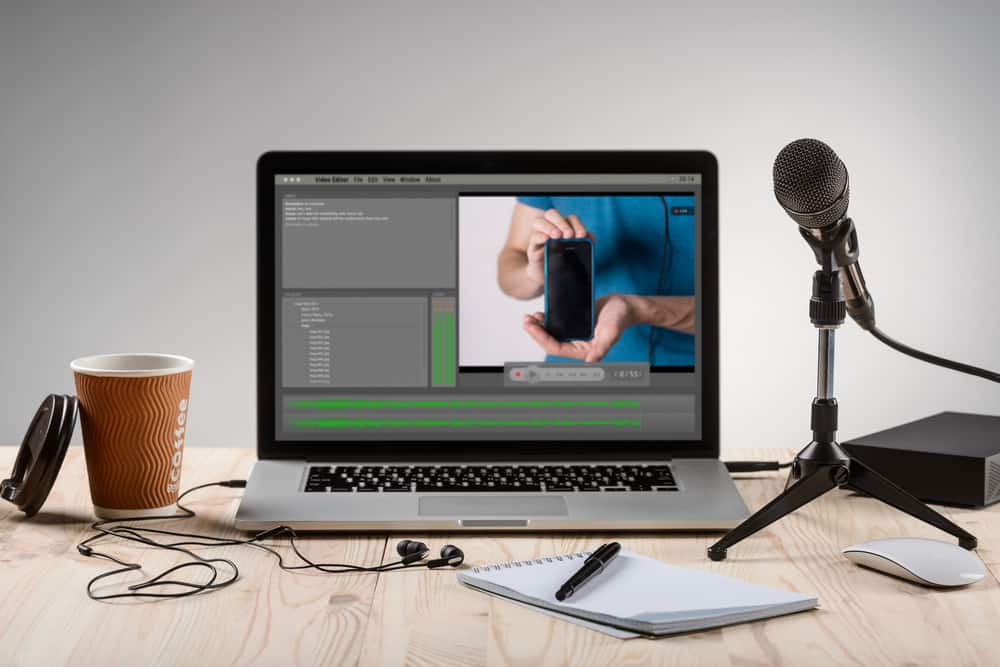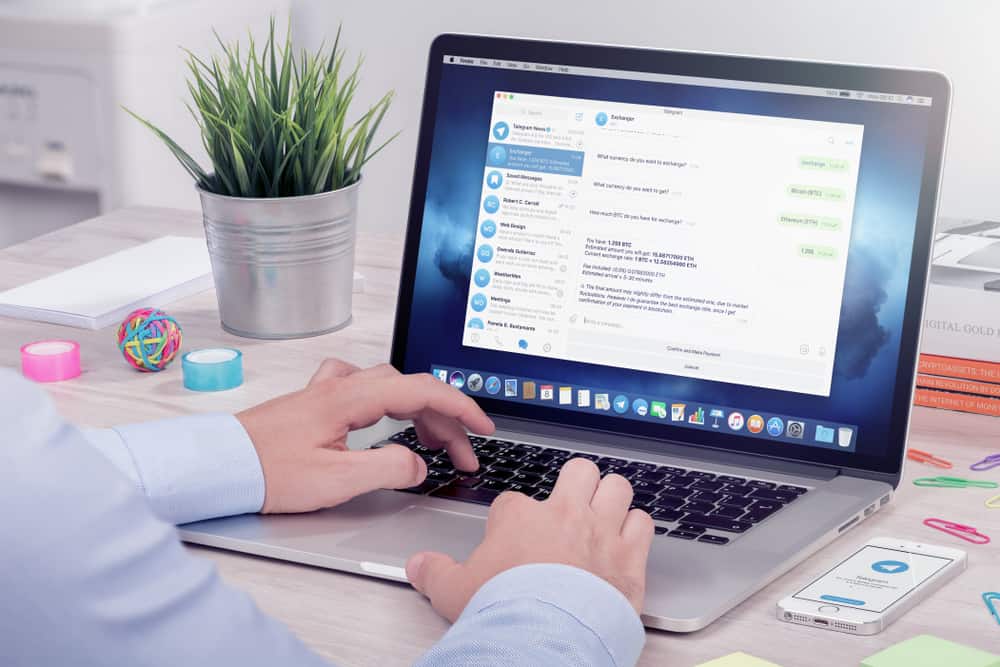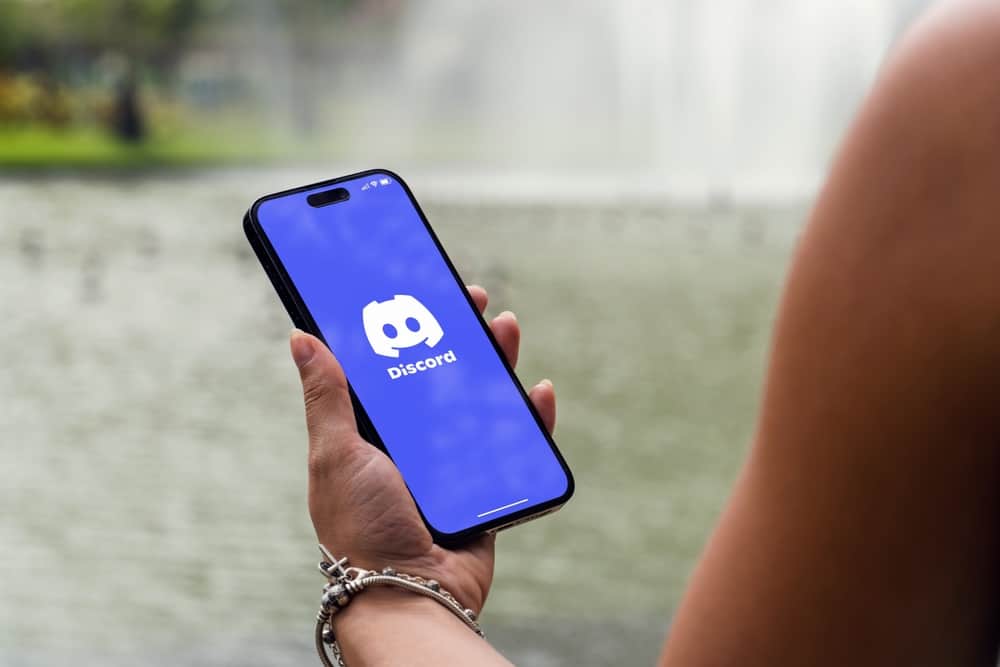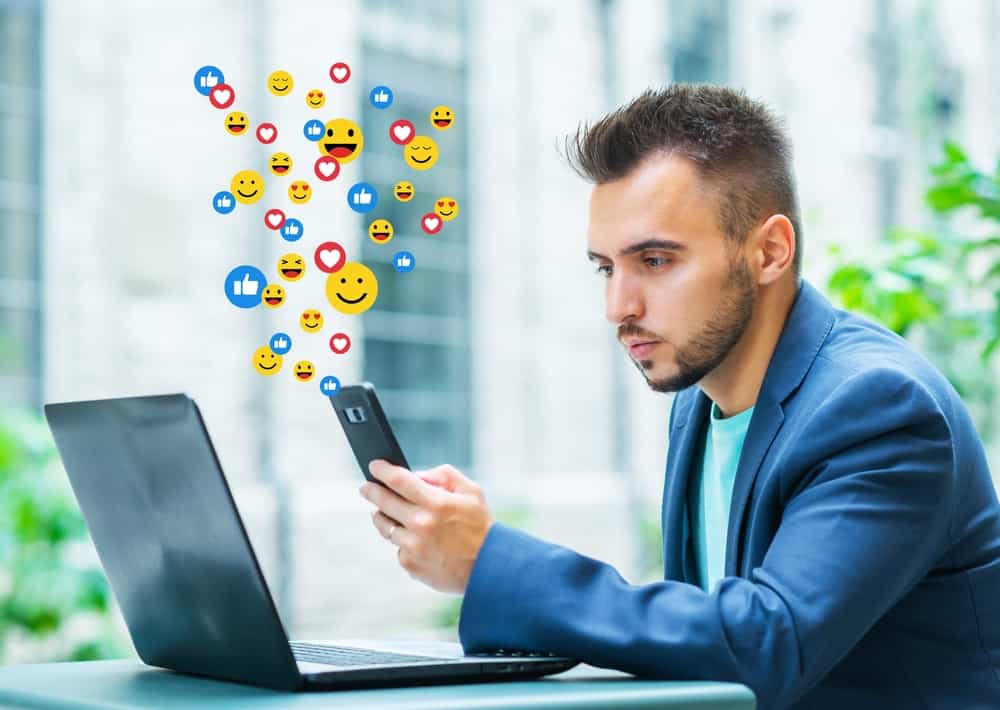
You’ve probably seen other server members using animated emojis, but you don’t know how to use them. Discord is a free VoIP platform with various features for all its users. However, some of its features, such as using animated emojis, are locked behind a subscription plan.
When you have a Nitro subscription, only then can you use the animated emojis. This post will guide you if you have Nitro but don’t know how to use animated emojis.
Before you use animated emojis on Discord, create an animated emoji or download one online. Once you have the animated emoji, open your Discord application and access the server settings. Open the “Emoji” tab and upload your animated emoji. Once uploaded, open the text channel for the particular server and click the emoji icon at the right. You will find the animated emoji you uploaded listed. Click on it to use it.
This guide covers animated emojis. We will see how to upload the animated emoji to a Discord server. Afterward, we will see the steps to start using the animated emoji on the server.
Can You Use Animated Emojis on Discord?
Using the basic Discord plan, you can use standard emojis in a text channel or your DMs. However, if you want to utilize the animated emojis, you must have a Discord Nitro subscription which can be monthly or yearly.
When you want to use animated emojis, you must first upload the animated emoji. Hence, you should have animated emojis on your device. You can use different online tools to create animated emojis.
Alternatively, you can search for free animated emojis online and download them. Once you have the animated emoji, using it on Discord is straightforward.
How To Use Animated Emojis on Discord With Nitro
Using animated emojis is fun to interact with people on the server. Emojis act as a way of responding to conversations when you don’t want to text. There are emojis for almost every expression; it all depends on the content of the communication to dictate which emoji is ideal.
First, let’s see how you can upload your animated emojis on Discord when you have Nitro.
- Open your Discord application on your desktop.
- Open the target server where you want to add the animated emoji.
- Click on the drop-down icon, and in the menu that appears, click the “Server Settings” option.
- Next, click on the “Emoji” section.
- Click on the “Upload Emoji” option.
- Select your animated emojis from your file explorer and upload them.
Once the uploading completes, you will see the animated emojis displayed in the same window under the section for animated emojis. You are ready to use the animated emojis across all supported servers in your Discord account.
Here’s how to use animated emojis on Discord with Nitro.
- Open a server on your Discord account.
- Open the text channel for the particular server.
- Once in the text message area, click the emoji icon on the bottom right.
- The emoji window will open. Locate your animated emoji and click on it.
- Press the enter/send key, and your animated emoji will be shared on the server.
That’s how you can enjoy using animated emojis on Discord, but only if you have a Discord Nitro subscription.
With Discord Nitro, you will enjoy more benefits in addition to using animated emojis. You can upload large file sizes, use custom Discord tags, etc. So, buy a Discord subscription and pay for it if you want to enjoy using animated emojis.
Note that once your subscription ends and you fail to renew your subscription, you won’t manage to use the animated emojis anymore. The privilege only remains when your Nitro subscription is active.
Conclusion
To use animated emojis on Discord with Nitro, start by uploading the animated emoji you created or downloaded online.
Once the animated emoji is uploaded, open your server and click on the emoji icon at the bottom right. You can then select your animated emoji and use it on Discord.