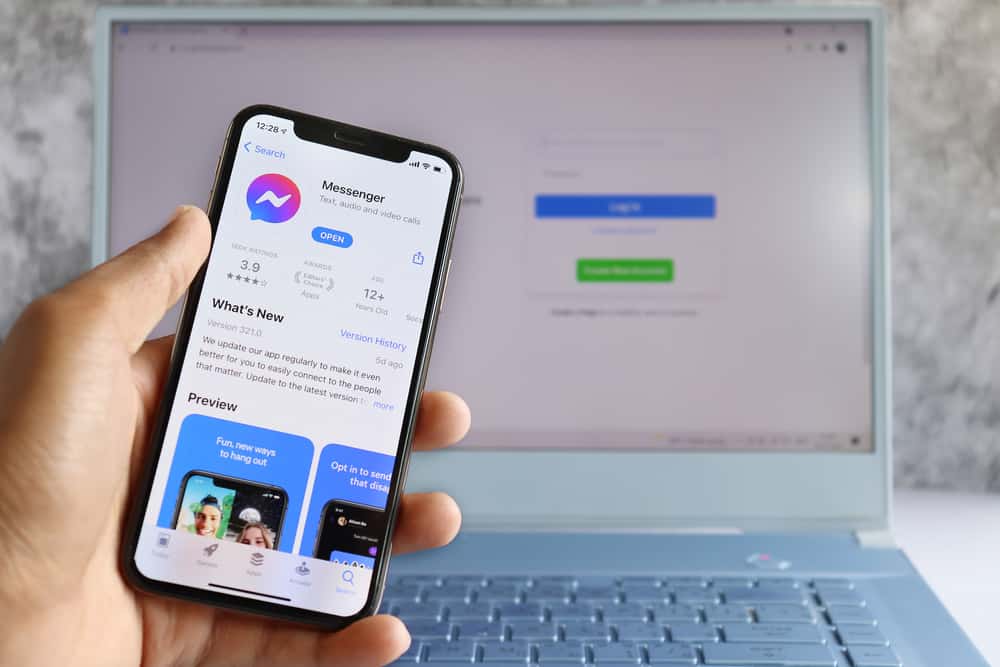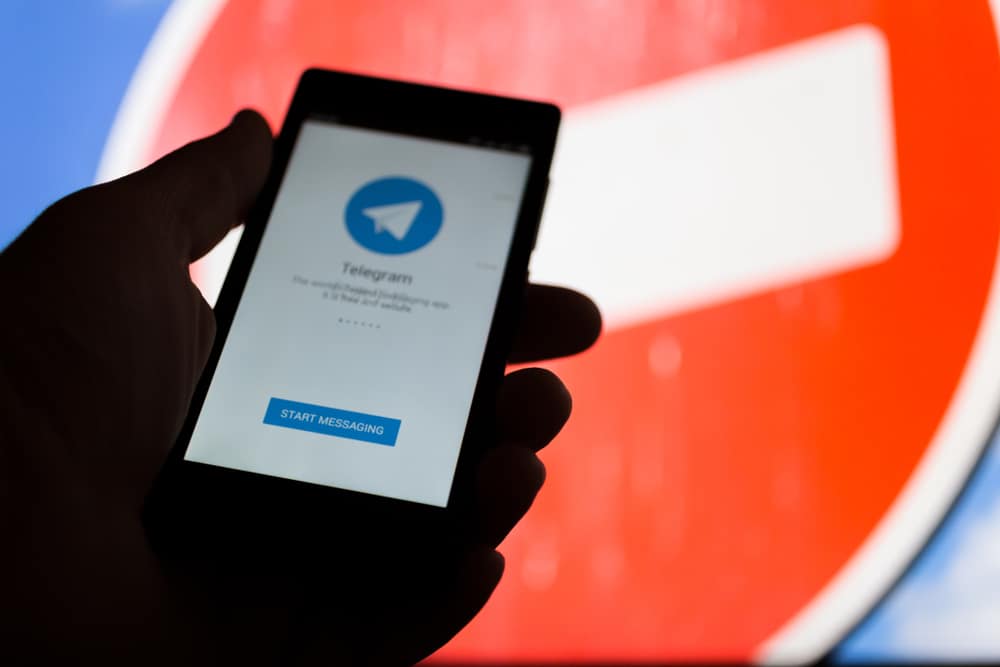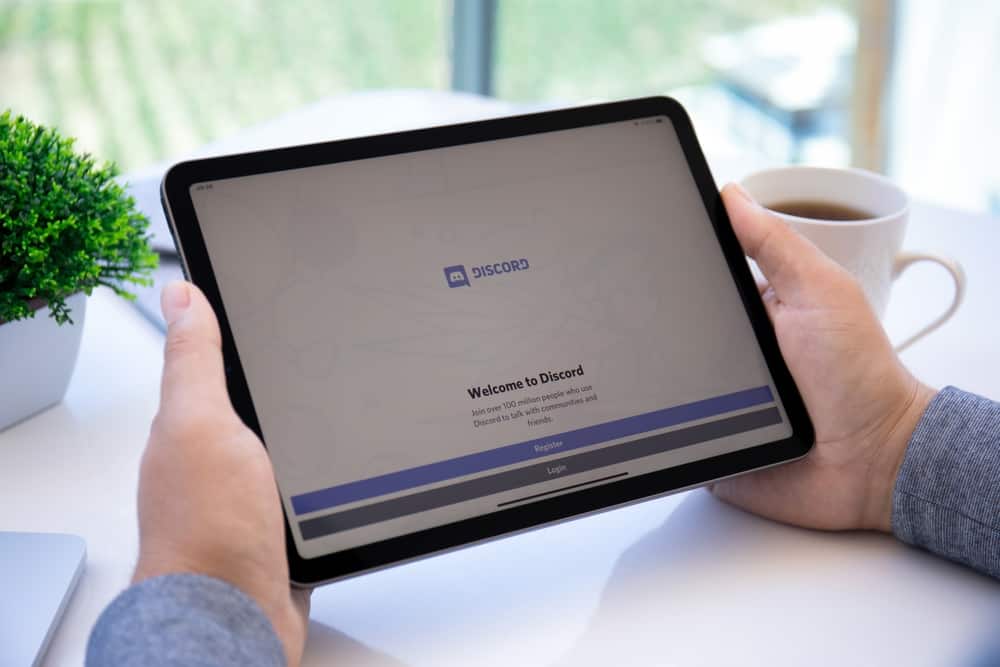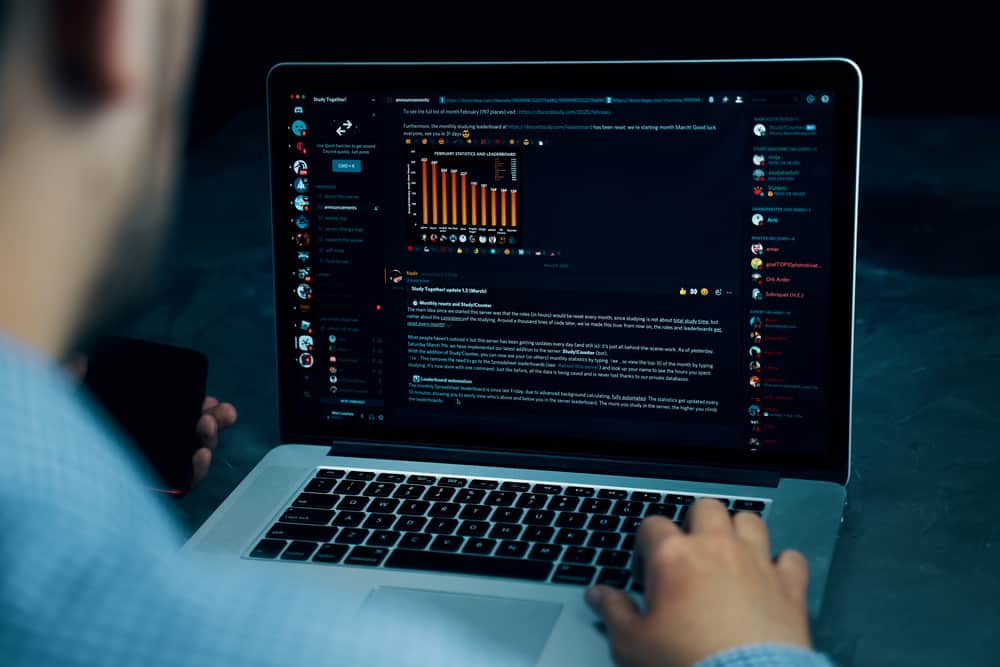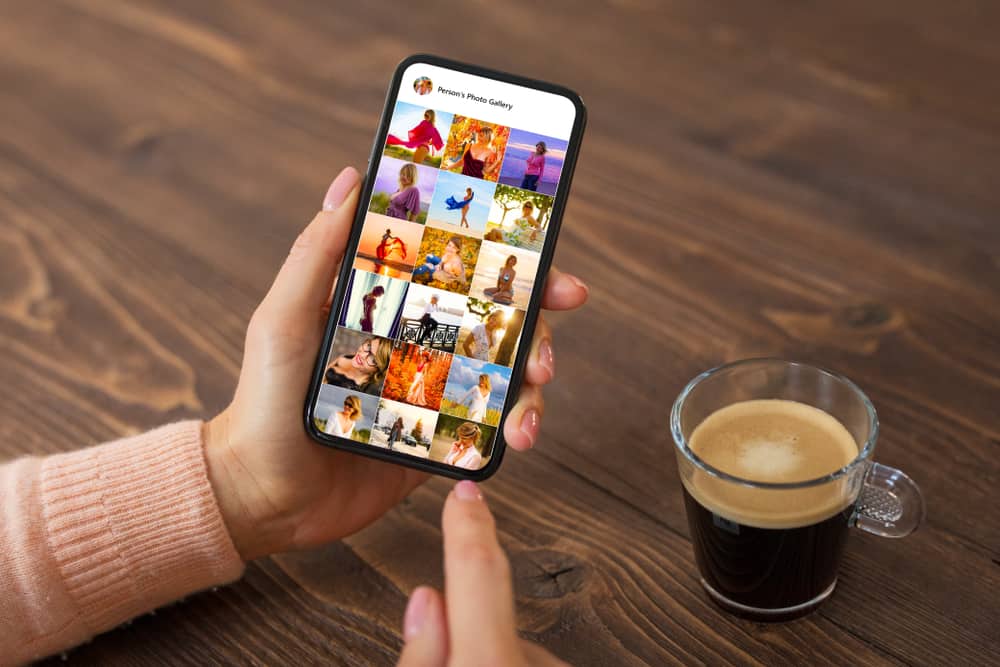
Messenger has become one of the most popular messaging platforms and with good reason.
It lets you chat and send media to your friends and family hassle-free.
However, many people constantly wonder where Messenger stores the photos you take, edit, or receive on the platform; well, it depends on your situation.
All photos sent on the Messenger platform are stored on the site’s servers by default. This way, you can save your device’s storage space and access your photos from any device logged on to your Messenger account. Alternatively, you can change the settings to save the pictures to your camera roll automatically.
If you are wondering where your photos from Messenger are saved or how to save them, this post details everything you need to know.
How To Automatically Download Photos on Messenger?
If your device has ample storage and you want all the photos you take or edit on the Messenger platform to be automatically downloaded on your phone’s gallery app, you must tweak some settings.
Here is how to change the default settings.
Automatic Download on iOS
Follow these steps:
- Open the Settings app on your iOS device.

- Scroll down and select “Messenger.”
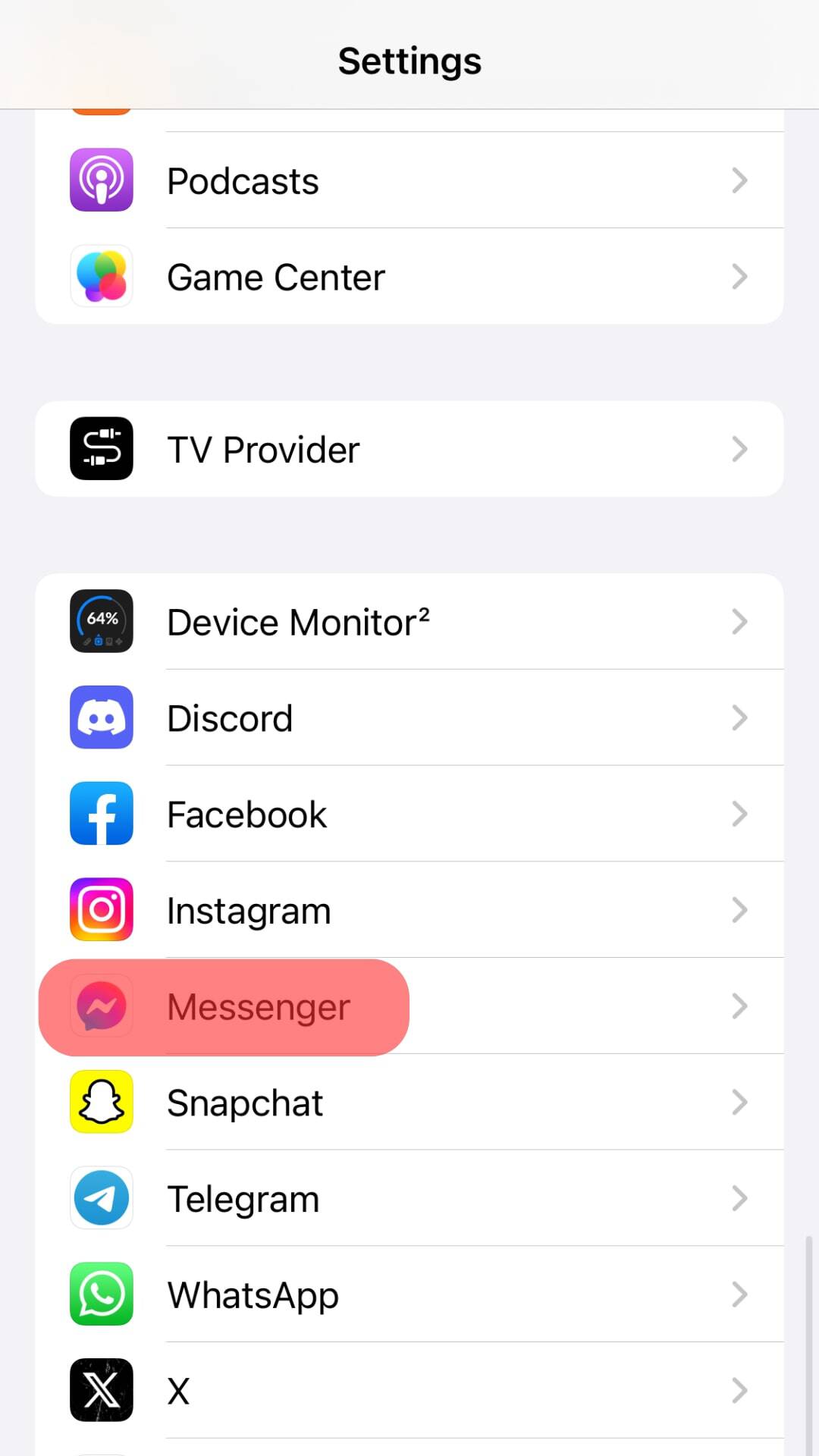
- Under “Allow Messenger To Access,” click on “Photos.”
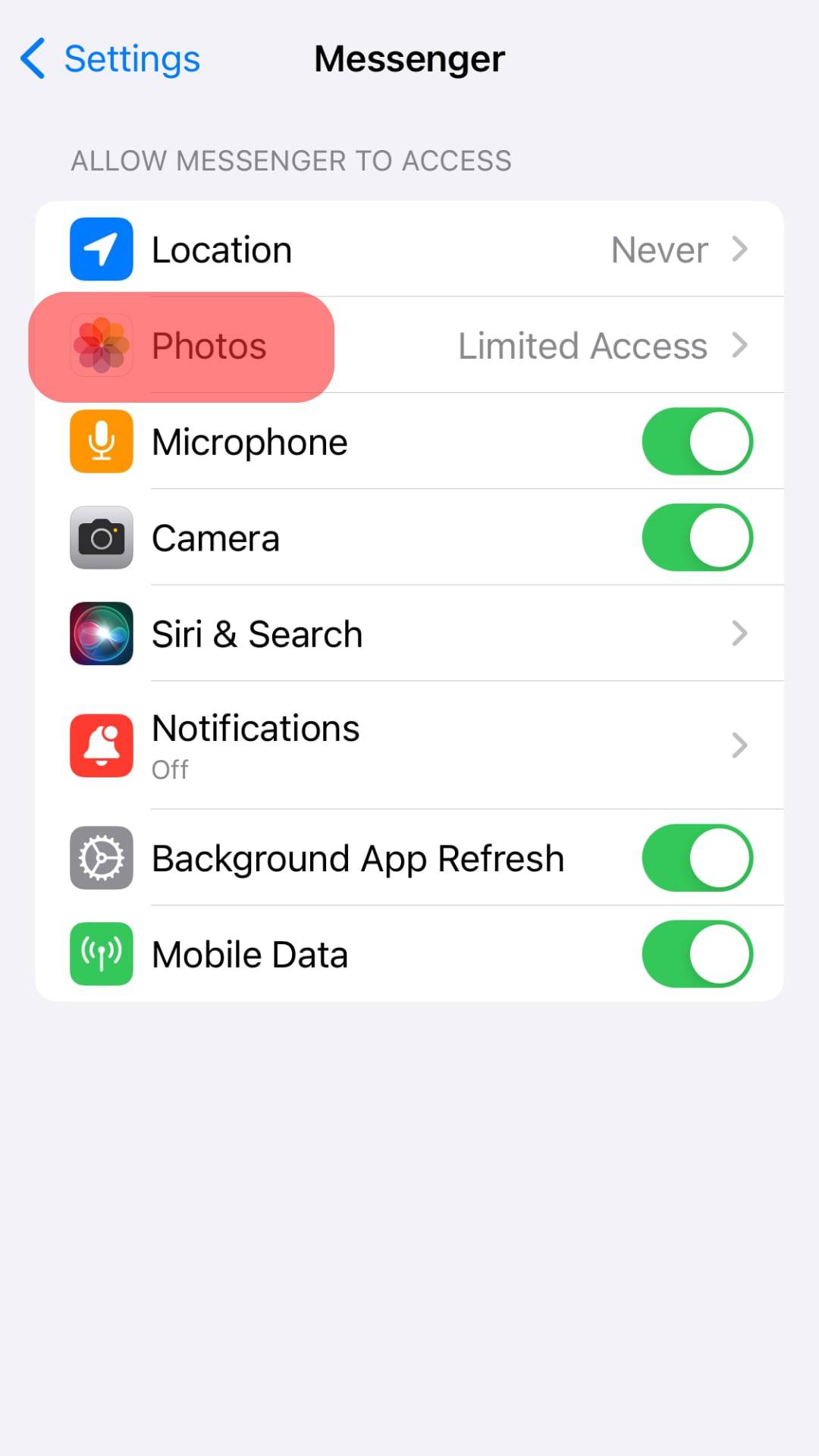
- Tap on “Full Access,” and a tick should appear next to it.
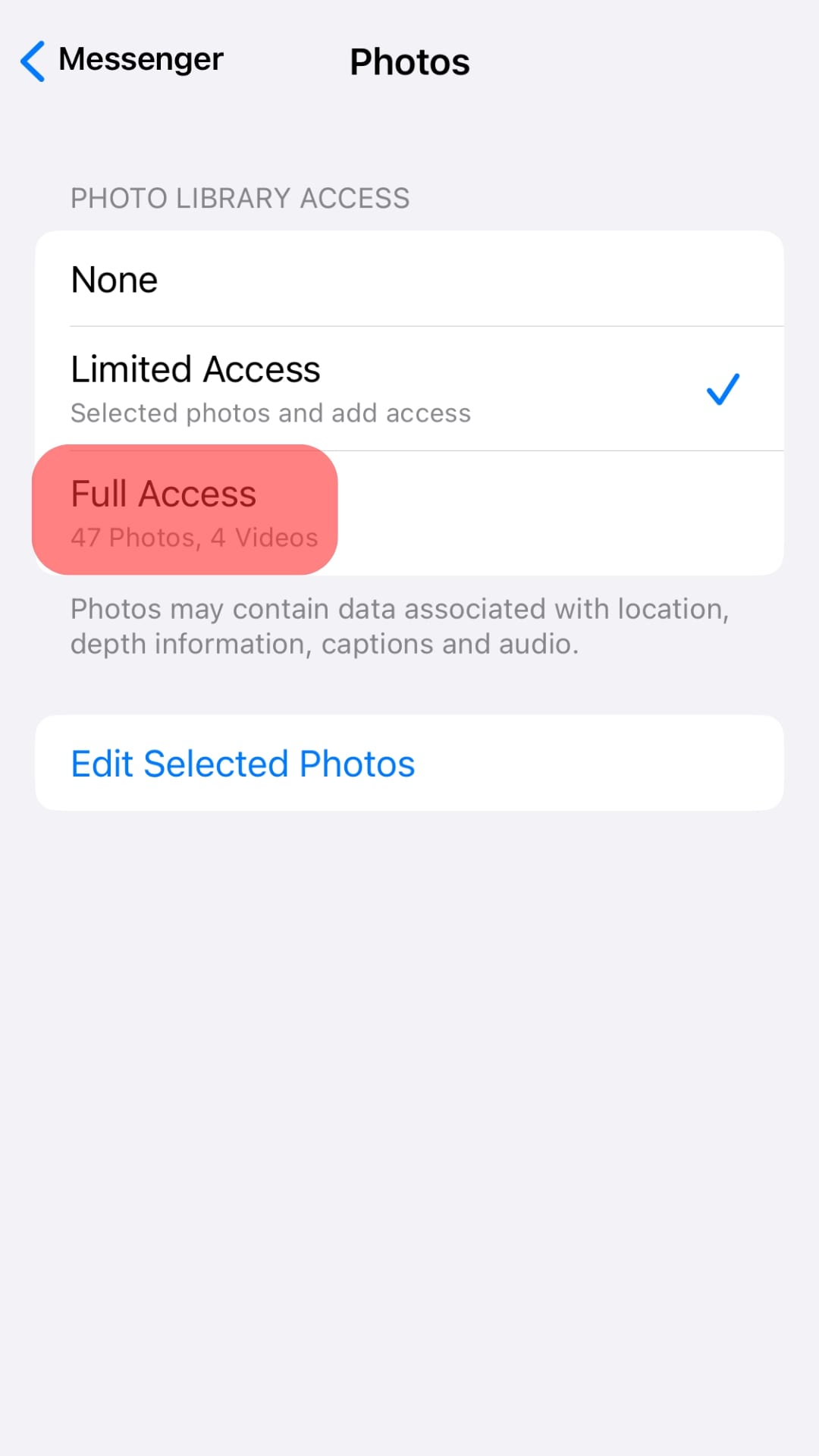
- Open the Messenger app on your device.
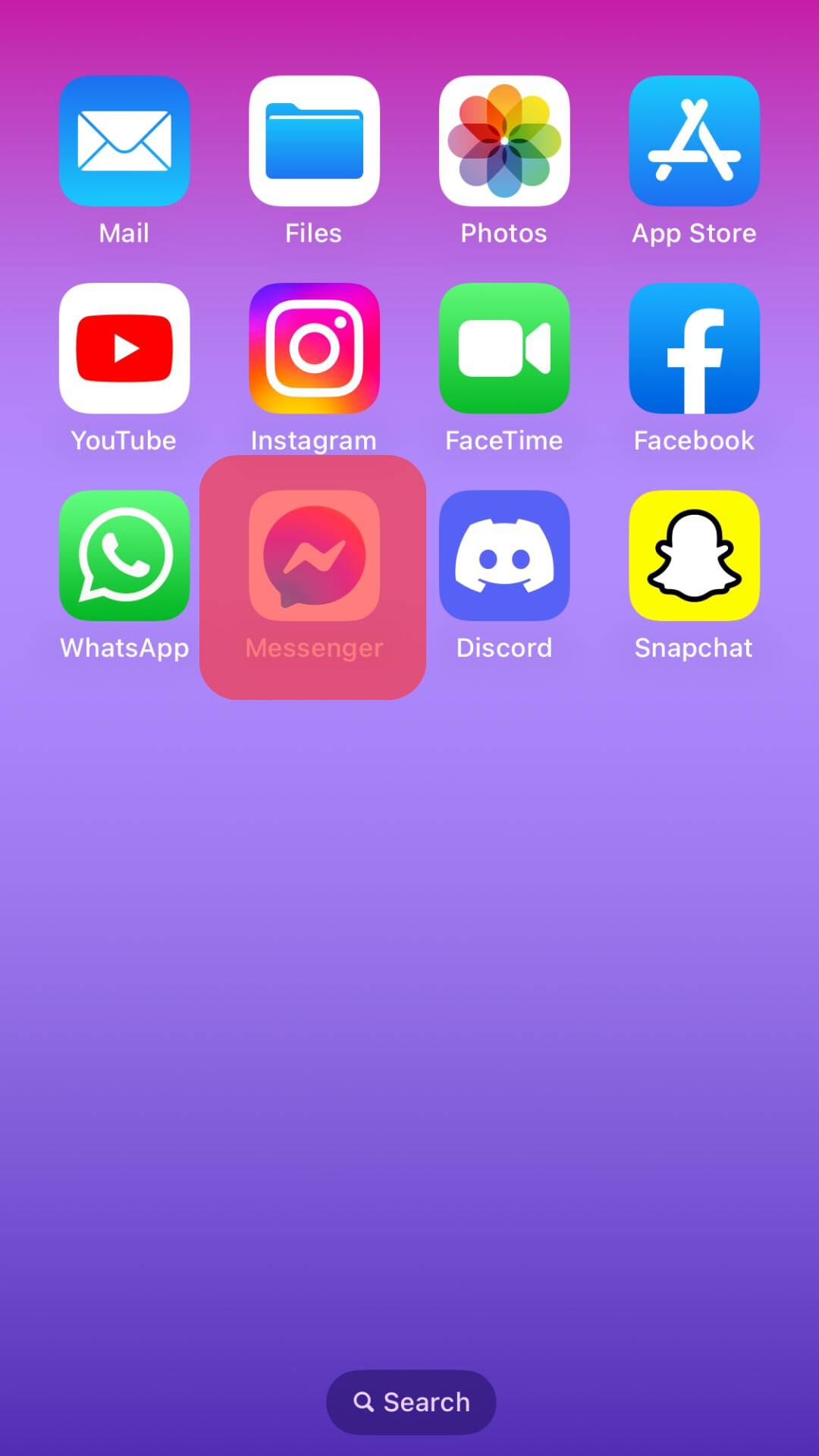
- Tap on the hamburger menu icon in the top left corner.
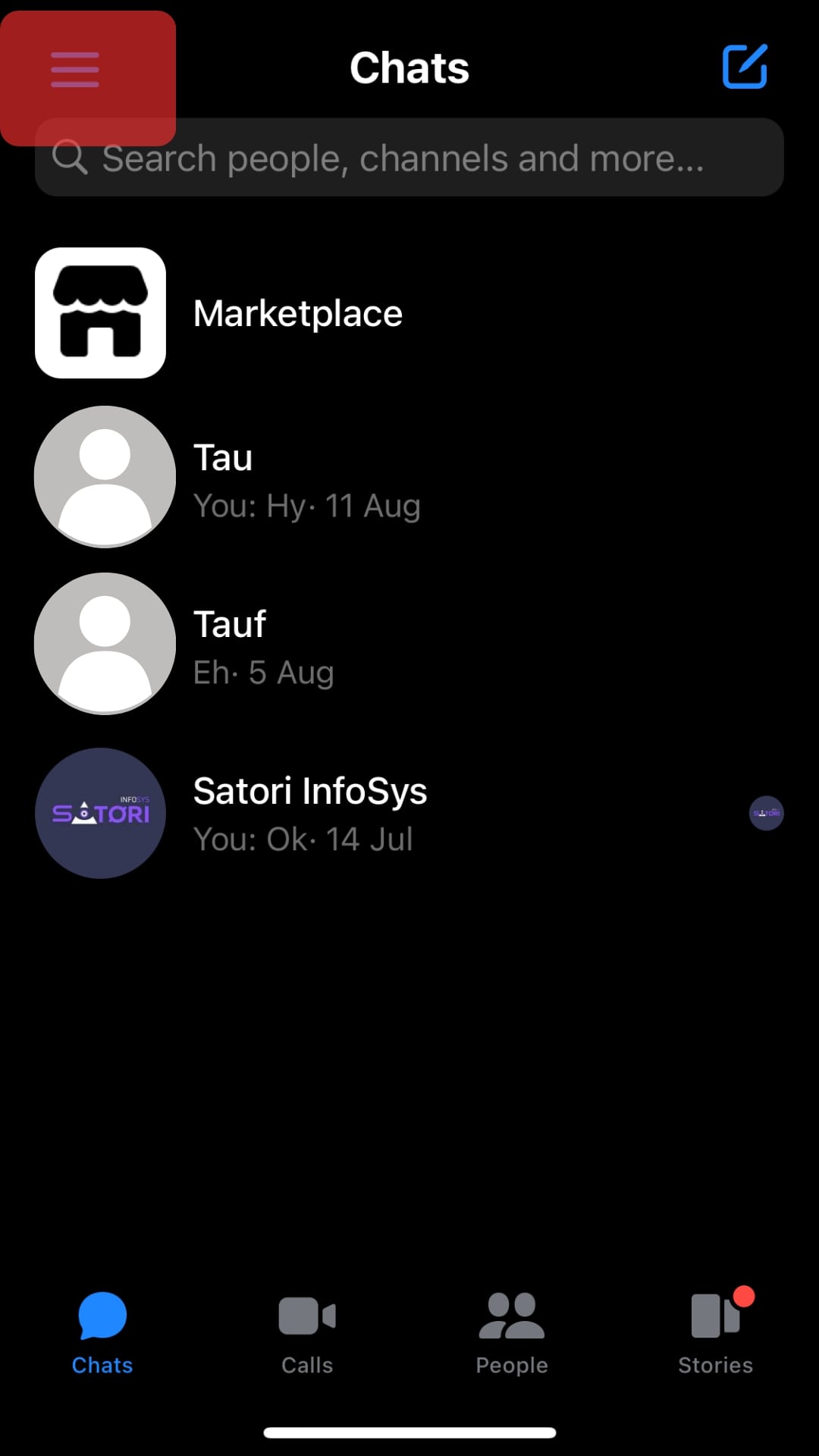
- Tap on the settings icon.
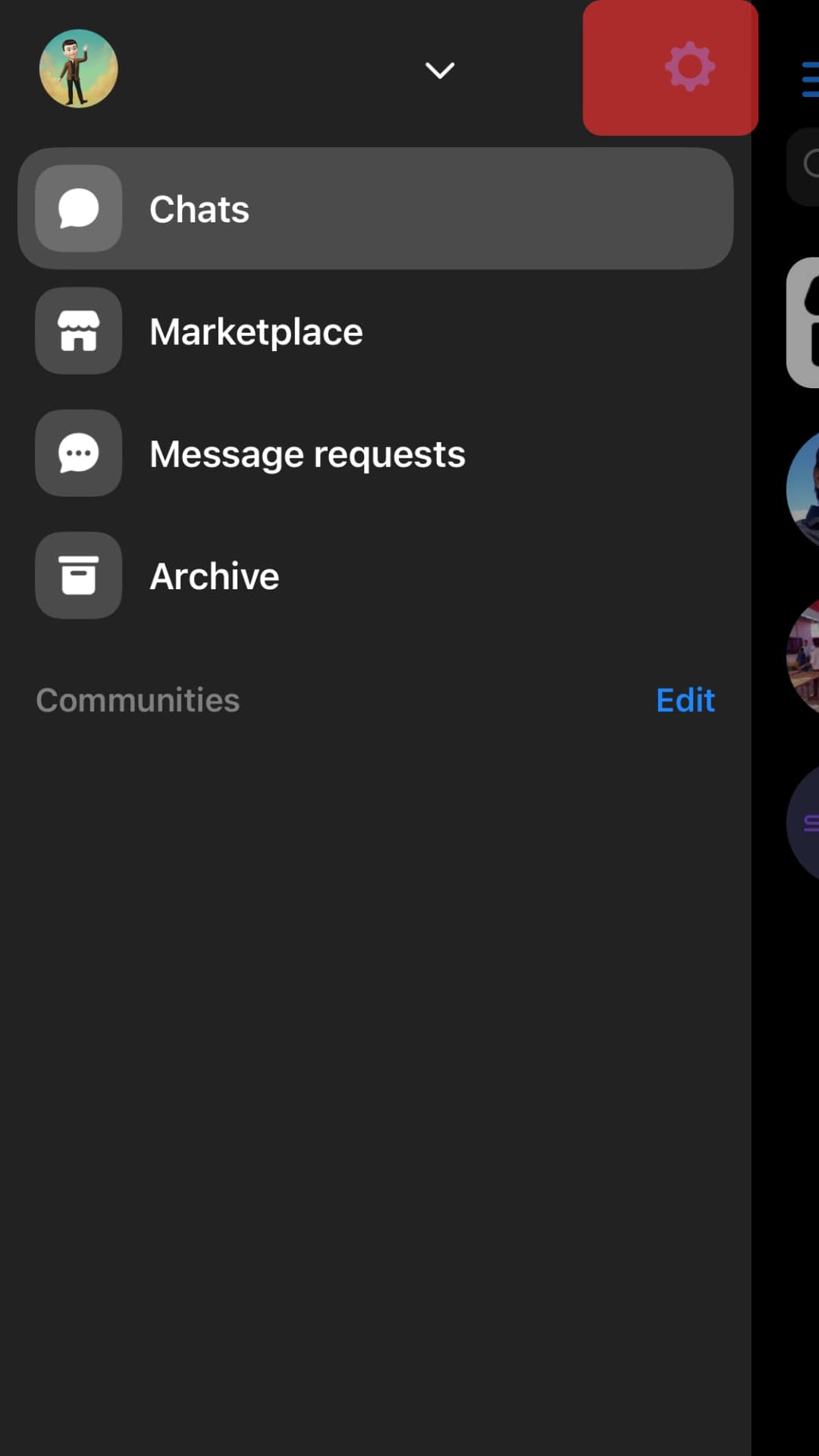
- Scroll down and tap on “Photos and media.”
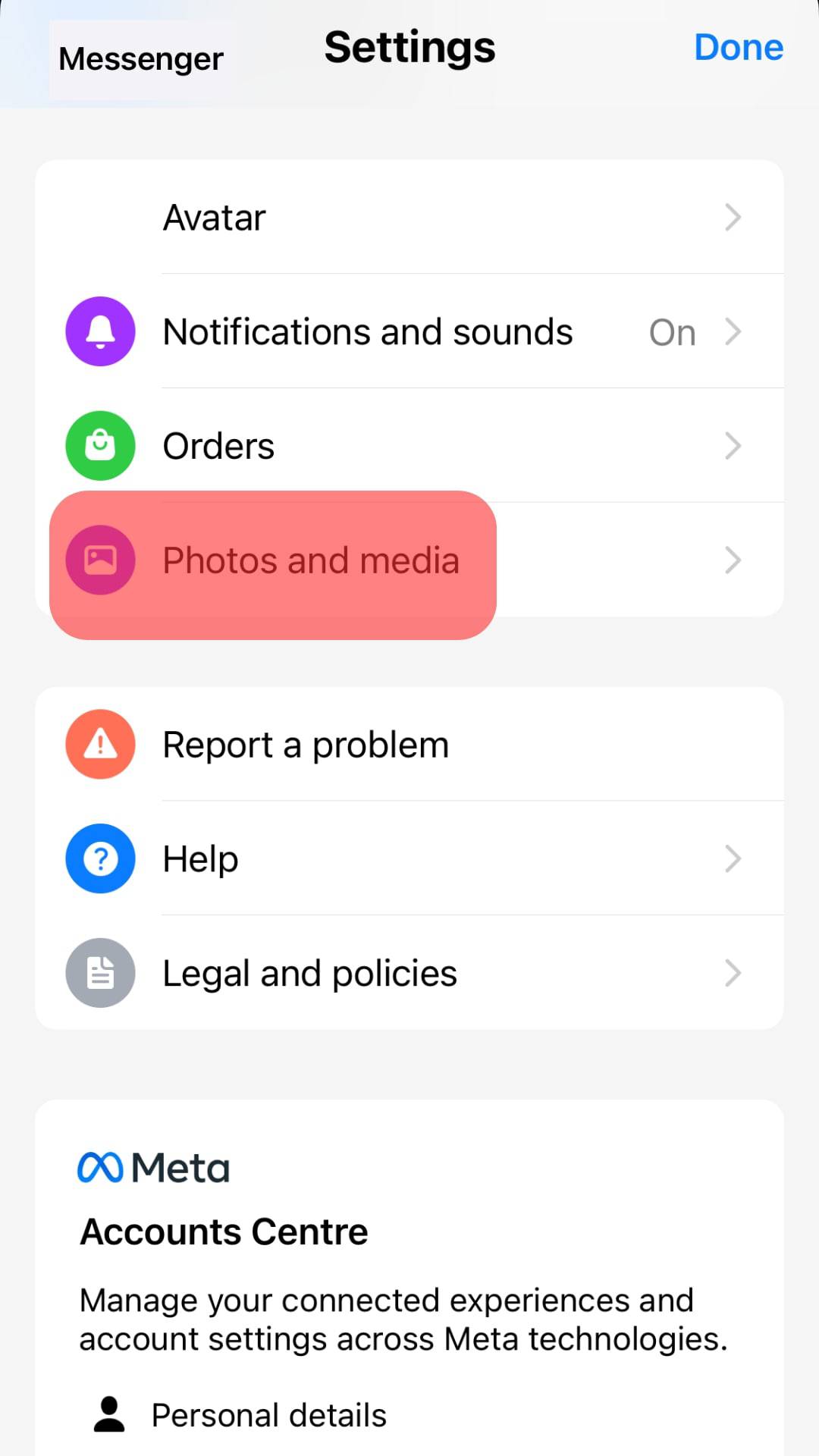
- Toggle on the slider next to “Save photos and videos.”
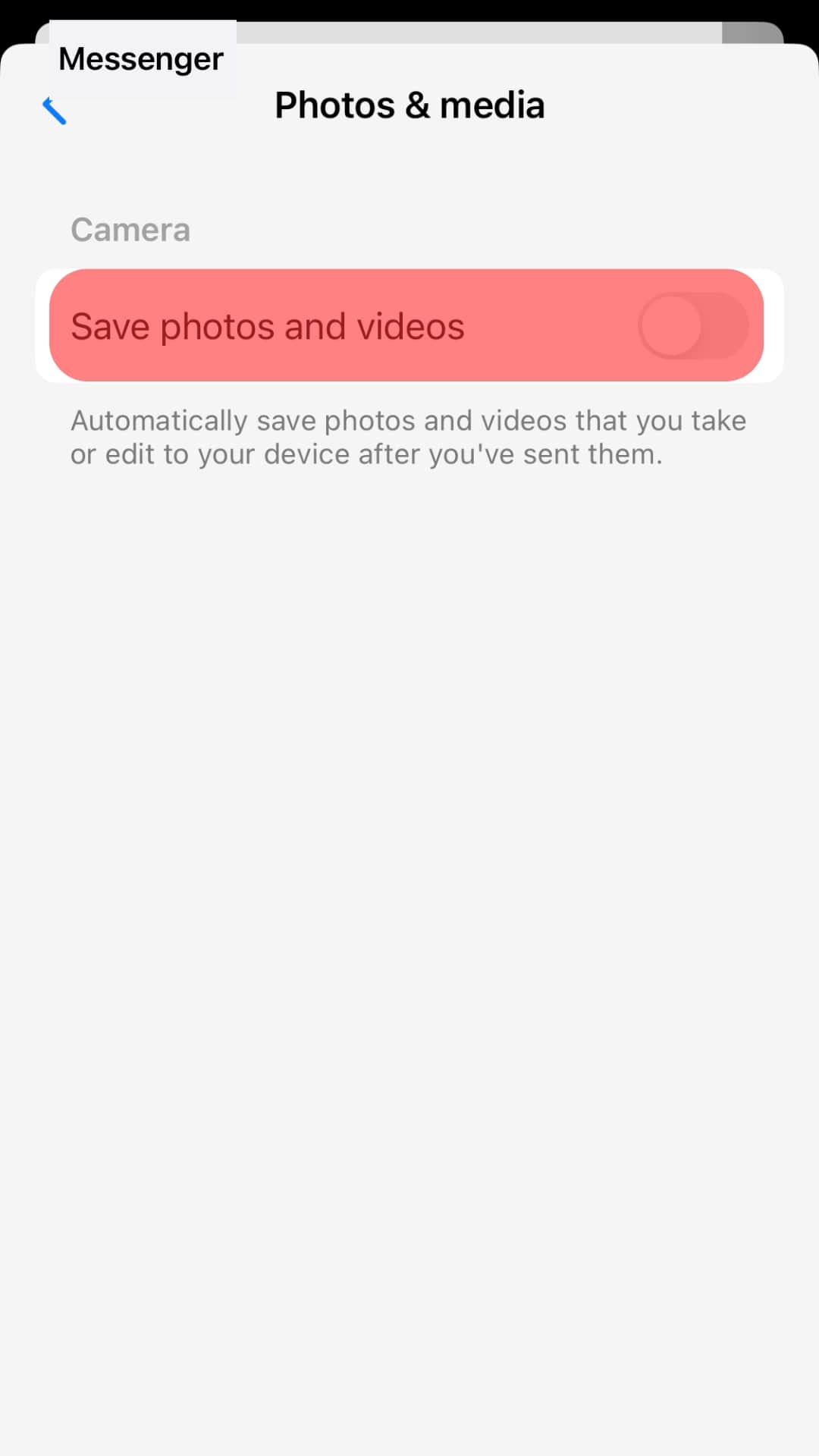
Automatic Download on Android
Follow these steps:
- Open the Settings app on your Android device.

- Select “Apps.”
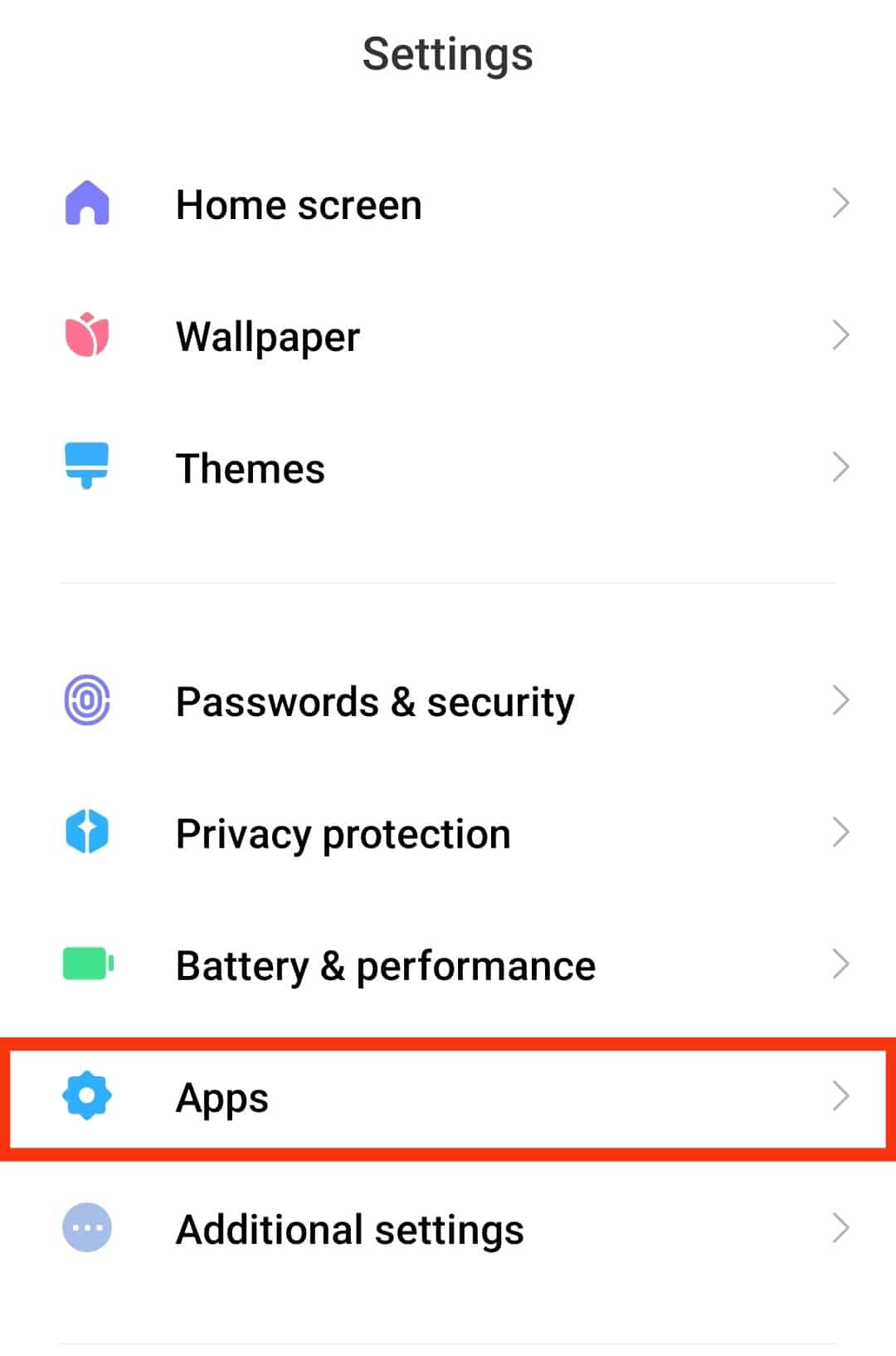
- Tap on “Manage apps” or “Apps” again.

- Scroll down and select “Messenger.”
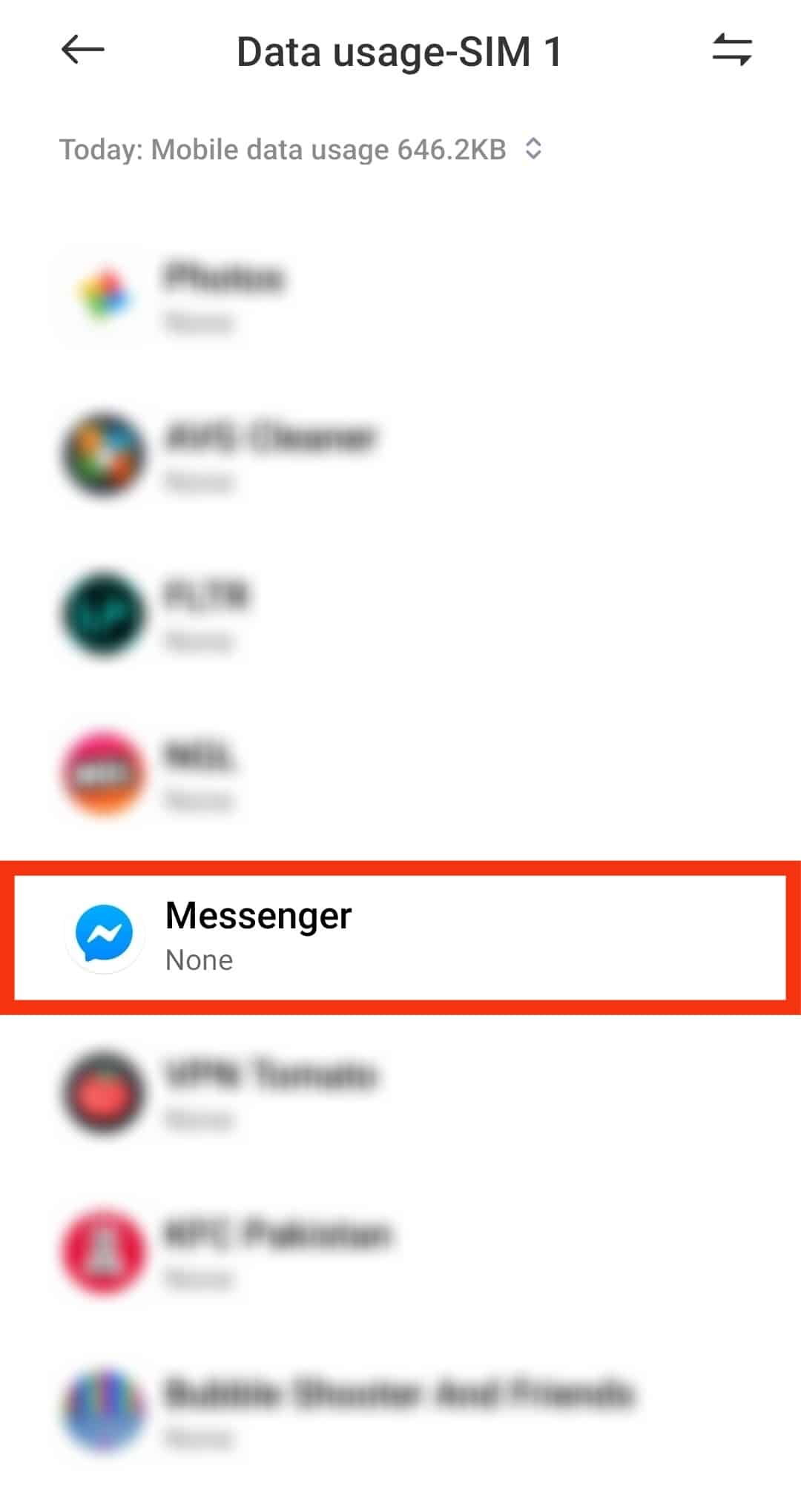
- Tap on “App permissions” or “Permissions.”
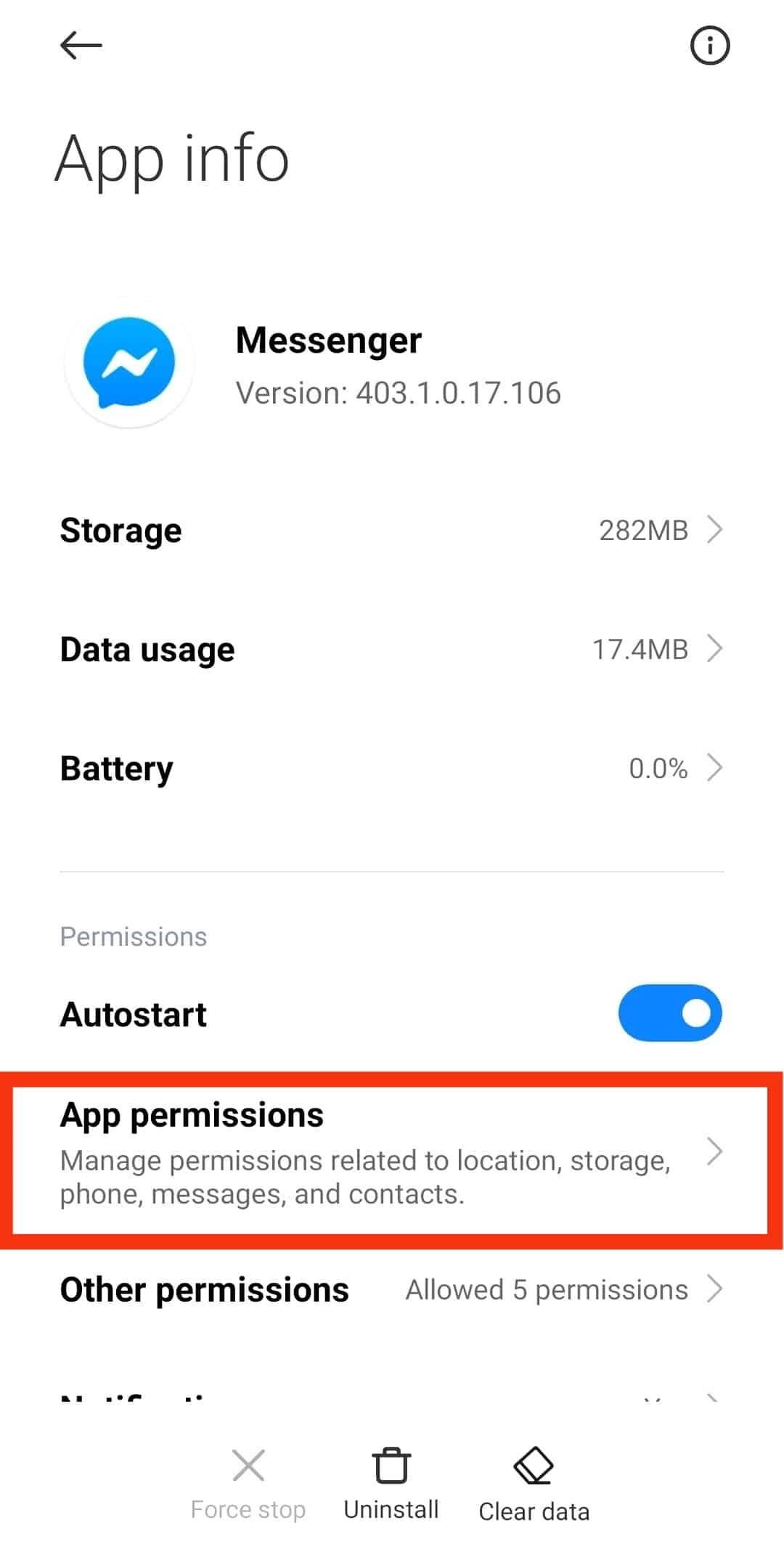
- Select “Storage” or “Files and media.”
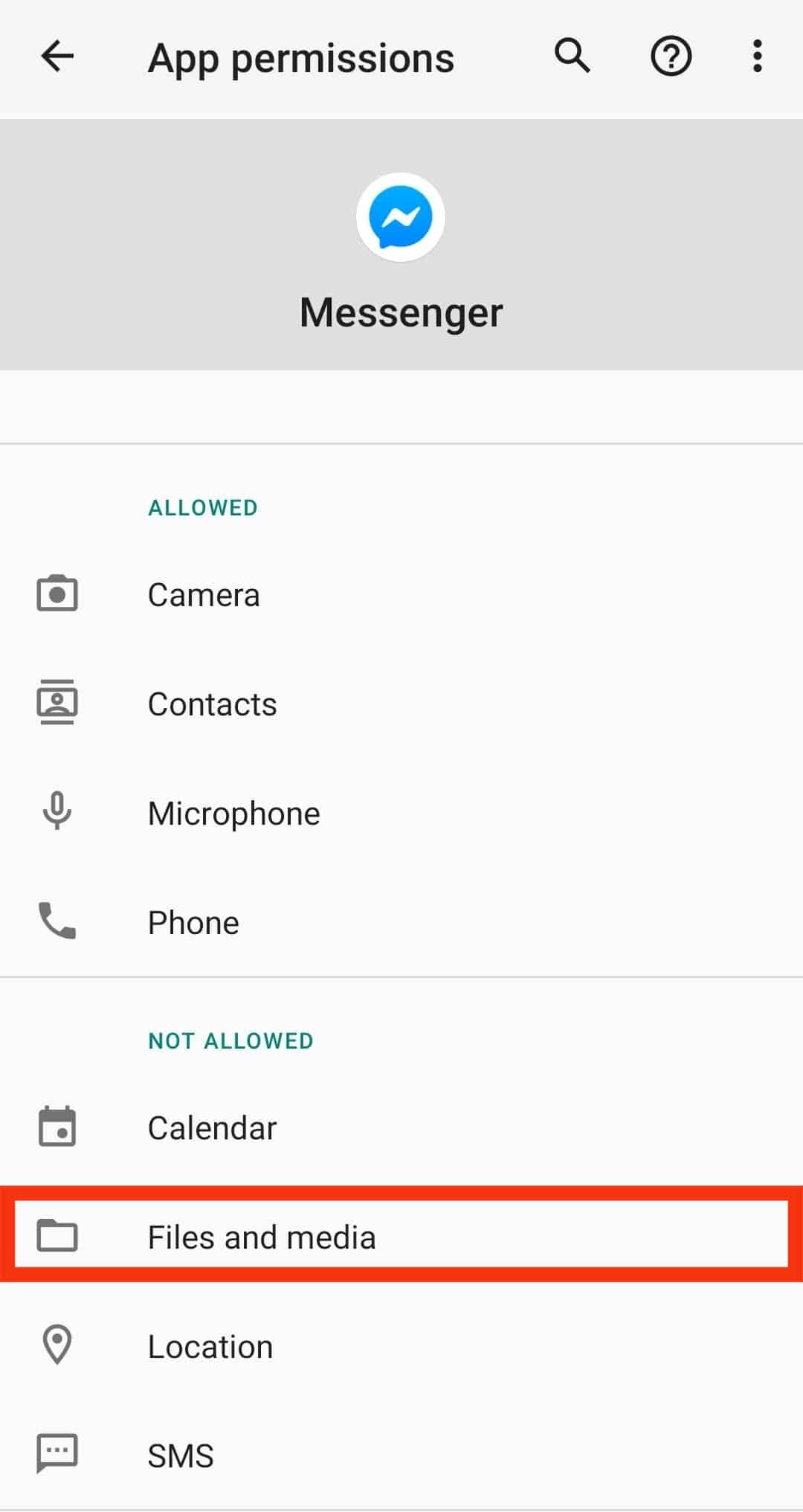
- Tap on “Allow access to media only.”
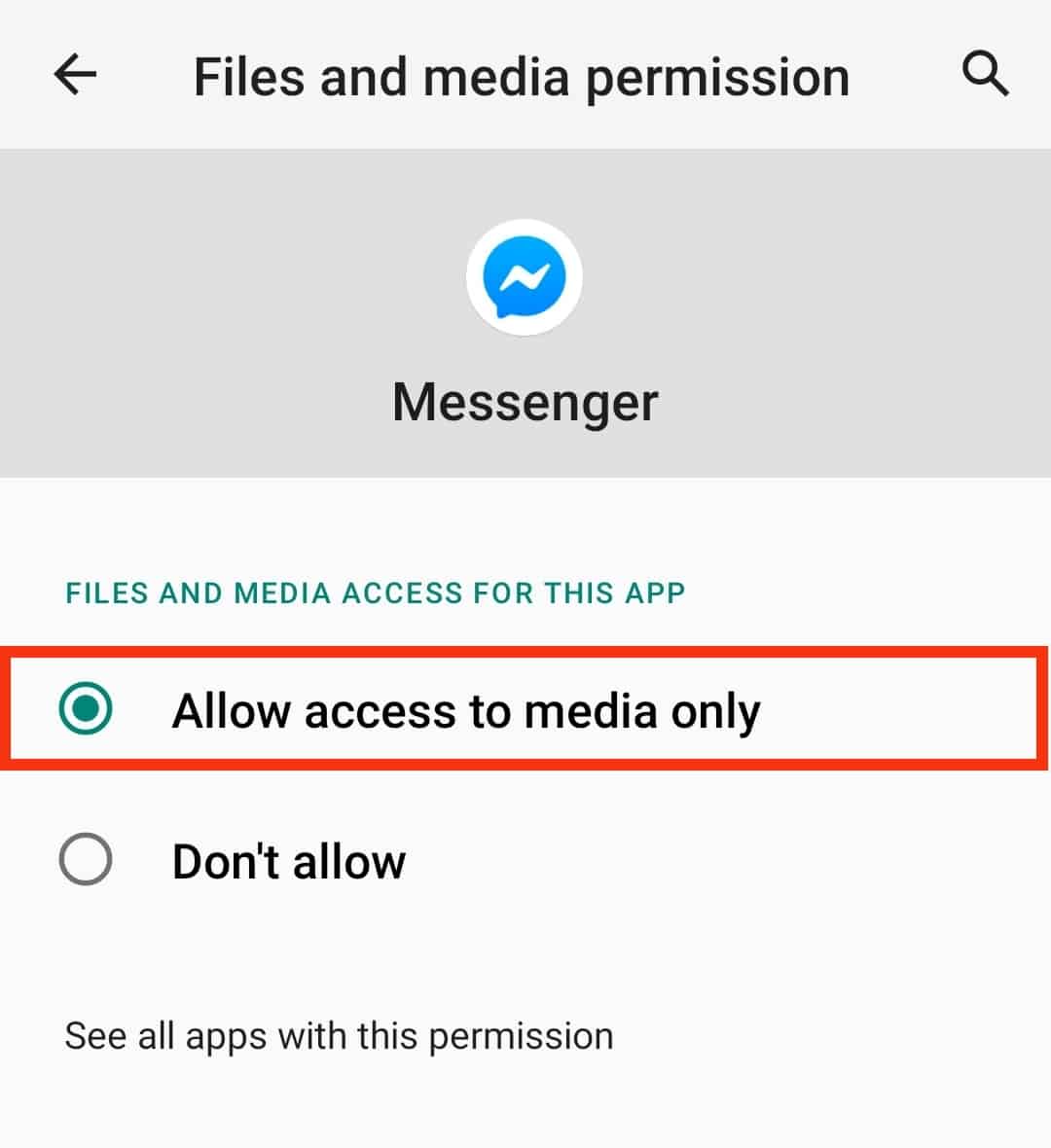
- Open the Messenger app.

- Tap the hamburger menu icon or profile icon in the top left corner.

- Tap on the settings icon at the top.
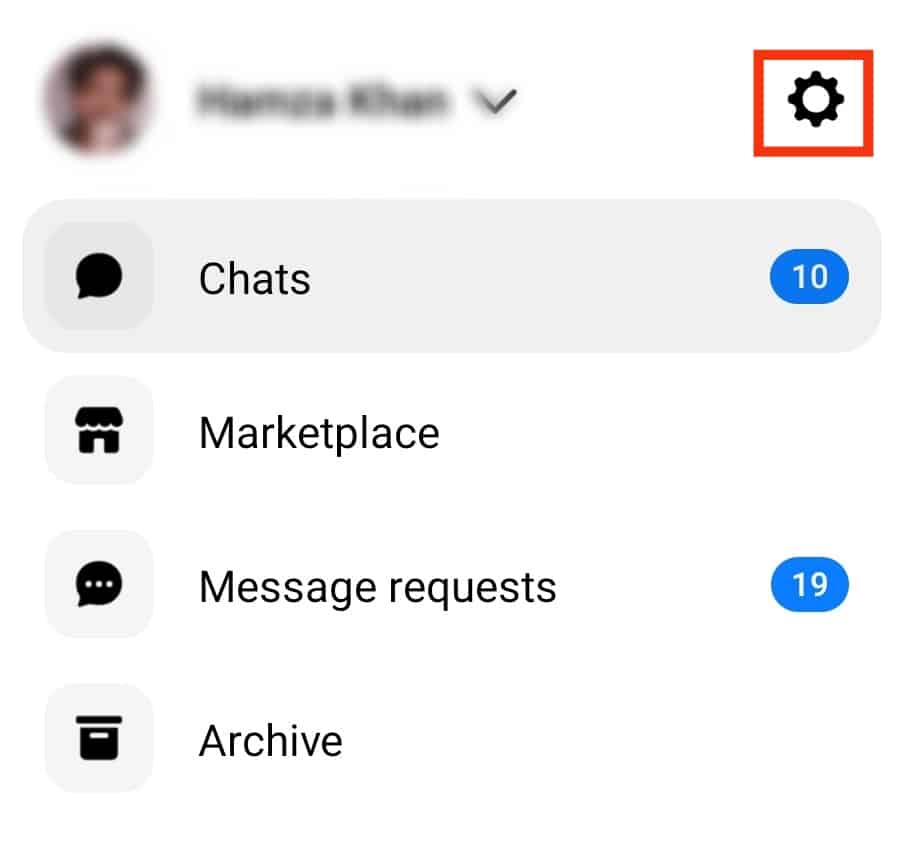
- Select “Photos & media.”
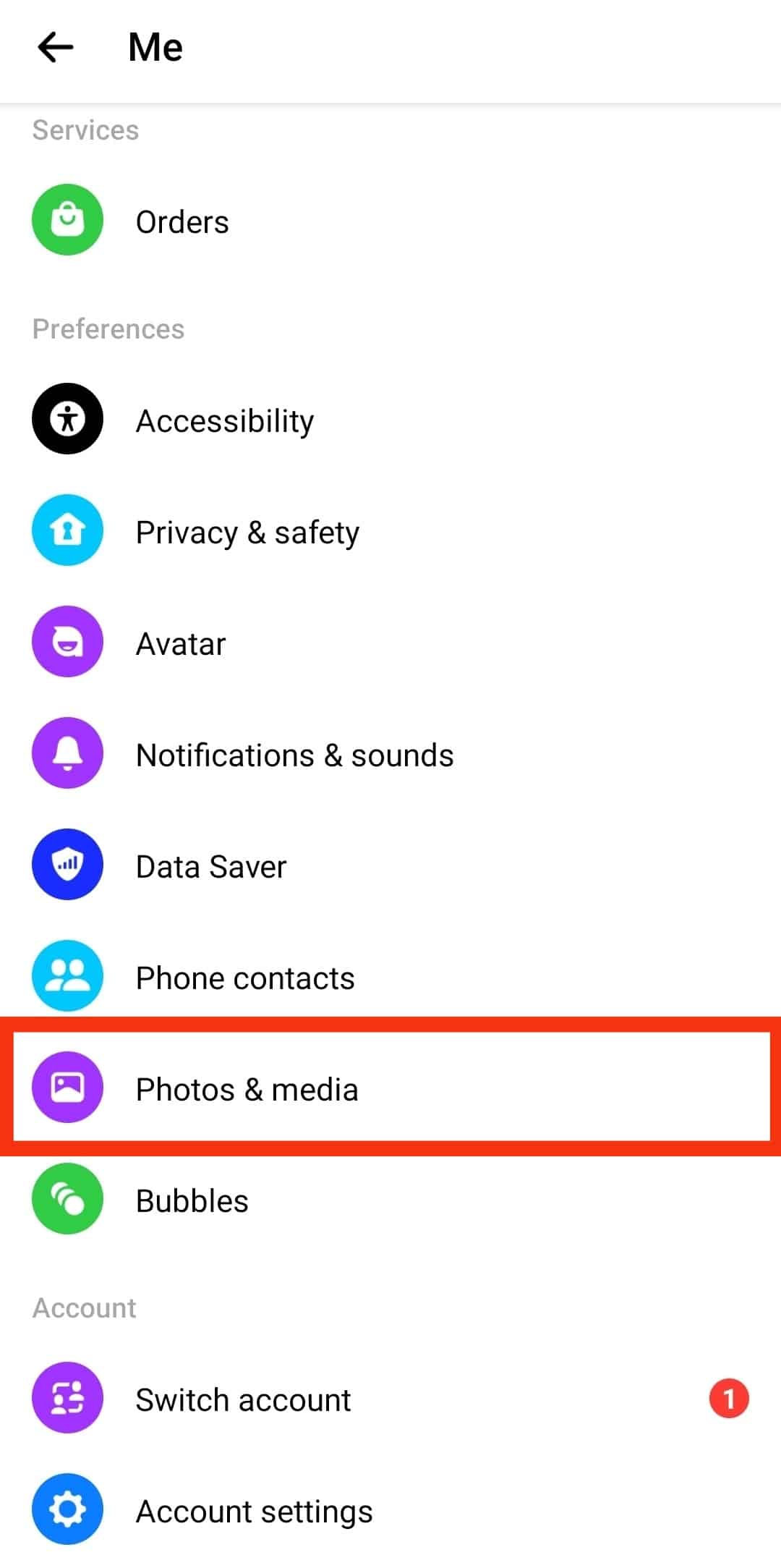
- Enable the “Save on capture” option.

How To Manually Download Photos on Messenger?
Whenever someone sends you photos on Messenger, and you want a backup copy or share the image on other social media sites, you can download the photo manually.
If you can’t find the image in the chat, the person who sent it probably used the vanish mode feature, which is end-to-end encrypted, meaning the content isn’t stored on the site’s servers.
Otherwise, here is how to go about it:
- Launch the Messenger app.

- Navigate to the chat that contains the photo you want to download.
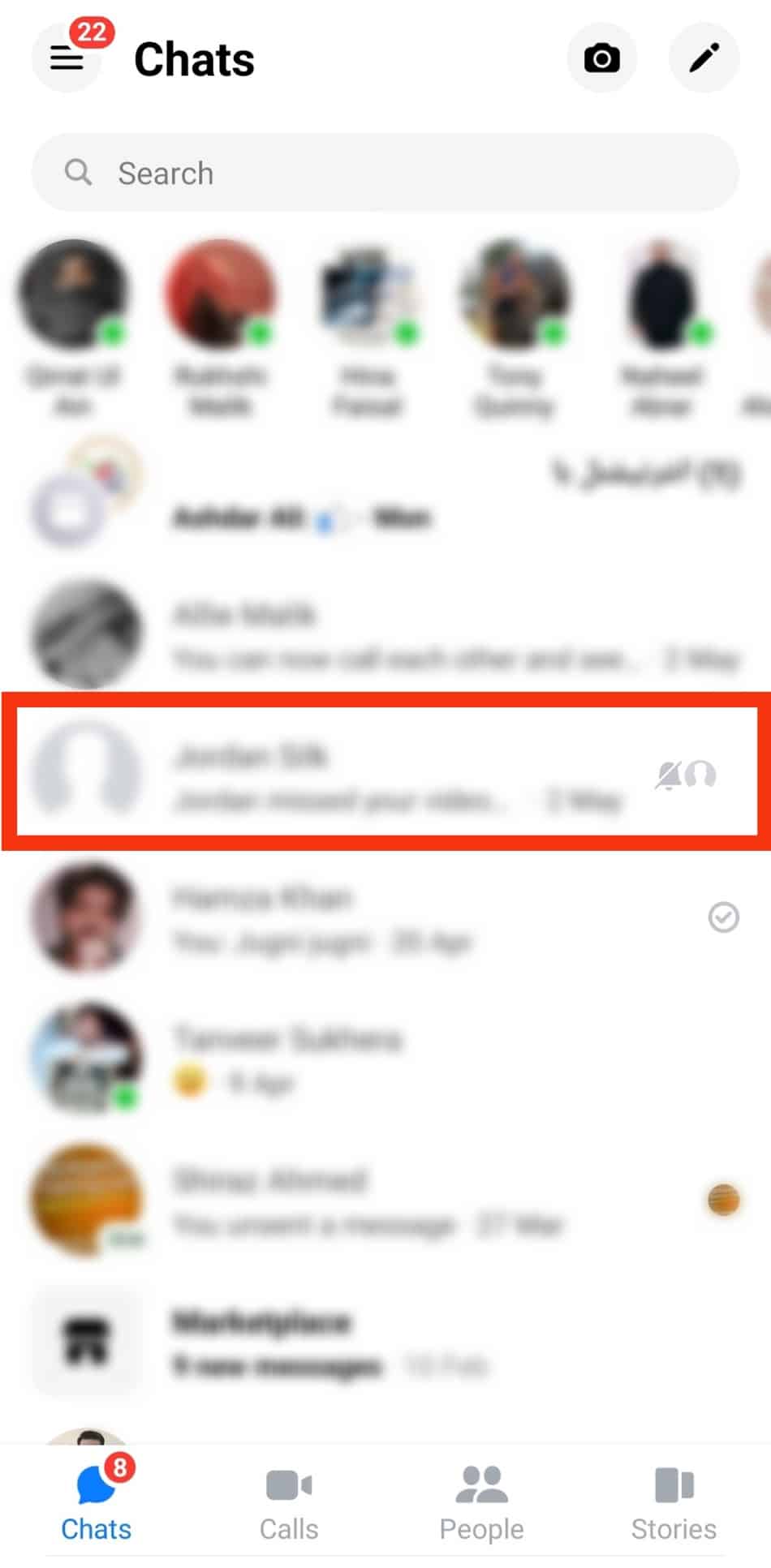
- Tap on the chat’s name.
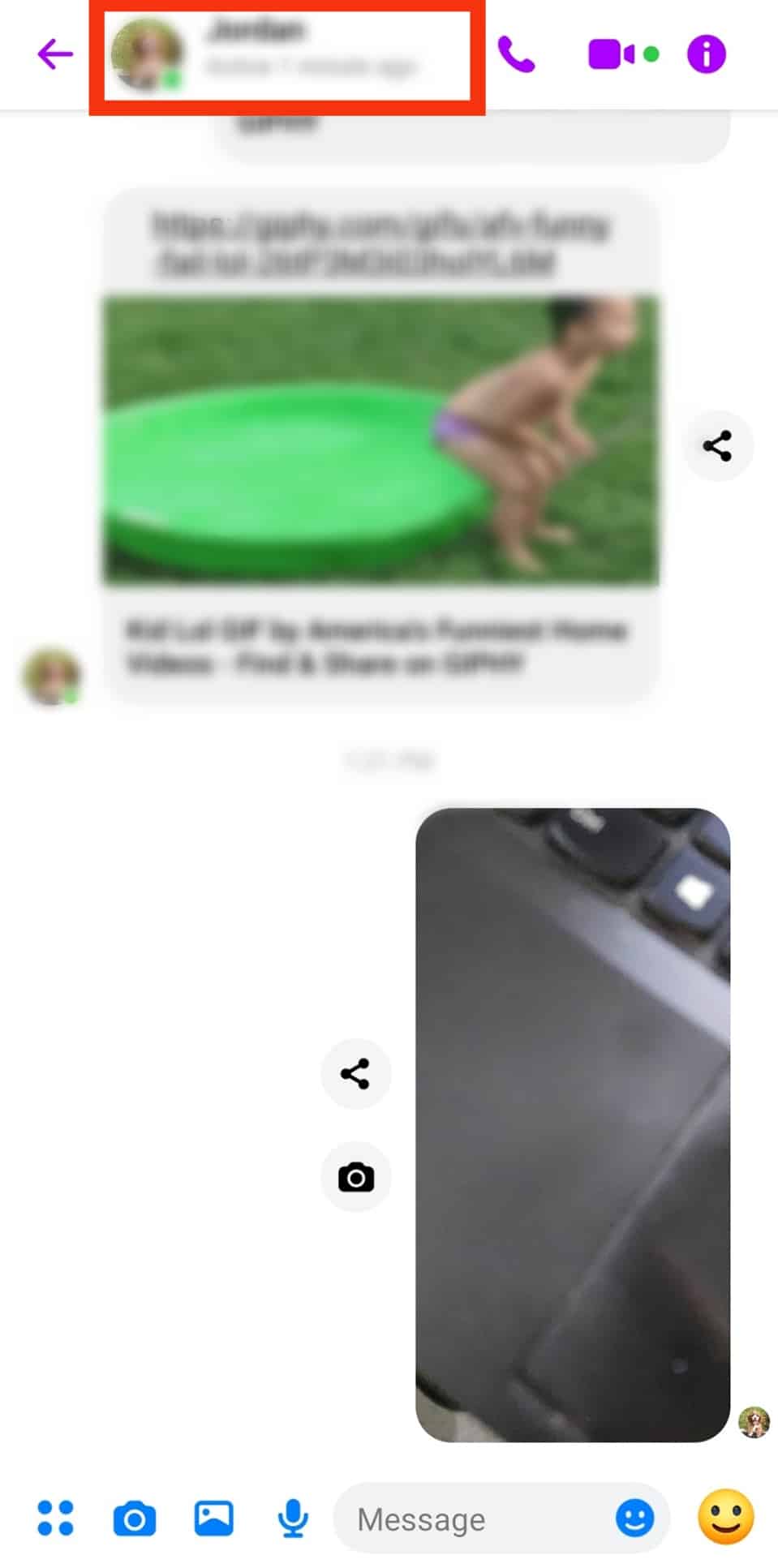
- Tap on “View media, files and links.”
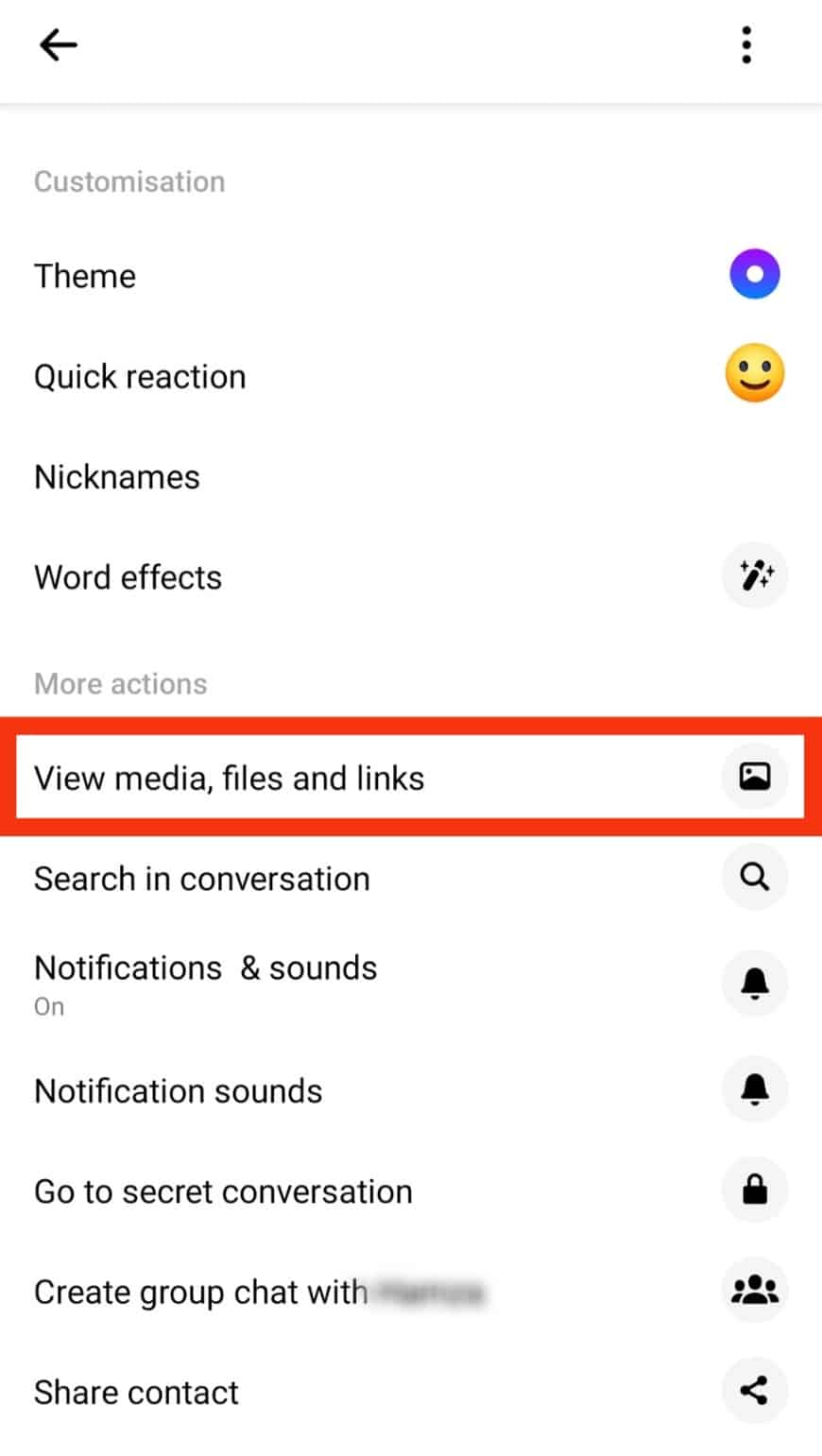
- Locate the photo you want to download and tap on it. The images are arranged in chronological order to make this process easier.
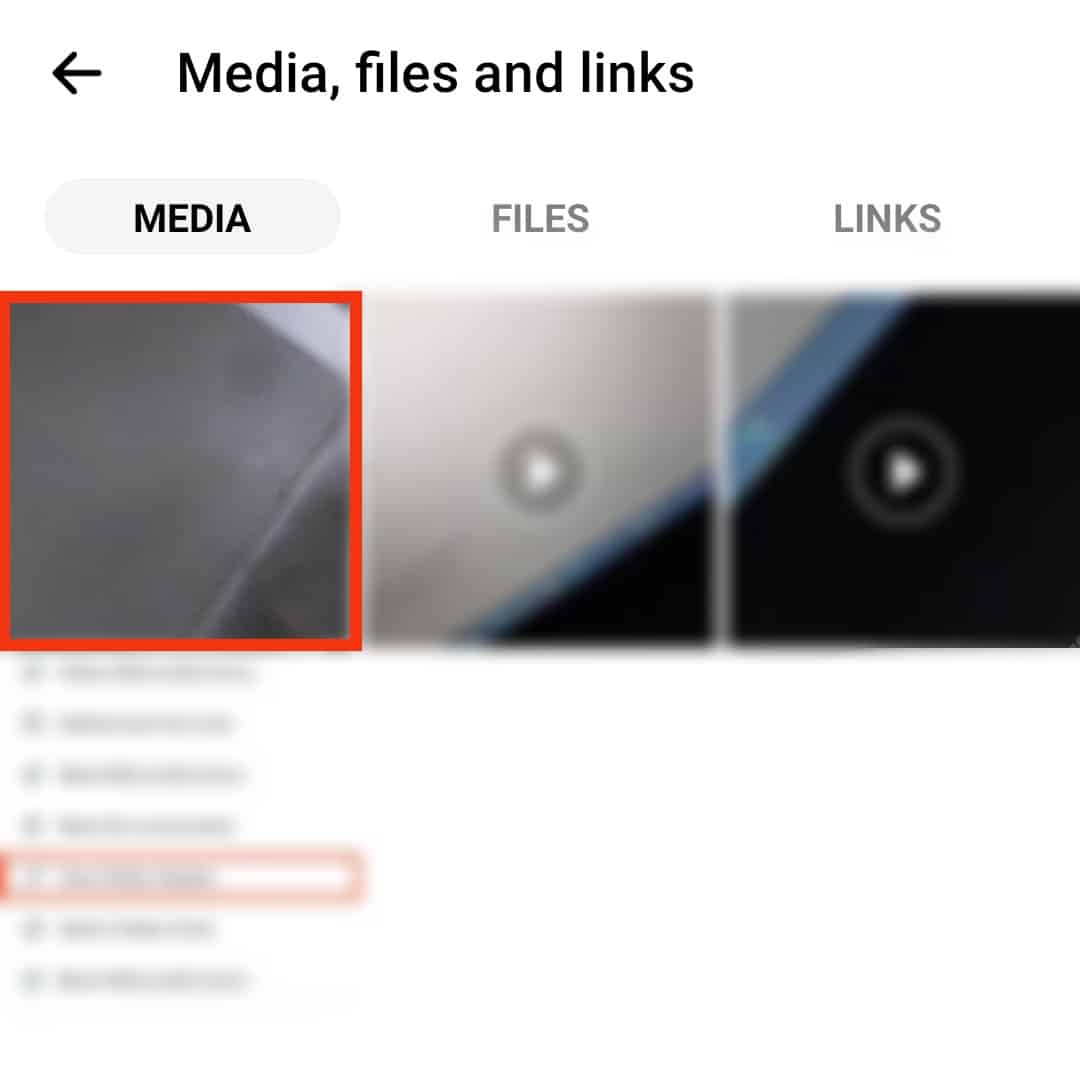
- Tap “More.”
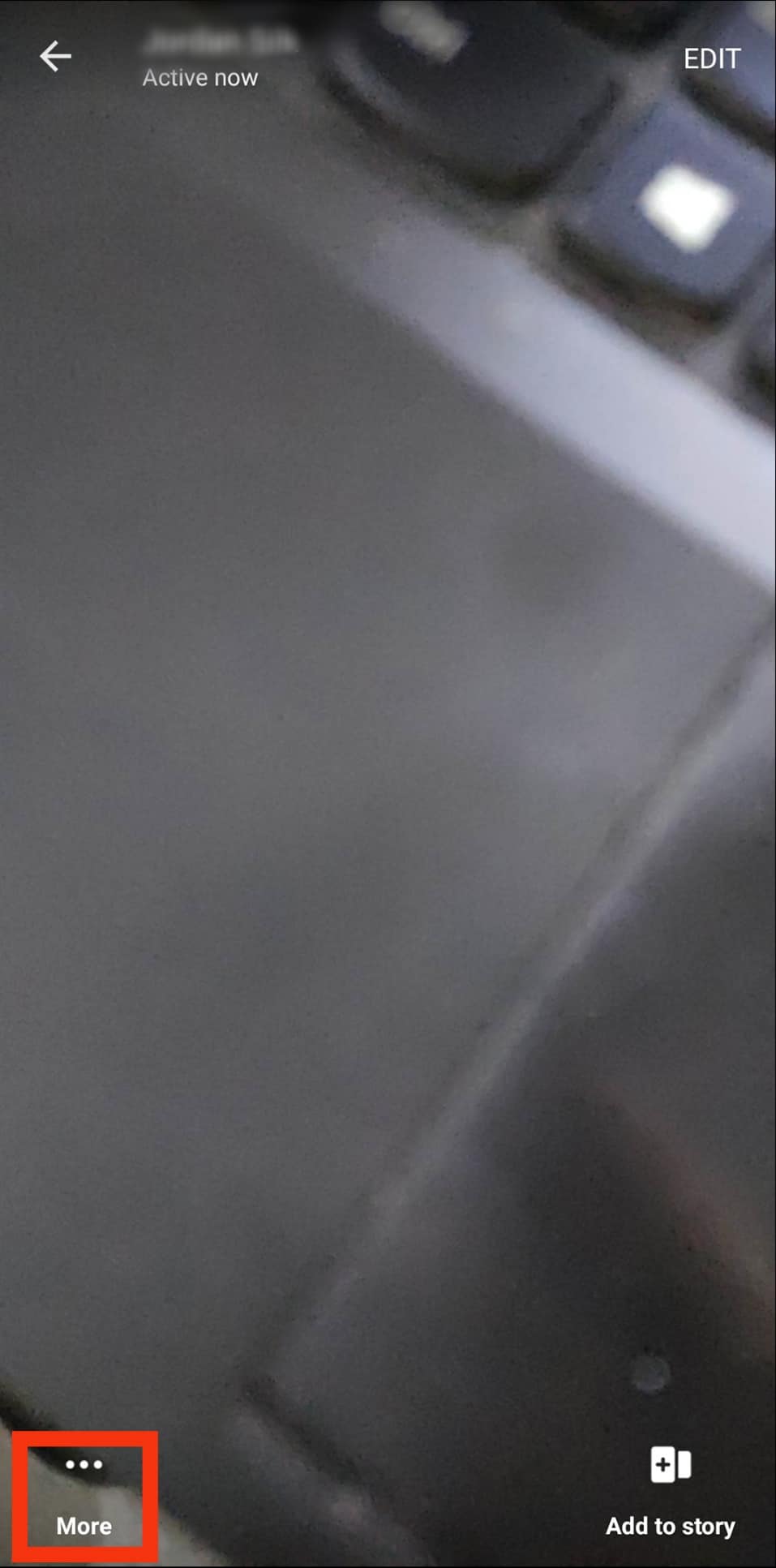
- Select the “Save” option.
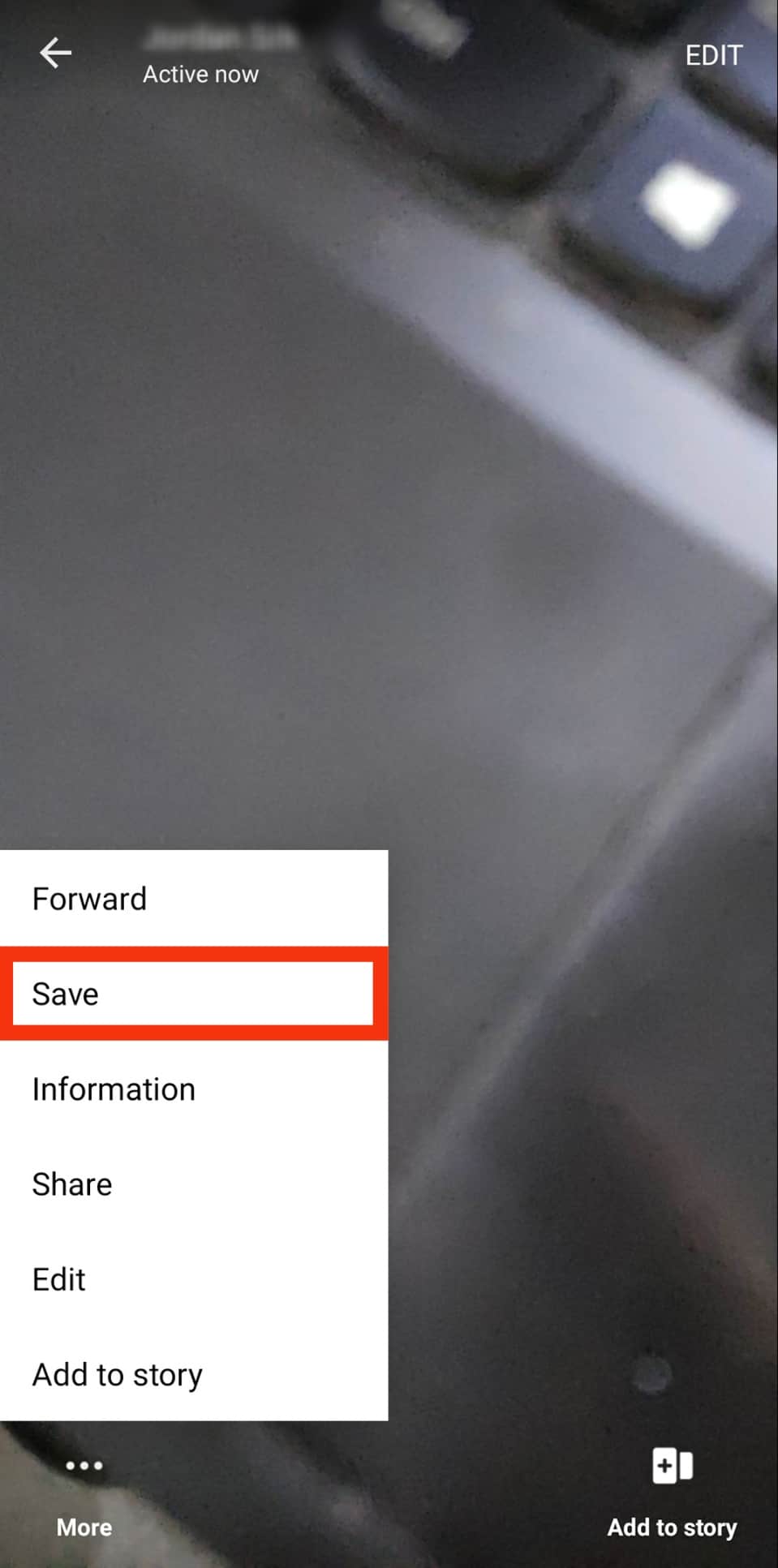
How To Find Photos Downloaded on Messenger?
After saving the photos from Messenger, the exact place they will be saved entirely depends on your device and its settings.
If you use a modern smartphone with the default Messenger settings, the photos can be found in your camera roll.
Here is a detailed procedure of how you can find them:
- Launch your phone’s Gallery app.
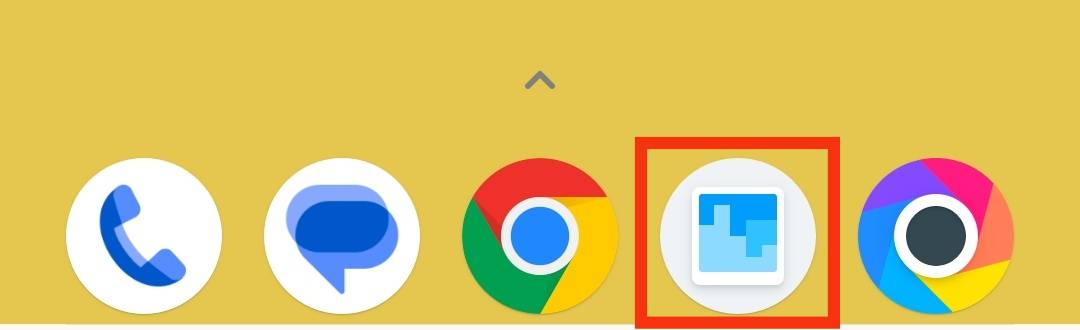
- Depending on your device, some will put all the photos in one folder, while others will categorize them depending on the app where they came from. For example, tap on the “Messenger Pictures” folder.
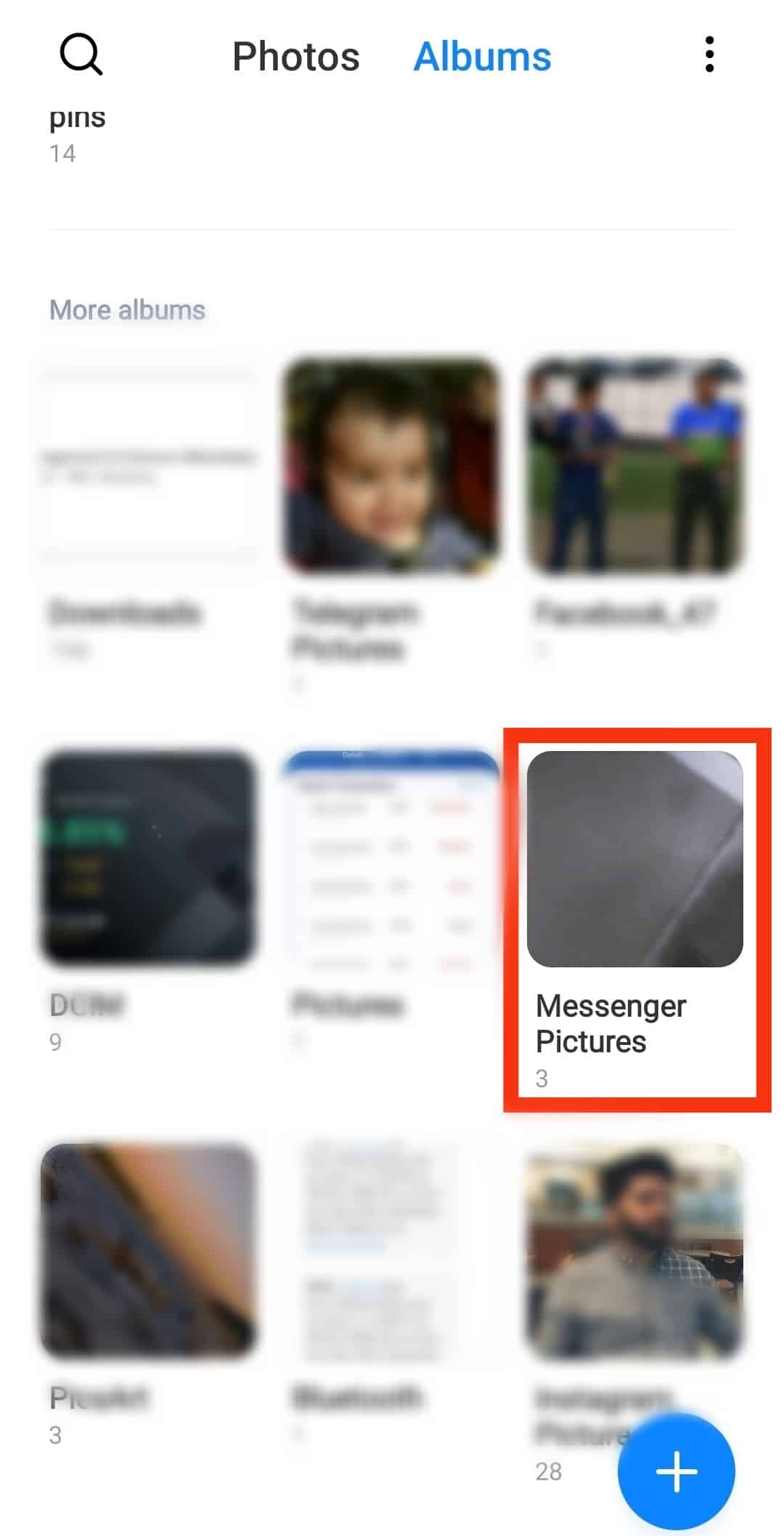
- Scroll through the said folder to find all the photos you saved from Messenger.
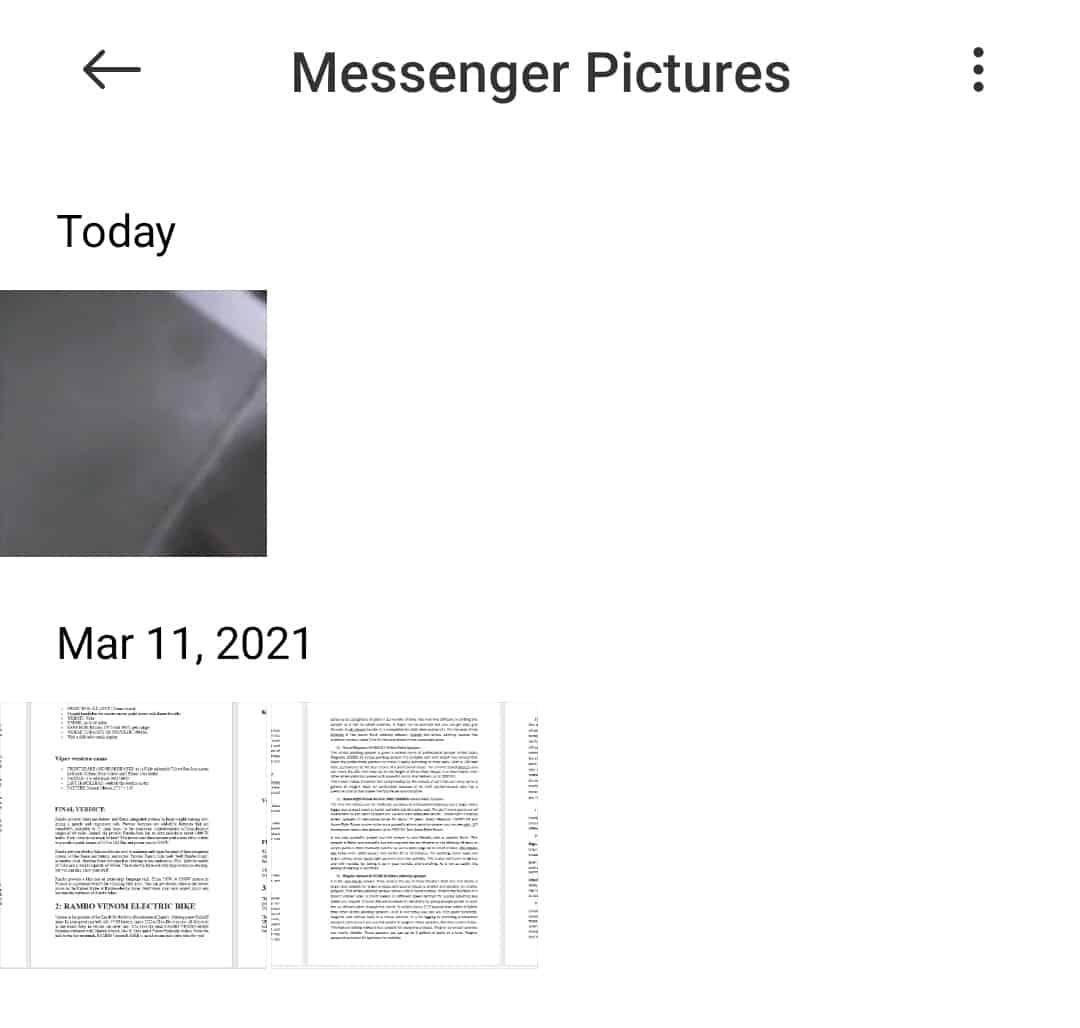
Assuming you can’t see the photos on the photo album yet, you are using a smartphone; then chances are the images have been saved in the Files app.
In this scenario, here is how to go about finding them:
- Open the Files or File Manager app.
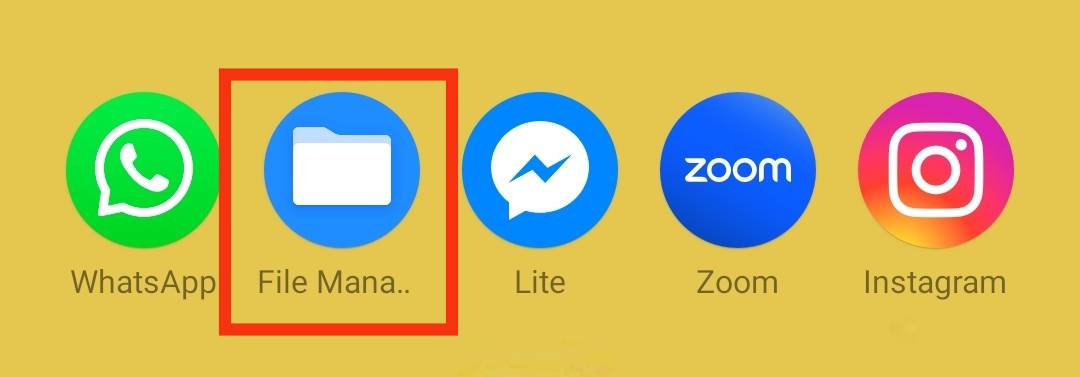
- Tap on “Images” or “Pictures.”
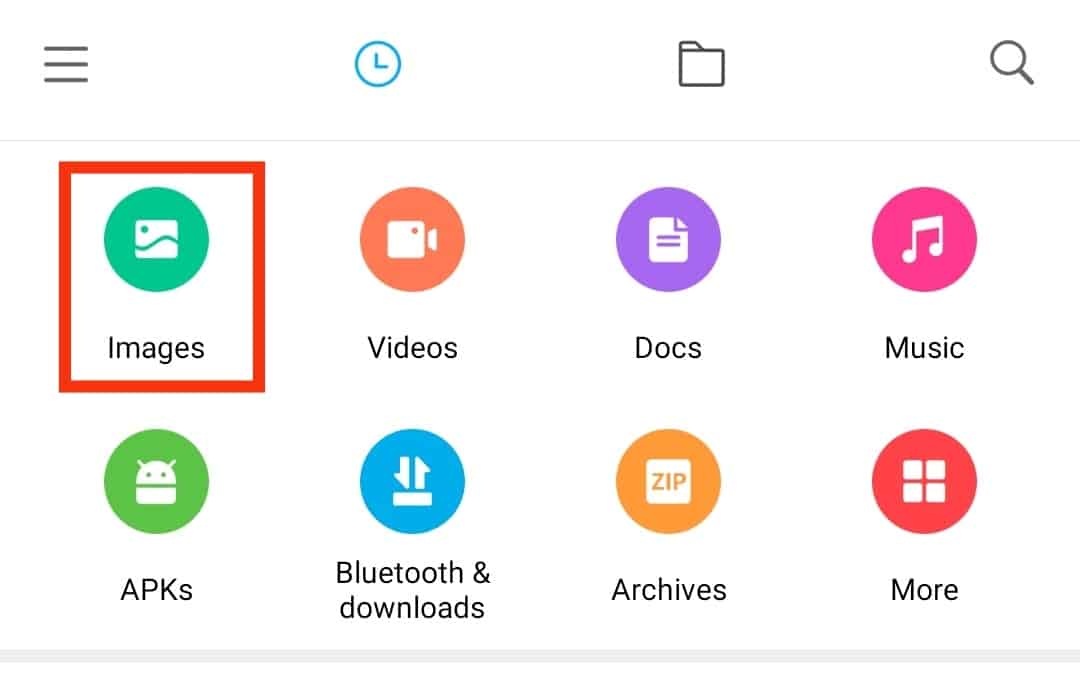
- Tap on the “Albums” tab.
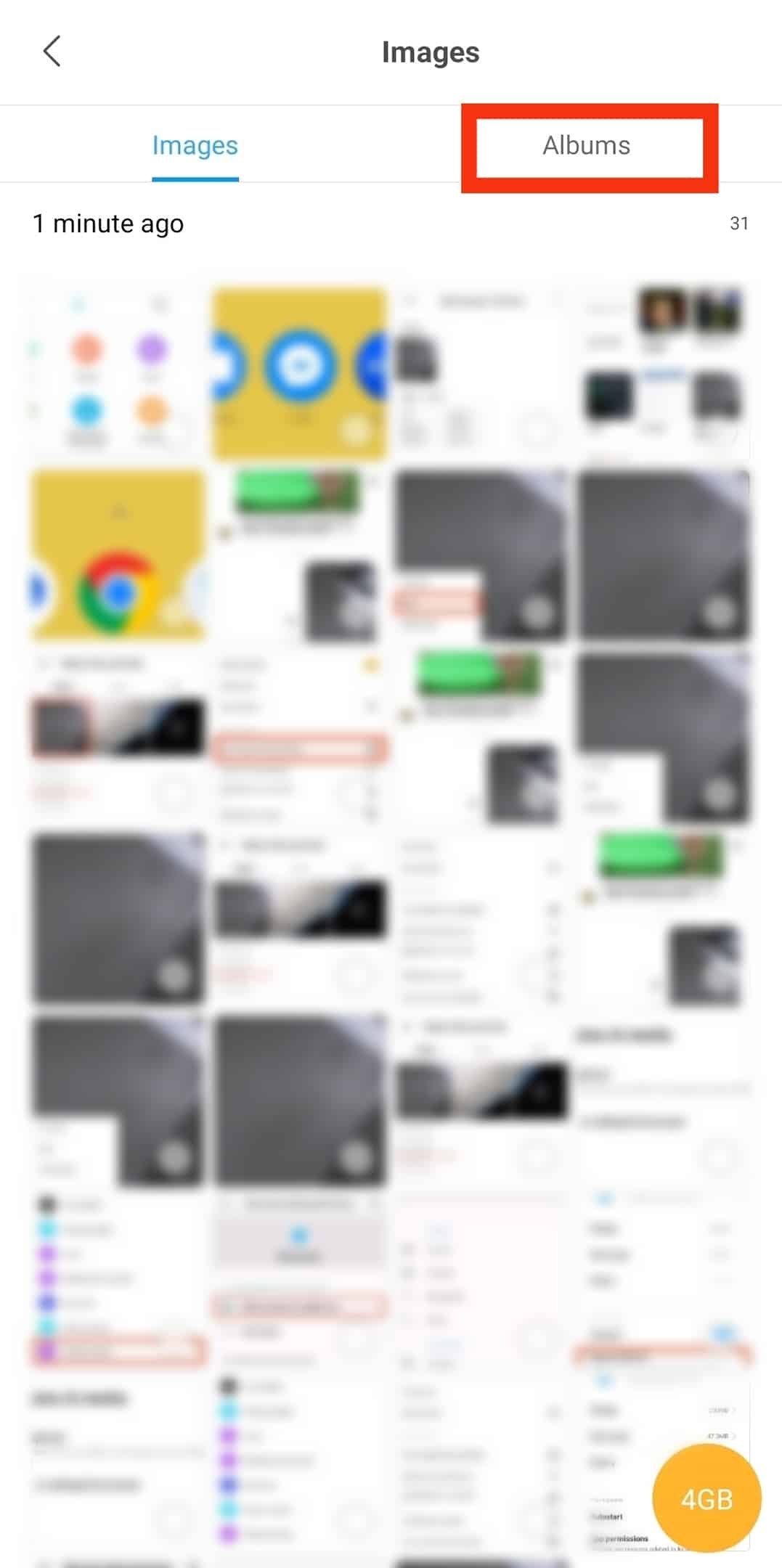
- Tap on “Messenger.”
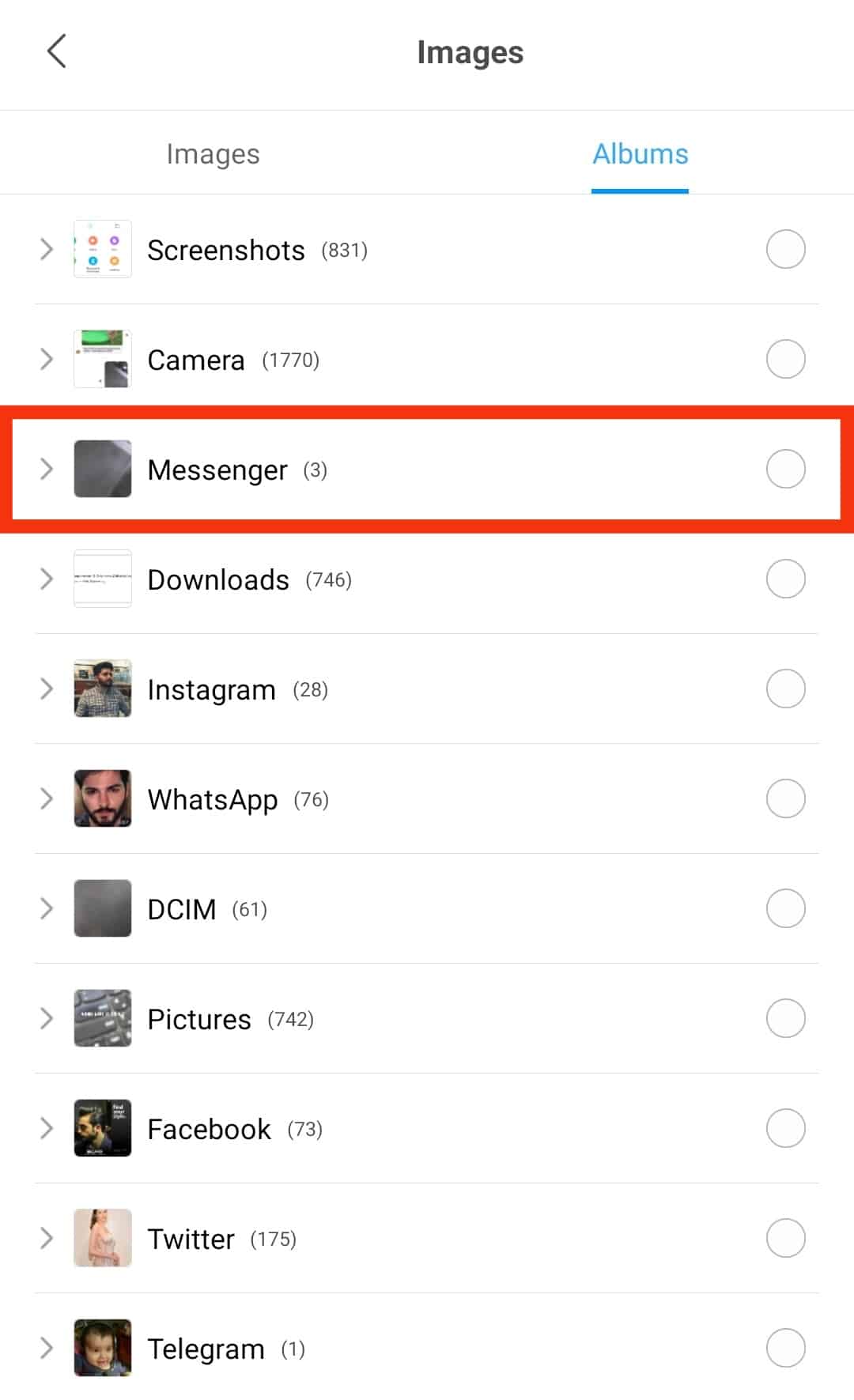
- You should then be able to find all the photos you downloaded from the Messenger app.
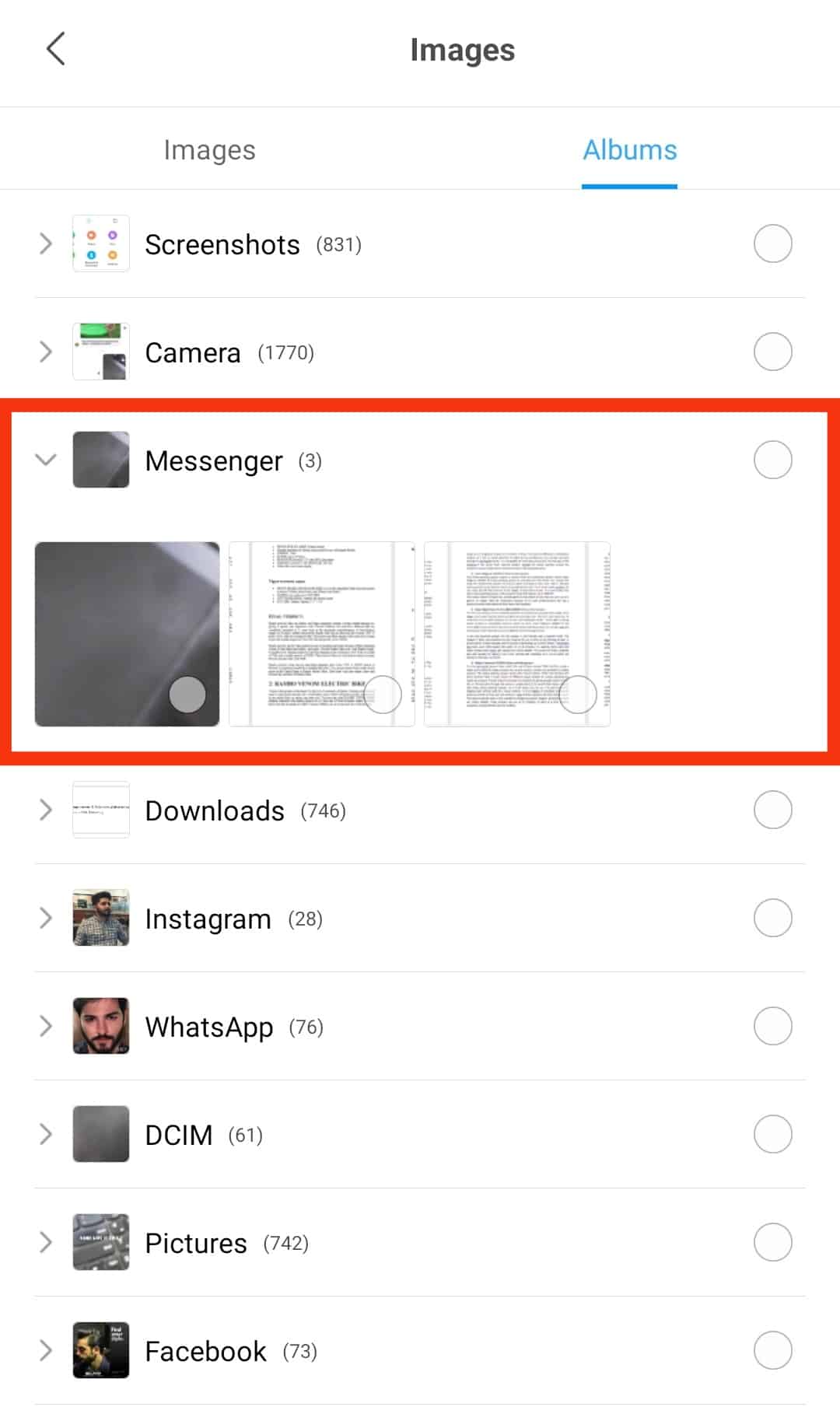
Conclusion
One of the awesome perks of Messenger is that it allows you to send, take, edit, and receive photos.
While the default setting dictates that all the photos are saved on the site’s servers, you can always manually download them or tweak the settings to auto-download all media.
Also, you can easily find the downloaded photos on your photos or files app.
FAQs
No, the amount of media stored for you on the site’s servers has no maximum capacity. Therefore, feel free to take advantage of the free cloud storage instead of crowding your phone.
No, you can’t. Once you delete any media from the Messenger app, the same action is performed on the site’s servers.
It could be because of various reasons; namely, you are yet to enable Messenger permission to access your photos or storage, the site is down, or your phone doesn’t have enough storage, among other reasons.
It’s either because you deleted it or the person sent it on vanish mode.