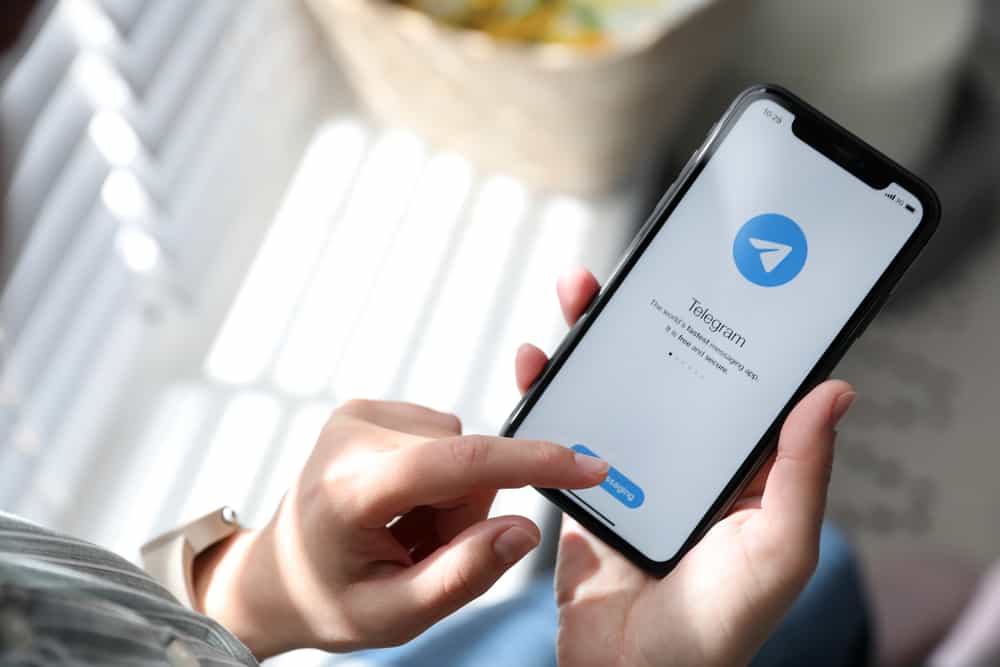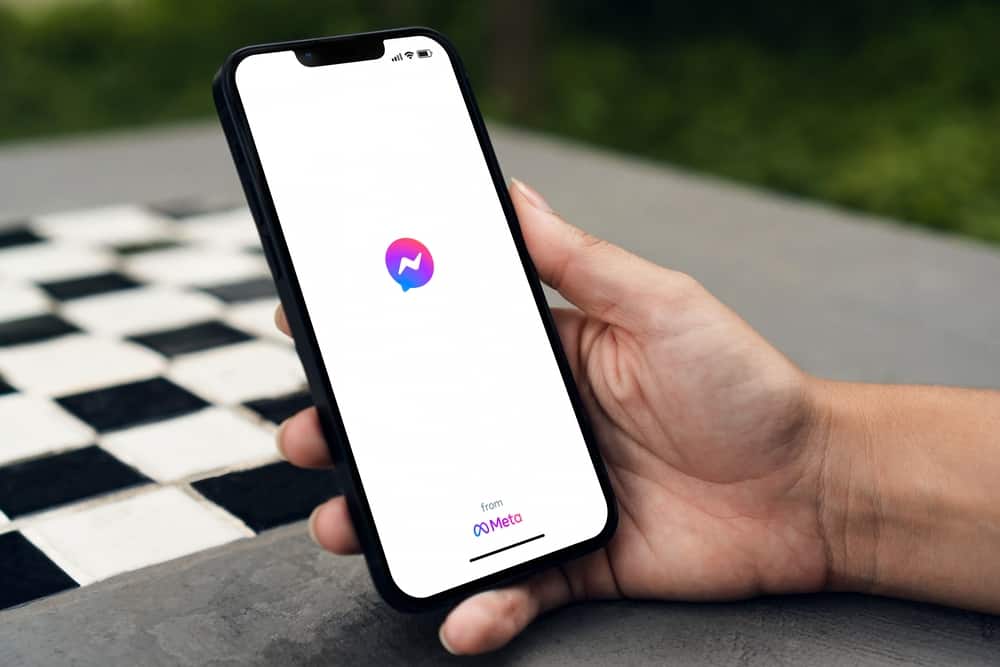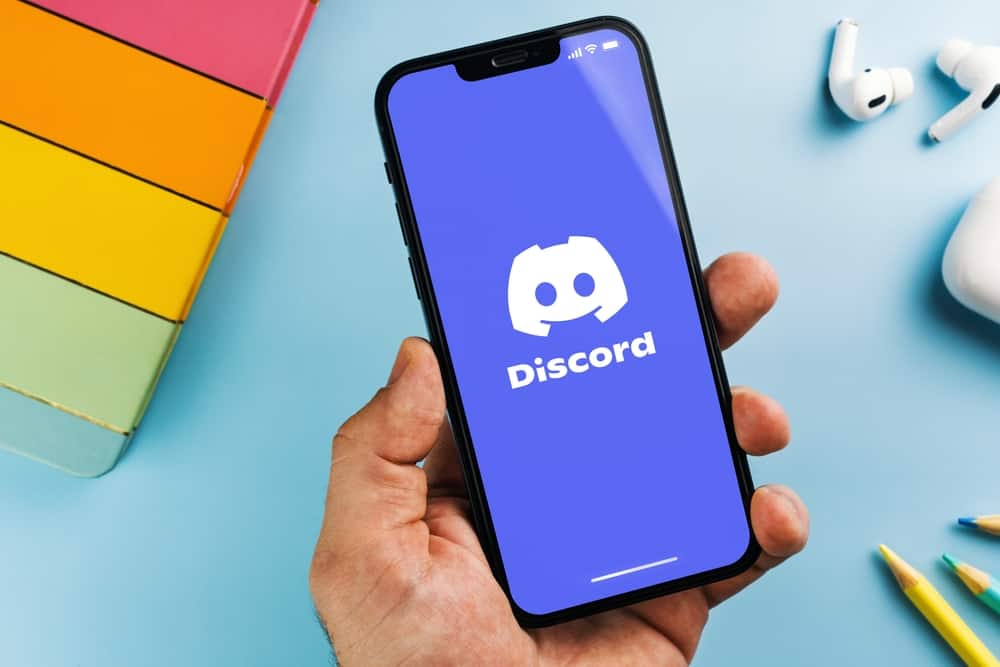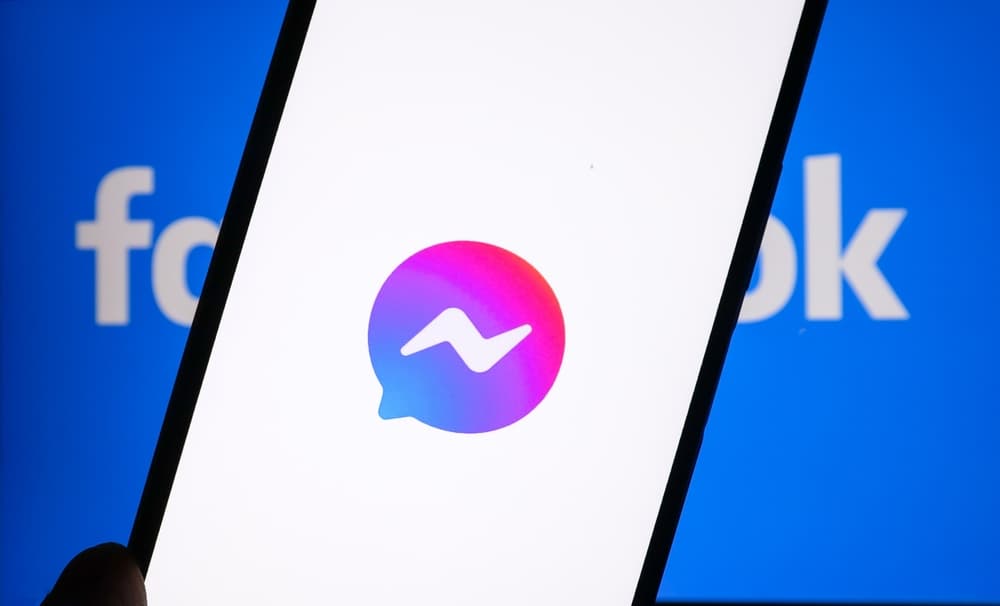Discord is a VoIP social media app with several communication features, such as chat messaging, voice, video calling, screen-sharing, and many more. After the membership of a specific server grows, the admin should add Mods.
If you’re unfamiliar with Mods, they are members of a server provided with access and the mandate to moderate it. Mod’s main objective is to enforce server rules.
Adding Mods on Discord mobile is straightforward. The first thing to do is to create the role to assign them. After creating the role, tap on the server you wish to add a Mod. Then open “Server Settings.” Scroll down to “User Management” and select “Members.” Find the member you want to make a Mod, then tap the arrow next to their username. Tap “Roles” on the next page and check the Mod box.
You’re not alone if you’re struggling with adding Mods on Discord mobile. This post will cover all steps to creating roles and adding mods to your server.
Overview of Adding Mods on Discord
When a server acquires a specific number of followers, the administrator will require help to run and enforce rules. This is where Mods come in. Remember, Discord has policies and community guidelines users have to adhere to.
If the admin is overwhelmed and unable to notice, warn or ban members flaunting these rules, it can lead to suspension or ban of the server.
Some tasks that Mods help in include enforcing rules, inviting users, customizing the server, and other administrative roles. They also control members by deleting inappropriate information and suspending or banning unruly members.
Besides administration, Mods also help to provide a fun and cohesive server environment. To ensure cohesion, Mods need to be impartial, fair, and inclusive.
If they enjoy roles like customizing the server, Mods can be responsible for activities that members participate in and creating interactive voice and text channels.
It’s vital to note that a Mod isn’t the same as an Admin. A server admin can perform all the roles a Mod can but not vice versa. Besides moderating members, which is the primary responsibility of a Mod, an admin can add and remove Mods, assign roles, change server settings, and control bots.
An admin can perform all tasks the server creator can except delete the server or ban the creator. Overall, an admin ranks higher than a Mod.
When adding Mods to your server, consider the number of members. There’s no set limit ratio for Mod to members, but the standard is 1 Mod for every 1000 members.
Next, we’ll discuss the exact steps to adding Mods to your Discord Mobile app.
Step-by-Step Guide to Adding Mods on Discord Mobile
Adding Mods on Discord mobile only takes a few minutes. The first step is to create the role to assign the Mod. Here’s how to do it.
- Launch the Discord app.
- Tap on the server you want to create a role on.
- Tap on the three dots to the right of the server’s name.
- Select “Settings.”
- Scroll down to the “User Management” section and select “Roles.”
- Click on the plus icon at the top-right corner.
- Enter the name of the new role, for example, Mod.
- Configure color and settings for the new role.
- Tap on “Create” at the bottom of the screen.
Note that configuring role settings involves enabling permissions for the Mod’s role. If you’re adding a Mod to help with server administration, you can check the box against permissions like Kick Members, Ban Members, Read Message History and Manage Messages.
If you want to give the Mod more server management responsibility, you can add role permissions like Manage Nicknames, Manage Threads, and Timeout Members.
After creating the role and configuring permissions, it’s time to add a member as a Mod for the role assigned. Follow the steps below.
- Launch Discord.
- Tap on the server you wish to add a Mod to on the left-side panel of your screen.
- Tap on the three dots next to the server’s name.
- Open “Settings.”
- Scroll down to the “User Management” section and tap “Members.”
- Use the search icon to enter the name of the member you wish to add as a Mod.
- Tap on the right-facing arrow next to their name.
- Tap the “Edit Roles” option.
- You’ll see the name of the role you created earlier. In our example, we used Mod.
- Tap on the name and verify a checkmark in the box to the right of the role name.
- Lastly, hit the “Save” button.
Summary
Mods are crucial to managing and ensuring the smooth running of a server. They help in administrative roles by enforcing server rules, suspending or banning members, customizing the server, and enhancing the participation and collaboration of members toward the server’s objective.
There’s no set limit for the number of Mods you can add to a server, but the general standard is 1 Mod for every 1000 members.