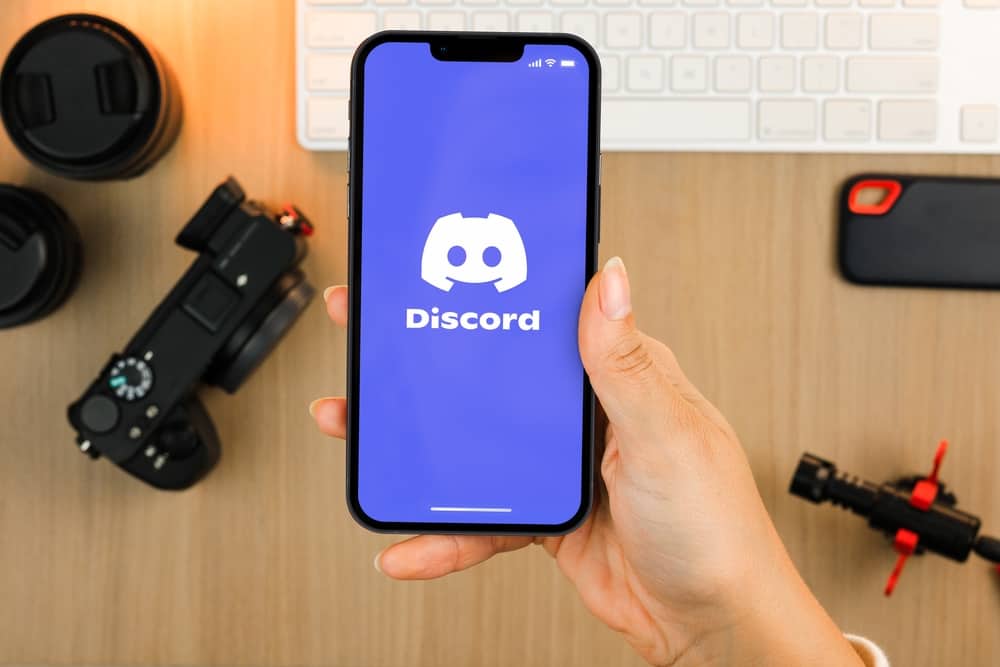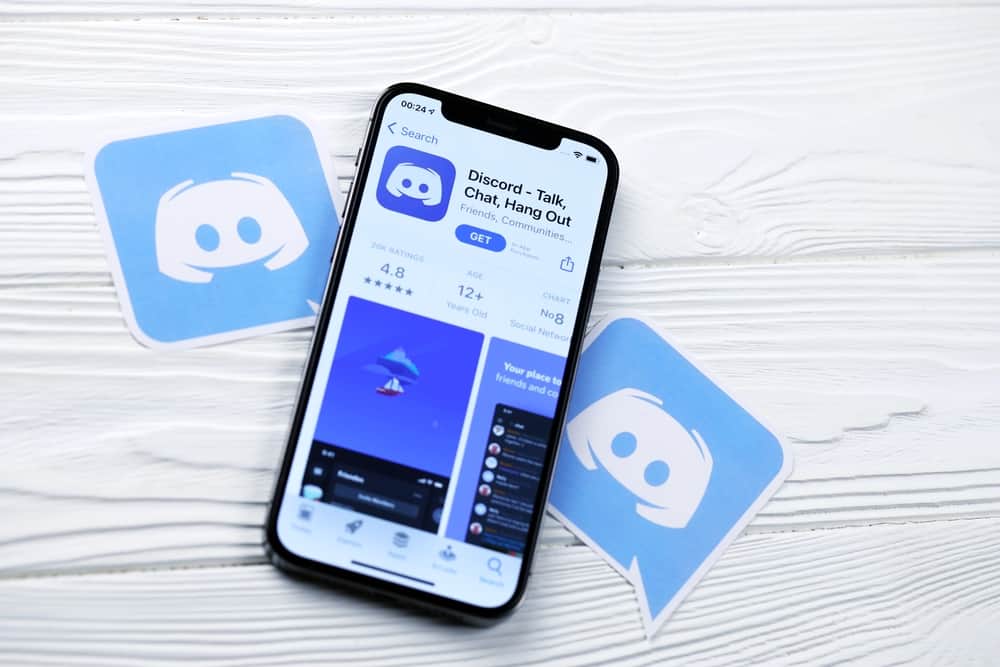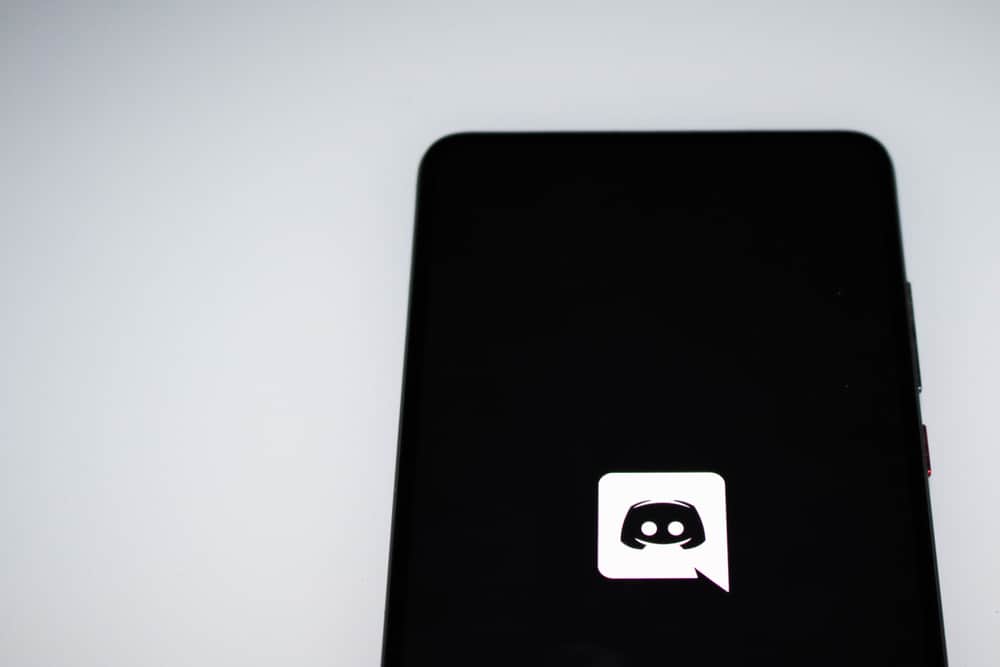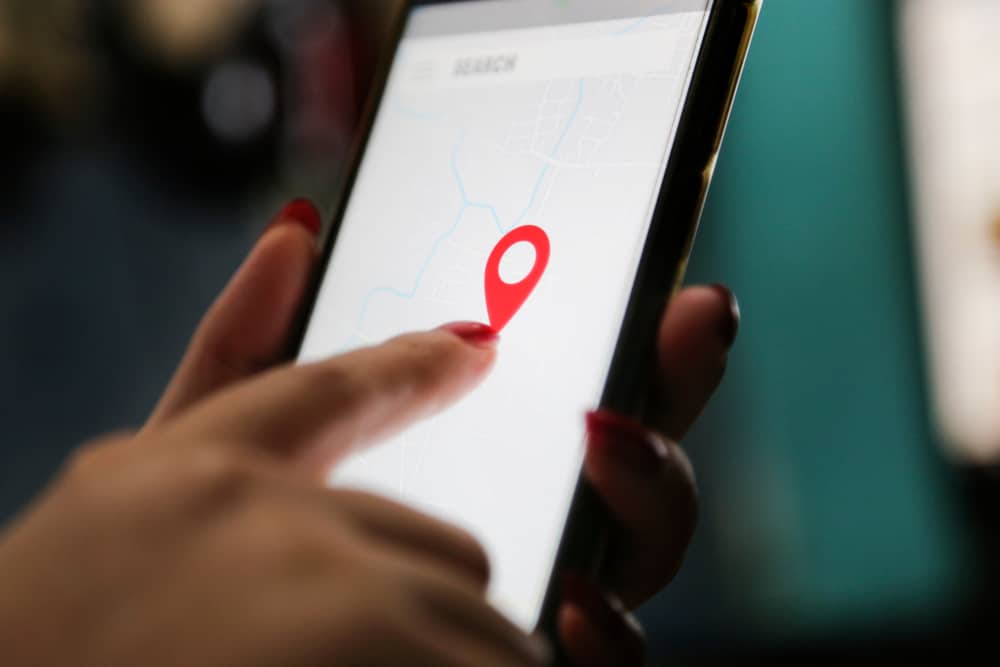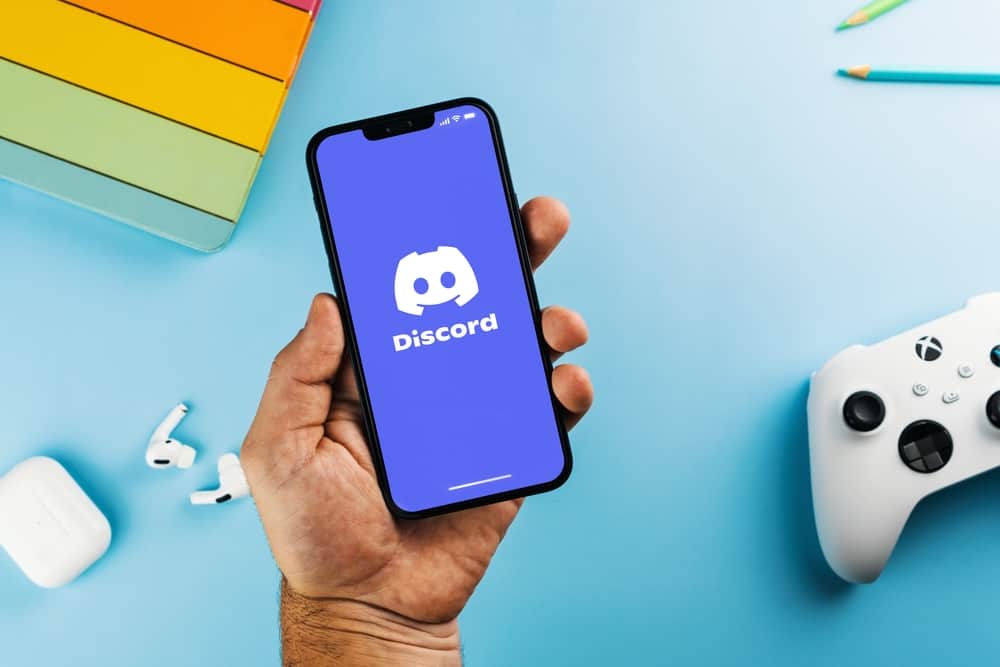Discord is a VoIP platform, meaning you can comfortably engage in a call with someone.
Besides, you can join various voice channels and interact with multiple friends, provided your Discord volume and audio work correctly.
When you face issues with Discord sound, many people often find a solution by switching to the Legacy audio subsystem, but what does the Legacy audio subsystem in Discord mean?
Discord offers various audio subsystems to use. When you face issues with your audio device, such as not being audible, you can switch to other audio subsystems, such as Legacy. The Legacy audio subsystem is the old version Discord offers and is compatible with all hardware types on Discord. The Legacy audio subsystem acts as the fallback whenever your hardware doesn’t become compatible with Discord.
We will begin by presenting various causes of Discord audio problems. Next, we will dig deep into understanding the Legacy subsystem on Discord and the steps for changing your audio subsystem. Still, we will discuss users’ questions about the Legacy audio subsystem on Discord.
Why Does Discord Face Audio Problems?
When gaming on Discord, you must have used the screen share feature and, while at it, come across the audio subsystems offered by Discord.
Sometimes, Discord can get problematic, and your audio may not become audible. You could be in a voice channel with friends, but they keep telling you they can’t hear you.
There are various causes why your audio on Discord is having problems. It could be that your hardware is incompatible with the currently set audio subsystem. Also, you could have other inappropriate settings for your audio.
If you are trying to fix your audio, the first thing to adjust should be your audio subsystem. In most cases, using the Legacy audio subsystem fixes the errors.
What Is Legacy Audio Subsystem?
If you are new to Discord and its audio subsystems, then you’ve probably not heard of the Legacy audio subsystem.
Legacy audio subsystem refers to the old subsystems compatible with most audio hardware used by Discord.
Moreover, the Legacy audio subsystem was the first subsystem used by Discord, and when your audio hardware becomes incompatible with Discord, changing it to the Legacy subsystem fixes the errors.
The bottom line is that the Legacy audio subsystem refers to the initial audio subsystem used by Discord that requires fewer hardware resources, making it compatible with most audio hardware.
How To Change To Legacy Audio Subsystem?
Follow the steps below to switch to the Legacy audio subsystem on Discord:
- Open the Discord desktop app.

- Click the settings icon at the bottom left.

- Next, click the “Voice & Video” settings tab.
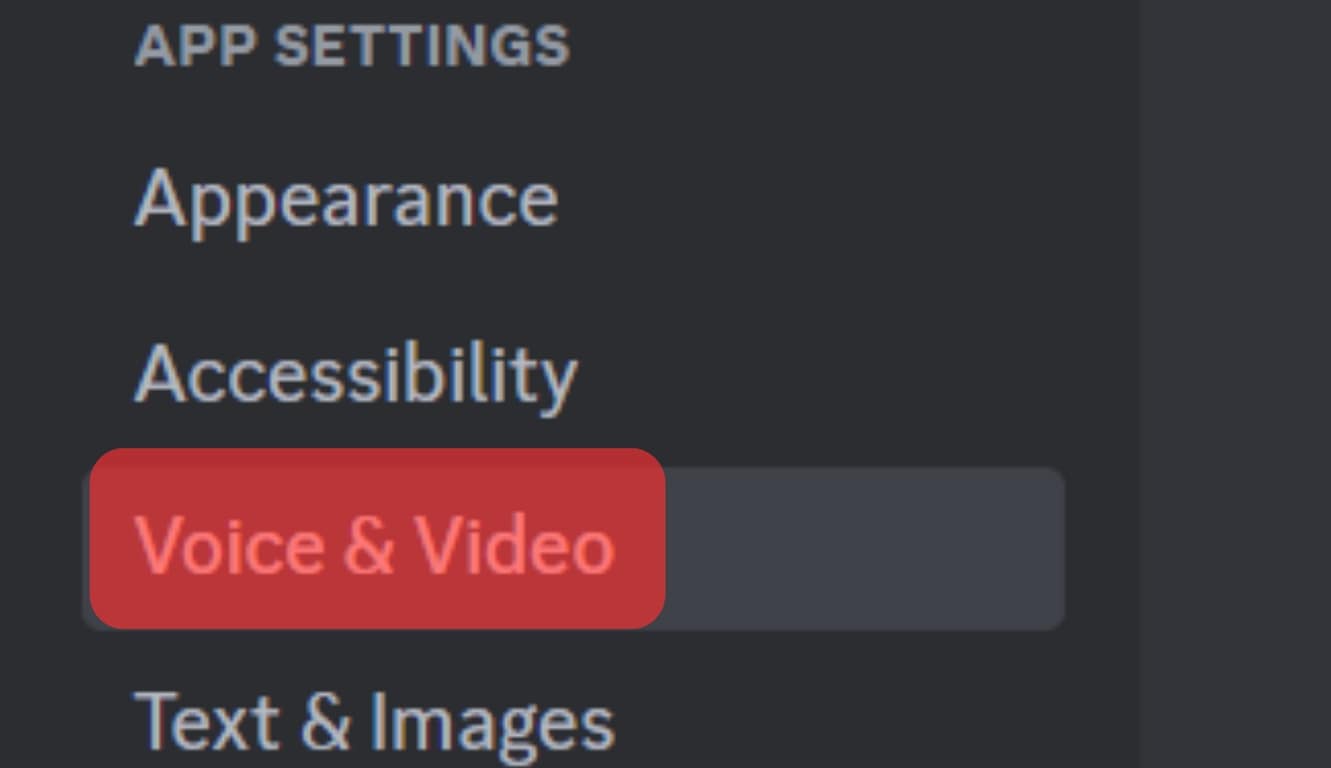
- Scroll down to the “Audio Subsystem” section and click the drop-down button on the right.
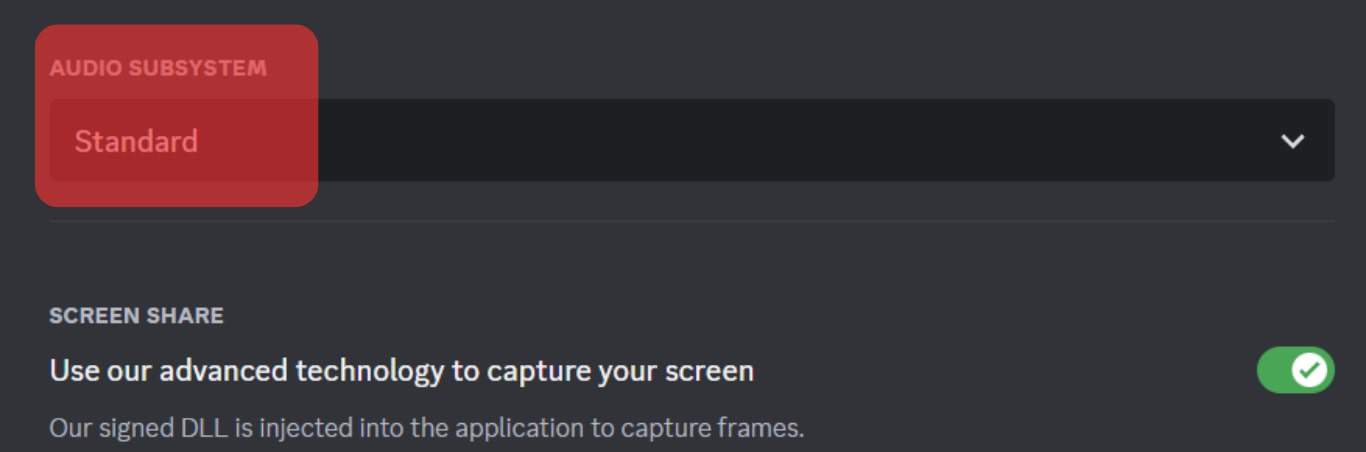
- Select “Legacy” from the list and confirm in the confirmation dialog box.
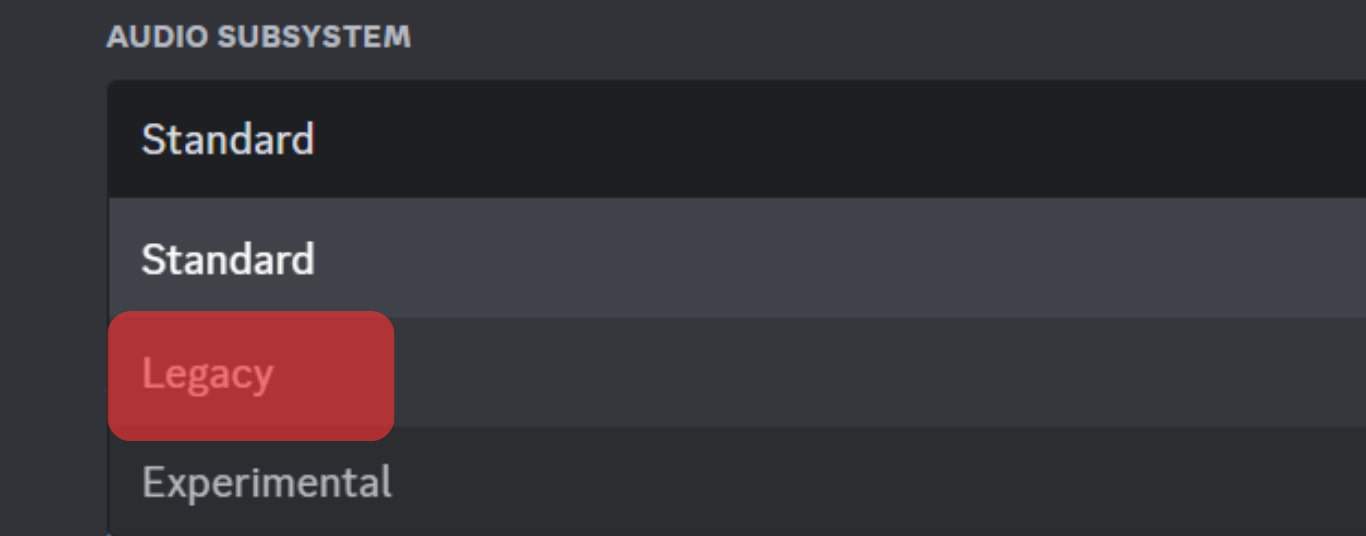
- Lastly, click “Okay“ to save the changes.
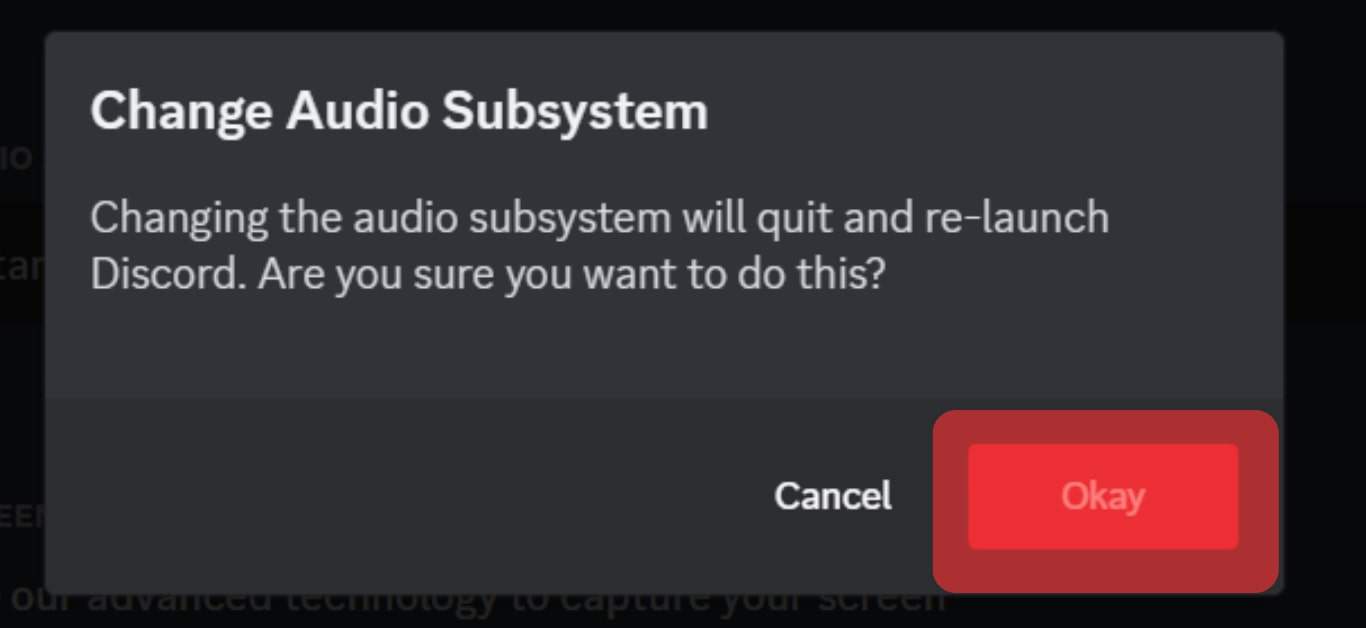
You can click the Esc (X) button to return to the main screen and continue your gaming sessions or voice calls.
If you had issues with inaudible audio on Discord, switching to the Legacy subsystem fixes the problem.
Conclusion
The Legacy audio subsystem is the first subsystem used on Discord, with fewer hardware requirements.
The Legacy audio subsystem is still available on Discord.
When users have issues with audio hardware compatibility or sound, switching to the Legacy audio subsystems fixes the problem.
This guide has covered everything you should know regarding the Legacy subsystem on Discord.
Frequently Asked Questions
Legacy is an audio subsystem offered on Discord to support devices with less hardware compatibility. Besides, the Legacy audio subsystem was the initial subsystem used on Discord, and when an audio device is incompatible with Discord, using the Legacy audio subsystem resolves the error.
Open your Discord app on your desktop. Click the settings icon to open the user settings. Click the voice and video option from the user settings page. Next, scroll down, click the drop-down button next to the currently set audio subsystem, and select Legacy from the listed options. Confirm the change and click Okay to save the changes.