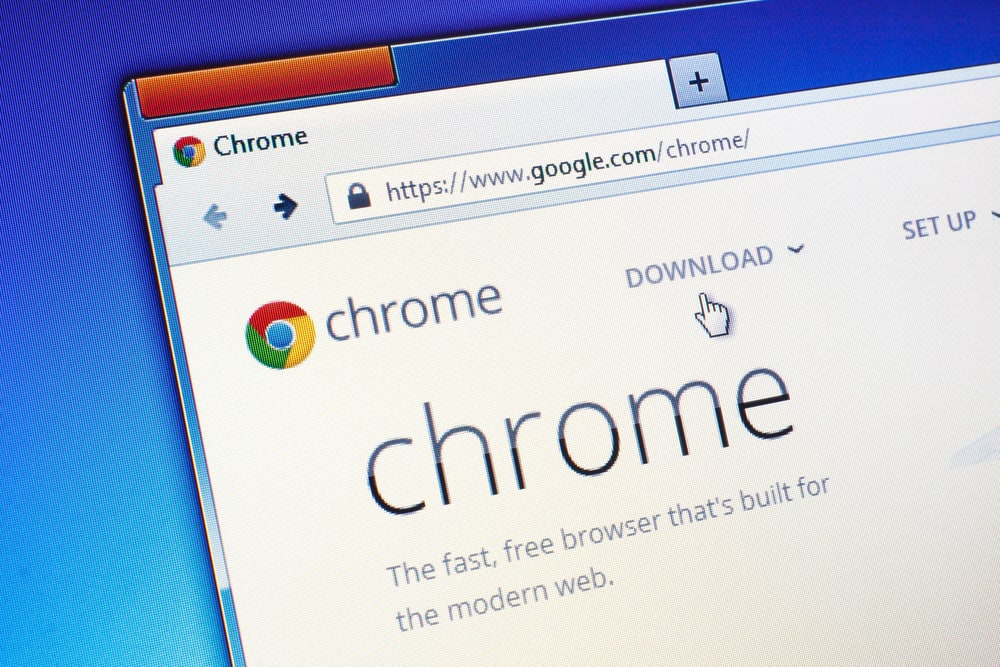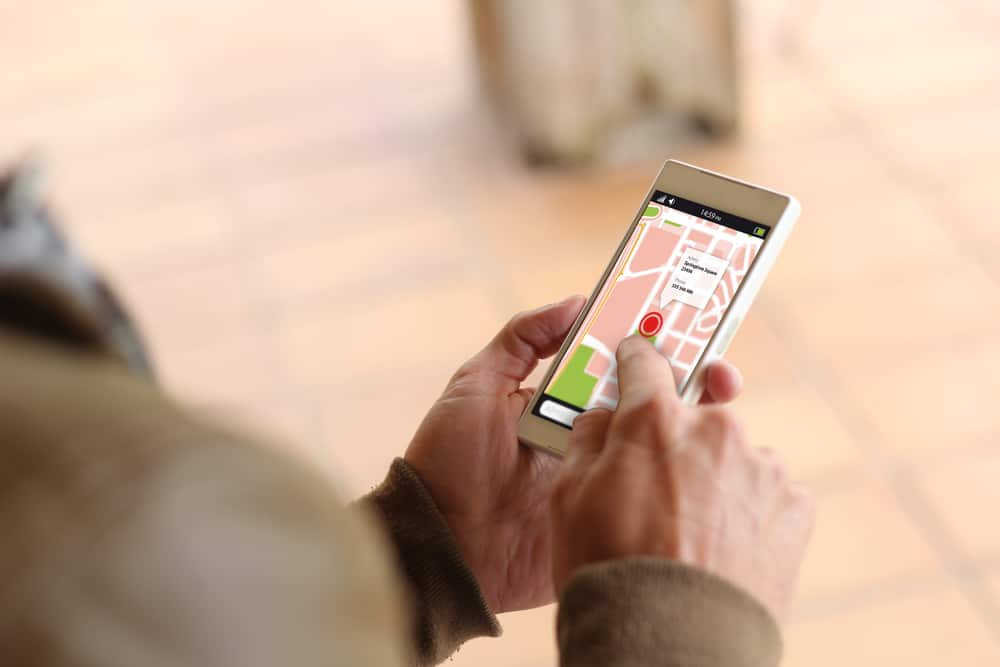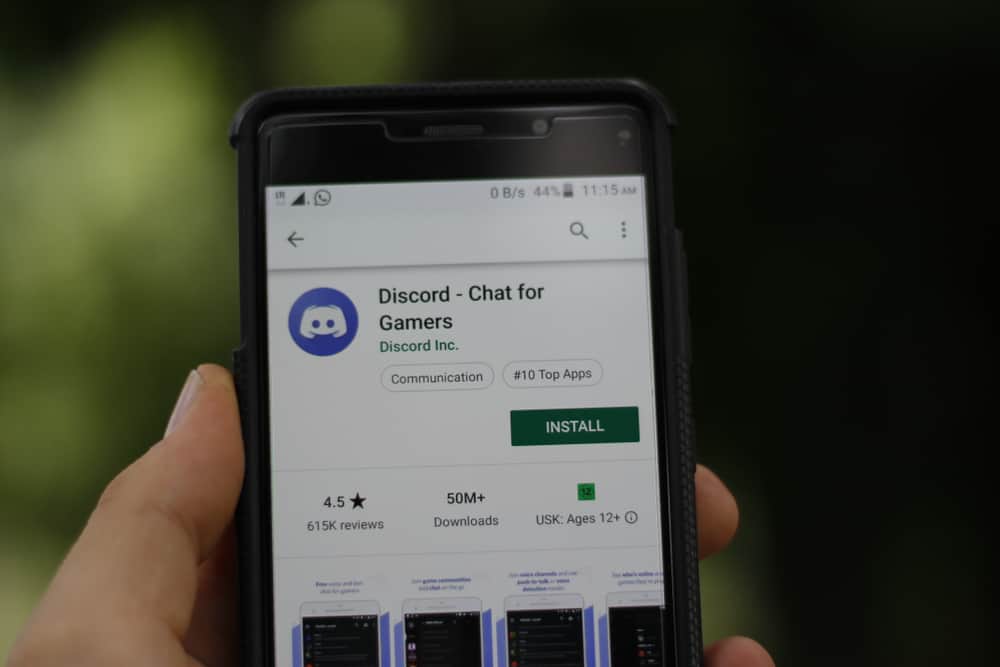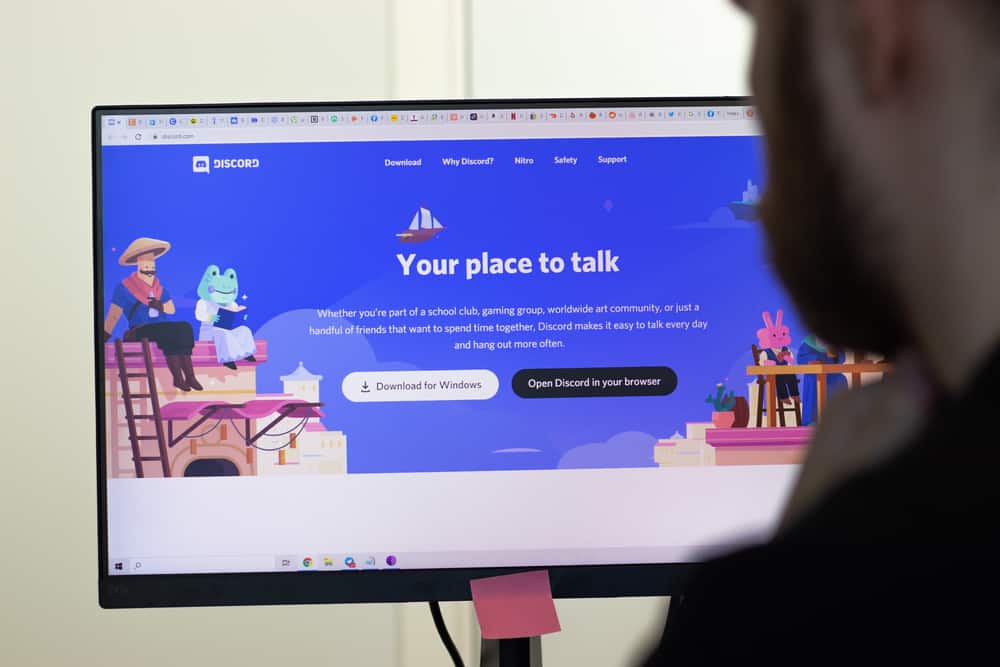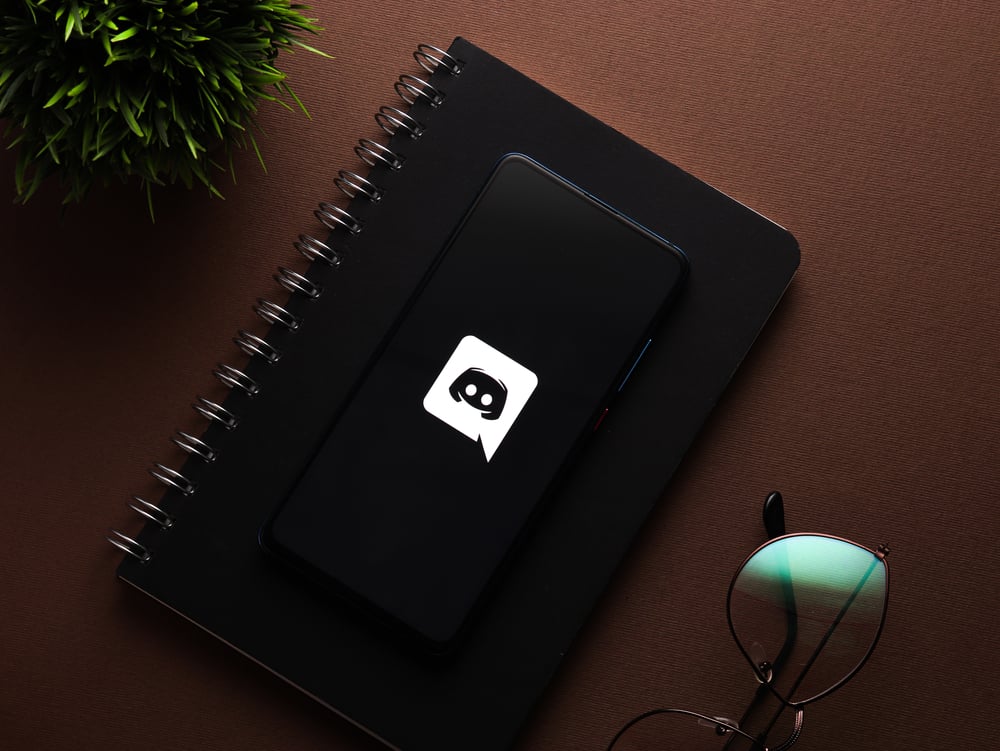
Discord has come a long way from being merely a chatting platform for gamers to a platform with half-a-billion members. One thing that serves the popularity of this platform is that Discord is easy to use.
You can round all like-minded people together in your niche groups called servers and further create chat or voice channels for more focused discussions.
The good thing is you can create super-secret channels visible to specific people only. Are you interested in learning how? We have got answers for you.
Creating hidden channels that give access to specific roles or members is the same as creating any channel. Click on the “Create Channel” option on your server, insert the channel name and determine the channel type. The twist here is to turn on the “Private Channel” option. You can also play around with the “Permissions” tab in each channel’s “Settings” to turn the existing channel into a private one.
Let’s dive in to understand the whole process of creating hidden or private channels in detail.
Channels on Discord
Discord channels are dedicated spaces available on a Discord server where users can chat with text and voice notes or share their screens.
These channels can be around a particular niche or topic, and any user who finds a theme interesting can hop on these channels and share their two cents or listen to others.
So, after you have created your server, you can invite people to join your server and create various channels around different topics and even designated roles.
Channels on a server are places where all the conversation and action happen.
The “General” channel is the first channel that automatically pops up on any server created on Discord. The server’s admin has to make other channels.
Hidden Channels on Discord
If you do not want your server to become an overwhelming place for new users due to clutters of channels — both text and voice — on even teeny-weeny topics, then you can hide some channels from a few members.
Similarly, you can create role-exclusive channels, for example, “Meeting Room” or “Private Lounge,” that will only be visible to the members you trust.
In such exclusive channels, you can secretly hold meetings related to your server with these trusted members.
Creating role-exclusive channels with access to a handful of trusted people is always positive. In these channels, you can always hold meetings related to important matters on your server. You can create new community participation rules or discuss new topics for potential new channels.
Similarly, if you want to use Discord to earn money, then you can create “Private channels” that give access to additional information or content to users who pay a subscription fee or make donations.
Another good use of private channels is that when you fear your server will become a kind of labyrinth with lots of channels, difficult for newbies to navigate, you can always organize your server by hiding one or few channels.
Now, let’s learn how to make these hidden or private channels.
As we have already mentioned, one of the best things about Discord is its ease to use. So the process of creating a private channel is exactly like creating any channel, with a little twist.
Creating Private Channels on Discord
Creating private channels on Discord differs slightly on mobile devices and PCs. We’ll explain both below.
On the PC Version
To create a private channel on the Discord PC version, follow these steps:
- Open Discord on your PC.

- Select the particular server from the left panel.

- Click the downward caret icon next to the server’s name at the top left.

- Select the “Create Channel” option.
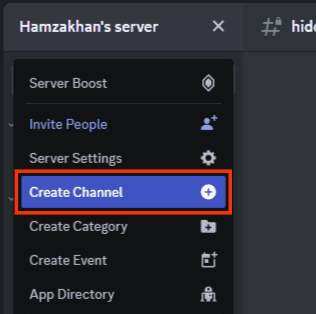
- Now, determine what kind of channel you want to create, “Text” or “Voice.”
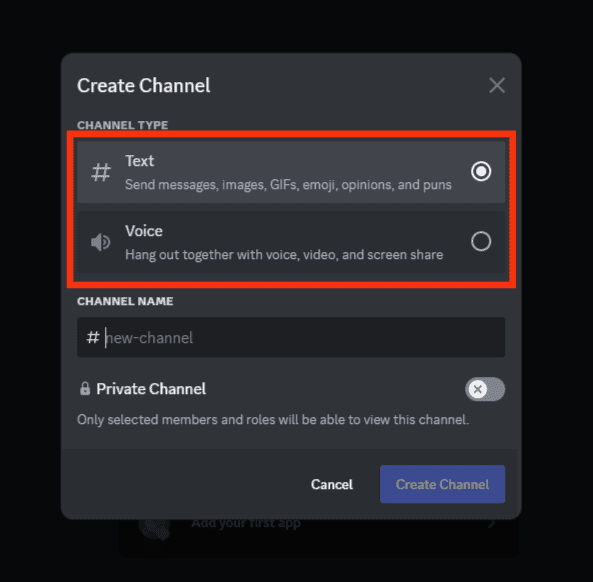
- Type the name of the channel under the “Channel Name” option.
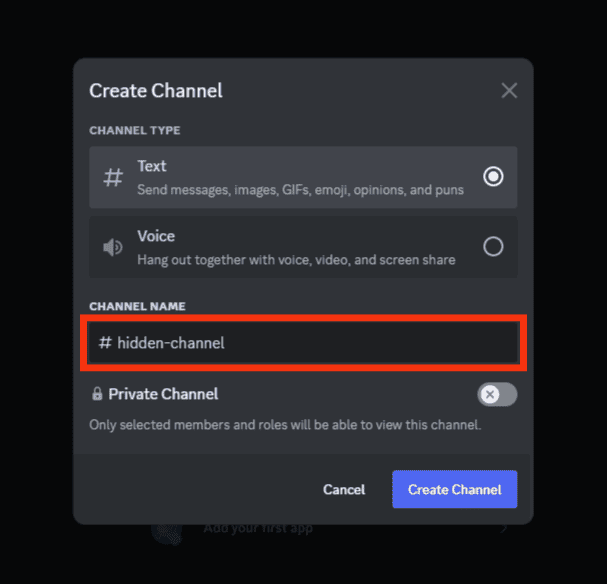
- Turn on the toggle next to the “Private Channel” option.
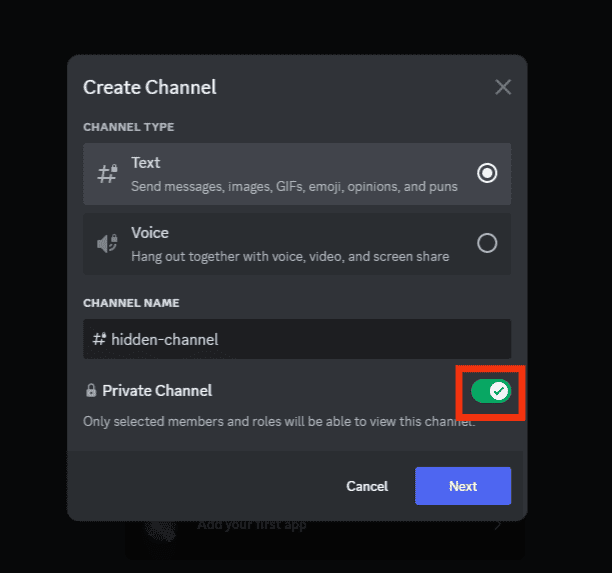
- Click “Next” at the bottom.
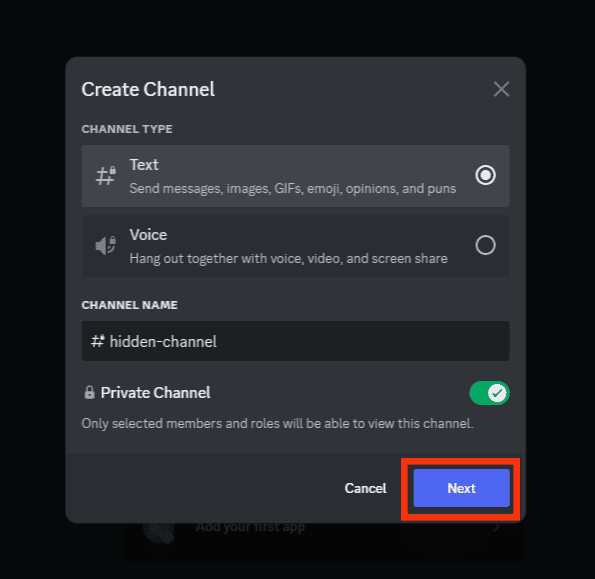
- Select members or roles you want to give access to your private channel.
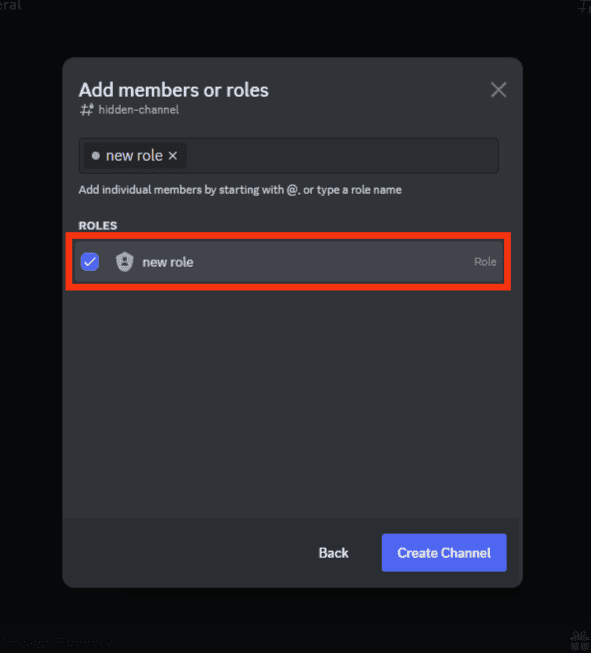
- Click on the “Create Channel” button.
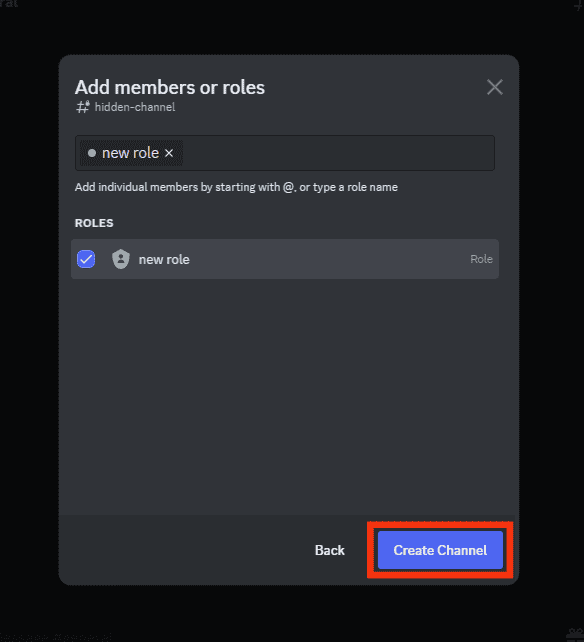
Only selected members or roles can now see this channel, while others will not even find it on your server on their screens.
You can also invite people to join this private channel.
You can also create a channel by clicking on the plus sign next to the “Text Channels” or “Voice Channels” tabs on the left panel.
On the Mobile App
To create a hidden channel on the Discord mobile app, follow these steps:
- Launch the Discord app on your mobile device.

- Tap on the hamburger menu icon in the top left corner.

- Select the particular server.

- Press the three dots in the top right corner.
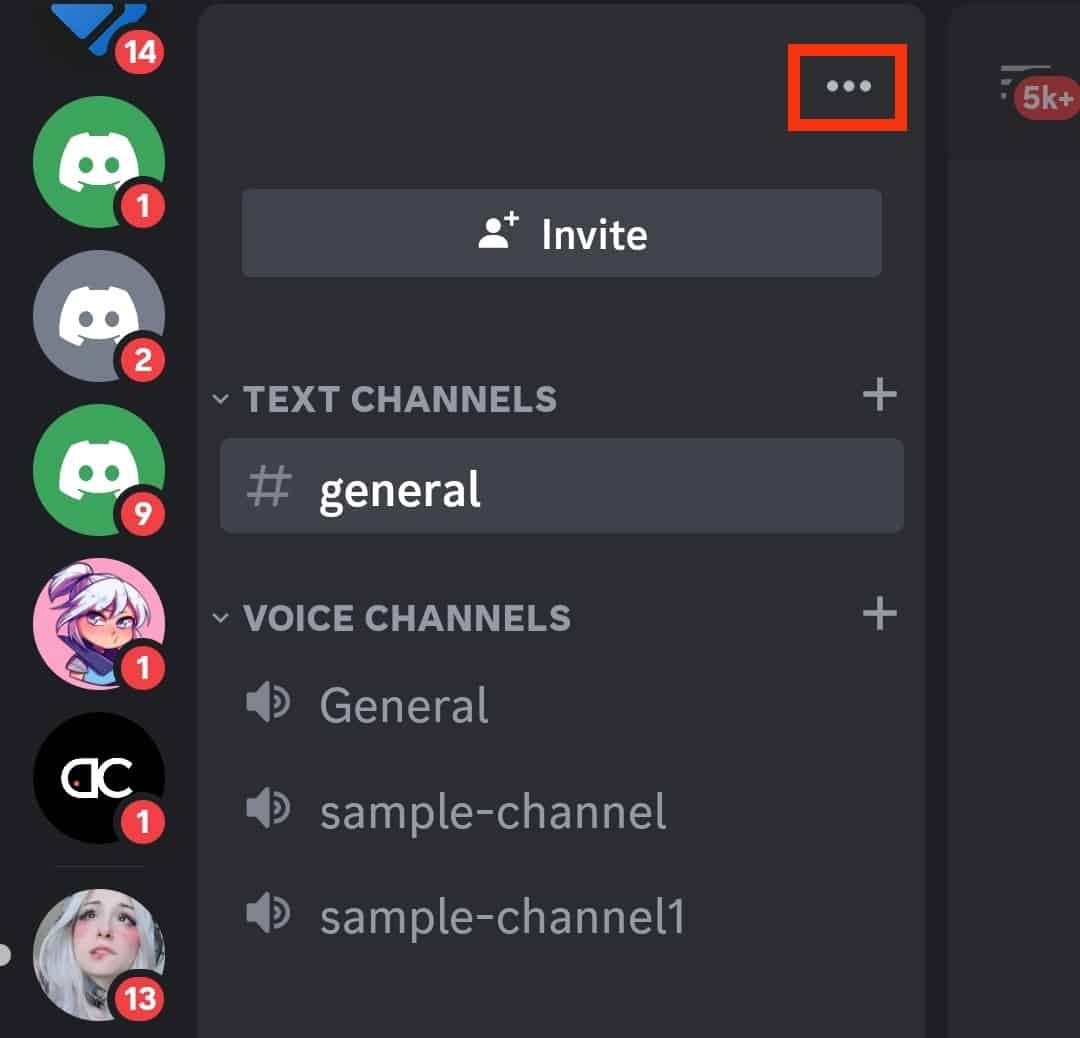
- Scroll down and tap on the “Create Channel” option.
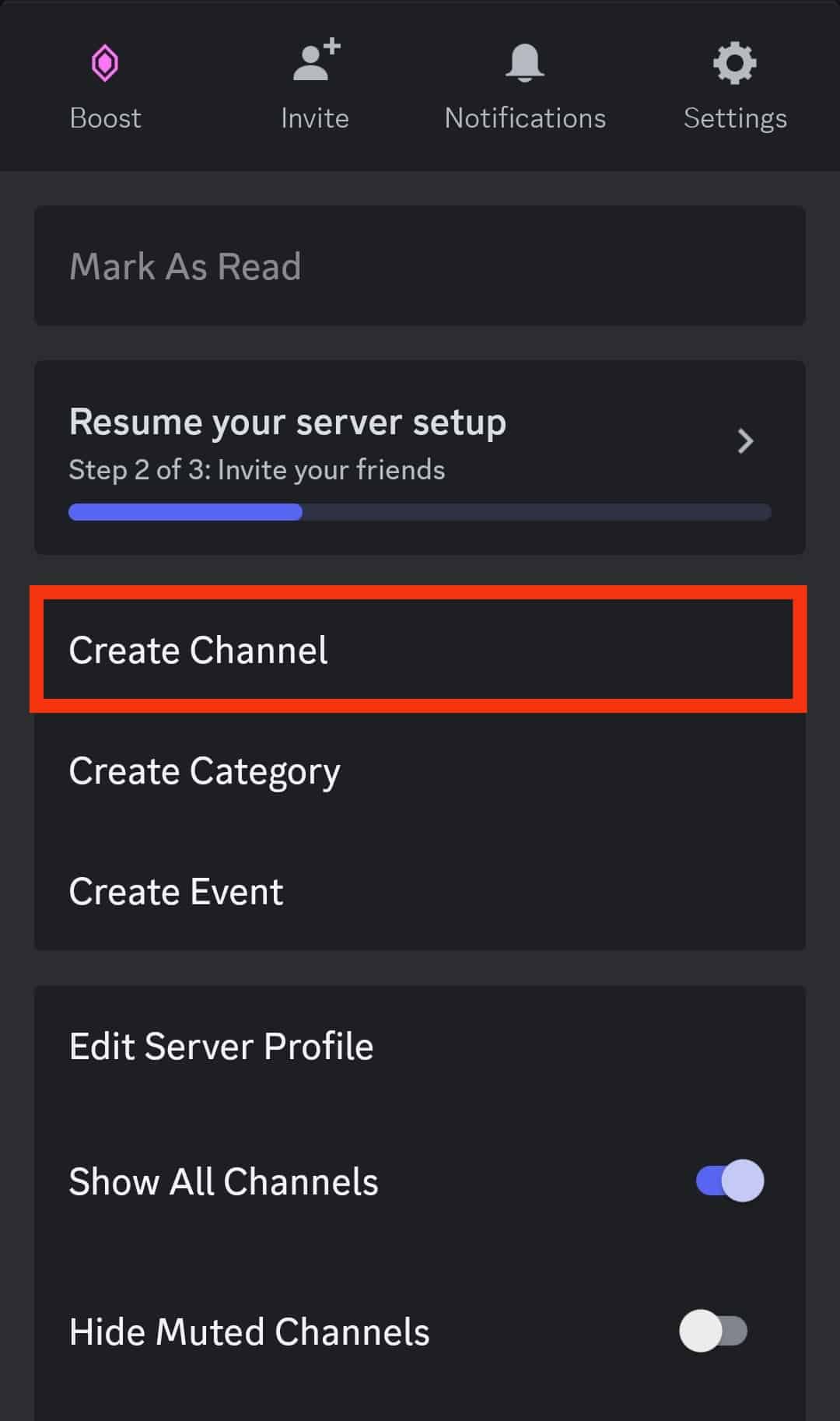
- Insert the channel name and select the channel type.
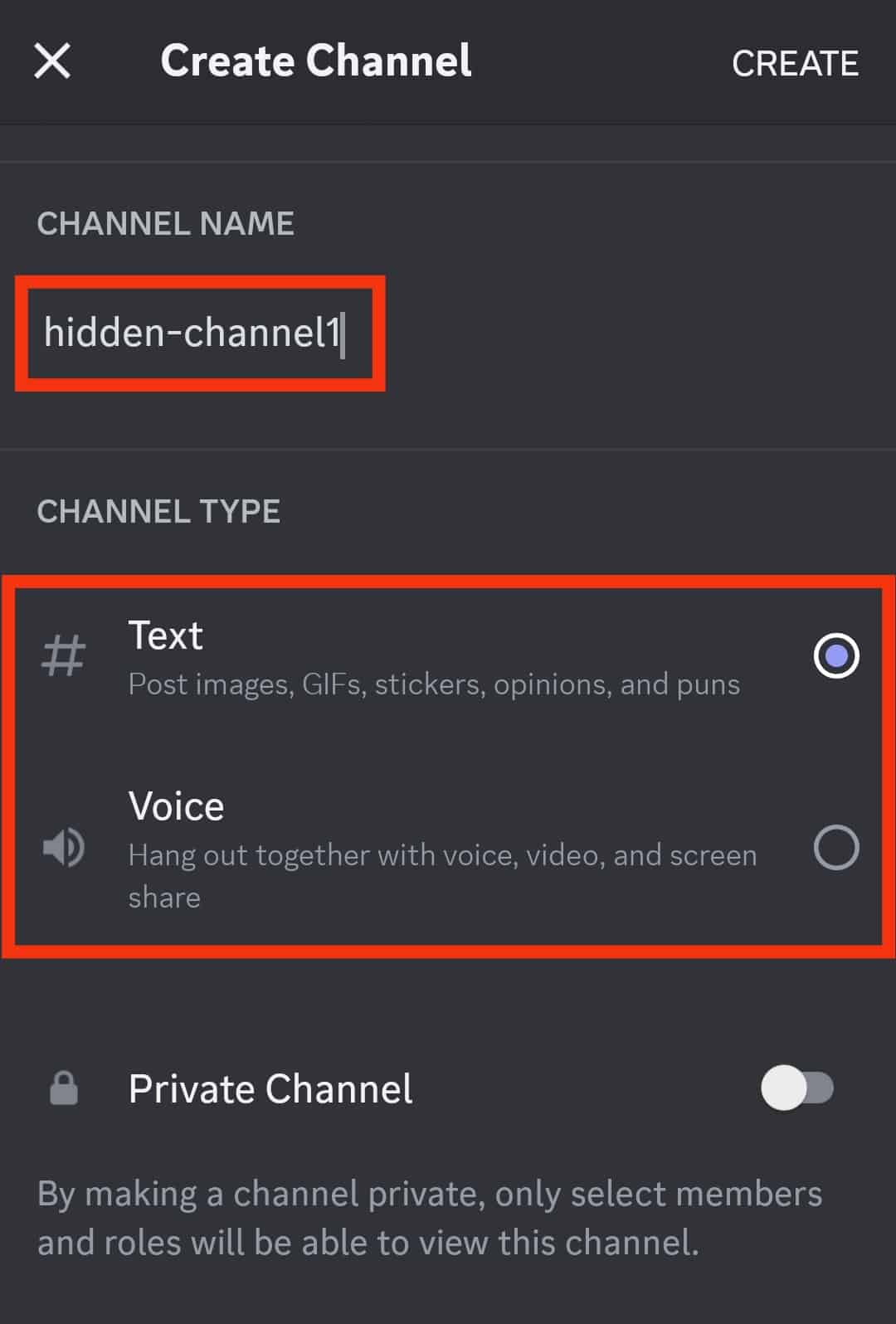
- Next, turn on the toggle next to the “Private Channel” option.
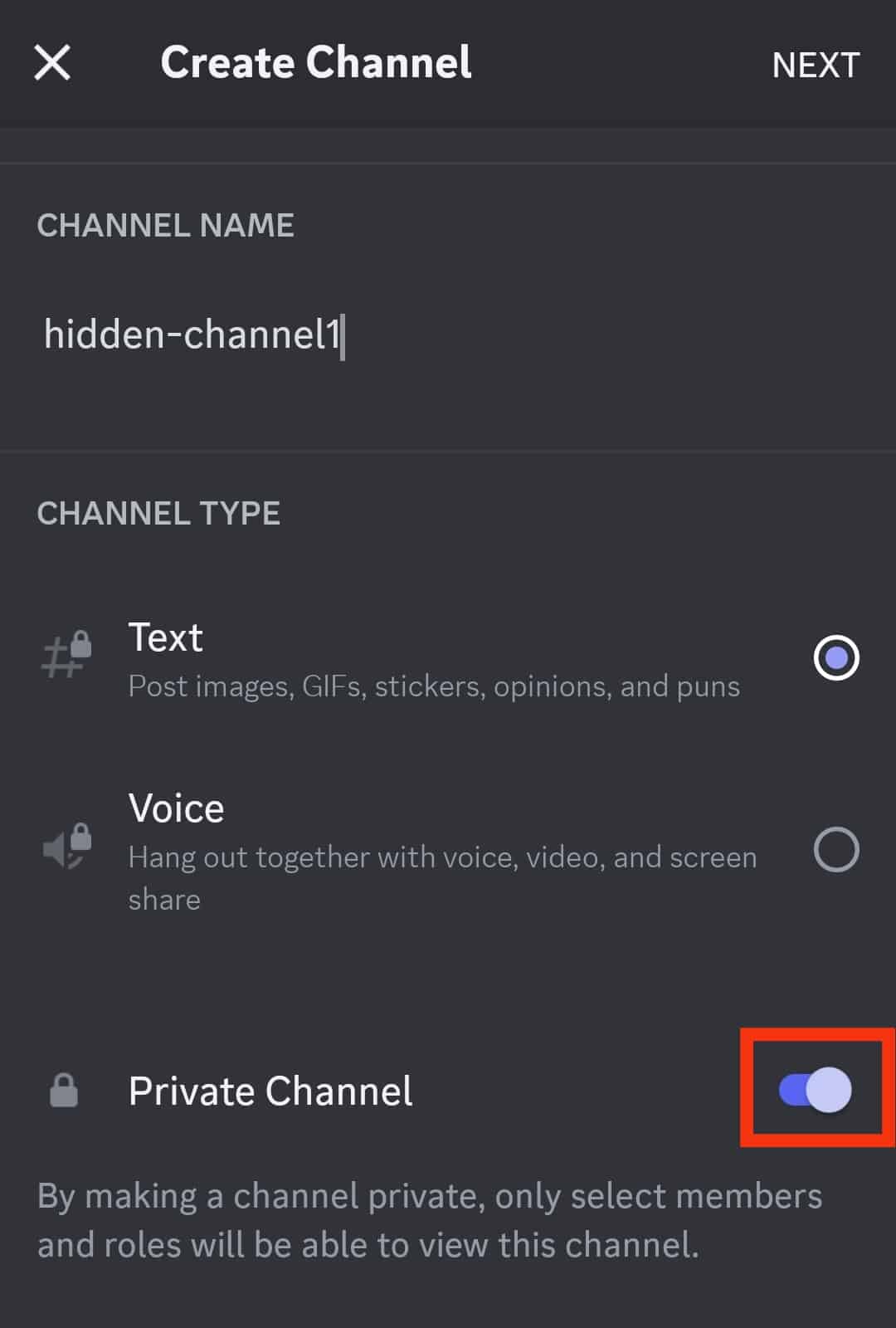
- Tap “Next” in the top right corner.
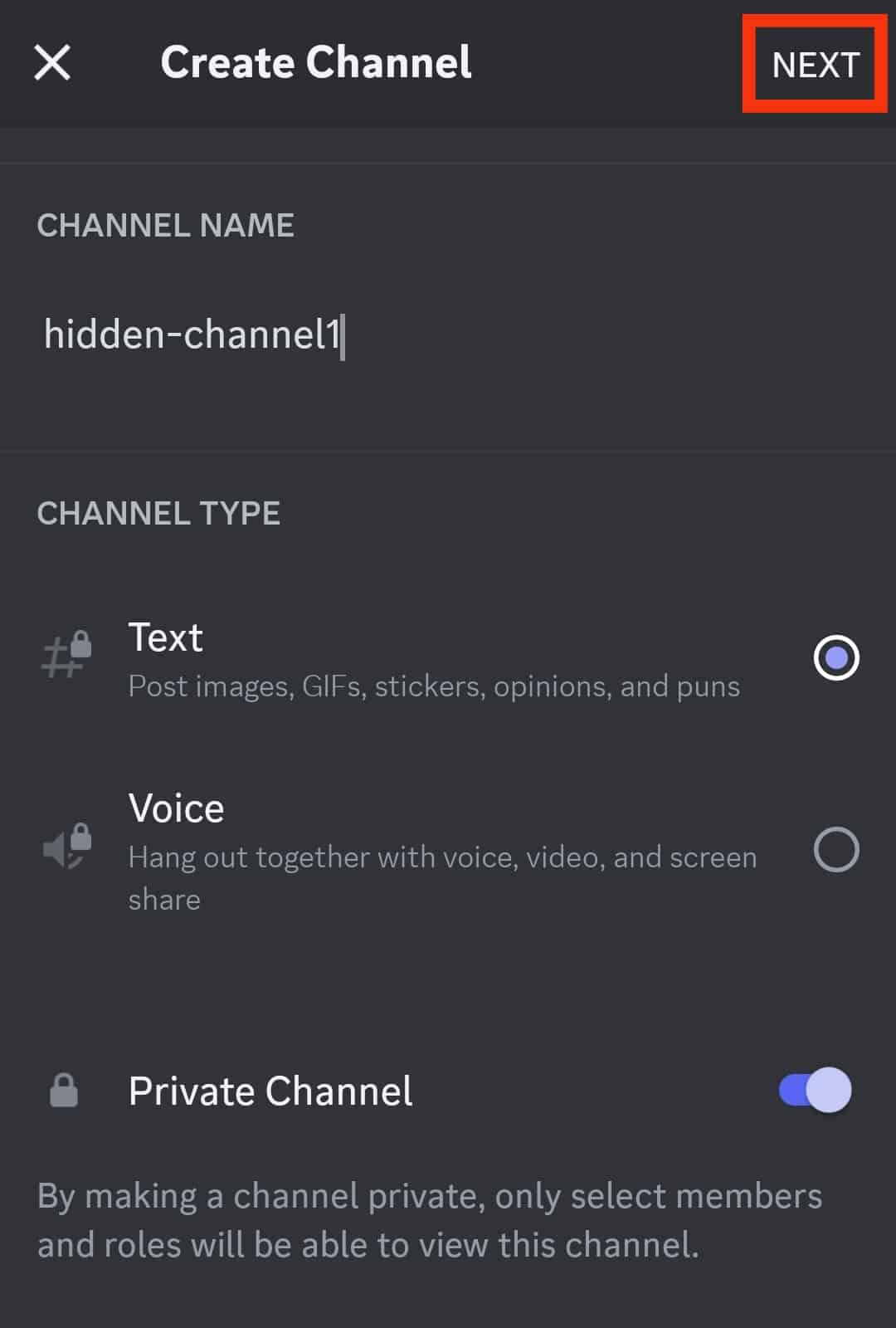
- Add members or roles from the list.
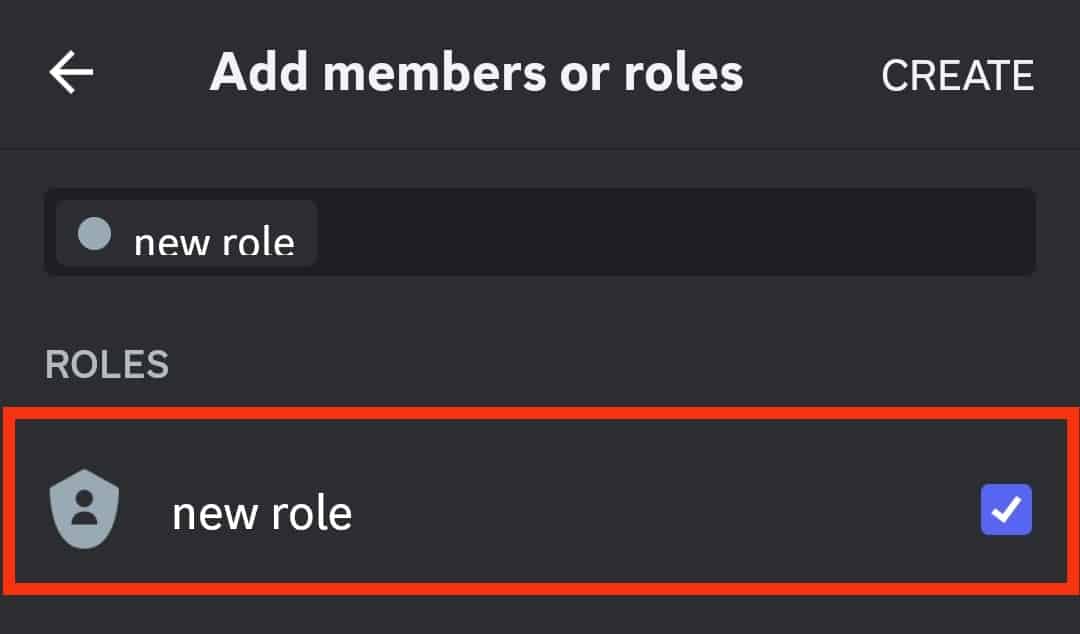
- Tap “Create” in the top right corner.
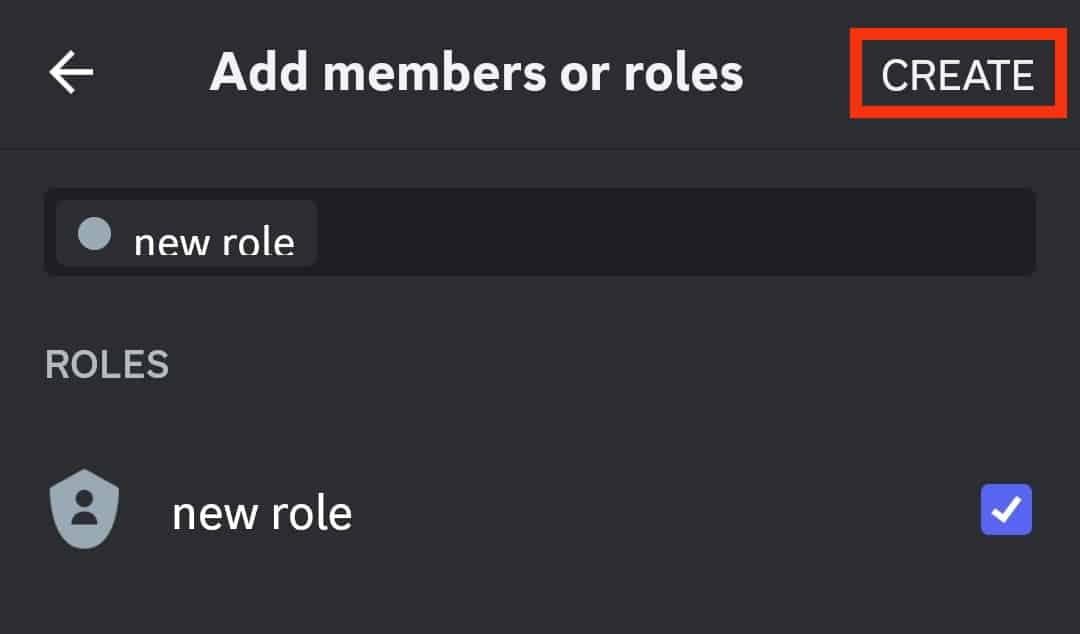
How To Hide an Existing Discord Channel?
You can also hide an existing Discord channel.
On the PC Version
To hide an existing channel on the Discord PC version, follow these steps:
- Open Discord on your PC.

- Select the particular server from the left.

- Find the channel on your server on the left panel.
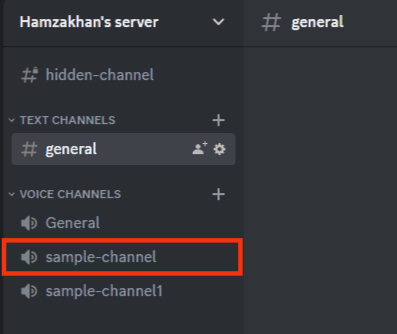
- Click the settings icon on the right of the channel.
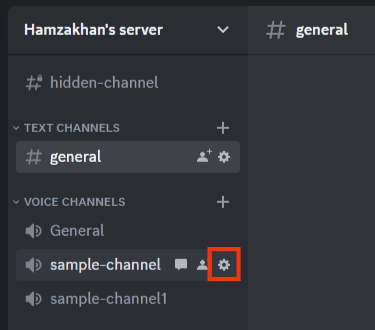
- Click on the “Permissions” tab.
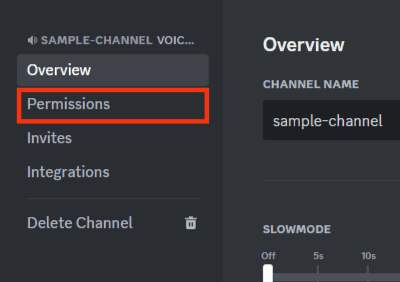
- In the main screen, under “Channel Permissions,” turn on the toggle next to “Private Channel.”
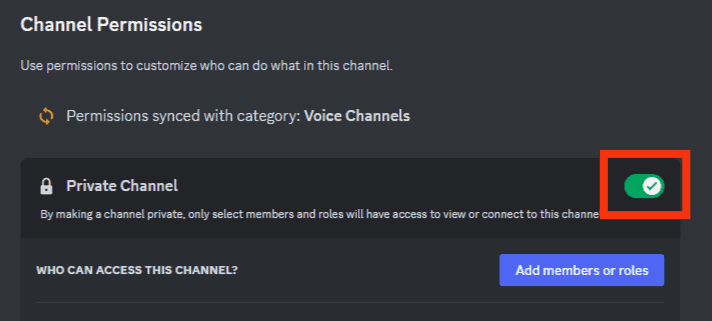
- Next, add members or roles to the channel.
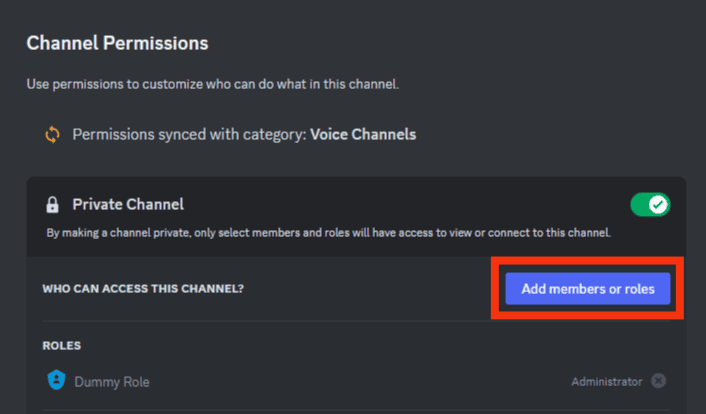
- You can also scroll down to the “Advanced permissions” section to manage other permissions for the channel for specific members and everyone else.
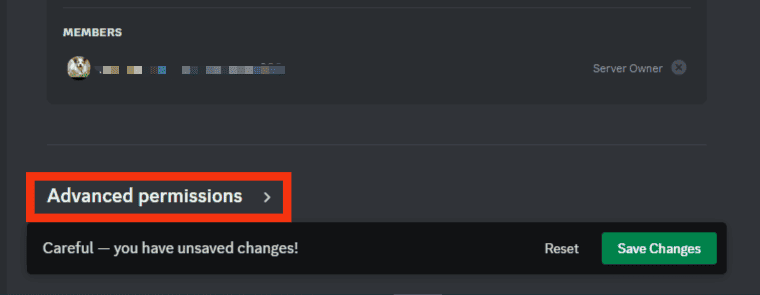
- Click on “Save Changes.”
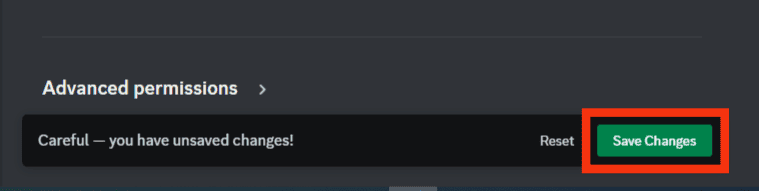
On the Mobile App
To hide an existing Discord channel on the mobile app, follow these steps:
- Open the Discord app on your mobile device.

- Tap on the hamburger menu icon in the top left corner.

- Select the particular server.

- Find the specific channel from the list, and press and hold the channel name until a menu pops up.
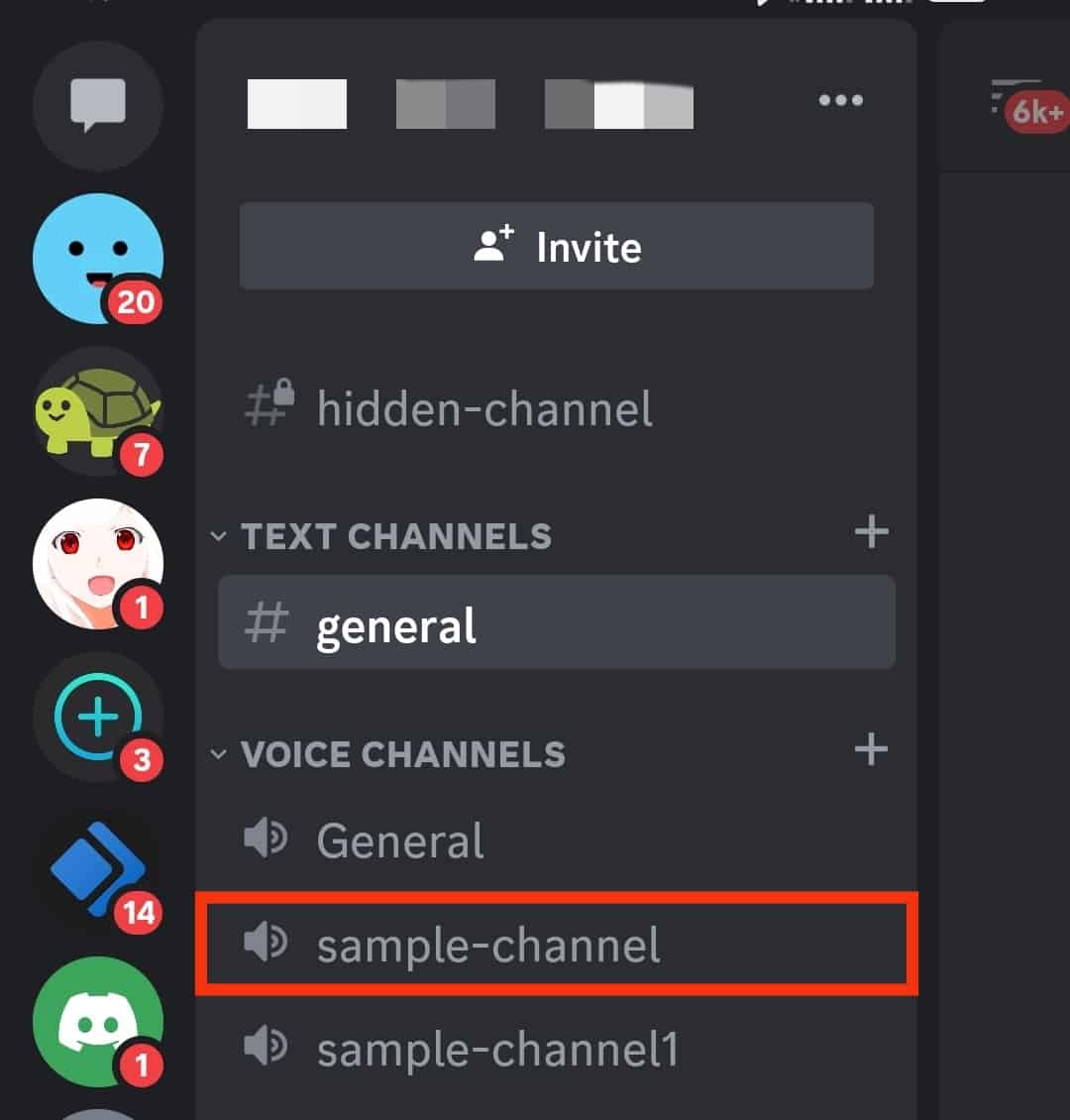
- Tap on the “Edit Channel” option.
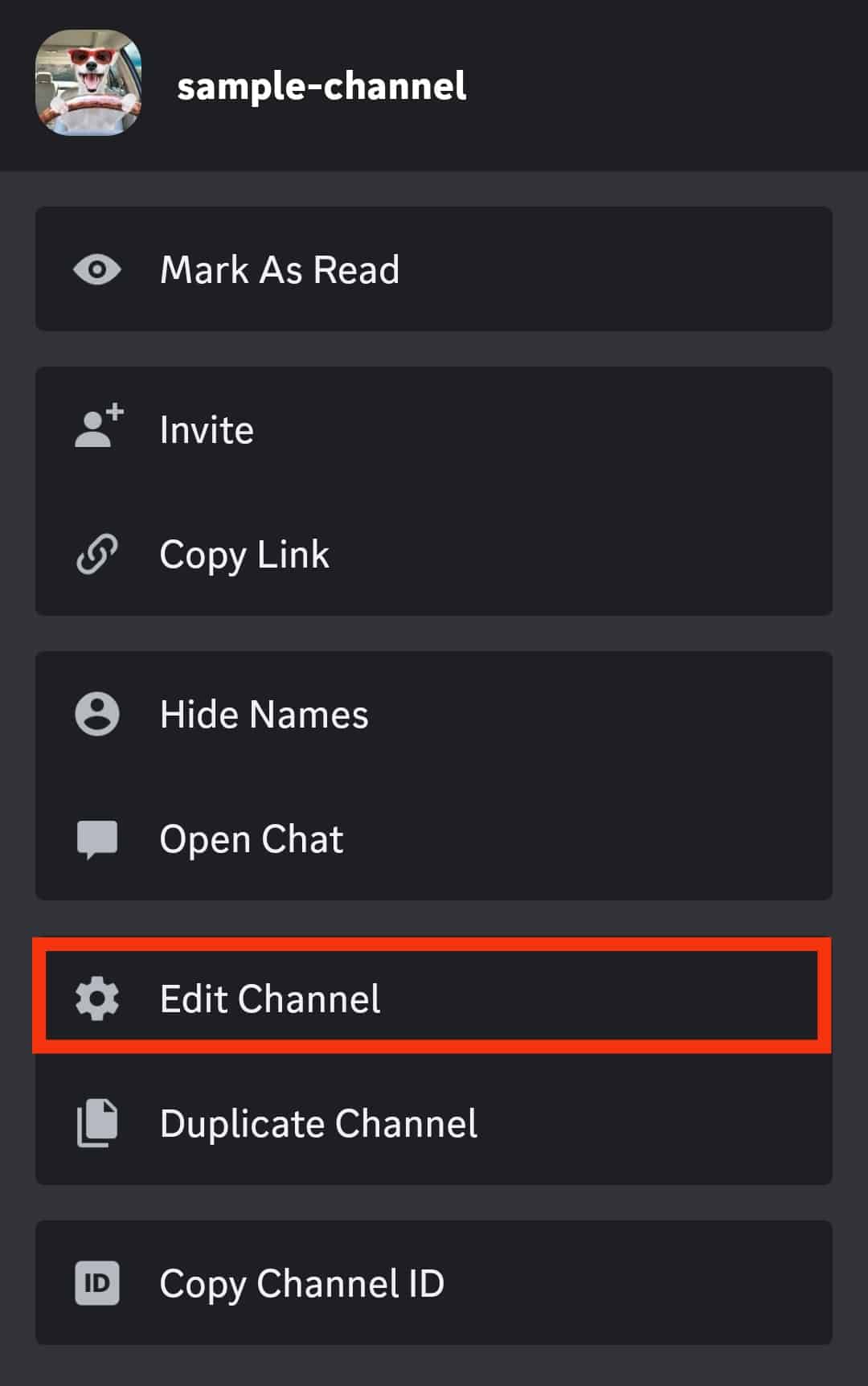
- Tap on “Channel Permissions.”
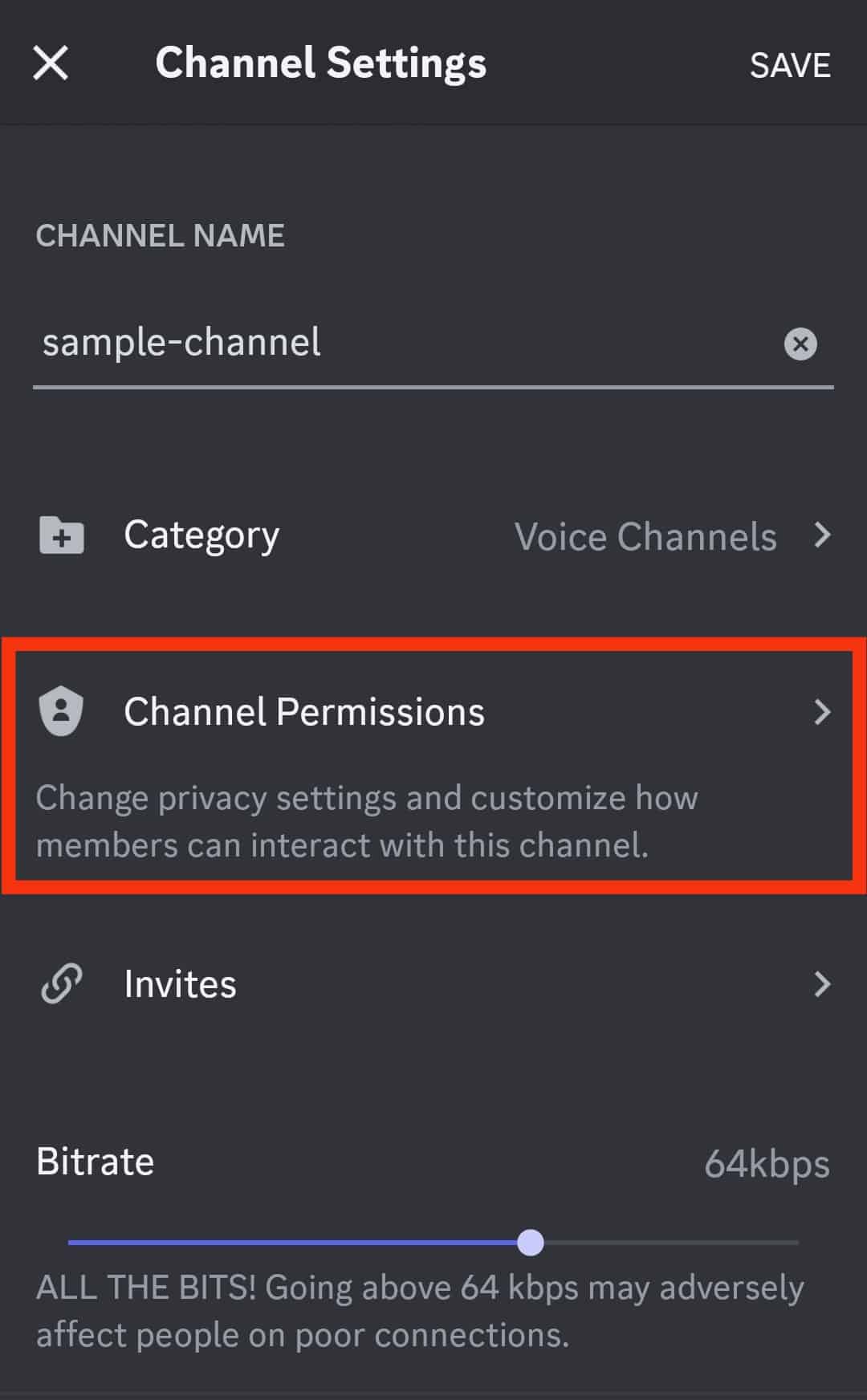
- Turn on the “Private Channel” option.
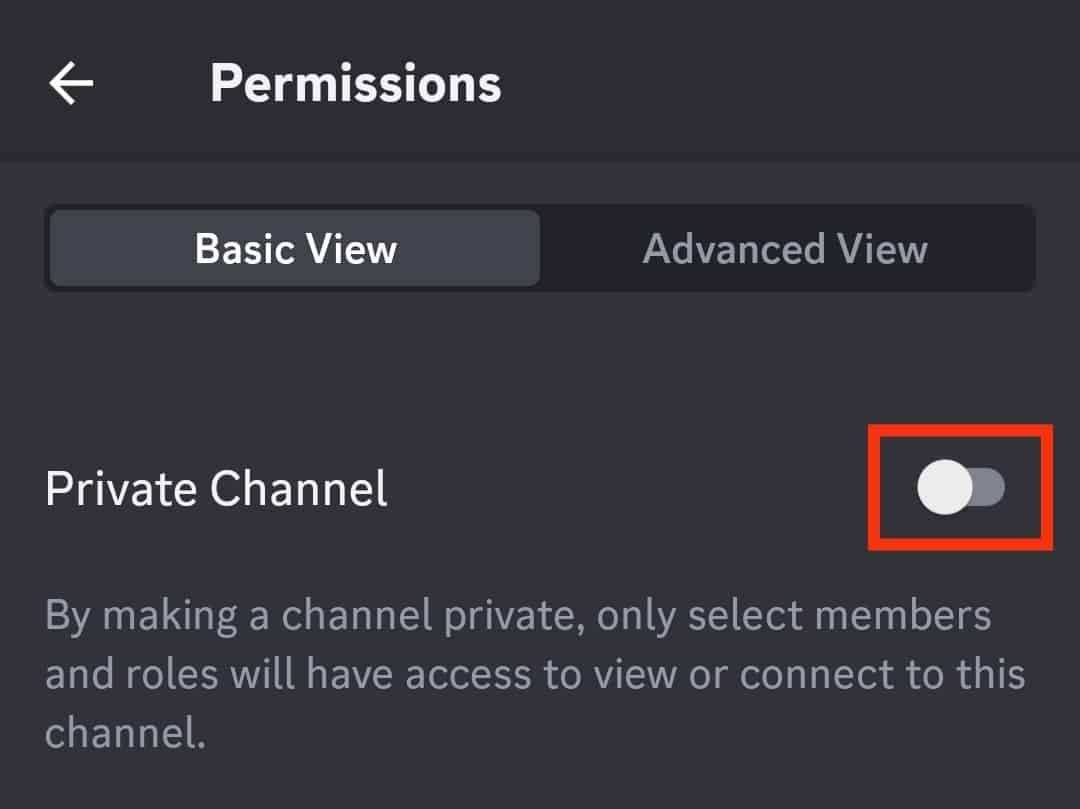
- Tap “Yes” to confirm.
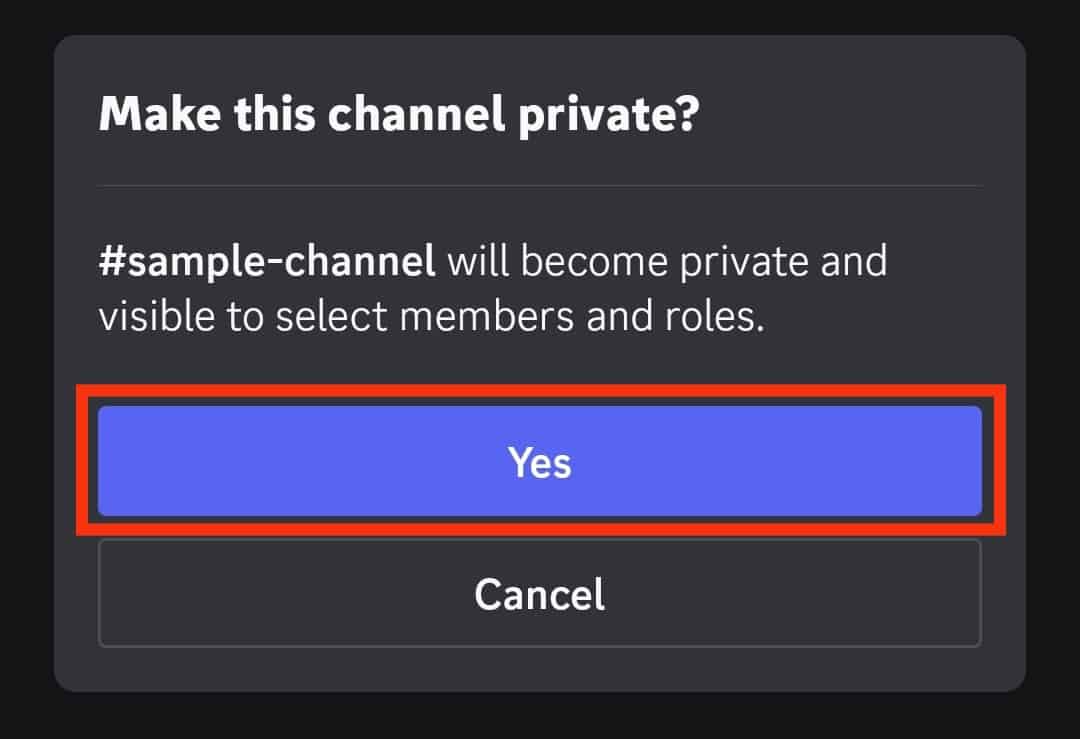
The Bottom Line
Discord allows you to create private channels to interact via text or voice chat with your moderators, special friends, family, or paid members.
These role-exclusive channels enable you to tidy up your server so that any newbie can easily navigate it.
You can create private channels via the process we explained in this article. Similarly, you can tweak the existing channel’s permissions to make it more exclusive.
Whatever you do, know that private channels allow you to offer exclusive information, content, or privileges to exclusive roles or members to make them feel more important than others.