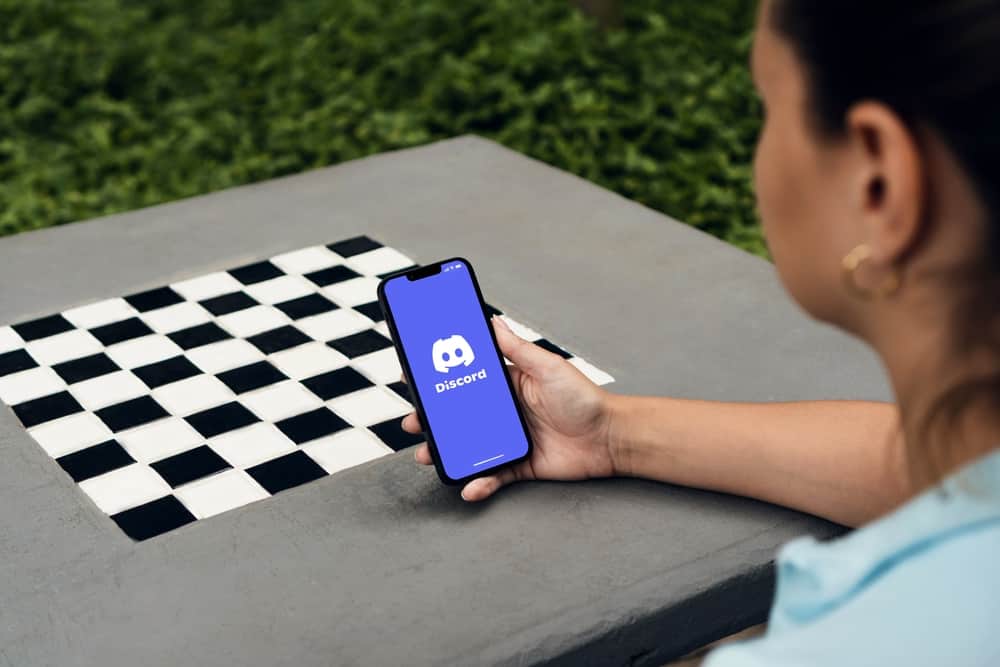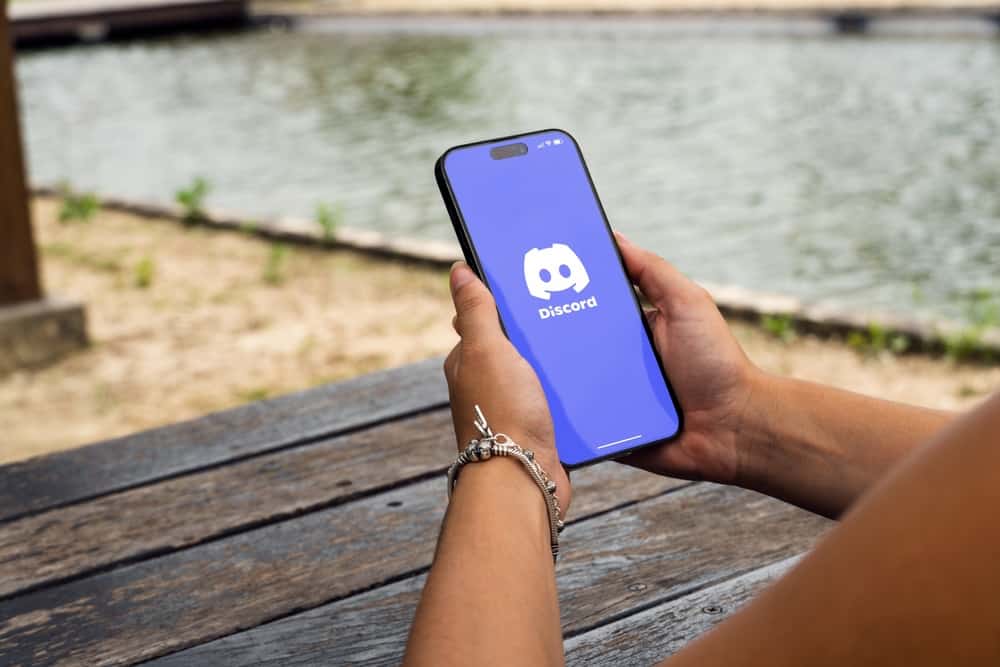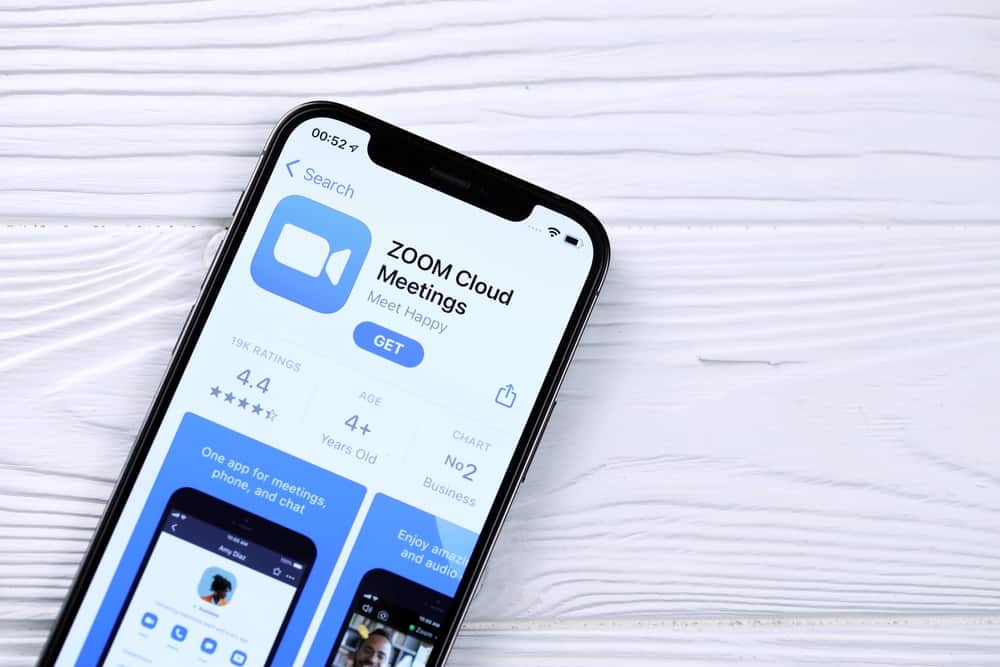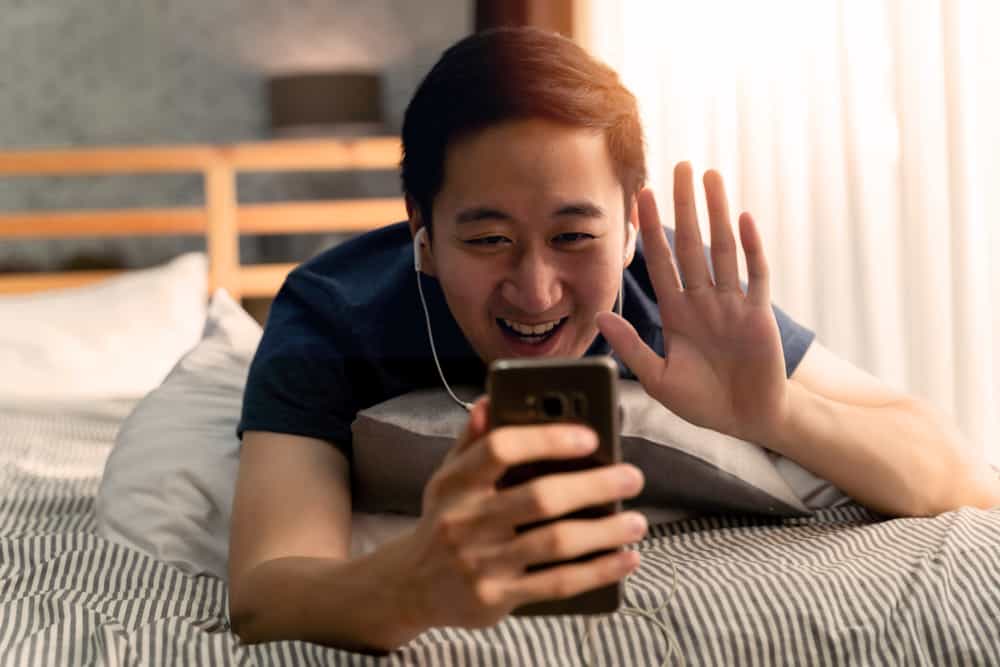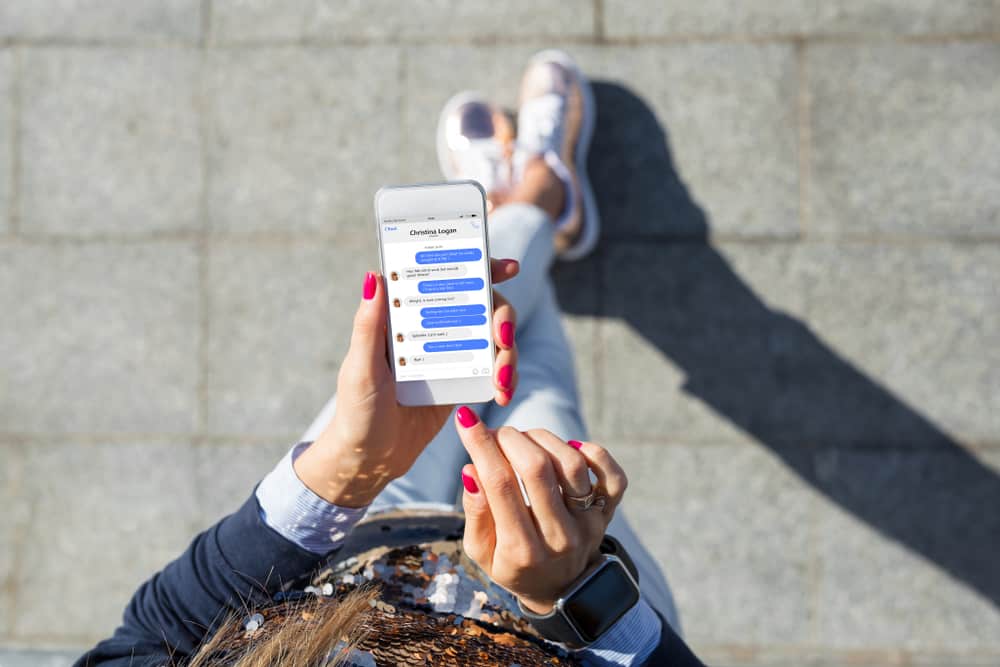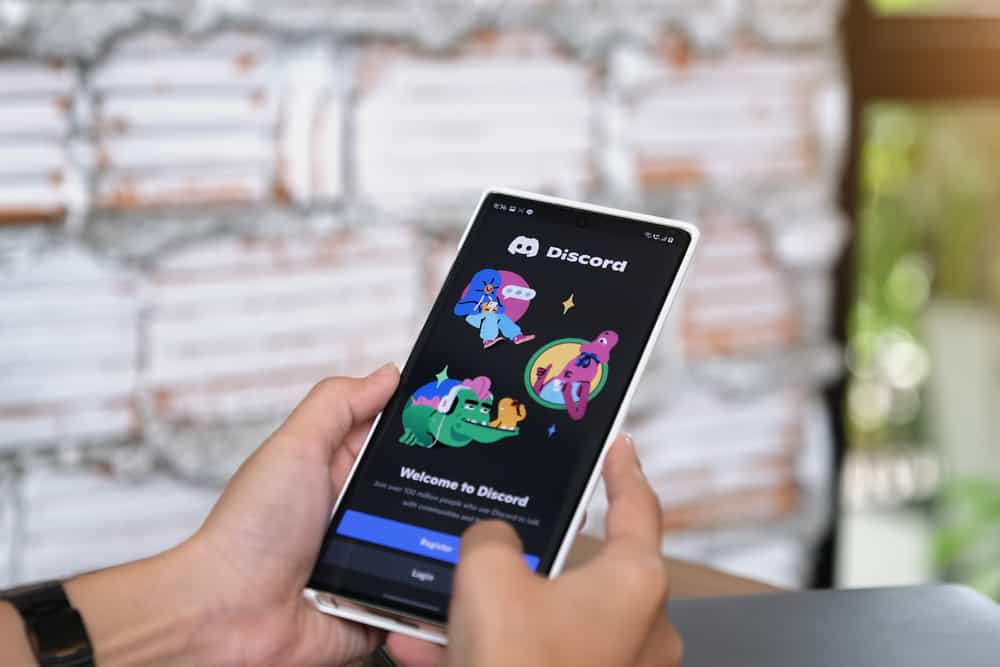
With the increased number of Discord users, knowing what different symbols and messages mean makes you comfortable using the platform.
Discord is a VoIP platform with different status representations and icons to help you know what your Discord friends are engaged in. For instance, you may see the green dot next to your friend’s profile to mean they are online, but what does online mean?
The online status on Discord is represented by a green dot next to someone’s profile. When you see the online status, it confirms that the friend is currently active on Discord. The online status will only show if the person is in a voice channel, is moving their mouse, or actively texting on Discord. So, when you see the online status, you can message the person and receive a reply as the person is online.
Today’s post discusses what the online status means on Discord. We will also discuss other statuses and their meaning on Discord. Moreover, we will see the steps to set a custom online status message on Discord.
What Does Online Mean on Discord?
You can see the different statuses representing what your Discord friends are engaged in when using Discord. For instance, if someone is online or streaming, a status represents their activity.
When you view someone’s profile and notice a green dot next to their profile, it means the person is online. Whenever someone opens Discord, the default status is the online status. The online status confirms that the person is active on Discord. They could be actively texting, moving their mouse, or on a call.
Discord retains this online status provided it can detect activity on your desktop or mobile. It will change your status to idle or offline whenever it detects you are AFK. When you view a list of server members, you can view the members and their statuses to filter who is online and offline.
You might see a green phone instead of a green dot for someone who relies on using Discord on their mobile and not desktop. The icon still means the person is online on their mobile phone, not a desktop.
Other Discord Statuses
We’ve discussed what the online status means. Well, there are other statuses you can find on Discord. Let’s discuss each and its symbol.
Idle
When you open Discord and interact with it, your status will show you are online. However, when you stay away from your computer for about five minutes, the green dot will change to a yellow crescent symbol. This symbol signals that you are online but idle on Discord.
You will receive notifications, but you are away from your Discord account. When you trigger an activity, such as a mouse movement, your status will revert to online.
Offline
A grey dot on Discord shows that the person is offline. It means they are inactive on Discord, and when you message them, they won’t reply until they return online.
Do Not Disturb
When someone doesn’t want to be disturbed on Discord, they set their status to DND. When you see a red circle with a line inside, it means the person has enabled DND, and when you text them, the messages won’t trigger any notification.
How To Set Custom Discord Status
With Discord, if you don’t want to use the default statuses, you can decide to set a custom message as your status. The status you set will cut across all the devices you use to access Discord.
Discord Desktop/Website
- Open your Discord application.
- Click on your Discord username at the bottom.
- Click the “Set Custom Status” option on the pop-up that appears.
- Adjust the settings.
- Lastly, click the “Save” button.
Discord Mobile
- Open your Discord application.
- Swipe right and tap your profile picture at the bottom.
- Tap the “Set Status” option at the top.
- Select the “Set a custom status” option.
- Set the duration and your custom status, and save the changes.
Conclusion
A green dot represents the online status on Discord. It means someone is active on Discord, typing, or on a voice call.