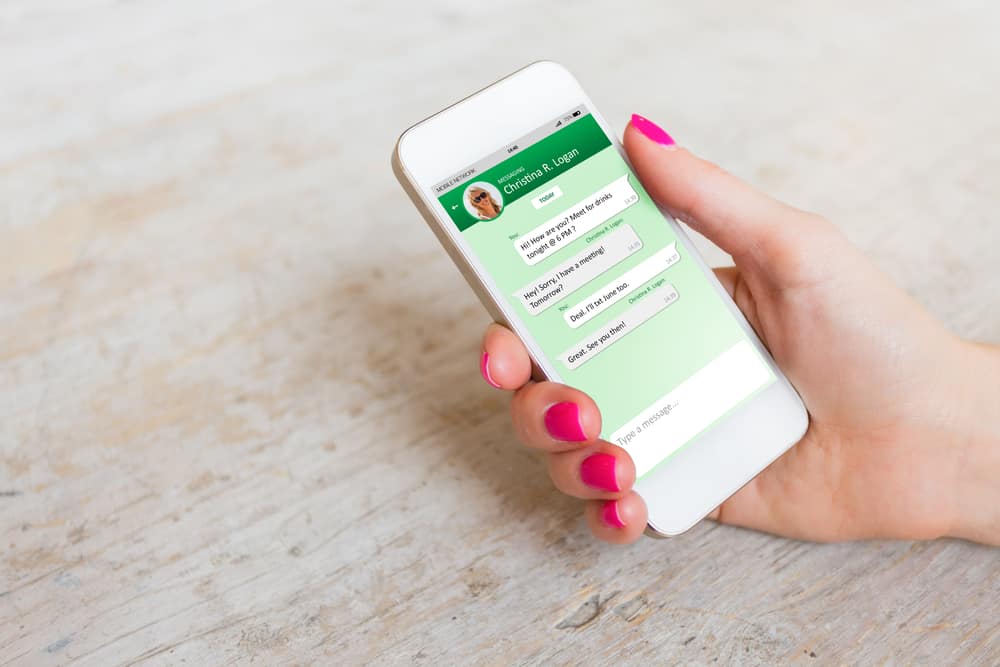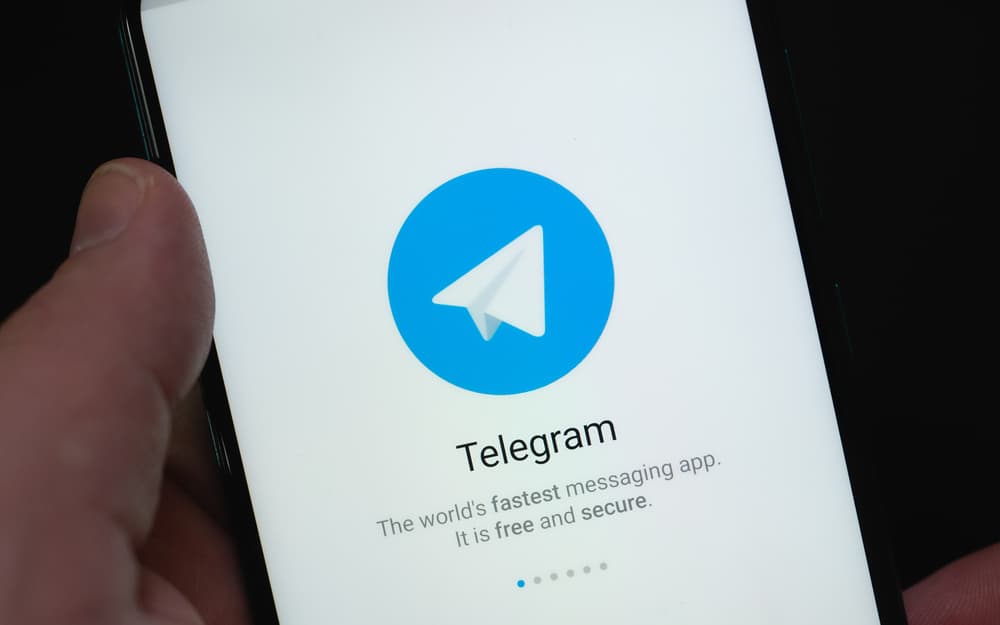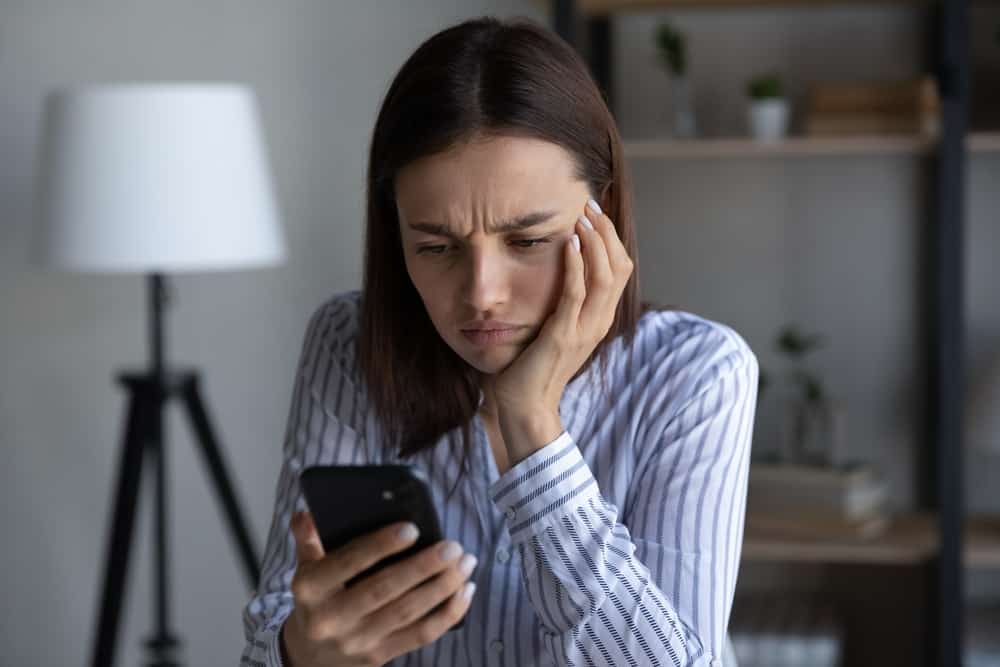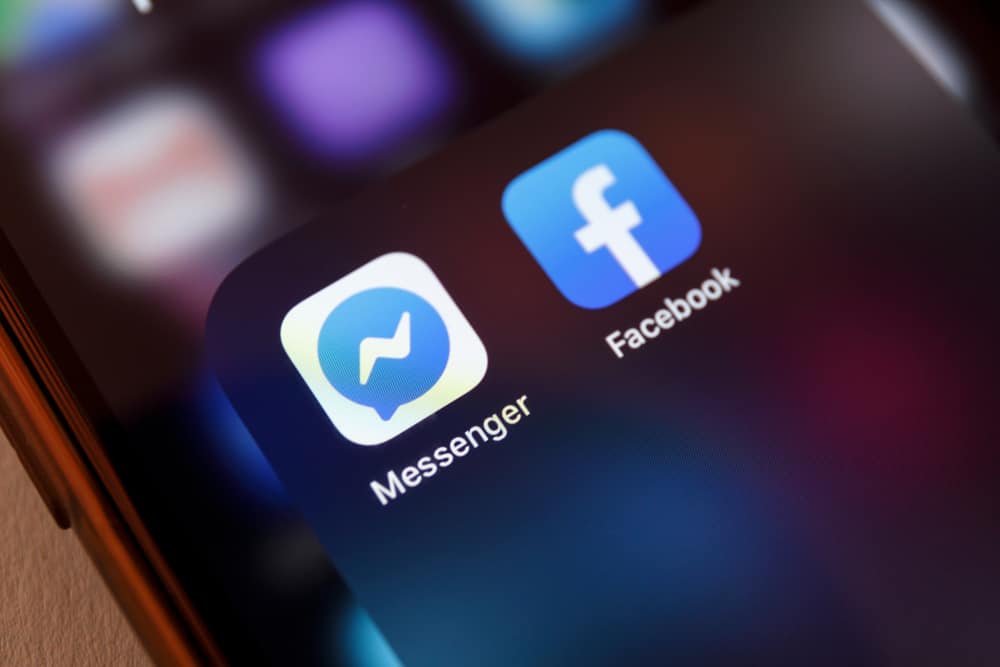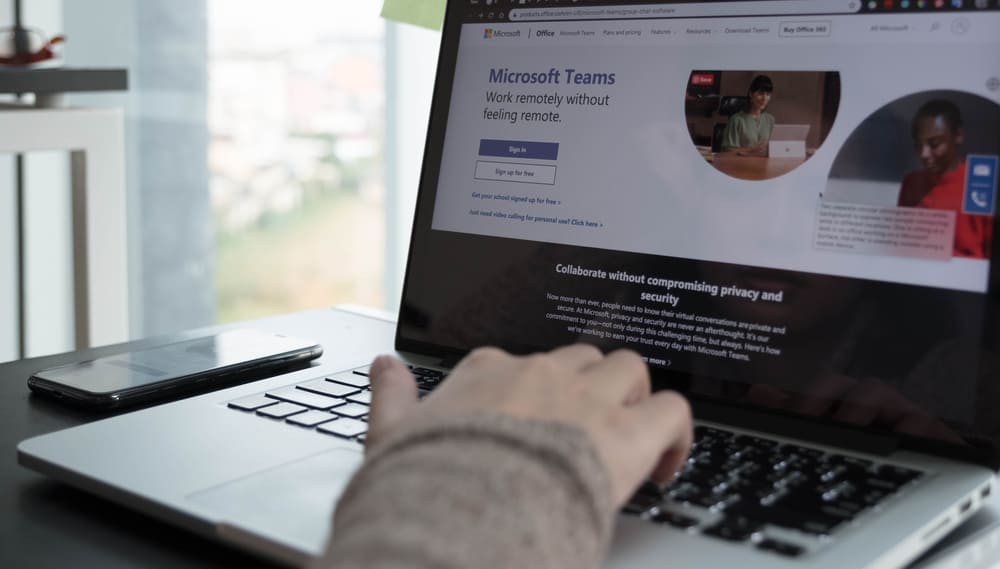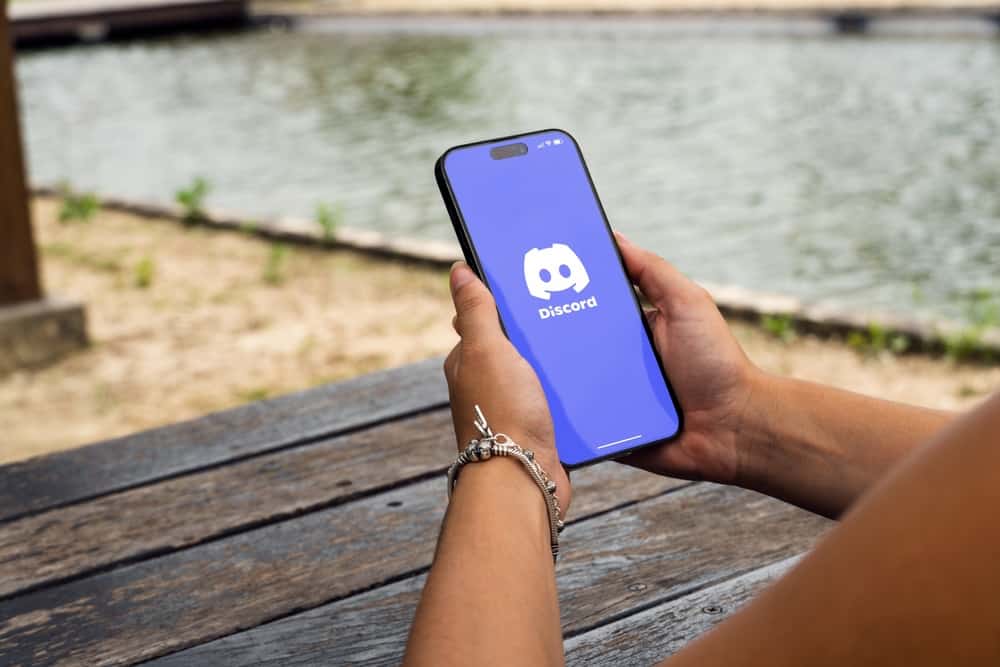
As a VoIP platform, Discord offers numerous features to support messaging and communicating with friends on the forum.
When you are in a Discord server, it’s possible to redact text such that you warn people that you’ve censored the text, and they can choose whether to view it.
When you redact text on Discord, it will appear blacked out, and only when you tap it can you see its contents.
There are different ways to redact Discord. You can use the vertical bars option, just enclose the target text with vertical bars, and Discord will redact the text. Alternatively, use the “/spoiler” command to signify to Discord that you want to redact the text that comes after the “/spoiler” command. Lastly, type your text, highlight it, and select the option for the spoiler feature next to the highlighted text in the menu that appears.
This guide presents reasons why people redact text on Discord. Still, we will give various approaches when you want to redact text on Discord mobile and desktop.
Why Redact Text on Discord?
When you want to hang out and catch up with friends, Discord is a reliable option. Discord supports texting and voice communication. Moreover, you can interact with people via Discord servers and share ideas on different issues.
When you want to share a sensitive text, you may redact it so that anyone on the particular server will see you’ve shared a censored text. Hence, server members will decide whether to view the contents of the shared text by tapping on it.
Redacting text on Discord is a safe way of accommodating everyone on the server when you want to share sensitive information.
How To Redact Text on Discord
When you want to black out text on Discord, there are various options you can use to redact the text. You can comfortably redact text on Discord on your mobile and desktop, but we will see the methods separately.
Redact Text on Discord Desktop
Here, we will see three options for redacting text on Discord.
Using Vertical Bars (||)
- Open your Discord desktop app.
- Open the server where you want to redact text.
- Navigate to the text channel.
- Type your message, then add two vertical bars (||) at the start and end of the target text.
Once you send the message, it will appear blacked out.
Using the Spoiler Feature
- Open your Discord desktop app.
- Open the server where you want to redact text.
- Navigate to the text channel.
- Type your message and highlight the target section you wish to redact.
- Once highlighted, you will note a menu will appear next to the text.
- Click the redact icon that appears like an eye icon, and Discord will add two vertical bars to enclose it.
Using the “/spoiler“ Command
- Open your Discord desktop app.
- Open the server where you want to redact text.
- Navigate to the text channel.
- Type the “/spoiler” command and tap the message option that will appear.
- Type your message and send it.
You’ve successfully redacted your Discord text.
Redact Text on Discord Mobile
For Discord mobile, the steps are almost similar to those of redacting text on Discord mobile. Here, we will focus on two main ways you can execute.
Using Vertical Bars (||)
- Open your Discord app.
- Open the right server and then the text channel of the target server.
- Type your message and add two vertical bars to enclose the text.
Once you send the message, it will appear redacted.
Using the “/spoiler“ Command
- Open your Discord app.
- Open the right server and then the text channel of the target server.
- Type the “/spoiler” command.
- Tap on the message option, then add your text.
Your text will appear redacted once you send it.
Conclusion
Redacting text on Discord is not tricky. We’ve seen three main approaches you can use to redact on Discord. Try them out on your Discord mobile or desktop.