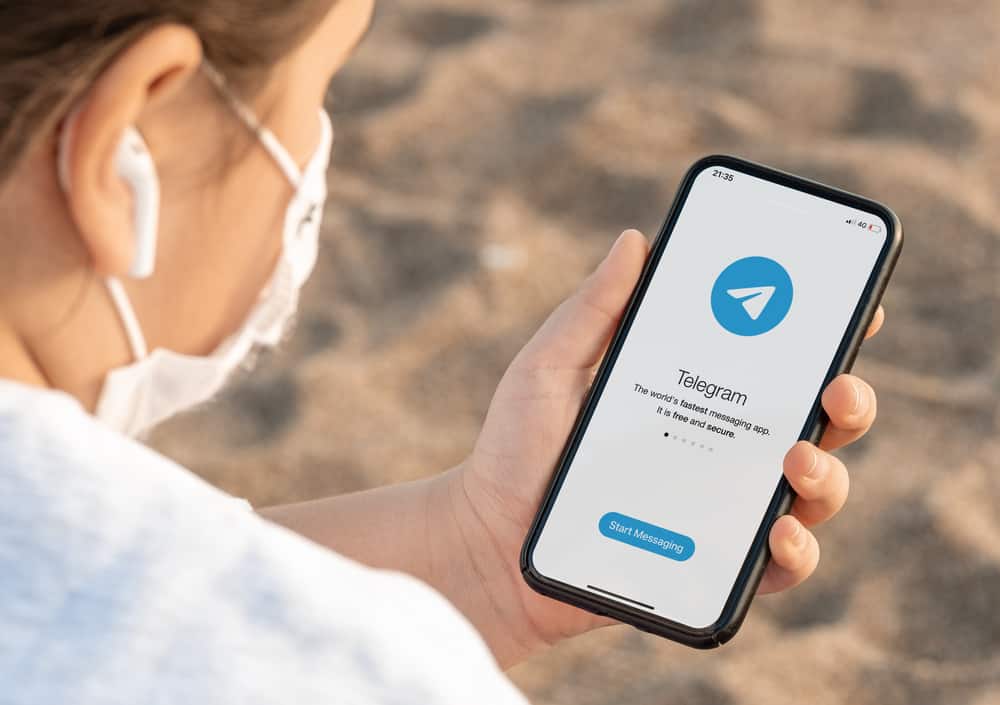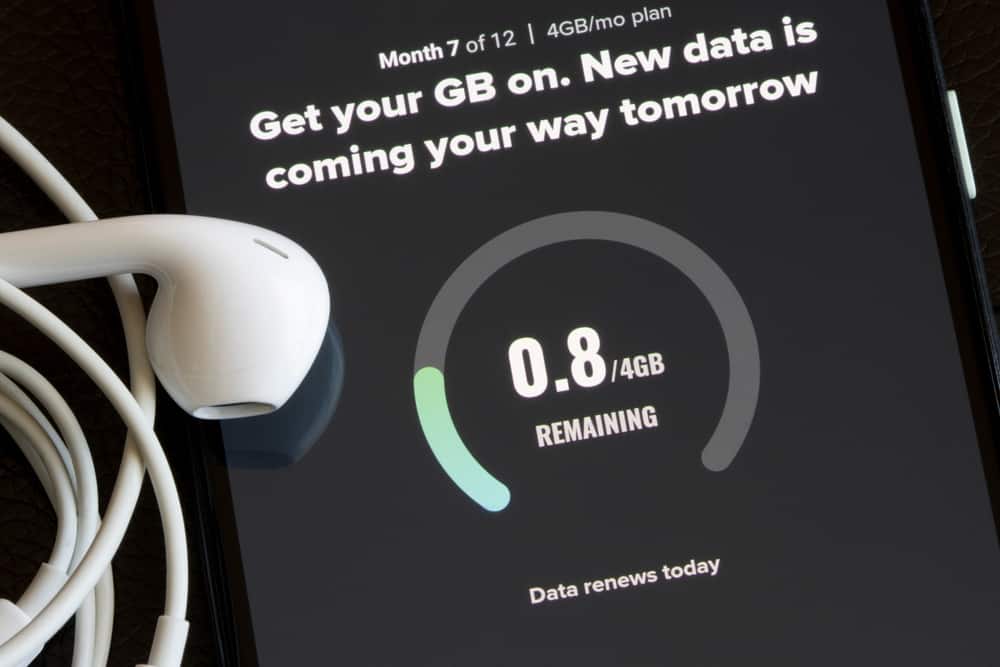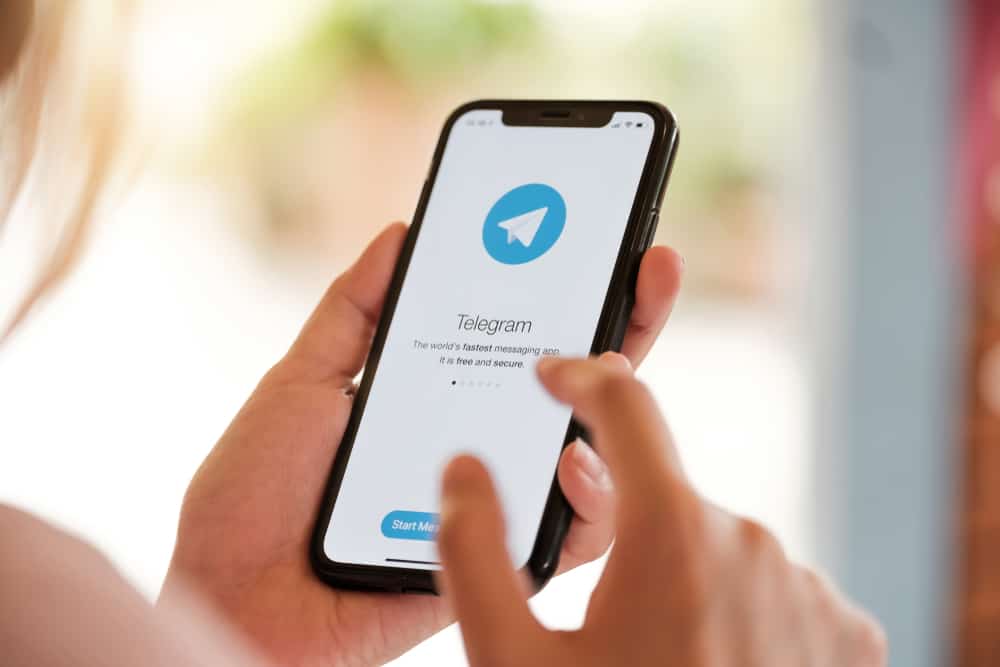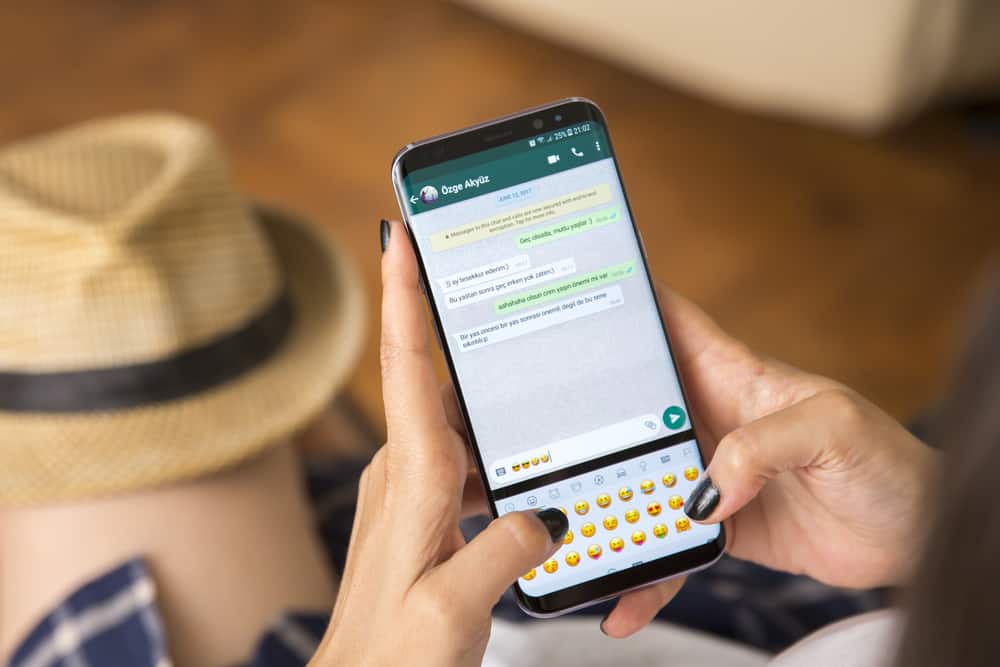Discord provides an easy-to-use platform where like-minded users can hang out, share information and perform various activities.
Unlike other social media platforms, Discord uses a communication system called servers. Servers have text or in-voice channels that users use to communicate. Another feature unique to Discord is the use of roles and commands.
Even though you can use regular messages to chat on Discord, in-built commands like “@here” can help deliver the message to the target audience.
But what does “@here” do on Discord?
If you’re unfamiliar with @here, it is a feature people use to notify online members about something. @here is not exclusive to specific roles. Admins, moderators, and regular server members can also use it. When you begin a message with @here, every active member on the server will receive it. It’s the feature members or admins use when sharing an urgent message that everyone online at the time should receive.
If you’re curious about @here, its application, and how it differs from @everyone, read this post to the end.
Overview of @here on Discord
Discord has native features and functions that specific roles and members use to communicate.
An example of these commands is @here. As the introduction notes, @here is a feature that members use to share a message with online members. If someone is offline, they won’t receive the notification.
Using @here is a valuable skill, especially for admins and moderators, as you can use the feature to notify members about impromptu server activities like an event.
Please note the commands @here and @everyone are different. The first command notifies people online when sharing the message, while @everyone notifies every member, including those who are offline.
Next, we’ll cover how to use @here on Discord.
How To Use and Disable @here on Discord?
Using @here on Discord is straightforward. If you have a message you wish to send to online members, type @here before the message, then send.
Even though @here is a valuable tool for admins and members, people can sometimes abuse it by tagging people in unnecessary notifications.
If you manage a channel or server where members are misusing the @here function, you can disable it.
You can choose to disable @here is some channels or the entire server. Disabling it on specific channels works well if the channels are announcement-only and don’t require responses from members.
Disabling @here in a Specific Channel
Here’s how to disable @here in a specific channel.
On a Mobile Device
Follow these steps:
- Launch the Discord app on your phone.
- Tap the hamburger menu icon in the top left corner.
- Select the server with the channel whose @here function you want to disable.
- Long-press on the channel and wait for a menu to pop up.
- Tap on “Edit Channel.”
- Go to “Channel Permissions.”
- Tap on “@everyone” under “Roles.”
- Scroll to the “Text Channel Permissions” section.
- Tap the “x” icon next to the “Mention @everyone, @here, and All Roles” option.
On a PC
Follow these steps:
- Open Discord on your PC.
- Select the server from the left navigation.
- Hover over the specific channel.
- Click the settings icon next to the channel.
- Select “Permissions” from the left navigation.
- Click on “@everyone.”
- Click the “x” button next to the “Mention @everyone, @here, and All Roles” option.
The above process disables @here and @everyone functions. Remember, @everyone is only available for text channels.
Disabling @here in the Entire Server
Follow the steps below if you prefer to disable the @here function for the entire server instead of selected channels.
On a Mobile Device
Follow these steps:
- Launch the Discord mobile app.
- Tap on the hamburger menu icon in the top left corner.
- Select the server whose @here function you wish to disable.
- Tap the three dots in the top right corner.
- Tap on “Settings.”
- Scroll to the “User Management” section and tap the “Roles” option.
- Tap the “@everyone” option at the top of the screen.
- Enable the toggle next to the “Mention @everyone, @here, and All Roles” option.
On a PC
Disabling the @here function on the Discord desktop app is also straightforward. Follow these steps:
- Open Discord on your PC.
- Open the server whose @here function you want to disable.
- Click the drop-down arrow next to the server’s name at the top.
- Select “Server Settings.”
- Click on “Roles.”
- Go to “Default Permissions.”
- Slide on the toggle next to the “Mention @everyone, @here, and All Roles” option.
Summary
Discord’s functions and features can be confusing, especially if you’re new to the app.
These include some of the core features like @here. @here is a feature you use to message members online at that time.
This feature differs from @everyone, which you can use to share a message with all server members, including those offline.