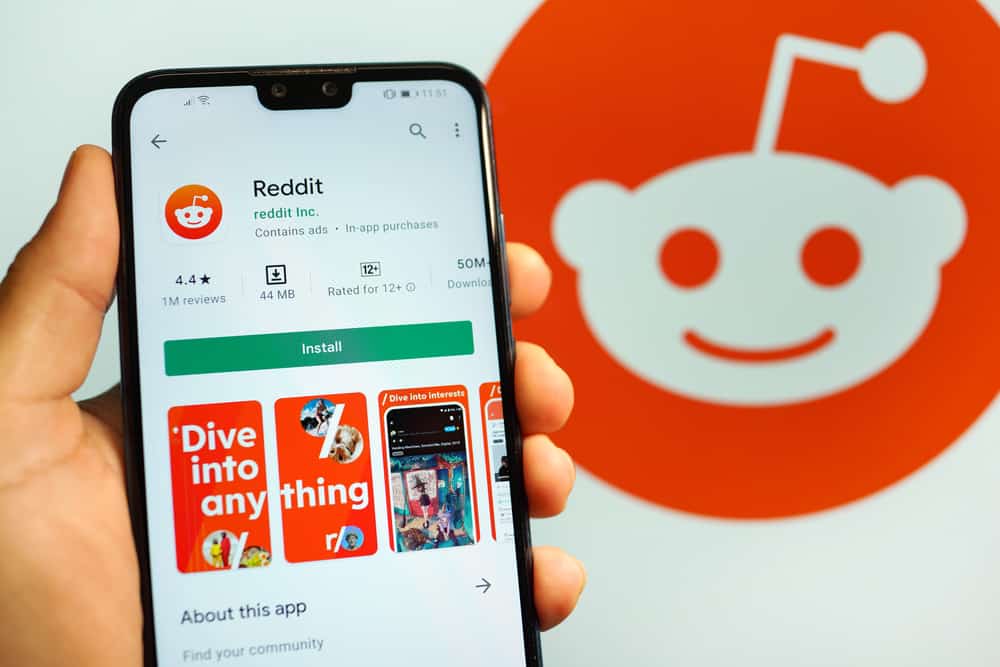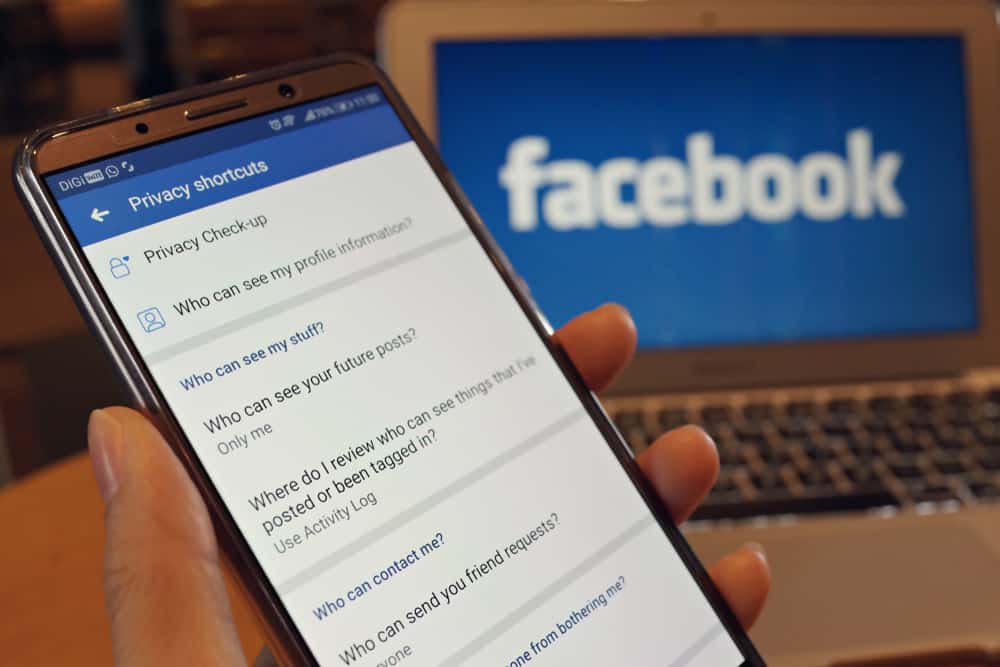
When you check the Friends list on Facebook, you’ll notice categories such as “Close Friends,” “Acquaintances,” and “Restricted.”
If you further dig into your Friends Lists and Post Audience, you’ll see a “Friends Except” feature. What does it mean? What can it do?
The “Friends Except” is a privacy setting that lets Facebook users hide posts or statuses from a group of people. “Friends Expect” lets you add someone to your Friends list but get the option to hide posts from them.
They’ll only see the information and posts you allow them to view. You can add or remove people from the “Friends Except” list multiple times.
There is more to “Friends Except.” Let’s explore it and how to use it on Facebook.
Friends Except Setting
We have all kinds of friends on Facebook. We may wish to keep some of these friends close and share everything with them.
At the same time, we may have Facebook friends with whom we want to maintain a distant friendship and hide some things from them.
Thankfully, you can publicly share or privatize your posts on Facebook. Users can share their posts with a select group of people using the “Friends Except” button.
How To Use the Friends Except Button?
You can access the “Friends Except” button mainly in two parts of Facebook: the new (edit) post section and settings.
From the Create Post Button
The “Friends Except” button hides statuses and posts from one or a group of friends on Facebook.
Here is how to access the “Friends Except” list while creating your post on different devices.
On the Facebook Mobile App
To restrict some friends from seeing your post on the Facebook mobile app, follow these steps:
- Open the Facebook app on your mobile device.

- Tap the “What’s on your mind?” box at the top.
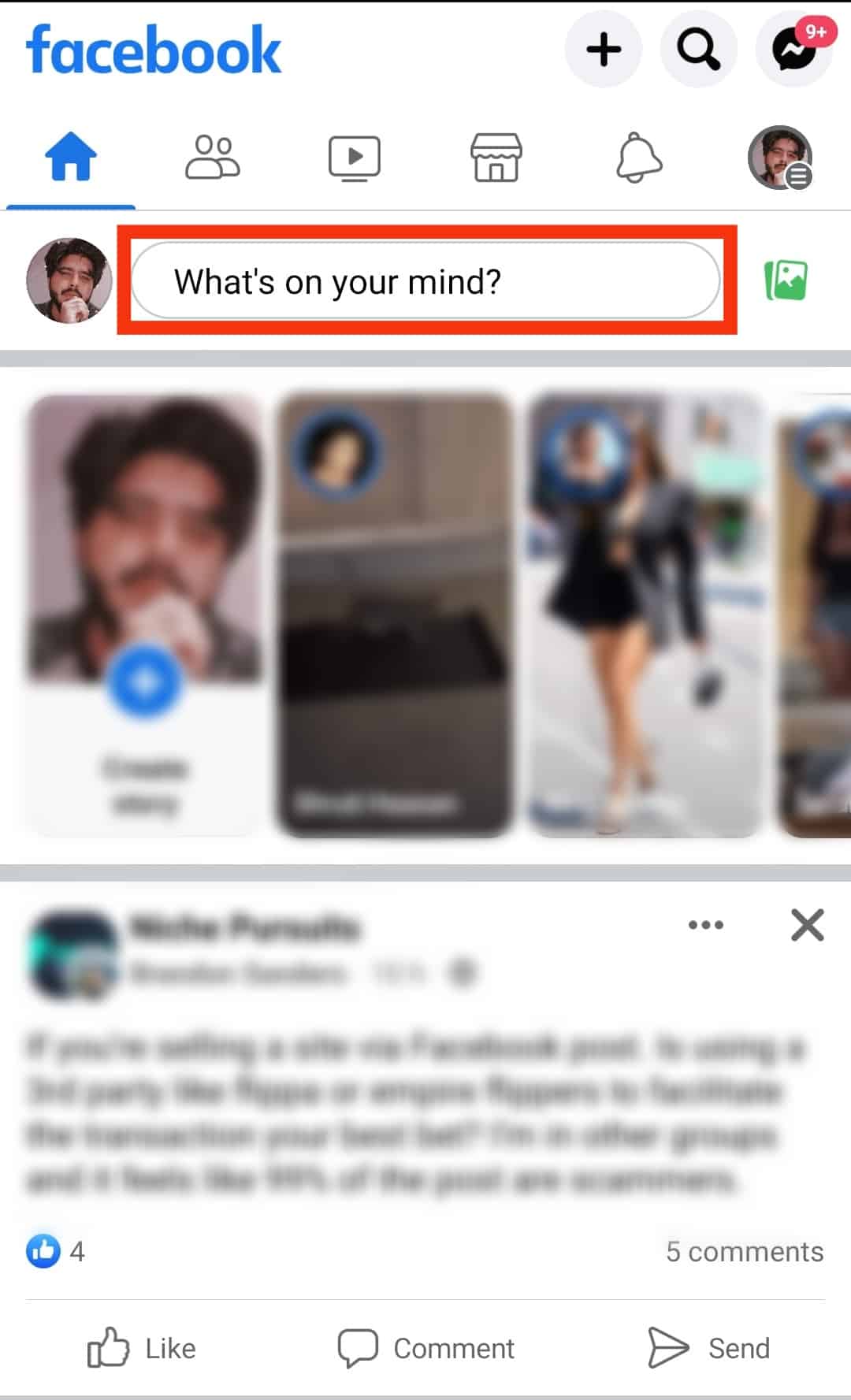
- Tap the privacy option under your username.
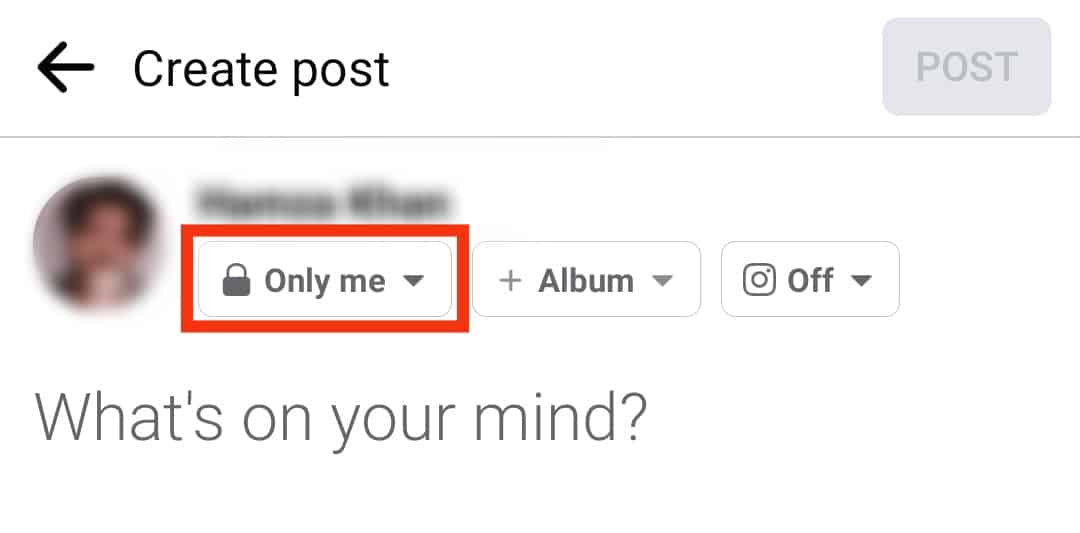
- Select the “Friends Except…” option.
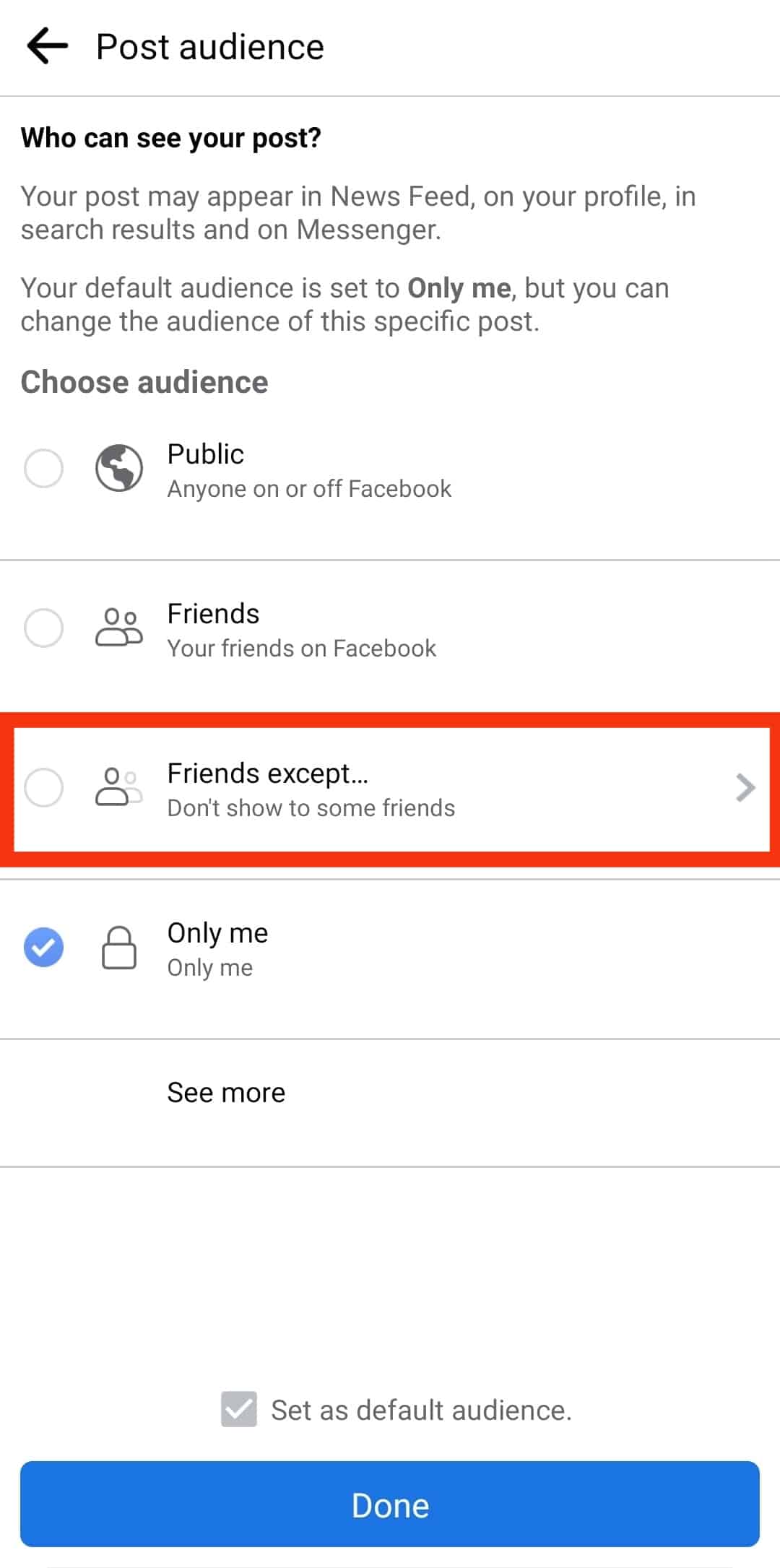
- Tap on the friends you want to exclude from seeing the post. (You can also use the search feature.)
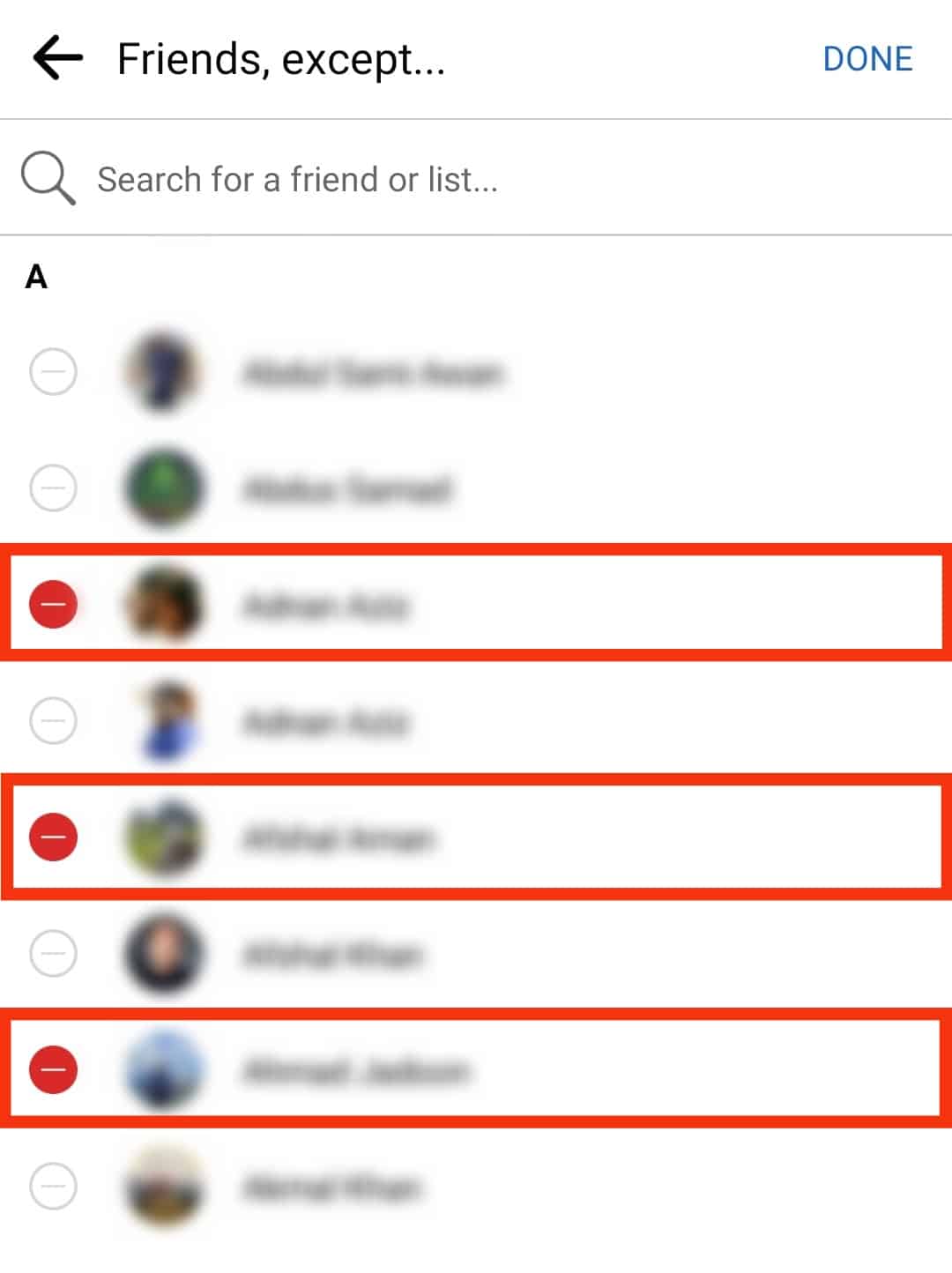
- Tap “Done” in the top right corner.
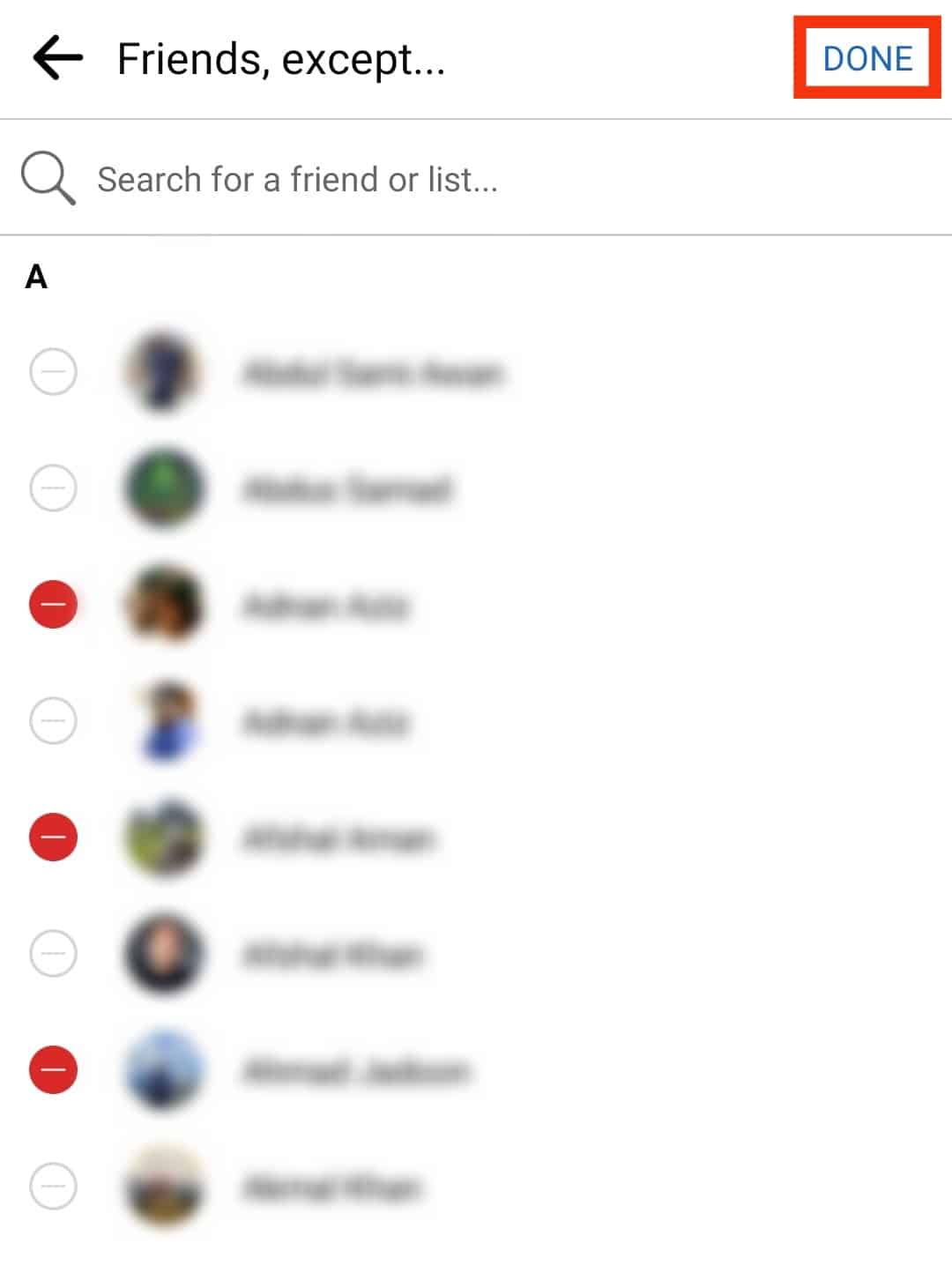
- Tap the “Done” button.
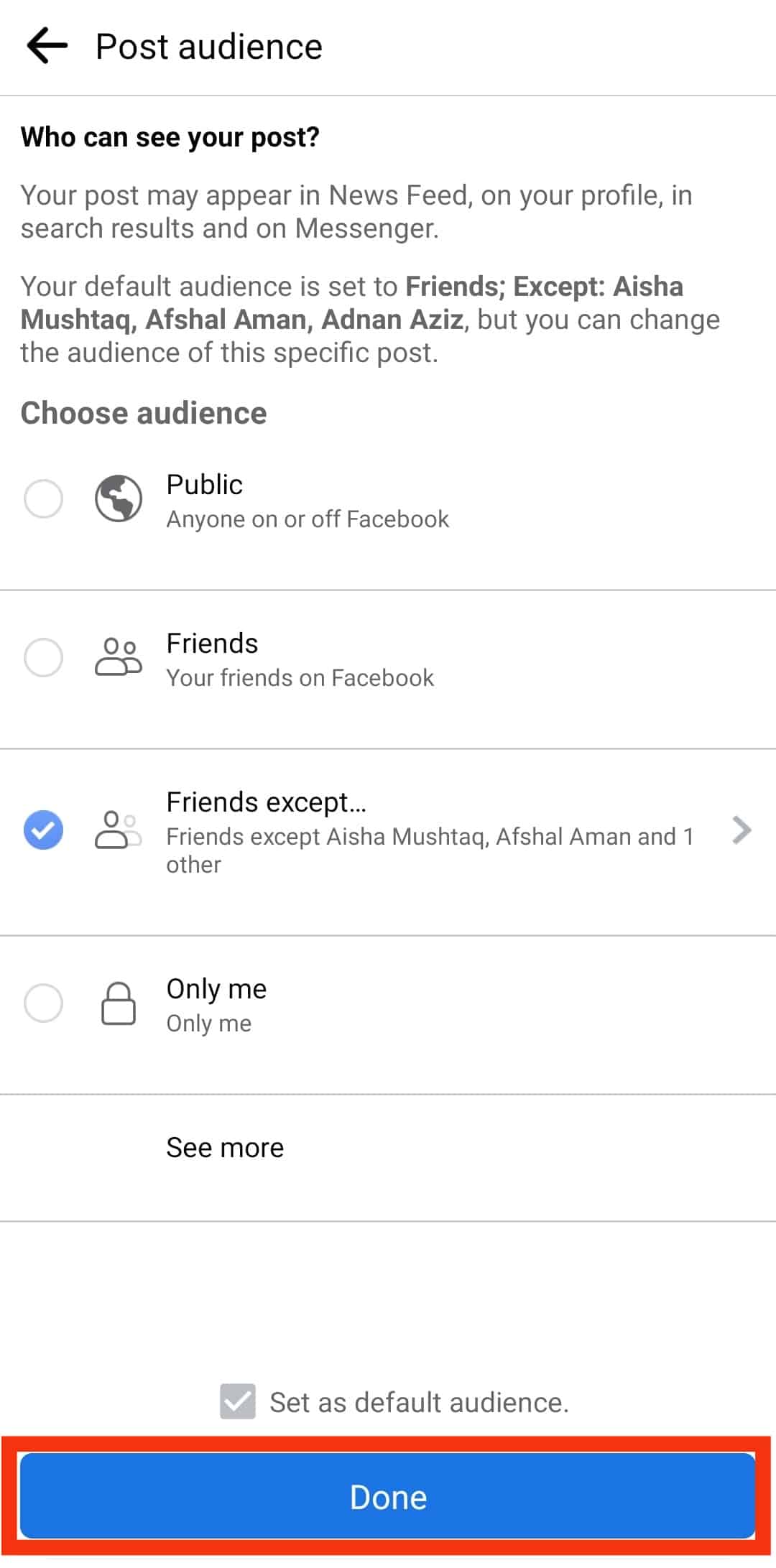
If you wish to set the Friends Except as your default audience, add a check to the “Set as default audience” box and click “Done.”
On the Facebook Browser Version
To restrict some friends from seeing your post on the Facebook browser version, follow these steps:
- Navigate to Facebook on your favorite browser.

- Click “What’s on your mind, [your name]?” below the stories section.
![Click What's On Your Mind, [Your Name]](https://www.itgeared.com/wp-content/uploads/Click-Whats-on-your-mind-your-name.png)
- Click on the current privacy option below your username.
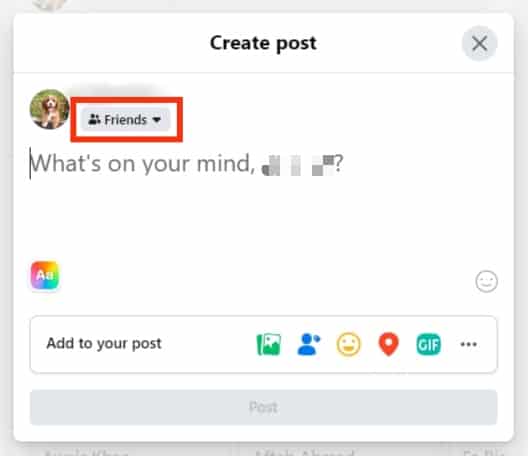
- Click the “Friends except…” option.
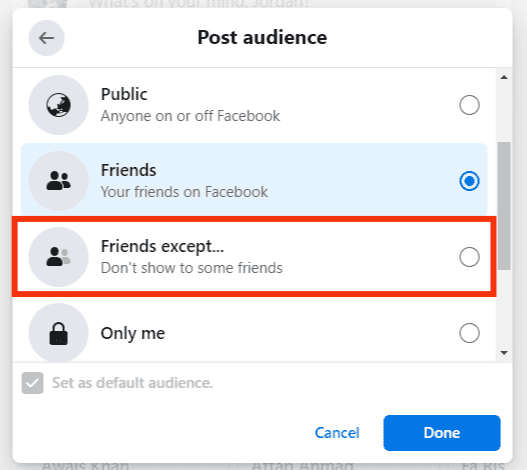
- Choose the friends you’d wish to exclude from seeing the post.
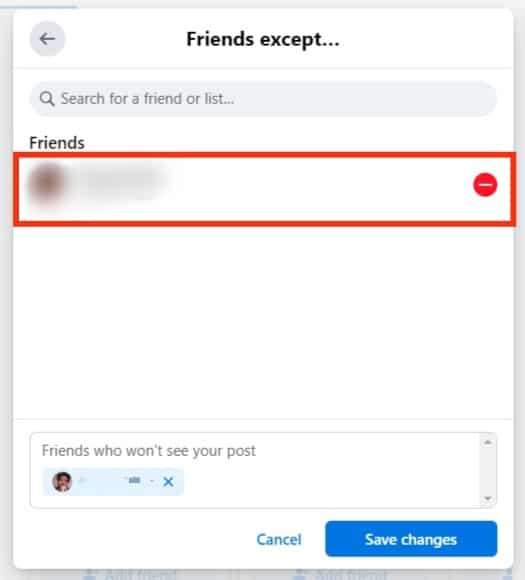
- Click “Save changes” to complete the process.
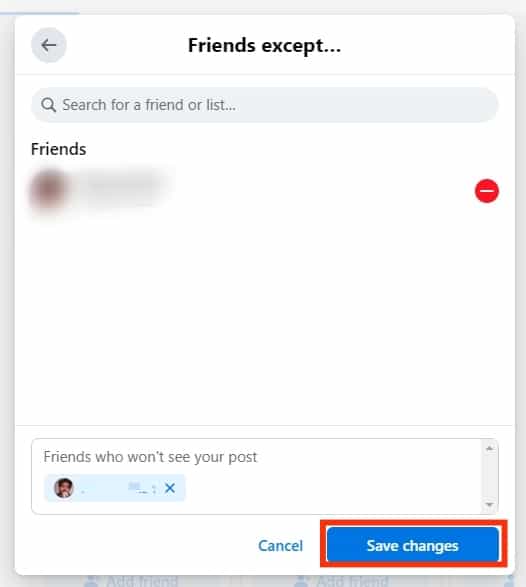
- Click “Done.”
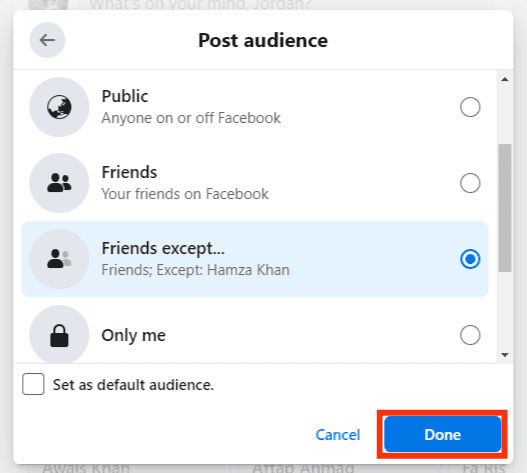
You can add the “Friends Except” visibility option to existing posts. Click the three dots in the top right corner and select “Edit Privacy” or “Edit audience,” depending on the device. Next, follow the steps described above.
From the Settings
You can also use the privacy button to add a group of friends to your “Friends Except” list.
On the Facebook Mobile App
Here is how to set all your future posts to “Friends Except” in Facebook settings on a mobile app:
- Open Facebook on your mobile device.

- Tap the menu button (three-lined icon on your right).

- Scroll down and tap the “Settings & Privacy” option.

- Select “Settings.”

- Scroll to the “Audience and visibility” section.
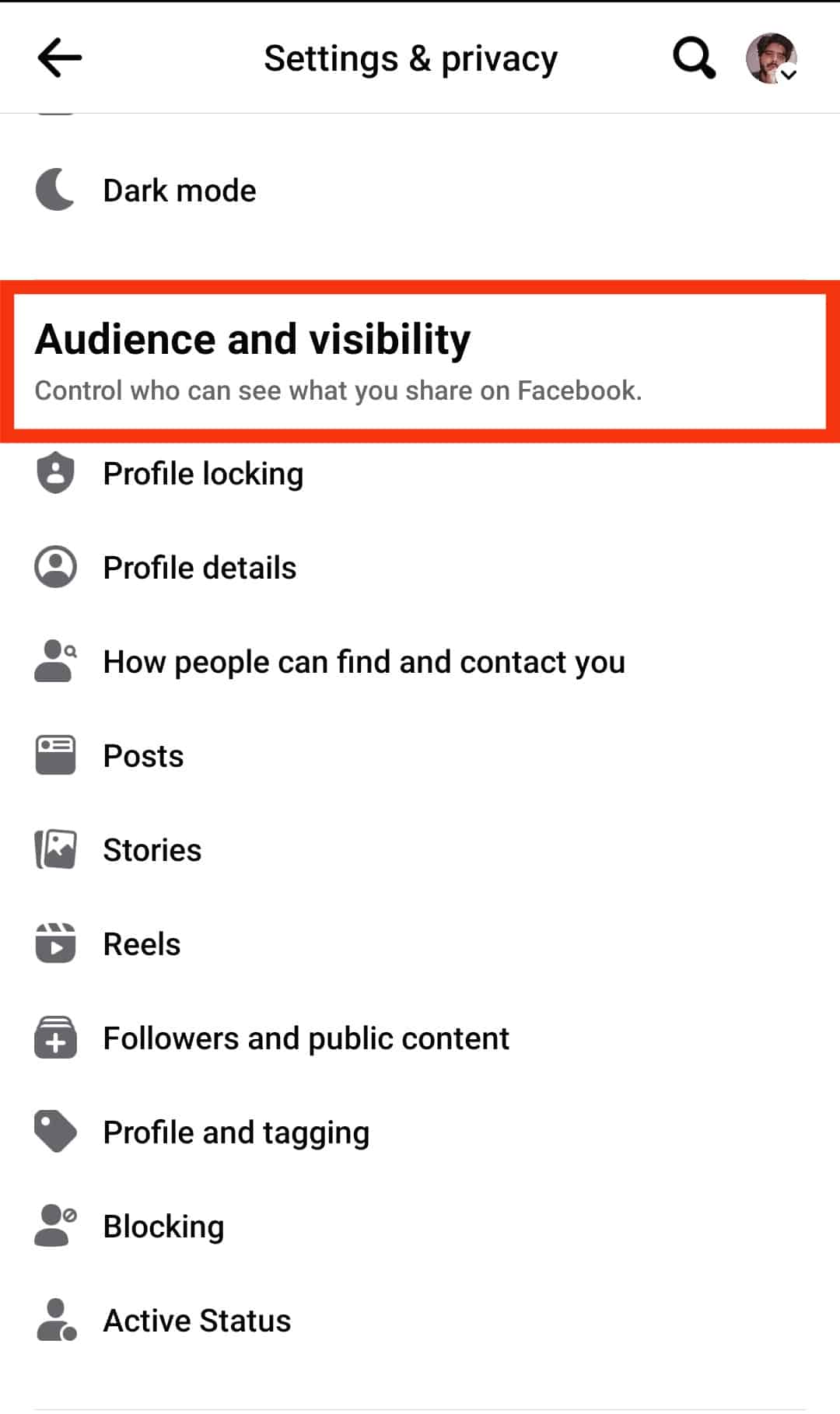
- Tap the “Posts” option.
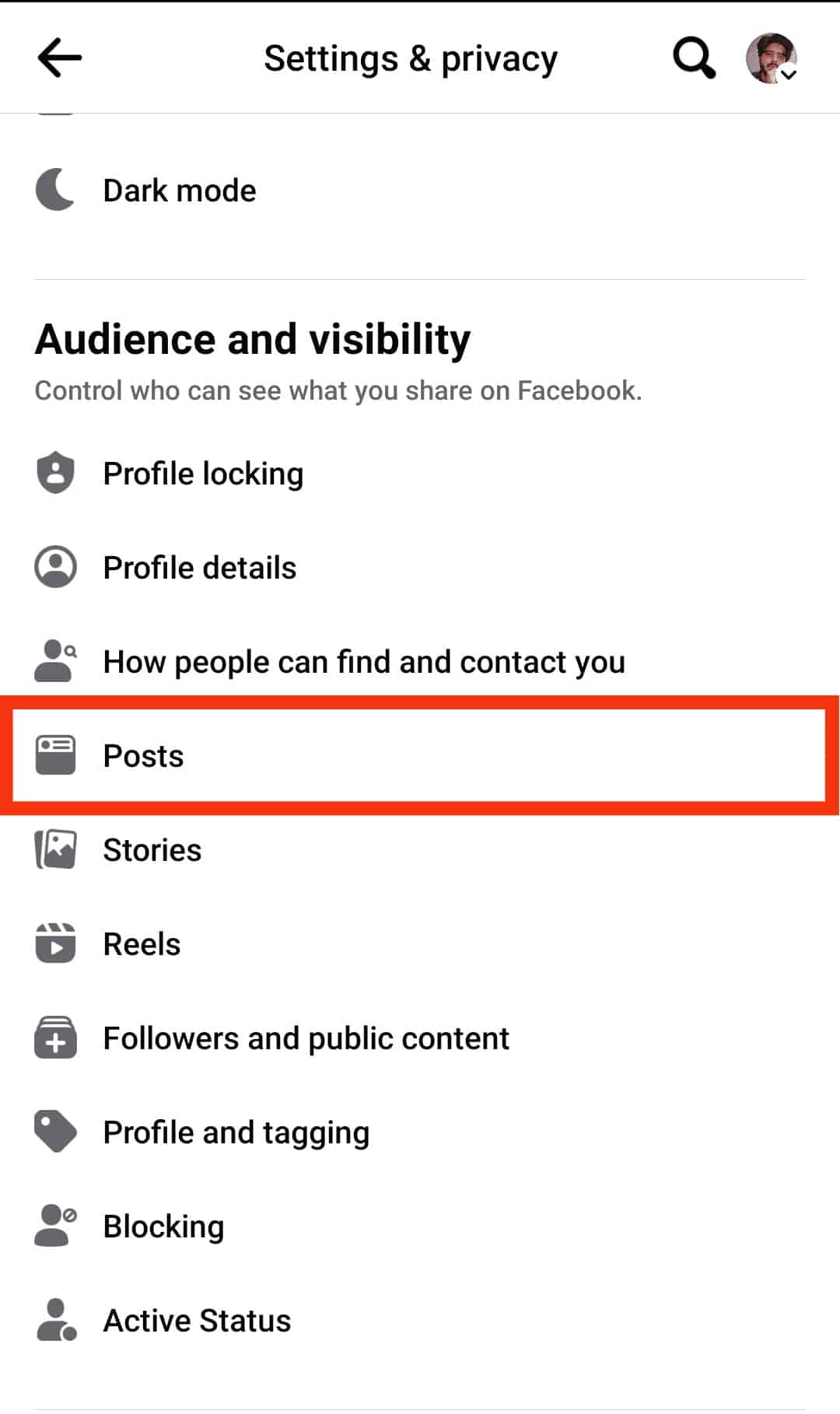
- Tap the “Who can see your future posts?” option.
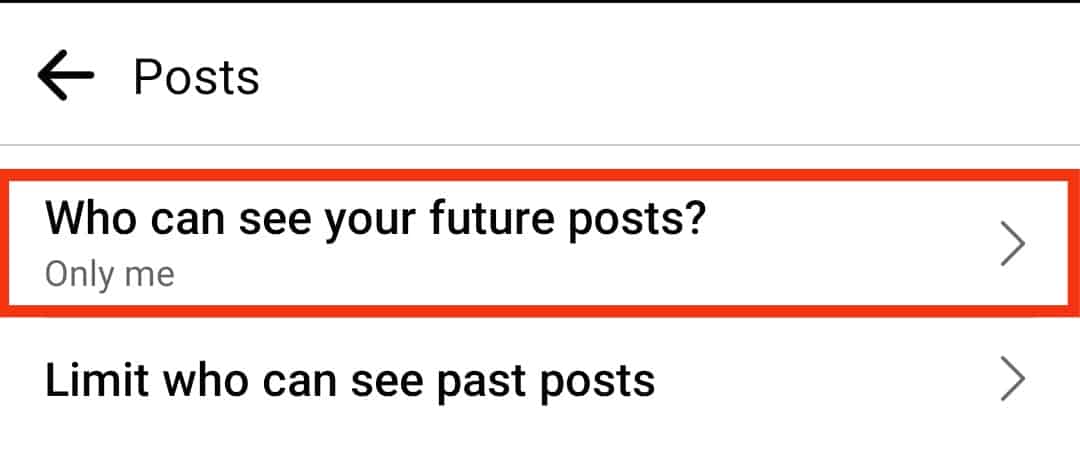
- Tap the “Friends Except…” option.
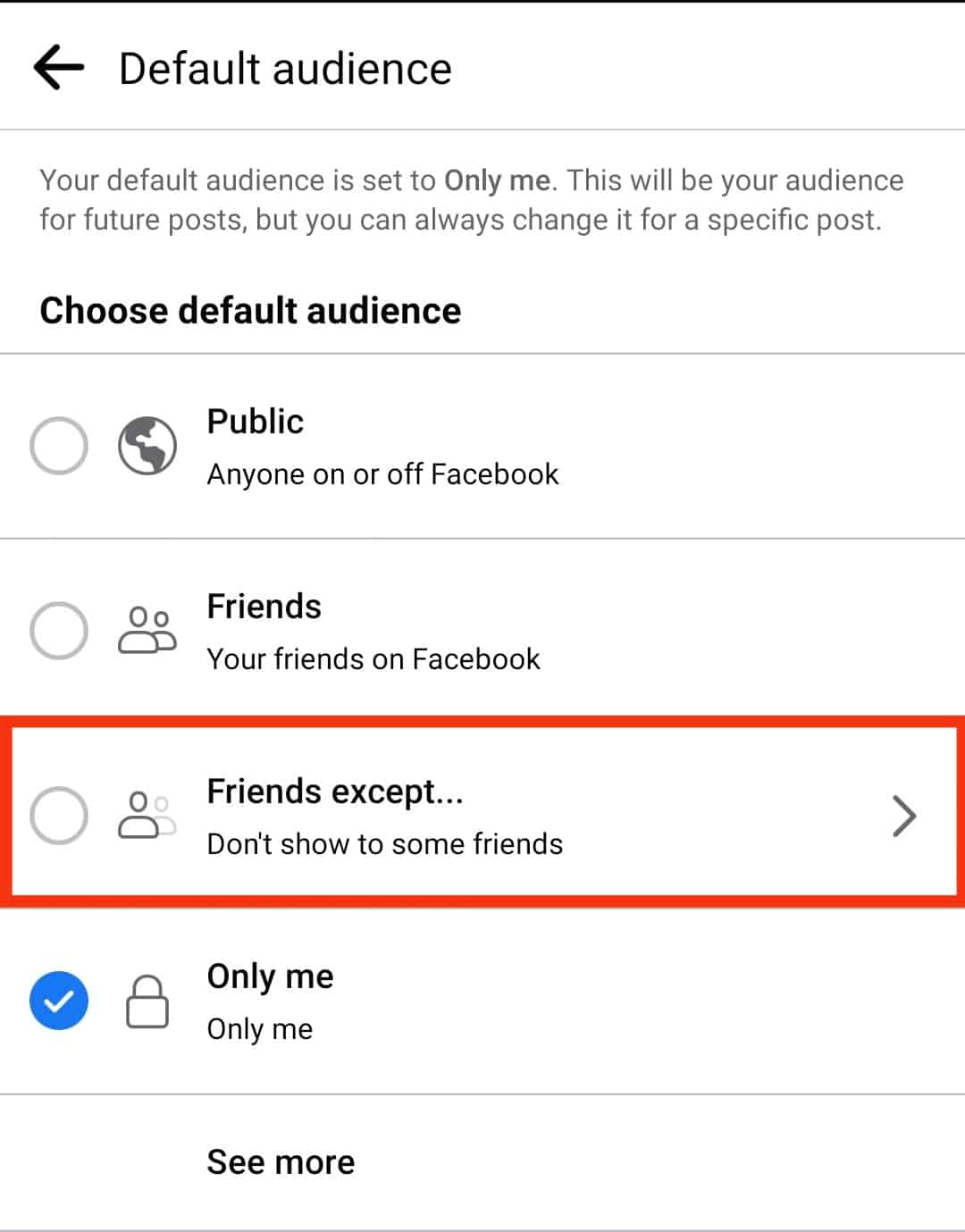
- Select the friends you’d wish to add to the Friends Except list.
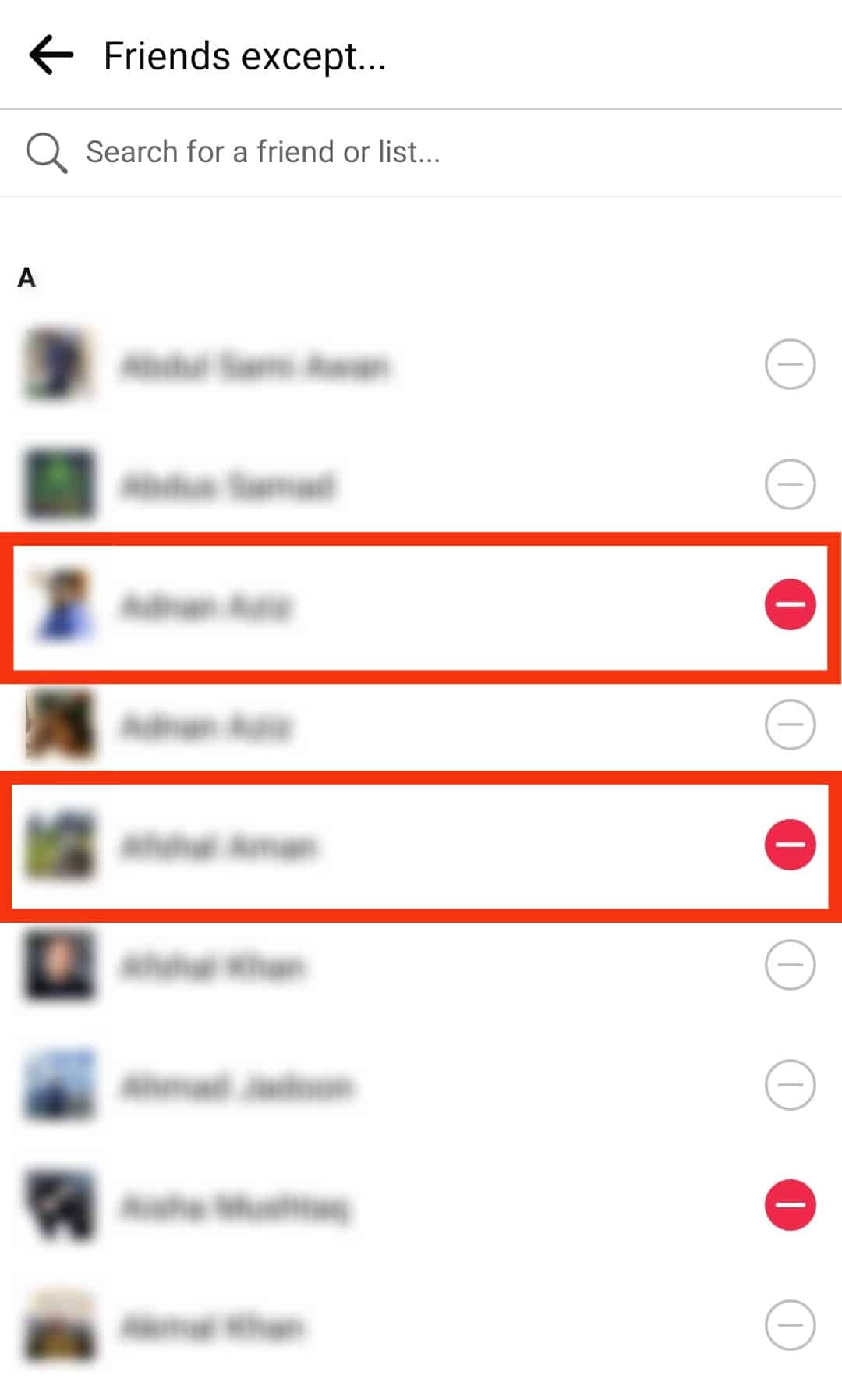
You can also change the audience for all your past posts by editing the “Limit who can see past posts” section.
On the Facebook Browser Version
Here is how to set all your future posts to “Friends Except” in Facebook settings on a browser version:
- Navigate to Facebook on a web browser.

- Press your profile picture in the top right corner.
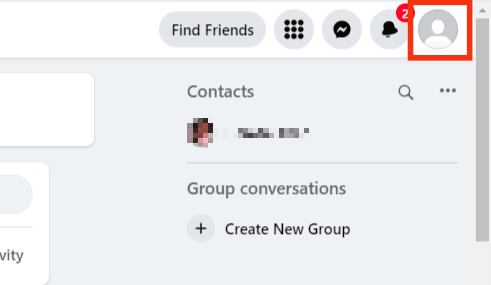
- Pick “Settings & Privacy.”
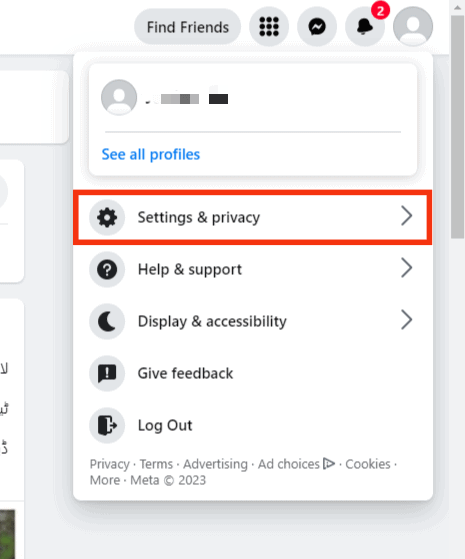
- Select “Settings.”
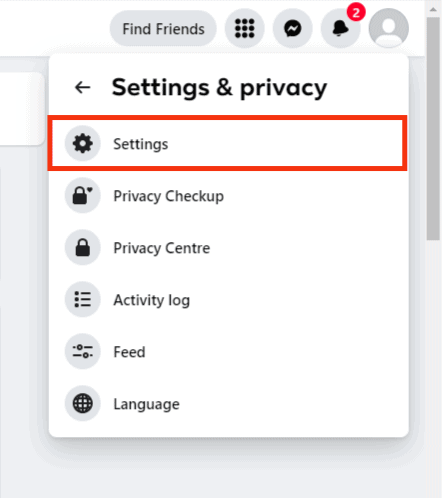
- Click “Privacy” on the left.
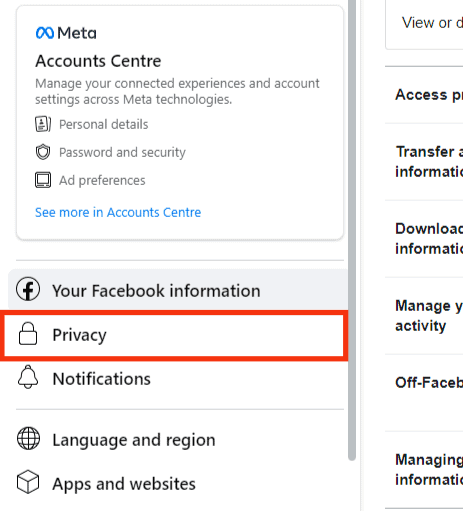
- Click the “Edit” Button next to the “Who can see your future posts?” option.
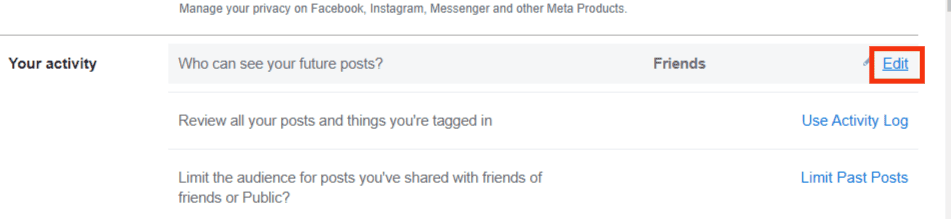
- Tap the drop-down menu with the current privacy setting.
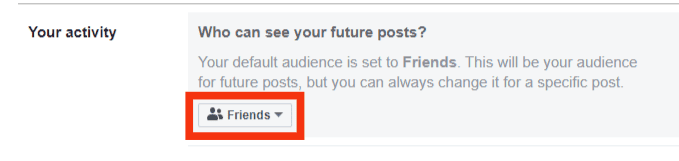
- Select the “Friends except…” option.
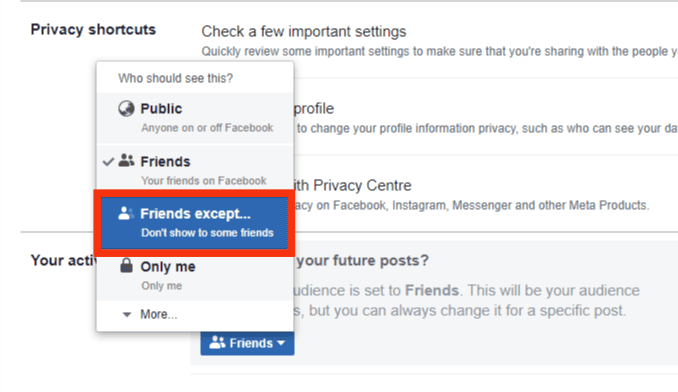
- Select the friends.
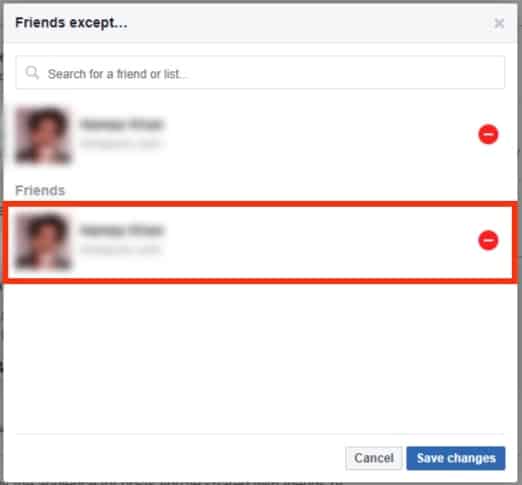
- Click on “Save changes.”
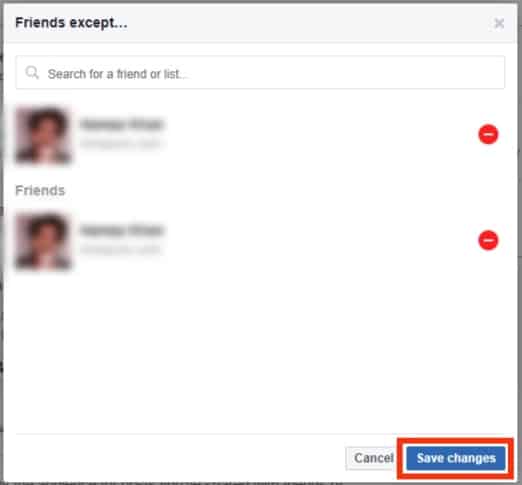
Alternatively, you can select a few friends to view and interact with your posts. Use the “Specific Friends” button.
You can also use the “Custom” button to exclude a friend(s) from seeing your posts or status.
A Wrap
The “Friends Except” list comes in handy if you want to hide certain information from one Facebook friend or a group of friends.
When you use the option, you tell Facebook to block the selected friends from viewing a post or status.
Also, you can use the “Specific Friends” or “Custom” options to hide your posts from your friends on Facebook.
FAQs
No, Facebook keeps this information to you only.