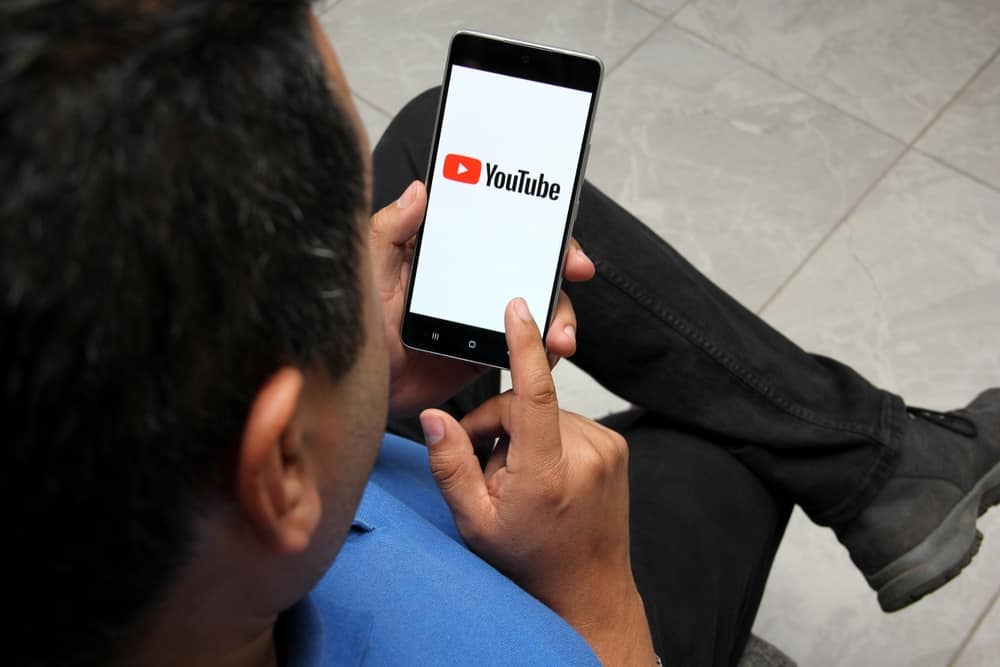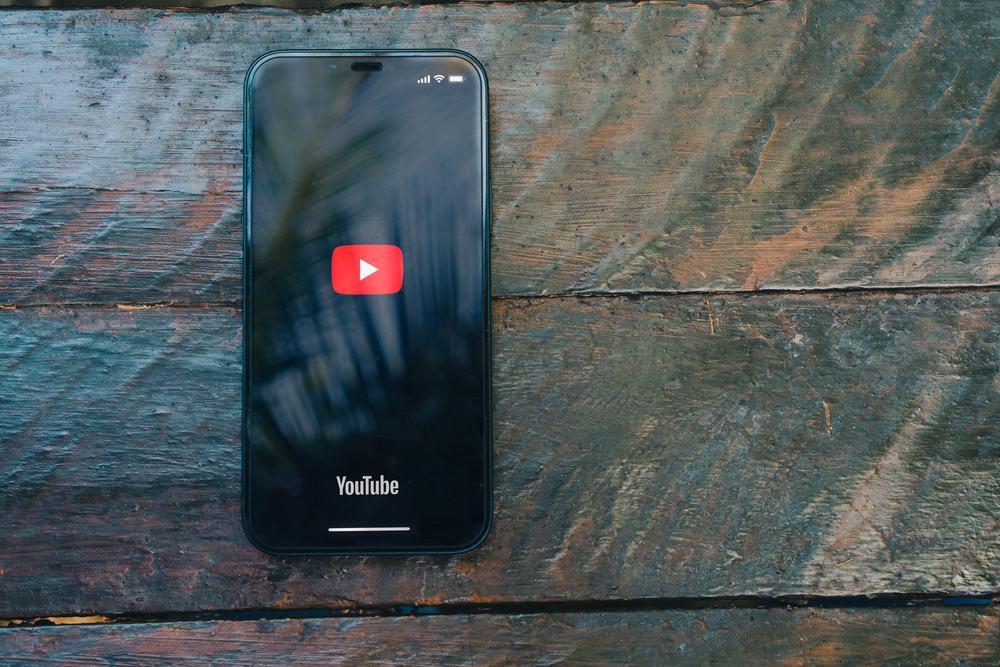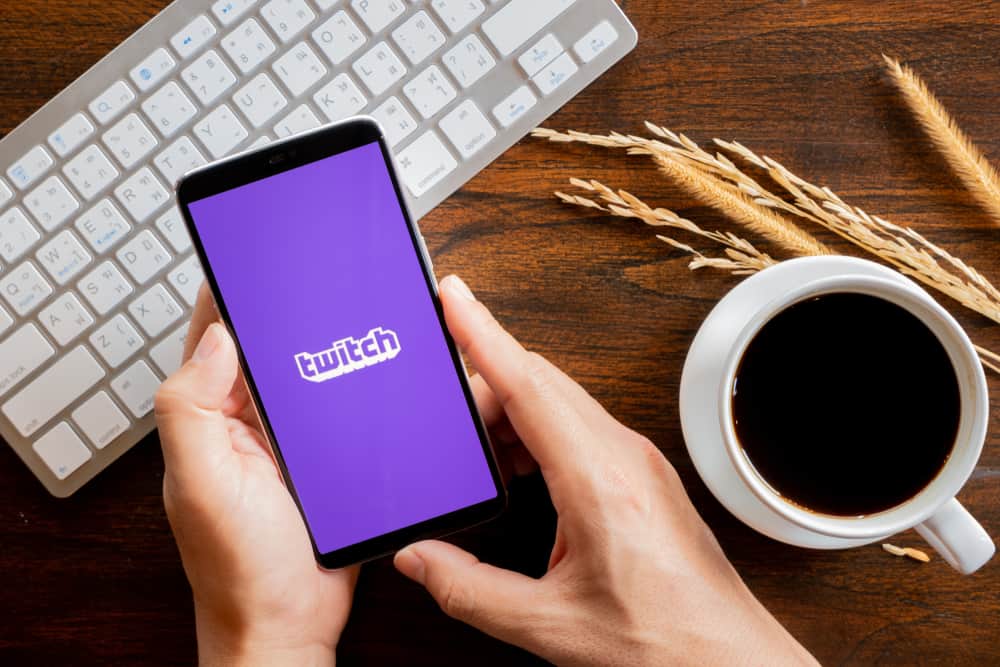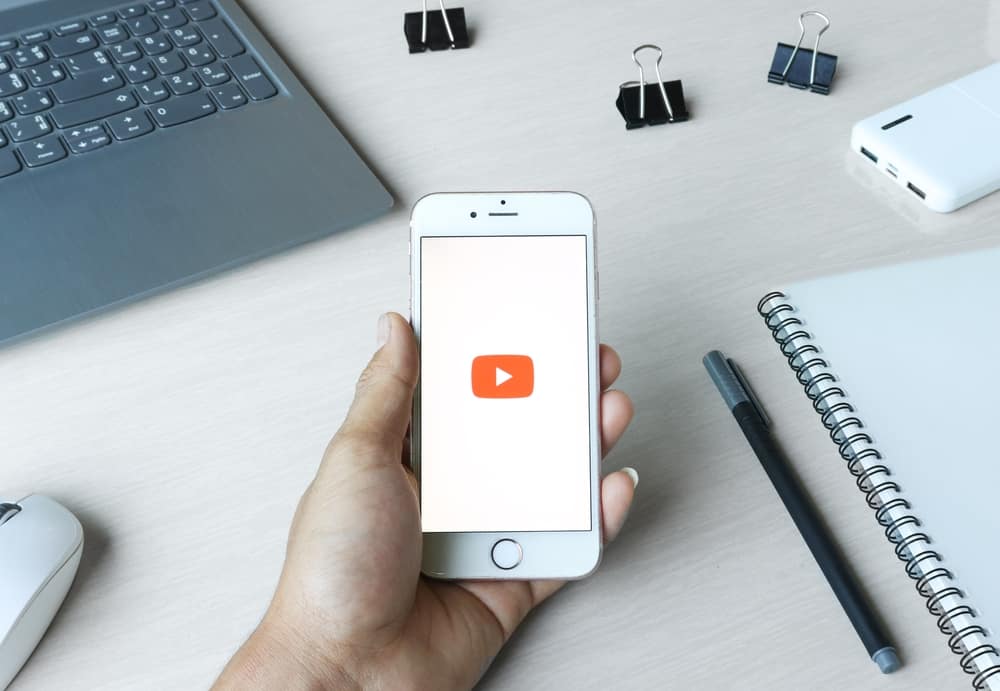When enjoying various channels on Twitch, you may want to utilize a big screen to view your content comfortably. One option to consider is using a TV, but many people get confused about how to watch Twitch on TV.
If stuck on the same, there is a way you can manage to watch Twitch on TV, and this post will guide you on the steps you should take. Let’s dig in!
The easiest way to watch Twitch on TV is by using a Chromecast device. Purchase the device and connect it to your TV. Next, pair your TV with the Chromecast device, then connect to it from your phone. Once the two connect, open Twitch on your phone and cast it to your TV. Alternatively, you can use the “Cast” feature on Chrome browser if using a PC. From there, select the Chromecast device and play the Twitch stream.
You can watch Twitch on your smart TV. We will discuss how that works and offer the steps to use a Chromecast device to connect your phone or PC to your smart TV and enjoy watching Twitch.
Can You Watch Twitch on TV?
The majority of Twitch users are gamers. There are numerous game-streaming channels, and when you join Twitch, you can find any channel related to your interest and follow its content to keep you engaged.
You may need to watch Twitch on TV to enjoy a wider view angle when using your phone or PC. Well, it’s possible, but there are different steps you must follow for you to watch Twitch on TV.
Remember, you must have a Twitch account before accessing it on your TV. Again, options like using Roku, which helped watch Twitch on a smart TV, no longer work. Nonetheless, we will guide you on a simple yet effective way to watch Twitch on TV.
How To Watch Twitch on TV
The beauty of Twitch is that you can follow your favorite streamers to engage with their content on their channel. When you want to maximize your viewing experience, watching Twitch on TV does the magic.
For instance, if you enjoy gaming, you will love how enticing watching Twitch on TV is. You will view your favorite gaming streamer in action and watch them move closely.
To enjoy this fun, we must know how to watch Twitch on TV using simple steps. The easiest option discussed in this post is using a Chromecast device.
We will detail the steps you should follow when enjoying Twitch on your mobile device and your PC or Mac. Follow along!
Setup Chromecast
With a Chromecast device, you can easily share the screen of your phone or computer with your smart TV. So, purchase a Chromecast device and connect it to the same Wi-Fi as your TV.
Next, connect the Chromecast to your TV using a HDMI cable and set the input source to the HDMI connected to the Chromecast.
Once your TV receives the input from the Chromecast, you are ready to connect your mobile device or computer to it.
Watch Twitch on TV Using Mobile Device
Once the Chromecast connects to your TV, proceed as follows.
- On the Apple Store or Google Play Store, download the Google Home app.
- Open it, tap Menu, and select “Settings.”
- Tap the “Add Chromecast device” or the “Set up device” option.
- Find the Chromecast device and tap on it to pair.
- Open your Twitch app and sign in.
- Access any channel, open the stream or video, then tap the “Cast” button at the top.
That’s it. You can now watch Twitch on TV.
Watch Twitch on TV Using a PC or Mac
After connecting the Chromecast to your TV, do the following.
- On your Mac or PC, open the Chrome browser.
- Click the three dots on its right.
- Select the “Cast” option from the list.
- Choose the Chromecast device connected to your TV.
- Open Twitch on your browser and sign in.
- Once you play the stream, it will cast on your TV.
Conclusion
You can use a Chromecast device to watch Twitch on TV. This post has detailed the steps you should follow to achieve that. Have fun!