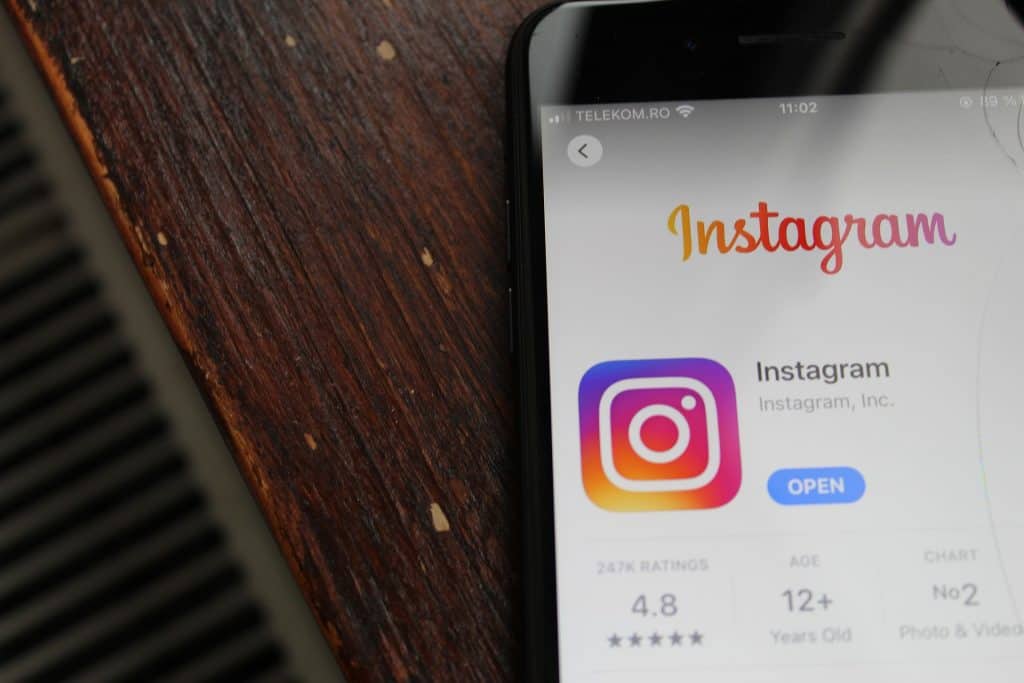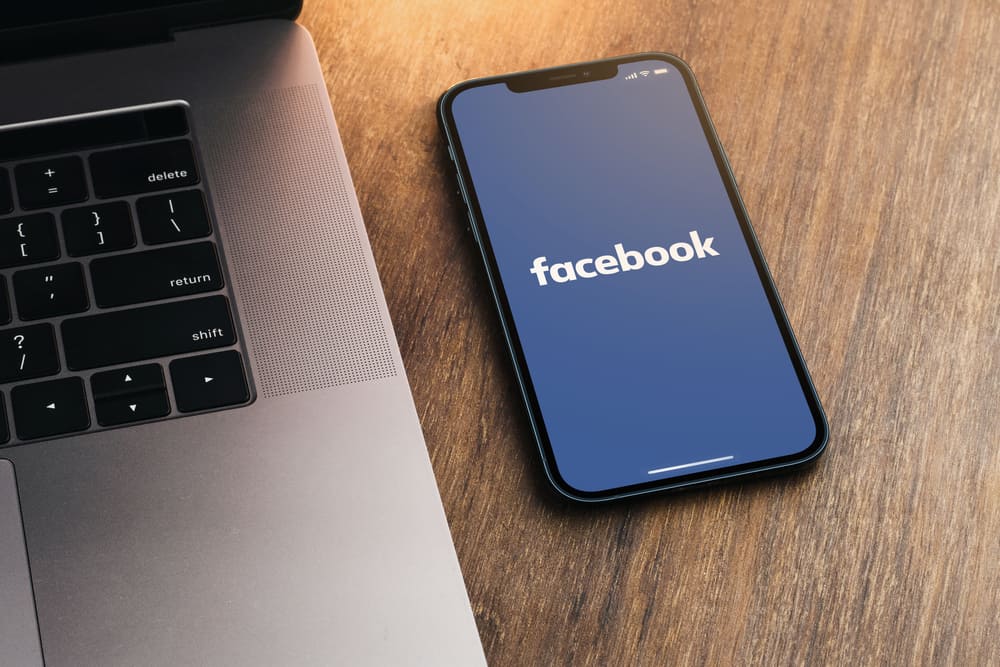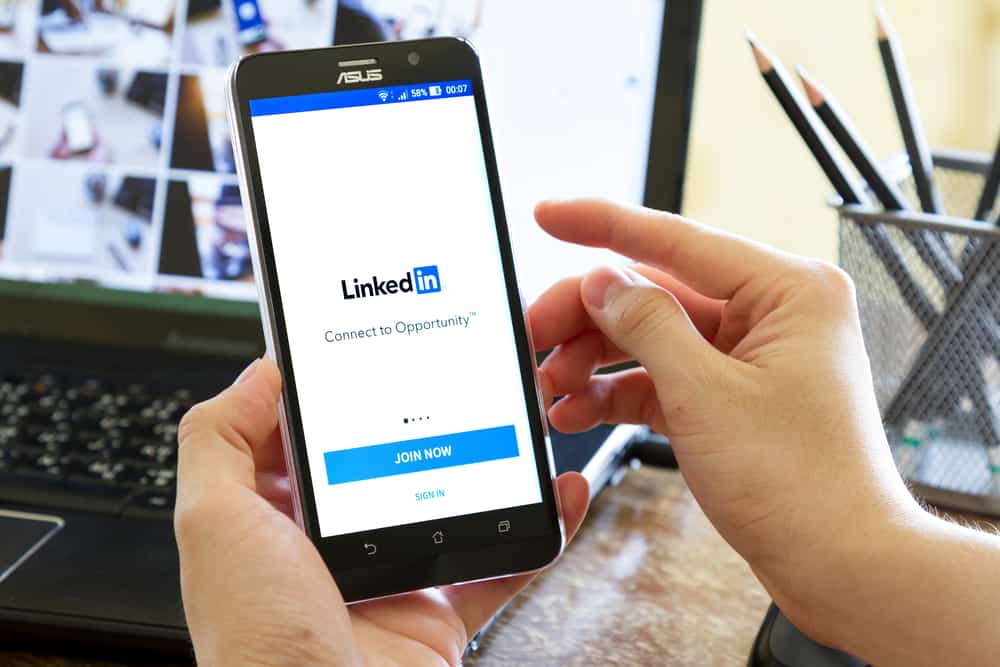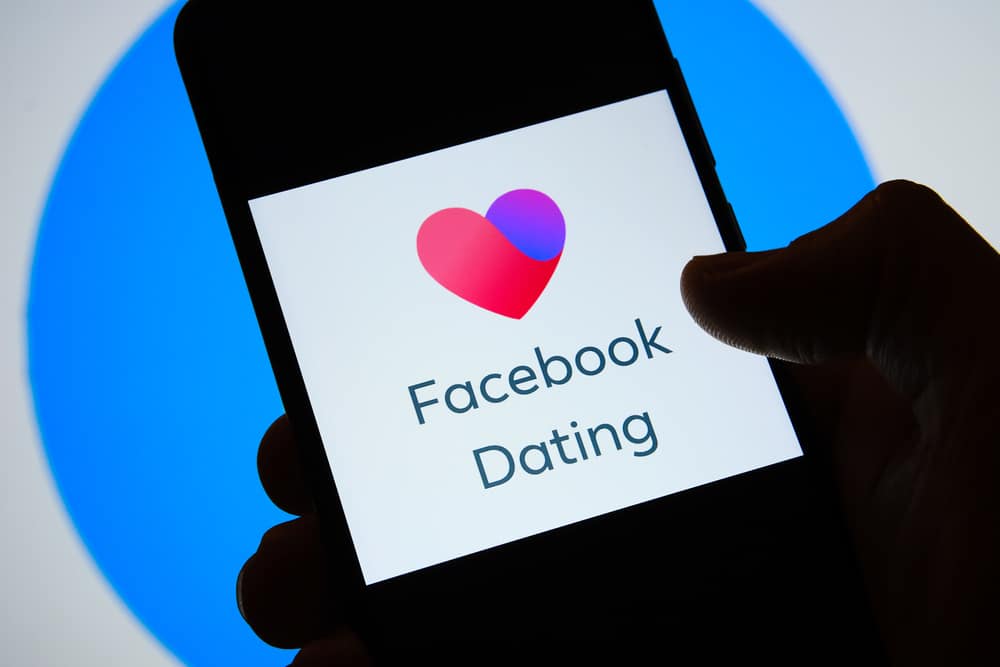On Twitter, you can block people that you don’t want to follow or view your tweets.
Furthermore, someone can also decide to block you on Twitter, meaning you can’t view their profile or follow their posts.
Whatever the case, viewing blocked Twitter accounts is not a difficult task, and even though we all have our reasons for blocking someone, there is a way to view blocked Twitter accounts.
So, how to go about it?
To view your blocked Twitter accounts, you must first log in to your account. On your homepage, tap the “more” button and click the “Settings and Privacy” option. Next, tap the “Privacy and safety” option and click the “Mute and block” option. Click the “Blocked accounts” option, and a list of your blocked Twitter accounts will appear.
This guide covers what a blocked Twitter account means and what happens when you block an account. Further, we will see how you can view your blocked Twitter accounts and conclude with the steps of blocking and unblocking Twitter accounts.
What Happens When You Block a Twitter Account?
Twitter offers the block feature to ensure users control who should do specific things regarding their Twitter accounts.
When you block a Twitter account, you restrict the account from various activities, including:
- The account can’t follow you on Twitter.
- The blocked account can’t directly message you.
- Someone blocked can’t tag you in their posts.
- Blocked accounts can’t view your tweets and your Twitter profile.
How To View Blocked Twitter Accounts
It’s likely that over the years, you have blocked many accounts on Twitter.
If you have no memory of the accounts you’ve blocked, you can view your profile and access all the blocked accounts.
Using the Twitter App
Follow these steps:
- Open the Twitter mobile app.

- Tap on your profile picture at the top.
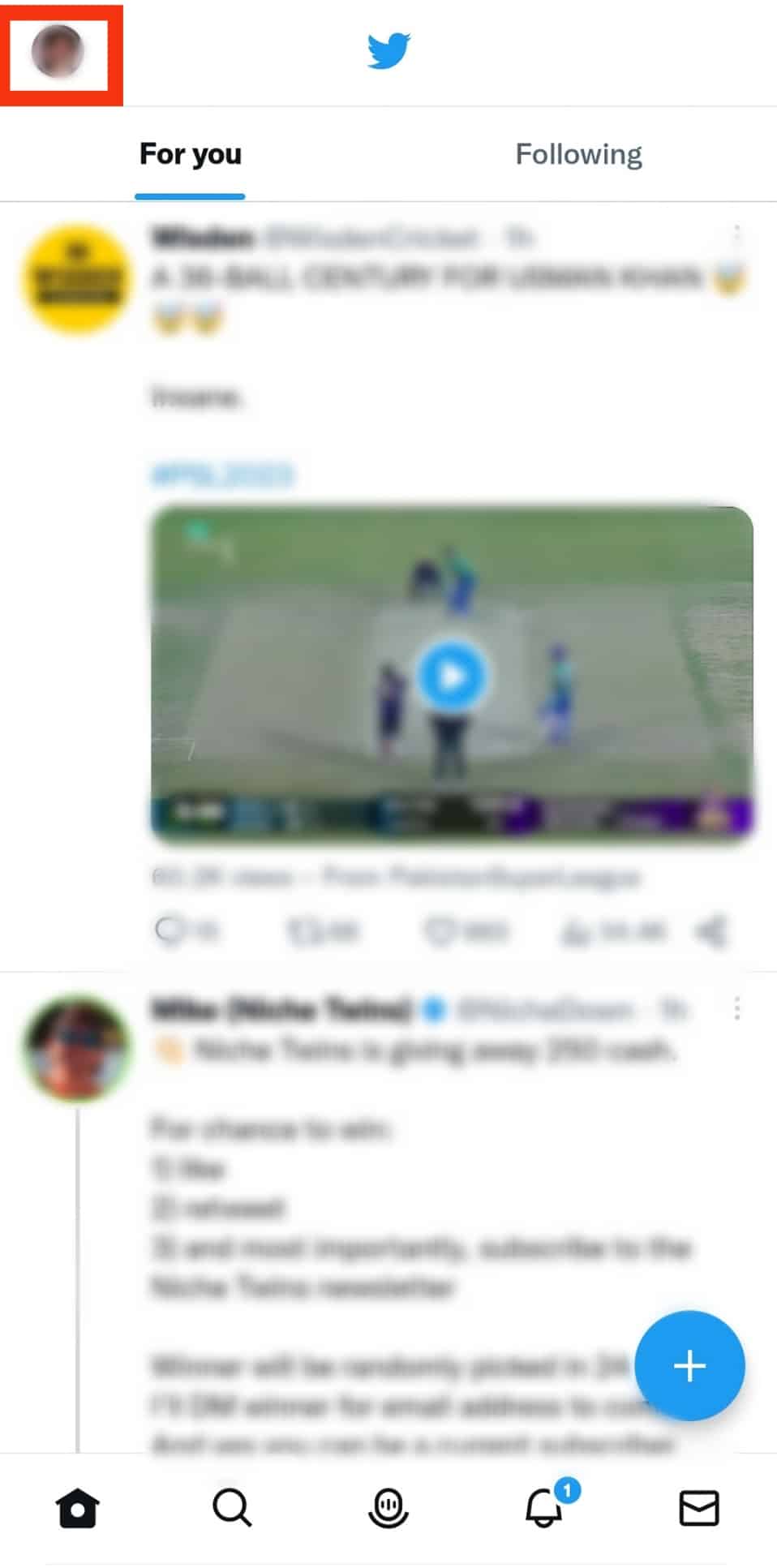
- Scroll down the option and tap on “Settings & Support.”
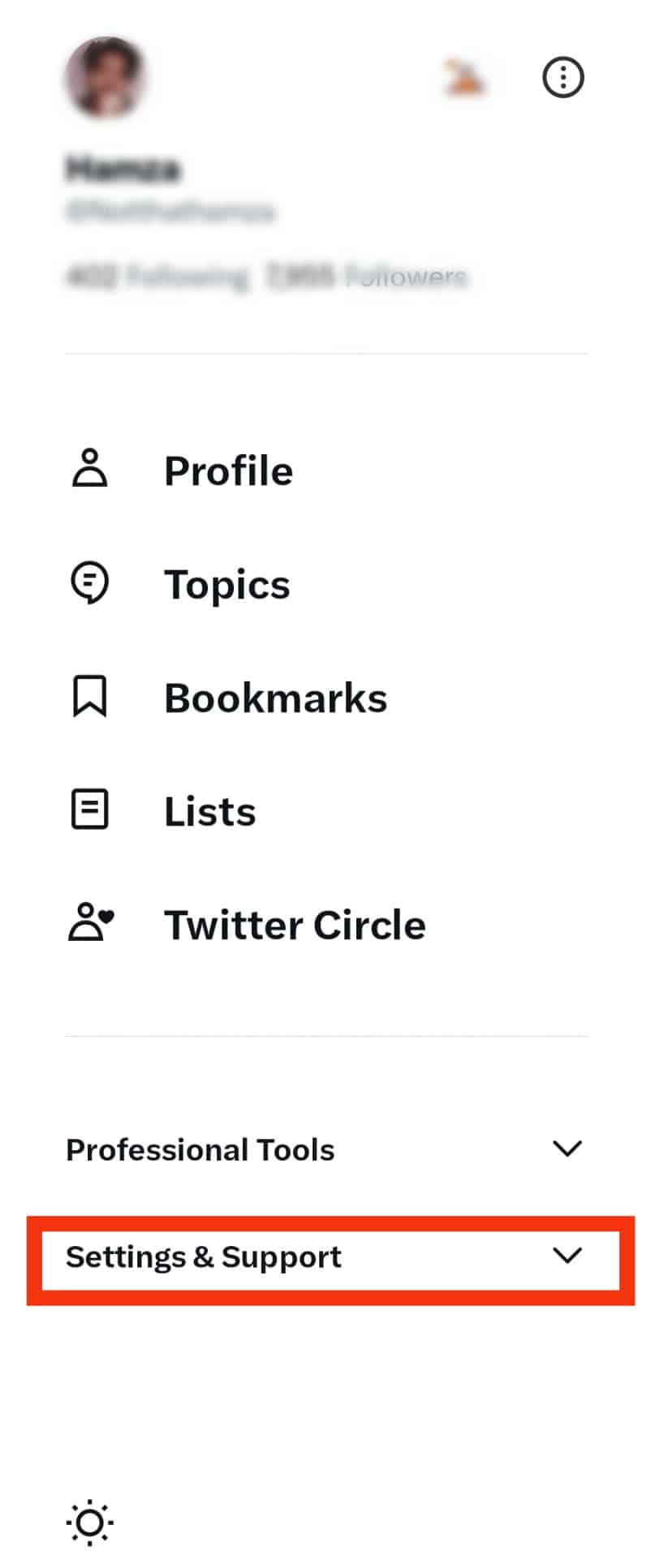
- Tap on “Settings and privacy.”
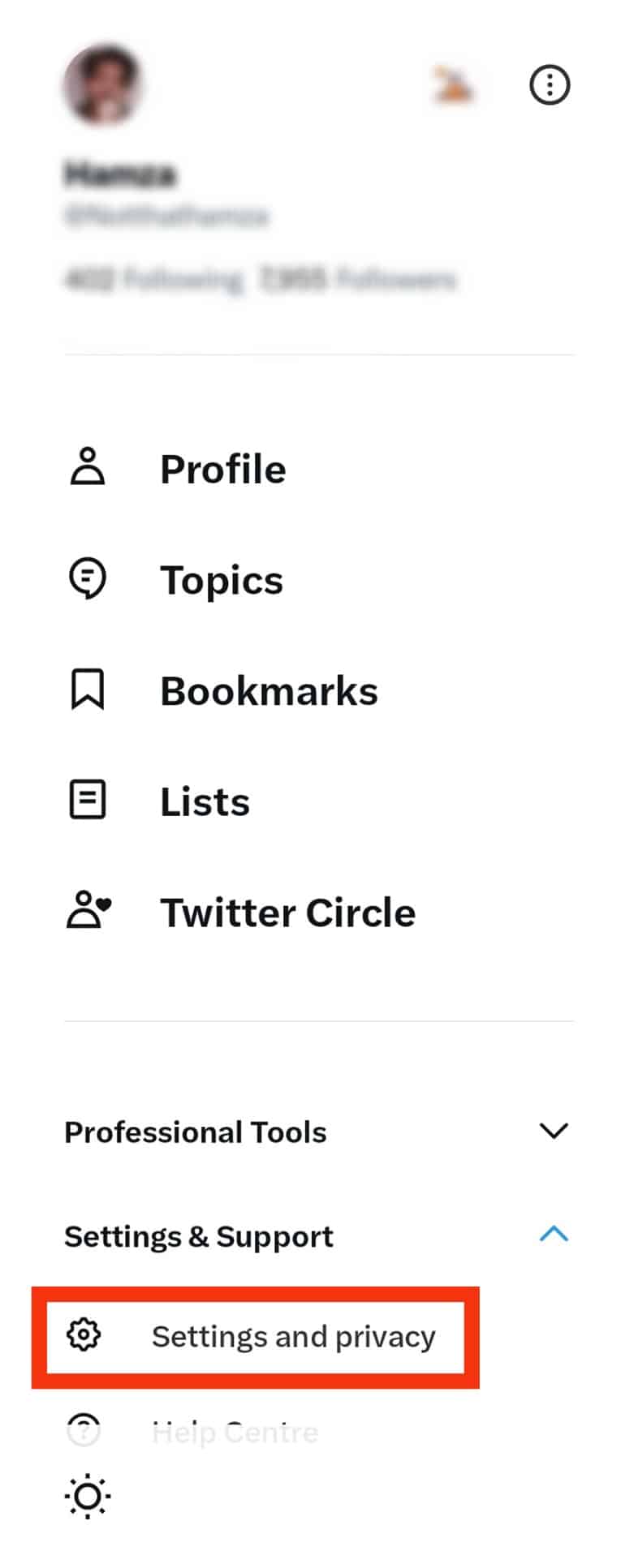
- Tap the “Privacy and safety” option.
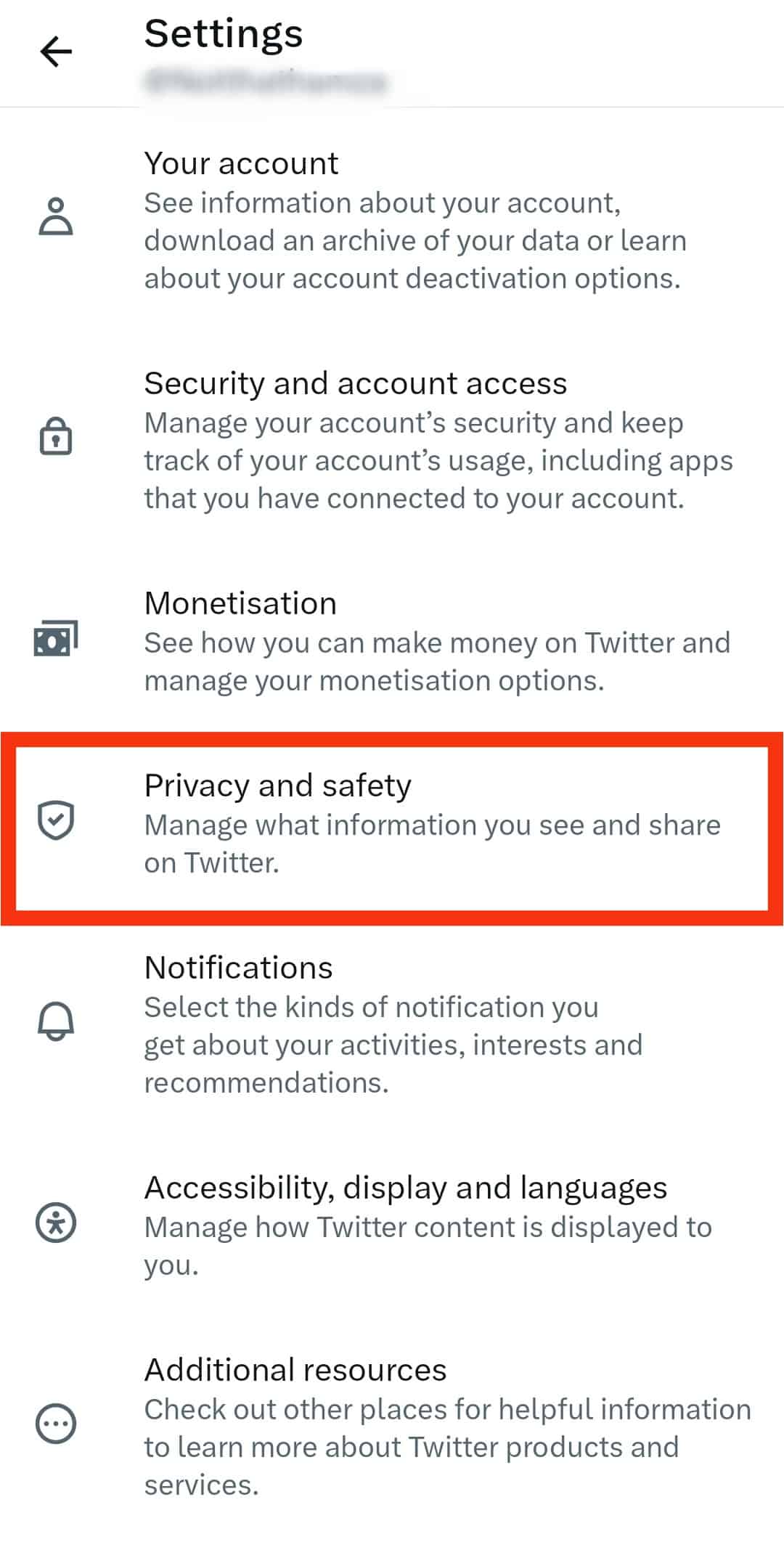
- Under “Your Twitter activity,” click the “Mute and block” option.
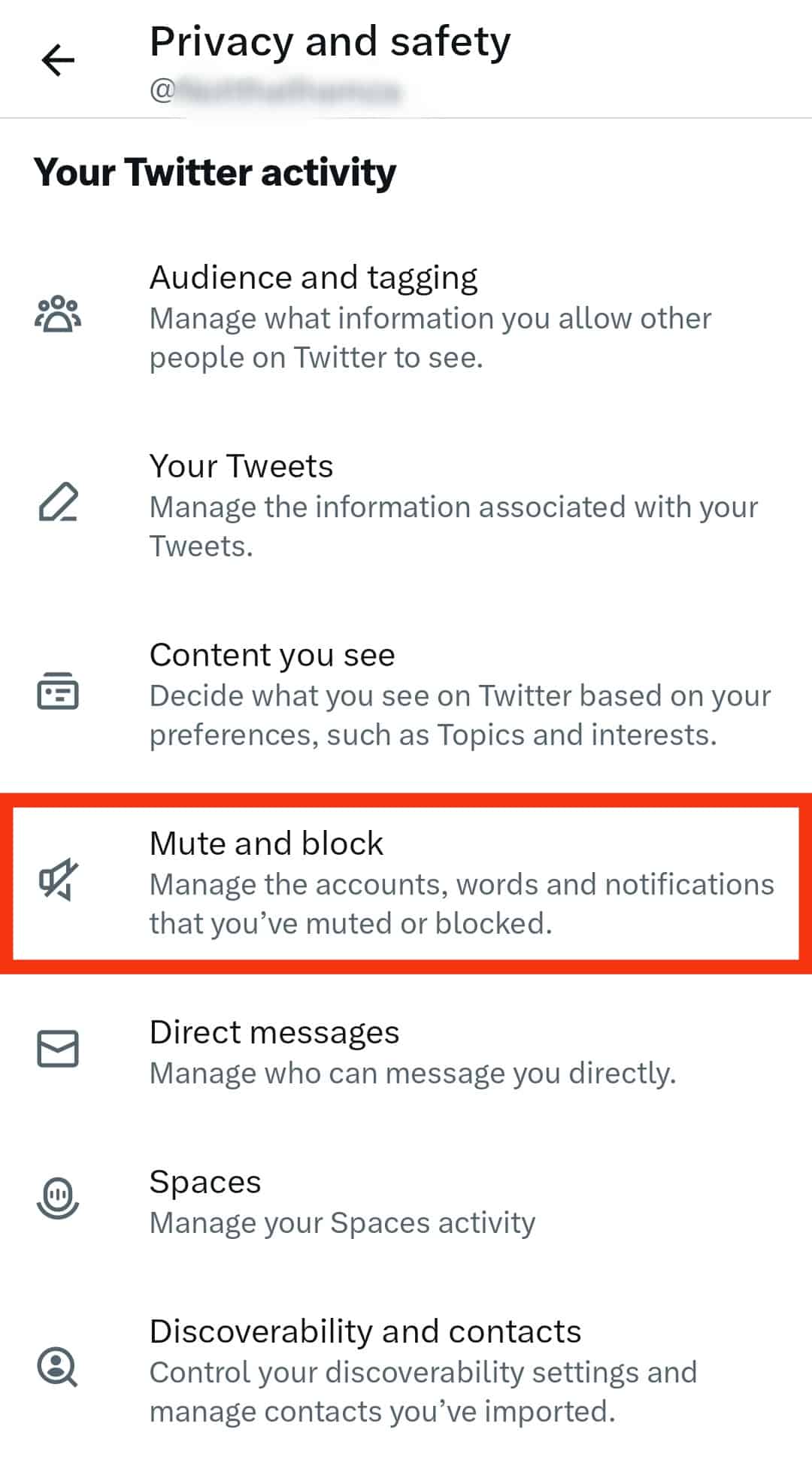
- Tap on “Blocked accounts.”
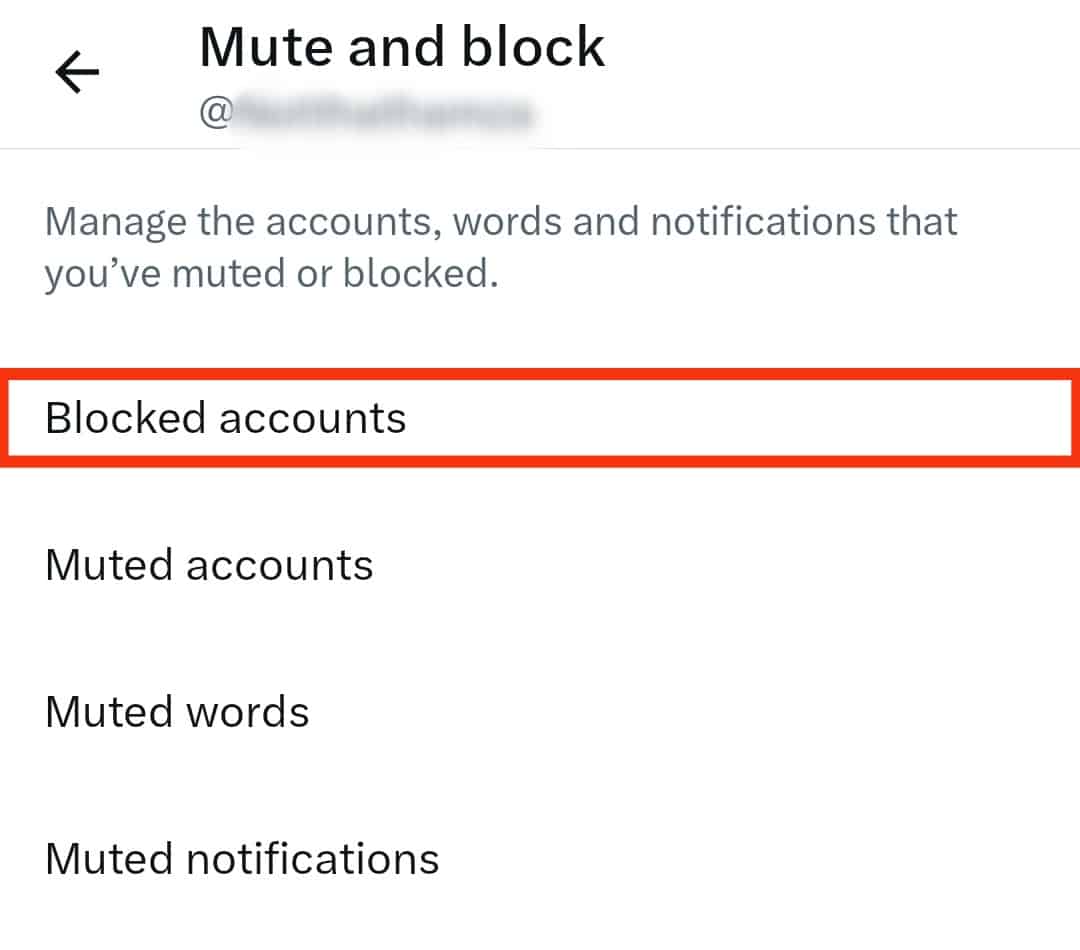
- All the accounts you’ve blocked will display under the “All” or “Imported” tab.
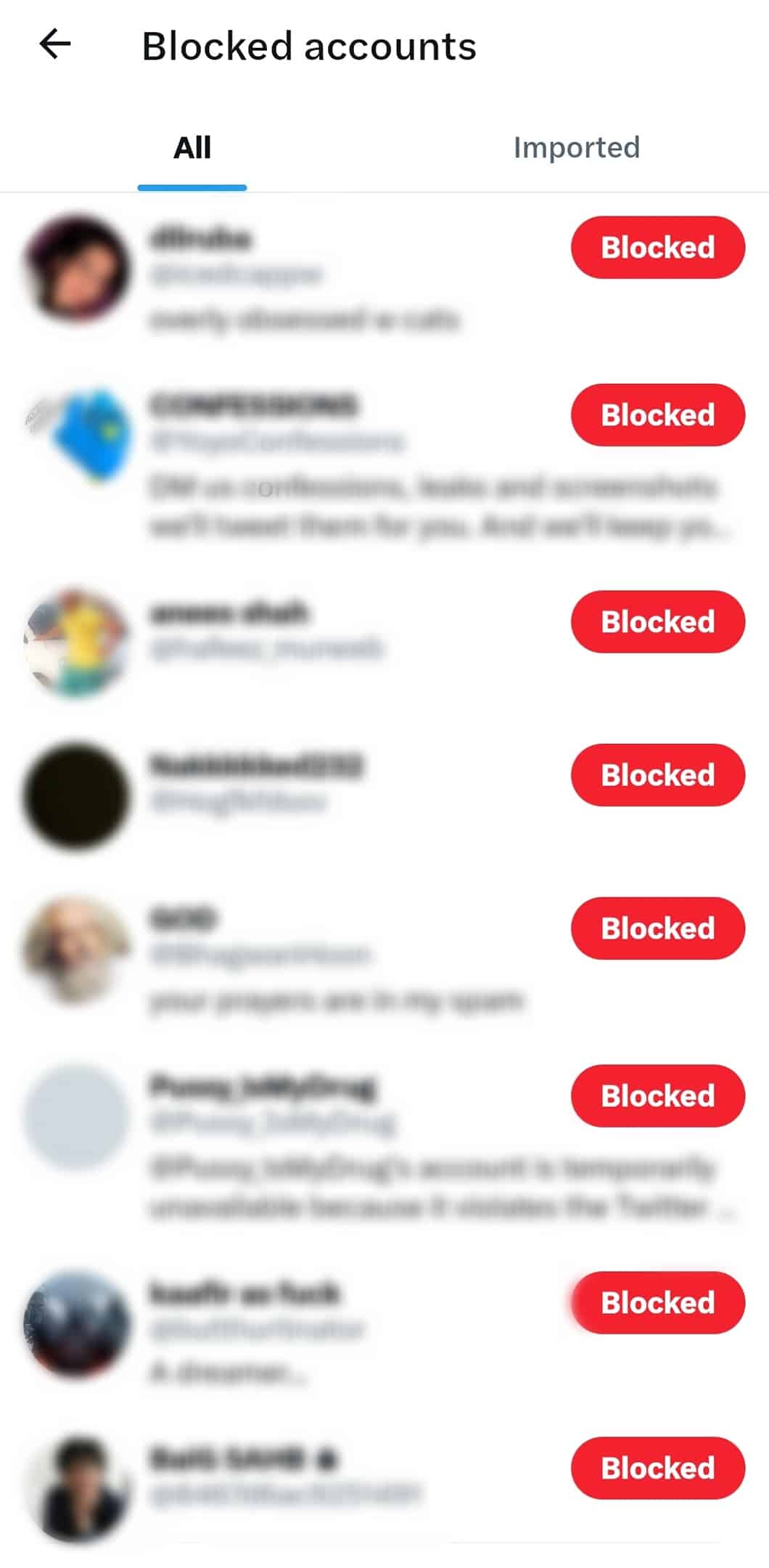
Using Computer
Follow these steps:
- Open Twitter on your computer.
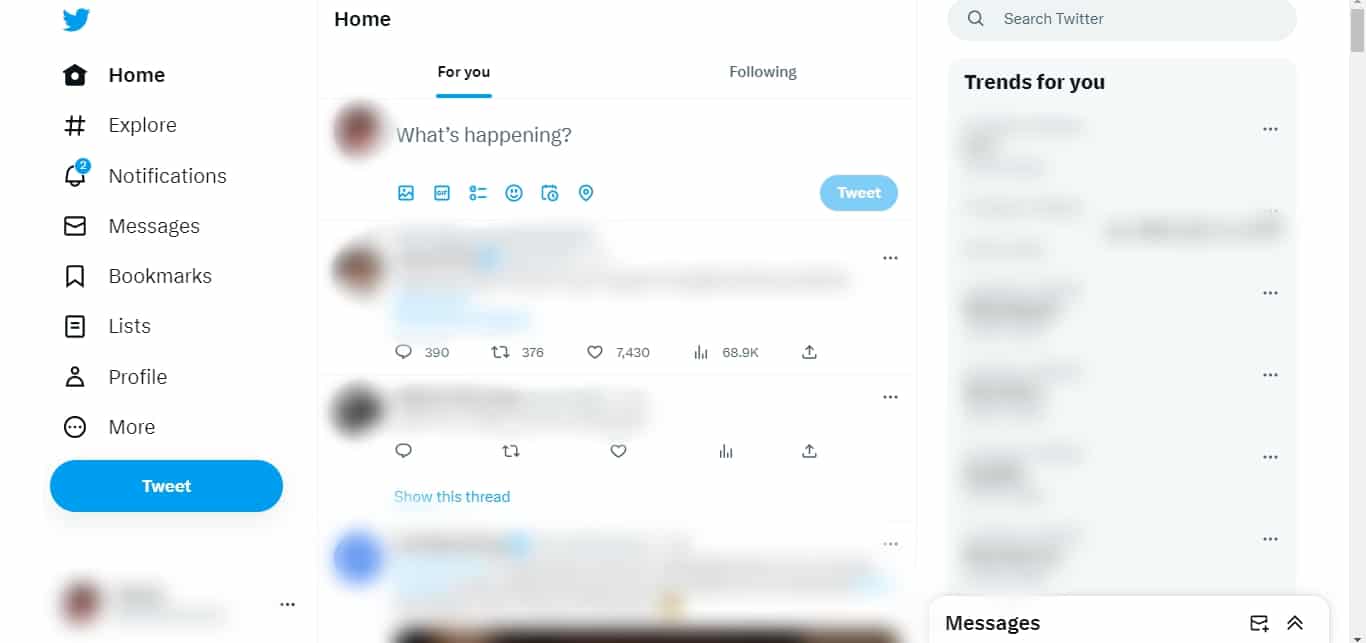
- Click on the “More” button.
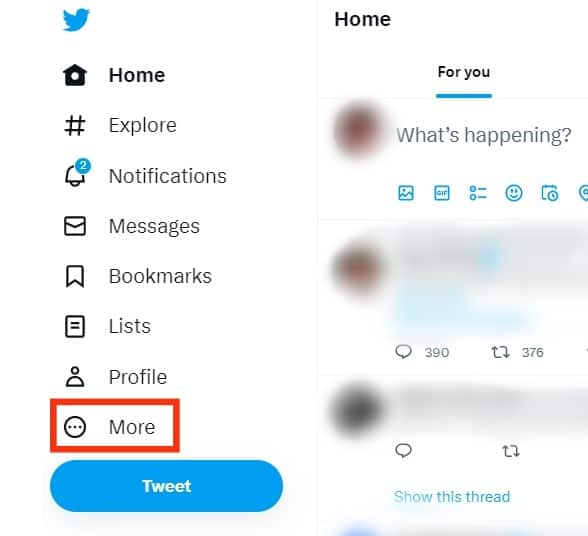
- Click on the option for “Settings and Support.”
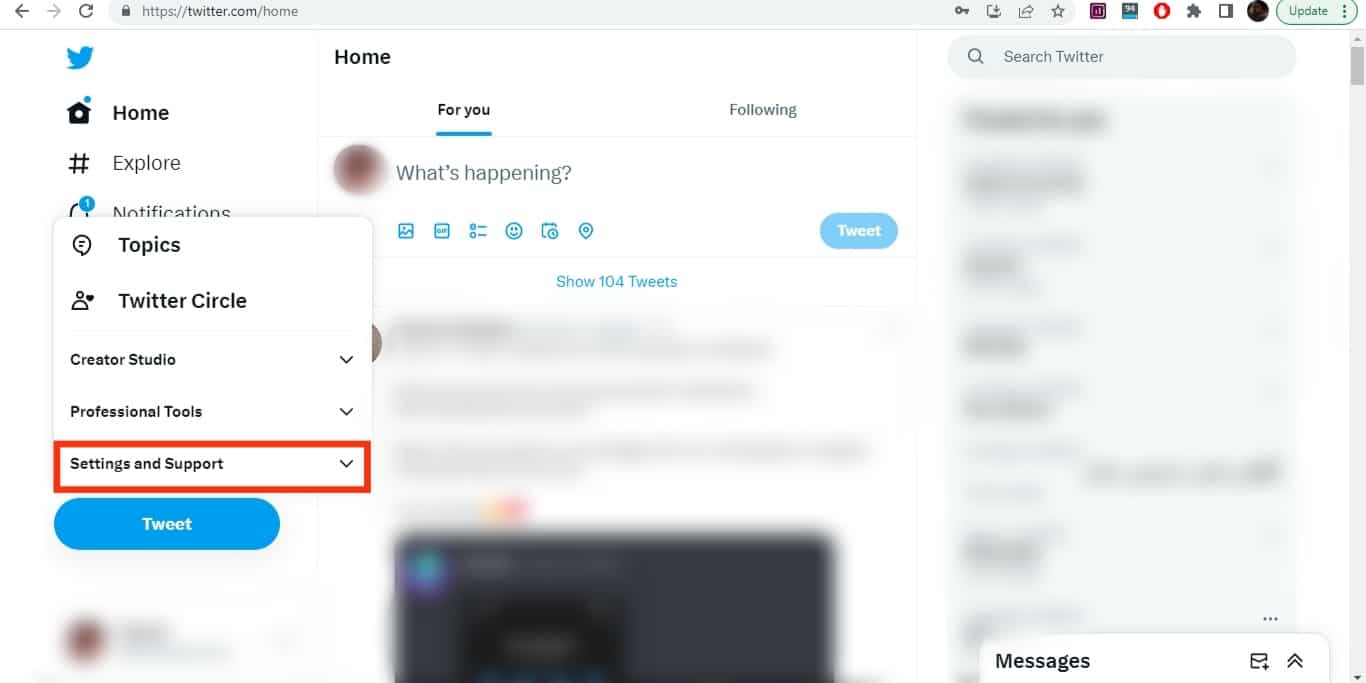
- Click on “Settings and privacy.”
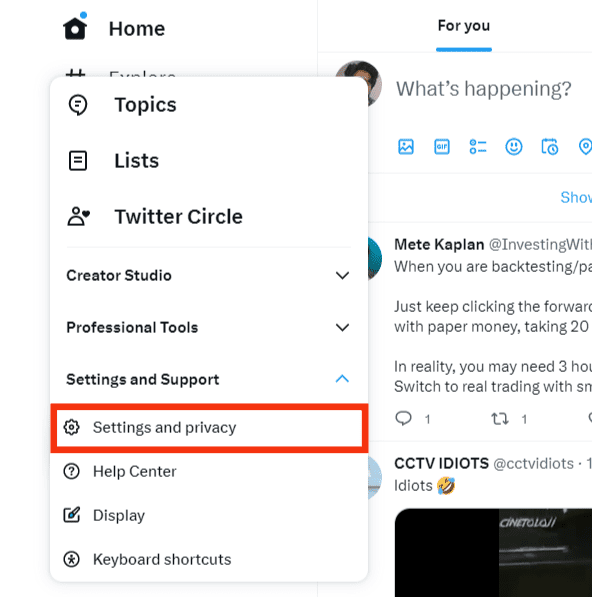
- Click on “Privacy and safety.”
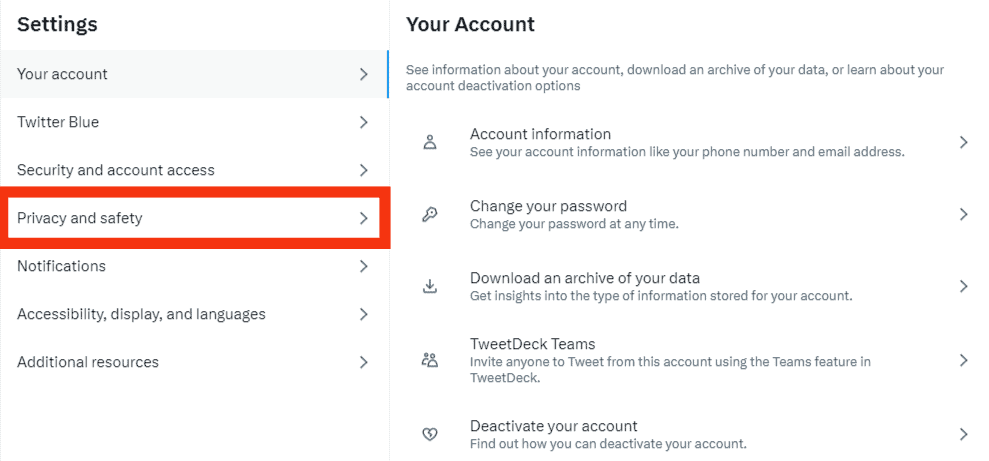
- Click on the “Mute and block” option.
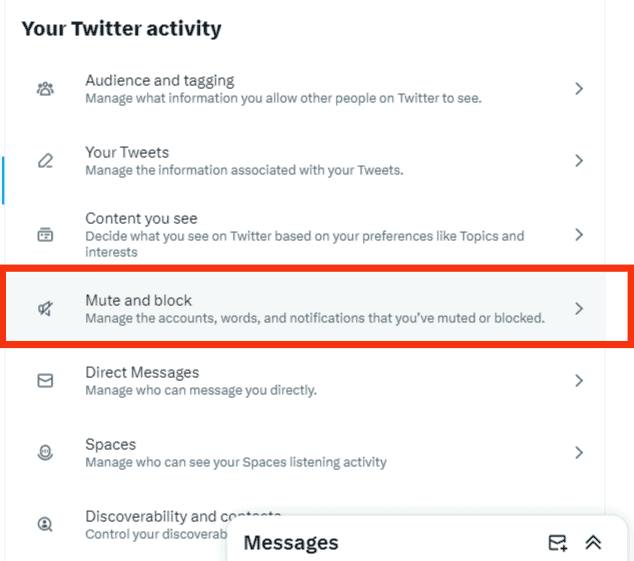
- Select “Blocked accounts.”
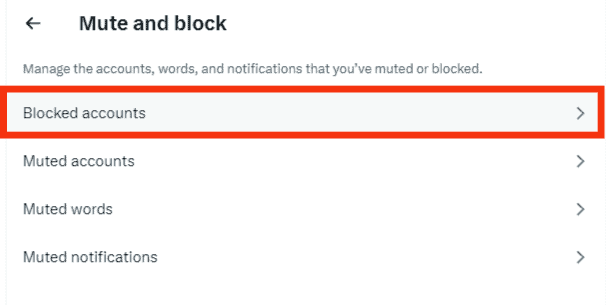
- Your blocked accounts will get displayed under the “All” or “Imported” tab.
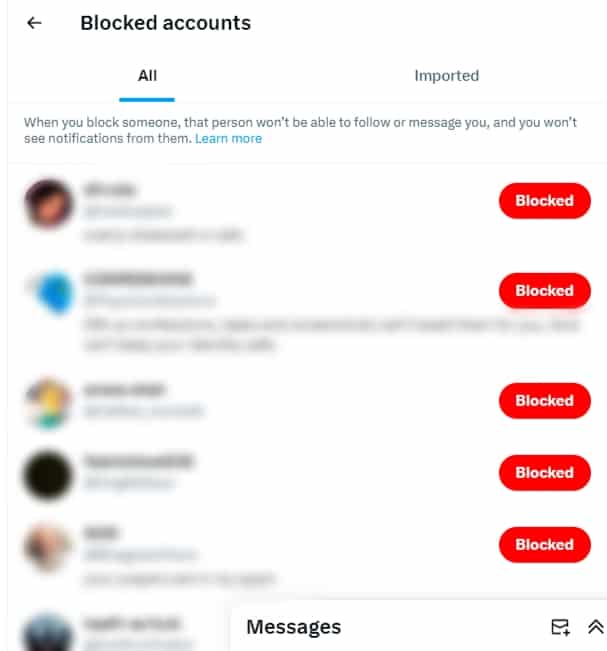
You can scroll down the list to see which accounts you’ve blocked.
How To Block a Twitter Account
If you don’t want a given Twitter account to follow you and view your tweets, you can choose to block the account.
Follow the steps below to block a Twitter account using its profile:
- Open Twitter and visit the target person’s profile page.
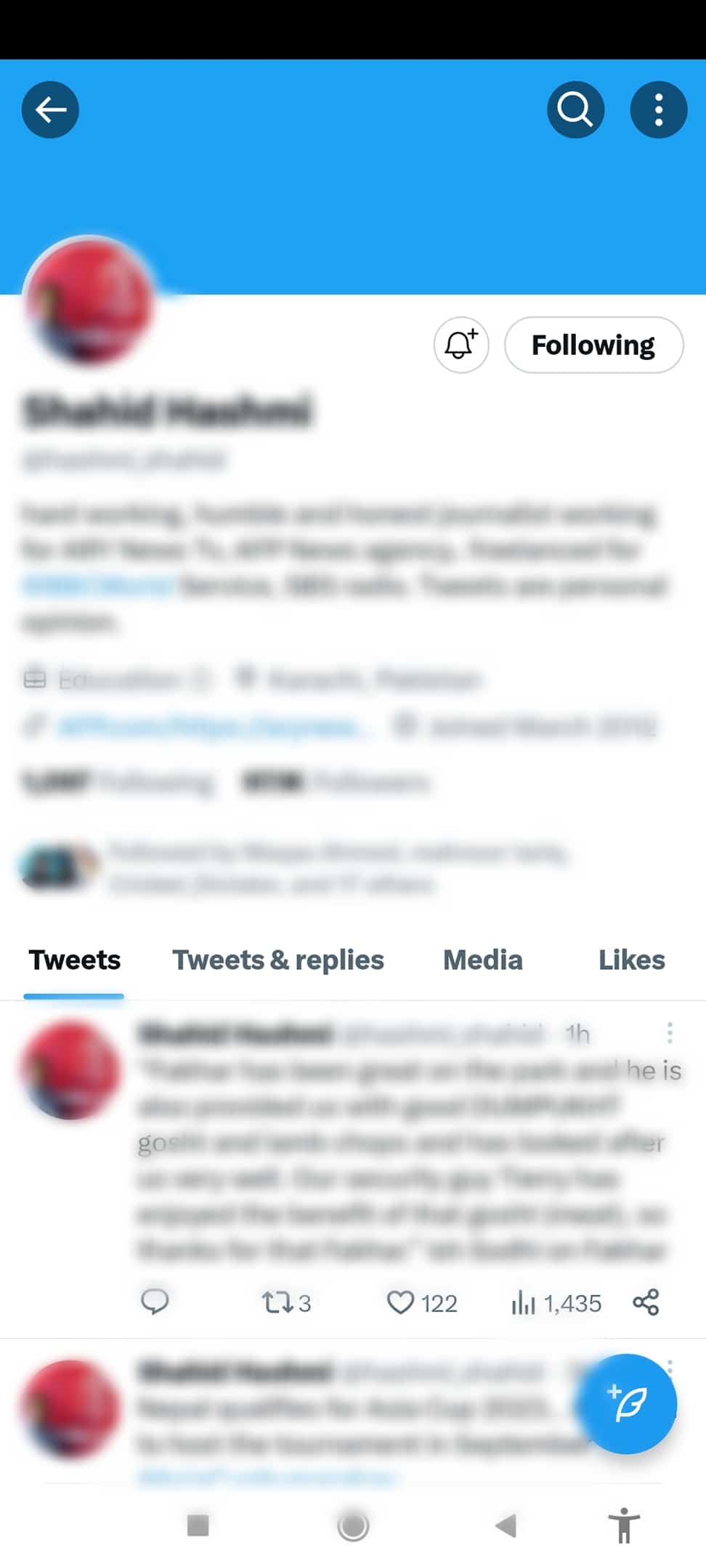
- Tap the three dots on their profile.
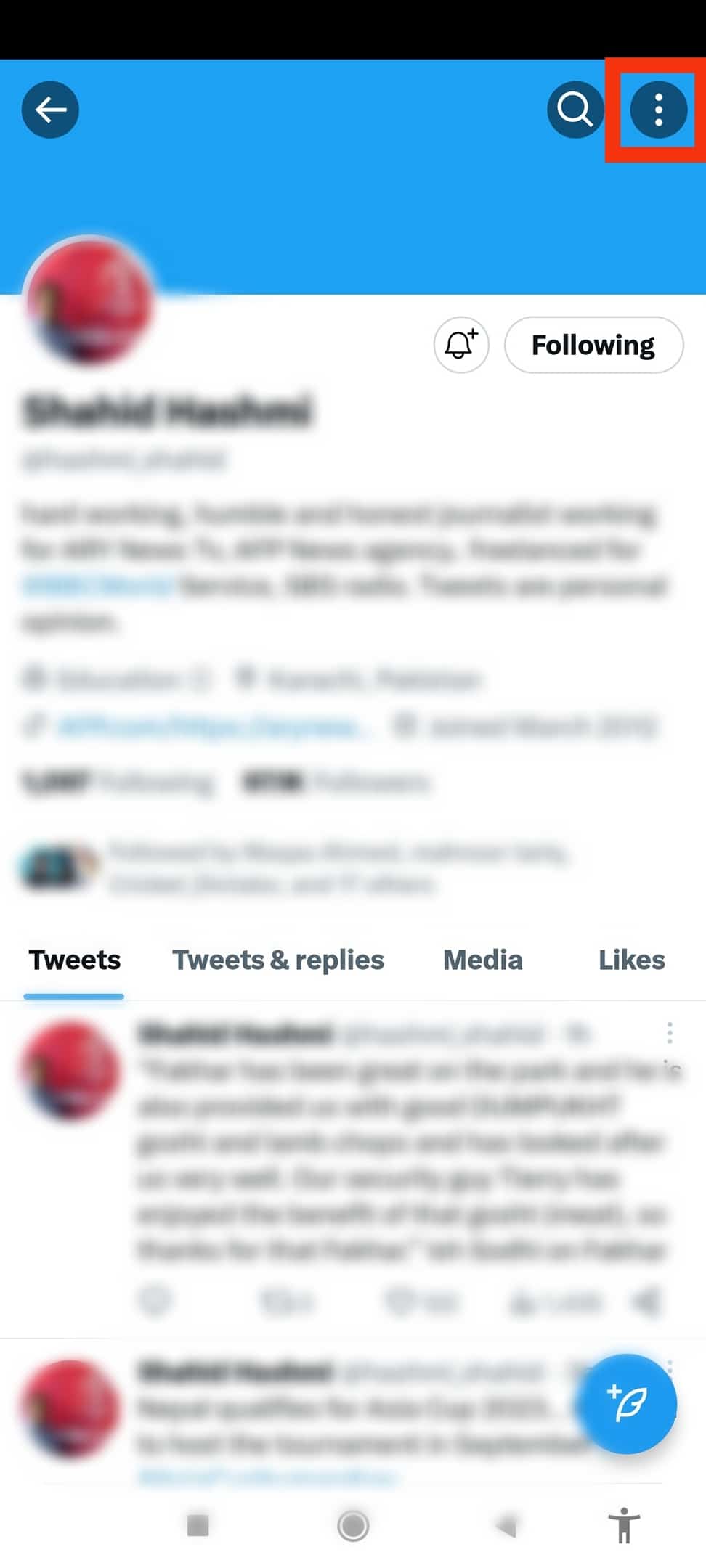
- Select the “Block” option.
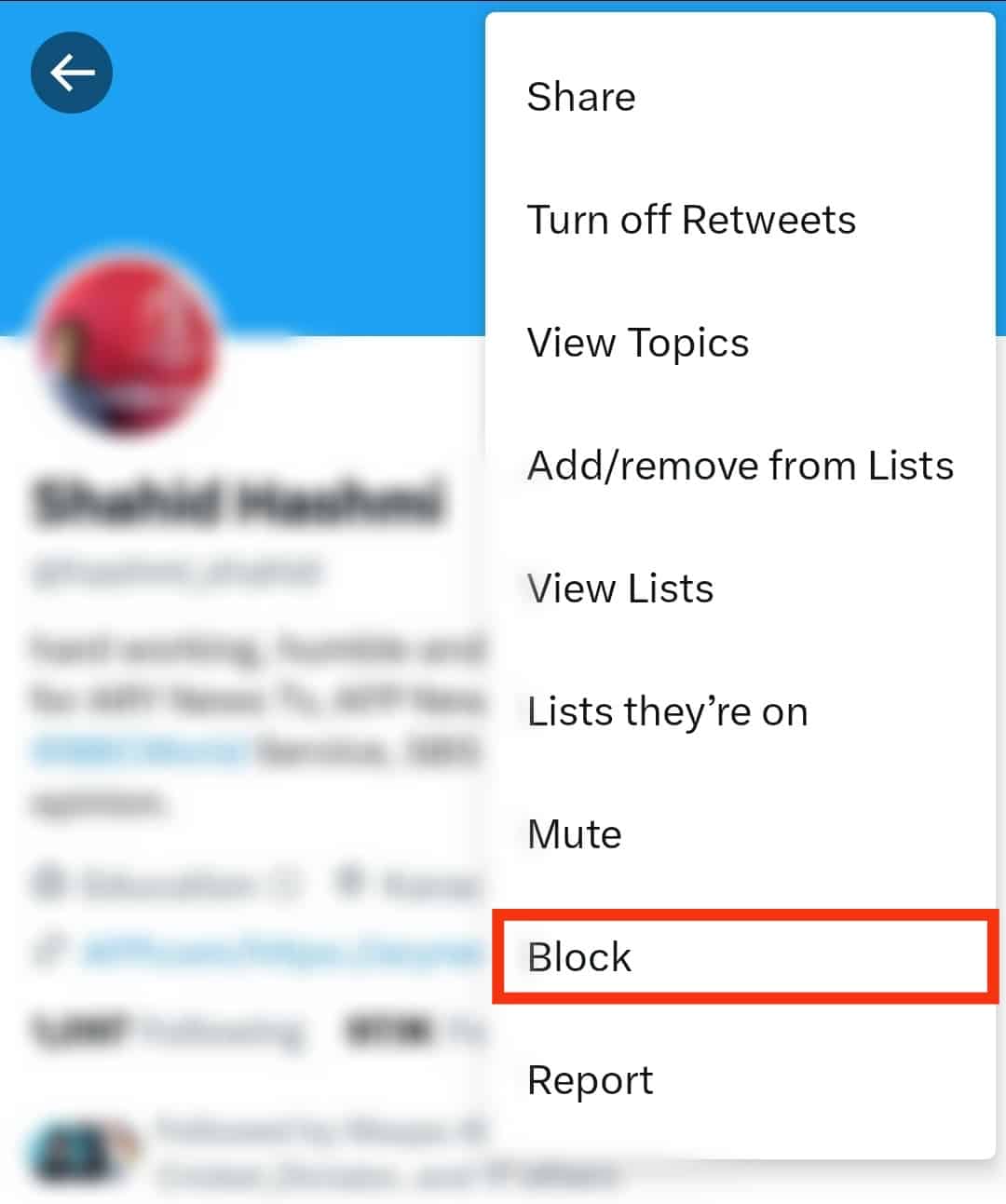
- Tap the “Block” button on the prompt to confirm the action.
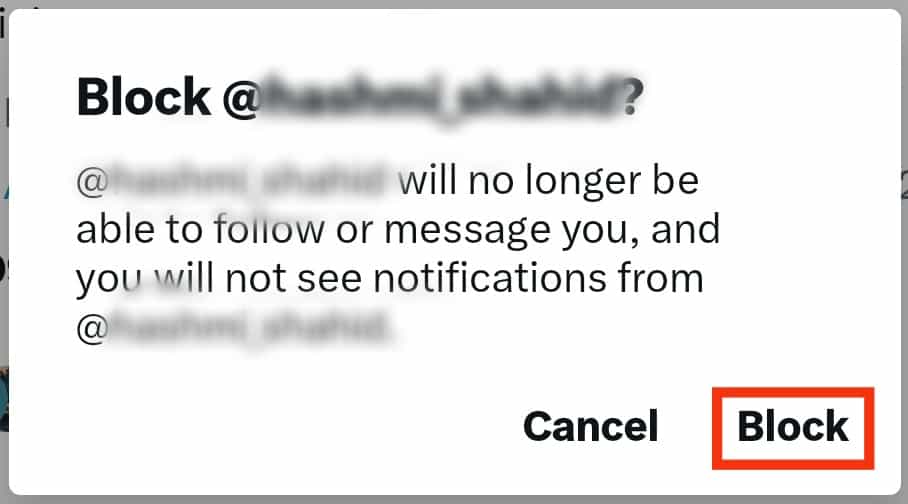
Bingo! You’ve blocked the given account.
How To Unblock Twitter Accounts
Unblocking a Twitter account is an easy process. You only need to view your list of blocked Twitter accounts using the steps presented earlier.
Once on the list, scroll down and find the account you want to unblock. Next, click the “Blocked” button on the right side of the account name, which will automatically unblock the given account.
Who Has Blocked Me on Twitter?
Do you suspect that someone has blocked you on Twitter?
The bad news is that when someone blocks your Twitter account, you won’t get any notification telling you you’ve been blocked.
The good news, however, is that there is a way of telling if someone has blocked you:
- Open the Twitter app.

- Tap on the search icon at the bottom of the screen.
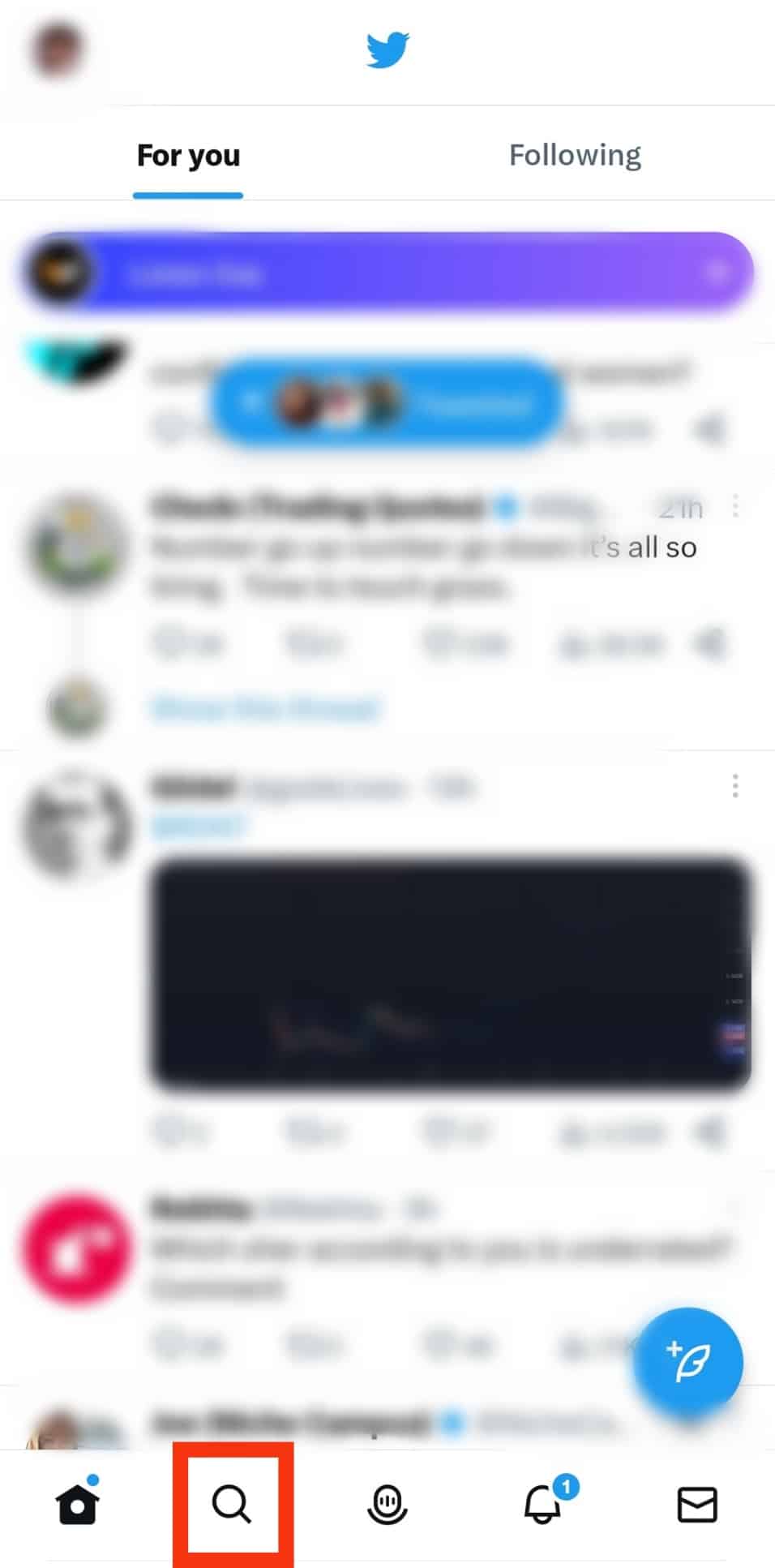
- Click the search bar and enter the name of the person that you suspect to have blocked you.
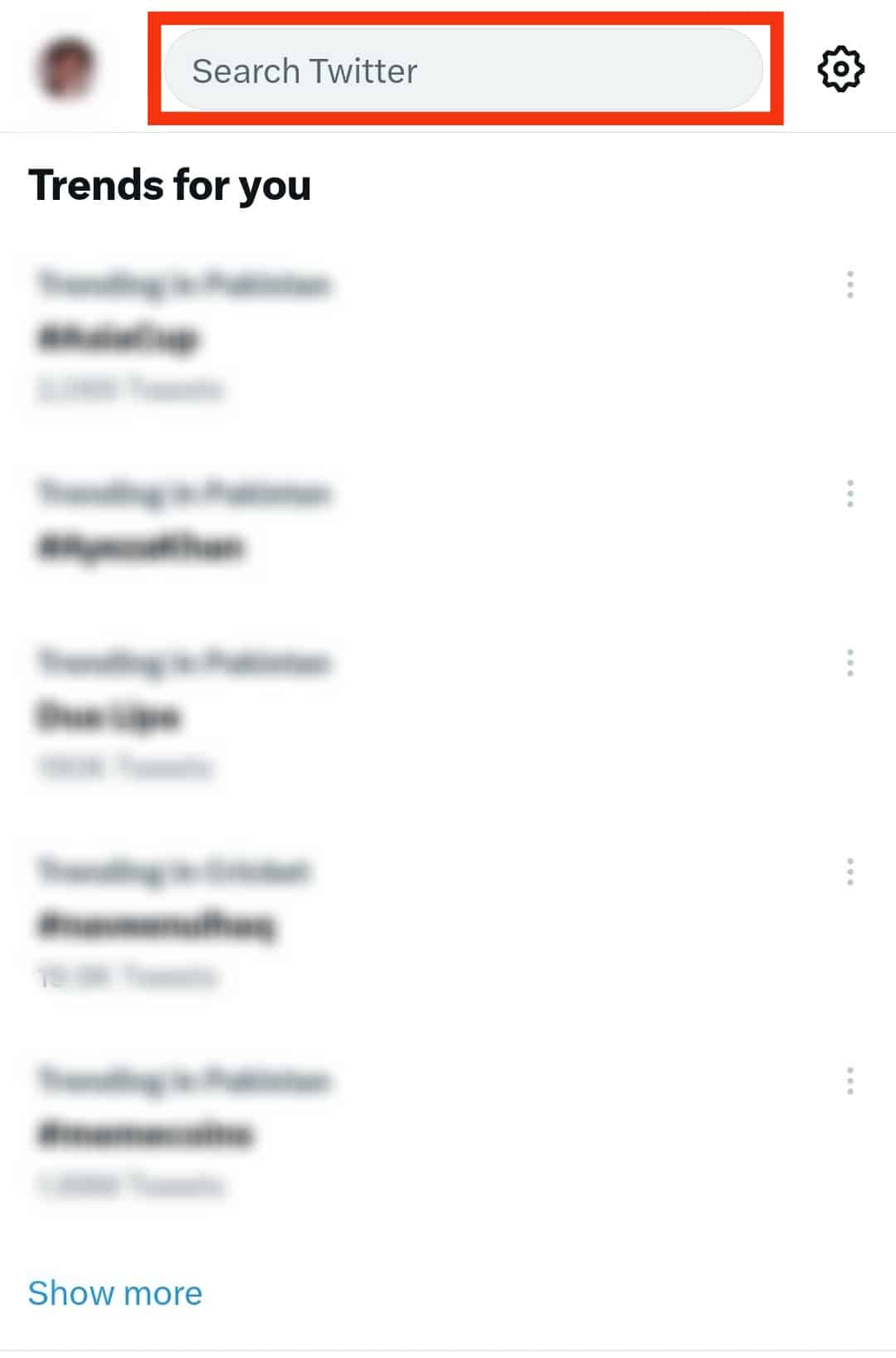
- If their profile is visible, tap on it, and you will see a message saying they have blocked you.
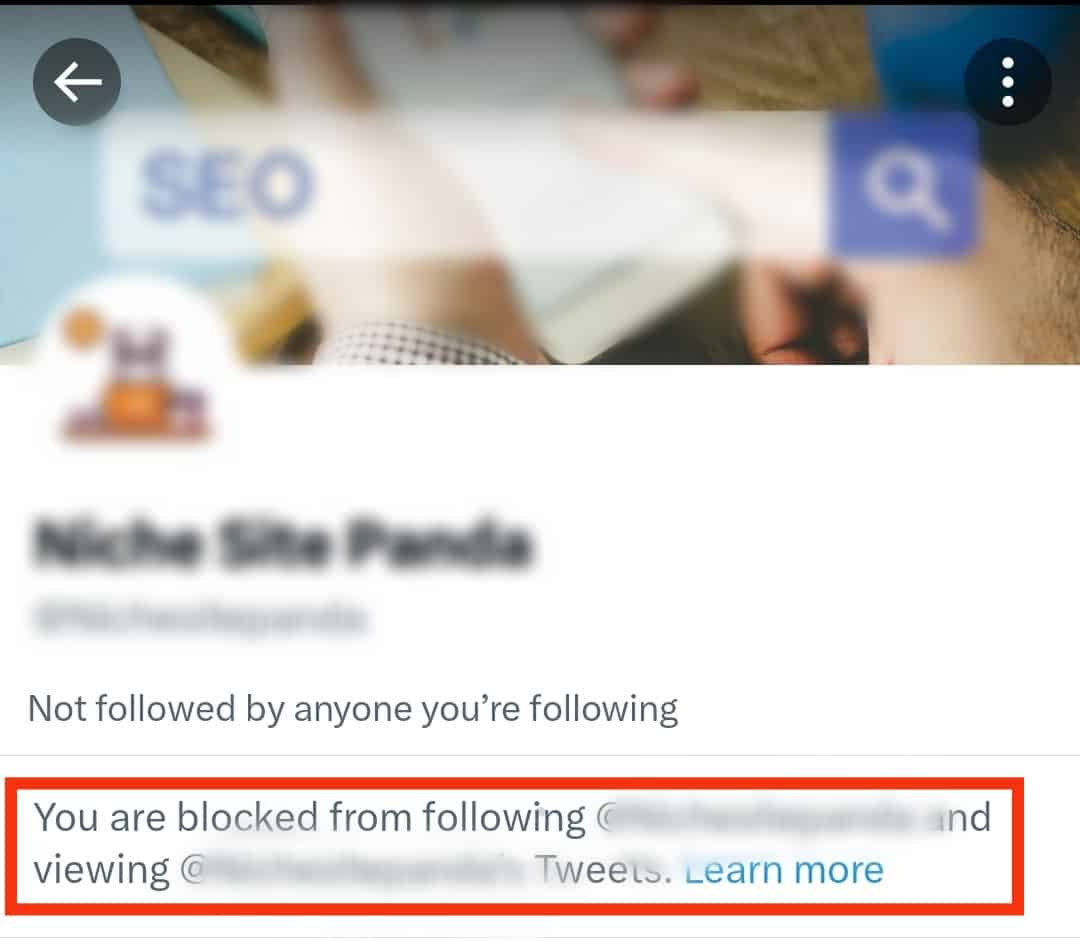
- If their profile is not searchable, chances are you’ve already been blocked; explaining why you can’t search and find their Twitter account.
- If their profile is visible, tap on it, and you will see a message saying they have blocked you.
You can do nothing when someone blocks you on Twitter unless you contact them using other platforms and find out why they have blocked you on Twitter.
Conclusion
Blocking Twitter accounts is not a new thing.
Many people often realize they have been blocked, and you, too, could have your list of blocked accounts for various reasons.
This guide has presented the steps to view blocked Twitter accounts and discussed other details regarding blocked Twitter accounts.