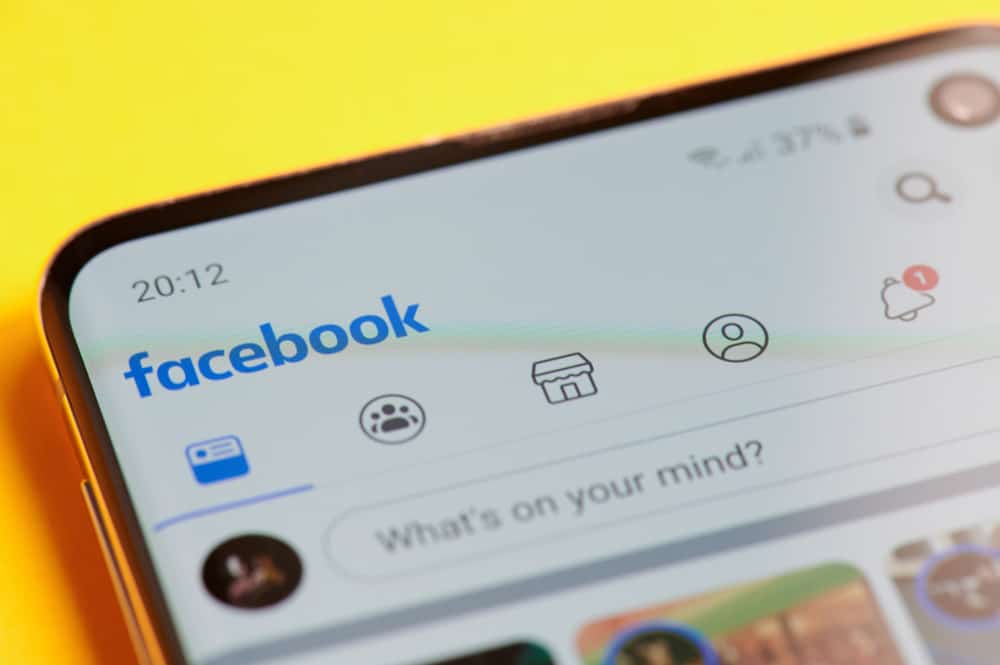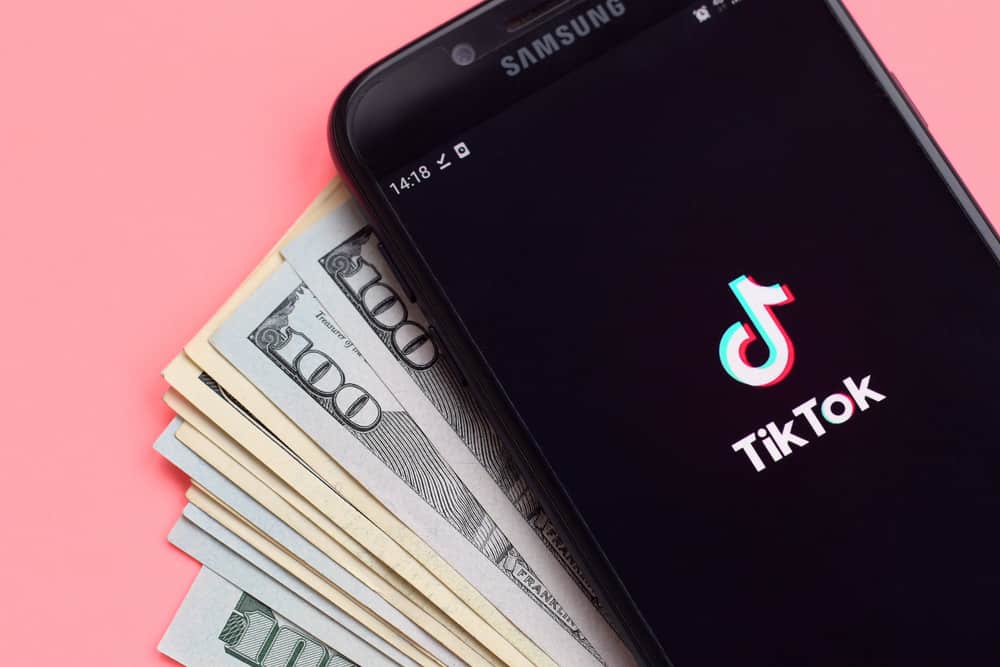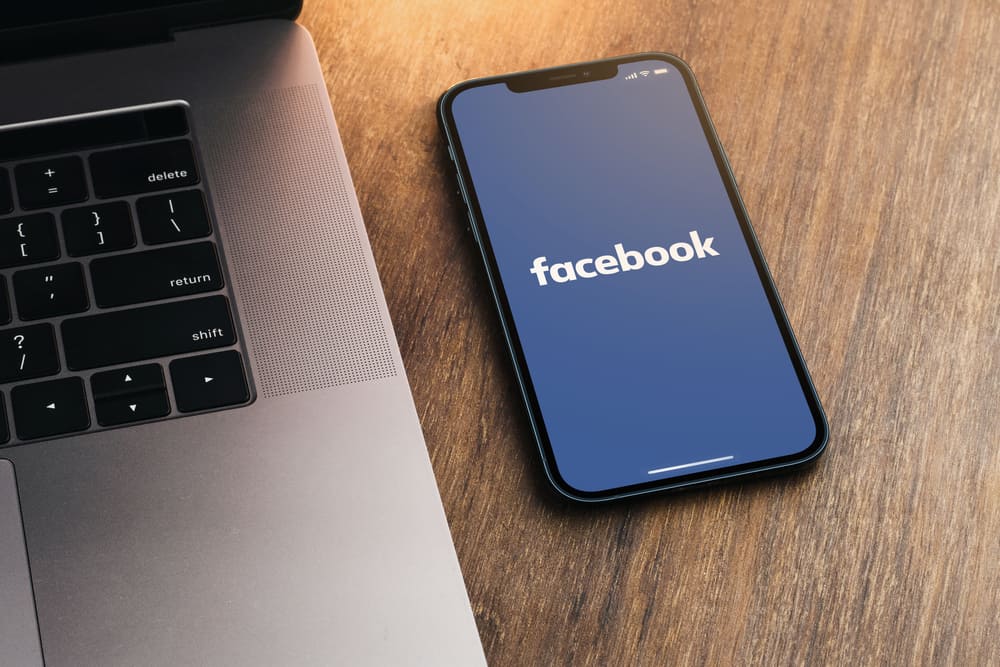
Facebook is a decent platform that eliminates the geographical distance among people from all around the world. Besides messages, you can share photos and videos on Facebook so that other users know more about you. Hence, we can firmly state that Facebook is becoming an all-in-one social media that entertain you in many ways.
However, each platform has its own rules, and Facebook is no exception. If you’re looking for a solution to unmute video on Facebook, don’t look any further because you’re in the right place. To do so, you can post another video with a free-to-use soundtrack, post muted some segments, restore audio, or claim for your copyrights.
In this article, we’ll discover all the key points listed above that help you unmute a video posted on Facebook. Now, let’s dive deeper into the details!
Why Does Facebook Mute Your Video?
Facebook won’t turn off the audio of a video for fun. There are always reasons for the problem, so first of all, we need to see why Facebook mutes your video.
As mentioned above, Facebook has strict policies protecting its users from bad social media experiences. Most of us may not be aware of these terms of use. However, it’s essential to follow the rules to keep your account working normally on Facebook without being reported or, even worse, banned from the platform.
The same principles are applied to videos posted on Facebook. Below are some reasons why this social media platform mutes your clips:
- Your videos contain music, audio, or video that doesn’t belong to you. Other users already use this content.
- You don’t have the copyrights to use the video’s soundtrack input. This soundtrack is usually the song produced and performed by singers (for example) that requires you to pay a fee to listen to.
- Someone reports your video to Facebook, and it will be muted partially
In case your video violates Facebook policies, these are the “punishments” that the platform would give you:
- Partially mute your video.
- Remove your video from Facebook.
It’s strict, isn’t it? However, you don’t have to worry if you comply with Facebook standards regarding videos.
Before your video is successfully uploaded to Facebook, a quick process will be conducted to analyze the content. You’ll receive a warning message if the platform recognizes that your clip violates its rules. It requires you to delete your video if you don’t have the right to use music, audio, or video belonging to others.
In this situation, just confidently hit the “Post video” button if you have the copyright of all the content within your video. Try creating unique content without copying other sources to ensure your video will never be muted on Facebook.
In the next section, we’ll explain how to unmute a video on Facebook. Let’s keep reading to figure out the answer by yourself!
How to Unmute Your Video on Facebook?
In some cases, Facebook cannot define clearly whether you have the copyright of all the stock files in the video you uploaded to the platform. This means the Facebook team will turn off the audio of the disputed part.
You’ll receive a notification explaining why your video is partially muted and offering you three options.
- The first option is to remove your video, and you can upload another clip with free-to-use audio later on. If this is your case, please tap on the “Delete video” button at the screen’s bottom-left corner.
- The second option provided by Facebook is “Post Muted” as the button on the right-hand side of the notification screen. By selecting this, you agree to post the video to Facebook. However, the platform will remove the audio of the segments containing music, audio, and video that you don’t have the right to use.
- The last choice is “Restore Audio.” According to Facebook, you can restore audio “if you feel this (the notification) is a mistake and you have the right to use this content. Your video will be posted without muted segments”. By choosing this, your video will be able to display with full audio as you wish.
However, you may struggle with the last scenario: your video disappears on Facebook as the platform removes it. In fact, the likelihood that a video is blocked from Facebook is low. If it occurs, you’ll receive a notification pointing out the mistake(s) to understand the problem clearly.
The report of the issue includes the owner’s name of the original sound you use, their email address, the description of the soundtrack with specific copyright, the report number, and the description of your video that Facebook has removed.
In this case, you can dispute the claim if you have full access to the stock files in your video. Then, Facebook will recheck the problem and restore the removed video when they have the necessary proofs that you’re right.
Last Words
Woo-hoo! We hope this article has helped you understand Facebook policies better and how to unmute videos posted on this platform. Leave a comment to let us know what topic you want us to discover next, and keep following us for more tips and tricks about social media!