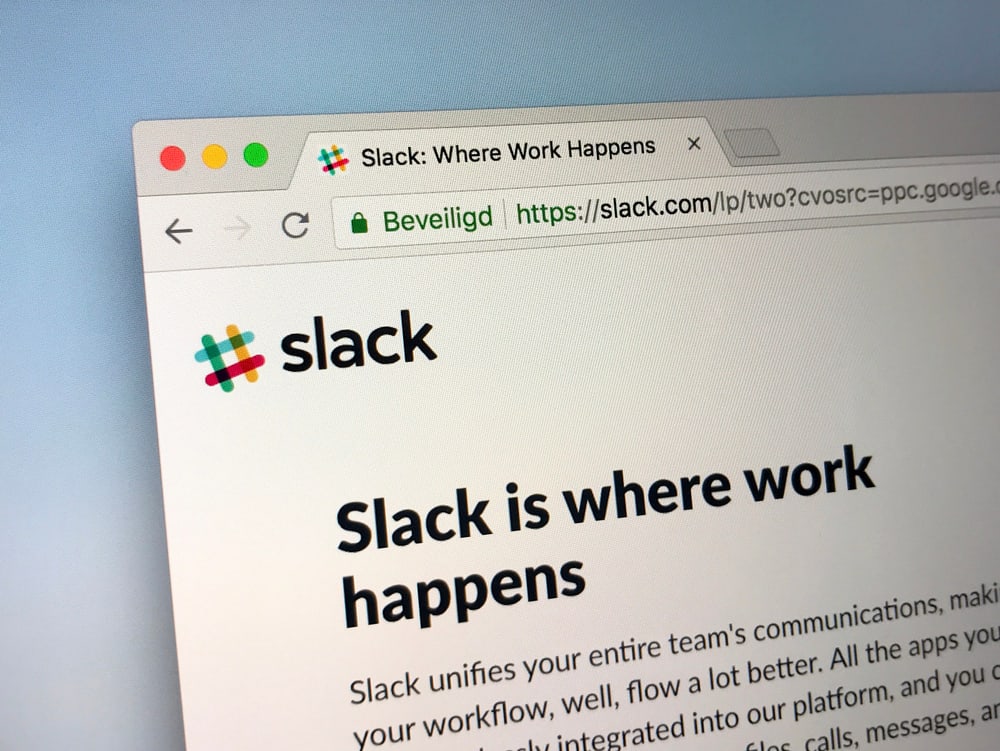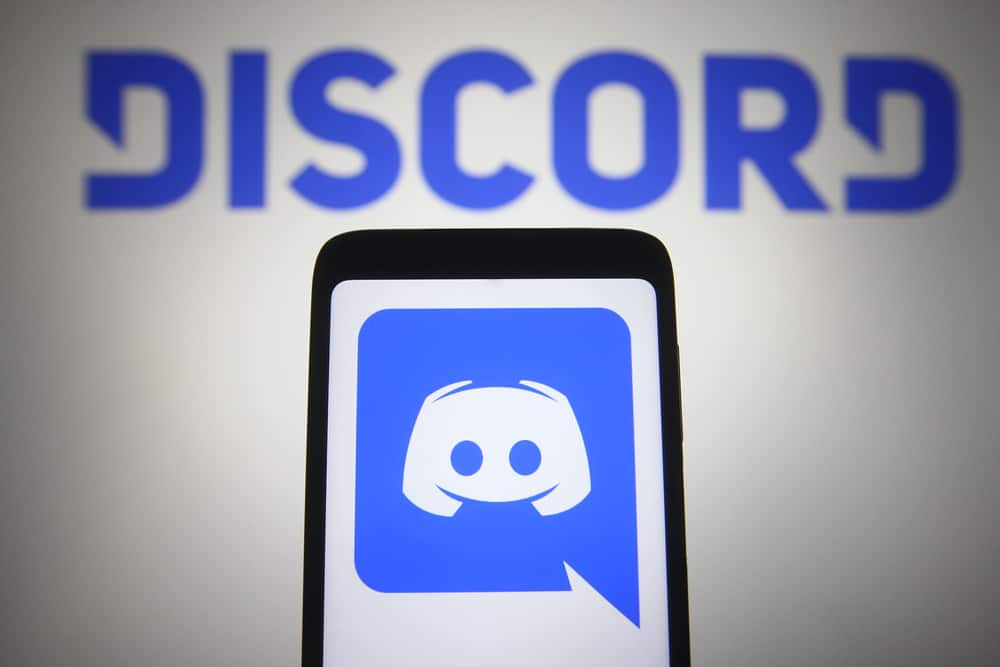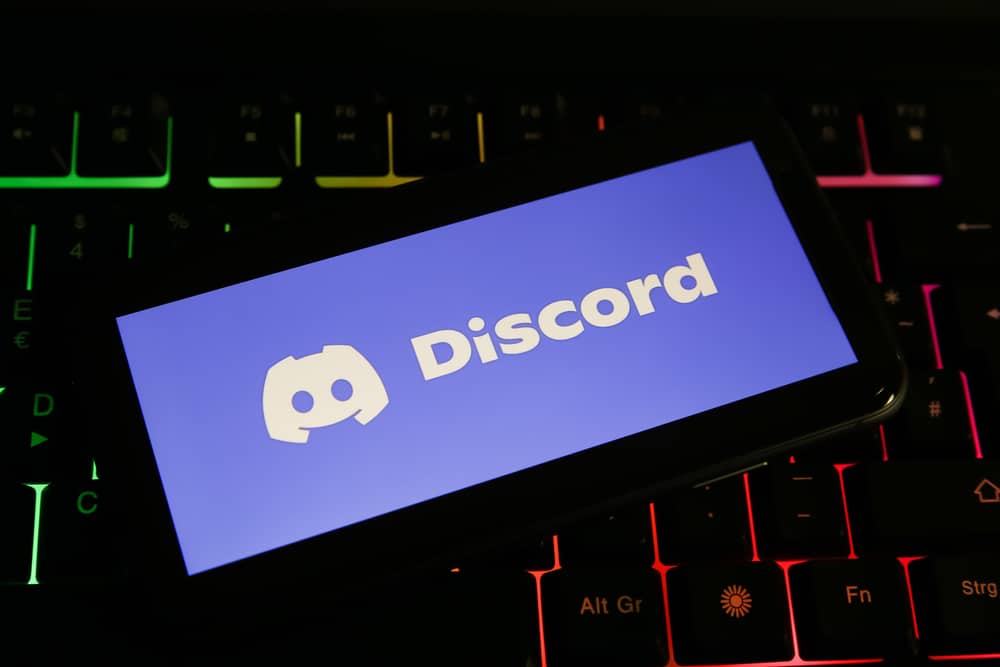
If you are a Discord user, you understand the fun that the platform offers through various servers. Besides the platform making fun real among gamers, it is unique because of the numerous support bots it offers. This means you don’t have to do everything on Discord because bots can do that on your behalf. Did you know you can use a bot to raise tickets on Discord?
The ticket tool Discord bot has made it easy to raise tickets, addressing issues easier than on servers. You can open the ticket tool and tap on Create Ticket to generate a ticket. The bot will indicate the ticket number that users will use to enter the channel and raise their issues. The admins can also join the channel and solve user issues. After a problem is solved, the user or admin can close the ticket and destroy the transcript.
The guide has explained how the Ticket tool is used on Discord and its features. Moreover, if you wish to use the Ticket tool, the guide has explained how you can set it up and use it without issues. Are you new to this bot? Don’t worry because this guide covers everything you want to get started!
What Is Ticket Tool Used For?
Ticket Tool is a supporting bot with numerous amazing features enabling people to achieve many things on Discord. The ticket tool has gained a reputation on Discord, making it to be used on many servers on the platform.
Users can use the Ticket tool to raise queries on a channel, and admins can easily open them, address them and delete the ticket raised. This is even better because it saves time instead of addressing the questions on servers.
The following are some of the features of the Ticket Tool:
- It offers many features, like the creation and closing of tickets and reaction controls.
- An easy-to-use user interface
- Customization of panels with reactions.
- All-time and automatic backing of data
How To Set Up Ticket Tool on Discord
Before you use the Ticket tool, you must set it up. The following steps will enable you to set up the Ticket Tool and use it on Discord.
- Launch the Ticket Tool website, and tap the “Login” button. You will be asked to use your Discord account credentials to log in and invite Ticket Tool to your server.
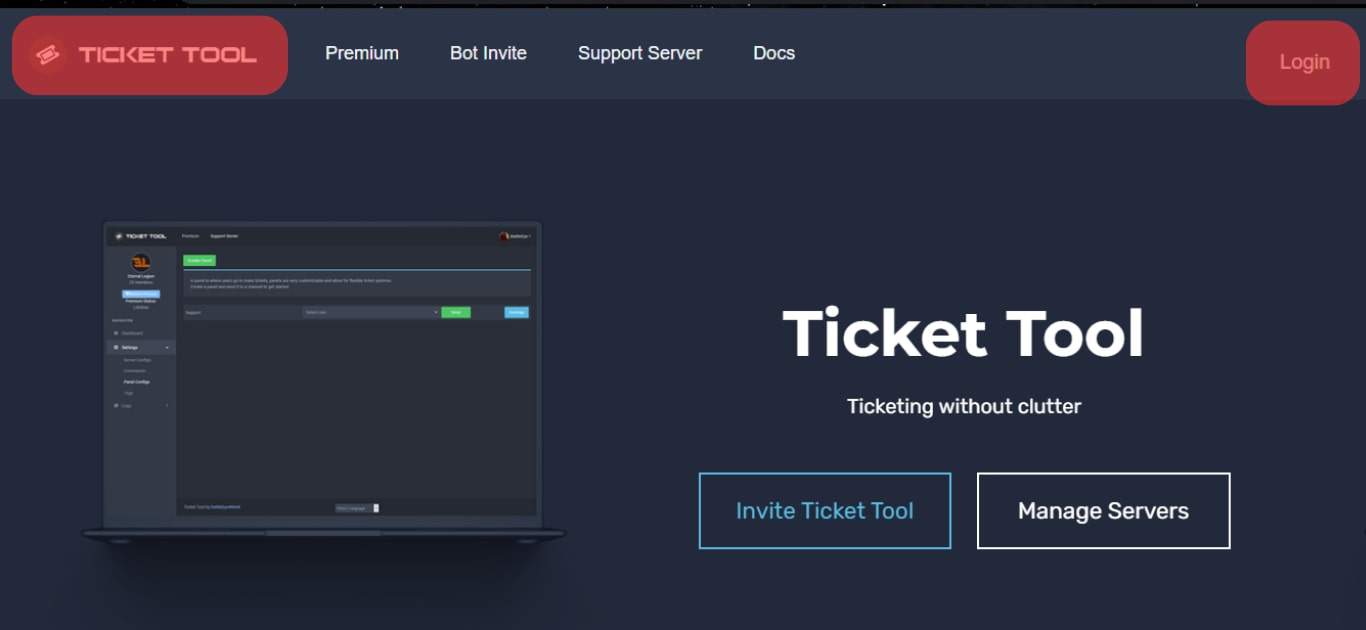
- Click “Invite” below the server where you want to add the bot.
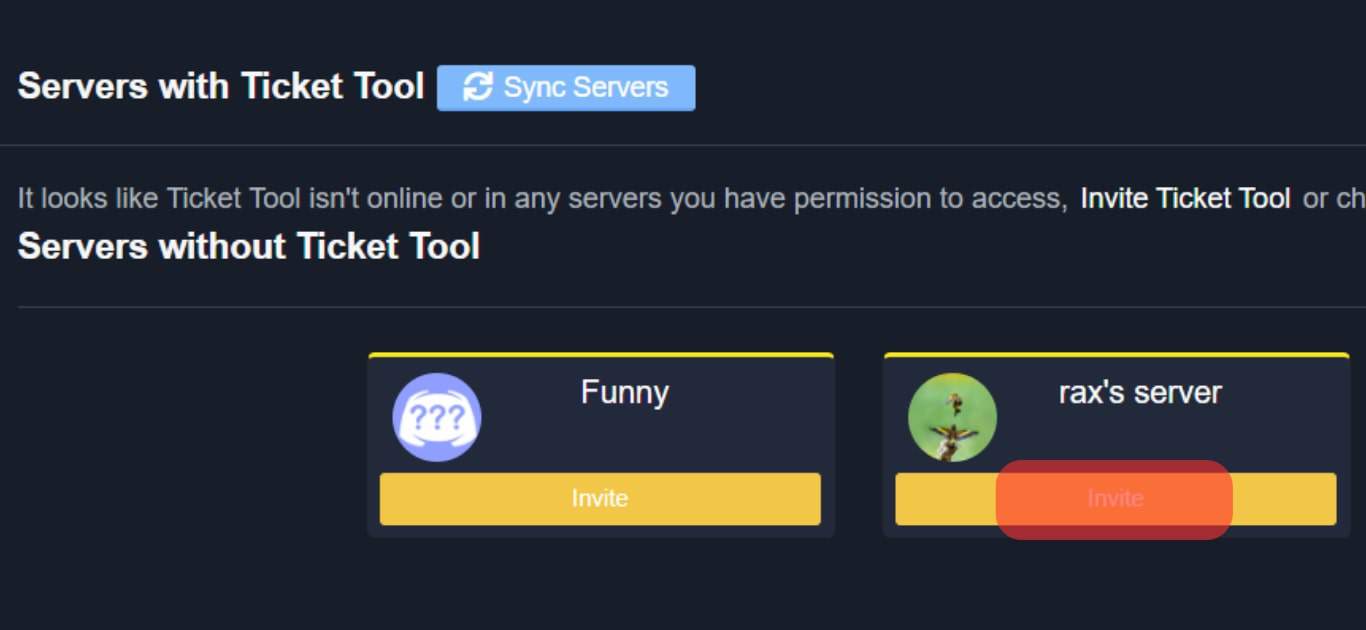
- Choose your Discord server and tap Continue. If you are not the admin or lack the proper permissions, you may not be able to invite the bot.
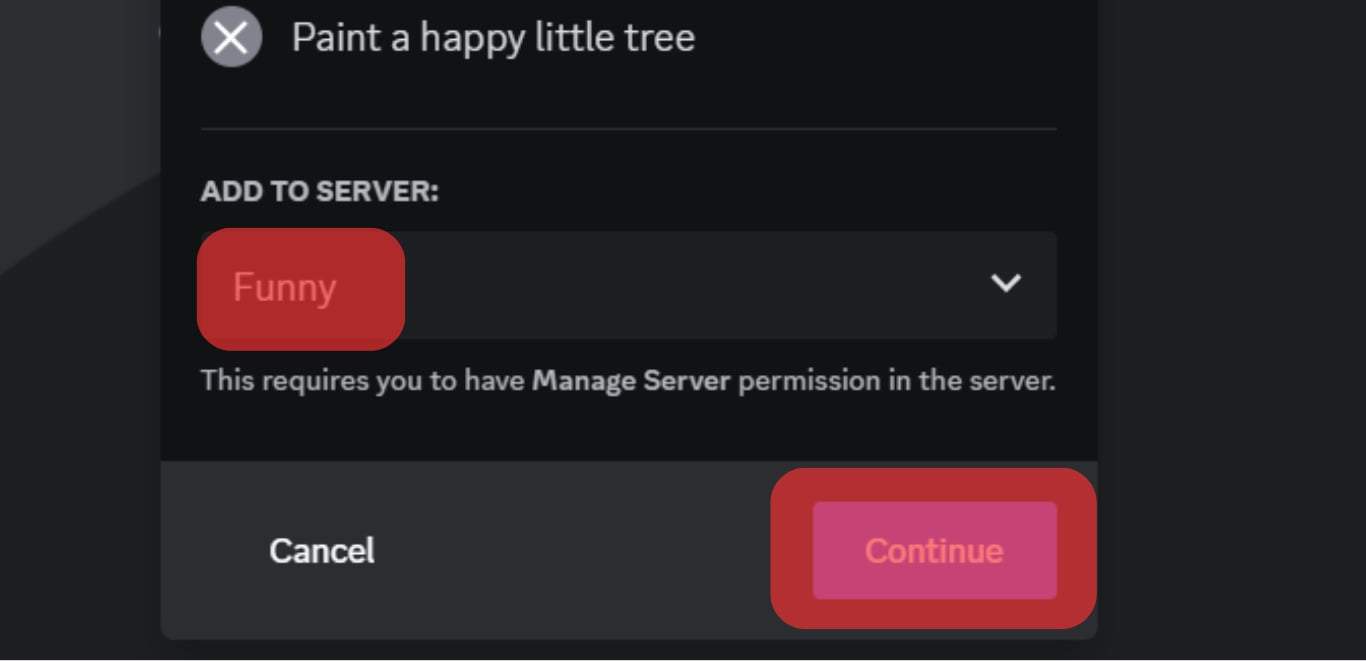
- Grant Ticket Tool all the permissions and click on “Authorize.”
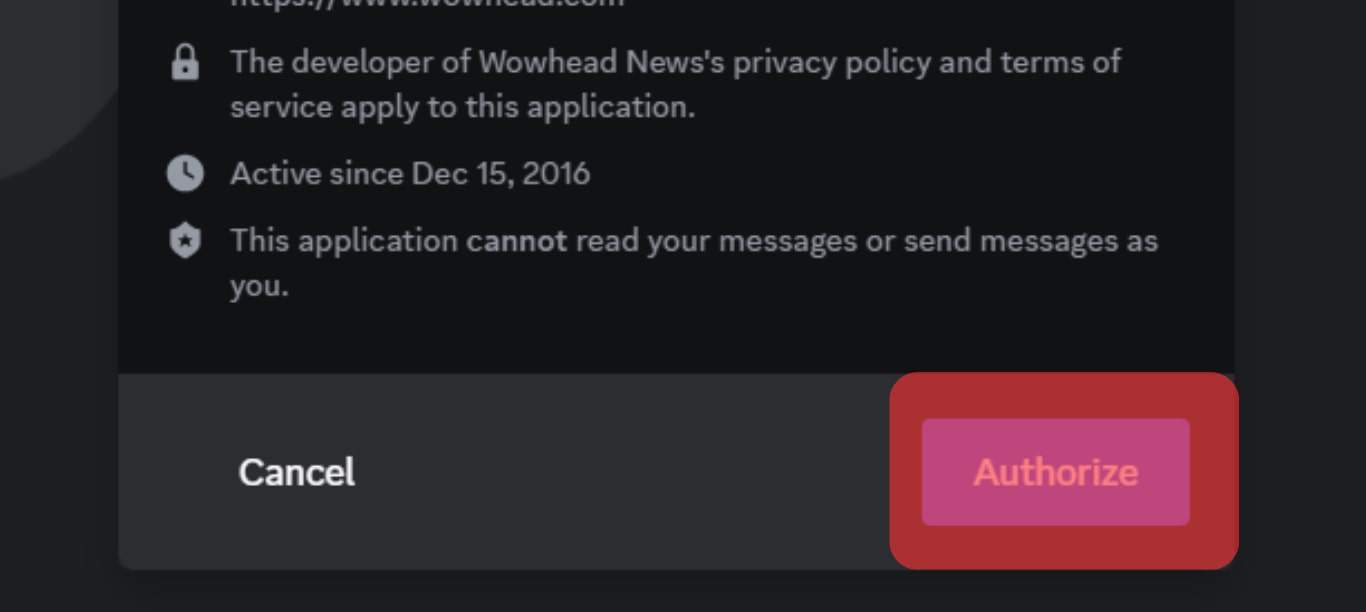
- Open your server, click on the server’s name, and hit the “Create Channel” option.
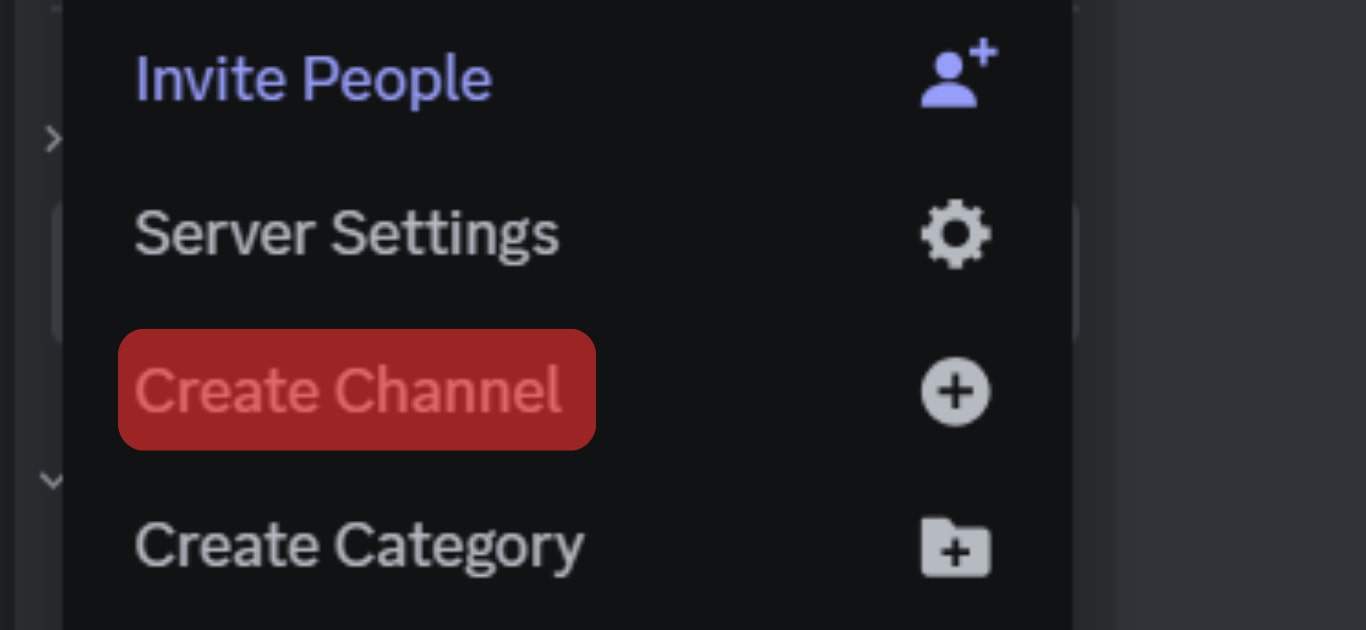
You will create a support channel where users will raise tickets and a support role that will attend to the raised queries.
- Once you name the support channel, tap Create Channel to confirm the channel’s creation.
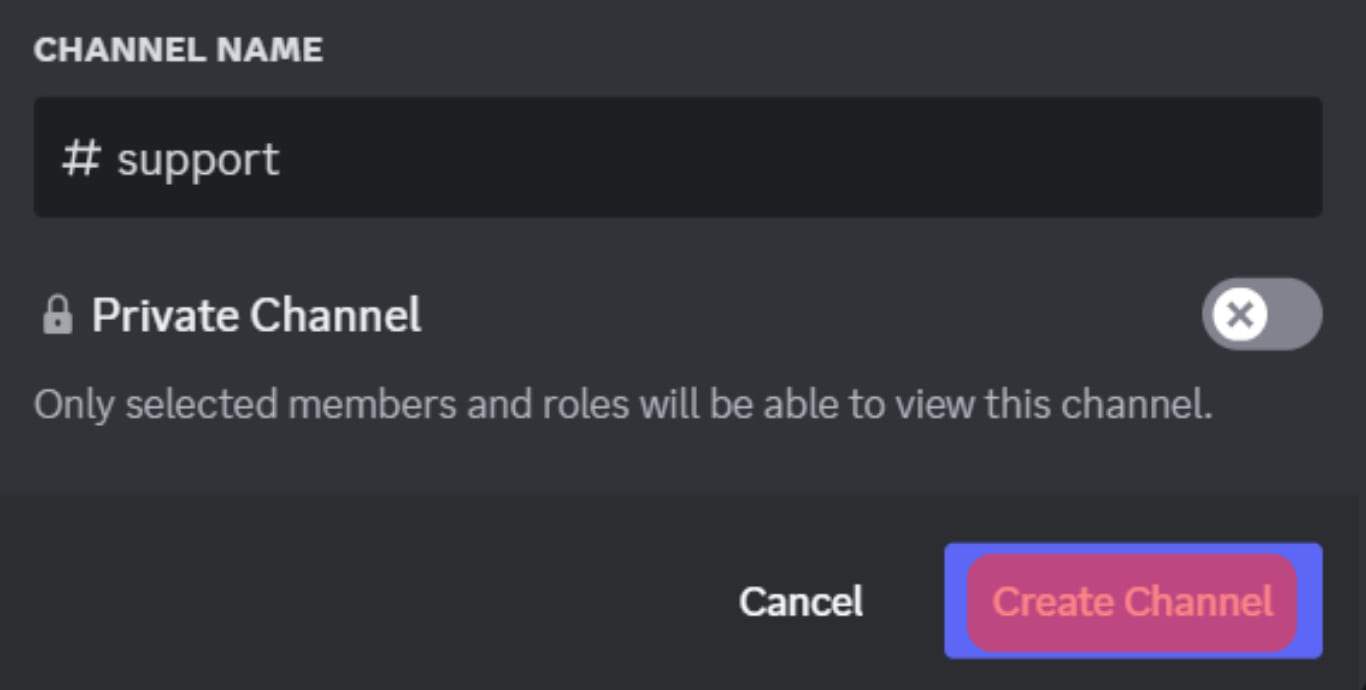
- Click on the server’s name and select “Server Settings.” Click on “Roles,” then “Create Role,” to create a support role.
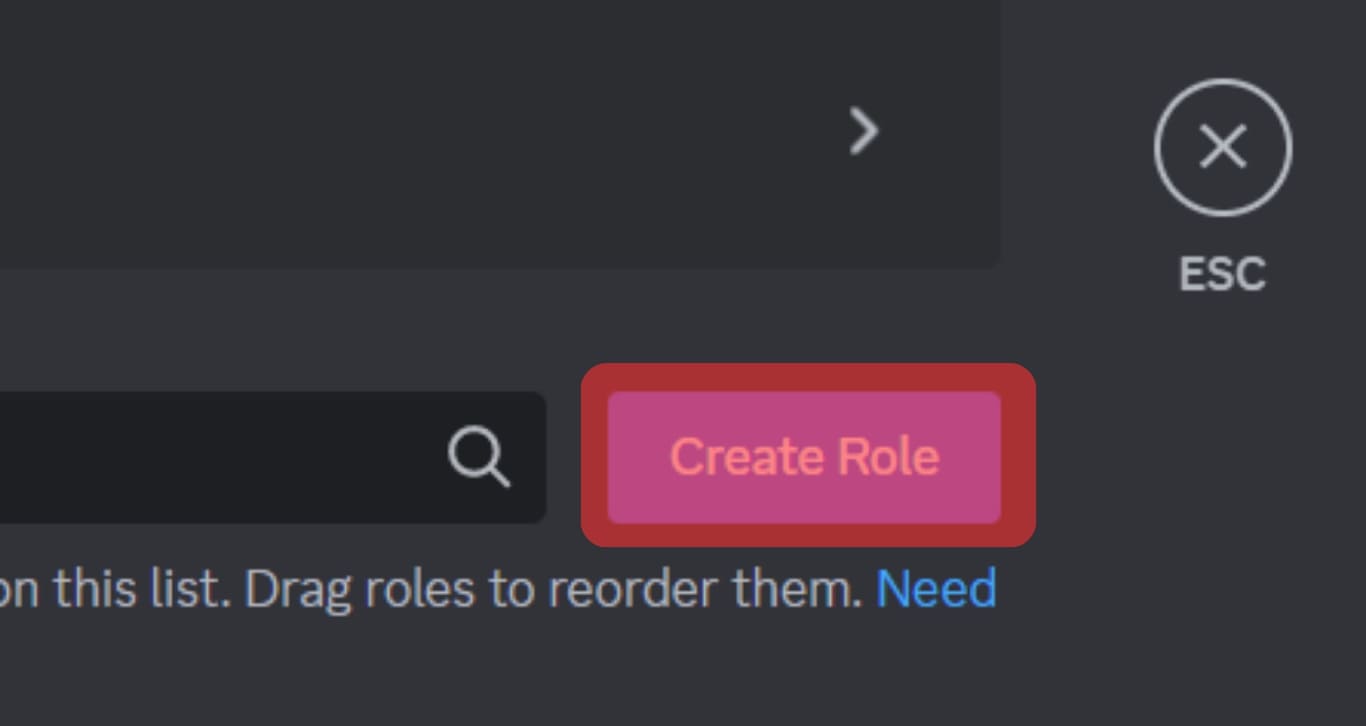
- Go to the Ticket Tool home page and find the “Manage Servers” button. Click on it.
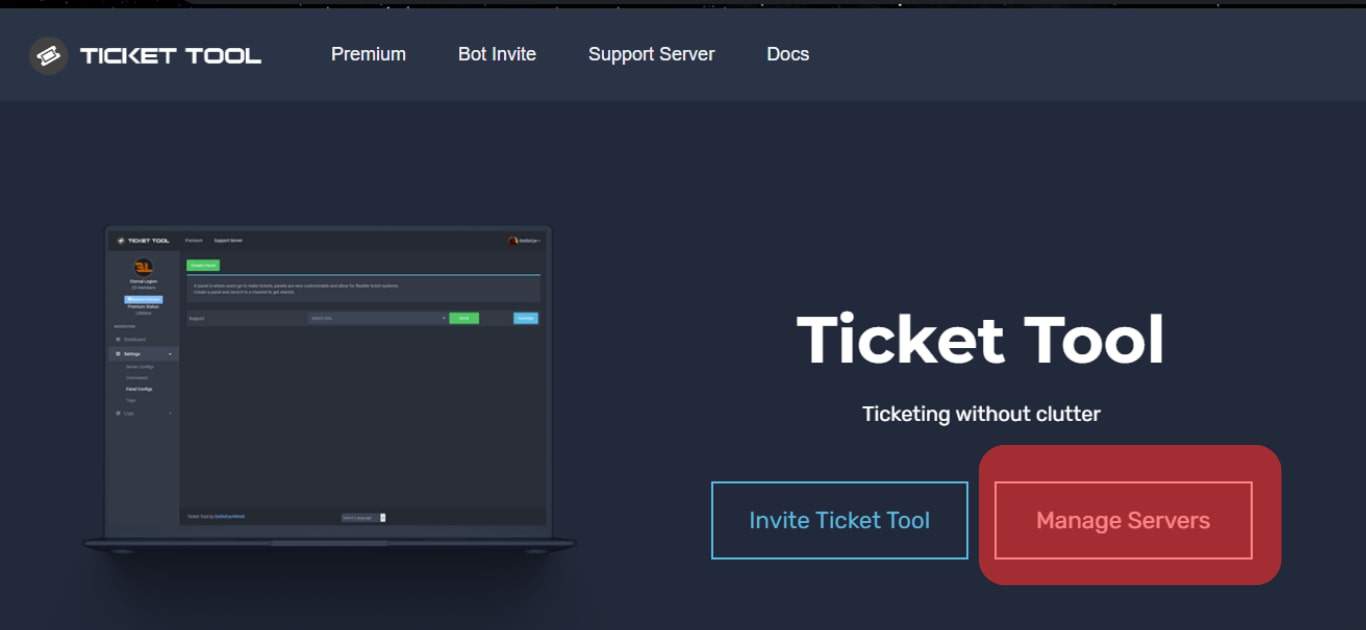
- Click on “Manage” to launch the dashboard.
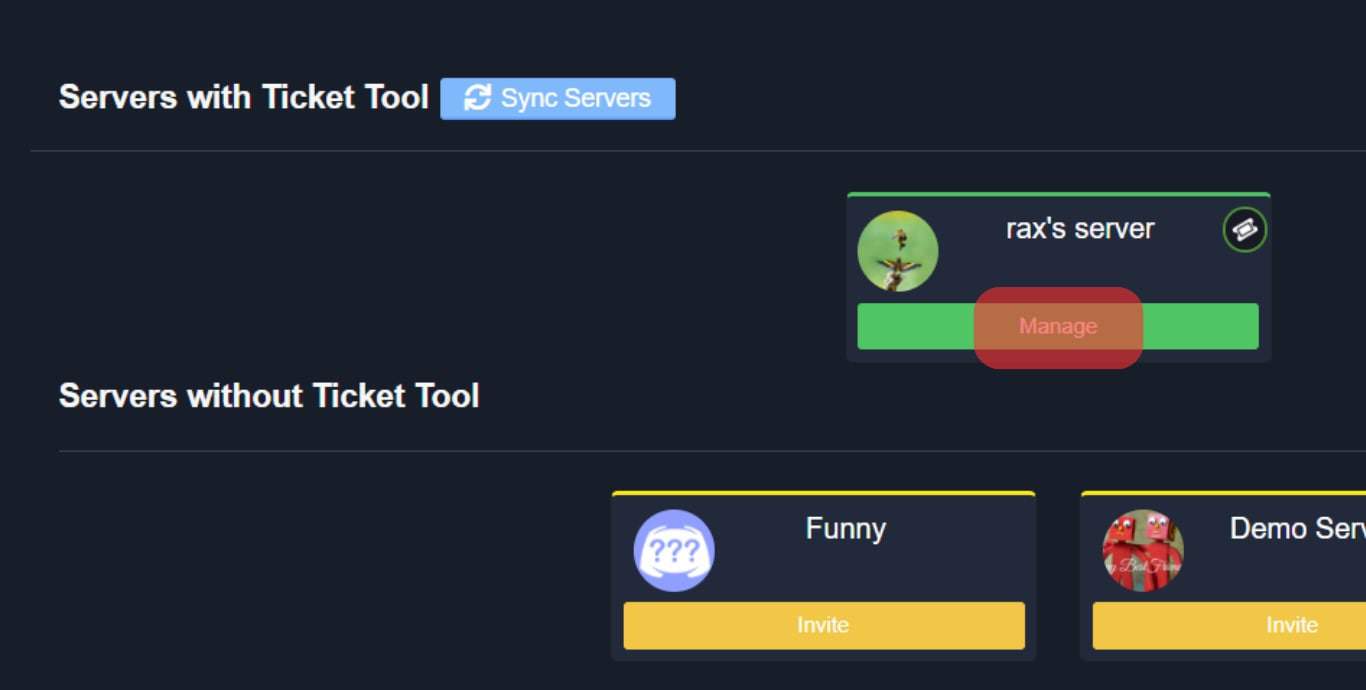
- Click on the “Panel Configs” option and choose the “Create One” option to create a Panel.
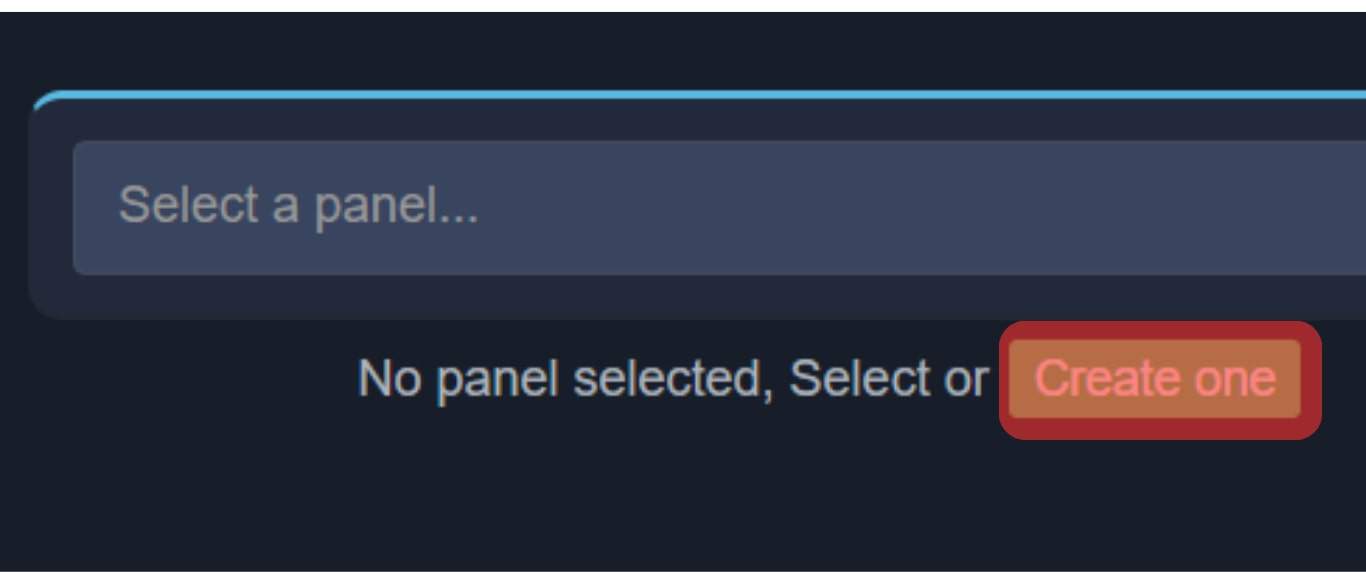
- Name the panel, and click “Create.”
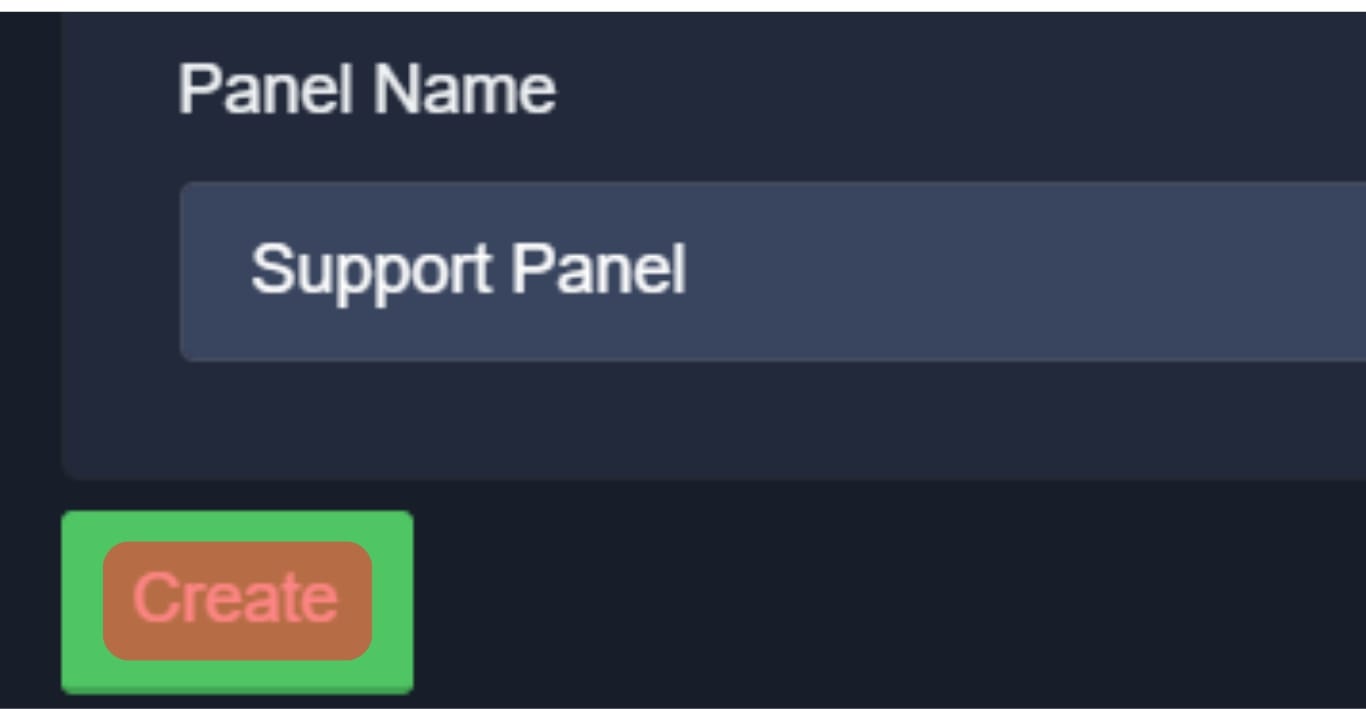
- Scroll down, find the “Support Team Roles” option, choose the support role you made before, and save changes.
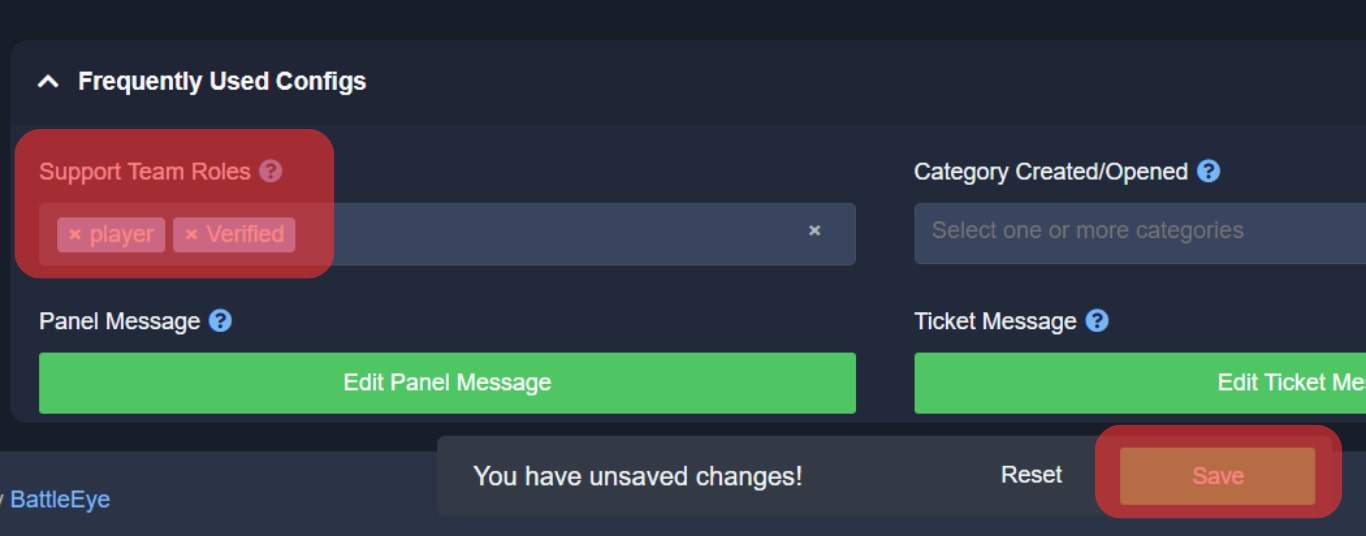
Once you complete the steps, you will have set up the Ticket Tool and created a support system with a Support channel and support team.
How To Use Ticket Tool on Discord
You can use the Ticket Tool bot to raise queries that the support team can handle. The following tips will guide you in using the Ticket Tool:
- Click the Create ticket option and raise a ticket.
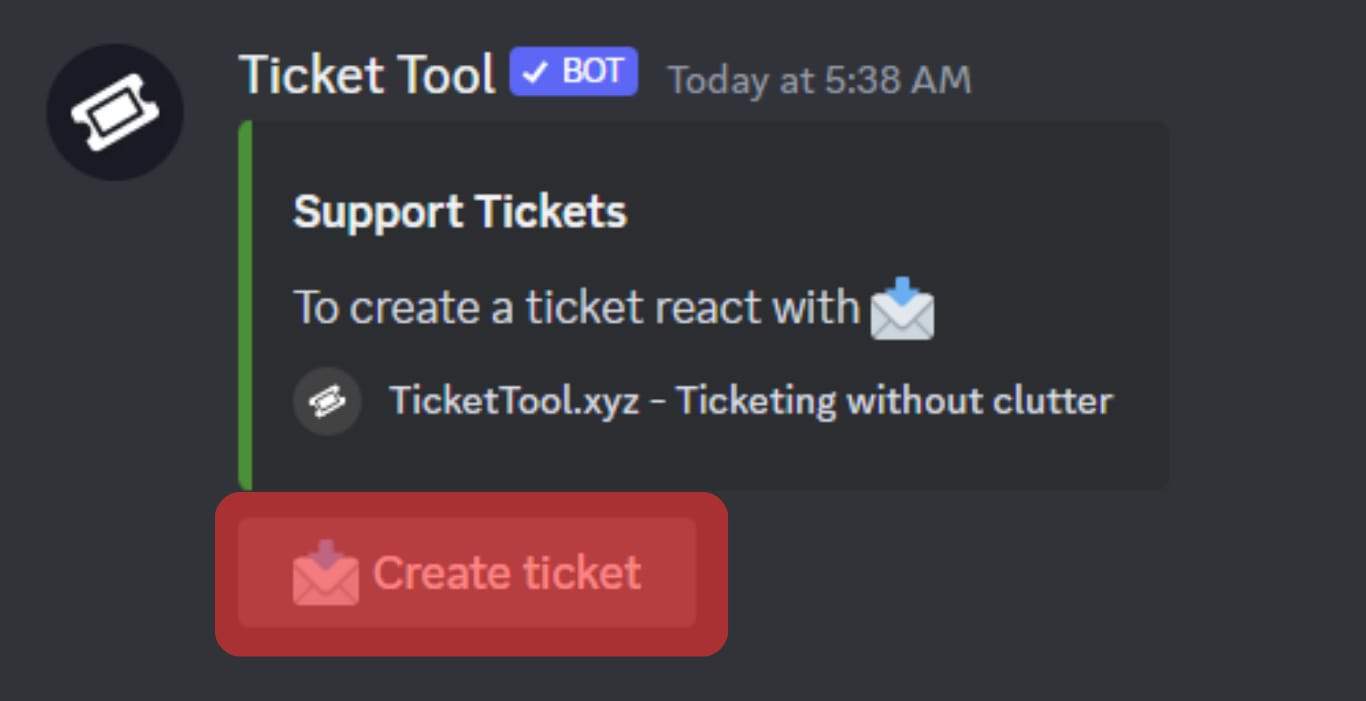
- Allow the bot to reply with the ticket number.
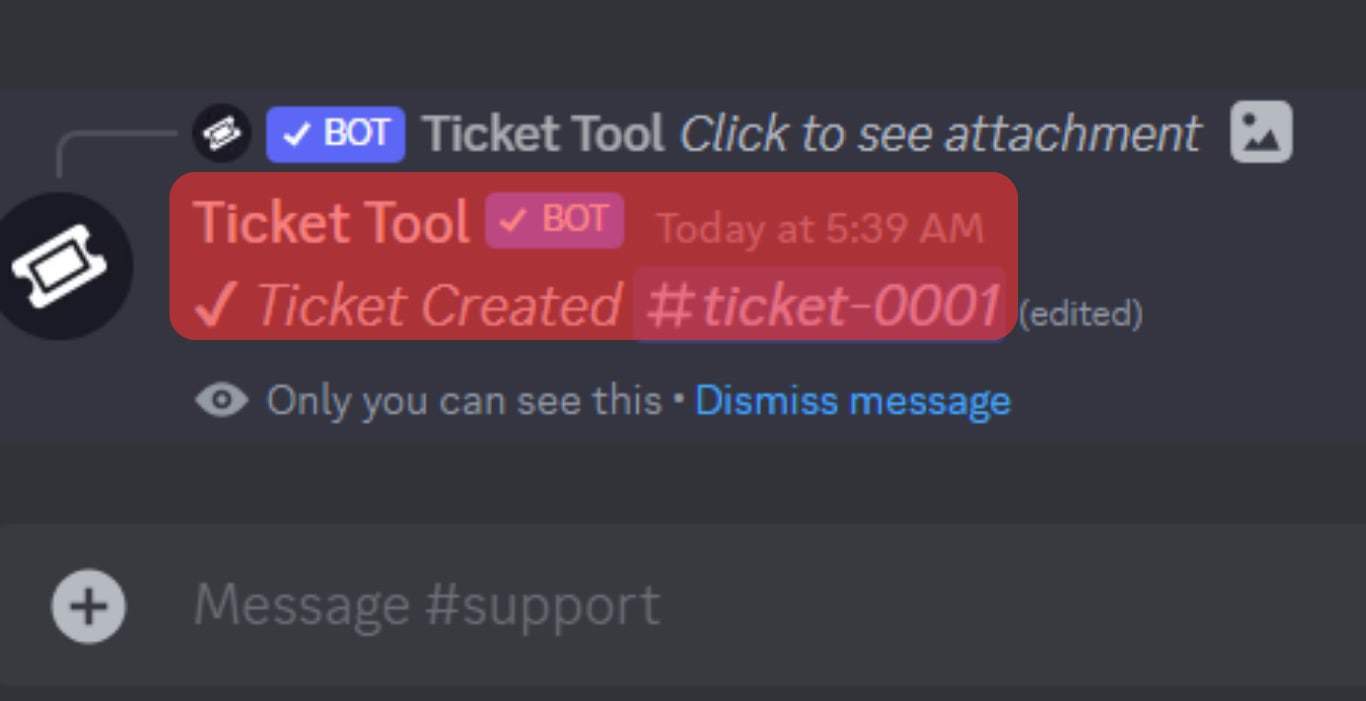
- Click on the created ticket number to open the ticket channel.
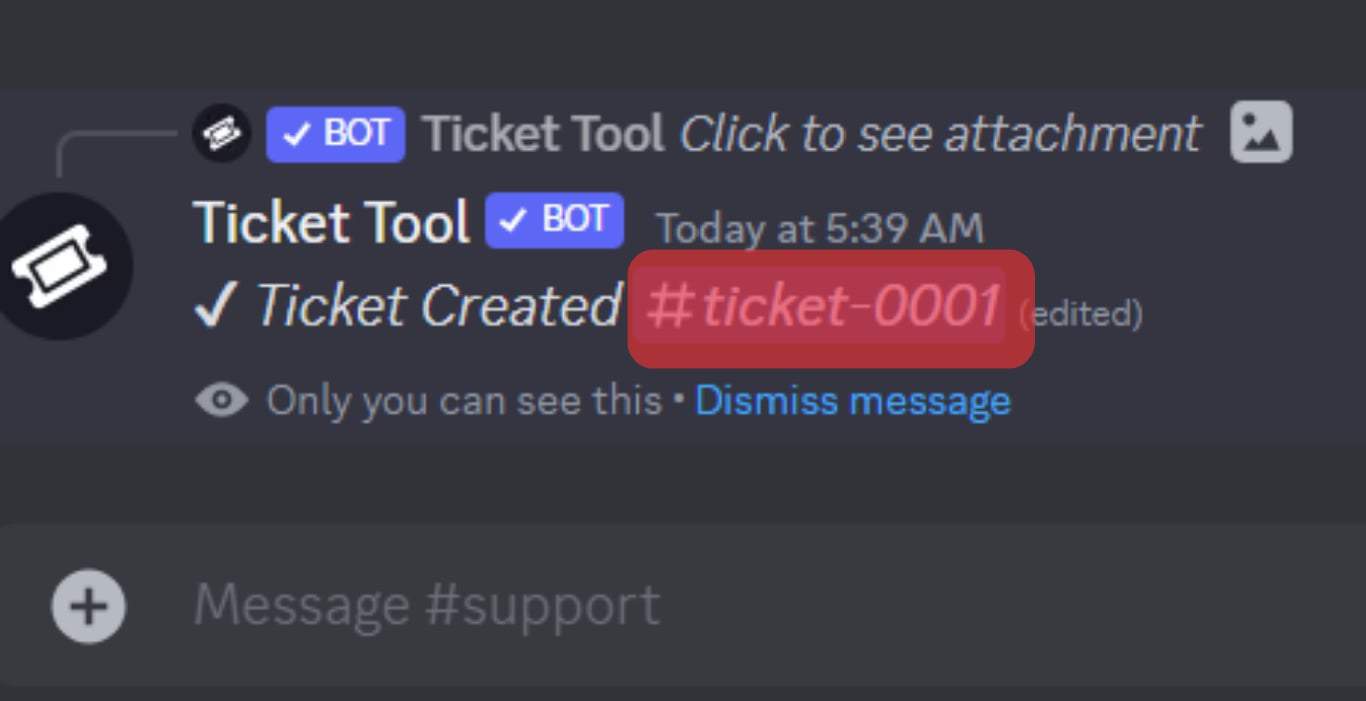
- Enter your question as a message on the Ticket channel.
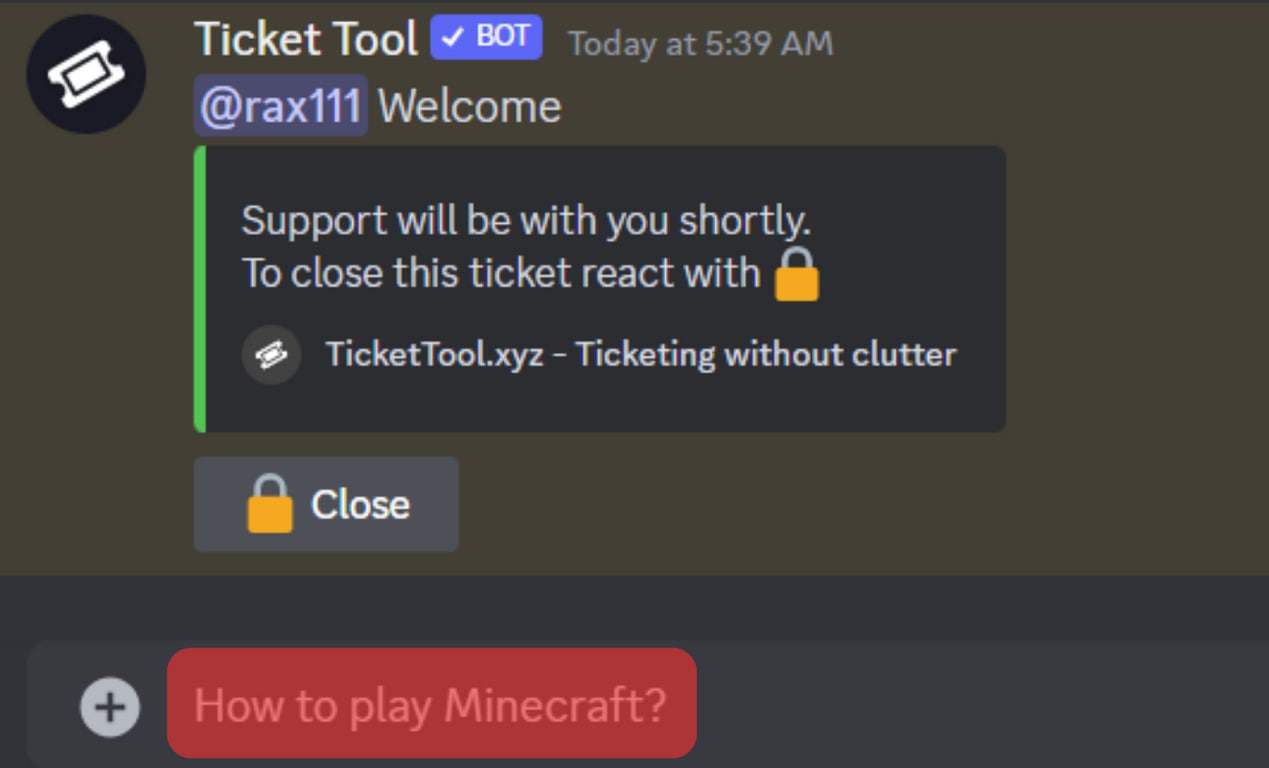
- Allow the support team to notice the raised query.
- Once the query is addressed, the support team or the user can tap the “Close” button and confirm to “Close” the ticket.
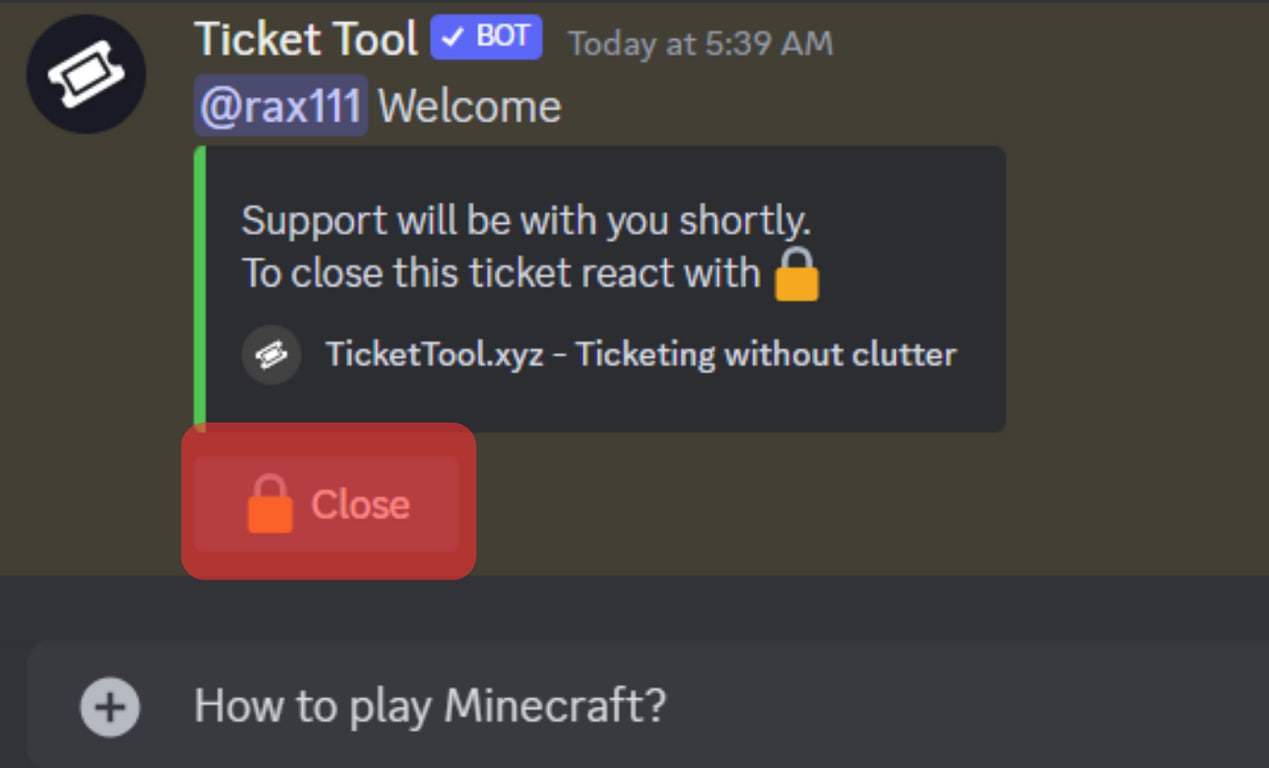
- The user or support person can download the transcript generated after closing the ticket or deleting it.
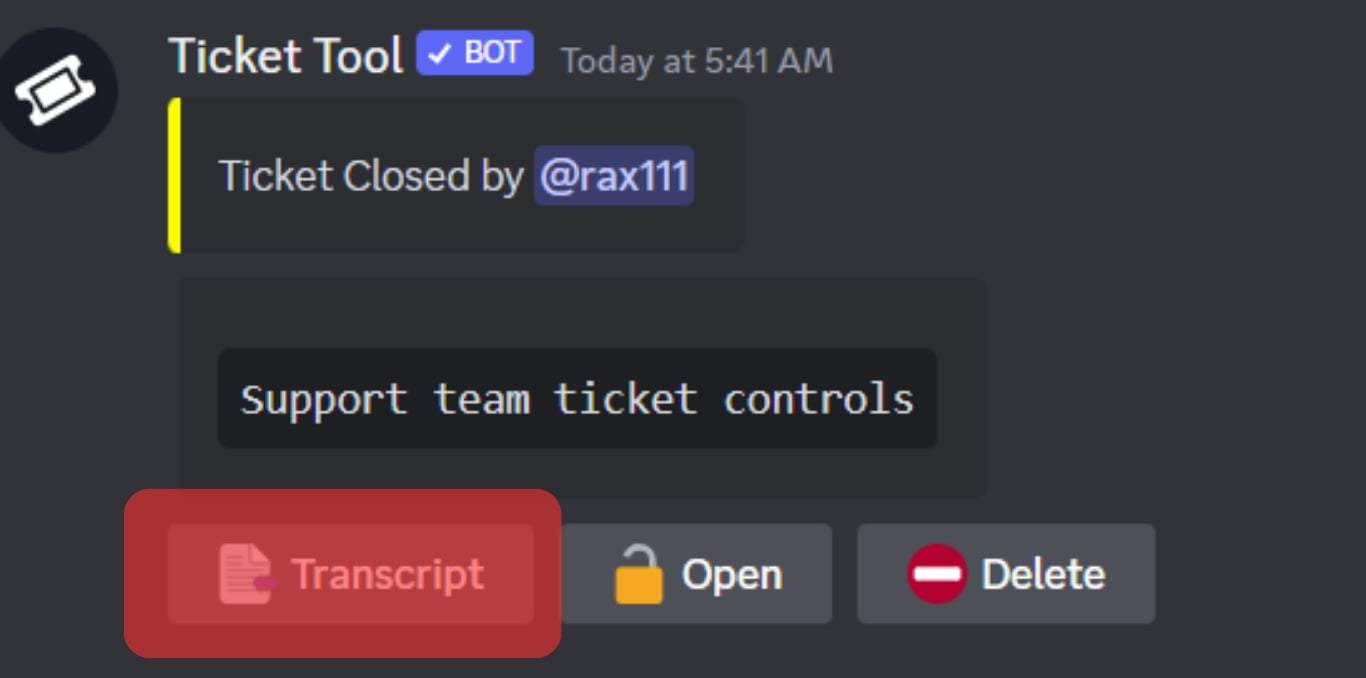
Conclusion
The massive usage of the Ticket tool on many servers indicates the bot’s usefulness. If you are new and wondering how to raise a question using the Ticket Tool bot, this guide has explained what you need to know to achieve your aim.