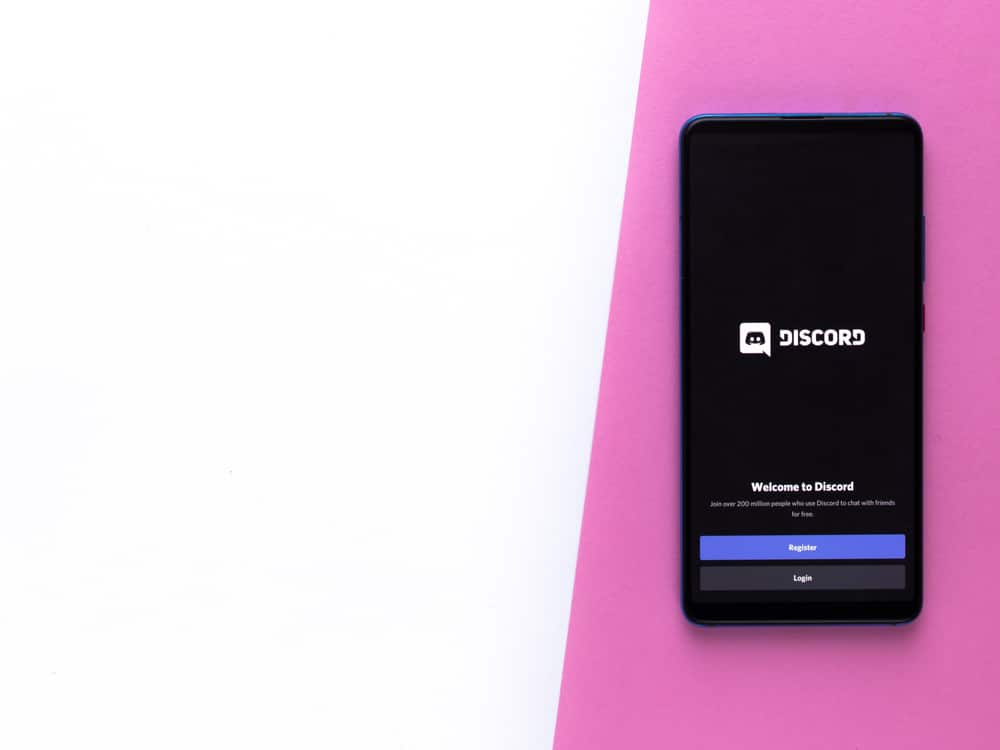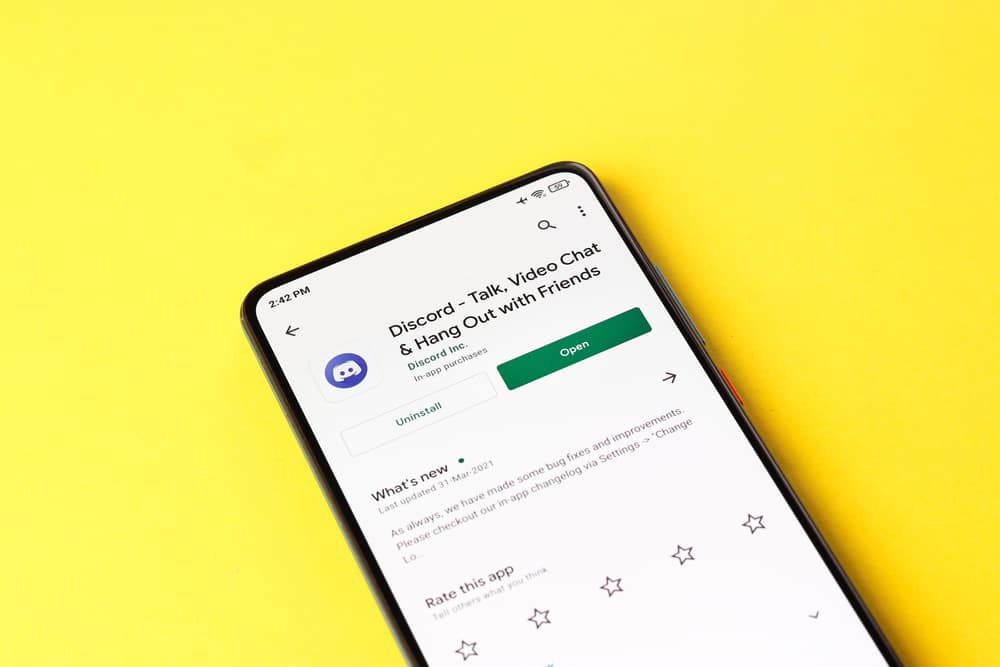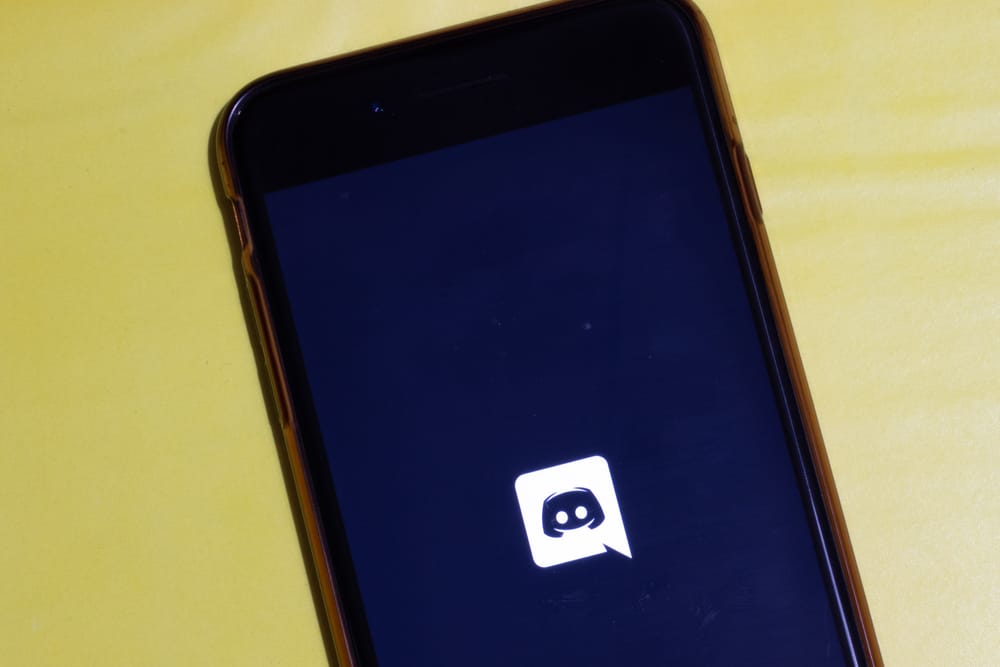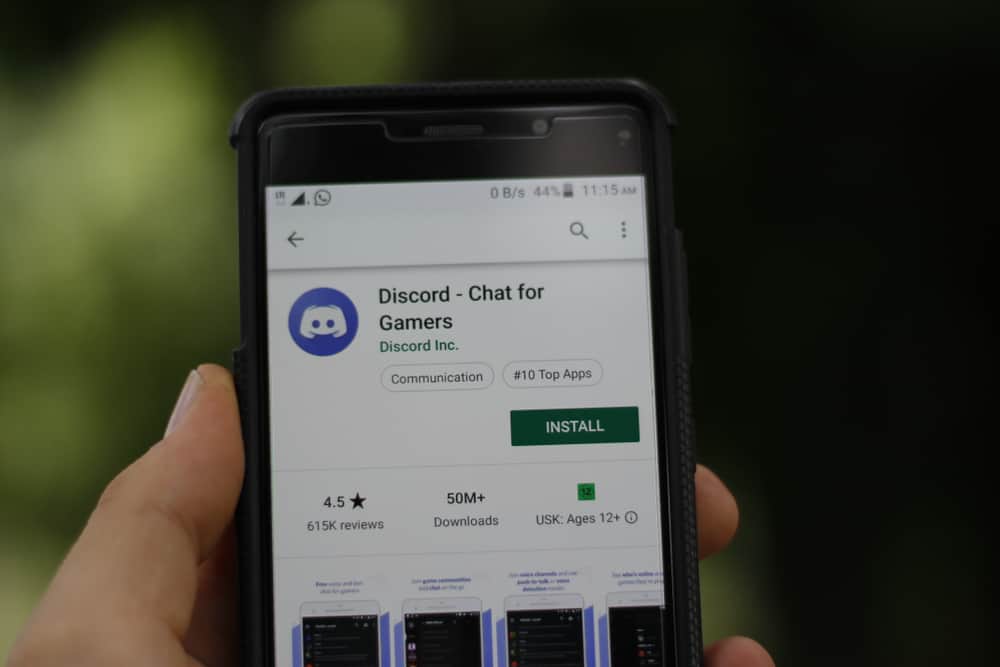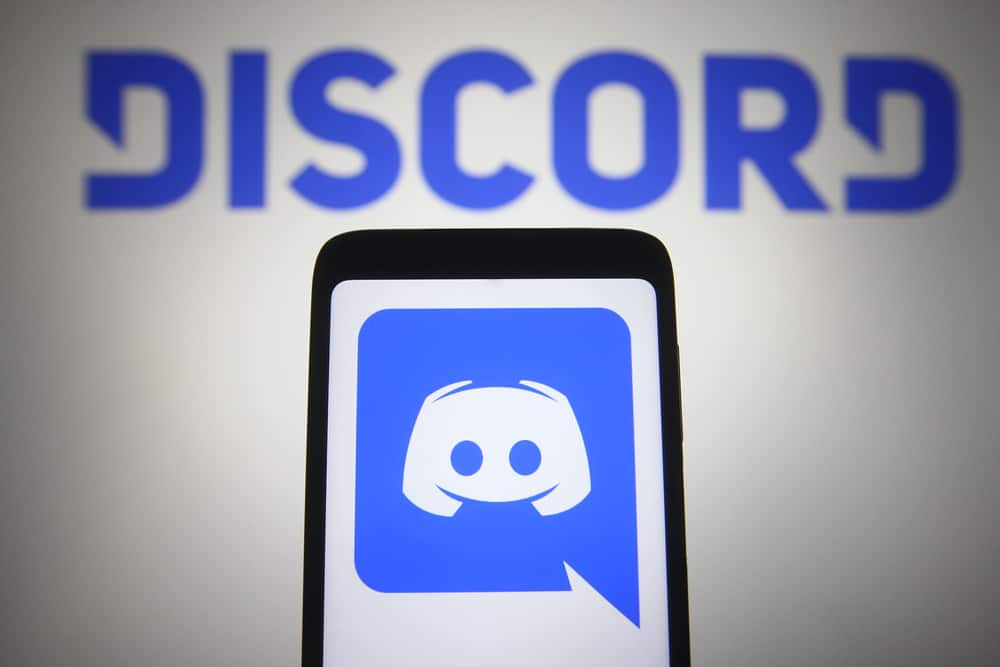
Discord is a popular chat app for gamers with text-to-speech enabled using a command tag (/tts). Many gamers like to use the Discord feature to read chat texts aloud. It is a convenient way to communicate with people who multitask. Yet it can be unpleasant when playing games or conversing with friends.
Turning off the TTS feature when it starts bugging you is easy to carry out. You can do this with a few clicks, which is possible in three ways. The first way is to turn off the feature for yourself. The second way is to turn off the alarm, and lastly, you can turn it off for a server if you are an admin or owner of the channel.
TTS is an advanced technology that converts text to voice and allows you to listen to texts as audio files. If you test it on the Discord server, it works really well. But it may disturb you if you are currently busy or get audio messages in a professional setting, such as at work. So, it is best to learn how to turn it off.
The rest of this article helps you understand how to turn off the TTS feature on Discord. Stick around and read till the end to learn the easy way!
Step-by-Step Guide on How To Turn Off Text-to-Speech Discord
Discord Text-to-Speech is a refined tech and helpful idea the owners opted to provide. Gamers use Discord daily and agree that the feature is a welcome addition. It works well on Windows, macOS, and Linux desktops worldwide. But the feature is not open for Android, iPhone, and other mobile phone apps.
Discord TTS is a seldom used function among so many complex functions. Most active users focus mainly on text and voice communication features. Still, the primary goal of TTS was to help visually handicapped users listen to text in an audio form. But Discord provides this option for users who do not have a microphone or are too shy to talk in public.
Hence the best option when the feature starts disturbing you is to turn it off. We will discuss how you can turn off this option from causing you headaches for a while or a long time. Each form has its use and benefits, but it all turns off the TTS features on Discord. The following are the ways you can turn off the TTS function on Discord.
Method #1: Turning Off the Entire TTS Feature
The first way you can go about when you want to turn off TTS on Discord is to do it for the entire app. When others use the command, this method stops you from getting a voice reading messages to you.
It is easy to carry out with a few steps, which helps you completely disable the feature for all servers and users. You just need to access your user settings icon next to your profile avatar at the bottom of the page.
Here’s how to turn off TTS on Discord for the entire app:
- Open the desktop app or visit the webpage via Discord website and log in if needed.
- Check the homepage’s bottom for the settings icon to open the User Settings, and click it.
- On the settings page, scroll down to the App settings section and click on Accessibility.
- Scroll down through the list of options and find the Text-to-Speech section.
- Toggle off the “Allow playback and usage of /tts command” to turn it off.
Using this process helps disable the function throughout the app. If any member texts you or a channel with the /tts command, the feature will no longer read out the audio to you.
Method #2: Turning Off the TTS Feature for a Server
Suppose you still want the feature to be active for other users. Yet you want to turn it off for some servers. In that case, this method is ideal as it helps you turn off the TTS feature on a specific server. So, if a particular channel is disturbing you, but you’ll like to let other users have TTS intact, then use this mode.
Here’s how you can turn off the TTS function for a server:
- Open the desktop app or log in via the Discord website and log in.
- Open the server, and click the arrow facing down next to the server’s name.
- From the dropdown list of options, select and click on Server Settings.
- Click on Roles, select Default Permissions, and ensure the selection is “@everyone.”
- Scroll down and toggle off the “Send Text-to-Speech Messages.”
Once you toggle off the option, the green button will change to gray. But for this method, you must be the channel’s owner or an admin. So, as an admin or owner, you’ll turn off the TTS feature on that server if you follow the steps above.
For this method, you must be the channel’s owner, admin or has all permissions to edit settings. So, as an admin or owner, you’ll turn off the TTS feature on that server if you follow the steps above.
Conclusion
Since the TTS is not always open by default, you sometimes need to enable it. Thus, you can easily disable it with the method you used in turning it on. To do this, go to user settings, click on notifications, and then scroll down to TTS notifications. Change the option from “For all channels” or “For current selected channels” to Never option to turn off TTS Discord.