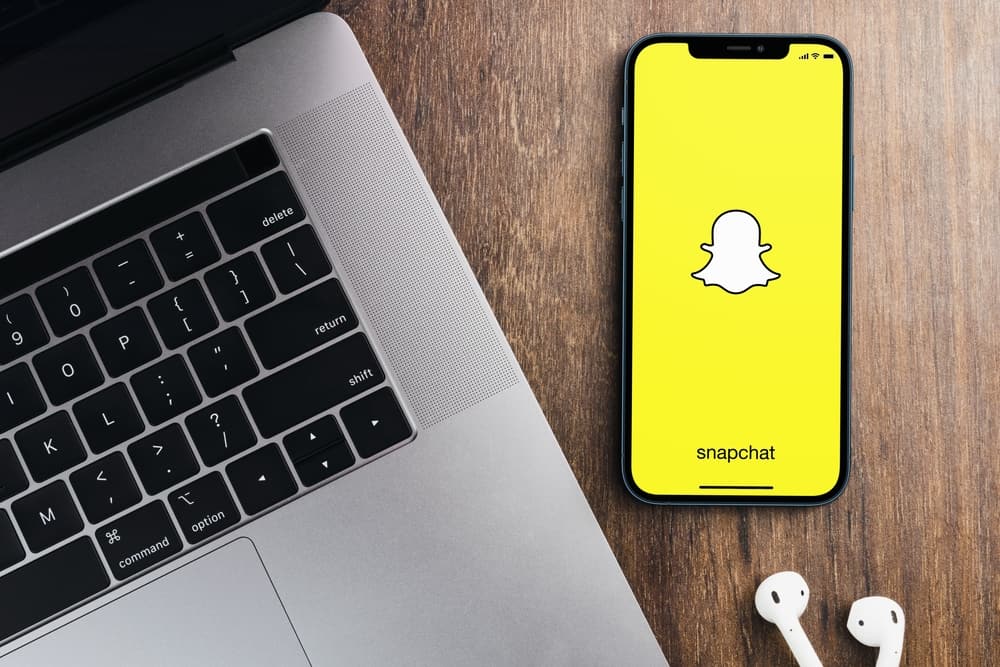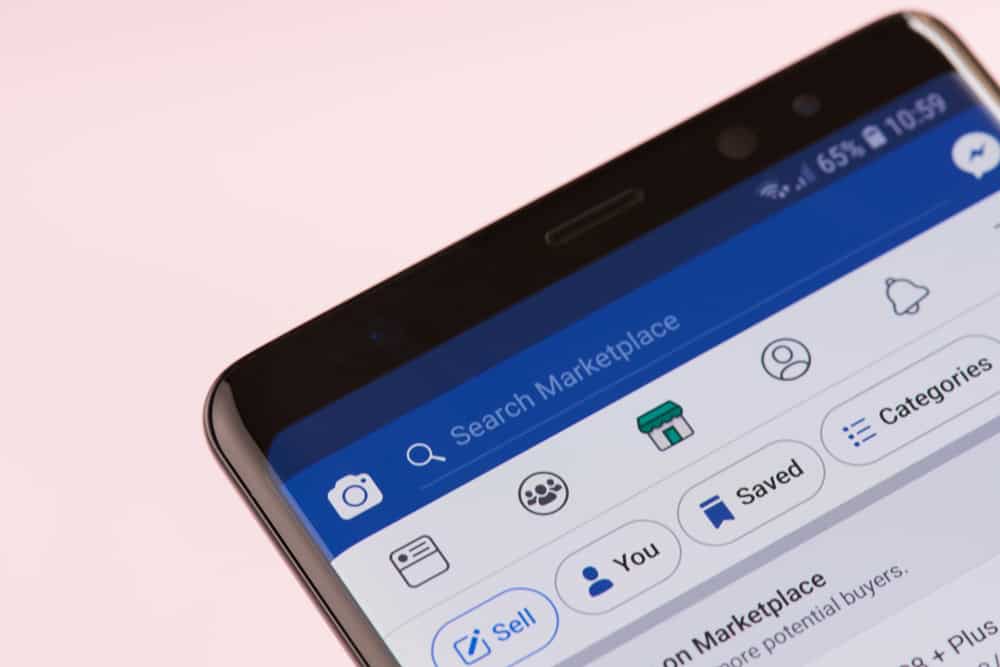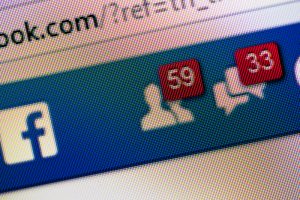When Kevin Systrom first launched Instagram, his main goal was to enhance photo sharing. Since then, Instagram has grown, creating a sensation with billions of users all over the globe.
In its early development, you could only upload a photo from your gallery to your Instagram account. Today, you can directly take a photo using the Instagram camera. How can you use the Instagram camera?
To use the Instagram camera, open the app, and swipe right. Select between “Post,” “Story,” “Reel,” or “Live,” depending on your needs. If you select post, you need to click on the small camera icon on the right of your screen. Now, just record a video or take a photo by clicking the big circle icon at the bottom.
In this article, we’ll answer all the essential questions concerning the use of the Instagram camera, such as:
- How to use the Instagram camera?
- How to use effects on Instagram?
- How to enable camera access for Instagram?
How To Use the Instagram Camera
Here are a few ways you can use the Instagram camera.
To Take and Post Quality Photos on Instagram
The following is a step-by-step process of taking and posting a picture on Instagram.
- Start by opening the Instagram app.
- Swipe right on your screen.
- Select “Post” at the bottom and click the small camera icon on the right.
- Proceed by clicking the icon at the bottom center of your screen to take a photo.
- Now you can edit the photo to make it look cool. You can add filters and edit all the aspects manually.
- Follow the instructions and post the picture.
To Record and Post Quality Videos on Instagram
Follow this process to record and post videos on your Instagram stories:
- Start by opening your Instagram application.
- Swipe right to access the camera screen.
- Select the “Post” option at the bottom.
- Tap the small camera icon on the right part of your screen.
- Then tap on the camera icon (located on the left side of your screen).
- Proceed by pressing and holding the white circle icon on the bottom of your screen to record the video.
- After recording, you can add filters, trim the video and enable/disable voice.
- Post the video by following on-screen instructions.
How To Find and Use Camera Effects on Instagram Stories
The camera effects on Instagram offer users a great experience. However, identifying effects that go well with your photo or video can be challenging.
One of the popular ways of getting the perfect effects is by looking through the Instagram stories of other people. For instance, if you’re following people posting stories with appealing effects on their Instagram, you can save those effects and use them later in your stories.
Here is how you can do it:
- Identify stories with effects that are appealing to you.
- Locate the title of the effect on the left corner of the screen.
- Click on the effect’s name, and you’ll see a menu with the following options:
- “Try the effect”
- “Save the effect”
- “Send to”
- “More”
- Click on “Save the effect.”
How To Enable Camera Access for Instagram
As discussed below, there are two different ways of enabling camera access for Instagram.
Android Devices
For Android users, you can enable camera access for Instagram by following the steps below:
- Go to your phone’s settings.
- Tap on the “Apps & notifications” option.
- Select “App Permissions.”
- Tap on the Camera, and you’ll get a list of all apps that can access the camera.
- Confirm that your Instagram app has access. If your Instagram app has no access to the camera, click on Instagram and select “Allow only when using the app.”
- Go back to Instagram and try retaking a photo.
iOS Devices
iOS users can follow the simple steps below to enable camera access for Instagram:
- Open your iPhone settings.
- Scroll down until you find the Instagram app in the apps section, and tap on it.
- In the “Allow Instagram to access” section, toggle the “Camera” switch on.
- Go back to Instagram and try retaking a photo.
Conclusion
Your Instagram camera is one of the essential tools you can use to produce Instagram content. You can use it to take photos or record videos and keep your followers entertained.
We hope this article has covered most of your questions regarding the Instagram camera, and you can now use it without facing any issues.
FAQs
The Instagram camera feature allows you to take pictures and videos in the Instagram app, and post them in stories, feeds, and reels.
You probably have problems with your Instagram camera because your Instagram app has been denied access to the camera in settings.
The easiest way to enable Instagram to access your device’s camera is by pressing the ‘Allow app access the camera.’ The option usually pops up when launching the app on your device.