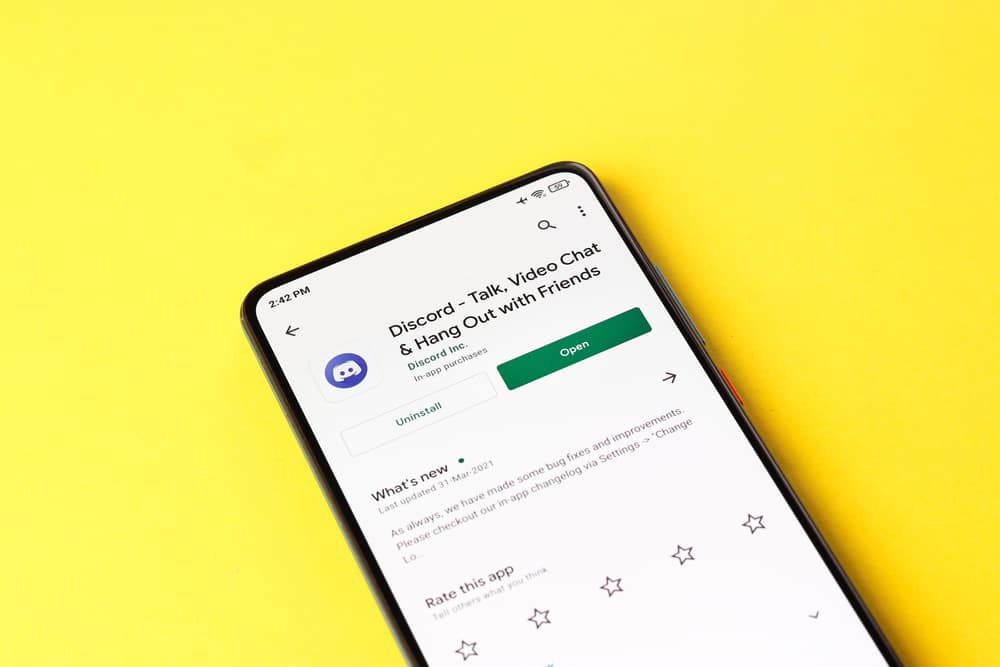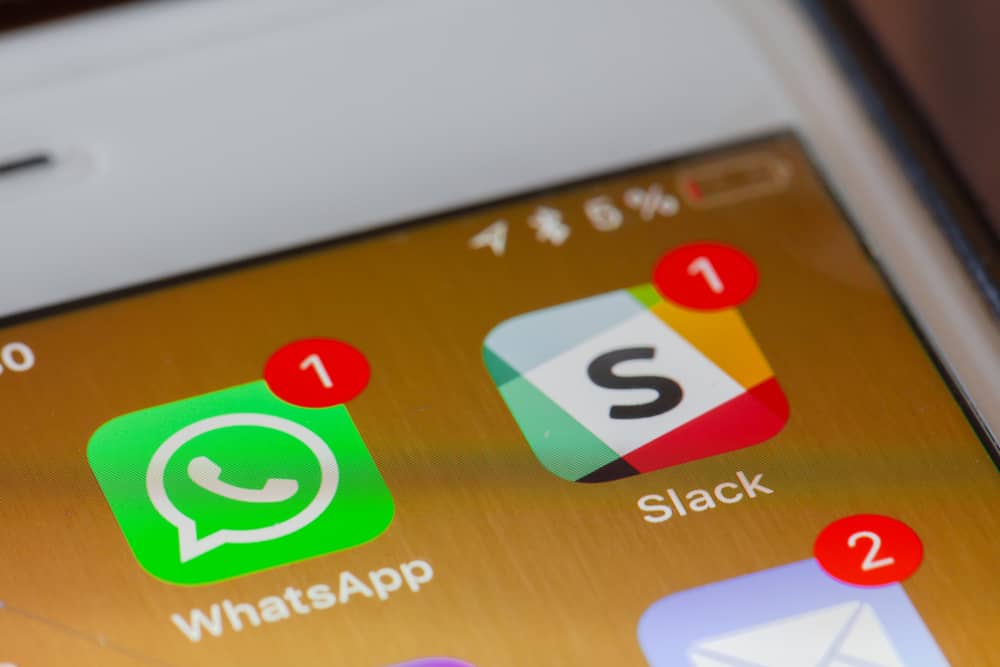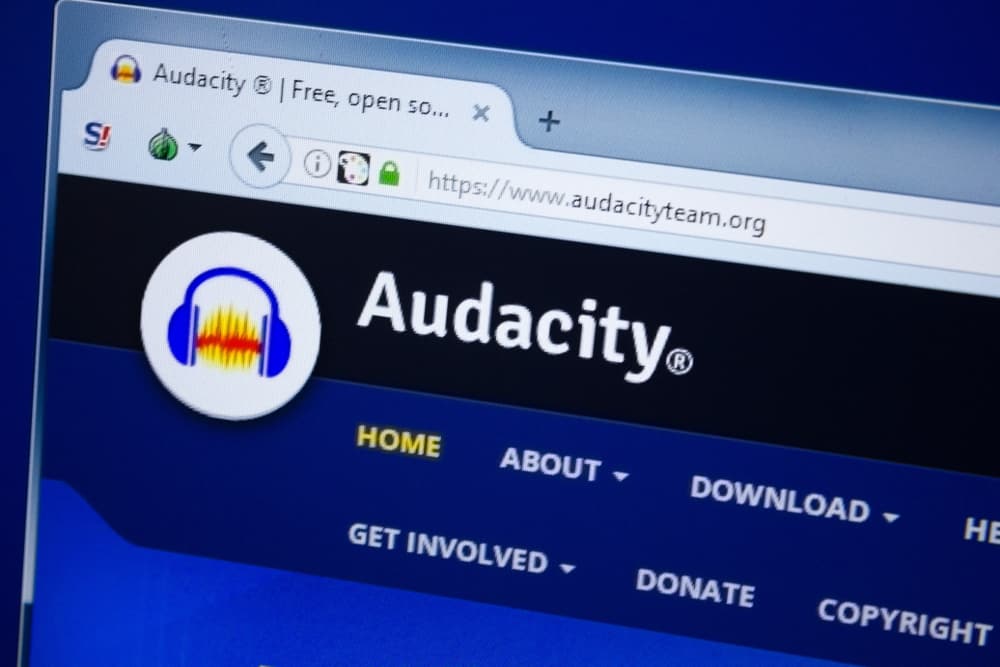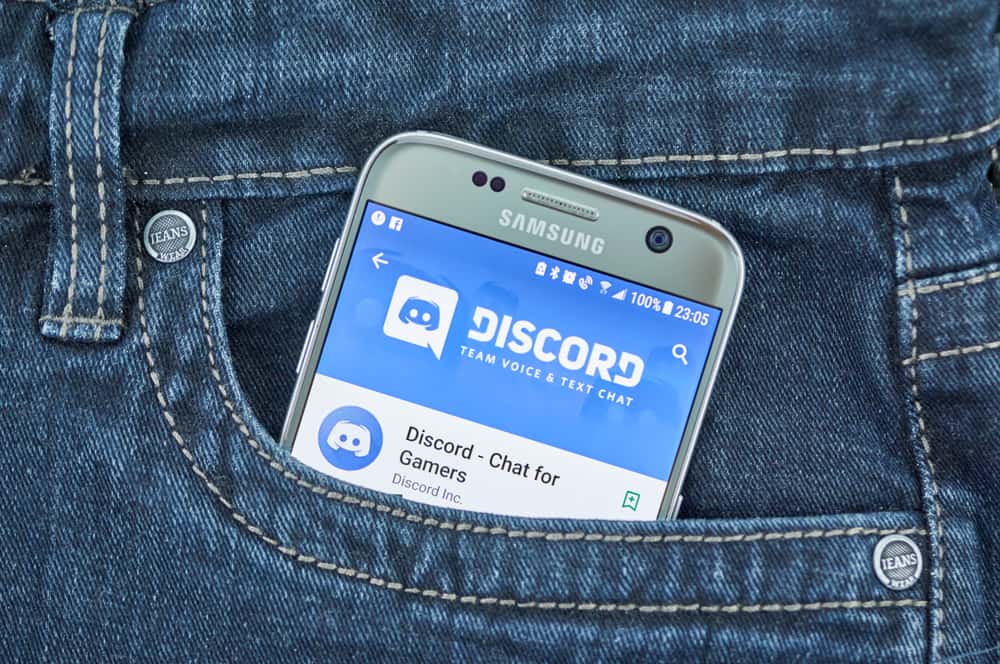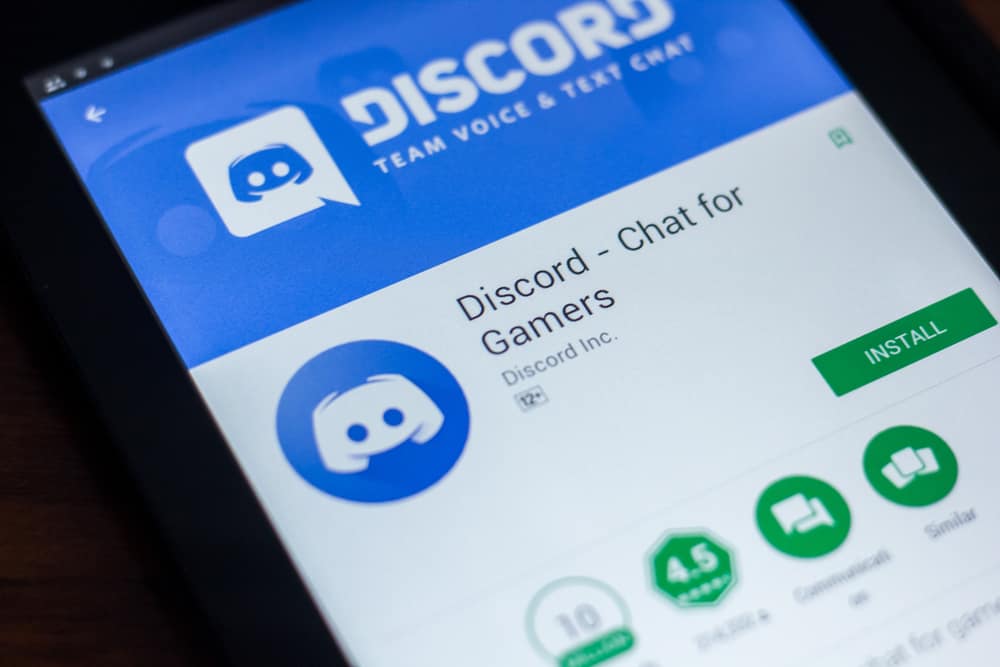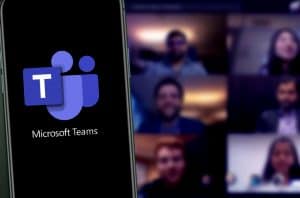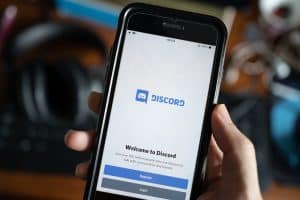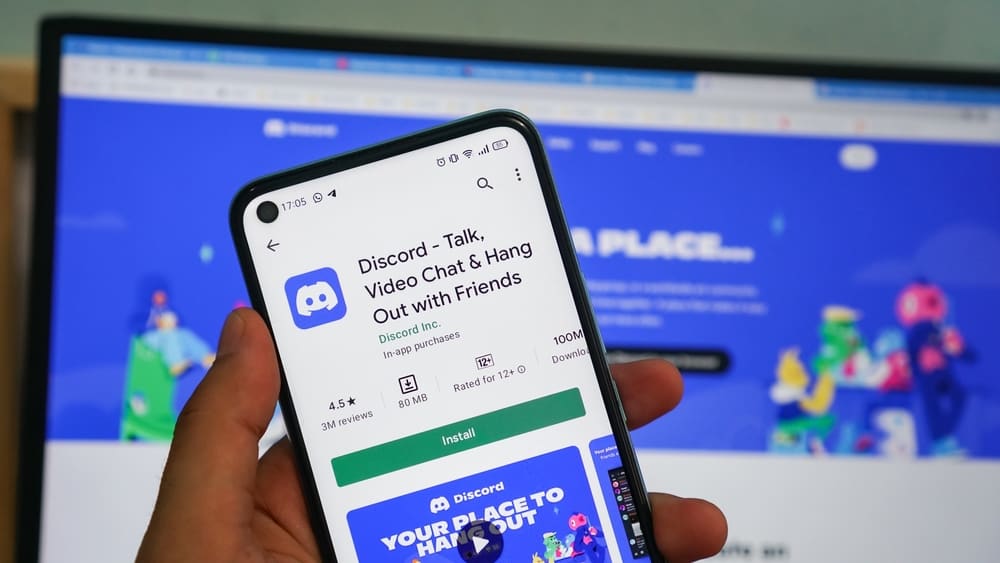
Discord is one of the biggest social media platforms in the world. Discord has established itself as a dominant platform in the online communications industry with millions of users.
There are thousands of servers on Discord, and they serve as groups where people meet to share ideas. Although you belong to multiple groups, you may not always be open to getting notifications from them.
So, how do you mute a group on Discord?
Find the group you wish to mute and right-click on it. Hover over the ‘Mute Server’ option and select how long you want the group muted.
This article will cover how you can mute groups, channels, or individuals on Discord across different devices.
Groups on Discord
Discord consists of chat rooms, otherwise known as Servers, where users join to engage in discussions. You can access these servers through the desktop, browser, or mobile app.
To join a chatroom, you either need to be invited into a private server or you can join a public server. You may also find groups broken into ‘Channels,’ which are smaller chat rooms for more detailed conversations.
How To Mute a Group on Discord Desktop?
There are different reasons why you may wish to mute a Discord group. This may be due to continuous conversations that can be distracting or you losing interest in the group’s activities.
Here is how to mute a server on Discord:
- Open Discord on your PC.
- Find the server you wish to mute from the left navigation.
- Right-click on the server.
- Hover over the ‘Mute Server’ option.
- Pick a time interval.
This will automatically mute all notifications from this server. It also disables the grey notification icon beside the server’s name.
Click on ‘Hide Muted Channels’ to ensure that the server does not appear on your list of servers. You can also pick a wide range of time frames, such as 15 minutes, 24 hours intervals, or mute the group indefinitely.
How To Mute a Group on the Discord Mobile App?
You can mute a group using the Discord mobile app. This process is slightly different from the desktop process.
Here is how to mute a group on the Discord mobile app:
- Open the Discord app on your mobile device.
- Tap the hamburger menu icon in the top left corner.
- Tap and hold the server icon you wish to mute.
- Tap on ‘Notifications.’
- Tap on ‘Mute [server’s name].’
- Select the time frame.
How To Mute a Channel on PC?
You can mute an entire channel on Discord by using a similar method.
Here is how to mute a channel on Discord:
- Open Discord on your PC.
- Navigate to the server where the channel is.
- Right-click on the channel.
- Hover over the ‘Mute Channel’ option.
- Select a time frame.
How To Mute Channels on the Discord Mobile App?
You can mute channels using the Discord mobile app. This is a simple process.
Here is how to mute a channel using the Discord mobile app:
- Open the Discord app on your mobile device.
- Tap the hamburger menu icon in the top left corner.
- Navigate to the particular server.
- Long press the channel you want to mute.
- Tap on ‘Mute Channel.’
- Select the time frame.
How To Mute Individual Users on Discord?
It is possible to mute an individual user from a server. You may mute a user if they tend to be too loud or you do not wish to hear them speak. Doing this makes you hear the voice of all other group members except the muted user.
Here is how to mute an individual user:
- Launch Discord on your PC.
- Navigate to the server.
- Locate the user you wish to mute.
- Right-click on the user.
- Click on ‘Mute.’
This feature ensures that you mute a user across all servers that you share. This relieves the stress of muting them on every individual server you share.
In Conclusion
Discord is a great platform for meeting and conversing with users of similar interests. You can find your tribe on Discord and learn a lot from them. However, there are times when you do not feel like getting notifications from these groups.
Not to worry, this article walked you through how to mute groups, channels, and individuals on Discord. Doing this mutes the notifications from the group for as long as you have chosen.
FAQs
Yes. You can mute yourself on Discord by clicking on the microphone icon beside your username. Ensure that the icon is canceled with a red mark. Doing this will turn your green speaker icon grey.