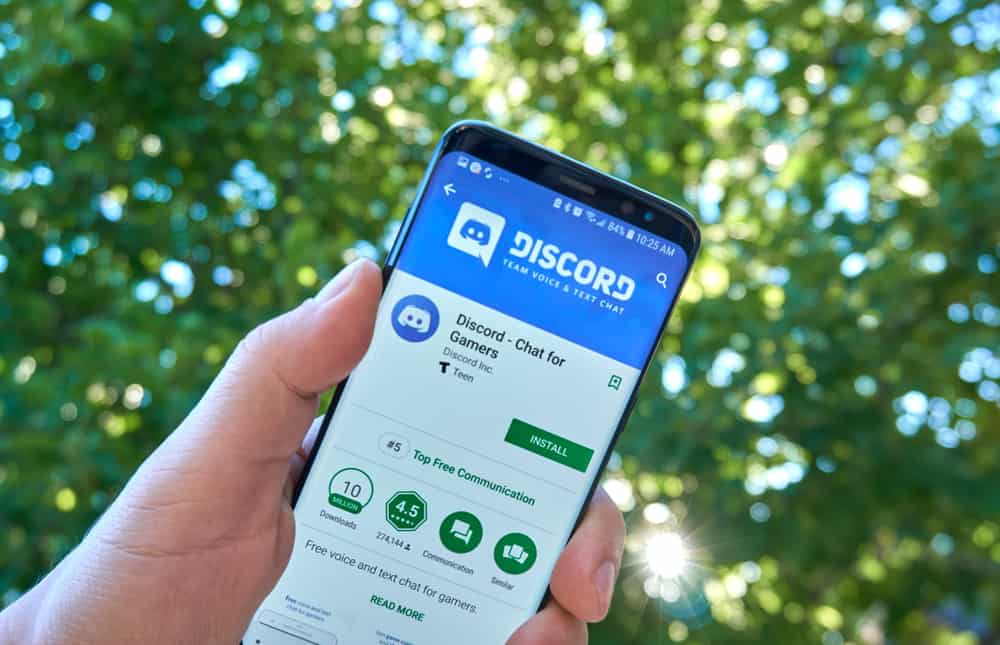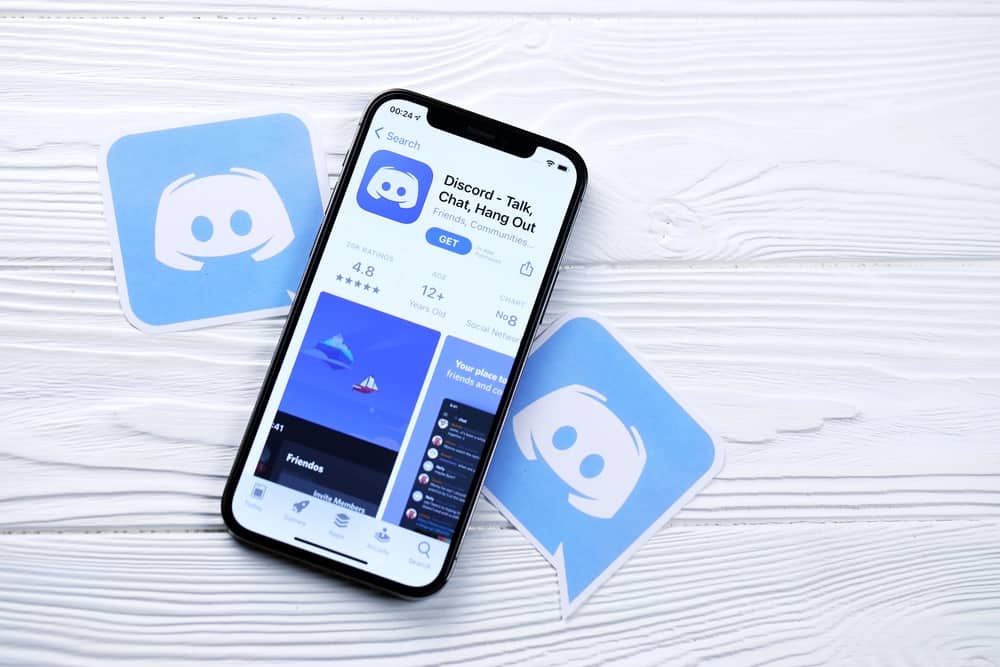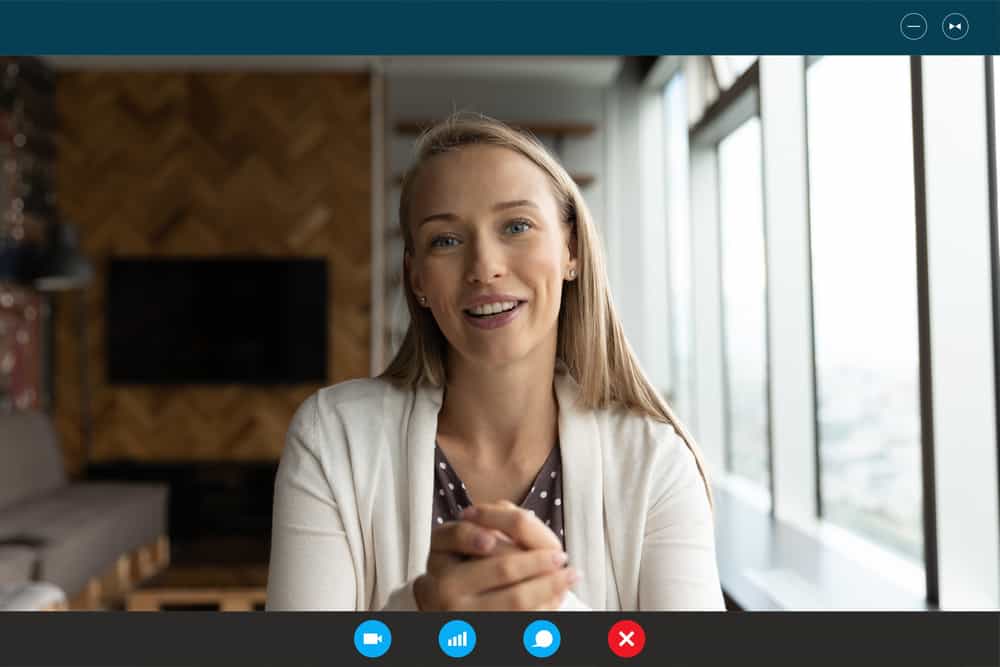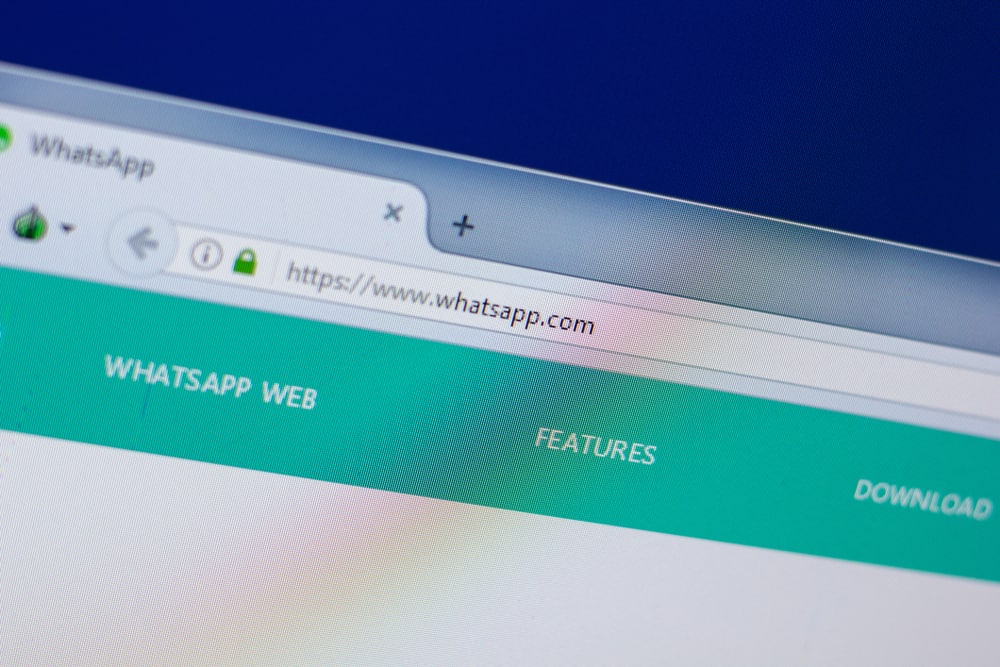
When you want to use WhatsApp, you can use it on your mobile app or access it on the browser. Accessing it on the browser gives you a wider view. WhatsApp can only be used on one device.
However, you may log in to your WhatsApp using the WhatsApp web version and access all your chats like you would when using the mobile app. We will guide you on using WhatsApp web on iPhone.
To access WhatsApp web on your iPhone, get your Mac or Windows device and access the WhatsApp website on your browser. Once you open it, open WhatsApp on your iPhone and navigate to the settings. Tap on the “WhatsApp Web” option and scan the QR code on your browser. Your chats will sync on the WhatsApp web, and you can enjoy using WhatsApp like you would on your iPhone.
First, we will see what WhatsApp Web is. Next, we will see how to access WhatsApp Web on your iPhone. Lastly, we will cover questions regarding using WhatsApp web on iPhone.
What Is WhatsApp Web?
When talking about WhatsApp, you can only use it after you register using a valid phone number. Again, WhatsApp can only be used on one device. You can’t have two WhatsApp on your iPhone.
When you want to enjoy a bigger view of your WhatsApp, you may consider accessing it on a browser. WhatsApp has a browser version where you can access your WhatsApp account on your browser. With this version, you must authenticate your WhatsApp to link the mobile version with this browser version.
To use WhatsApp Web, you must scan the generated QR code to authenticate the mobile WhatsApp with the Web. Once authenticated, you can access all your WhatsApp chats and enjoy chatting with friends.
How To Use WhatsApp Web on iPhone
WhatsApp has an iPhone version; you can also access its web version. To access WhatsApp web on iPhone, you must use the mobile WhatsApp version and have a Mac or Windows device, which you will use to access the browser. Once you have the two in place, proceed as follows.
- Open your WhatsApp on your iPhone.
- Open a browser on your computer.
- Visit the WhatAapp web.
- On your WhatsApp iPhone app, tap on the “Settings” option.
- Select “WhatsApp Web.”
- You will note your camera will open on the next screen.
- Scan the QR code appearing on the browser.
WhatsApp will authenticate and immediately log you in. All your chats will appear on the WhatsApp web, and you can execute different tasks, such as replying to messages or starting new conversations.
With WhatsApp Web, you won’t access the media files you’ve downloaded on WhatsApp already. However, when you receive new media files or those you’ve received earlier, you can access and download them. They will be stored on your computer in the location you’ve defined for them.
Conclusion
You can use the WhatsApp Web option when accessing WhatsApp on your browser. To do so, open the WhatsApp web on your browser, then scan the generated QR code using your mobile WhatsApp.
Once the scan completes, WhatsApp will authenticate the QR code and log you in. With that, you will access WhatsApp on your browser.
Frequently Asked Questions
WhatsApp Web refers to accessing WhatsApp on your browser. WhatsApp allows users to scan the QR code in the WhatsApp Web using their mobile WhatsApp. Once they do, WhatsApp will authenticate the code and log them into their WhatsApp.
Yes, it’s available. With your iPhone, you can also access WhatsApp web. However, you still need a computer where you will visit the WhatsApp website and scan the QR code using WhatsApp on your iPhone. The idea is to link your mobile WhatsApp with the WhatsApp web version.
You can’t have two WhatsApp installed on your phone. However, if you have a different phone number, you can register on WhatsApp, but instead of using the official WhatsApp, use the modded version, such as GBWhatsApp.