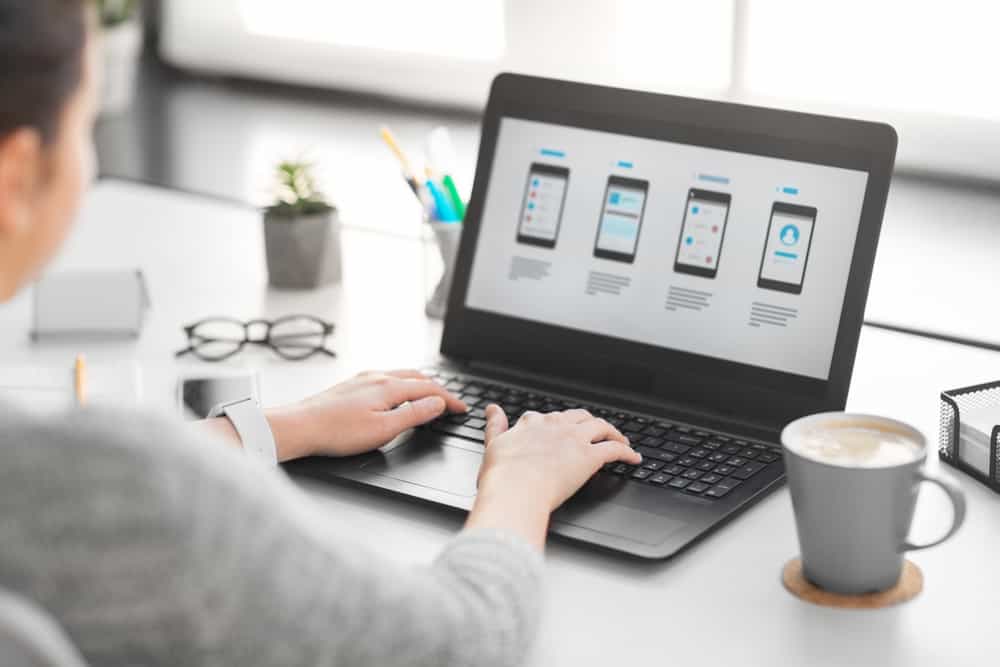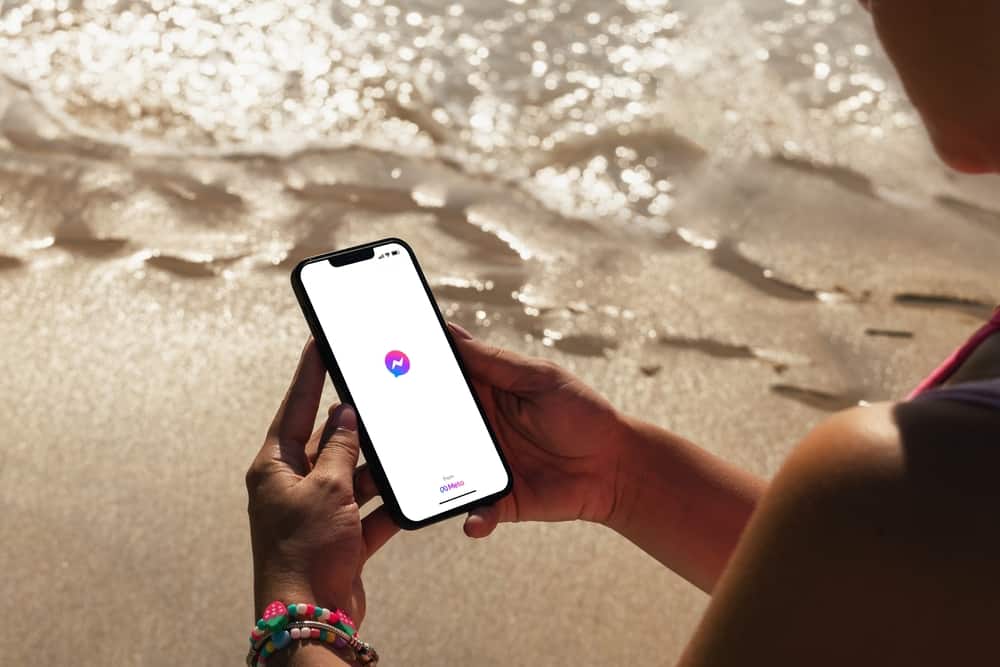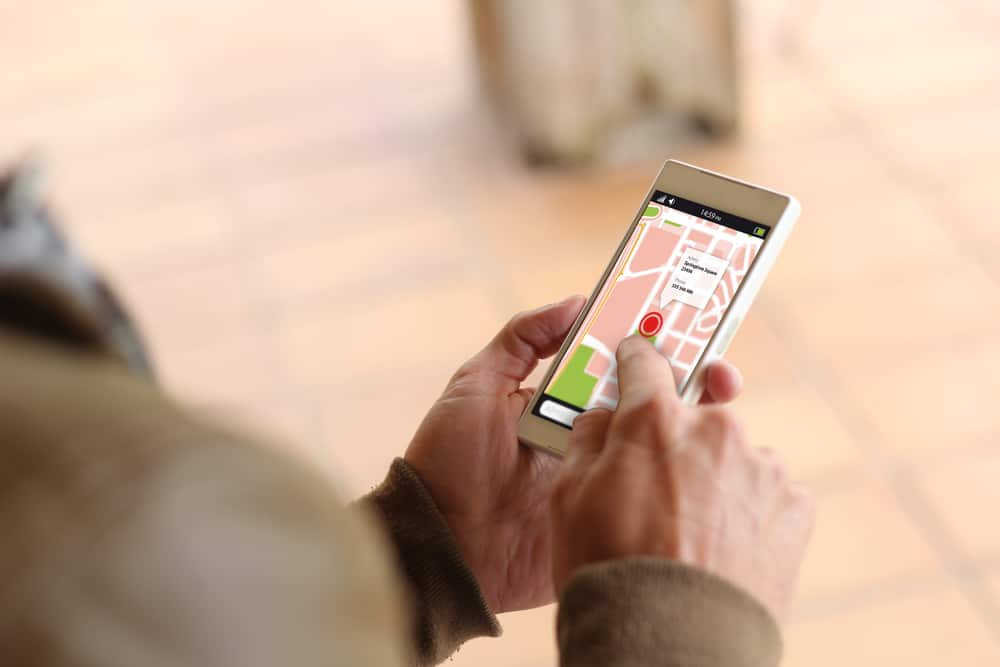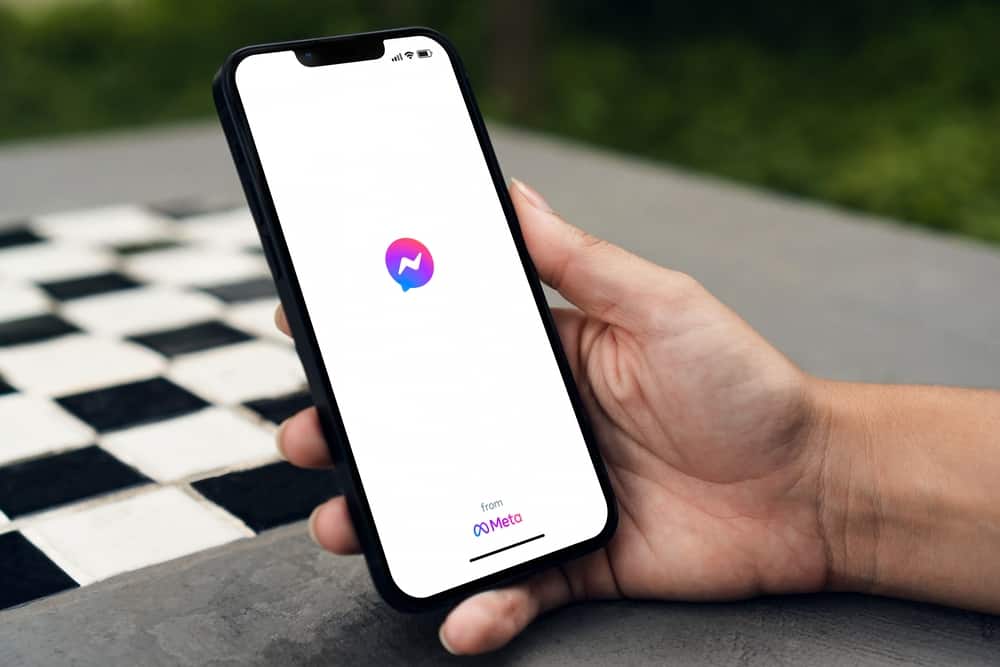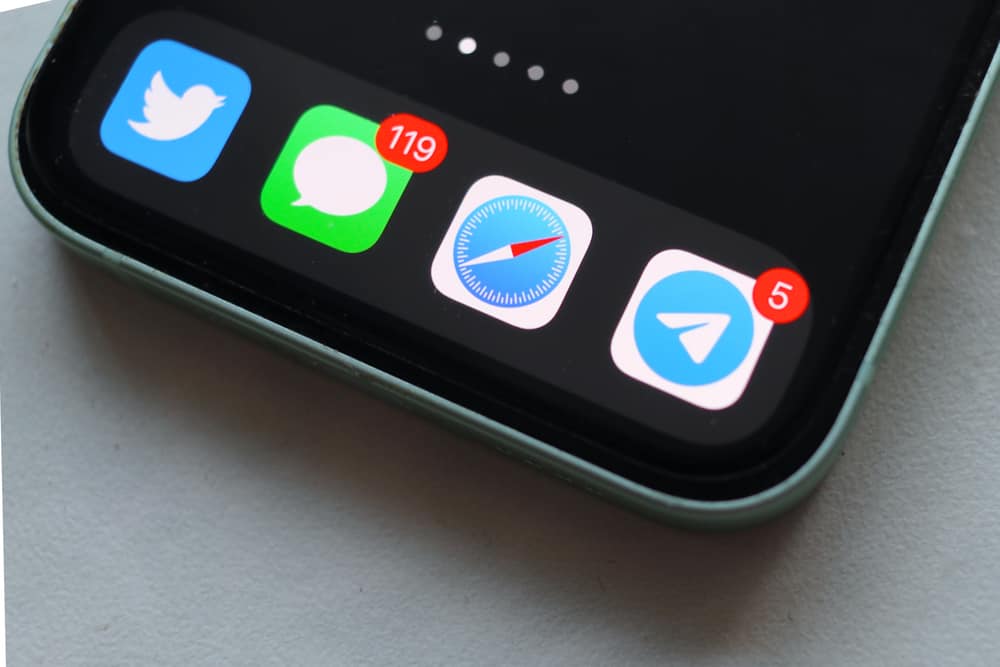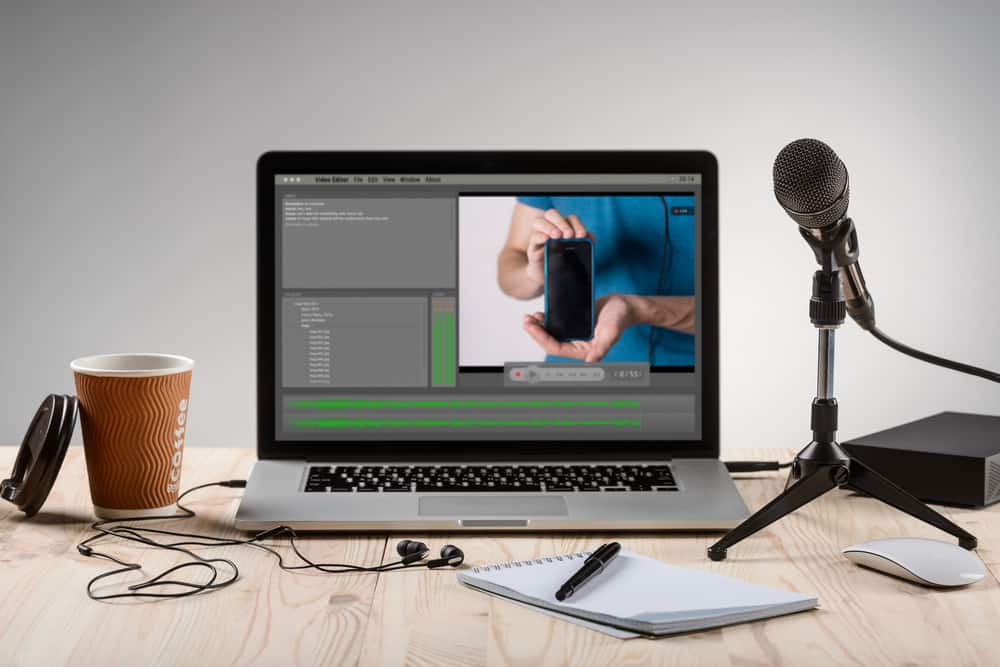
Zoom is an ideal platform for hosting online meetings. You can sign in and host a meeting with a Zoom account.
Zoom has different features available to the host, including restricting what the participants can and can’t do.
You can use Zoom on your mobile, desktop, and via a browser.
Besides, as a participant, you don’t need a Zoom account to join a Zoom meeting.
With Zoom, it’s possible to record the session, which will be saved on your local storage. Only the host can record the meeting unless they give recording permissions to the participants. Whenever someone starts a recording, Zoom will display the recording status and the name of the person recording. However, if you use third-party recording applications, Zoom can’t know you are recording the session.
First, we will discuss who can record on Zoom and the steps to follow to record a Zoom session. Later, we will discuss whether Zoom knows when you screen record a live session. Let’s begin!
How To Screen Record on Zoom
Different reasons exist for why you may need to record on Zoom.
For instance, if you are tutoring via Zoom, you can decide to record the session and share the recorded video on your YouTube channel. Besides, you could record a session for reference.
By default, Zoom gives recording permissions to the meeting host. The host can decide whether to allow participants to record the meeting. The recorded video will be saved to your local storage.
As the meeting host, here’s how to record on Zoom:
- Open the Zoom desktop application and sign in to your account.
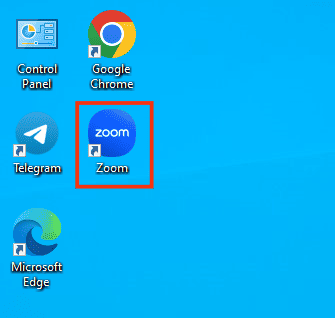
- Click the settings icon at the top.
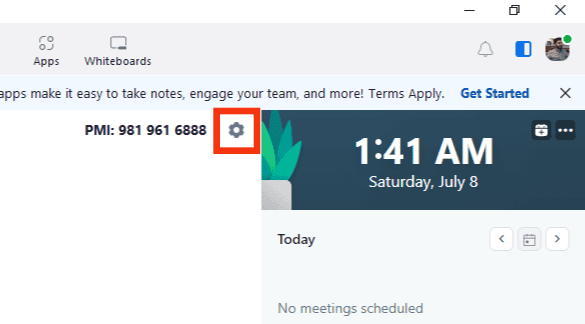
- Scroll down and click on the “Recording” tab on the left.
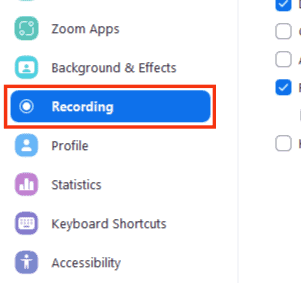
- Choose where to save your recordings.
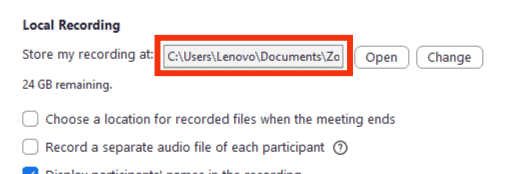
- Start your Zoom meeting.
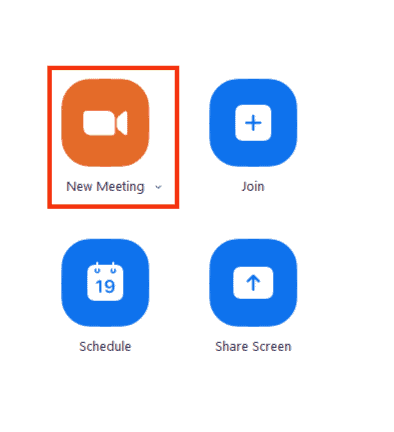
- Once the meeting starts, click the “Record” button at the bottom of the window.
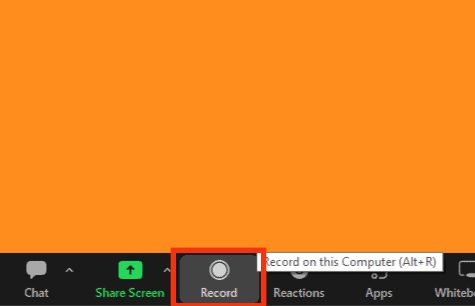
- You’ll see “Recording” in the top left corner confirming your recording has started.
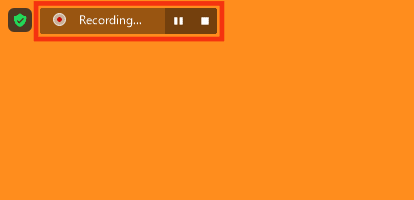
You can control the recording by pausing, resuming, or stopping the recording. The recorded file will be stored in the location you specified.
For other participants, recording is disabled unless the meeting host allows participants to record the session.
Does Zoom Know When You Screen Record?
While in a Zoom meeting, only the host can start the recording without permission.
When they start recording the session, a message will appear on the Zoom window for everyone to note that the meeting is being recorded. The message will display the name of the person recording.
This message confirms that Zoom automatically knows when you start screen recording and notifies all participants in the session.
However, Zoom doesn’t know if you are recording with a third-party screen recorder.
So, if you have a third-party screen recorder or use your computer’s built-in screen recorder, Zoom won’t know that you are screen recording.
Besides, any participant can comfortably record a Zoom session without permission and without anyone knowing, provided they don’t use the Zoom application.
Conclusion
Zoom allows the meeting host to screen-record a meeting.
Everyone will be notified that the host is recording when they start the screen recording.
Thus, Zoom knows when you screen record.
However, if you use other recording software or the built-in screen recorder application on your device, Zoom can’t know that you are screen recording, and others won’t get notified about your action.
Frequently Asked Questions
Yes, it does. If you use Zoom to screen record, every participant will be notified.
Your best option is to use a third-party recorded screen recorded when you join a meeting. Once it ends, stop the recording.