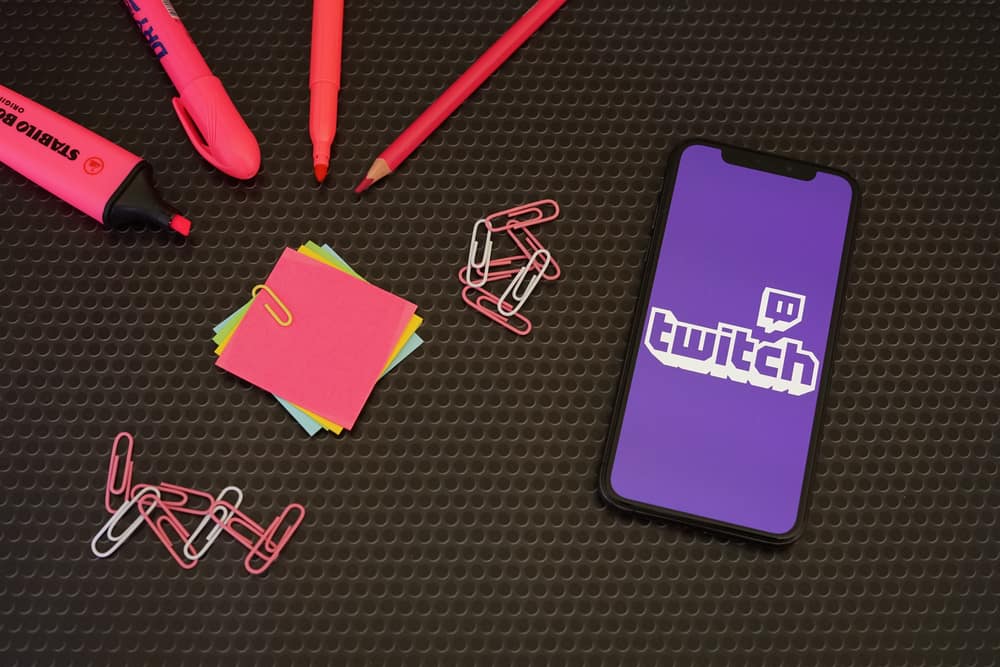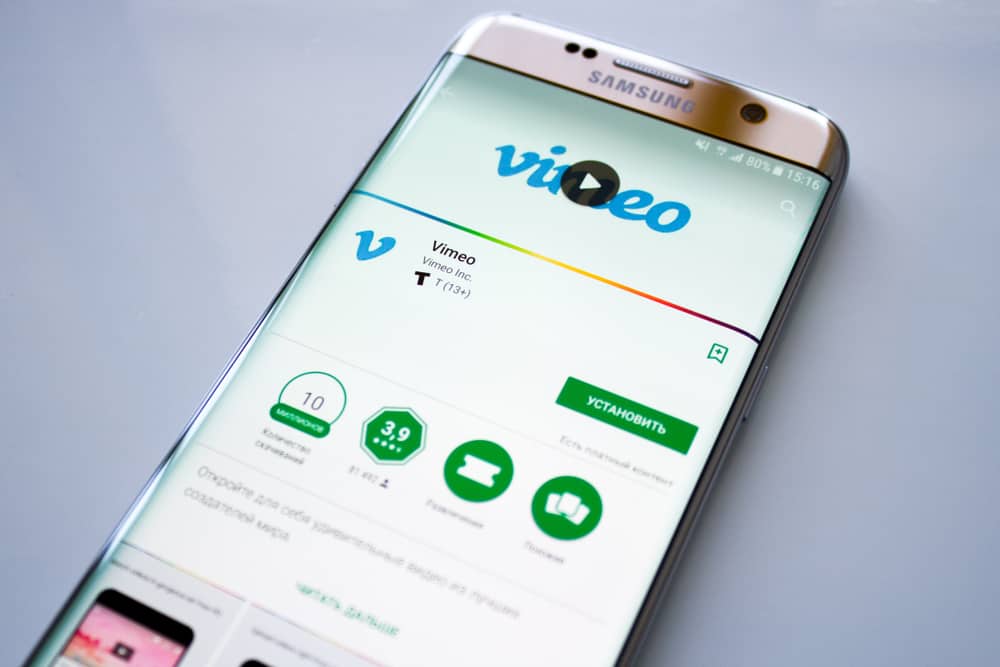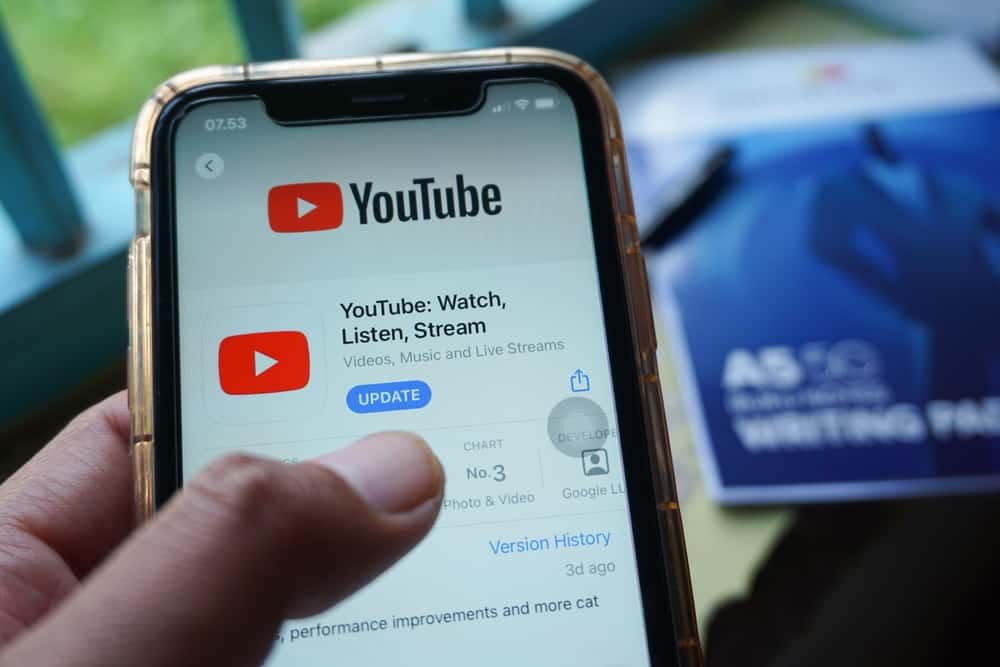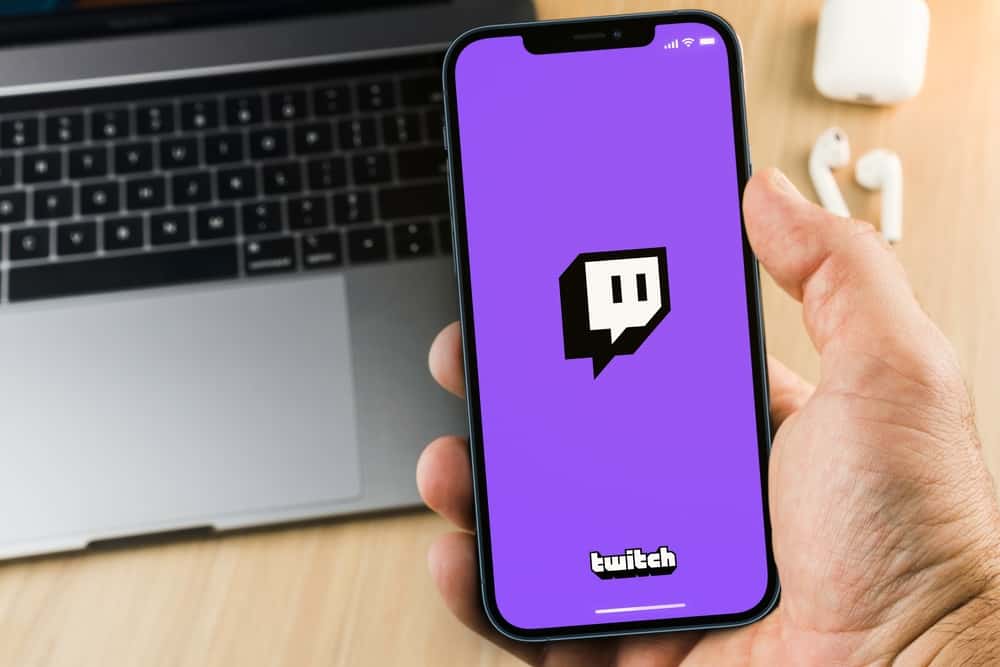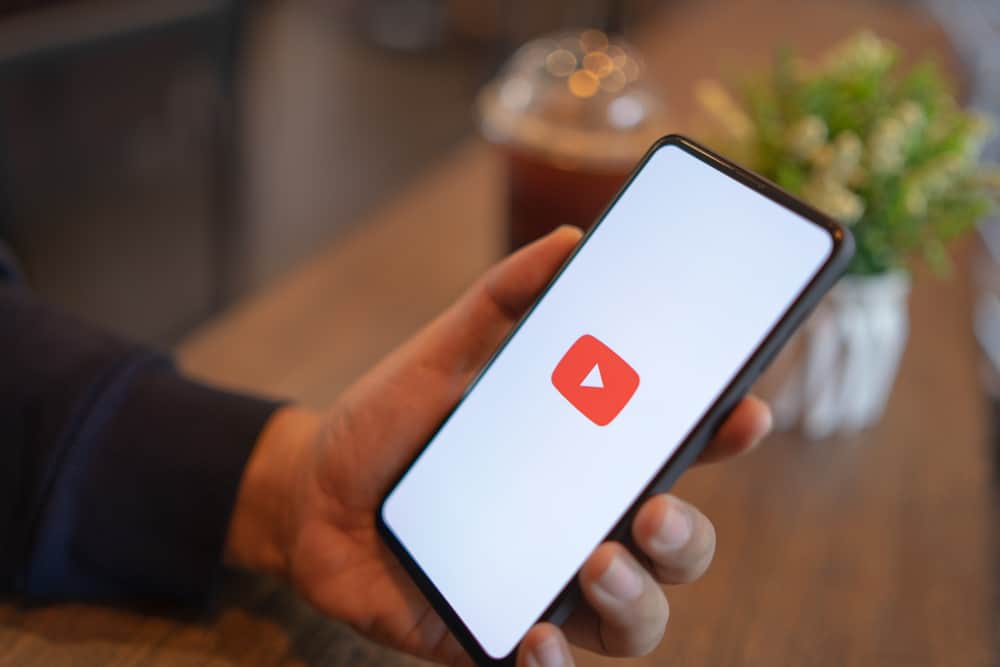Uploading videos on YouTube is a viable way to create and grow your brand and passively make money. Once you monetize your channel, you can make as much as $18 per thousand views. But how do you upload a video to YouTube from a computer?
Open your computer browser, navigate to YouTube Studio, and log in. Click “Create” at the top right and select “Upload videos.” Click “Select Files,” choose the video you plan to upload from your computer, and click “Open.” The video will be uploaded to your channel in readiness for publishing. From there, you can edit the video, add metadata and publish it.
This article shows you how to upload a video to YouTube from a computer.
Overview of Uploading a Video to YouTube From a Computer
Uploading a video to YouTube from a computer is a straightforward process that even a beginner can perform. The editing process and adding crucial metadata is the challenging part. It is what sets apart a generic video from a work of art that a viewer is likely to click and view.
Adding video metadata starts way before uploading the video on YouTube. For instance, you must save the video file with a descriptive name.
Suppose the video is about the best cities to visit in Spain. In that case, after creating the video, save it as “The Best Cities To Visit In Spain” instead of “2023-07-04 19-24-20.mkv.”
After that, you need to edit the video further after uploading it on YouTube. In this stage, you add the tags, description, video elements, and thumbnails. You also need to set visibility and restrictions, such as if it’s made for kids or not.
Let’s discuss the step-by-step process of uploading a video to YouTube from a computer.
How To Upload a Video to YouTube From Computer
Below is the step-by-step guide to upload a video to YouTube from your computer.
- Open your computer browser, navigate to YouTube, and sign in if you haven’t already.
- Click your profile picture and select “YouTube Studio.”
- Click “Create” at the top right and select “Upload videos.”
- Click “Select Files.”
- Choose the video you want to upload from your computer and click “Open.”
- Wait for the video to upload.
- Once the upload is complete, enter a title for your video.
- Type your video description that precisely describes what your video is about.
- Create a video thumbnail that draws a viewer’s attention.
- Select your audience (if the video is made for kids or not).
- Click “Next.”
- Add video elements like subtitles, end screen, and video cards, depending on your preference.
- Click “Next.”
- Verify there are no copyright issues with your video.
- Click “Next.”
- Choose your Visibility (when to publish the video and who can see it).
- If you select the visibility as “Public,” you can choose to premier the video instantly or schedule when it should go live.
- Check the “Set as instant Premier” box to publish the video instantly.
- To publish the video later, check the “Schedule” box and set your preferred time.
- If you select the visibility as “Public,” you can choose to premier the video instantly or schedule when it should go live.
- Lastly, click “Save,” “Publish,” or “Schedule” at the bottom.
You have successfully uploaded your video to YouTube from the computer. To make changes to the video after going live, click on the video under the “Content” section. These changes include adding subtitles, changing the audience, or turning off comments.
Wrapping Up
Uploading a video to YouTube from the computer is straightforward. All you need to do is follow our step-by-step instructions and upload your videos easily!
FAQs
Yes, it’s free to upload videos to YouTube. All you need is a Google account which you’ll use to create a YouTube channel. From there, you can start creating and uploading videos to YouTube.
Yes, you can earn money by uploading videos to YouTube. However, not everyone who uploads videos to YouTube earns money. You need to be in the YouTube Partner Program to earn from your video views. To make this program, you must have at least 1000 subscribers and 4,000 watch hours in the past year. As for YouTube shorts, you need at least 10 million valid views in the last 90 days.
Yes, you can earn money on YouTube with 500 subscribers and up to 3000 watch hours. However, YouTube has only rolled out the new monetization policy in the US, Canada, the UK, South Korea, and Taiwan.
YouTube doesn’t allow videos containing hate speech, graphic violence, predatory behavior, malicious attacks, or content promoting dangerous or harmful behavior.