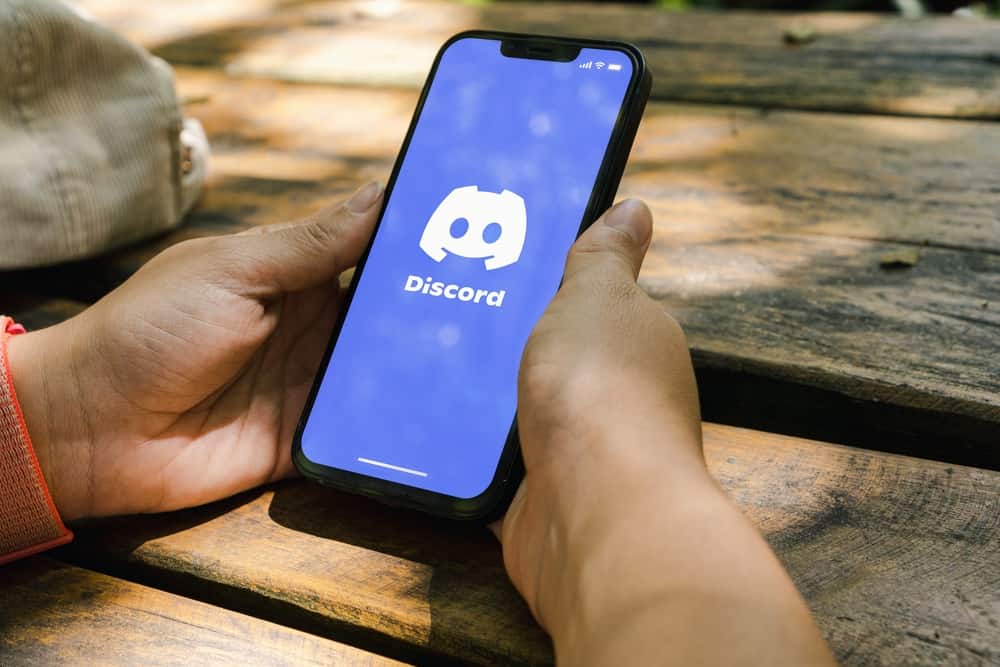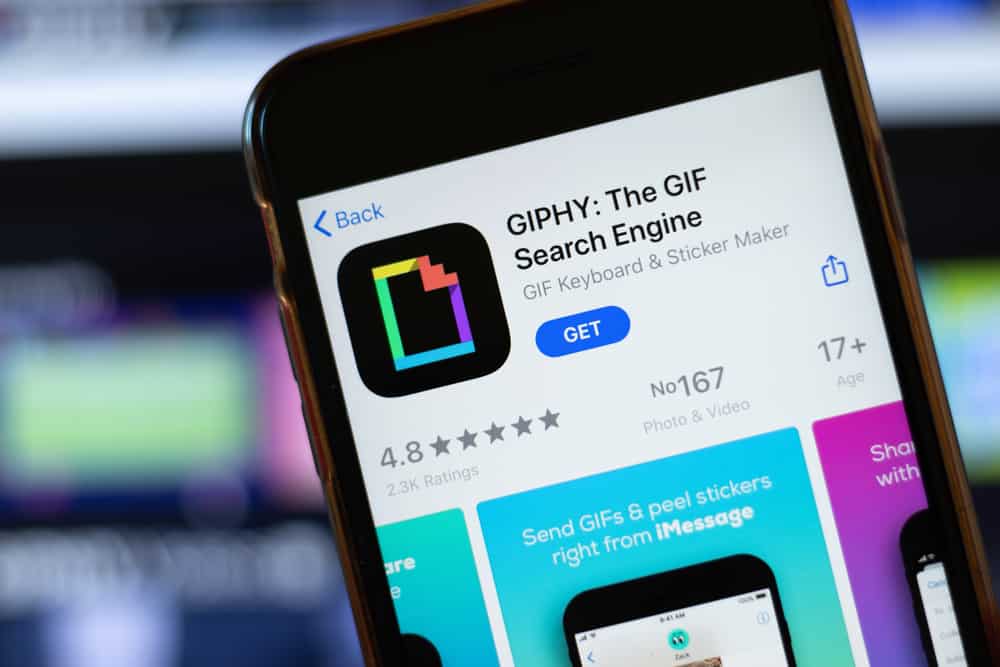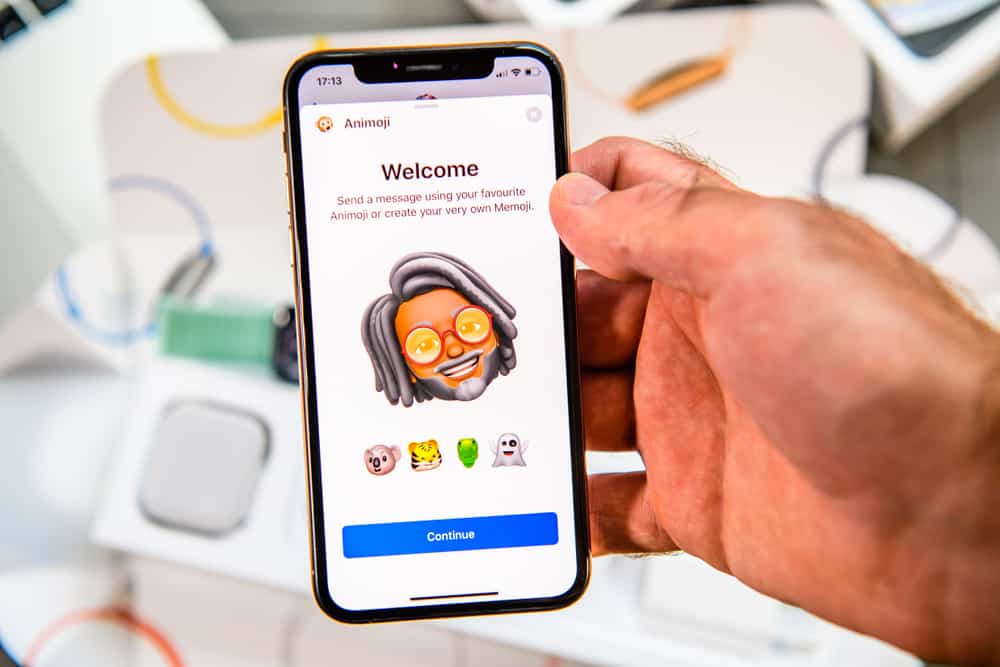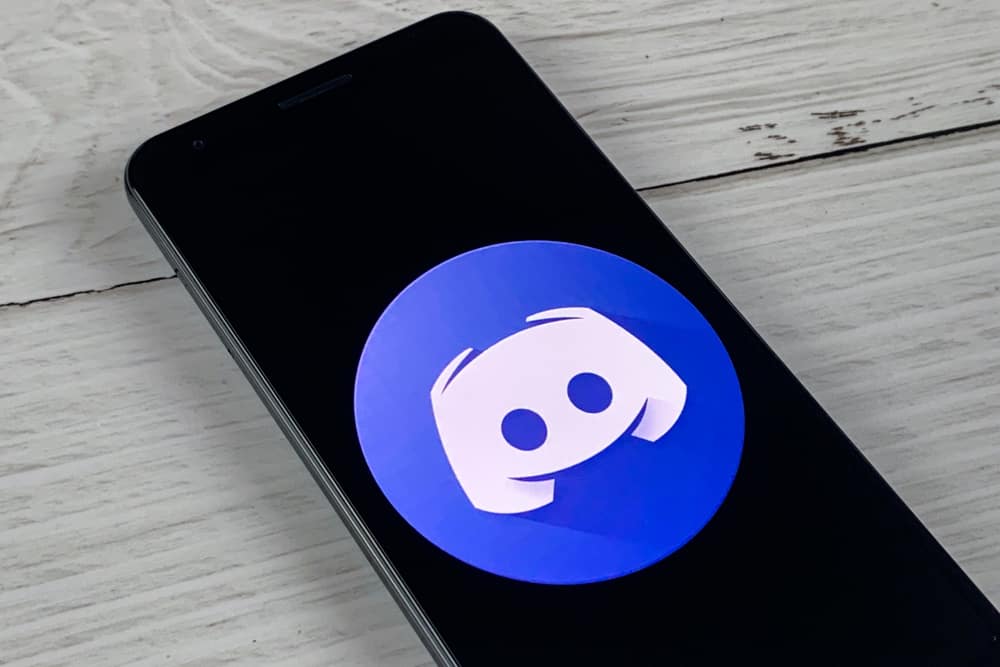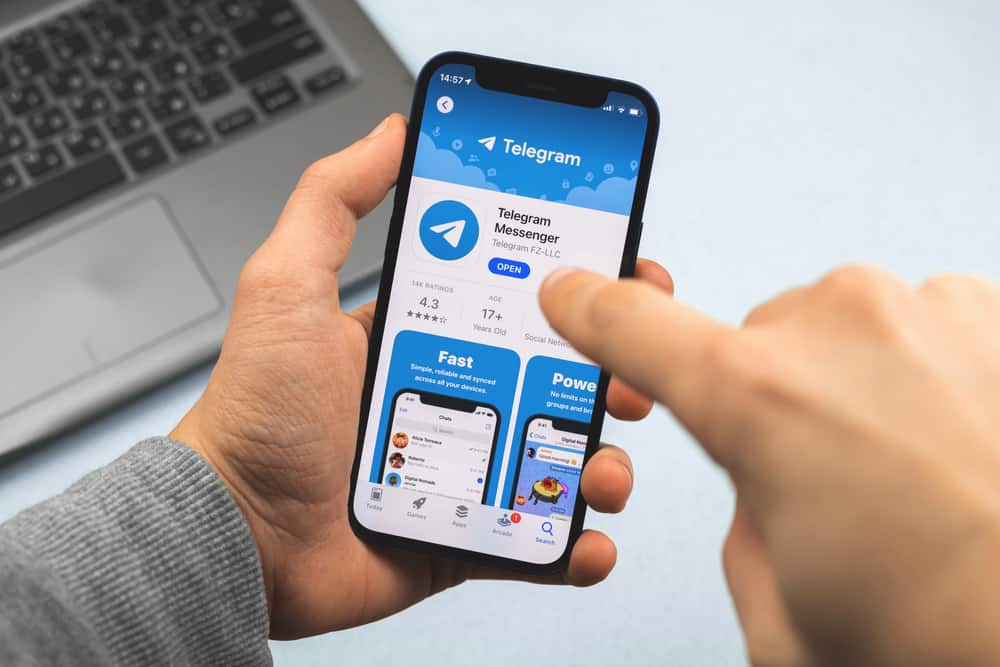
Updating any app is significant if you want to prevent glitches or bugs hampering the app’s performance or if you do not want to compromise your security. Telegram is a messaging platform popular among many users. So, updating it whenever a newer version is available is significant.
If you have an iPhone and are looking for ways to get the latest Telegram version, you can update it conveniently. Allow us to explain to you how to do it.
To update Telegram on iPhone, go to the App Store and search for Telegram in the search bar. Now, look for the “Update” button next to it. If you tap it, it will be updated. If you do not see any update button, your app is already running on the latest version.
It is imperative to make your apps run on the latest versions (if available) to prevent any malfunction or security concerns. Keep reading this article to learn more about how to update the Telegram app on your iPhone.
Updating Telegram on iPhone
Telegram is one of the fastest instant messaging platforms that has emerged as one of the most secure platforms. In a world where two of Meta’s messaging platforms, WhatsApp and Messenger, dominate — Telegram emerged as a pleasant surprise with an astounding 700 monthly active users as of 2022.
One thing that alleviates Telegram’s popularity is that it is an easy-to-use platform in which every feature from messaging, media, groups, and others is encrypted — making it one of the most secure platforms on this waking earth.
Telegram is considered a safer platform than WhatsApp due to its end-to-end encryption for chats, meaning no middle party (not even Telegram staff) can read your conversations.
If you love Telegram, it is always imperative to keep updating the app whenever a newer version hits the market.
You are in danger if you keep procrastinating updating apps, especially the ones that take your login credentials and personal information. The longer you put off updating the app, the weaker your mobile software becomes, making it more vulnerable.
Besides, you will deprive yourself of all the newer stuff that new updates bring.
Coming to the big question now, how to update Telegram on iPhone.
Let’s find out together.
Steps To Update Telegram on iPhone
The process to update Telegram on iPhone is pretty straightforward, which will literally take seconds. This process is applicable to both iPhones and iPad.
To update Telegram on iPhone, go like this:
- Open App Store on your iOS device.
- Tap on the magnifying glass icon (search option) on the bottom right.
- Type “Telegram” into the search bar on top.
- Hit the search button.
- Tap the “Update” button to update the app.
If you do not see an update button, your app is already running on the latest version. If your app does not download, check if your Wi-Fi connection is stable or switch to mobile data.
Turn On Automatic App Updates on iPhone
If you do not want to manually update any app on your iPhone, then turn on “App Updates” to automatically update any app.
Follow these steps to achieve this:
- Open the Settings app on your iPhone.
- Scroll down and tap on the “App Store” option.
- Now, turn on the switch next to “App Updates” to enable the automatic update of any app whenever a newer version pops up.
Similarly, you can turn off this feature if you do not want apps to update themselves without your permission.
Round-Up
In this article, we explained easy-to-follow steps to update the Telegram app on your iPhones and iPads. The process is simple; it starts with navigating the app in the App Store and hitting the “Update” button (if available) next to it.
It is imperative for you to keep updating your apps timely to prevent any glitches or bugs, taking away all the fun and deteriorating the experience.
FAQs
The process to update Telegram on Android phones is as follows:
1. Go to Google Play Store.
2. On the search bar, type and search “Telegram.”
3. Tap on the “Update” button to update the app.
If Telegram refuses to open, check for updates on Google Play Store or App Store. Another way is to uninstall the app and reinstall it. It will automatically install the latest version of the app on your device.
You can also check if the server is down via Downdetector. Similarly, check your internet connection and try switching to other networks to rule out poor internet connection as the probable cause.
If nothing works, contact the support team for assistance.