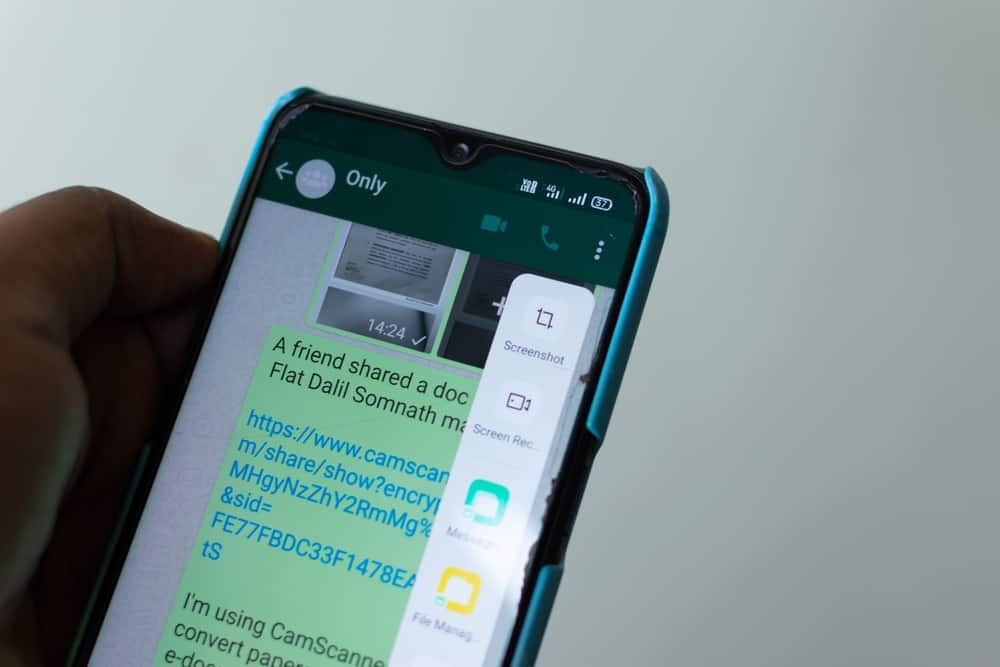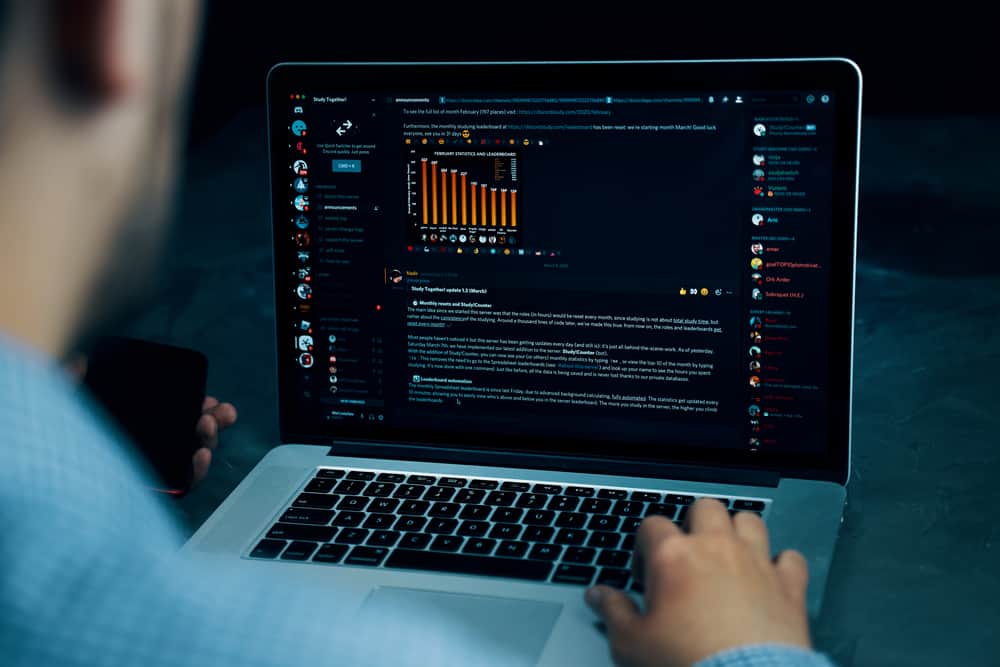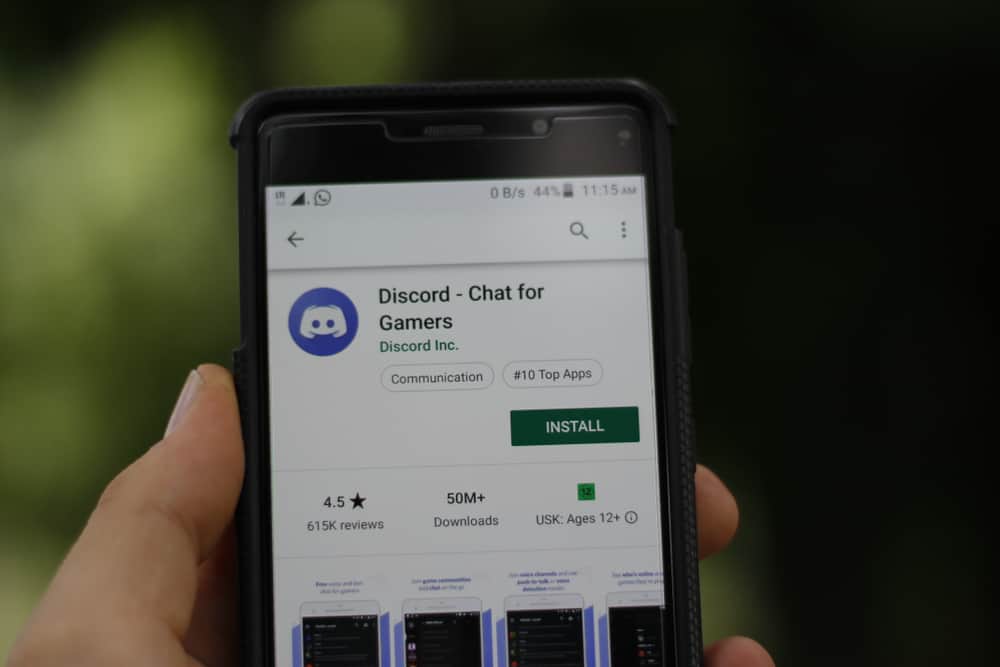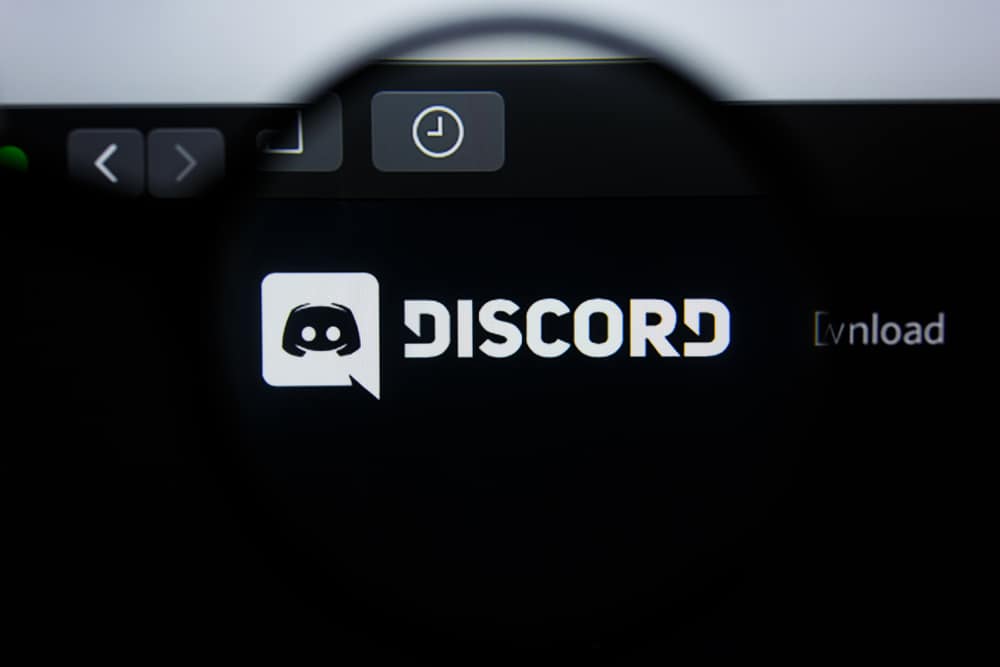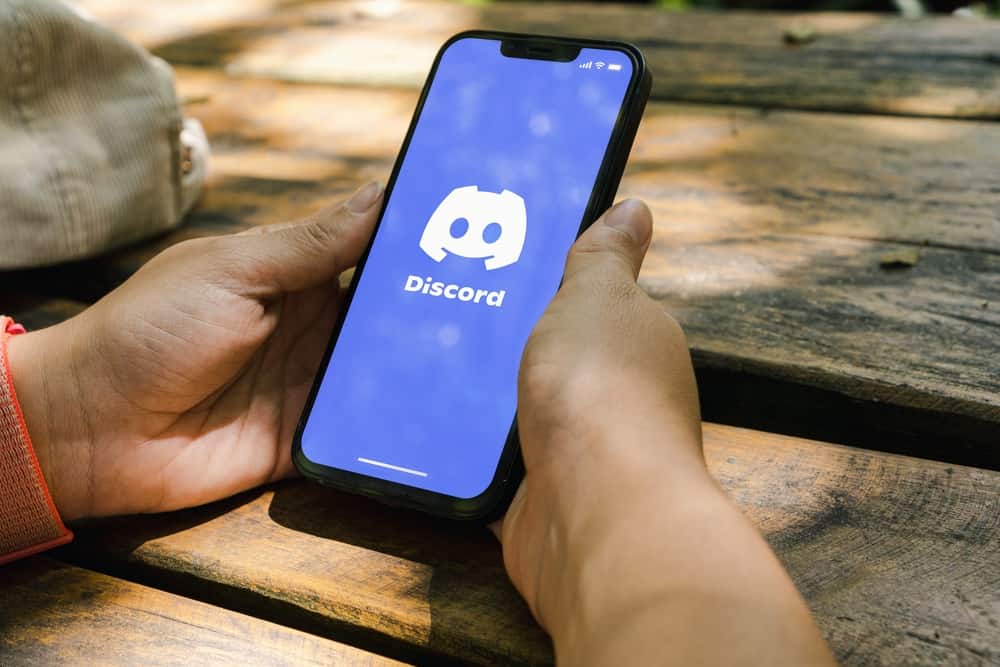
When using Discord and you get away from the keyboard for a while, you might notice that your friends are talking about things or topics you missed, yet you are on the same server.
Well, that’s because the server you are a member of has an AFK channel that pushes inactive members to the AFK channel depending on the inactive timeout set by the server admin or owner. This post will guide you if the inactive timeout is a new concept.
Discord inactive timeout refers to the time a server admin sets when creating an inactive voice channel. Any inactive member past the set idle timeout gets moved to the AFK channel until they become active in the server again. That way, inactive members will miss out on things happening on the server.
This post begins by understanding what inactive timeout means. Next, we will discuss an AFK channel, how to create it, and set the inactive timeout for the created channel. Let’s get started!
What Is an Inactive Timeout in Discord?
You must remain active in the group while on an audio-only Discord channel. Otherwise, someone else may get the chance to take up your space. When server moderators want to give space for others by removing inactive members, they create an AFK (away from keyboard) channel where members automatically get moved depending on how long they have been idle.
Inactive timeout on Discord refers to the set timeout period upon which any member who becomes inactive for that time gets moved to the AFK channel. That way, their space can be given to another member. Ideally, the server admin or moderator can set the inactive timeout as 1, 5, 15, 30, or 60 minutes.
When members notice they have been moved to the inactive channel, they can again increase their activeness to move back to the previous voice channel.
How To Create an AFK Channel and Set Its Inactive Timeout
An AFK channel is only created for a voice channel. We will cover the steps for creating a voice channel on a desktop, then set it as an AFK and inactive timeout.
First, let’s create a voice channel.
- Open Discord on the web and log in to your account.
- Once logged in, click on the server where you want to create the channel.
- Tap the drop-down option next to the server’s name at the top.
- Click on the “Create Channel” button.
- On the Create Channel window, type the channel’s name and select the channel type as “Voice.“
- Lastly, click the “Create Channel” button at the bottom.
You now have a voice channel that we can make our AFK channel using the steps below. With the voice channel created, access the server and tap on the drop-down button at the top.
- Click the option for “Server Settings.”
- Move to the “Overview” section.
- On the right, select the voice channel we created in the “Inactive channel” option.
- Next to it, select the “Inactive timeout” by clicking the drop-down menu to set the desired period.
- Set the other options settings, then click the “Save Changes” button.
You now have an AFK channel where inactive members will automatically get added.
Conclusion
Discord focuses on creating room for all members to remain active when on a server. One way it achieves that is by getting admins or moderators to create an AFK channel where inactive members can be pushed to enhance their activeness.
Inactive timeout is the set time for an AFK channel, after which a member who is inactive for the set inactive time gets added to the AFK channel.