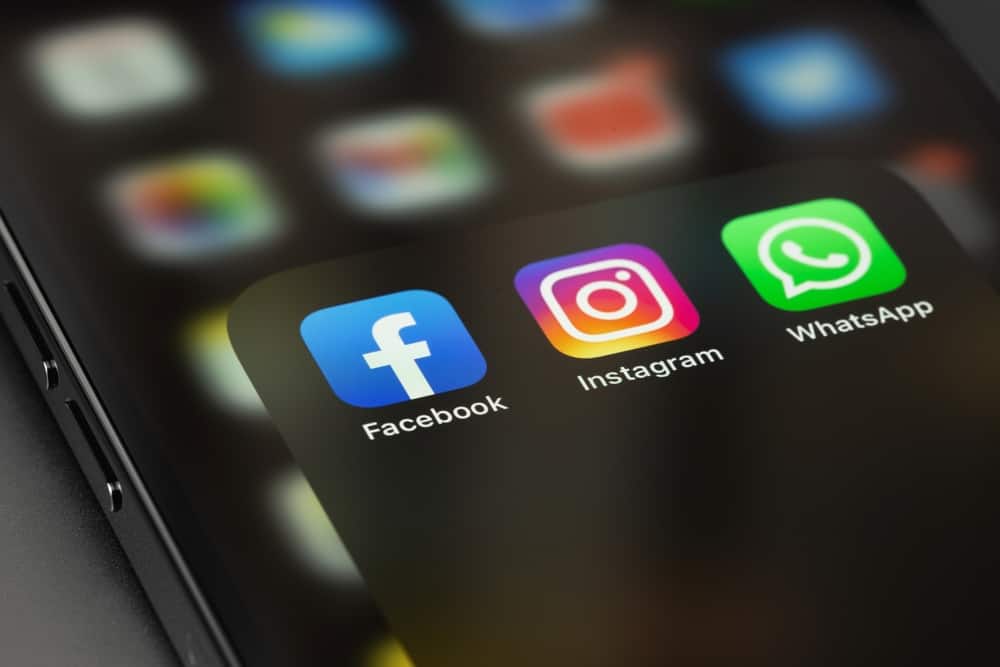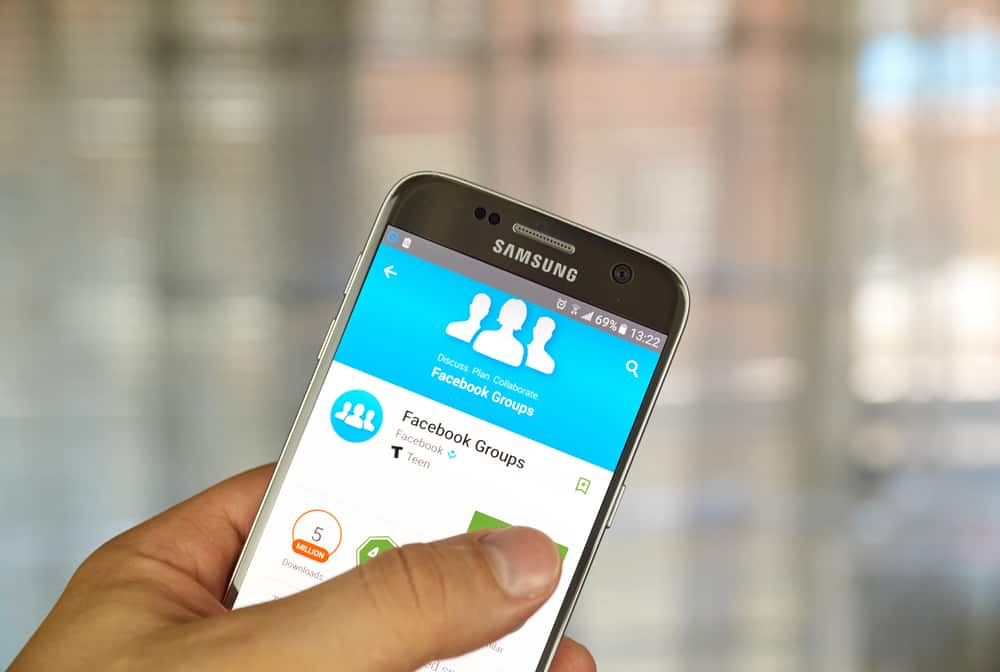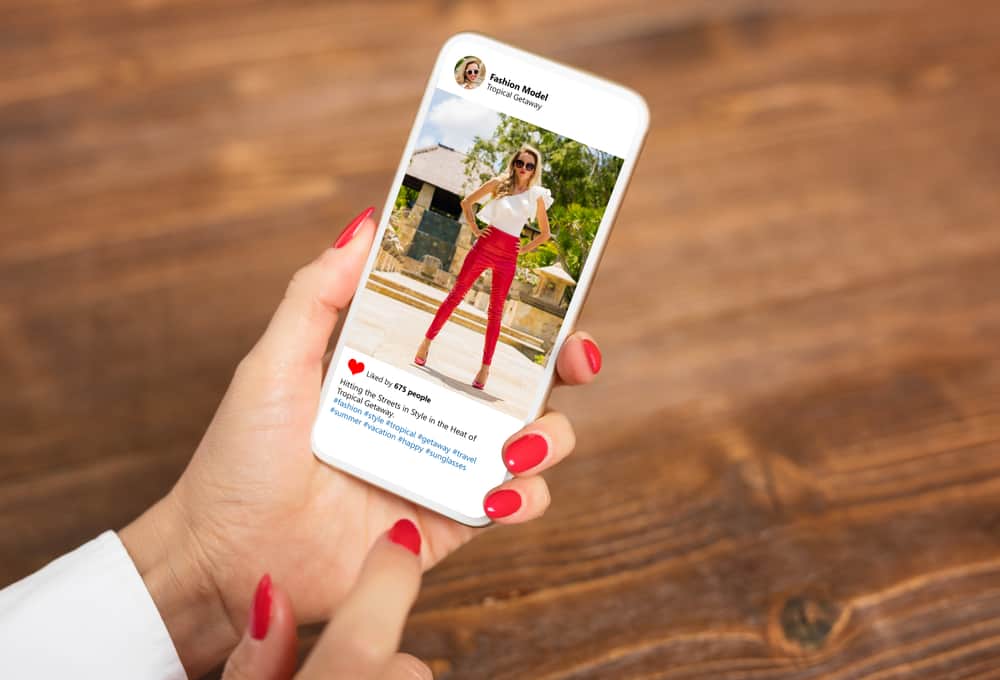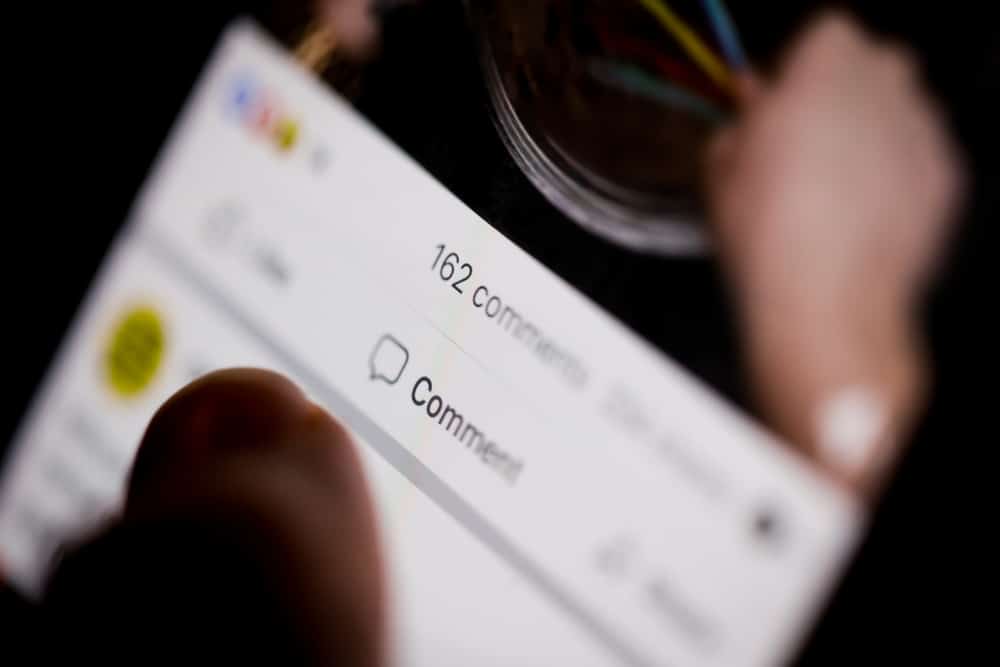
Have you ever been tagged in a post or mentioned in a comment by your friend?
I am sure you did. It is frustrating when someone tags you on ridiculous posts.
Sometimes, your friends even tag you on an embarrassing post that has nothing to do with you.
Similarly, some spam accounts also can mention you in the random posts comments section.
If this bothers you, let us tell you how to untag yourself.
If you want to remove yourself tagged on any Facebook comment, you can do it by tapping the “Manage Your Tags” option in the Activity log and locating the comment to remove the tag.
Similarly, if you have logged in from the browser on your PC, you have another option to untag yourself along with this one. Tap the three dots next to the comment and select the ‘Remove tag’ option to untag yourself.
To learn more about untagging yourself from a Facebook comment, keep reading!
The Dilemma of Unnecessary Tags on Facebook
When you tag, or someone tags you on a post or a picture, it creates a link to your profile, meaning it will appear automatically on your timeline (depending on your privacy settings).
For example, if a friend takes a picture with you and uploads it on their Facebook, it will appear on their timeline. If you want it to also appear on your timeline (because it was so good), then you can ask them to tag you.
When they do that, it will appear on your timeline for your friends to like or comment (or ignore as my 350 out of 400 friends do).
This is great, indeed!
The problem arises when people start tagging you on unflattering pictures.
Sometimes, people even tag you in partying pictures you do not want the world to see. You got your boss on Facebook, and your drinking the whole night and dizziness the entire day at work is the last thing you want him to see.
Then, some scam accounts sometimes tag people to grab their attention or to promote their thing on your timeline.
Beware of tagged posts by random people, especially ones with click baits links to some videos. These usually are from scammers. When you click on such links, they will download malicious software and malware to your device. These can compromise your device and get these cybercriminals to access your personal and banking data.
It’s better to turn on the ‘Review post you’re tagged in before the post appears on your profile’ option to prevent such tags from appearing on your timeline. These posts on your timeline can also make some of your unsuspecting friends their prey.
How To Mention Someone on Facebook Comment?
You can mention your friend by just typing their name in a comment. Once you write the first few letters, Facebook will autocomplete it for you.
If you want to mention people other than your Facebook friends, first write the “@” symbol followed by the names or even a few letters. Facebook will generate the whole list for you to continue tagging.
What Happens When Someone Mentions You in a Comment?
When someone mentions you in a comment, it creates another form of tag. Anybody can tag you in the comments section of any post by simply writing your name, and you will get a notification.
There are certain things I find terrible about this kind of tagging. First, you get an unnecessary notification. Second, sometimes people tag you on posts that have nothing to do with you.
Some people even mentioned me in a comment on some makeup brand giveaway for no reason.
Third, since these are public posts, everyone would know someone mentioned you in that comment. They will not get a notification like you but can see your name in the comments section.
Again this is the problem (at least for me).
Some people mentioned my name on some ridonkulous posts that have nothing to do with me. Once, someone mentioned me in a comment on a post saying, “How to deal with drug addiction.”
I have no such addiction. I don’t even SMOKE! After seeing it, my mom called me, saying I had her full support (facepalm).
Do not mention people, celebrities, or influencers to promote your thing or to grab their attention. Mention only those who can genuinely benefit from it or are interested in it.
If you find yourself mentioned in comments on weird posts, and want to get yourself out of it, then let’s learn how to remove the tags from them.
Untagging Yourself From a Facebook Comment
Here is how to untag yourself from a Facebook comment using the Facebook mobile app:
- Open Facebook on your mobile device.

- Tap on the menu tab in the right corner.

- Tap on your profile name at the top.
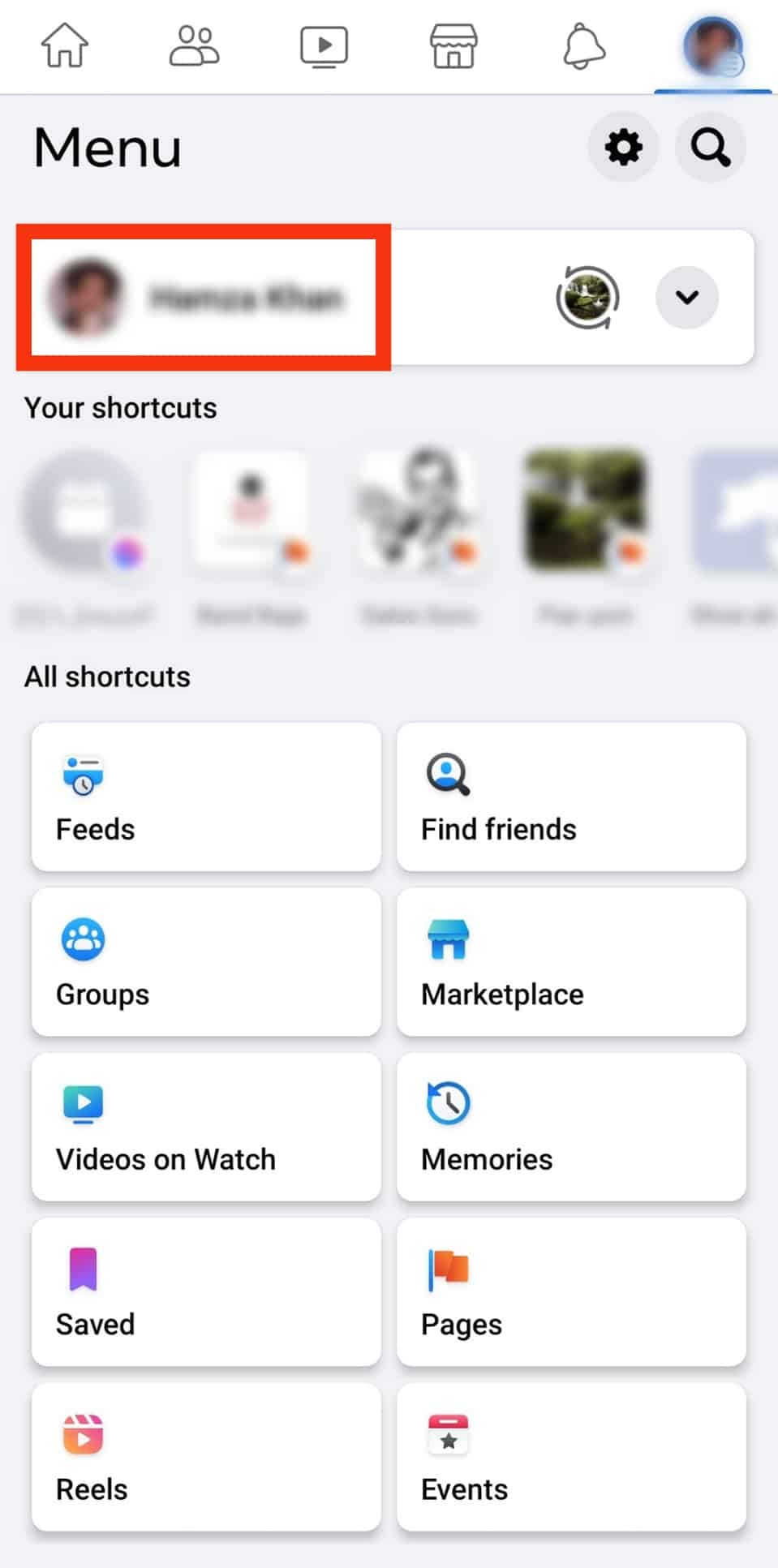
- Tap on the three dots next to the “Edit profile” button.
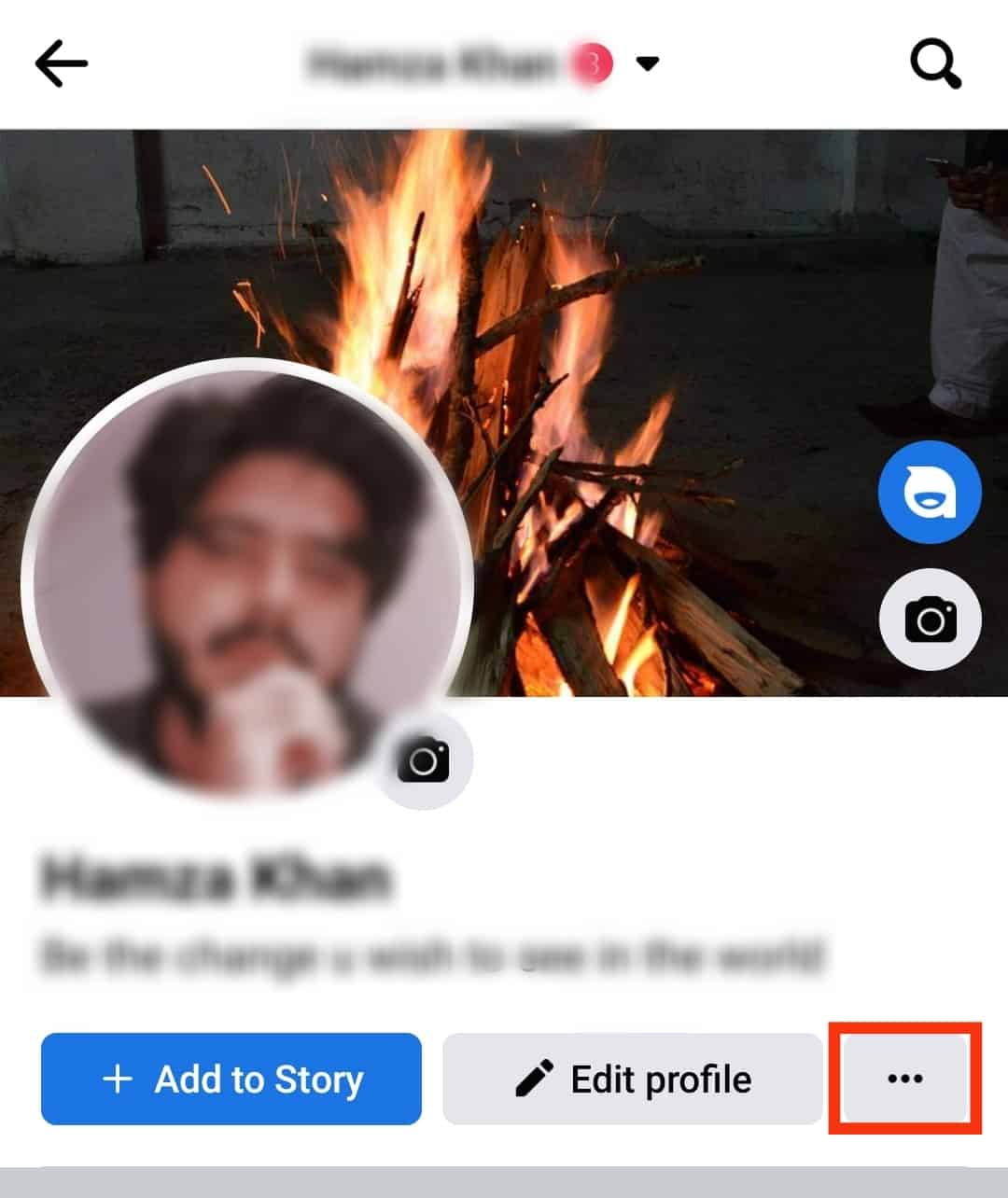
- Select “Activity log.”
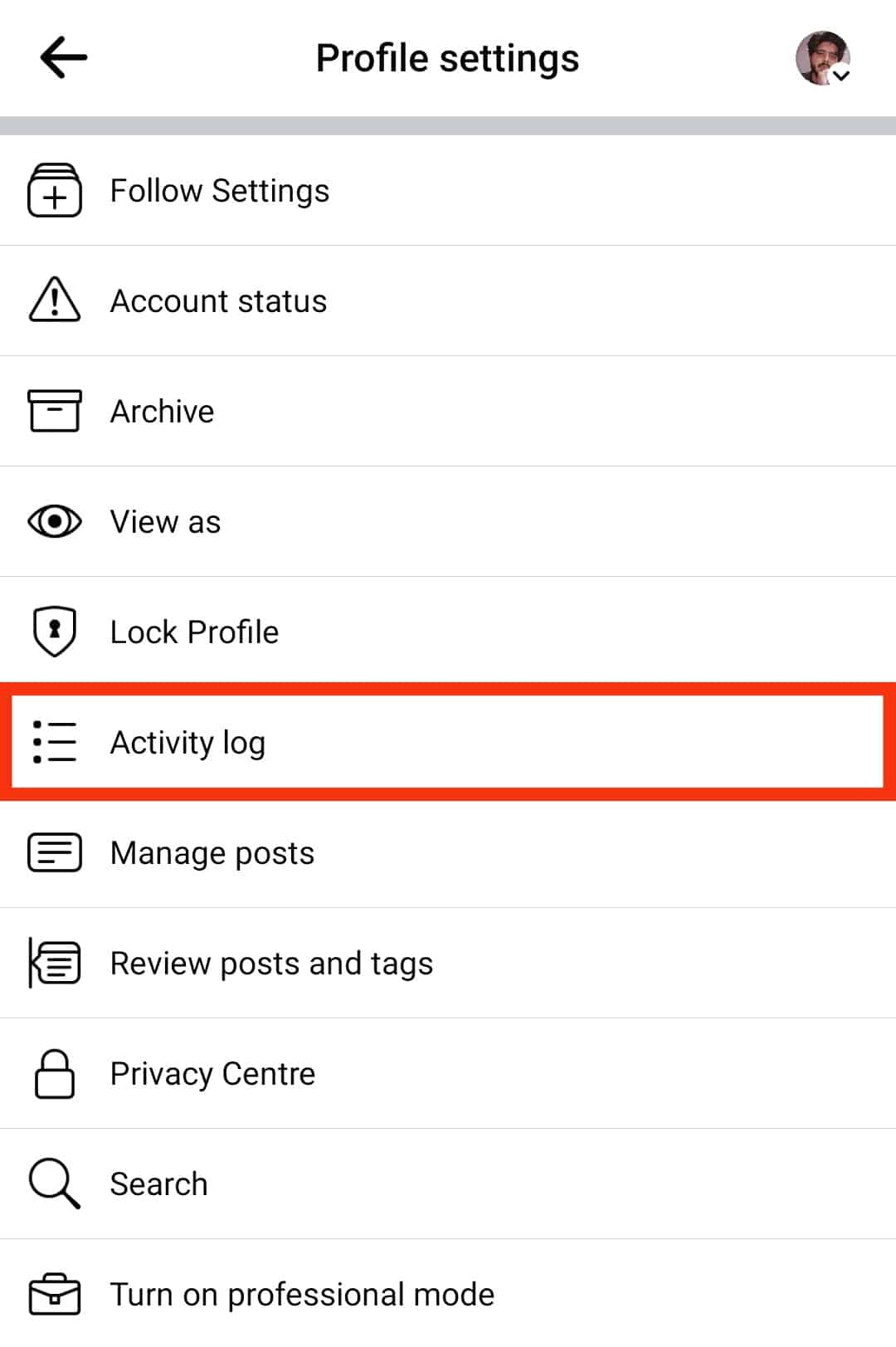
- Tap the arrow icon next to the “Activity you’re tagged in” section.
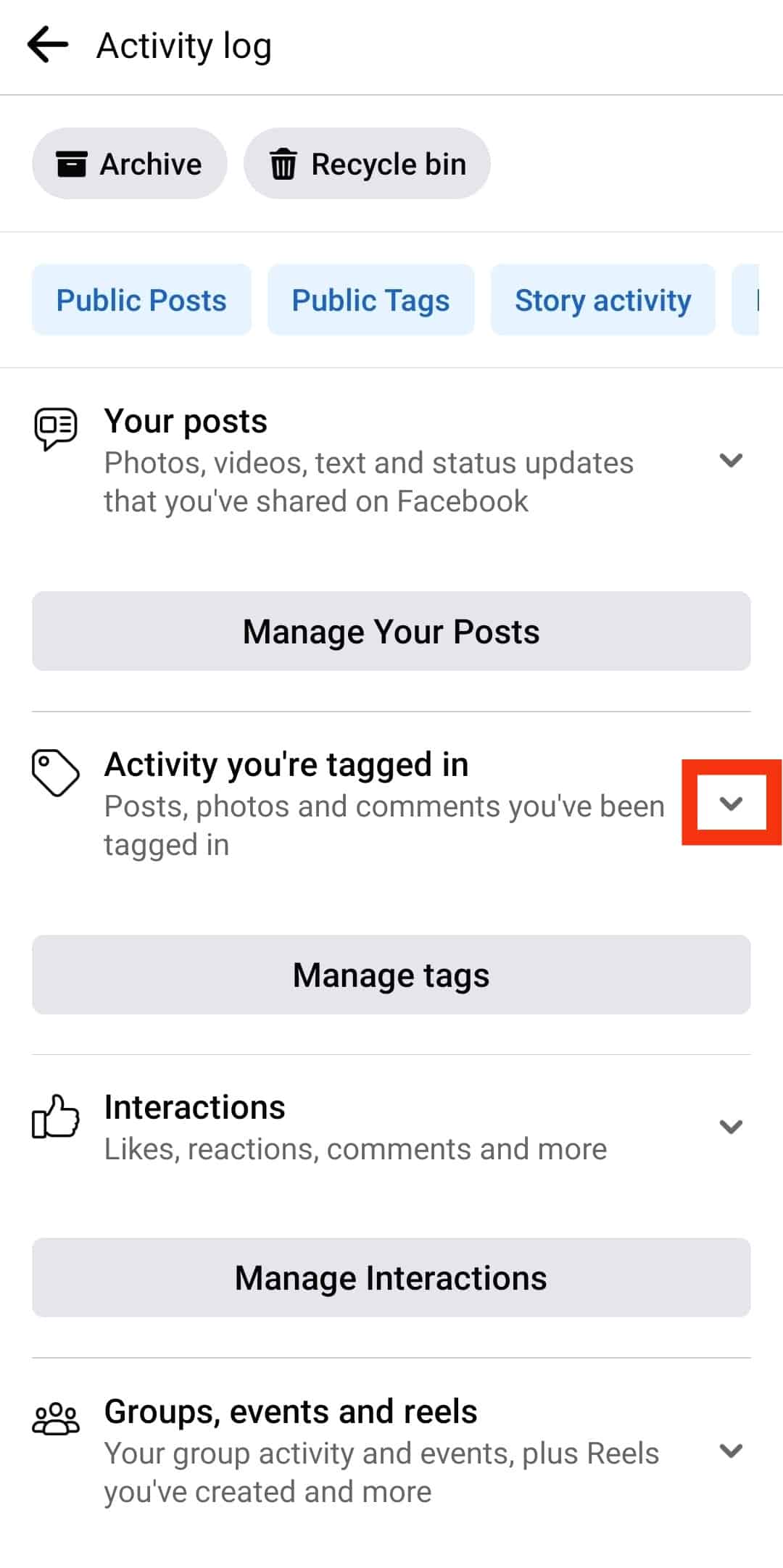
- Select “Posts and comments you’re tagged in.”
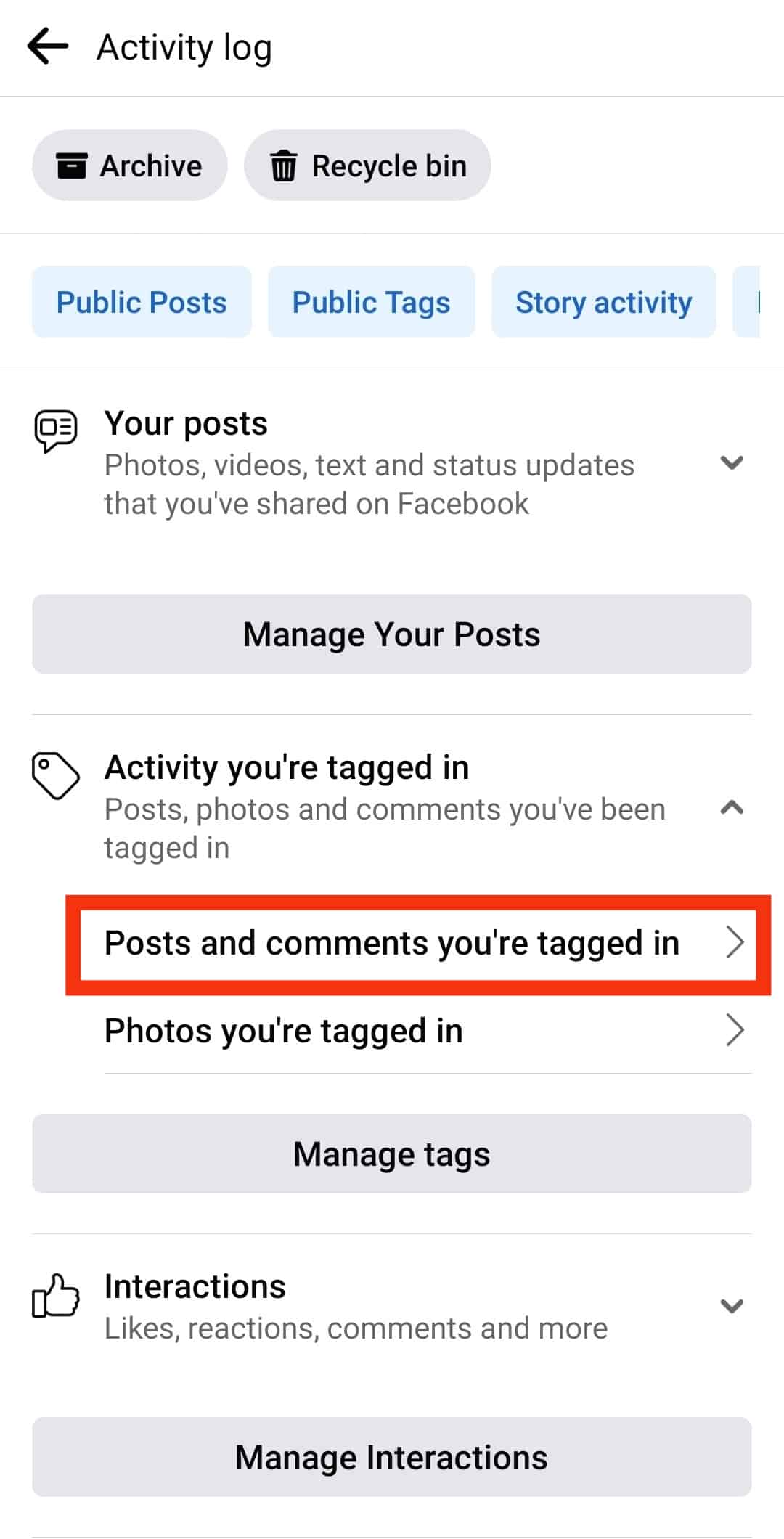
- Find the comment you want to untag yourself from and tap the three dots next to it.
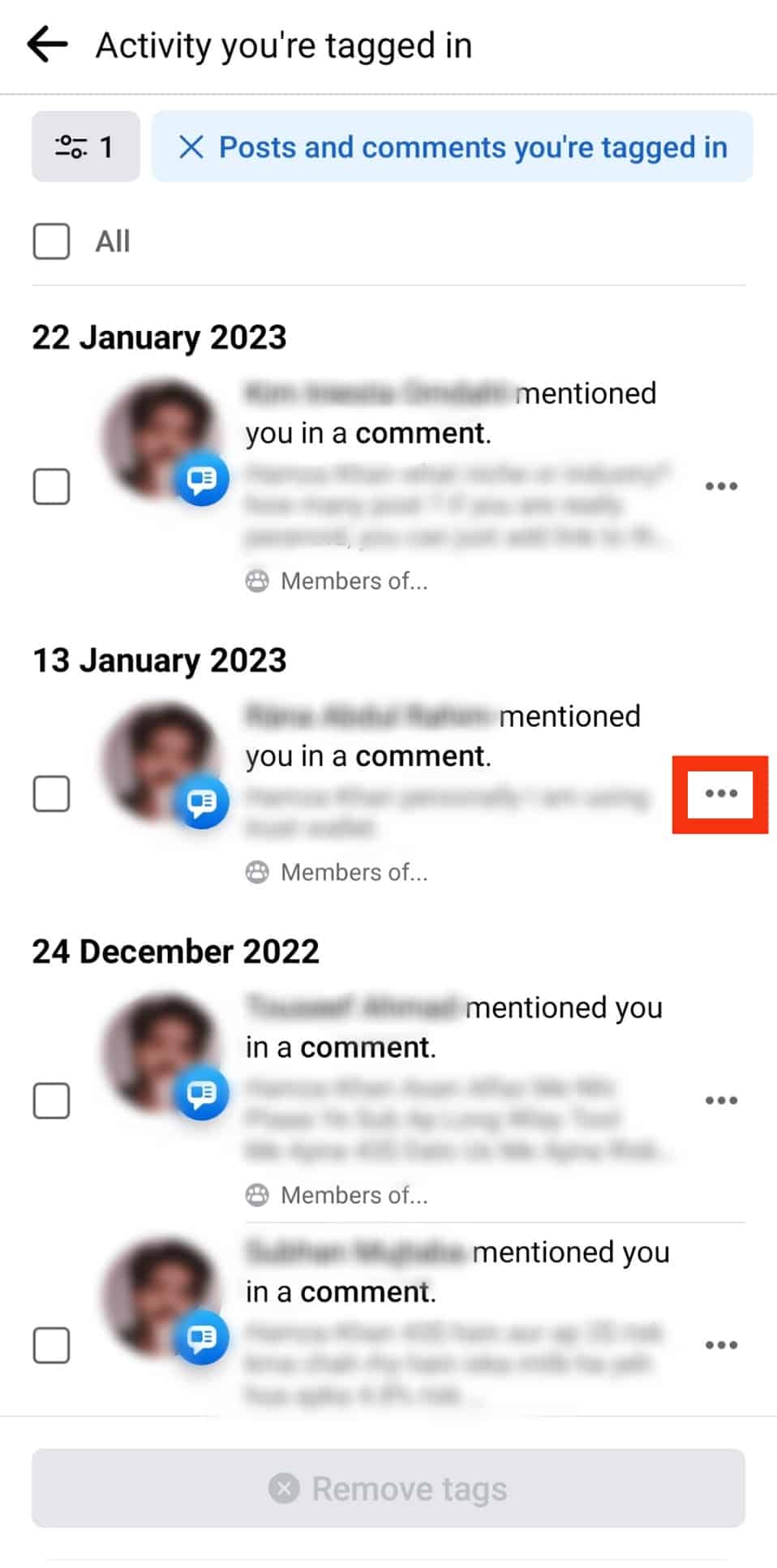
- Select the “Remove tag” option.
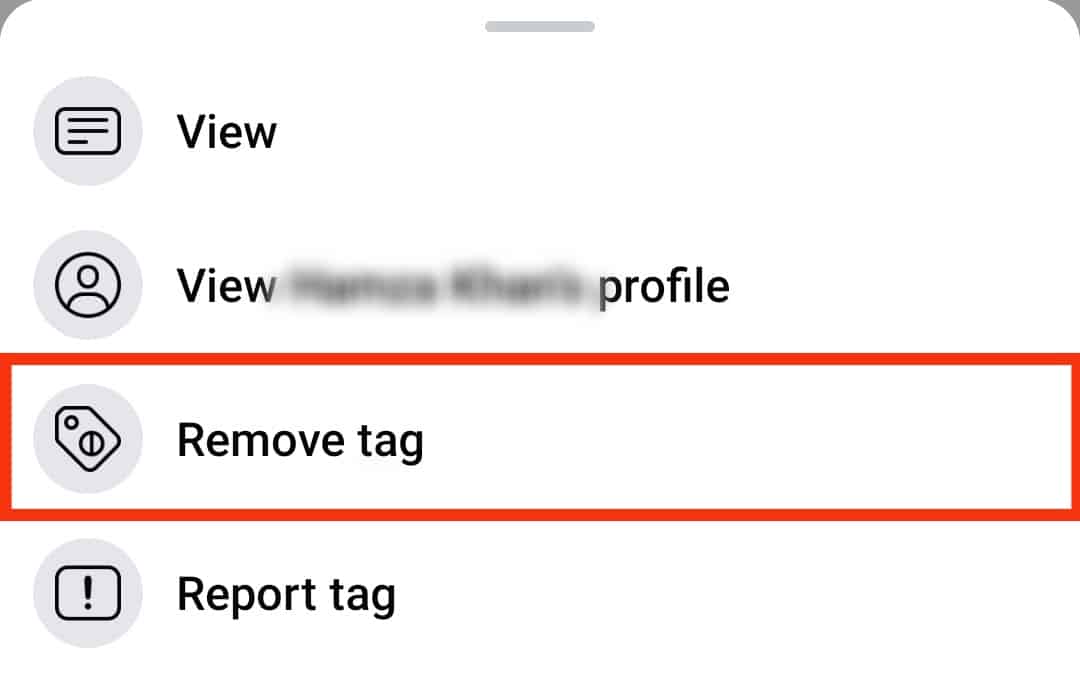
- Tap on “Remove” again for confirmation.
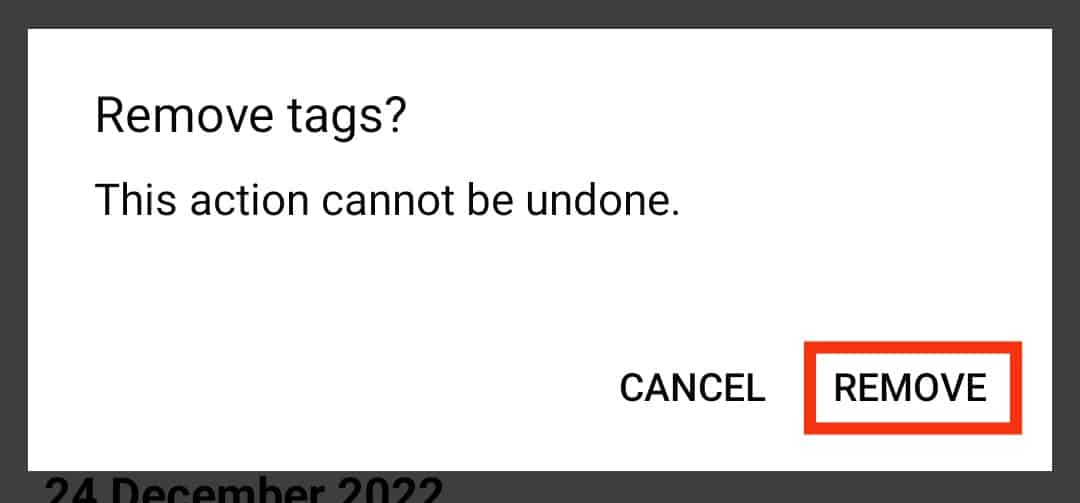
If you are using Facebook on your PC, you also have another option (along with this one) to remove the tag from the comment.
You simply have to go to the comment someone mentioned you in and tap on the three dots next to it. This will open a few options; select ‘Remove tag‘ to untag yourself.
Conclusion
If someone mentioned you in a comment on any post on Facebook that has absolutely nothing to do with you, then you can untag yourself from it.
You can remove a tag by locating the comment in your activity log and tapping on the ‘Remove tag.’
If you use Facebook on your PC, you also have another option to untag yourself.
You can untag yourself from such a post by clicking the three dots next to the comment and selecting the ‘Remove tag’ option.