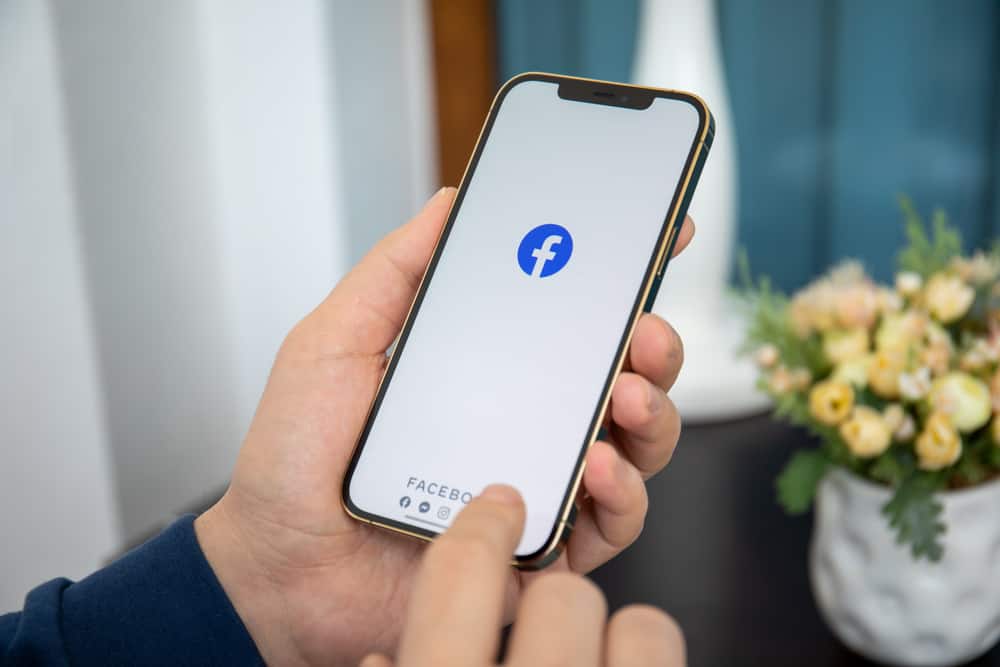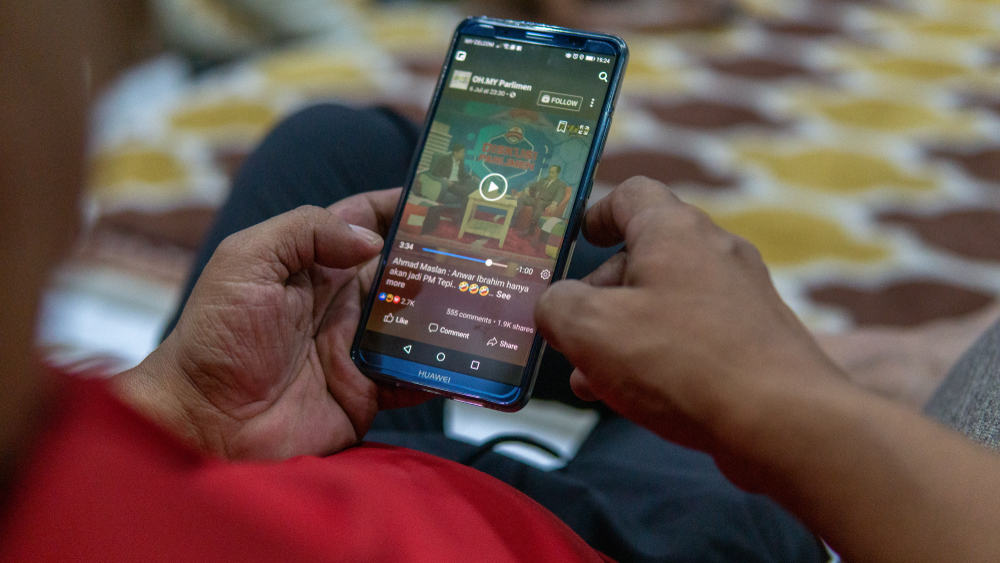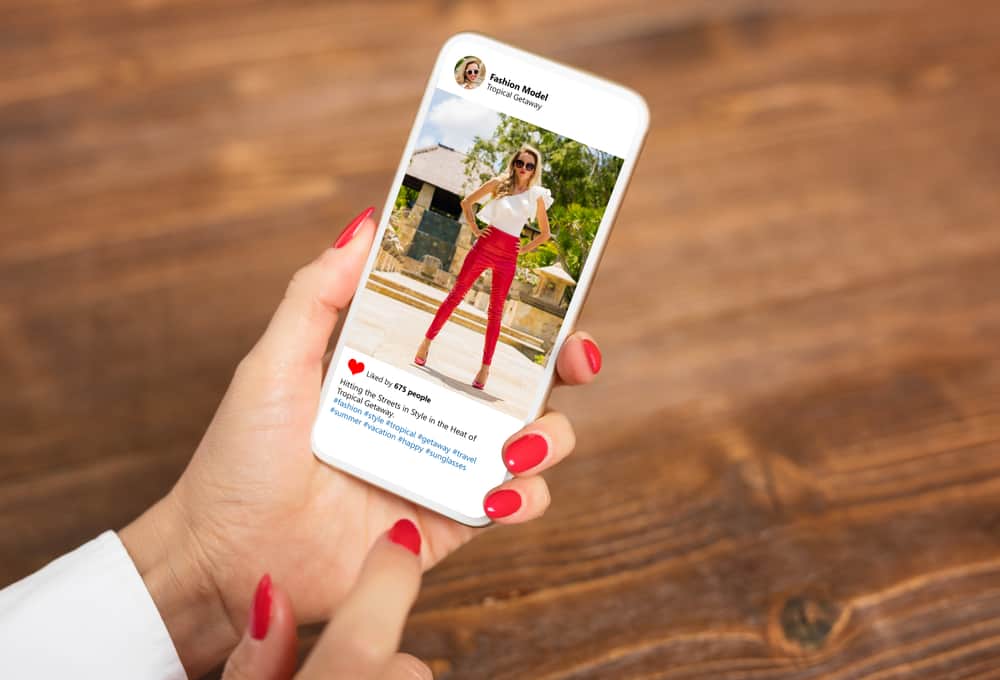
Besides Facebook and WhatsApp, Instagram is one of the most favorable social media platforms, which Meta Inc. acquired. After many updates, Instagram became a social network with unlimited creative content that entertains millions of users globally. With such attraction, Instagram is also a decent place for brands to promote what they offer effectively.
This means that online customer support is one of the biggest concerns, and if you’re looking for a tutorial to set up an auto-reply on Instagram, this post is for you. You need to switch to a Business account, connect Instagram with a Facebook page, and set up automatic messages on the Business Suite.
In this article, we’ll discover all the key points related to auto-reply on Instagram, including what it is, how it benefits brands, and how to set up automatic messages on the platform. Without further ado, let’s get started!
What Are Automatic Messages on Instagram?
No matter whether you’re a newbie or those who have been diving into the marketing segment for a long time, you probably know that response rate has a direct connection with customer satisfaction. However, you cannot stay 24/7 on Instagram unless there is a customer support team working on their shifts.
This is why auto-reply comes as a rescue for brands to be available whenever a client asks a question or requires more information about the products and services. They are set up in advance to greet customers when they text you first. Also, automatic messages are helpful when you are offline but need to answer immediately.
Depending on these purposes, auto-reply on Instagram is divided into two types: Instant reply and Away message. Below are some benefits of automatic messages that you may want to know:
- Ensure customer satisfaction.
- Reduce labor costs. You don’t need to hire those who can work on the night shift to reply to customers from another time zone.
- Increase conversion rate.
- Build a long-term relationship with your customers.
Hence, it’s highly recommended that you take advantage of both Instant reply and Away message.
In the following sections, we’ll provide a step-by-step tutorial showing how to set up an auto-reply on Instagram. Let’s keep scrolling!
Step #1: Switch Your Instagram Account Status to “Professional”
There are two types of accounts on Instagram: Personal and Professional. To receive messages from customers and set up an auto-reply on Instagram, you’ll need to ensure that your account status is “Professional.” If your account is still “Personal,” it’s time to switch. To do so:
- Open the app and access your registered account.
- On the Homepage, tap on your profile picture at the bottom-right corner of the screen to access your Profile page.
- Next, hit “Edit Profile” to continue.
- You’ll need to select the “Switch to professional account” option.
- Then, choose a category that best describes your business so that other people can find your brand easily.
- After that, hit “Done” and confirm your decision to change your account status.
Instagram doesn’t charge you any fees to change your account status. Switching to “Professional” can boost your account’s visibility in front of more users and help you collect data about customer insights. Most importantly, this allows everyone on Instagram to contact directly with your brand in the form of instant messages.
Step #2: Create a Facebook Business Page and Link It to Your Instagram Account
If you don’t have a Facebook Business page, follow the steps below. Otherwise, continue with the second set of instructions in this section.
- Open Facebook and provide the required information to log in.
- On your Homepage, tap the three lines icon and access the “Pages” section. Here you’ll see all the pages connected to your Facebook account. Then, hit “Create” to continue.
- Next, you need to name your page and select the category(s), like when you switched your Instagram account to “Professional.” It’s vital to complete your page according to Facebook’s suggestions, so try to follow all the steps.
Now, you’re done creating a Facebook Business page, and it’s time to connect this newly-born page to the Instagram account that you’ve switched to “Professional,” as we mentioned above.
- In the “Pages” section, select the page you want to connect with your Instagram account.
- Then, access “Settings” by tapping on the “gear” icon at the top of the screen and choose “Instagram” to continue.
- After that, hit “Connect account,” and Facebook will redirect you to the “Confirm Connection” screen. Check if the “Allow access to Instagram messages in inbox” option is enabled and click “Confirm.”
- After tapping on “Confirm,” you’ll be redirected to the login page of Instagram. Once finishing this step, you’ve successfully connected your Professional Instagram account to a Facebook business page.
The connection between Instagram and Facebook Business page allows you to schedule posts on both platforms or create and manage advertisement campaigns on Business Suite. Plus, all the comments and direct messages can be replied to in one place without switching accounts, which saves you much time.
Step #3: Set Up the Auto-Reply on Facebook Business Suite
You can set up Instant replies and Away messages on Facebook Business Suite.
- Access your Facebook account via web browser and navigate to the “Pages” section on the left side of the screen.
- Then, tap on “Meta Business Suite.”
- Navigate to the “Inbox” section, which shows all the conversations on both Facebook and Instagram, and you can reply to customers from both platforms without switching accounts.
- Next, tap on the “Automations” button.
- On the “Automations” screen, you’ll see the “Instant reply” and “Away message” sections. Click on “Instant reply” and put a tick on “Instagram.”
- Enter your message and check how it displays on the box chat; hit “Save changes.”
- Then, select the “Away message” section and repeat what you’ve done with “Instant reply.”
After these steps, your auto-reply should work fine, and you don’t need to worry anymore.
Conclusion
Congratulations! We hope that you’ve successfully set up Instant replies and Away messages that help you ensure the response rate on Instagram. Besides auto-reply, there are a lot of marketing tips and tricks that you should obtain to flourish your business on social media in general and Instagram in particular.
So drop a comment to let us know what indicator you want to improve next, and don’t forget to keep following us for more!