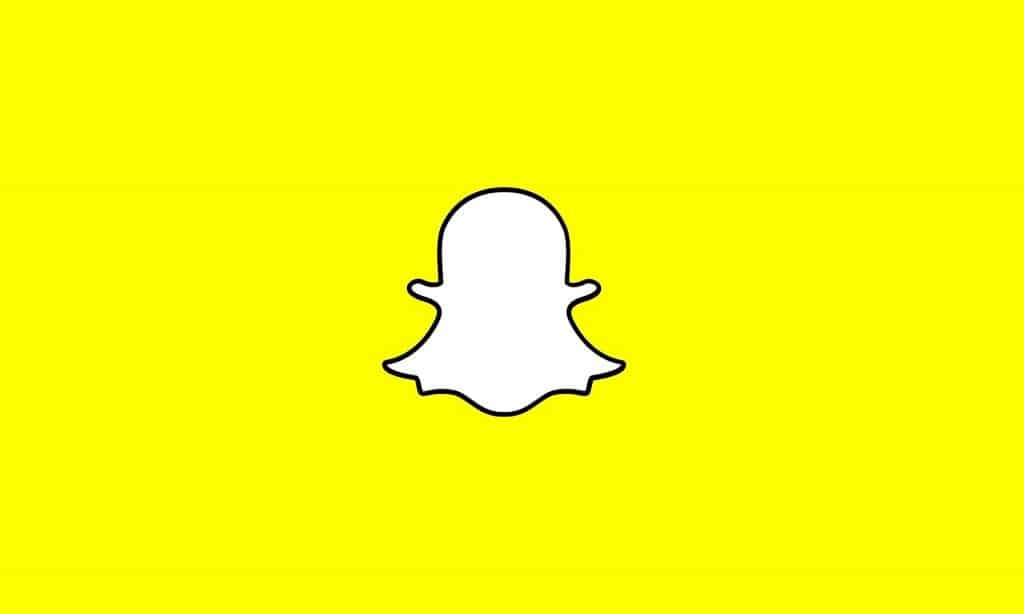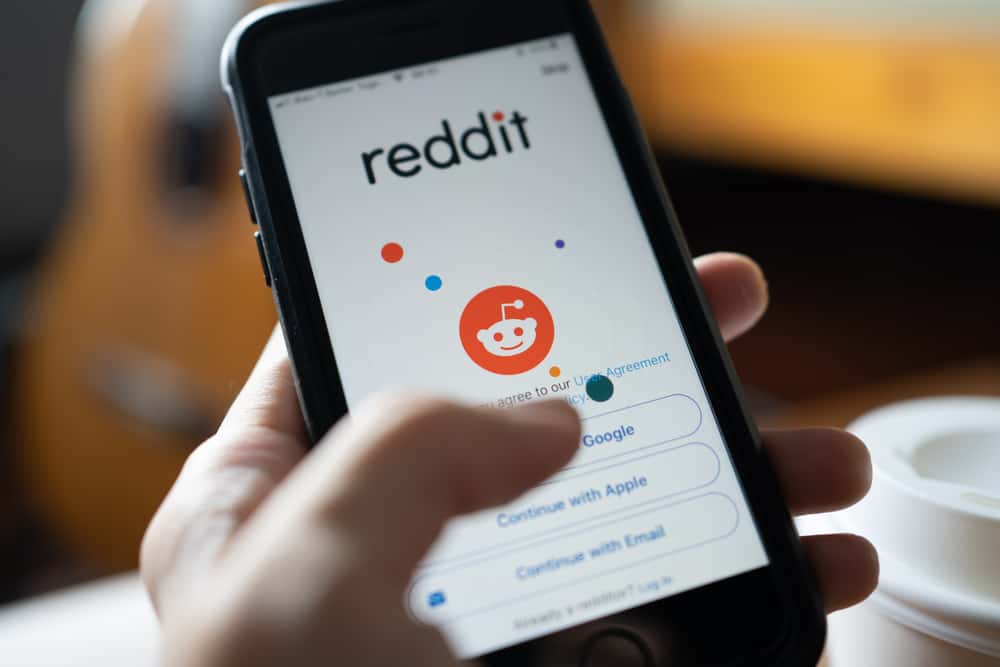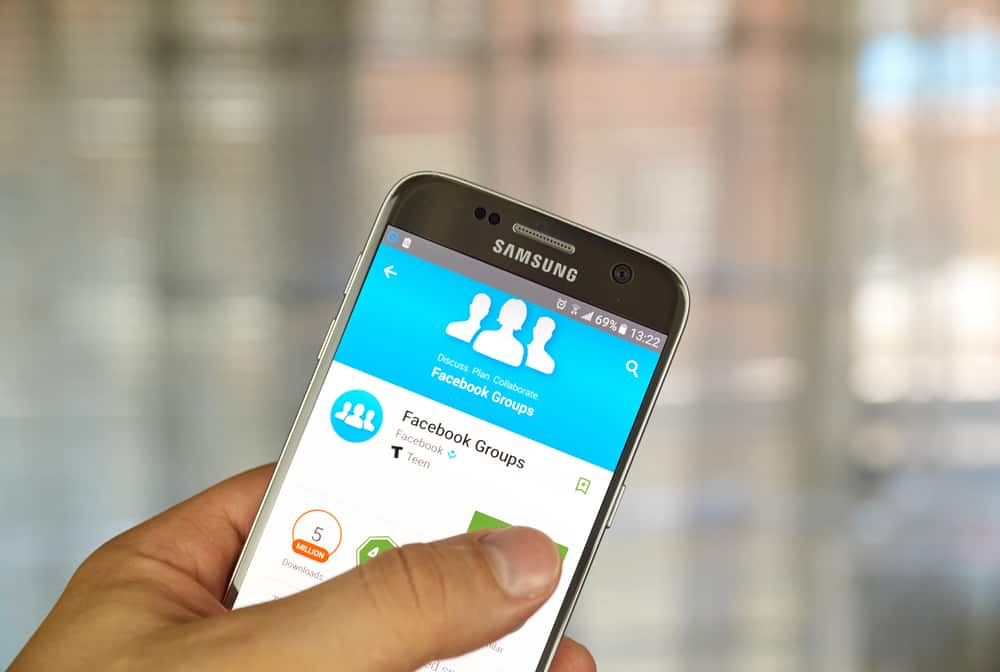
Facebook groups help bring people with the same interest together.
It could be a group you created to interact with your friends or focus on a topic.
In that case, you may need to keep a tab of all members in the group.
Luckily, Facebook allows you to easily get a list of all members divided into various sections to monitor a public or private group.
So, how to get a list of all Facebook group members?
To get the list of members, you must be a member of that group if the group is private by accessing the “Members” section. However, you can view the list of public group members by navigating to the “People” section. To view the list of members, navigate to the group section on Facebook, click the target group, and locate the “Members” or “People” section. All the members will get displayed and divided into various categories.
This guide covers the steps of getting the list of members of a Facebook group from a computer, Android, and iPhone. Furthermore, we will discuss how to search for Facebook group members.
How To Access a List of Members in a Facebook Group
Anyone logged into Facebook can access the list of members of a public Facebook group.
However, if you want to get the list of members of a private group, you must be a member of the group.
So, how do I get a list of members in a Facebook group?
Access a List of Members in a Facebook Group Using Computer
Follow these steps:
- Open your browser or Facebook desktop app and access your Facebook account.

- Once logged in, locate “Groups” on the left side and click on it. If you can’t locate “Groups,” click “See more” to find it.
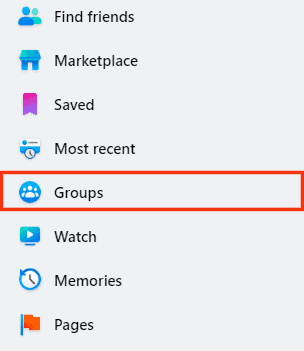
- Click on the “Your groups” option in the left menu.
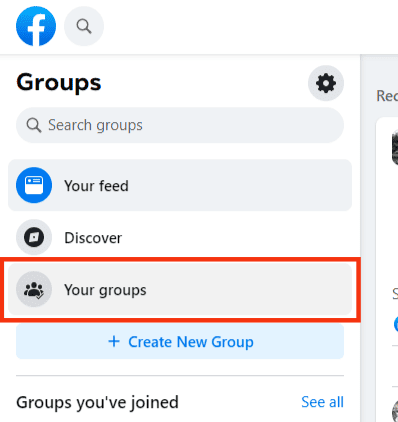
- Choose a group whose members you want to see.
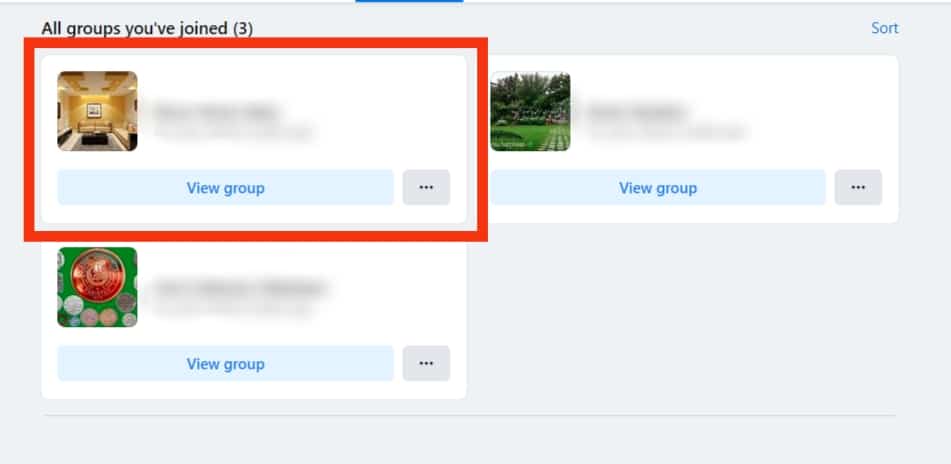
- On the next screen, click “Members” if it’s a private group or “People” if it’s a public group. If you don’t find either of the options, locate and click on “More” and view the options.
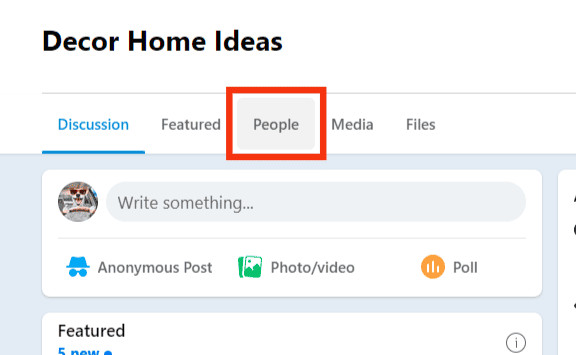
- All the members of the group will get listed under various sections, such as “New to the group,” “Admins & moderators,” “Friends,” and “Pages.”
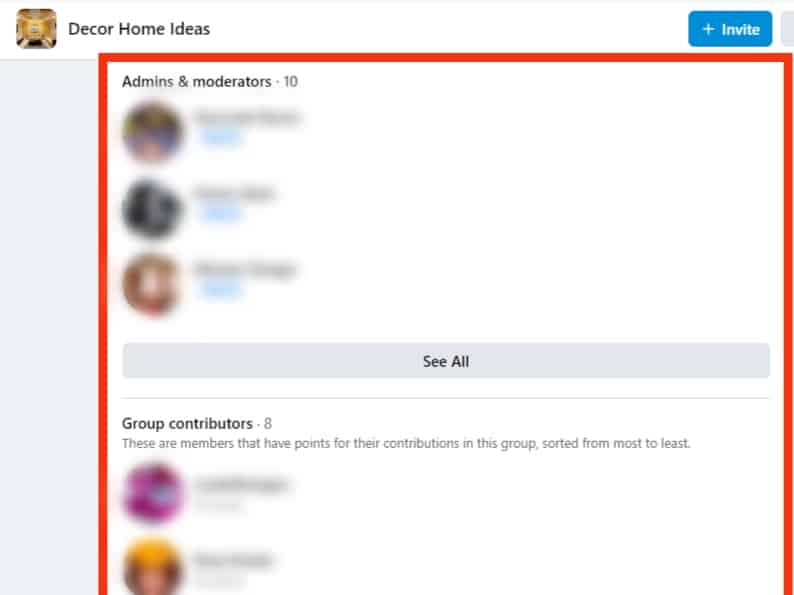
- Here, you only need to click on any of the sections to see the members under it. For instance, if you need to view the newly joined members within the last 30 days, click the “New to the group” section.
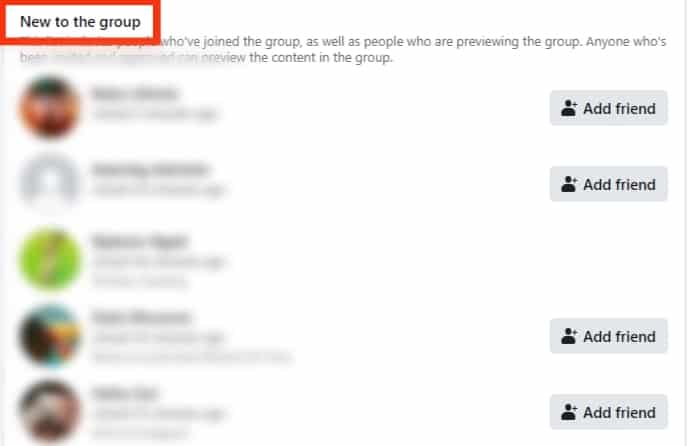
Access a List of Members in a Facebook Group Using Android
Follow these steps:
- Open the Facebook app on your Android device.

- Tap the three lines at the top of the home page.

- From the menu options, tap the “Groups” option. If you can’t get the options, tap “See more” and try again.
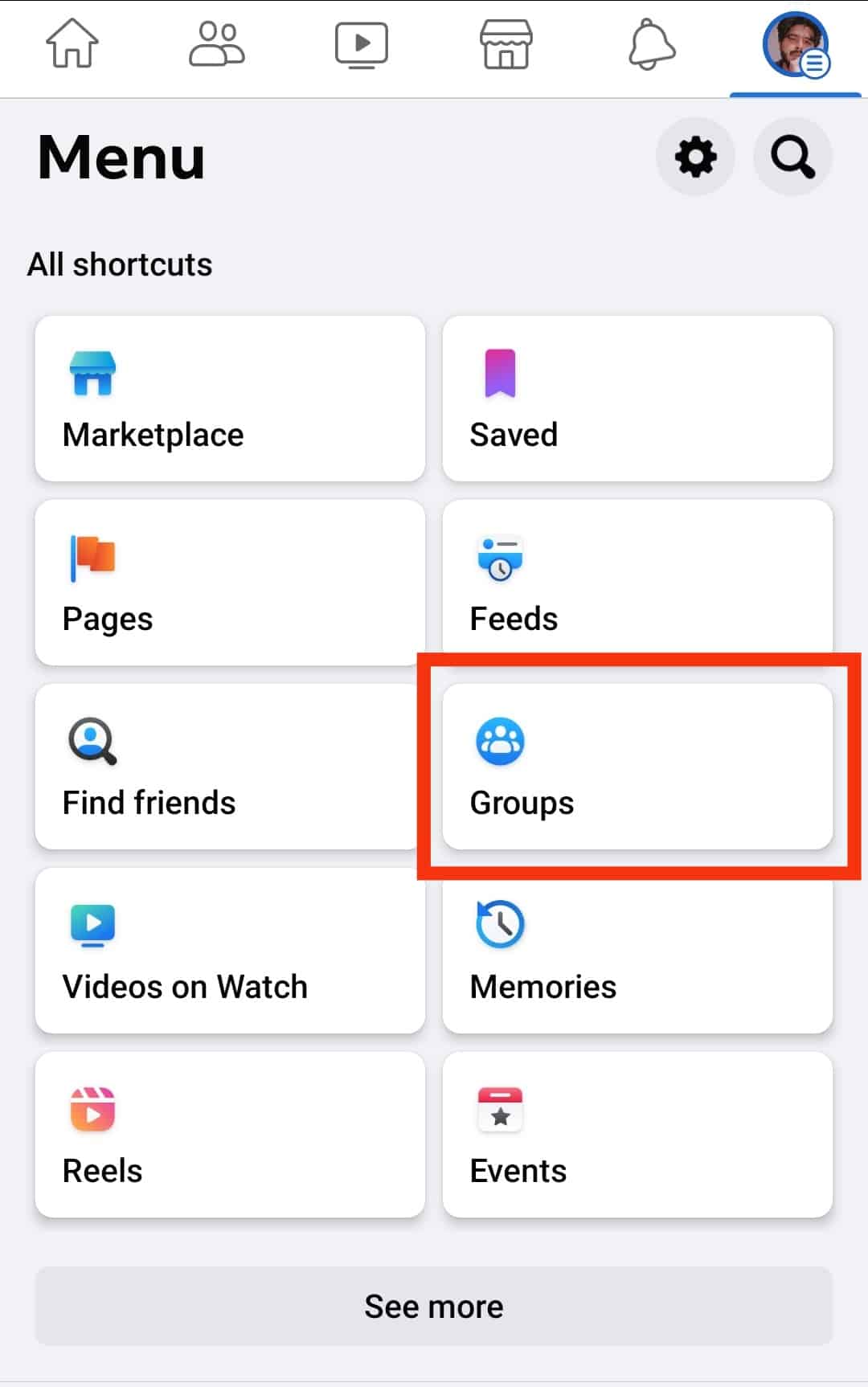
- Tap on the “Your groups” tab.
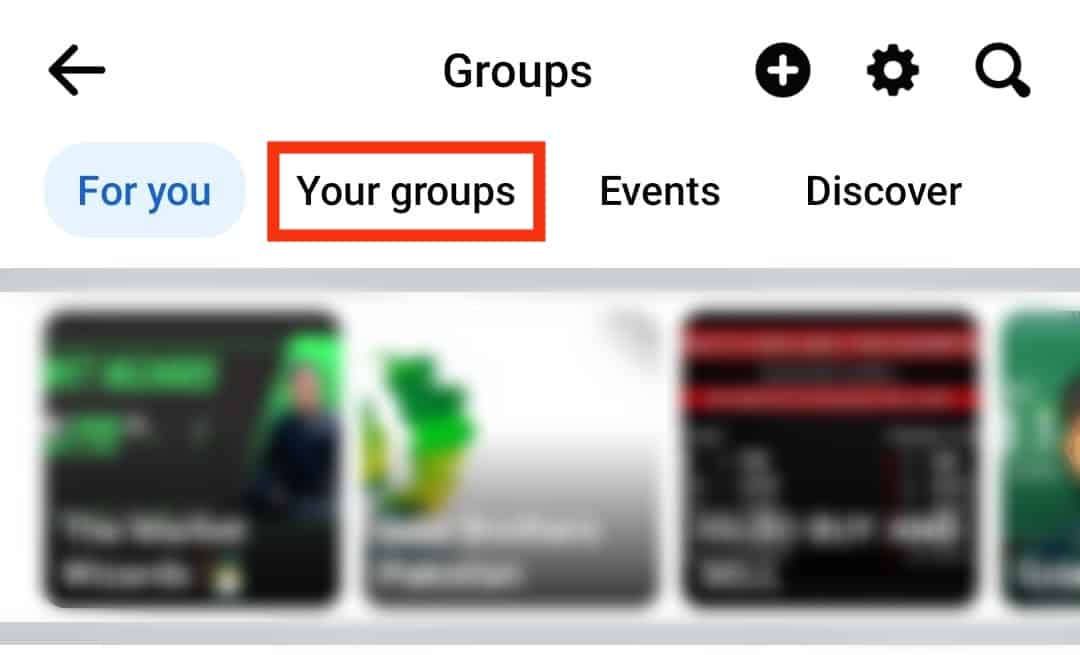
- Tap on the name of the target group.
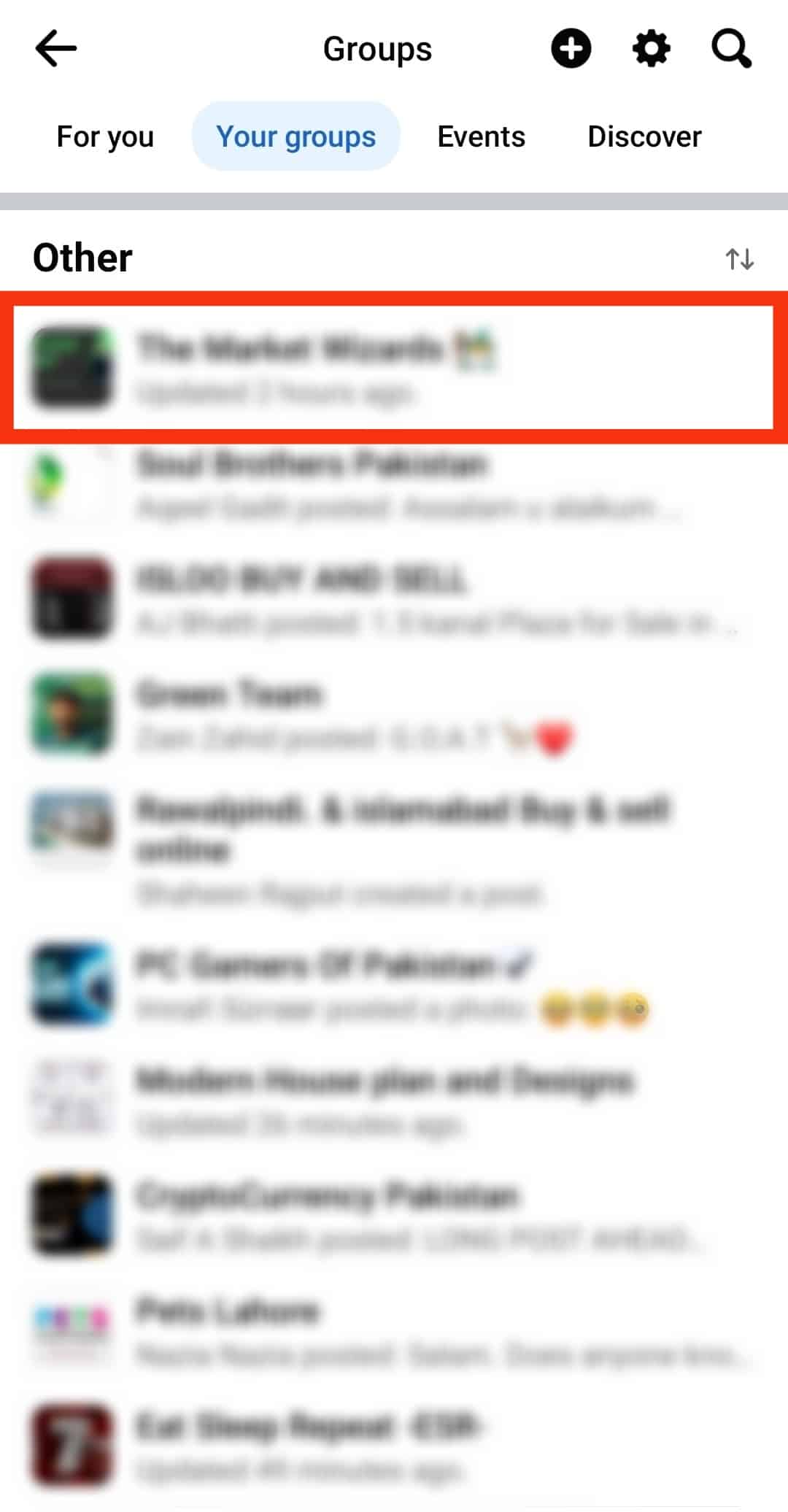
- If it’s a private group, scroll down and tap on “Members.” If it’s a public group, tap “People.”
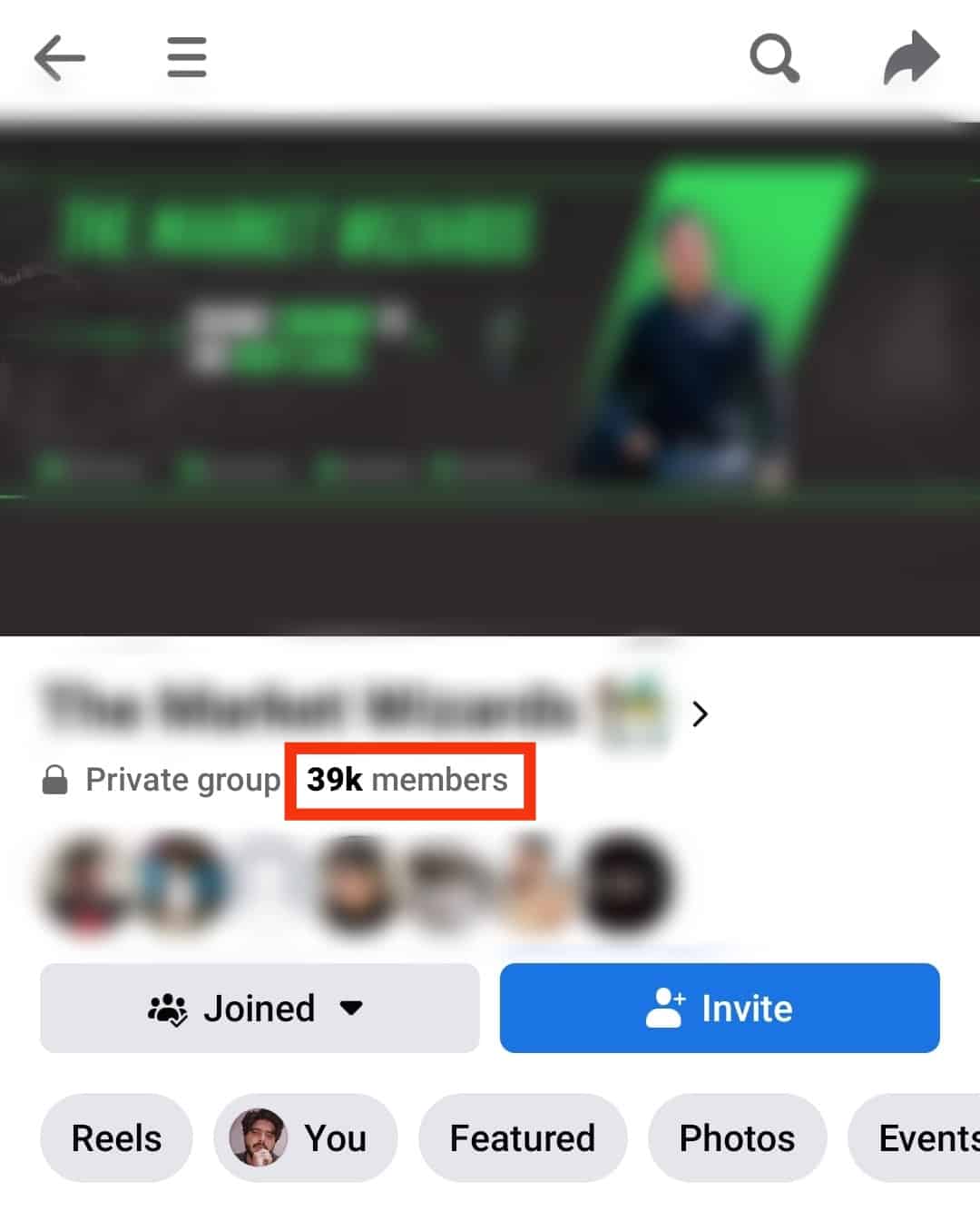
That’s it. You will see the various sections of the members. Navigate each section accessing all the members under it.
Access a List of Members in a Facebook Group Using iPhone
Follow these steps:
- Open the Facebook app on your iPhone.
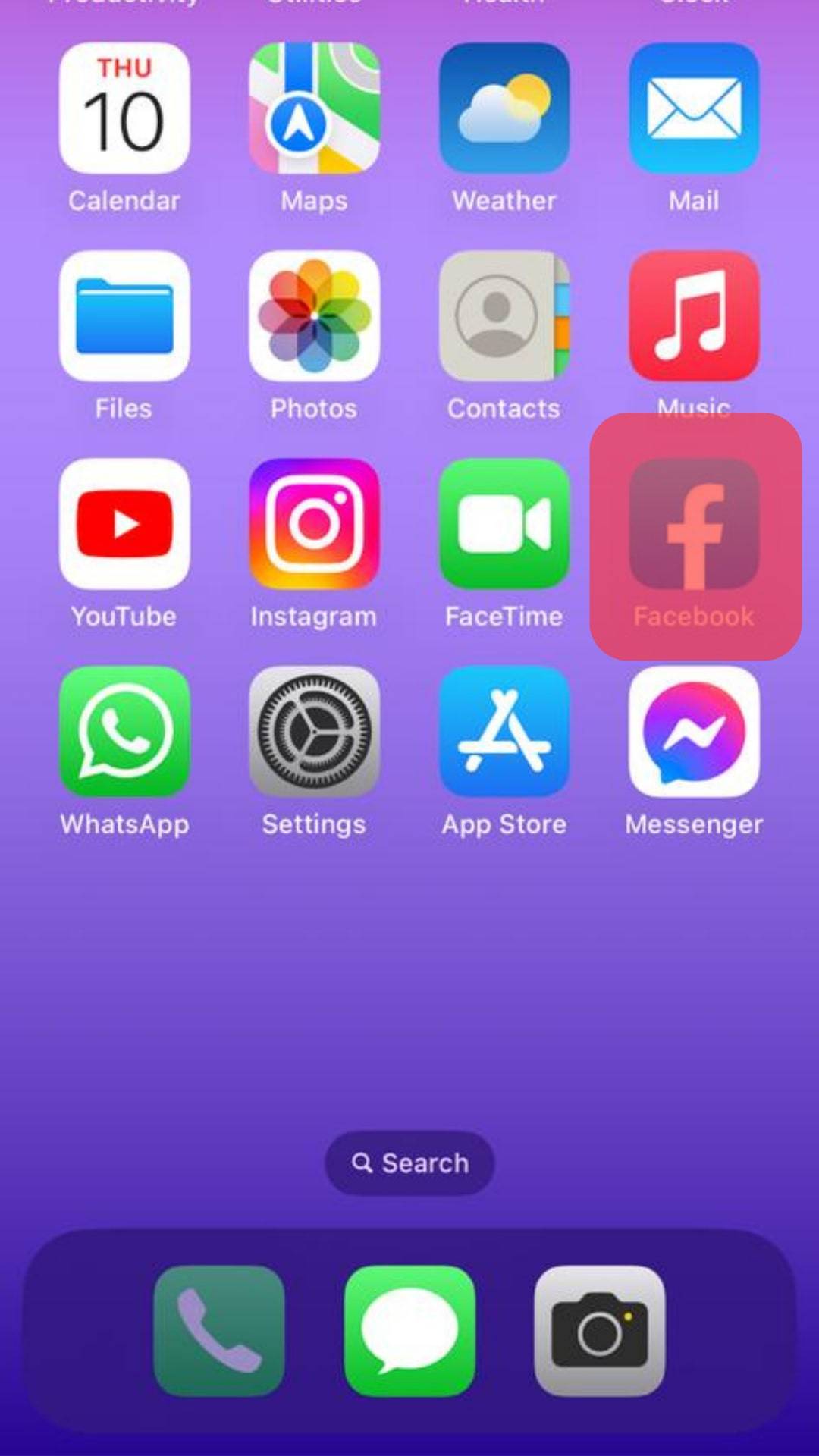
- Once logged in, tap the three lines at the bottom.
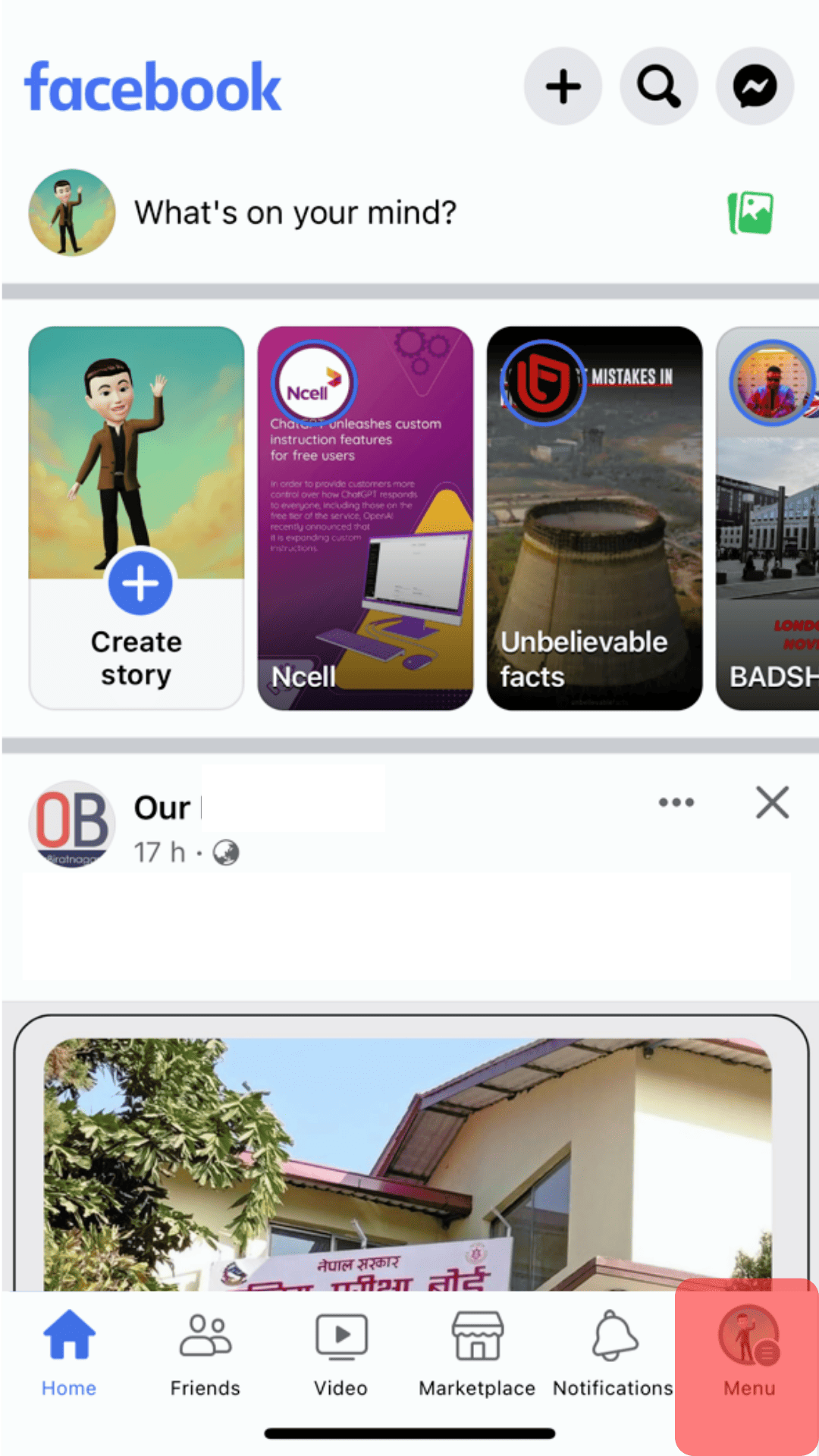
- Locate and tap on “Groups.” If you can’t see the options, tap the “See more” button.
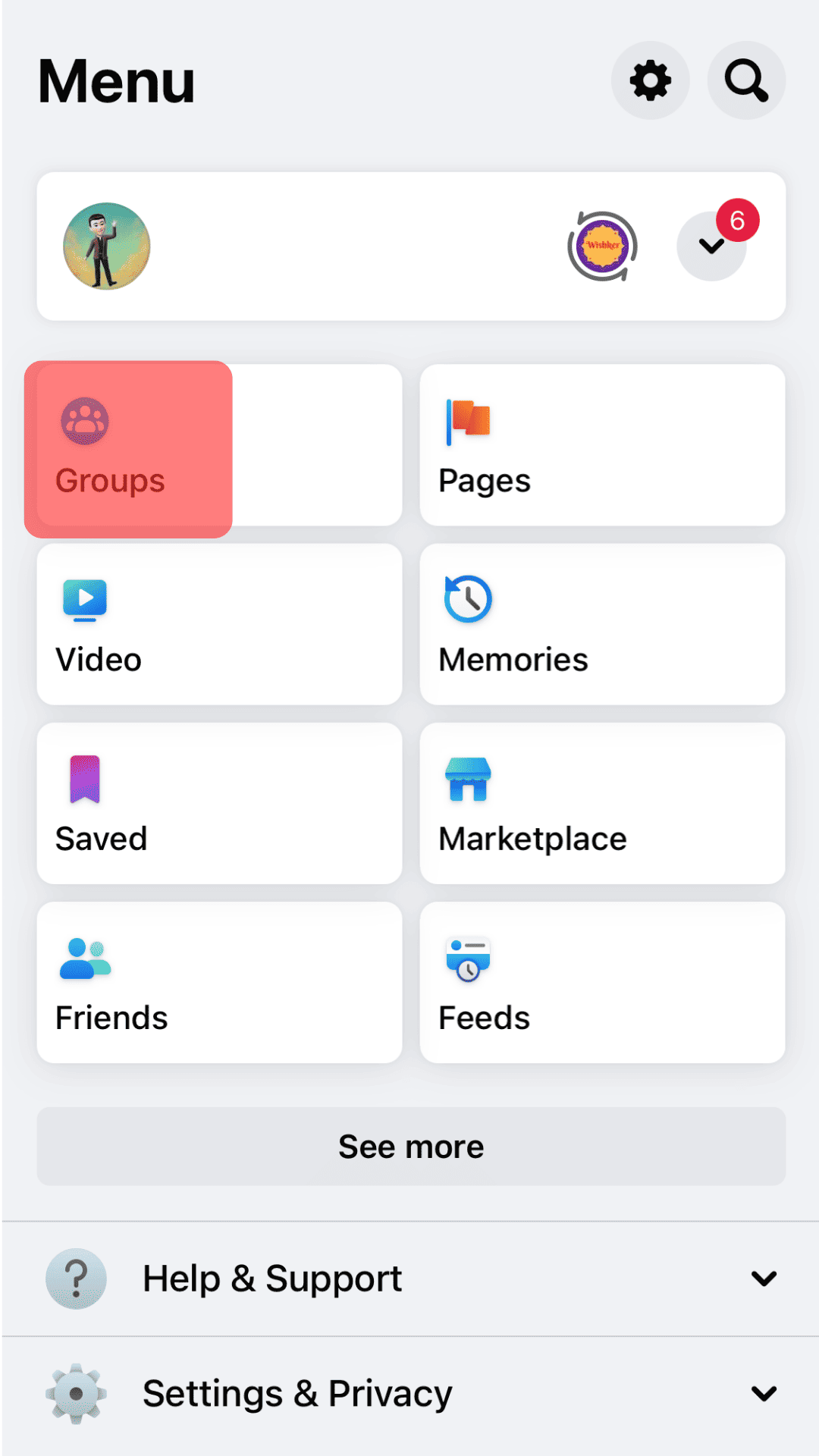
- Tap on “Your groups” at the top.
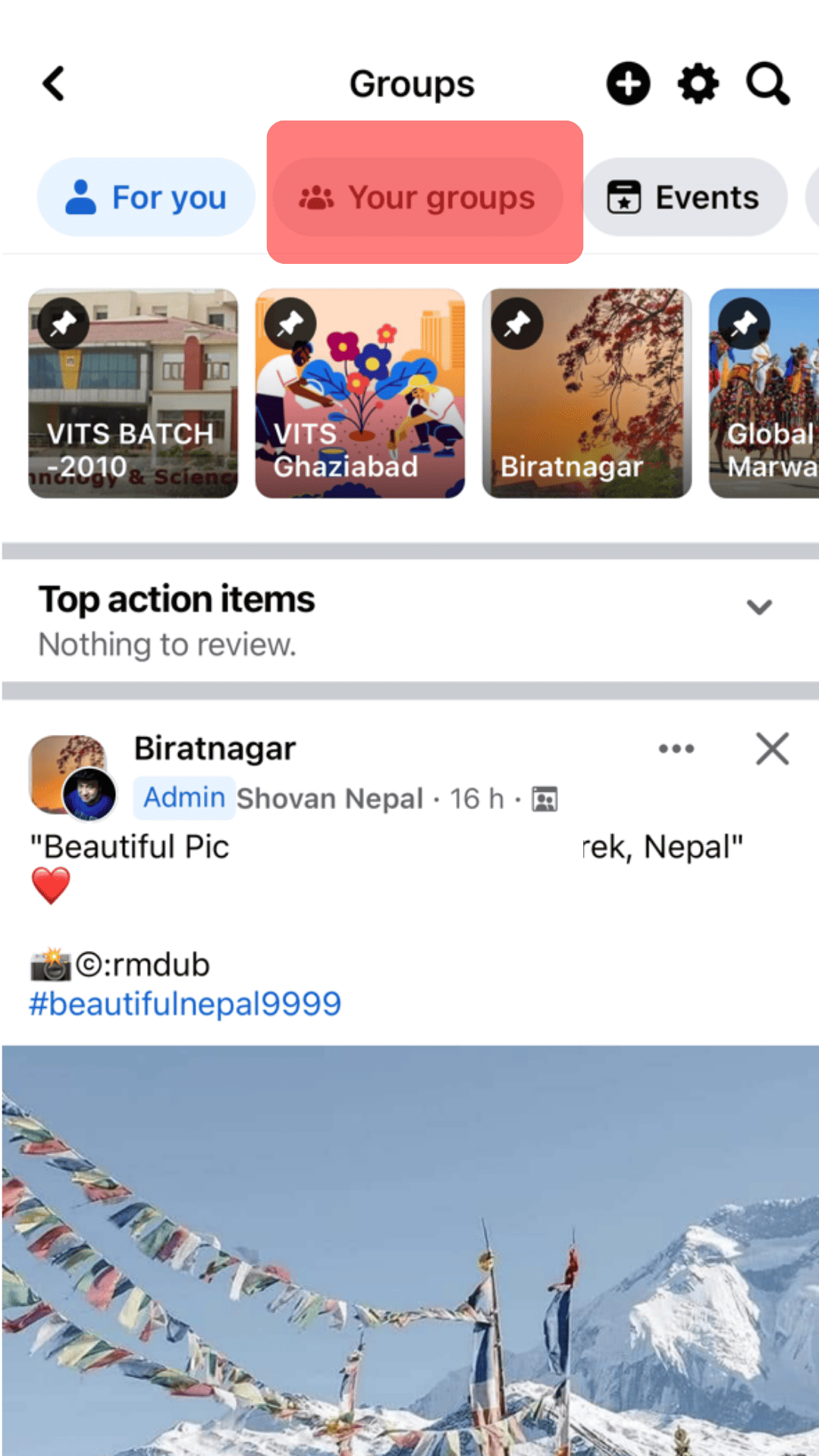
- Tap on the target group.
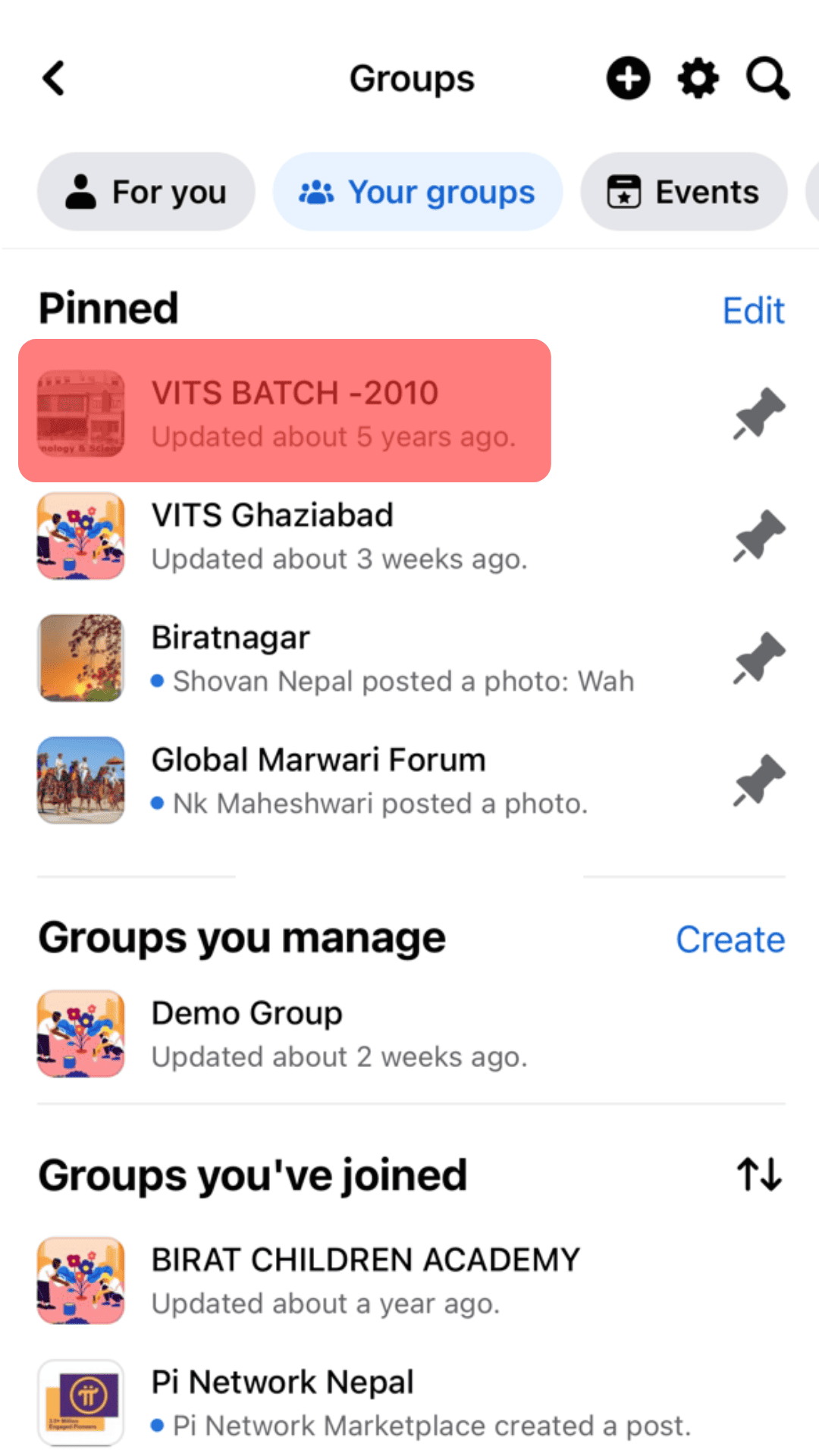
- Scroll to “People” if it’s a public group or to “Members” if it’s a private group. Tap the “See All” button.
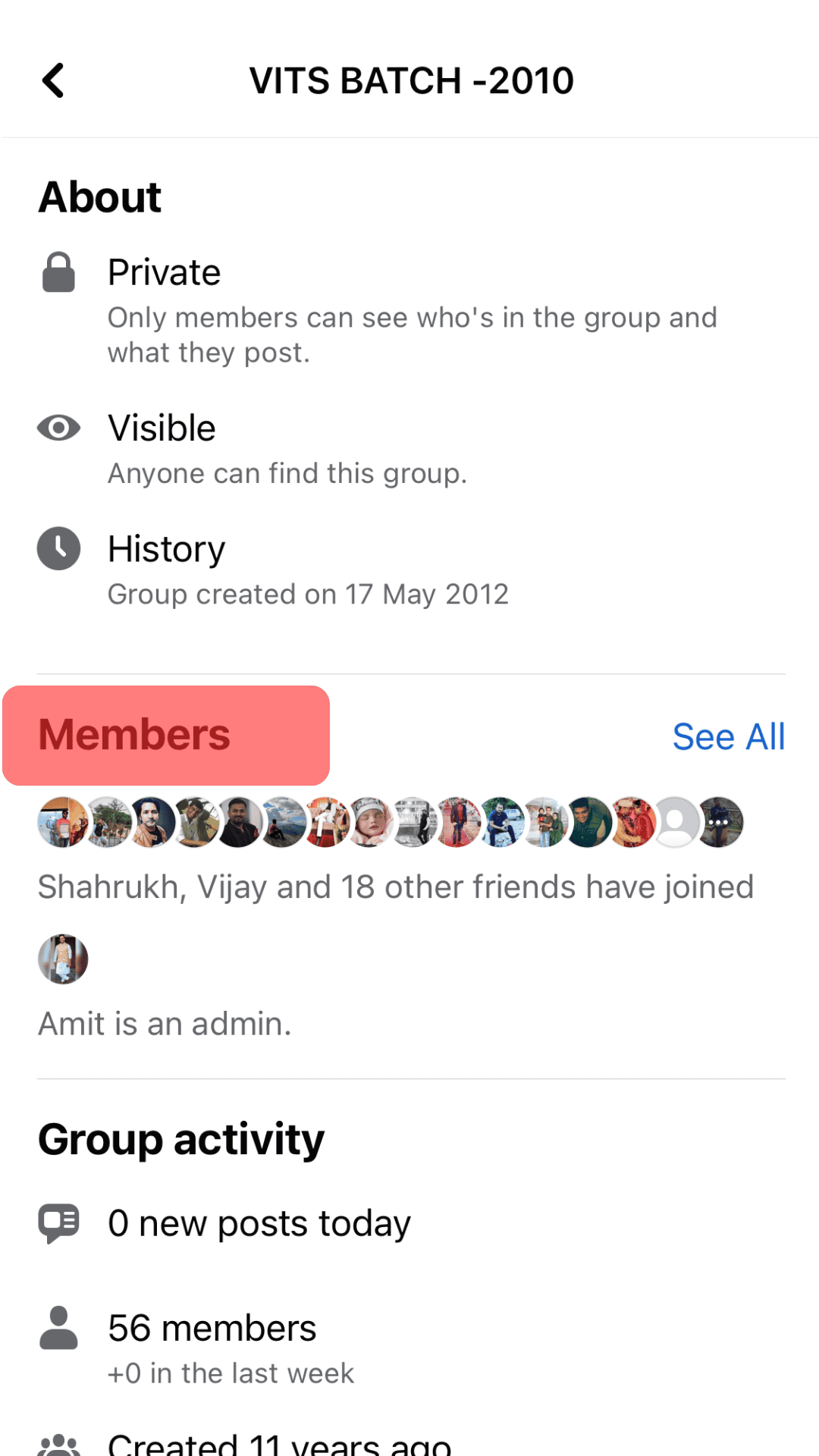
All the members will get listed under various sections, and you can view any section to access the members under it.
How To Search for Members in a Facebook Group
The above section highlights how to get the list of Facebook members in a given group.
What if you want to search for a specific member from the list of members?
Follow the steps below for the mobile app:
- Open the Facebook app.

- Tap on the menu icon in the right corner.

- Navigate to “Groups.”
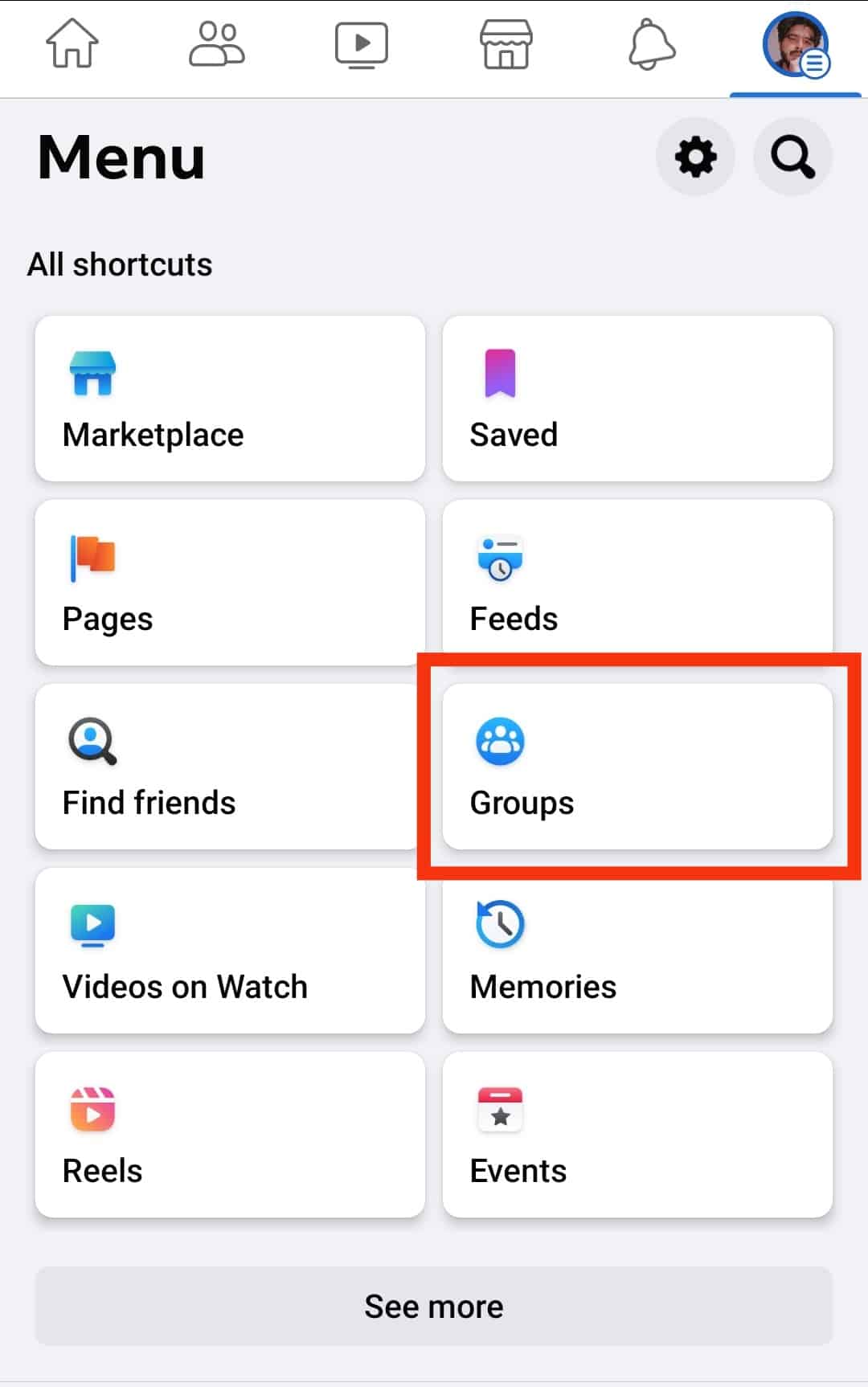
- Tap on the “Your groups” tab.
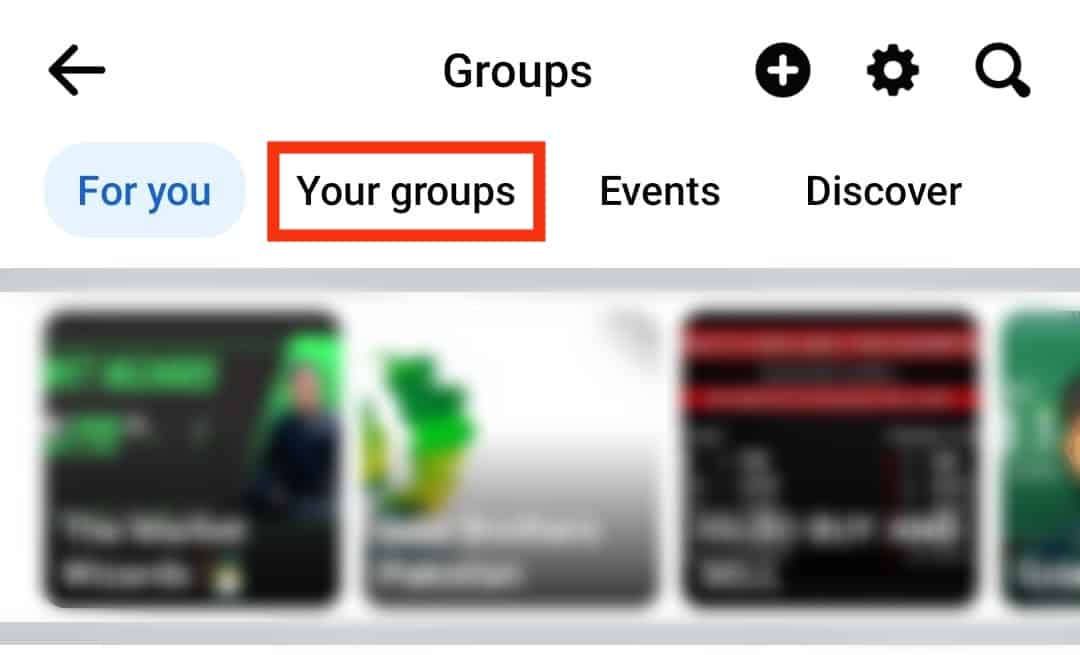
- Go to the particular group.
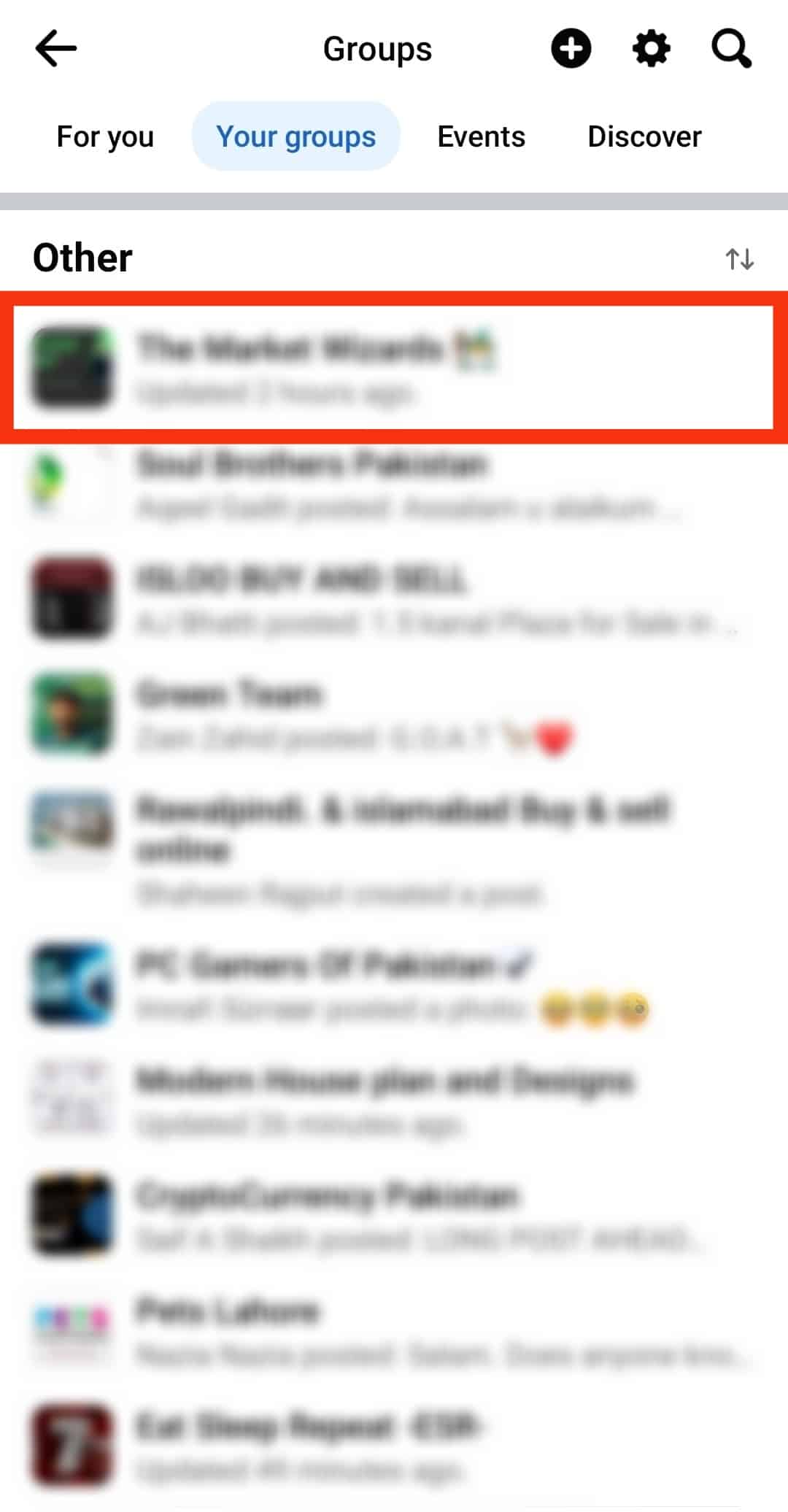
- Tap the three dots inside a profile picture to display the “Members” section.
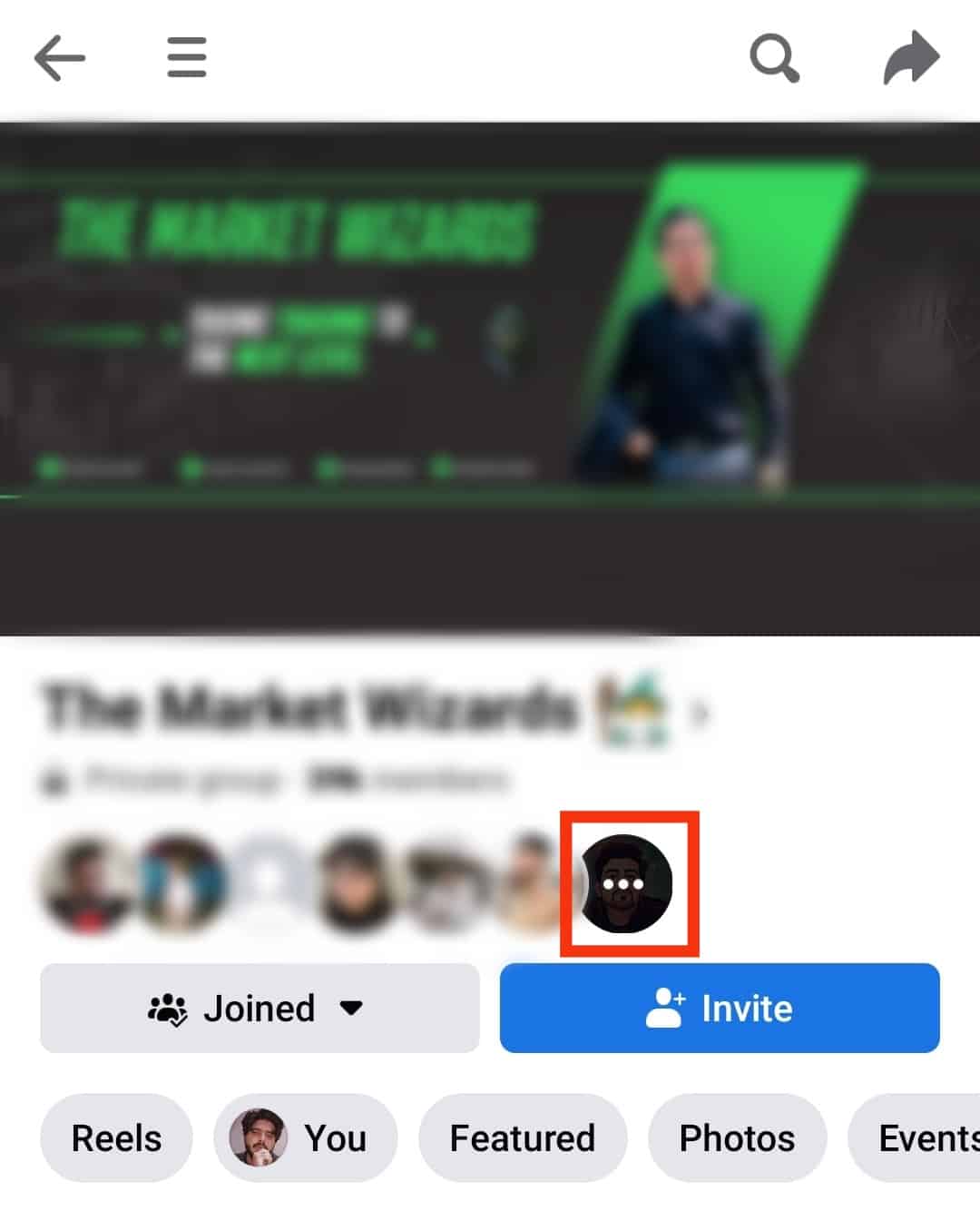
- Under “Members,” you will note a search bar; tap on it.
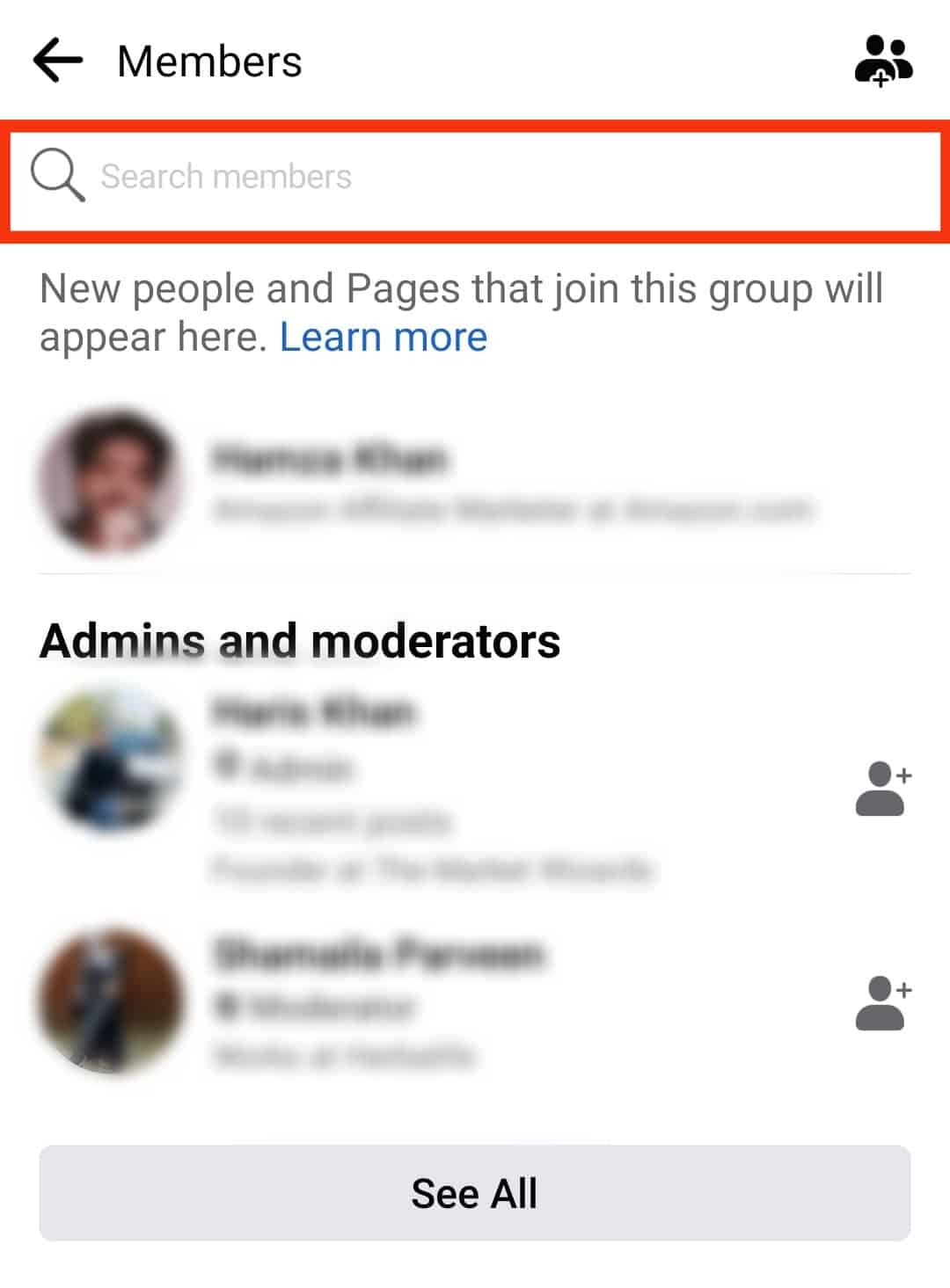
- Enter the target person’s name and hit the search button to pull out the person you are searching for from the various categories.
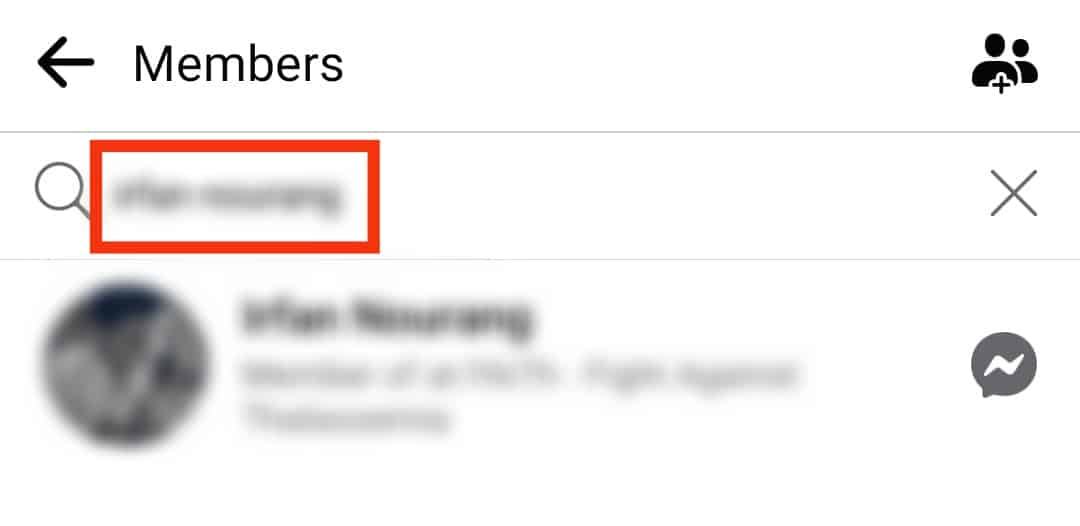
Hopefully, you managed to search for your target person. The method works best when you are unsure what category they are under and don’t want the hassle of navigating each.
Conclusion
We’ve seen how to get a list of members in a Facebook group, whether private or public.
However, for private groups, you must be a member.
Further, we’ve seen how to search for a given Facebook member if you don’t know which category they fall under.