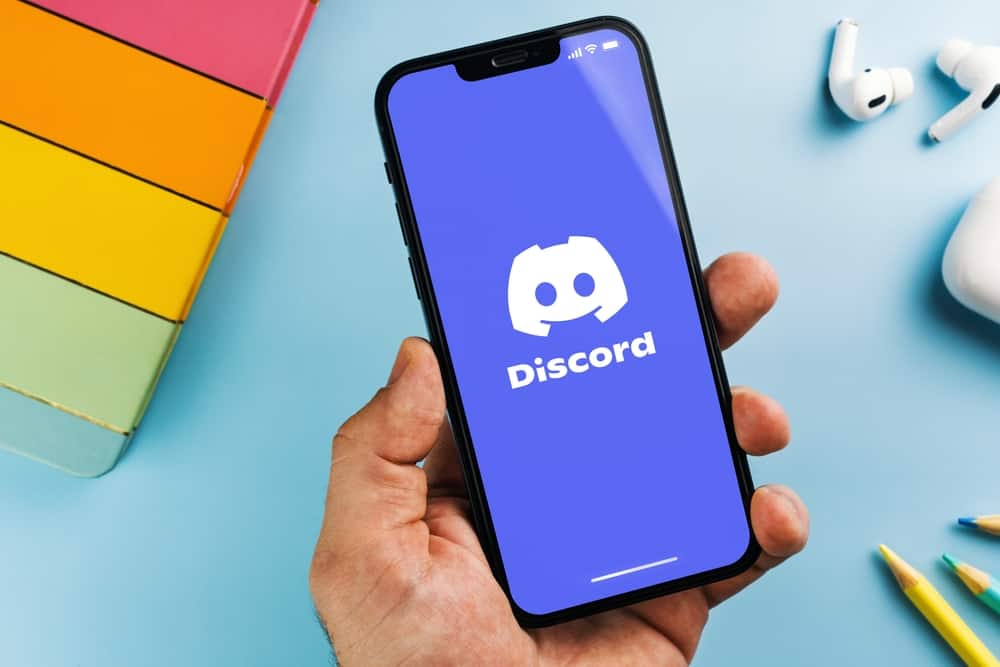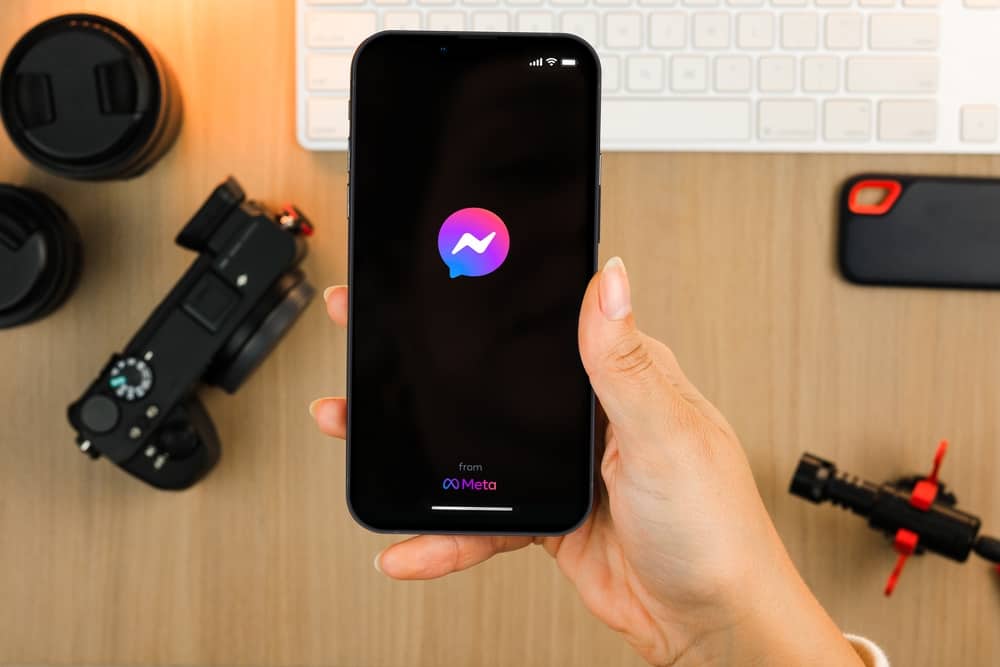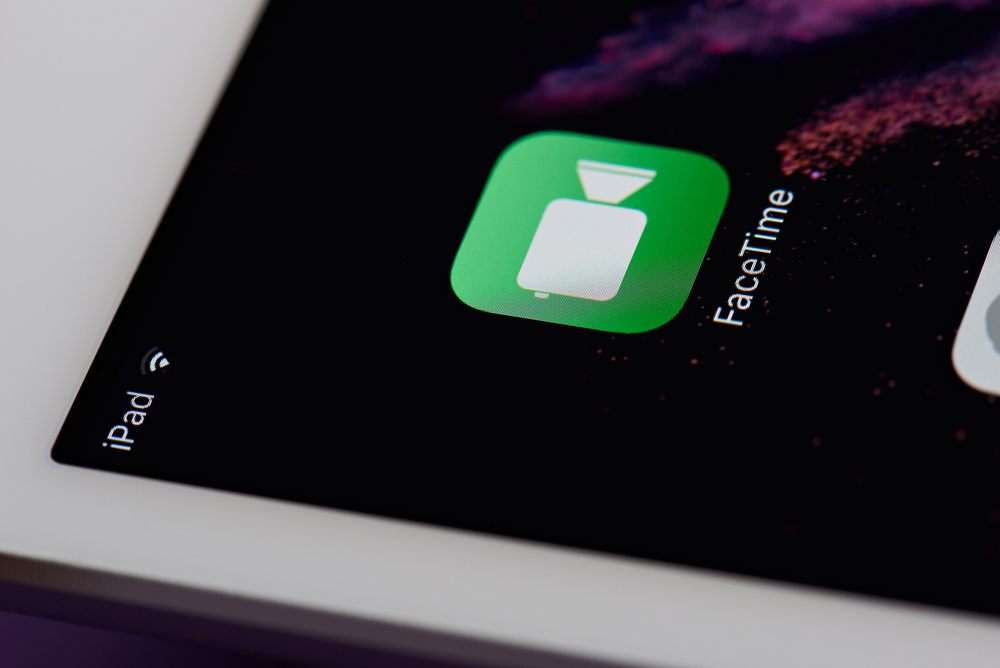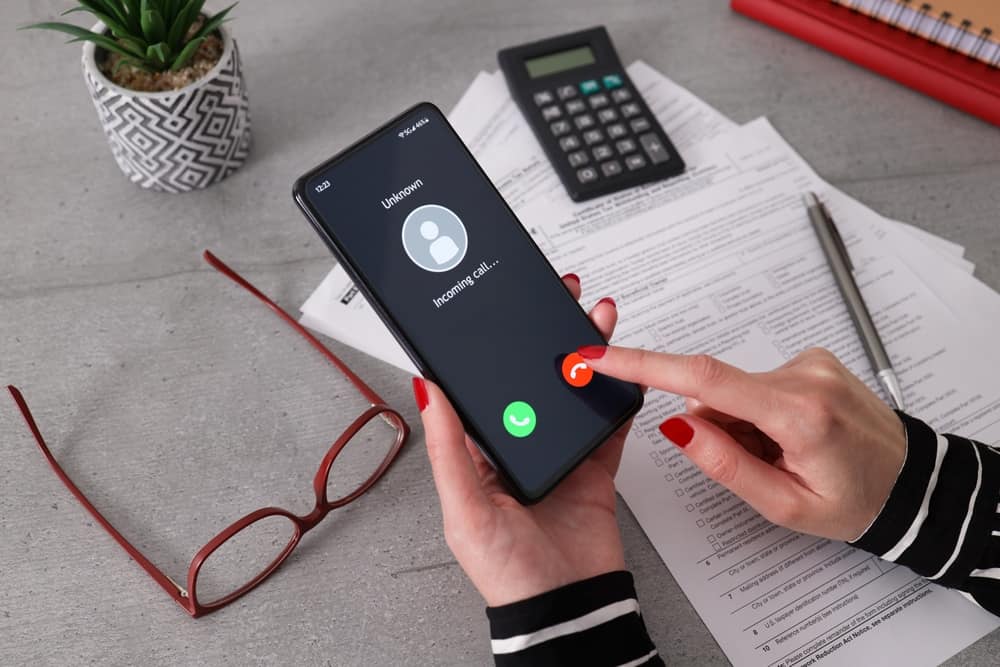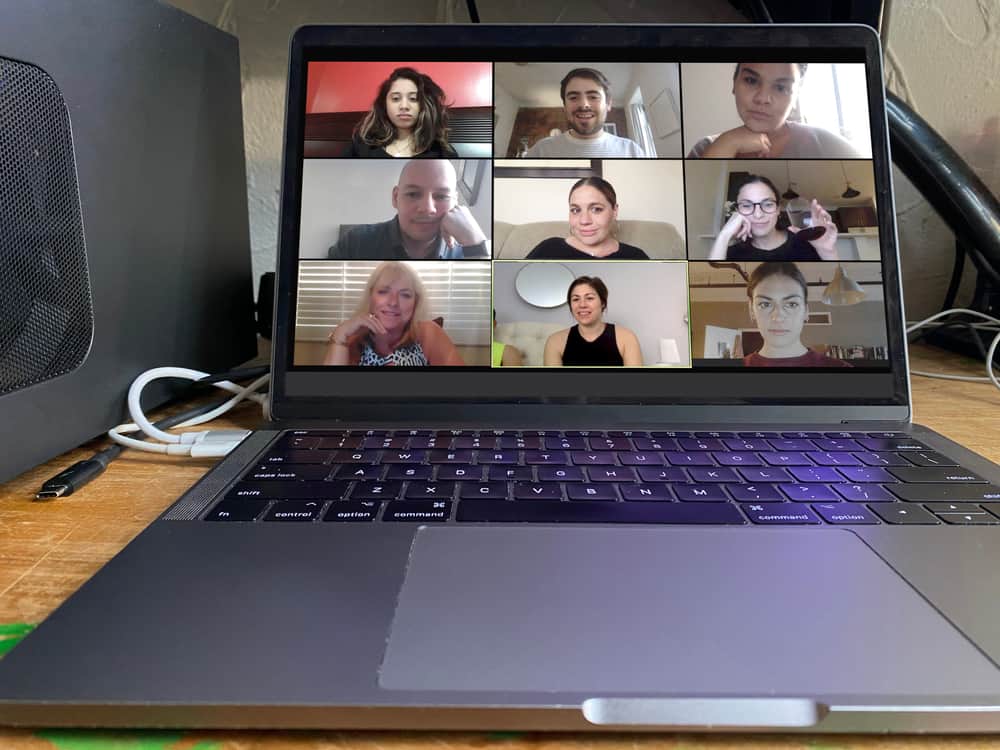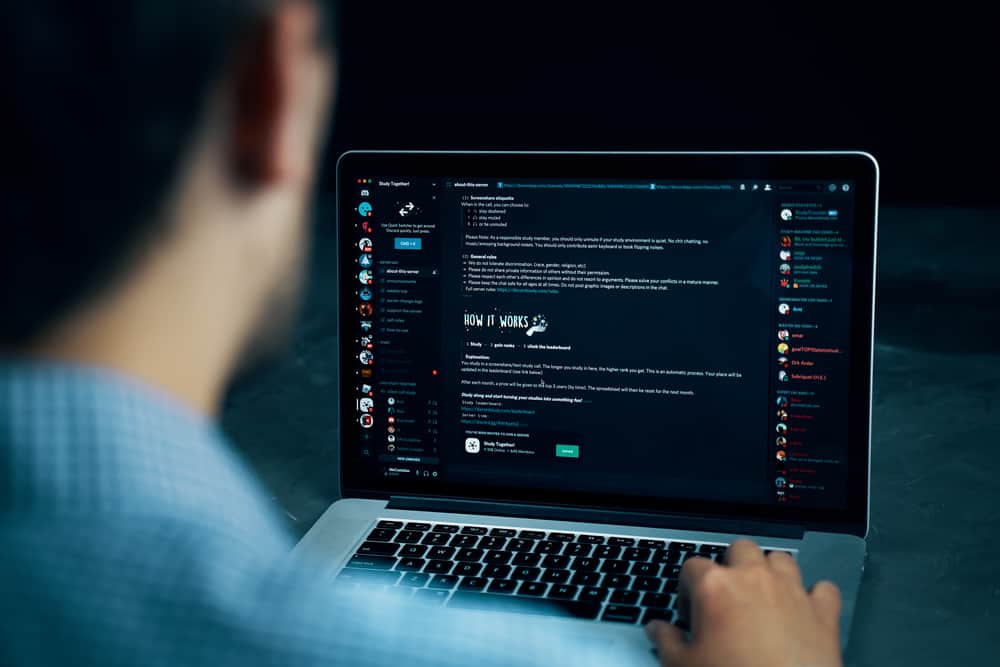
Are you trying to completely uninstall Discord on Mac and don’t know how to go about it?
Discord is a messaging app that supports various platforms, including Mac. Besides, it allows users to communicate via voice, making it reliable for gaming.
Whatever your reason for wanting to uninstall Discord is, we will guide you on the steps to follow to uninstall it on your Mac.
To uninstall Discord on Mac, start by closing all its running instances. Once you’ve closed Discord, locate Discord via Finder or other options. Next, drag it to the trash bin. Alternatively, right-click on Discord and select the option for moving it to the trash. Enter your password if prompted to authorize the action. Lastly, you can locate the Discord files using Finder and move the Discord folder to the trash bin.
We will cover the steps for uninstalling Discord on Mac. Also, we will discuss reasons for wanting to uninstall your Discord on Mac. Moreover, we will cover the commonly asked questions about uninstalling Discord on Mac.
Why Uninstall Discord on Mac?
Discord is a VoIP messaging platform that lets users communicate via video, chat, and calls. Discord is popular with gamers for facilitating their communication when gaming.
So, why would you want to uninstall Discord on Mac?
The obvious reason is when you no longer want to be on Discord. Or maybe you want to focus on other things and avoid the temptation of seeing the Discord app on your Mac.
Still, it could be that you are a parent who has noticed your kid is addicted to Discord. In that case, you may decide to uninstall Discord on your Mac.
Also, it could be you are having issues with Discord, and when searching for a solution online, you found one suggestion to fix the error requiring you to uninstall Discord.
Whatever the case, let’s see the steps for uninstalling Discord on Mac.
How To Uninstall Discord on Mac
Although various apps claim to help users uninstall Discord on Mac, this guide focuses on the manual way of uninstalling Discord.
Follow the below guide:
- Start by closing Discord. Right-click on it from the menu bar and click the option for “Quit”.
- Open Finder, and under the applications, locate Discord.
- Once you’ve found Discord, drag it to the trash icon.
- Alternatively, right-click on Discord and click the “Move to Trash” option.
- Right-click the trash bin at the bottom of your screen.
- Click the option for “Empty Bin”.
The Discord app will get removed from your computer, but that doesn’t delete all the Discord files.
To remove the files, proceed with the below steps:
- Open Finder on your Mac.
- Click the “Go”> “Go to Folder” option.
- In the text box, enter the path
~/Library/. - Open the various folders, such as “Caches”, “Application Support”, and “Preferences”.
- If you find any Discord files or folders, drag them to the trash bin at the bottom.
- Right-click the trash bin and select the “Empty Trash” option.
- Restart your Mac for the changes to take effect.
- Once the Mac restarts, you won’t have any Discord application or its files and folders on your Mac.
That’s how you manually uninstall Discord on Mac.
Conclusion
Discord for Mac lets you communicate with other Discord users via chat or calls.
When you no longer need the app or want to uninstall it, you can drag the app and its related files and folders to the trash bin, then empty it.
That way, you will have managed to uninstall Discord on Mac completely.
Frequently Asked Questions
Yes, you can. Installing and uninstalling Discord on Mac is easy. To uninstall Discord, start by closing the app to ensure no instance is running in the background. Next, locate the Discord app and drag it into the trash bin. Locate any folders and files related to Discord using Finder on Mac and drag them to the trash bin. Lastly, empty the trash bin to get rid of Discord completely.
Yes, it’s safe. There is no harm in uninstalling Discord on any platform. Provided you follow the right guide, you will manage to uninstall Discord on any platform easily without messing with your system or other files. You can follow the steps presented in this guide to uninstall Discord on Mac safely.