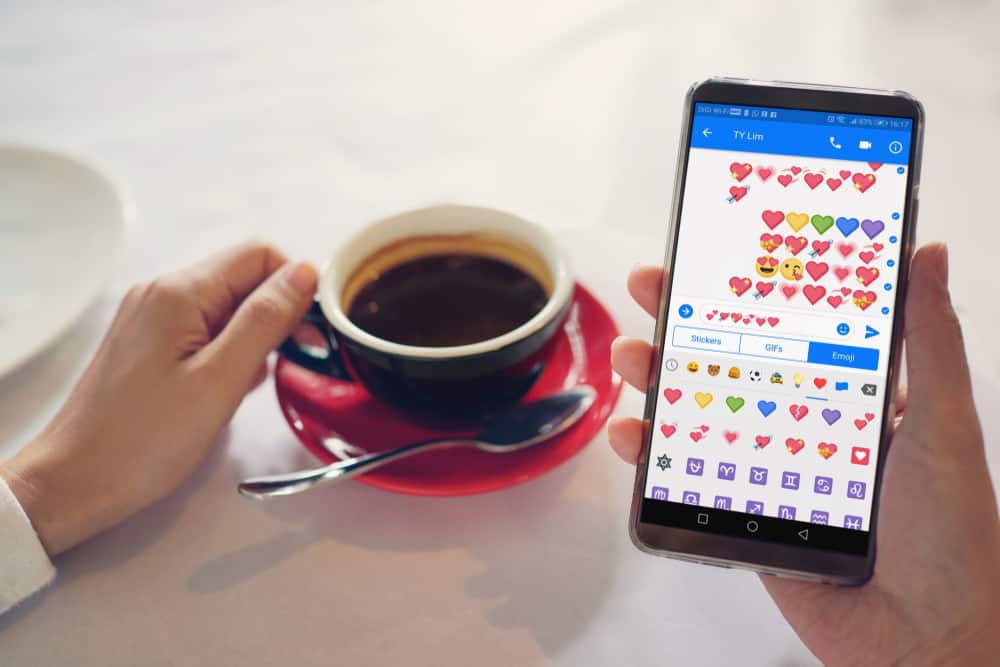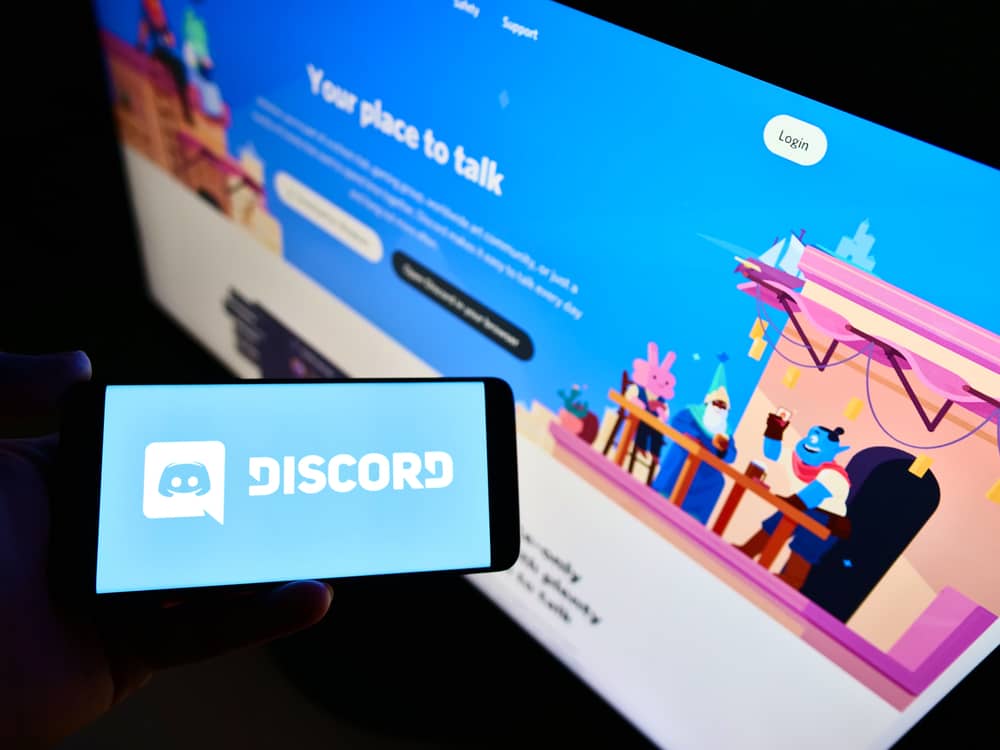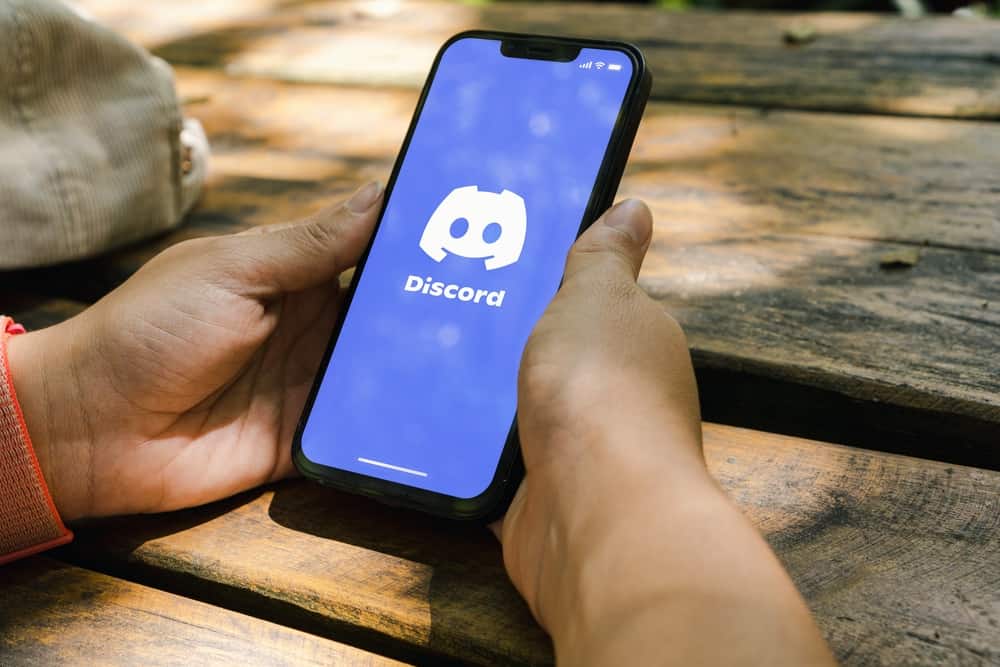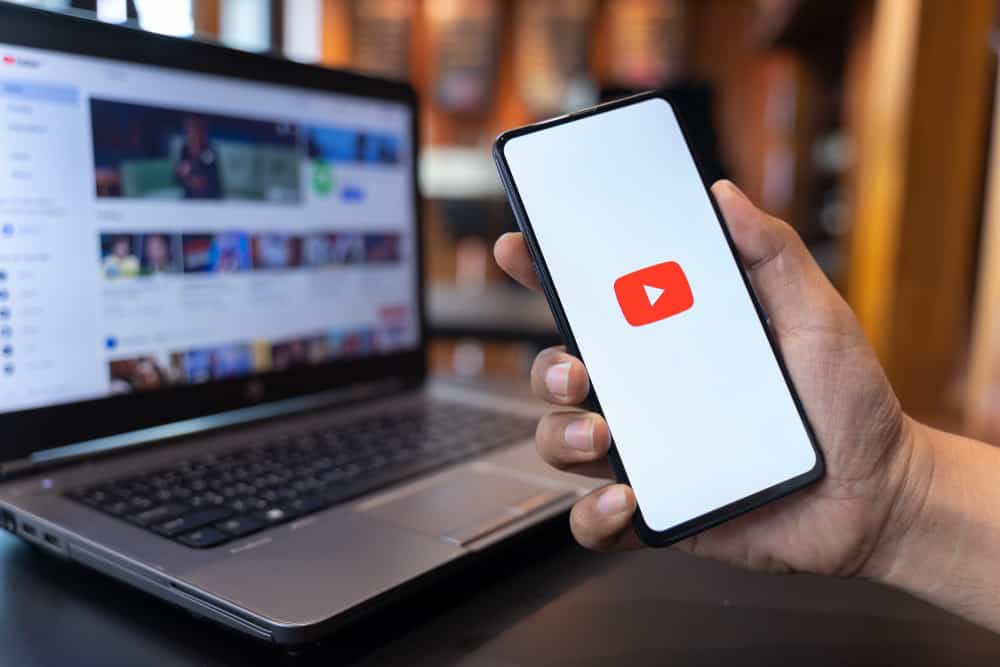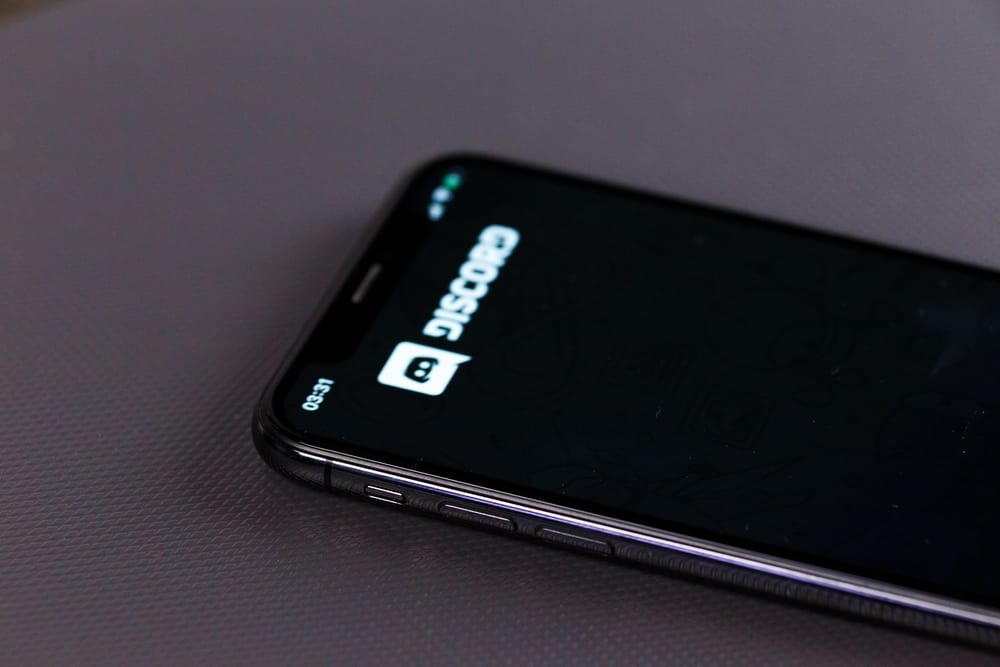
Discord has different features accessible to the regular user, but some are restricted unless you activate the developer mode.
The developer mode comes in handy, especially if you are trying to create a Discord bot, as it gives you access to more information about your Discord account, such as the server and channel IDs.
Are you looking to access the developer mode on your Discord?
Accessing the developer mode on iPhone is not a difficult task. Open your Discord application on your iPhone. Locate the profile icon at the bottom of your window and click on it. Click the option for “App settings” and click on “Appearance”. On the “Appearance” window, scroll down to the “Advanced” section and enable the developer mode option. With that, you can now access more details of your Discord.
This guide covers what the developer mode on Discord is. Further, we will present the steps to follow when enabling the developer mode on iPhone. Let’s get into it!
Understanding Discord Developer Mode
When you install Discord, it has the basic and essential features that a regular user needs. However, developers require access to more features of Discord, especially when they want to create their bots.
Activating the developer mode gives access to the additional menu, such as channels and server IDs, and you can copy them. Such a feature is not available in the standard user mode.
The main aim of enabling the developer mode is to copy different IDs, including user IDs, channel IDs, messages, and server IDs.
The developer mode can be enabled using Discord on your desktop and mobile application. We will focus on enabling developer mode on Discord iOS.
How To Turn on Developer Mode on Discord with iPhone
If you are an iPhone user, you can access the developer mode with only a few simple steps.
- Open your Discord application on your iOS.
- Login to your account and tap on the menu option at the top.
- Once logged in, locate your profile picture at the bottom left of the window and click on it.
- Click on the profile picture will open the settings page.
- Scroll down to the “App settings” section and click on the option for “Appearance”.
- On the “Appearance” page, toggle on the developer mode in the “Advanced” section.
The developer mode is now enabled on your Discord iOS application, and you can start enjoying its privileges. For instance, if you wanted to create a Discord bot for your server, you may need to copy the server’s ID. That’s only possible using developer mode.
Follow the steps below:
- Open your Discord iOS application.
- Click the target server that you want to copy its ID.
- Once the server opens, locate the vertical ellipsis at the top.
- On the menu that opens, scroll down to the “Developer mode” section.
- Click on the “Copy ID” button.
Once you’ve copied the server ID, you will get a confirmation message that you successfully copied the server ID. You can paste the ID to any location, including a text editor.
Similarly, you can copy a channel’s ID using the steps below.
- Open your Discord server on your iOS.
- Locate the channel that you want to copy its ID.
- Long-press on the target channel to bring up the menu.
- Next, click the “Copy ID” option at the bottom.
Note that all these additional features are only accessible after you enable the Discord developer mode for your iOS application.
Once you’ve achieved your goal, you can disable the developer mode for your Discord to resume using Discord in its regular mode.
Conclusion
Discord has plenty of features that you can utilize.
You must enable the Discord developer mode when you want access to more features and information.
For iOS, open the Discord application and click on the profile picture at the bottom to bring up the menu. Click on “Appearance” and enable the option for developer mode.
Frequently Asked Questions
Yes, you can. You can enable the developer mode from your settings section on your Discord iOS application under the “Appearance” section.