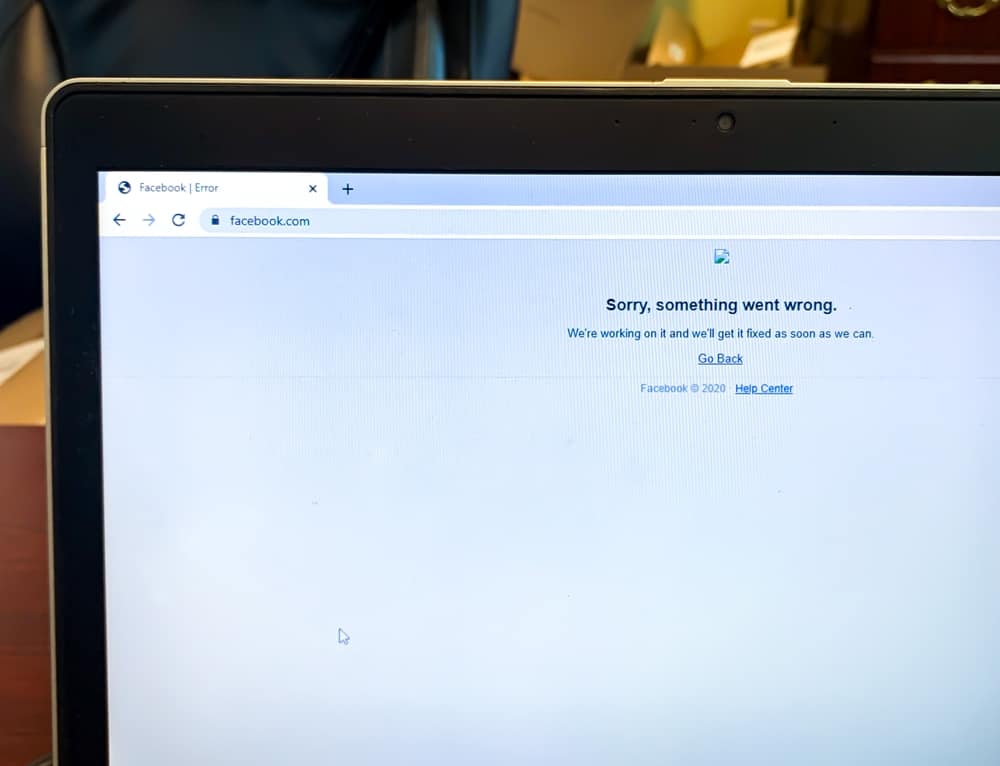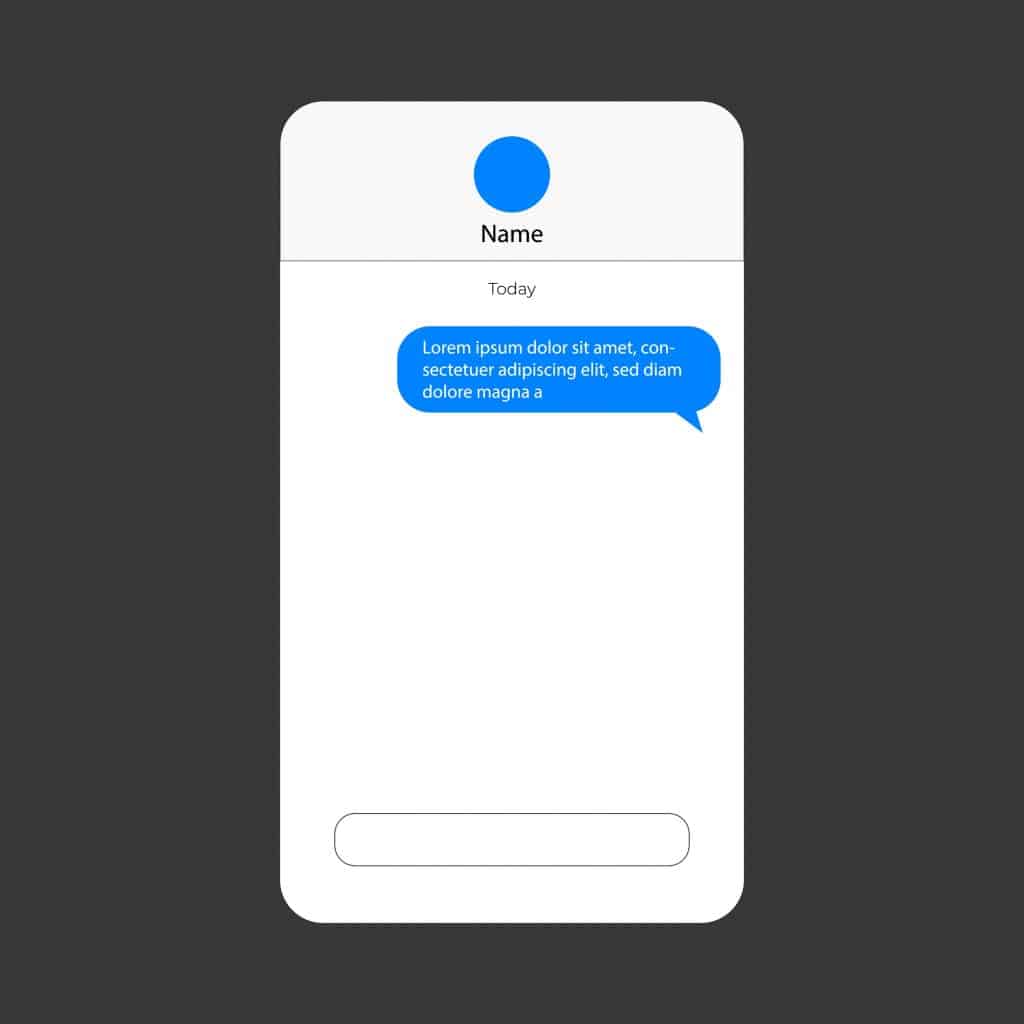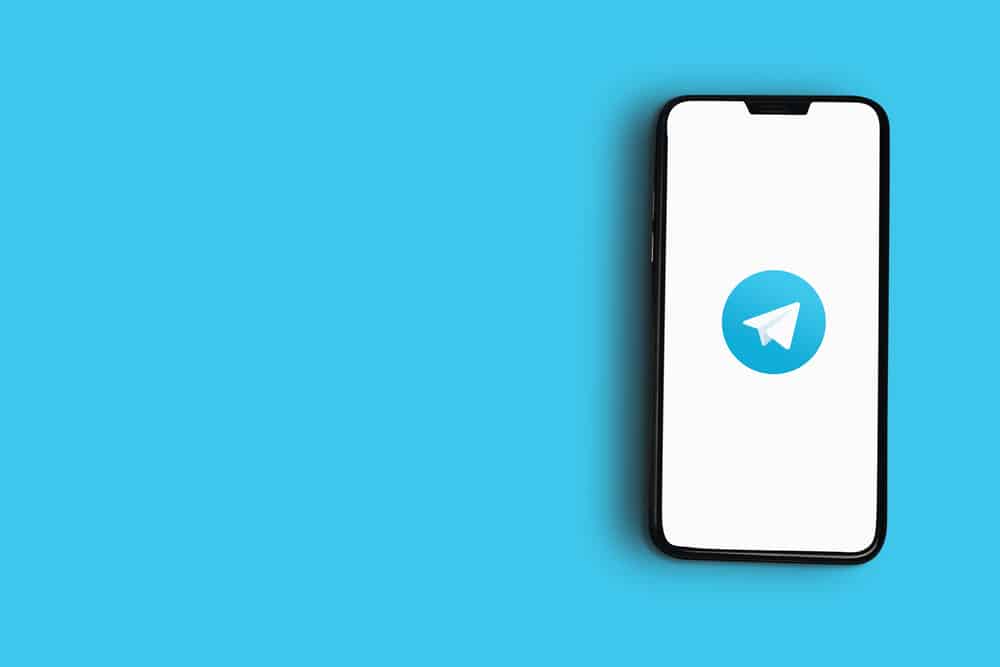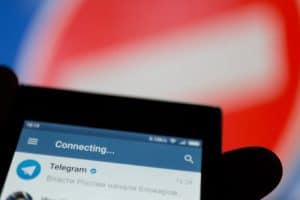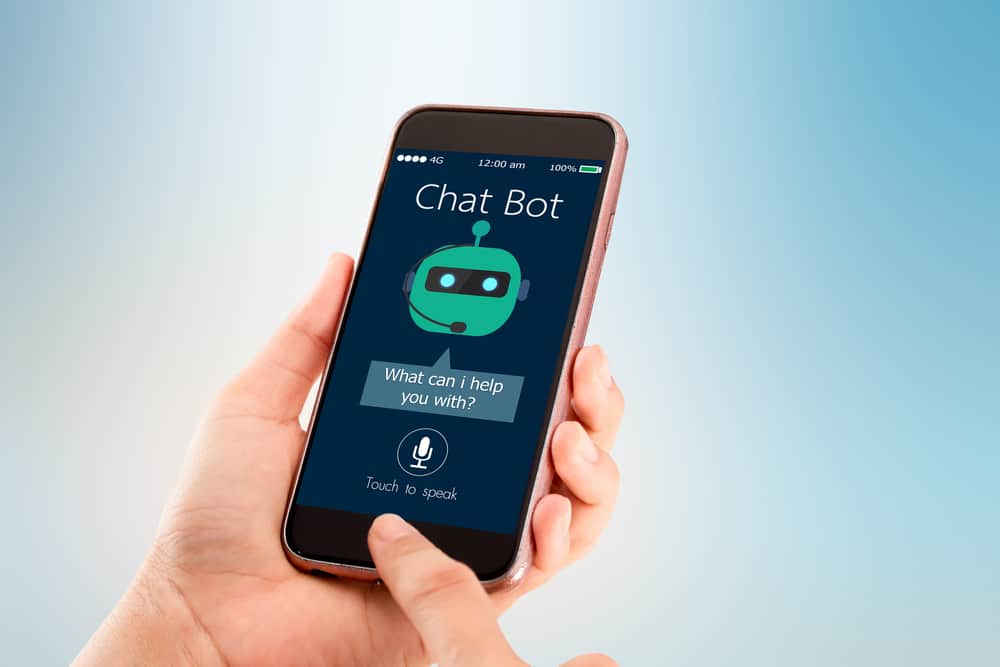
As a Discord user, you must have interacted with different bots on your server. When someone has a Discord server, they can add a bot to help with simplifying the tasks, such as server moderation.
When you want to manage a given server, you can use a bot, such as the Hydra bot, to help you with some tasks on the server, and members can execute different commands to work with the bot.
To summon the Hydra bot in Discord, you must invite it to your Discord server from its website. Visit the Hydra bot’s website on your browser, click the invite link, and sign in to your Discord account. Select your server and authorize the bot access and the permissions required to work on your server. Once you open your Discord application, you will find the Hydra bot on your server, where you can start using it with its various commands.
This guide will discuss everything about summoning the Hydra bot in Discord. We will see how to invite Hydra to your server and the steps for using it.
Understanding Hydra Bot in Discord
Anyone with administrative permissions in a Discord server can summon the Hydra bot in Discord. The bot will help you welcoming new members, manage your custom messages, etc. All that is achievable by executing various commands.
Additionally, you can customize its settings from its web dashboard, and you get more control over your server, and its many commands ensure you can comfortably work around the server.
Hydra has fully removed any music-related features.
How To Summon Hydra in Discord
If you are ready to manage your server, adding the Hydra bot will be handy for your case. If you already have your Discord server created or are the admin of a given server, use the steps below to summon Hydra in Discord.
- Open your browser and access the Hydra bot website.
- Click the “Invite“ button.
- Sign in to your Discord application.
- Select a server where to add the bot and click the “Continue“ button.
- Once the permissions for the bot appear, click the “Authorize“ button.
- You will get a message showing “Authorized“ to confirm that the bot has been added to your server.
- Open your Discord application.
- Sign in to your account and open the server where you’ve added the bot.
- Once you open the text channel, you will see the Hydra bot added to your server.
The next step is to use the Hydra bot.
How To Use the Hydra Bot in Discord
When you want to use the Hydra bot, you need a song request channel to simplify how members can request songs using the Hydra bot in the Discord server.
Here’s how to use the Hydra bot on Discord.
- Open the text channel for your Discord server containing the Hydra bot.
- Use can use different commands like:
- “/message-builder” that helps you to manage your custom message entities.
- “/welcome-messages” that let’s you create automated welcome messages.
- “/reaction-roles” that helps you to manage reaction roles.
- You can navigate to the Hydra web portal to access the Hydra dashboard and workspace.
Below are some of the basic commands you can use with the Hydra bot.
- .help – It displays the help menu.
- .prefix – Shows Hydra Discord prefix.
- .premiumstatus – Shows your current Hydra subscription and server premium status.
- .ping – Shows current ping.
- .language set <language key> – Changes language.
- .cleanup – Cleans messages.
You can visit the Hydra bot page and get all the commands you can use with the bot.
Conclusion
Hydra is a reliable bot you can use with your Discord application. We’ve seen how to summon and use the bot on your Discord server. That’s it.