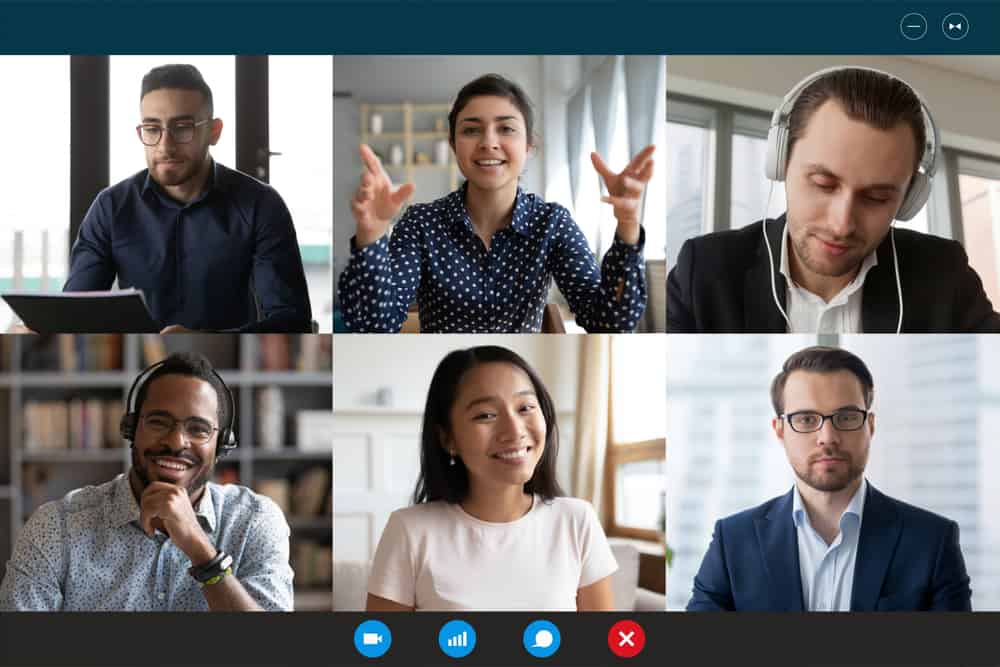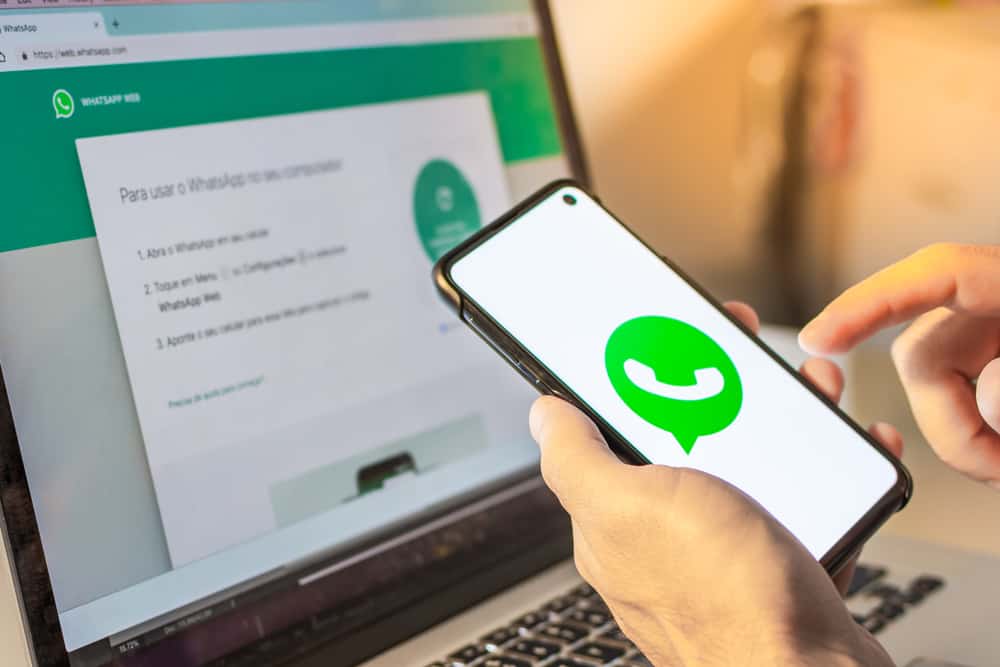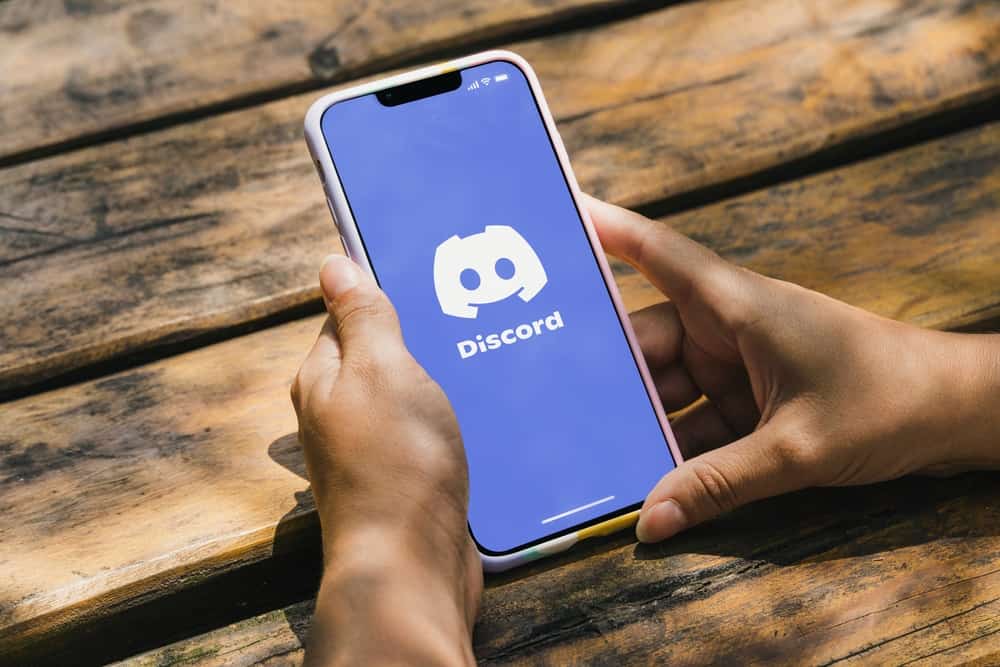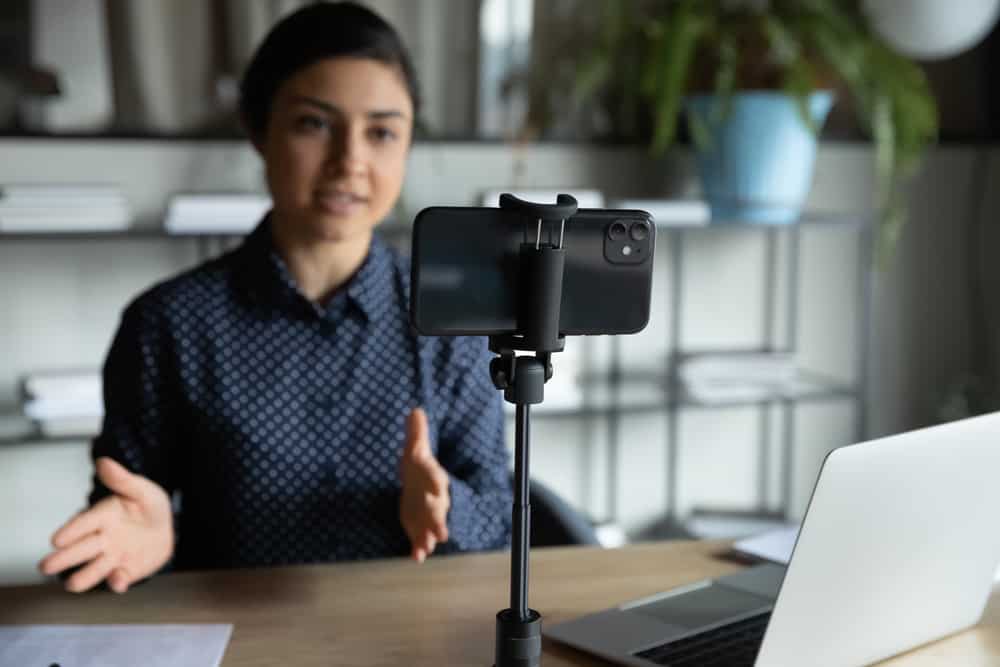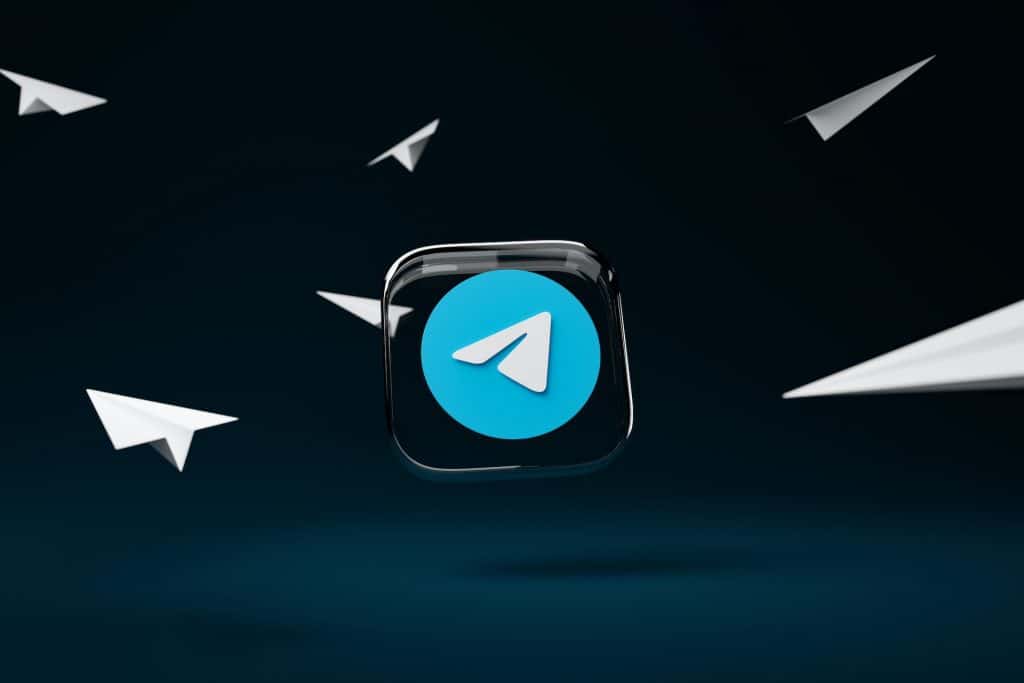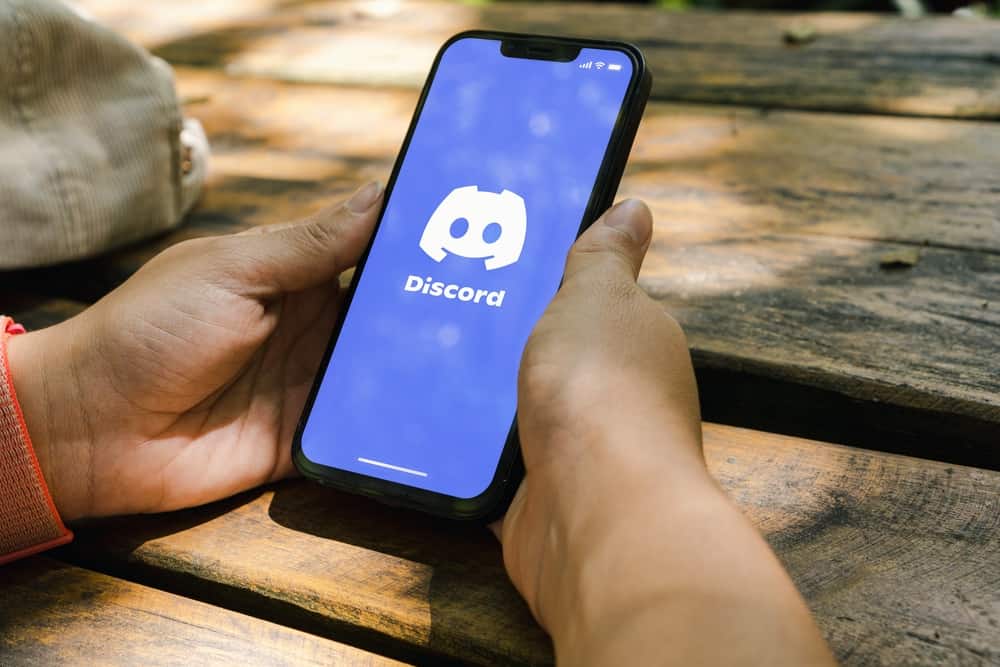
Discord is a VoIP application that allows gamers to connect for gaming purposes. It’s an excellent platform for voice and text chat, and it’s free to use. It has several features that make it different from other VoIP applications.
One of these features is the ability to change the resolution. This can be done by zooming in and out on the Discord app. But how do you go about that?
Generally, all you need to do is open Discord and use the keyboard shortcut “CTRL” + “+” on your PC to zoom in and “CTRL” + “-” to zoom out. If you’re using a Mac computer, press “CMD” + “+” to zoom in and “CMD” + “-” to zoom out.
We wrote this blog post knowing that you need to learn more about zooming in and out on Discord. This blog post will show you how to zoom in and out on Discord to see more of what’s happening.
Reasons To Adjust Zoom Level on Discord
Here are some reasons why you might want to adjust the zoom level settings on Discord:
- If you have trouble reading the text on the screen, adjusting the zoom level can help.
- If you want to make sure that everyone in your Discord channel can see the text clearly, adjusting the zoom level can help.
- Adjusting the zoom level can help you save battery life on your mobile device.
- Adjusting the zoom level can also help prevent headaches and eye strain.
How To Zoom In/Out on Discord?
There are different ways to zoom in/out on Discord. However, those work only on your PC or mobile browsers. To change the zoom on the Discord mobile app, you need to change your device’s settings.
Let’s look at them below.
Method #1: Using the Keyboard Shortcut
Using the keyboard shortcut on your computer is the easiest way to zoom in/out on Discord. This works for both the Discord app and Discord web on your computer.
If you’re using a Windows PC, follow the steps below:
- Open the Discord app on your PC.

- Then, press “Ctrl” and “+” to zoom in or the “Ctrl” and “–” to zoom out.
- To reset the zoom level, press “Ctrl” and “0.”
If you’re using a Macbook, follow the steps below:
- Launch the Discord app on your Macbook.
- Press the Command key and “+” to zoom in or the Command key and “–” to zoom out.
- To reset the zoom level, press the Command key and “0.”
Method #2: Using Your Browser’s Zoom Option
Most widely used web browsers typically contain a zoom-in/zoom-out feature for web pages you explore. Here are the steps to follow while using your browser:
- Sign in to your Discord server via your favorite browser.
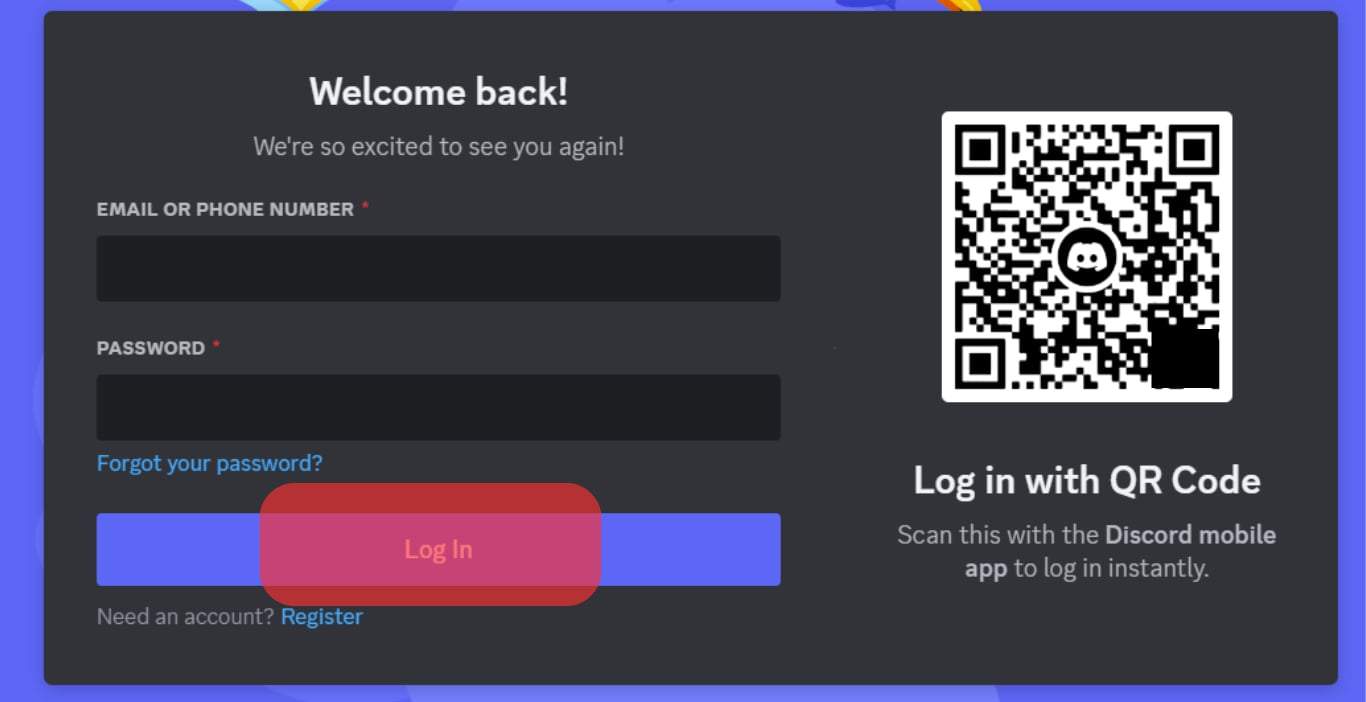
- If you’re using Google Chrome, Microsoft Edge, or Mozilla Firefox:
- Click the menu icon in the top right corner.
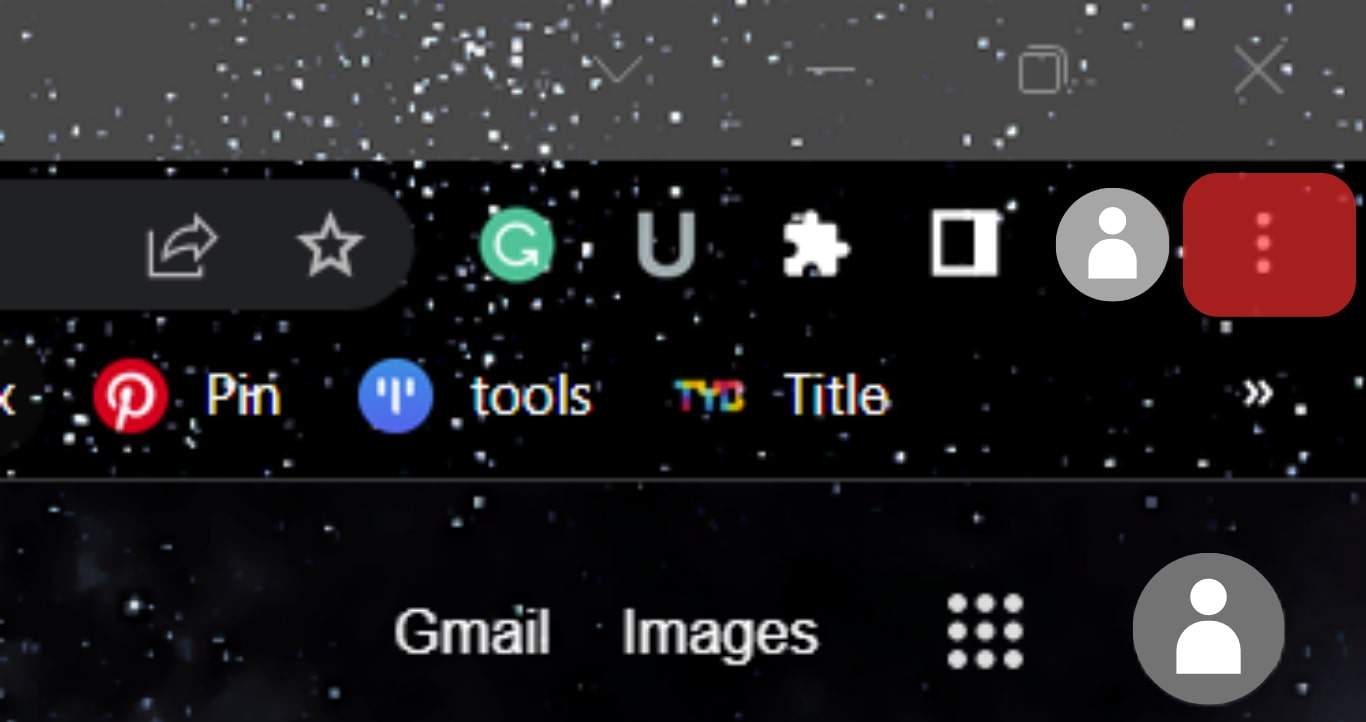
- Click on “+” or “–” to zoom in or out in the “Zoom” section.
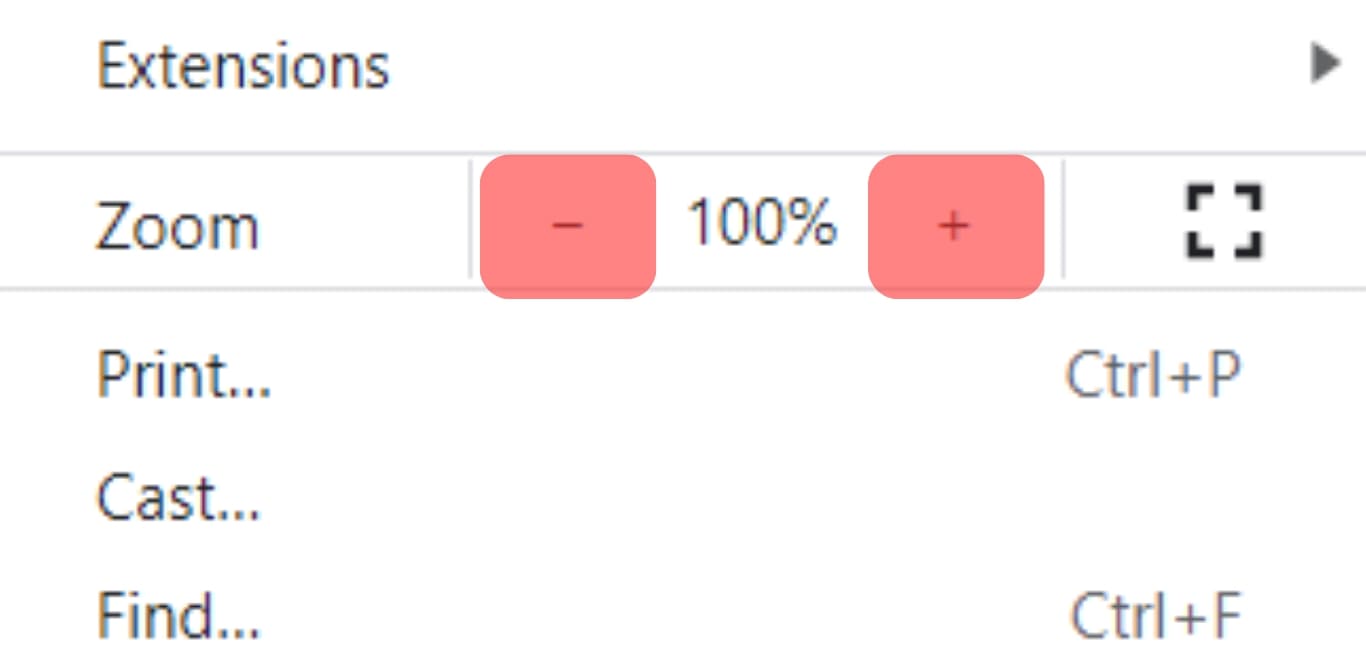
- Click the menu icon in the top right corner.
- If you’re using Safari:
- Click the “Aa” symbol on the left in the address bar.
- Select “A” or “a” to zoom in or out.
- To reset the zoom level to default, ensure it’s reading 100%.
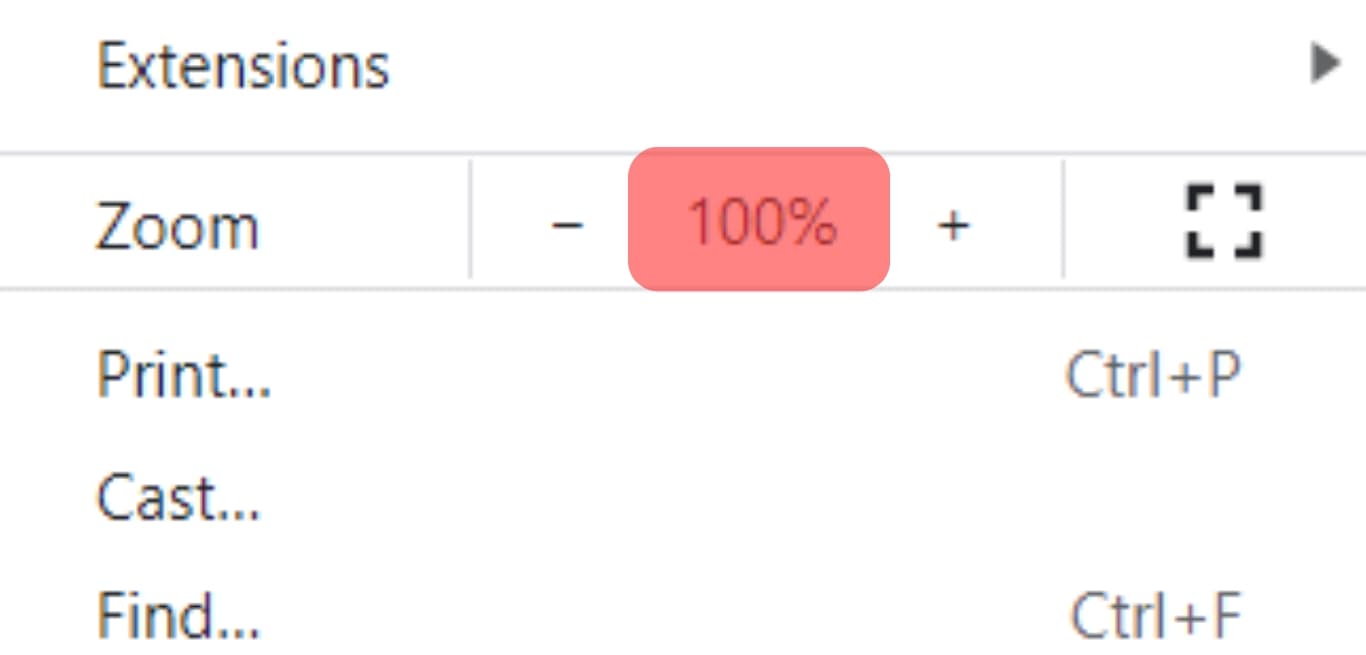
Method #3: Using the Discord Settings
You can also change the zoom level on Discord via its settings. You can do that on both Discord Web and the Discord app.
Here are the steps to follow:
- Open the Discord app on the website on your PC.

- Click the settings button at the bottom left.

- Select “Appearance” under “App Settings.”
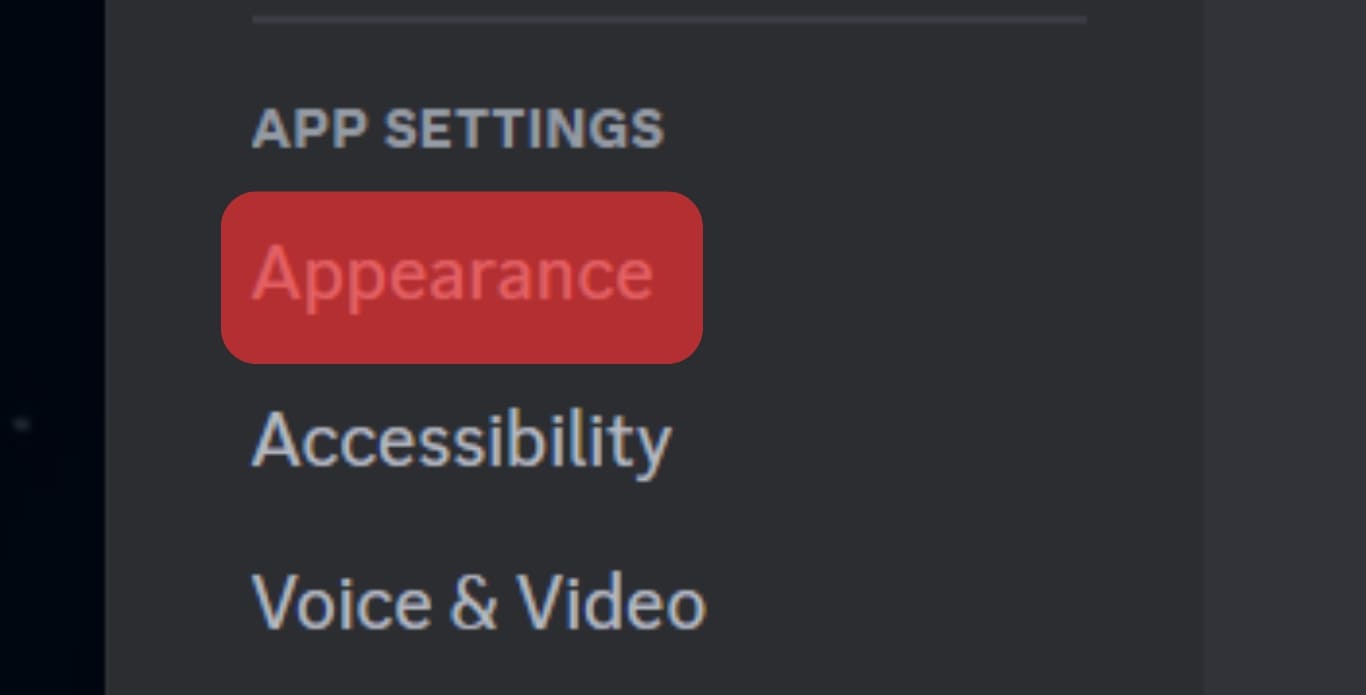
- Play around with the “Zoom Level” slider to find the perfect zoom.
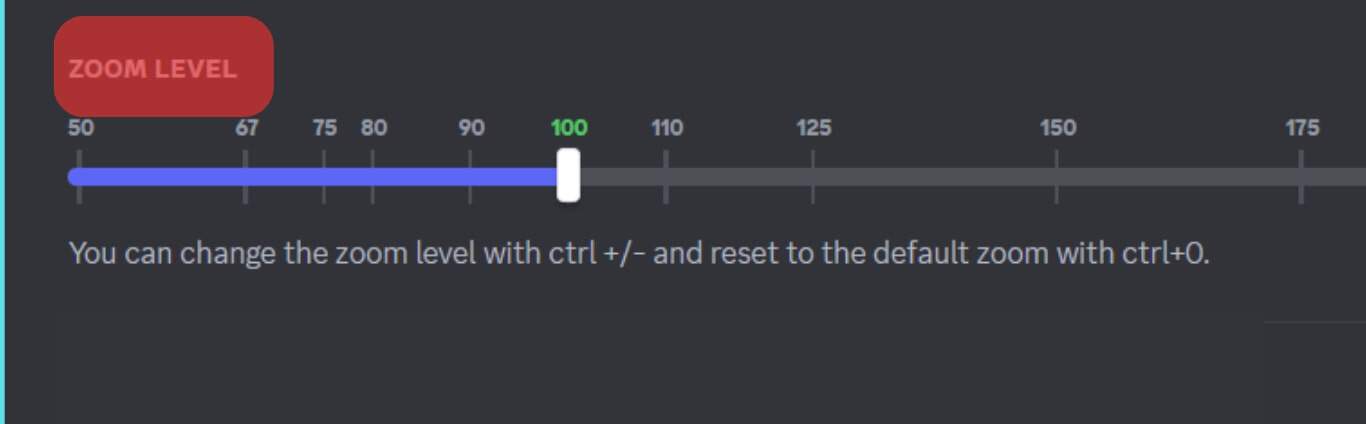
Discord is an excellent application with millions of users worldwide thanks to its incredible features. Zooming in and out on the Discord server will help you easily access the platform without straining your eyes.
Conclusion
Zooming in and out on Discord is a great way to make sure you can see everything that’s going on in your chat. Whether you’re trying to read text or see an image, zooming in and out will help you get the best view possible.
Use keyboard shortcuts like “Ctrl” with “+” or “-” (for PC) or “Cmd” with “+” or “-” (for Mac), or access the appearance settings in Discord and increase or decrease the zoom level.
Ultimately, with the tips provided above, you’re good to go!
FAQs
Discord’s default zoom level is 100, but the message group gap and font scaling are set to 16 pixels. You can adjust the size of your Discord display to fit your needs better, but this is totally up to you.
Almost every major online browser supports zooming in and out of a webpage. This is a feature that every online browser should have, and you should be able to find it.