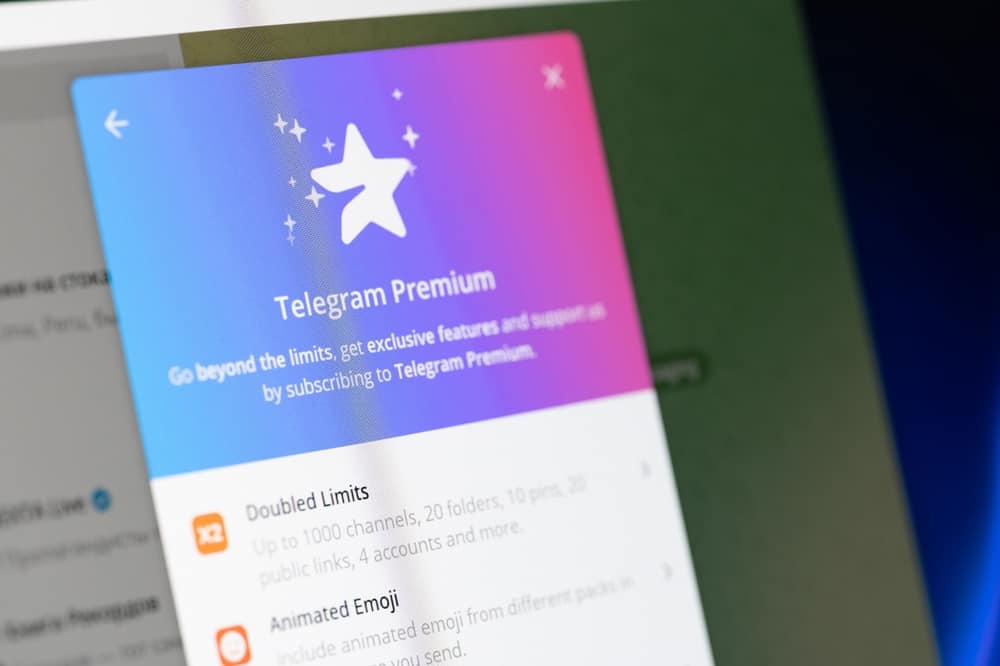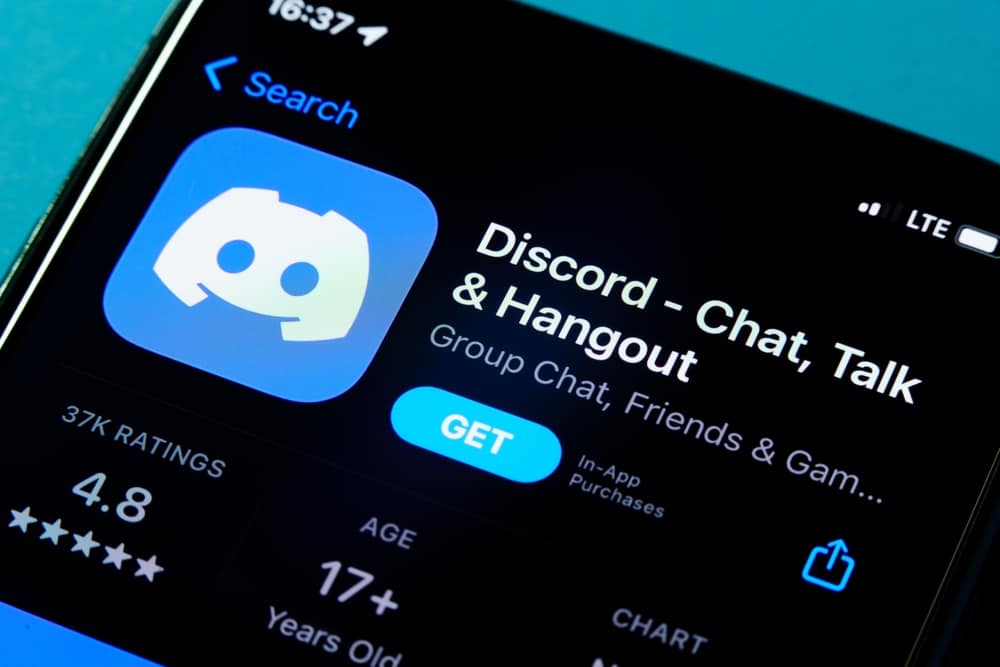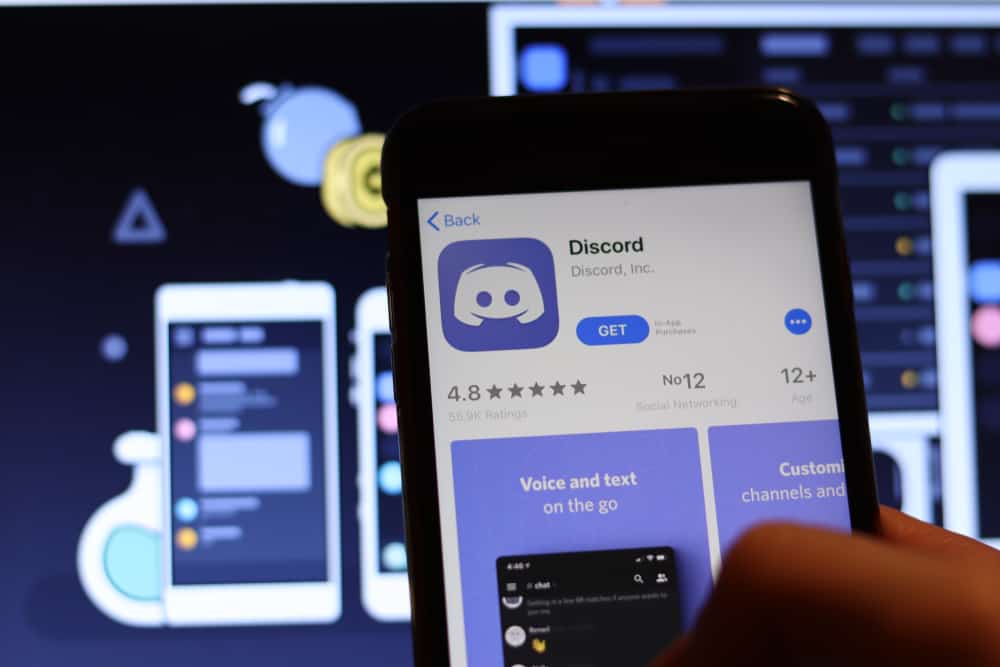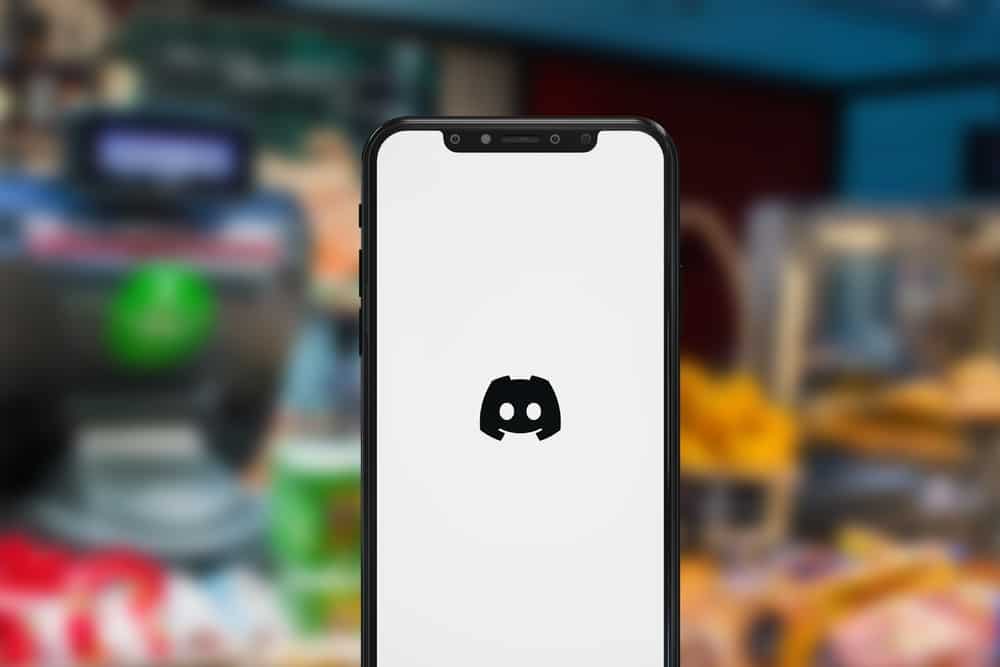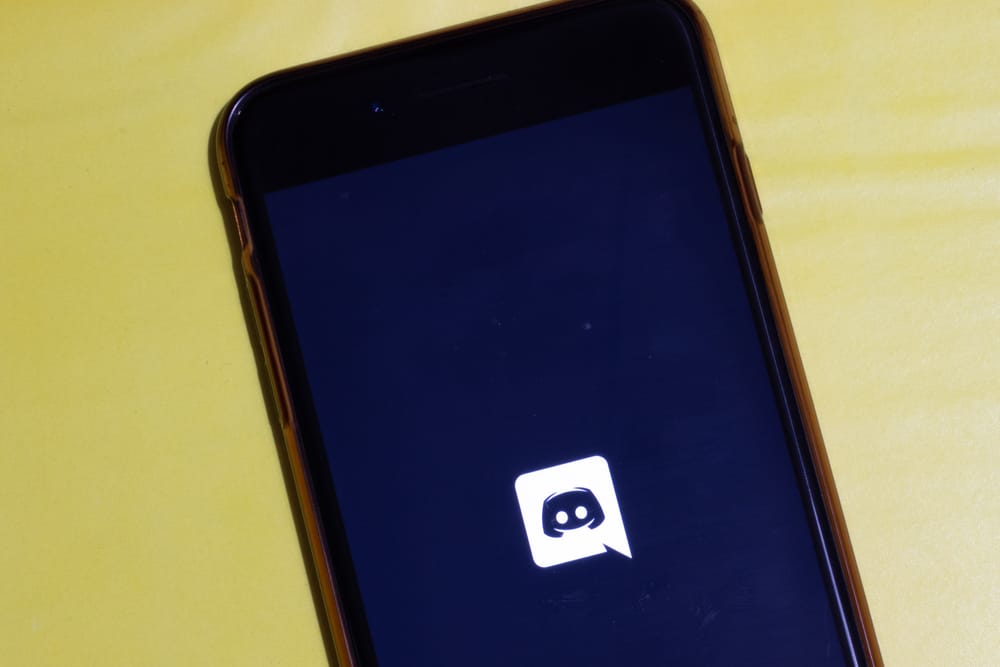
If you’re looking for an app with a unique information-sharing system and groups with similar interests, Discord should be on your list. Discord initially targeted gamers and developers but currently works for all users, including those who want to chat and video call friends and family.
One of the most outstanding features of Discord is roles, where a server admin offers a member a set of permissions. An example of a role is @moderator, a user given access and permission to enforce server rules. When assigning roles, admins can give them different colors, each unique.
Getting a black role on Discord is straightforward. For mobile, launch the Discord app and open the server you wish to get a black role in. Tap the dots next to the server’s name and select “Settings.” Tap on “Roles” and then the plus icon at the top-right corner. Enter a new name for the role. Tap the right-facing arrow next to the role color. Tap the snippet icon and drag the circle to the darkest part of the color window. Lastly, tap “Create.”
This article overviews adding colors to Discord roles and shows two methods to get a black role on Discord.
Overview of Adding Color to Discord Roles
Roles are a significant factor in managing Discord servers, especially those with thousands of members. Usually, an administrator will select a member to assign a specific role, create the role then adjust permissions. An excellent example of a common role in a server is a moderator.
Moderators can have different permissions depending on the admin’s preference. Typically, moderators have permission to mute or ban members who flaunt server rules. They also invite members, delete messages and maintain a safe and fun environment for members.
The standard rule for creating Discord roles is interests and the objective of the server. For example, gaming-related servers can have news or event roles, reaction roles, and roles based on the members’ favorite games. Other role creation ideas include assigning members roles based on different server topics so they are responsible for a specific niche.
For servers with several roles and members, adding color can help easily identify them. Discord has various role colors to choose from, including black. If you want to use black on a role, select it from the color grid or use Discord’s HEX color codes. The code for the color closest to black is #23272A.
Next, we’ll cover the steps to getting a black role on Discord.
Step-by-Step Guide to Getting a Black Role on Discord
Depending on the device, there are two ways to get a black role on Discord. These methods are explained below.
Method #1: Using the Mobile App
Follow the steps below.
- Launch the Discord app.
- Open the server where you want to add the black role.
- Tap on the three dots next to the server’s name.
- Select “Settings.”
- Scroll to the “User Management” section and tap “Roles.”
- Tap on the plus icon at the top-right corner.
- Enter the name of the new role.
- Go to “Role Color” and tap the right-facing arrow.
- Tap the snippet icon at the bottom-right edge.
- Drag the circle on the color grid to the darkest part, and tap “Select.”
- After the role color changes to black, tap “Create.”
If you have the HEX color code for black, enter it in the text field above the color grid, then click “Save.” Please note that Discord uses a color shade closest to black but isn’t black.
Method #2: Using the Desktop App
Follow the steps below.
- Open the Discord app.
- Click on the server you wish to add a black role to.
- Click on the arrow next to the server’s name.
- Select “Server Settings.”
- Open the “Roles” tab.
- Click the “Create Role” button.
- Enter the name of the role.
- Under the “Role Color” section, click the “Custom Color” option.
- Drag the circle on the color grid to the darkest part.
- Alternatively, enter the corresponding HEX code in the text field below the color grid.
- After the role color changes to black, click “Save Changes.”
Summary
Getting a black role on Discord is an excellent way to ensure different roles stand out. While Discord doesn’t have the actual black color in its color grid, it has two dark shades closest to black.
To get a black role, you can go to role settings and select the darkest color on the grid. Alternatively, enter the HEX code #23272A in the text field above the grid.