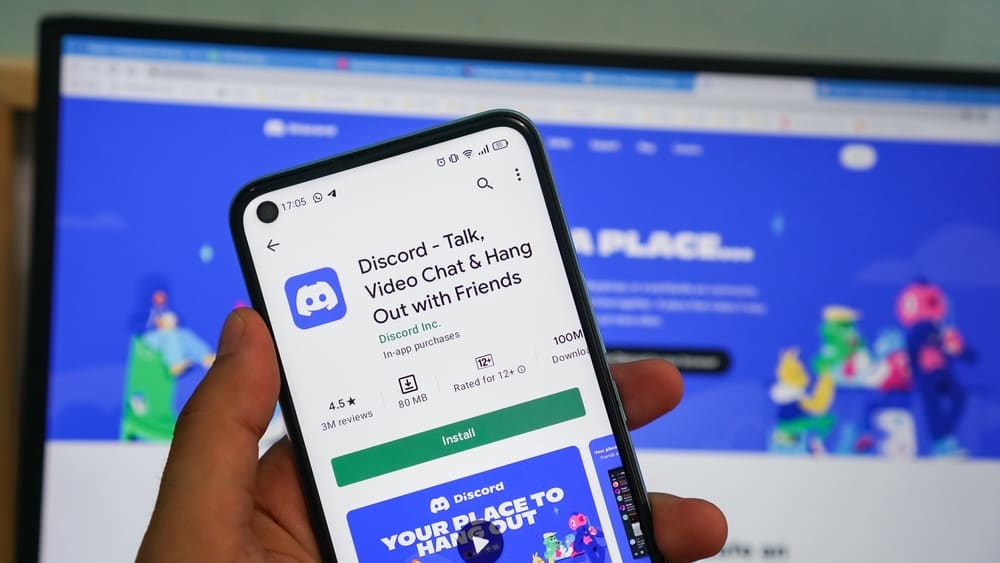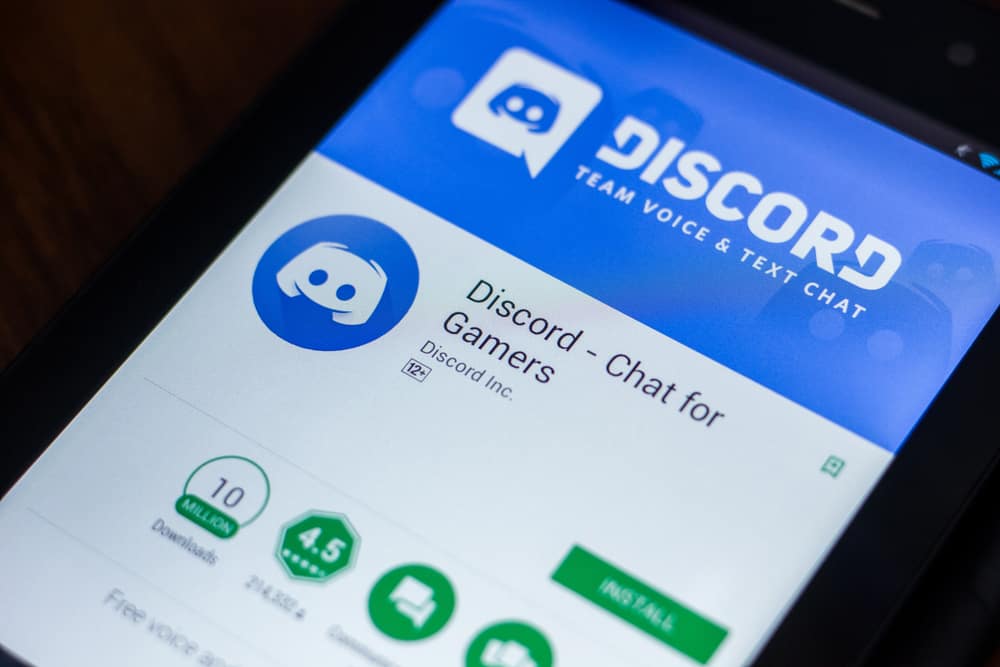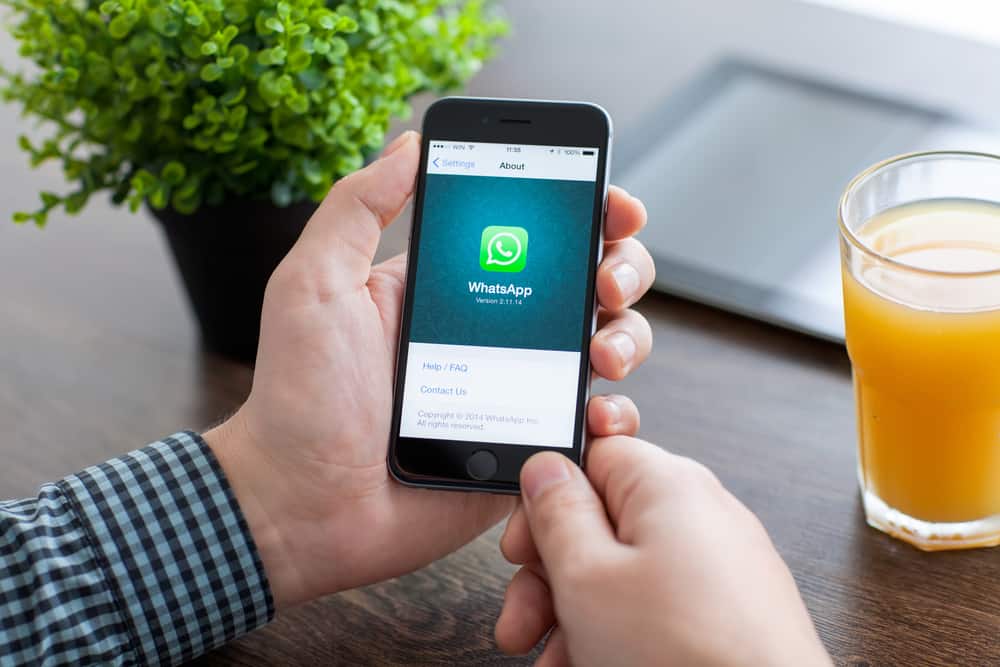Notifications on desktops can be annoying.
If you use Telegram on your desktop, those pop-up windows signifying someone has just joined a group or a chat in Telegram can be distracting.
But can you turn off notifications from one of the top chat platforms in the world?
You can turn off Telegram notifications via the app’s settings on your desktop. Navigate to ‘Settings’ and choose the ‘Notifications and Sounds’ option. Now disable the ‘Desktop notifications’ option.
This article will walk you through the steps of turning off Telegram notifications on your desktop.
What Are Telegram Notifications?
Telegram notifications are a unique feature that allows you to stay up to date with the happenings within the app.
You can get several notifications per hour due to the numerous activities occurring on channels and groups you belong to on Telegram. You will even get a notification when someone joins the group.
In other words, Telegram notifications help you stay on track while providing you with the best platform experience.
Bear in mind that the chat application’s notifications are configurable. Depending on your preferences, you can choose whether you want to hear from Telegram.
Telegram allows users to take any voice message from a particular chat or short sound file and turn it into a notification alert or tone. You will need to save these files. They are free to use and work across platforms.
Why Turn Off Telegram Notifications on Desktop?
Telegram sends notifications on every activity involving the groups and channels you belong to. You will get notifications when an admin posts to a group or channel or someone sends you a private message.
For most Telegram users, getting notified is not really a problem. But the constant rush of messages or notifications on your desktop can make it difficult to work efficiently.
A pop-up notification on your desktop can distract you even if you want to focus on your work.
Therefore, instead of working on a particular task or assignment for an hour, you may spend two or more hours.
So, turning off Telegram notifications on your desktop is the best way to avoid unnecessary distractions. It is also one of the best ways to beat notification addiction.
Turning Off Telegram Notifications Desktop
Let’s walk you through the steps to turn off notifications from the Telegram app on your desktop.
It is a straightforward process and goes like this:
- Open the Telegram app on your PC.
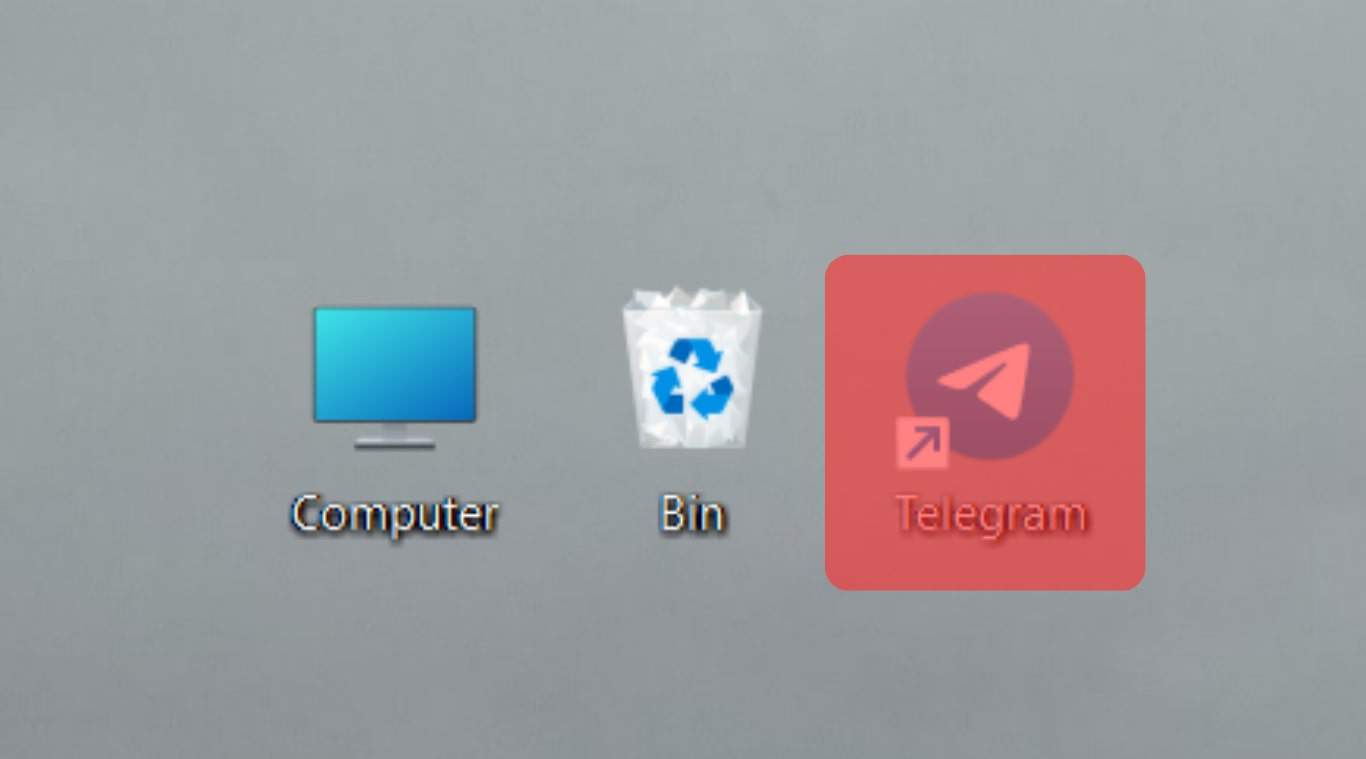
- Click on the hamburger menu icon in the top left corner.
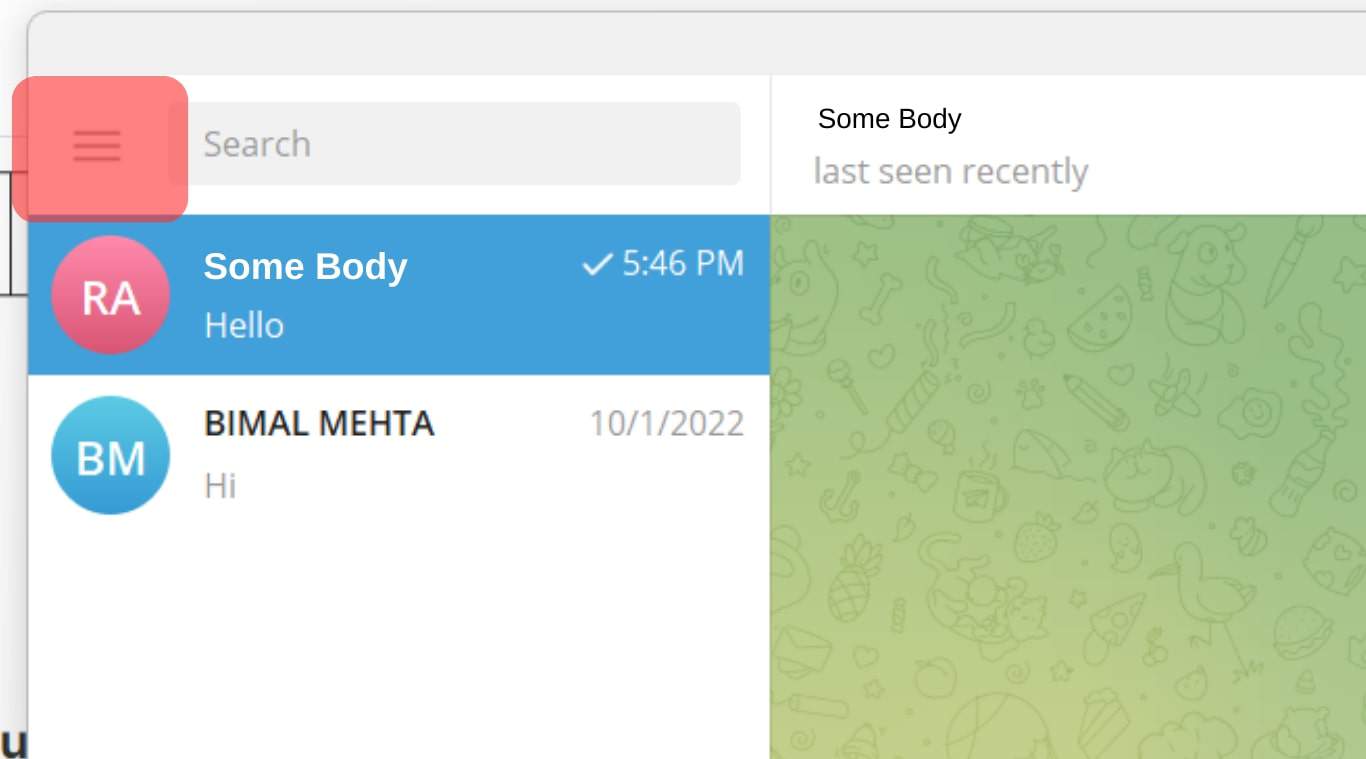
- Select ‘Settings‘ from the menu.
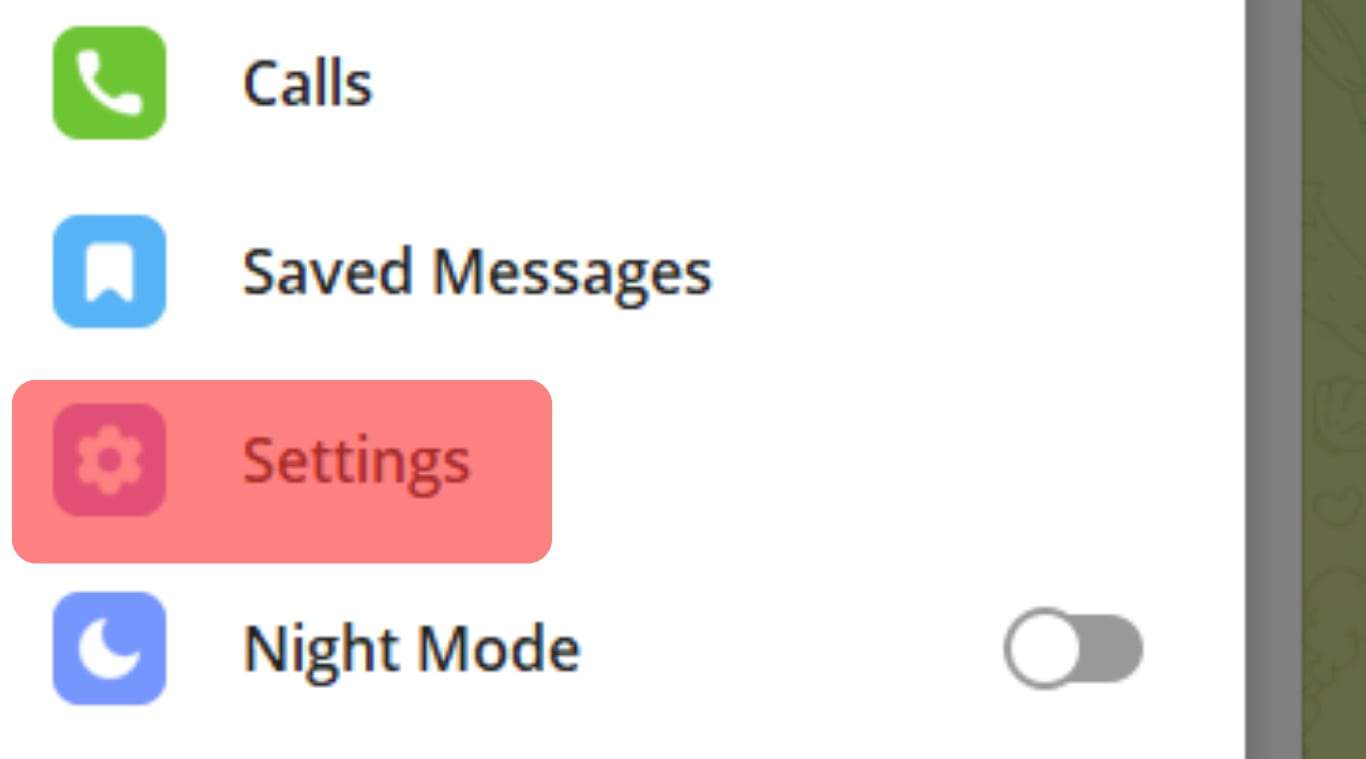
- Click on the ‘Notifications and Sounds‘ option.
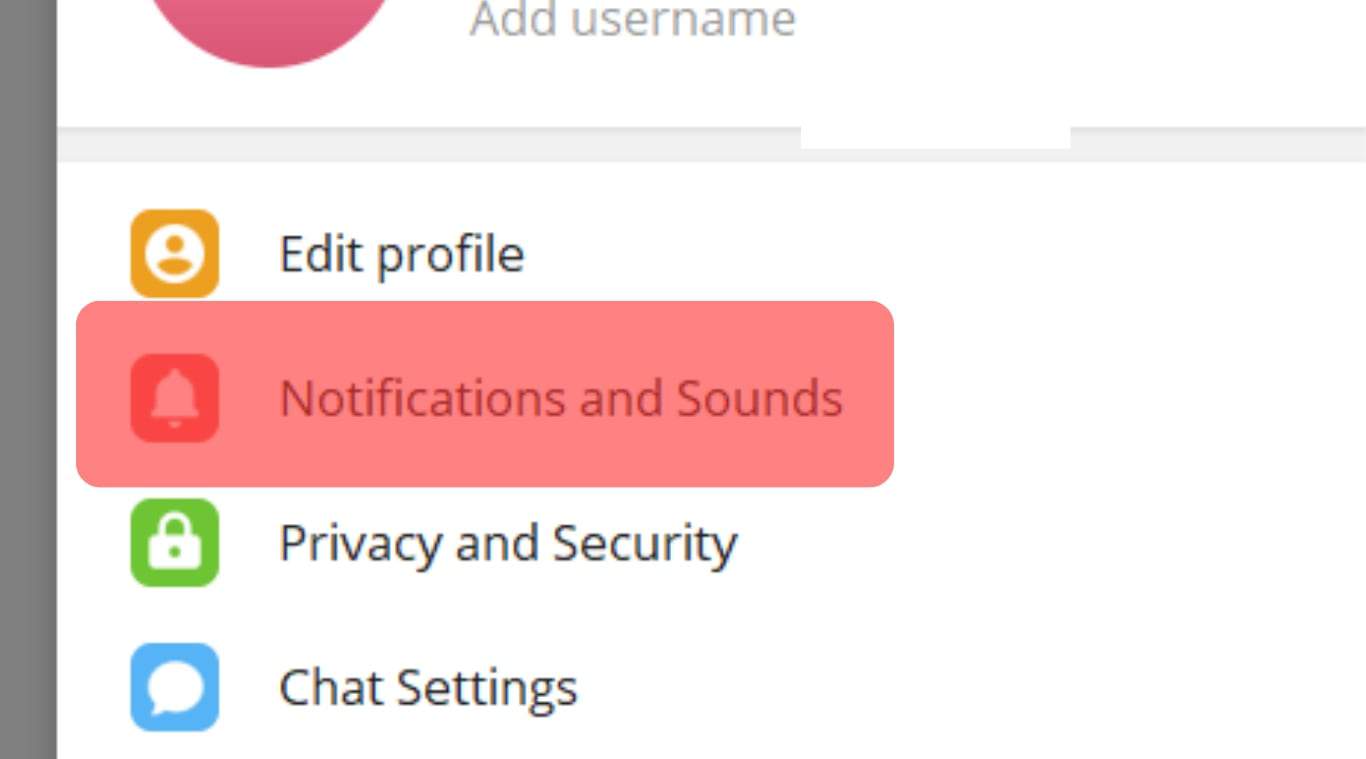
- Turn off the toggle next to ‘Desktop notifications.’
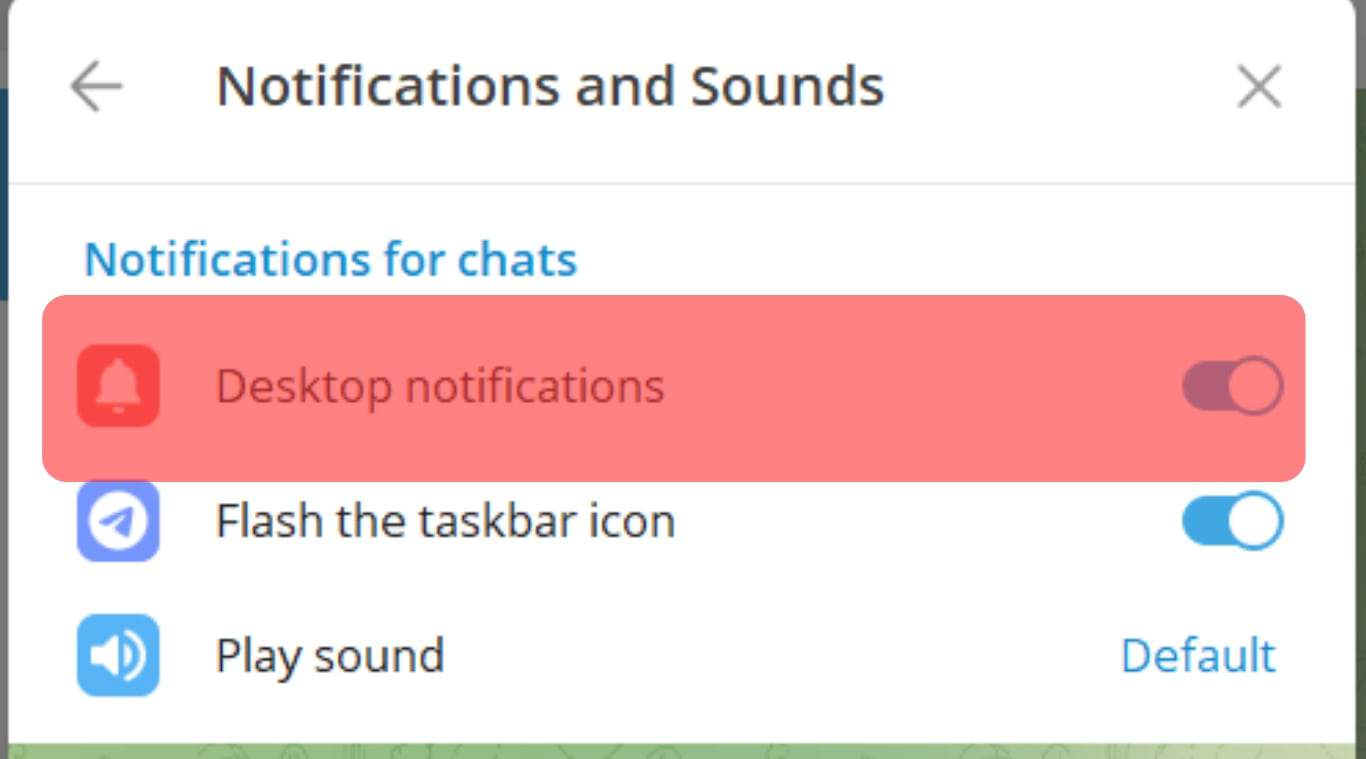
It is as easy as that. Now, you can focus on what’s really important and avoid those distracting notifications.
Conclusion
If you do not want to get unnecessarily distracted when working on your computer, turning off Telegram notifications is one of the best ways to go about it.
Today’s guide shows how you can do just that on the desktop version of the Telegram application.
Follow the steps outlined in this article carefully, and you will no longer get irritated with constant notifications from the Telegram app on your desktop or distracted when you need to focus on your work.