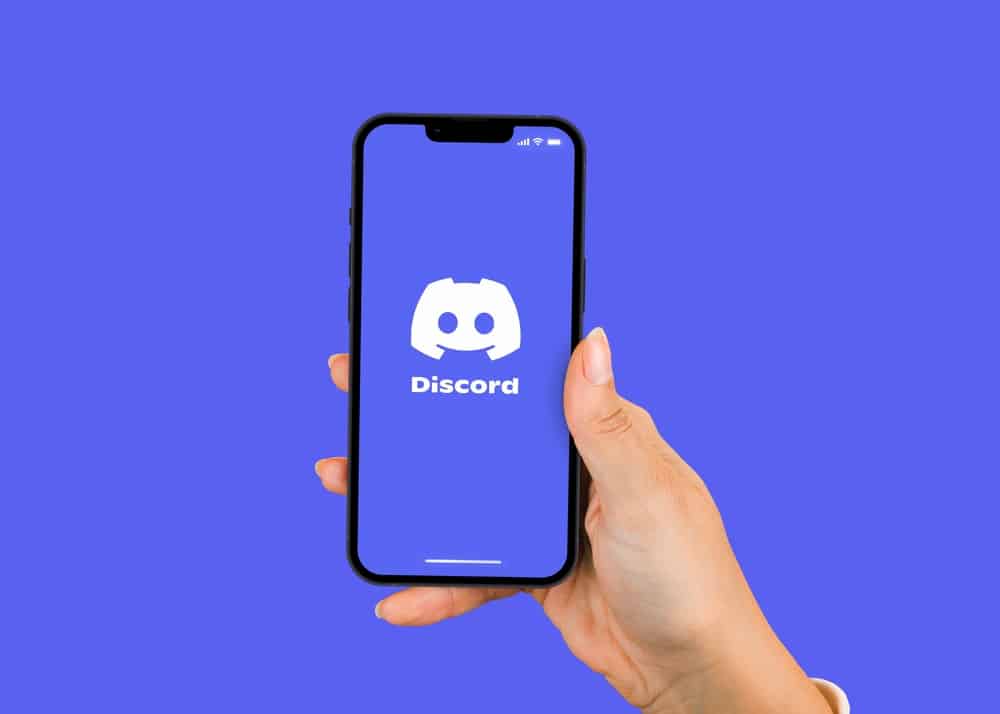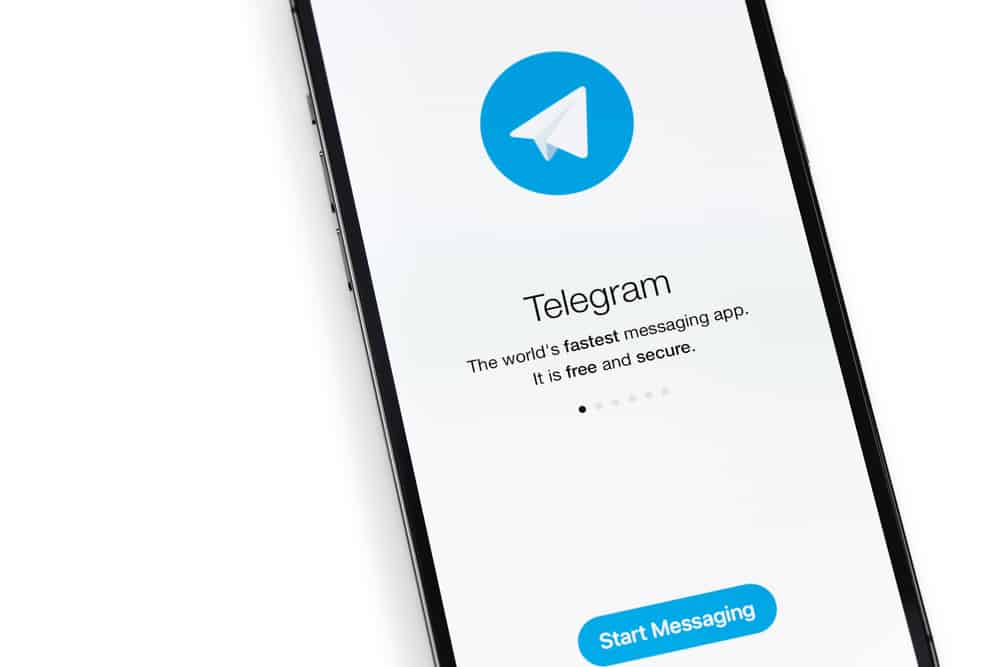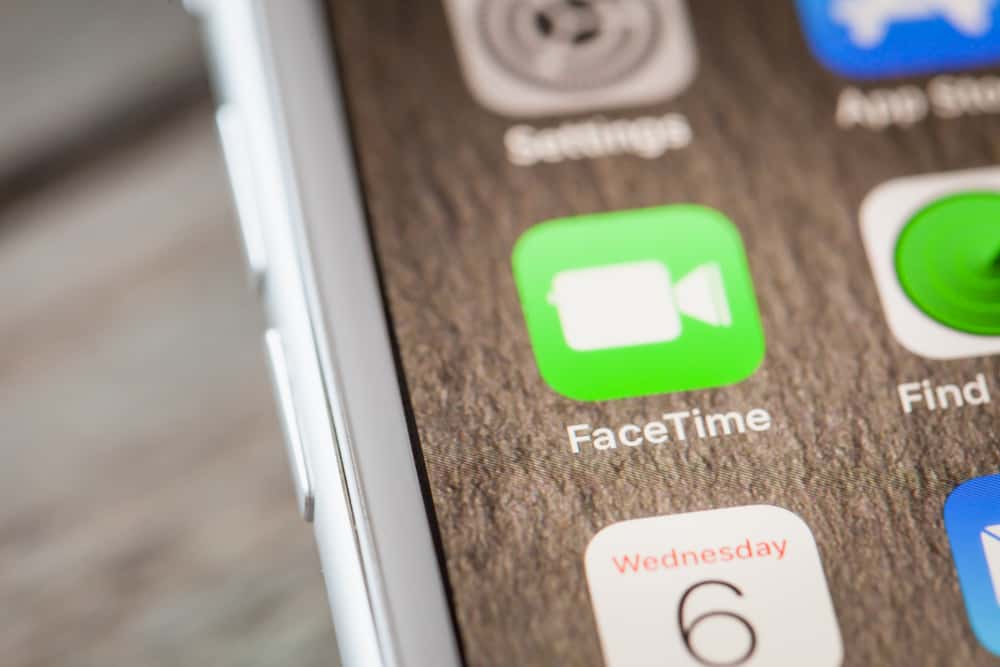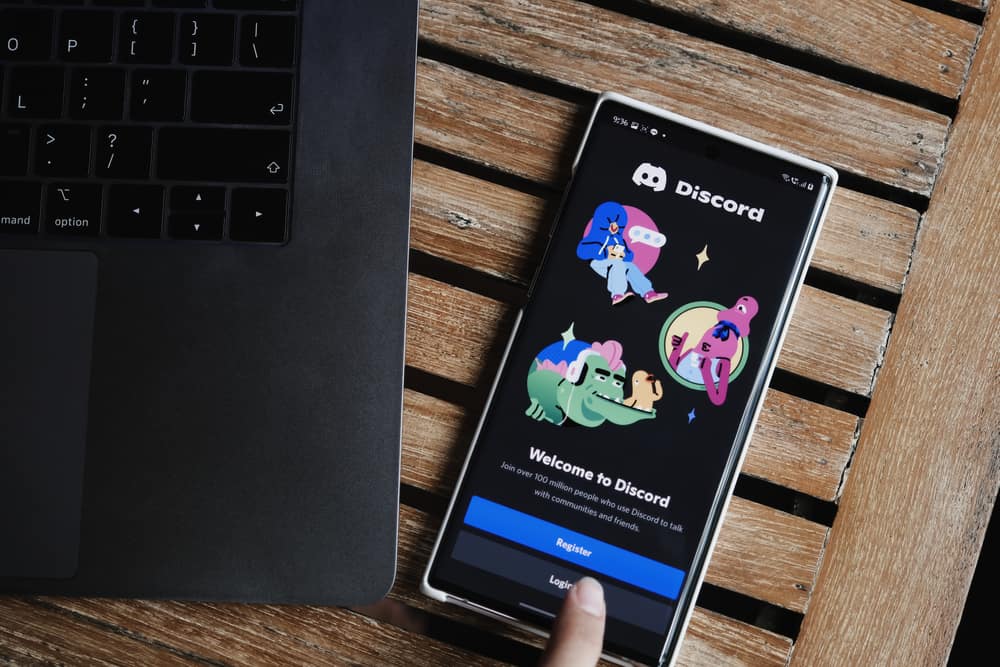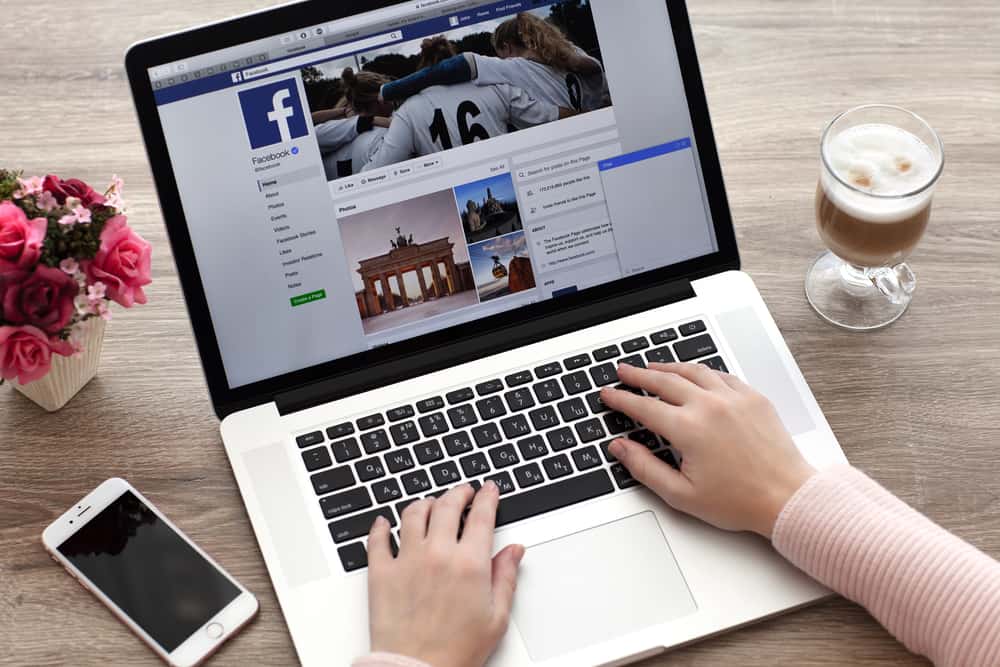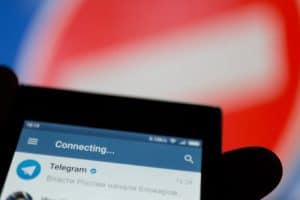Discord stores all its messages on the server, but when you don’t know the approach, you may find it difficult to see your Discord history.
Although no in-built feature enables Discord users to check their message history, various tools and commands have been developed to help you achieve that.
If you don’t know how to see your Discord history, don’t worry because this guide will explain various ways you can use!
It is easy to see Discord’s history when you know the tricks to employ. One way of seeing Discord history for messages in a given server is using the in:channel command. When you enter the command in the search box, it will request you to choose a server. All messages in the server will be shown, and you can choose to view the oldest. Please continue reading the post if you do not understand the steps or want more ways of viewing your history.
Many Discord users have found it hard to view Discord history. If you are among such users, don’t worry because this post will explain three ways you can use to see your discord history. If you wish to learn more details regarding the topic, please stick around!
How To See Discord History in Three Ways
Discord lets you download and view your old message from direct messages or servers.
If you are stuck viewing your message history, you can try the methods explained in the following section.
Method #1: Use in:channel Option
One way to view your oldest messages is by using the in:channel command. The method is also suitable because it spares you the time you would have taken to scroll through messages by filtering according to the oldest or most relevant messages.
- On your PC, open Discord and go to the dashboard.
- Navigate to the server, channel, or chat where you want to see your history.
- Find the search box on top of the Discord screen.
- Click on the search box and select the
in:channeloption from the drop-down menu. - Select your channel, and all messages will be shown.
- If you want to see the oldest message history, click on the “Oldest” option.
This is one of the search options you can count on when you wish to view your oldest Discord message history.
You can also use other options, like from:user to search for a friend’s message history.
Method #2: Use Discordmate Extension
Discordmate extension works best for users using the Chrome browser. The extension is easy to use, and you can view message history by following the steps below:
- Visit the Chrome web store and install the Discordmate extension.
- Open Discord on the same browser and log in.
- Open the server or chat containing the Discord history you wish to view.
- Tap on the extension icon, and click on Discordmate.
- The extension will request the start and end dates within which your messages were sent or received.
- Tap on the “Search” option once you are done entering the date. You will see the number of messages you can download and view.
- Select the format in which your chat history will get downloaded. It is advisable to choose the “CSV” format.
- Click the “Export” button to download the Discord chat history.
- See the discord history by using Excel and importing the CSV file.
You will see all the message history on Discord according to the specified date. However, you must note that the above method only applies when using the Chrome browser. If you use a different browser, you can use the method below.
Method #3: Use Discord History Tracker
The Discord history tracker can be tiresome, but it is much effective and offers the best results.
- Install a suitable user script manager like Tampermonkey.
- Visit the Discord Chat History User Script website and install the script by clicking on “Install”.
- Launch Discord using any browser.
- Once you see a “DHT” icon on top of the page, click on it.
- Tap on “Start Tracking” to start tracking all the Discord messages.
- Discord will indicate all the messages that have been tracked at the bottom.
- Tap “Download” to download the tracked messages in “txt” format.
- To see the history, launch Viewer.
- Click the “Load file” option, and select the txt file you downloaded.
- You will see various chats that include data like the time and date the message was sent, profile picture, and username.
You must note that the downloaded file will not be saved. If you wish to see your Discord history again, load the file.
Conclusion
Seeing Discord chat history seems hectic, but it can be achieved using any of the methods we have explained in this post.
If you are looking for ways of seeing Discord history like servers you have ever joined, unfortunately, there is no way of achieving that.
Frequently Asked Questions
Unfortunately, currently, there is no way to export Discord history on iOS or Android phones. If you wish to achieve that, you must use a desktop.