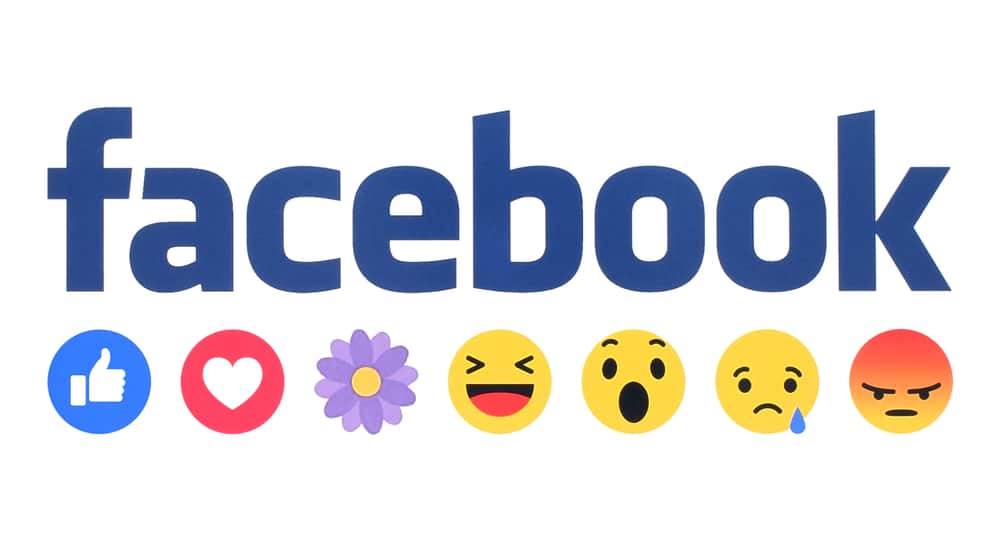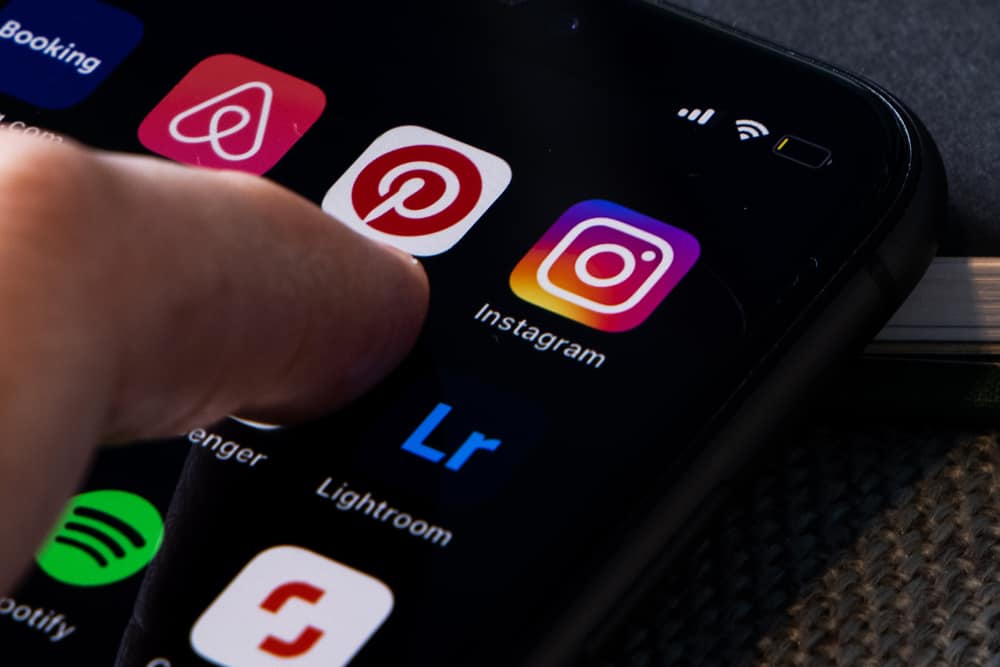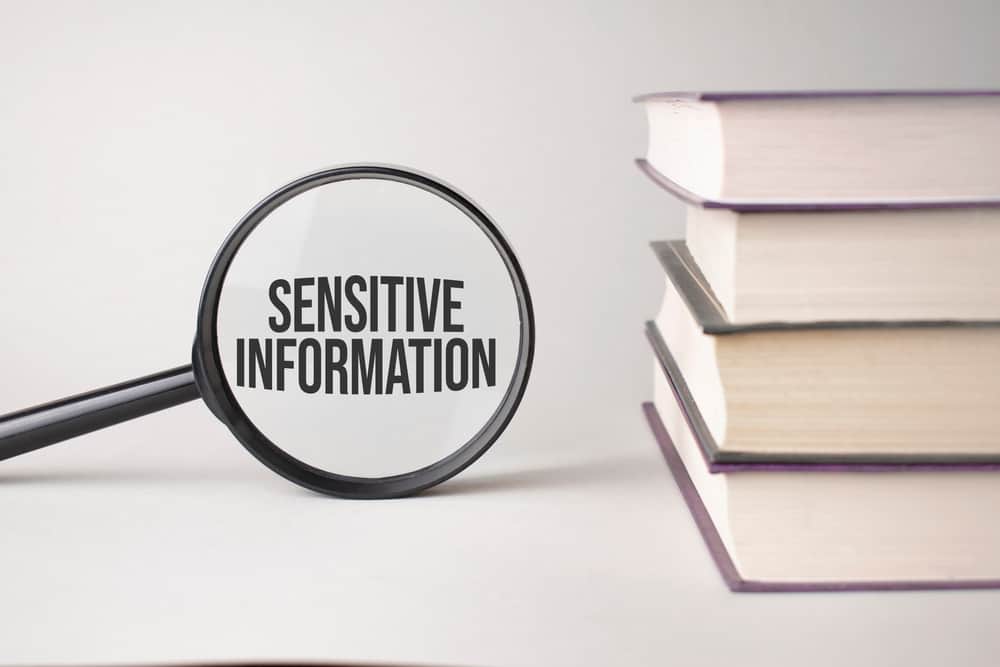
Often, the content shown on Twitter can be marked as sensitive.
But some users want to enjoy their feeds with unrestricted views.
So that’s why we will learn how to turn off sensitive content on Twitter.
To cater to this problem, you only have to tweak your media settings. Go to “Settings and privacy” and select “Privacy and safety.” From there, select “Content you see” and tick or untick the “Display media that may contain sensitive content” according to your needs.
Sensitive content is often hidden by default from searches on Twitter. We can also change it from the settings if you are someone who wishes to surf sensitive content.
We will further discuss how you can quickly turn off sensitive content in detail. Along with that, we will also talk about removing sensitive content warnings from your tweets too.
How To Turn Off Sensitive Content on Web or Desktop Apps?
Turning off sensitive content is the same for the web and the desktop app; therefore, it will not be a problem if you use either.
Below are some easy steps you can follow to switch off sensitive content:
- Open the Twitter app or navigate to Twitter on your favorite browser.
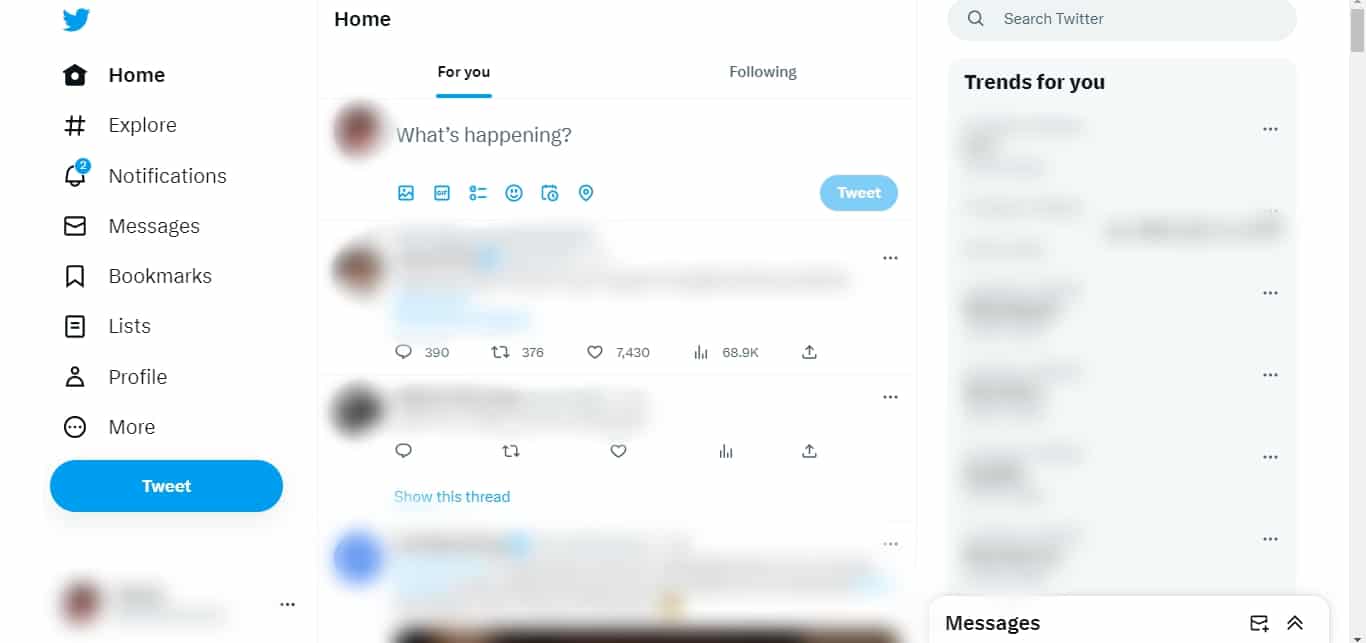
- Click on the “More” button in the left navigation.
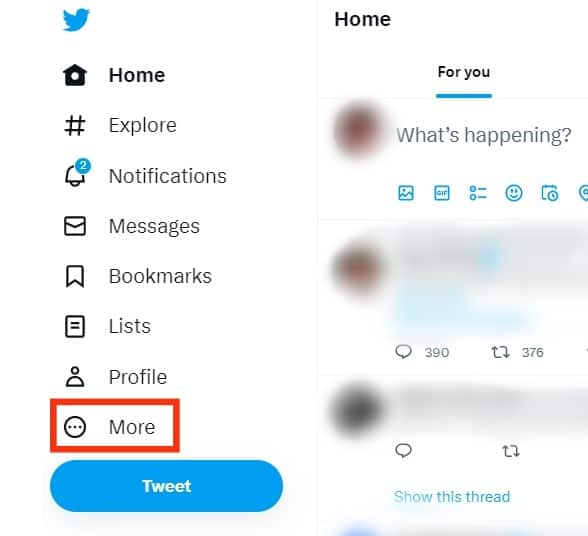
- Select “Settings and Support.”
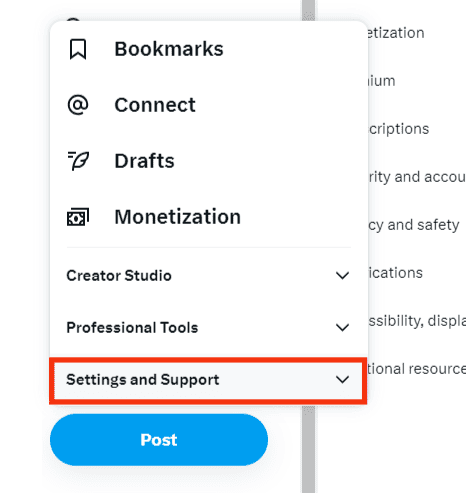
- Select “Settings and privacy.”
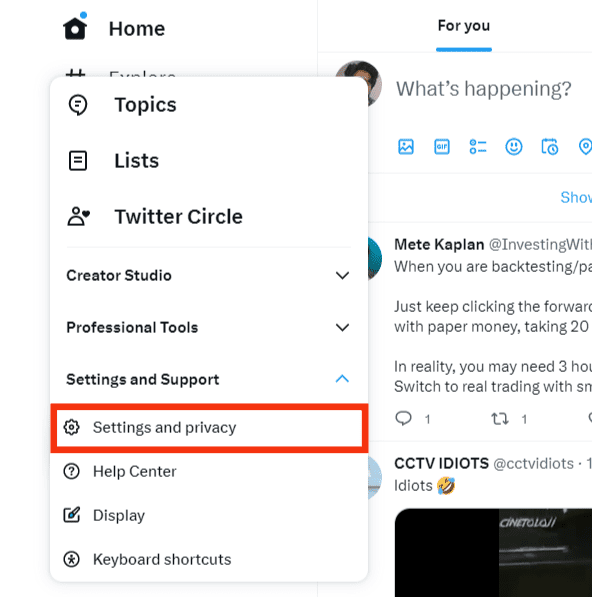
- Click on the “Privacy and safety” option.
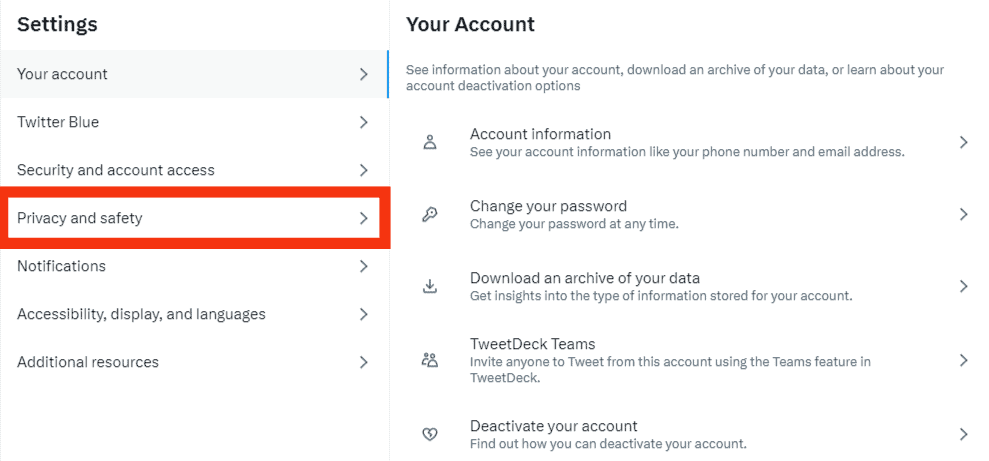
- Select the “Content you see” option.
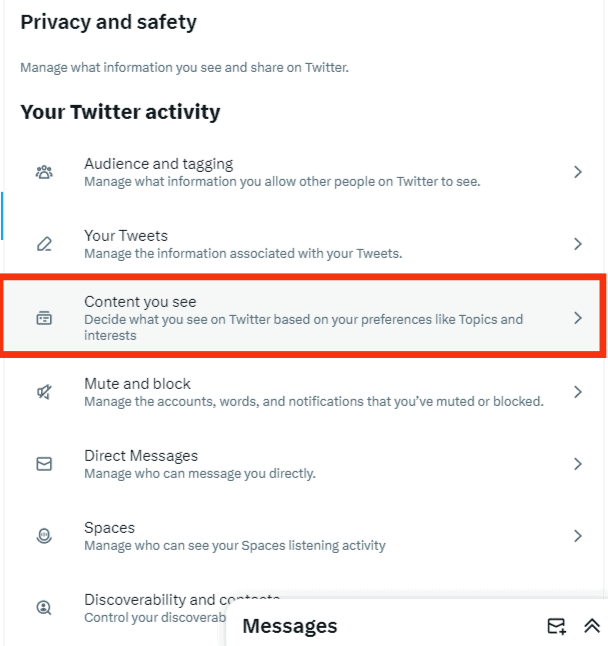
- Tick the “Display media that may contain sensitive content” box.
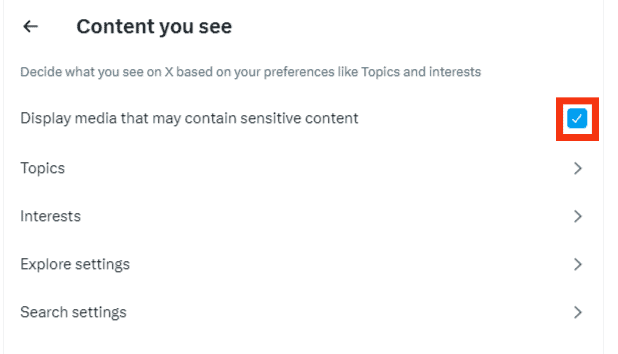
Now, sensitive content will no longer be restricted on your Twitter feed. However, if you ever want to return to restricting sensitive content, follow similar steps.
How To Turn Off Sensitive Content on Mobile Apps?
Turning off the sensitive content is currently only available for the Android app.
Follow the same below:
- Open the Twitter app on your Android device.

- Click on your profile picture in the sidebar menu on the top left.
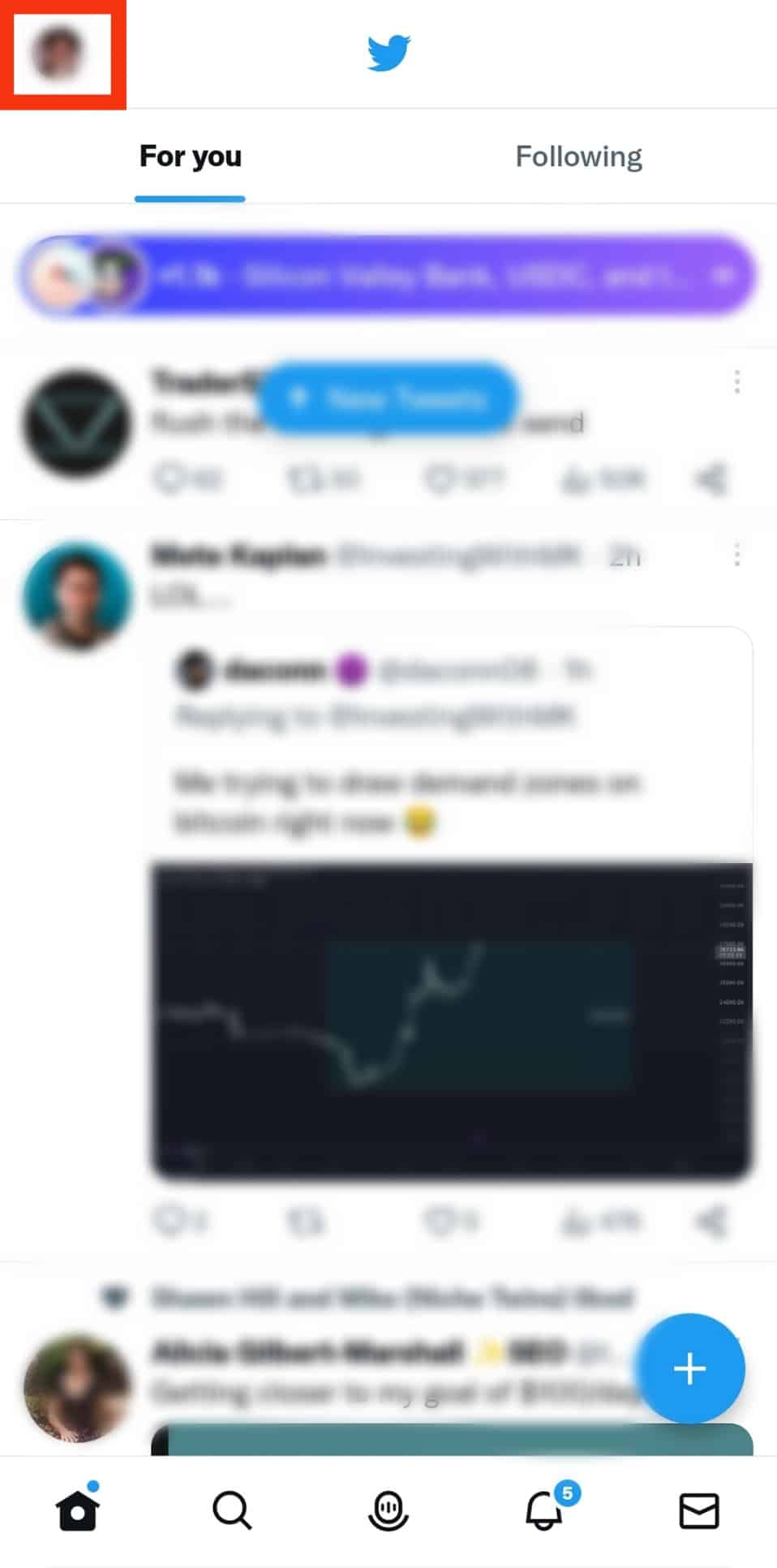
- Tap on the “Settings & Support” option.
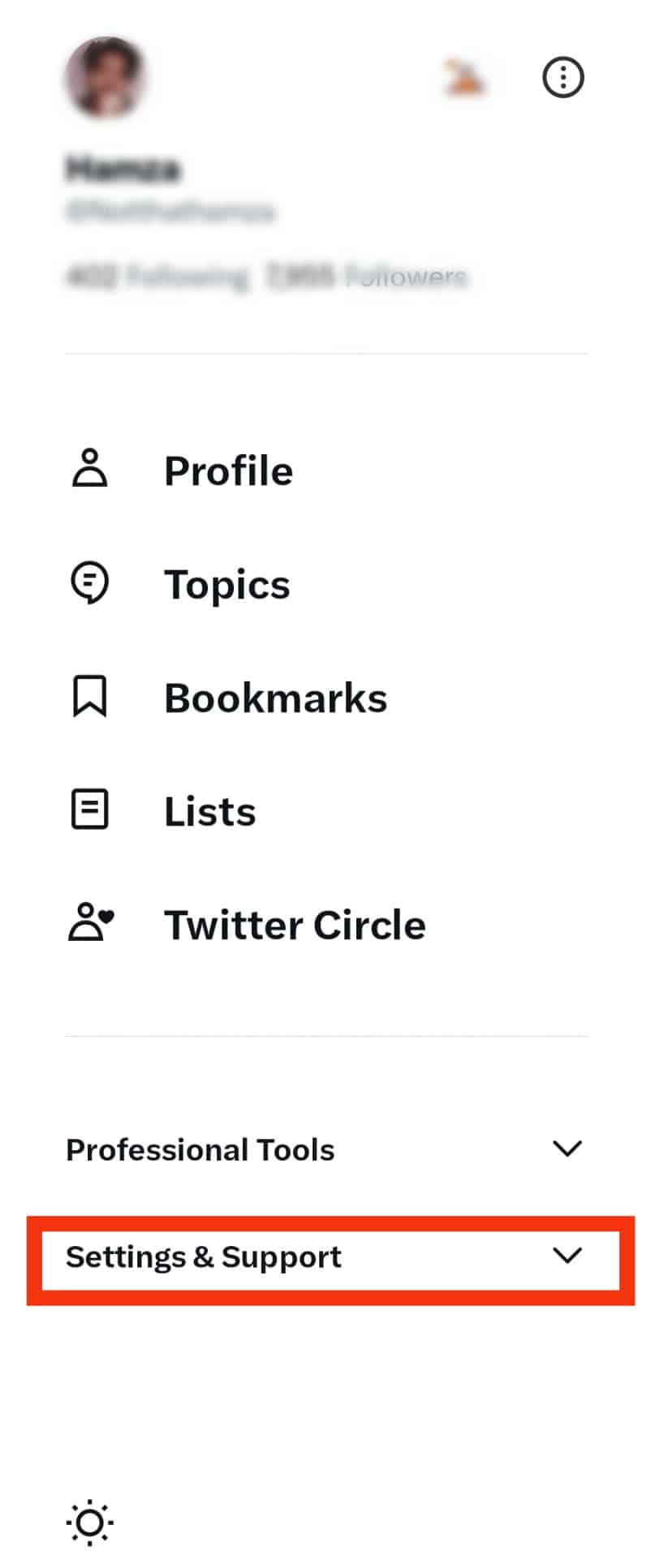
- Select the “Settings and privacy” option.
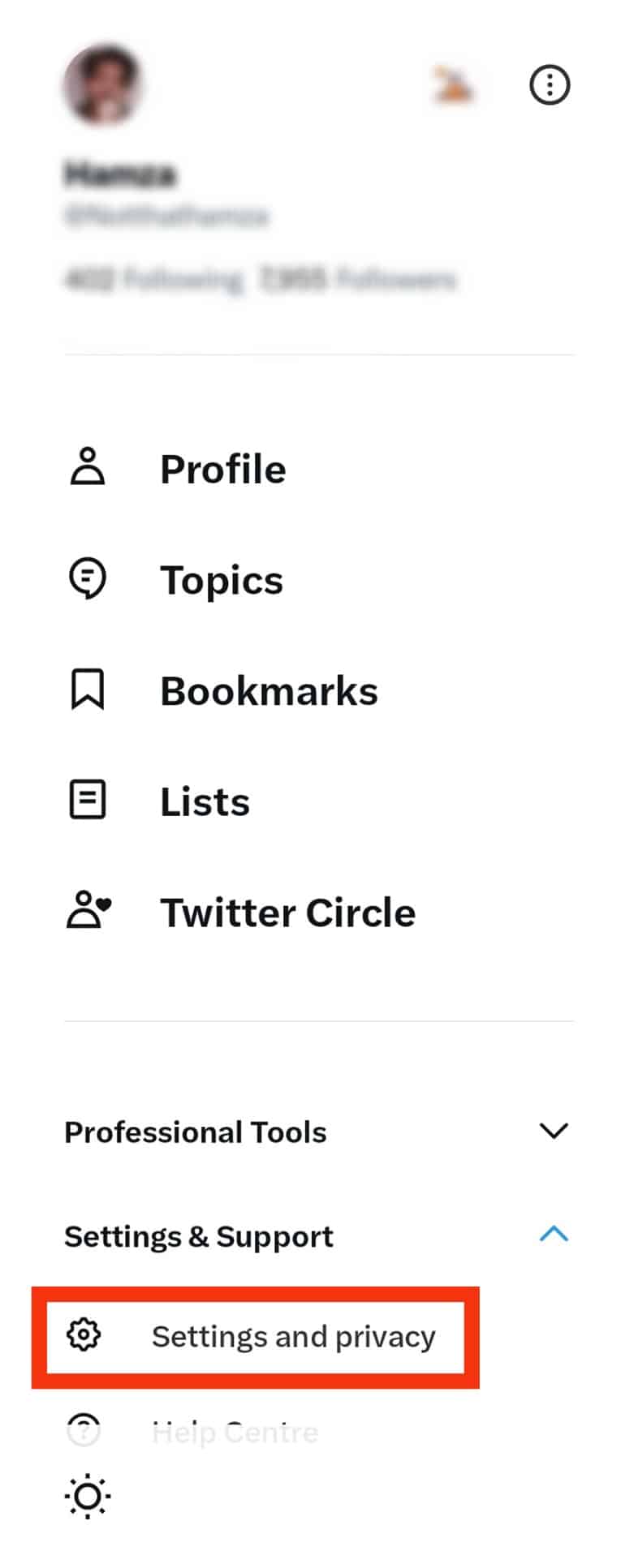
- Now, tap on the “Privacy and safety“ option.
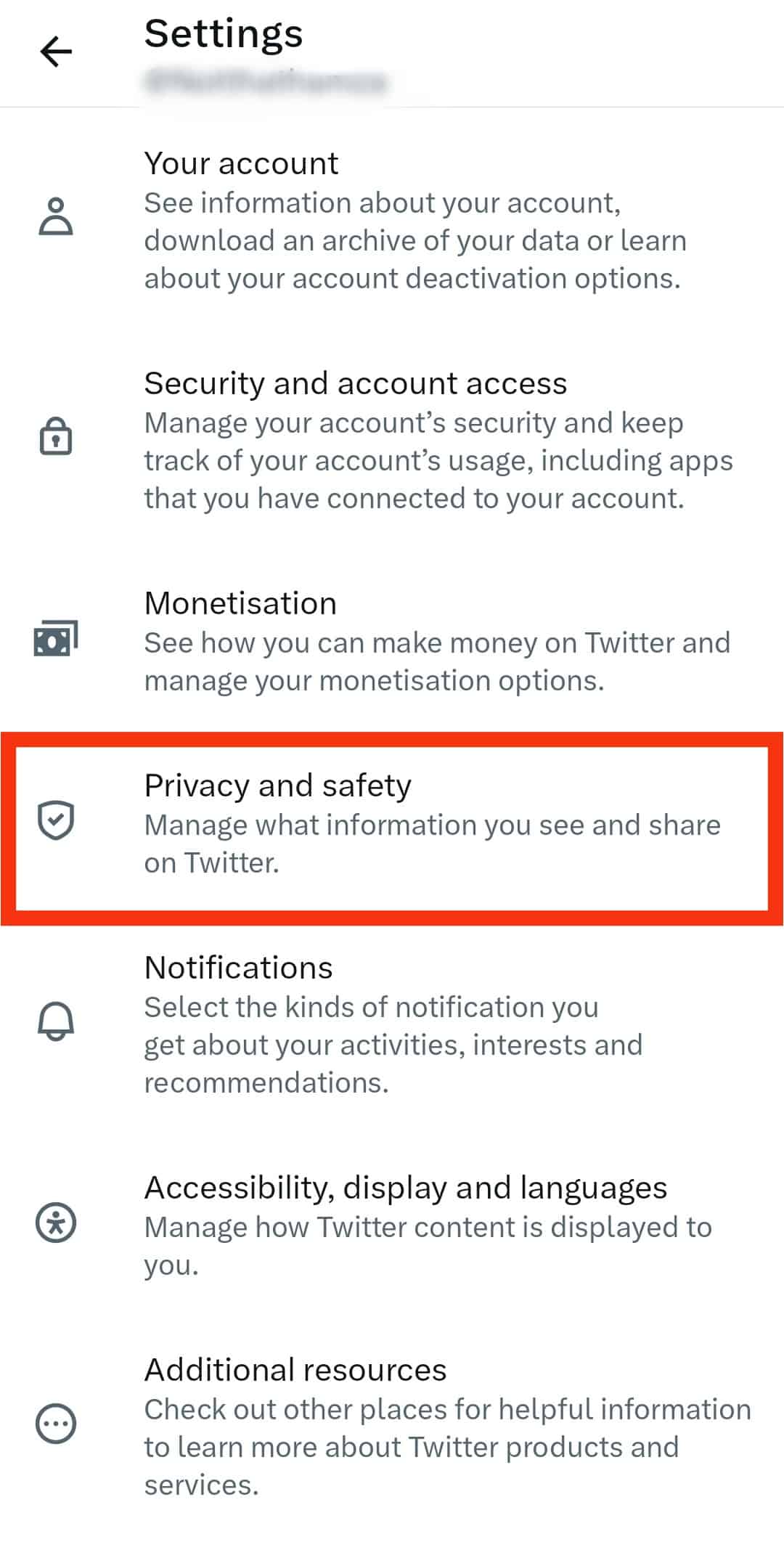
- Tap on “Content you see.”
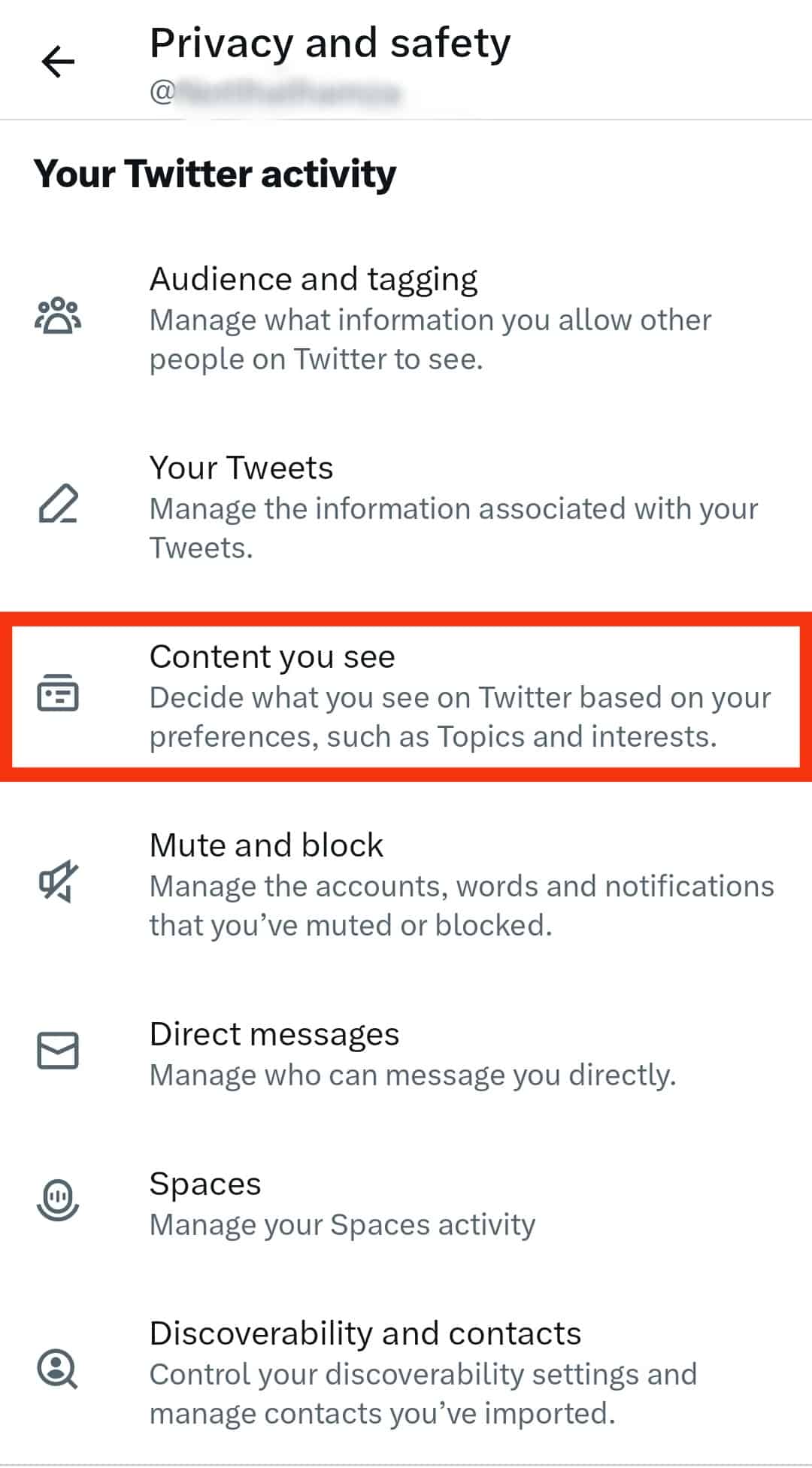
- The “Display media that may contain sensitive content” option will appear; toggle it on.
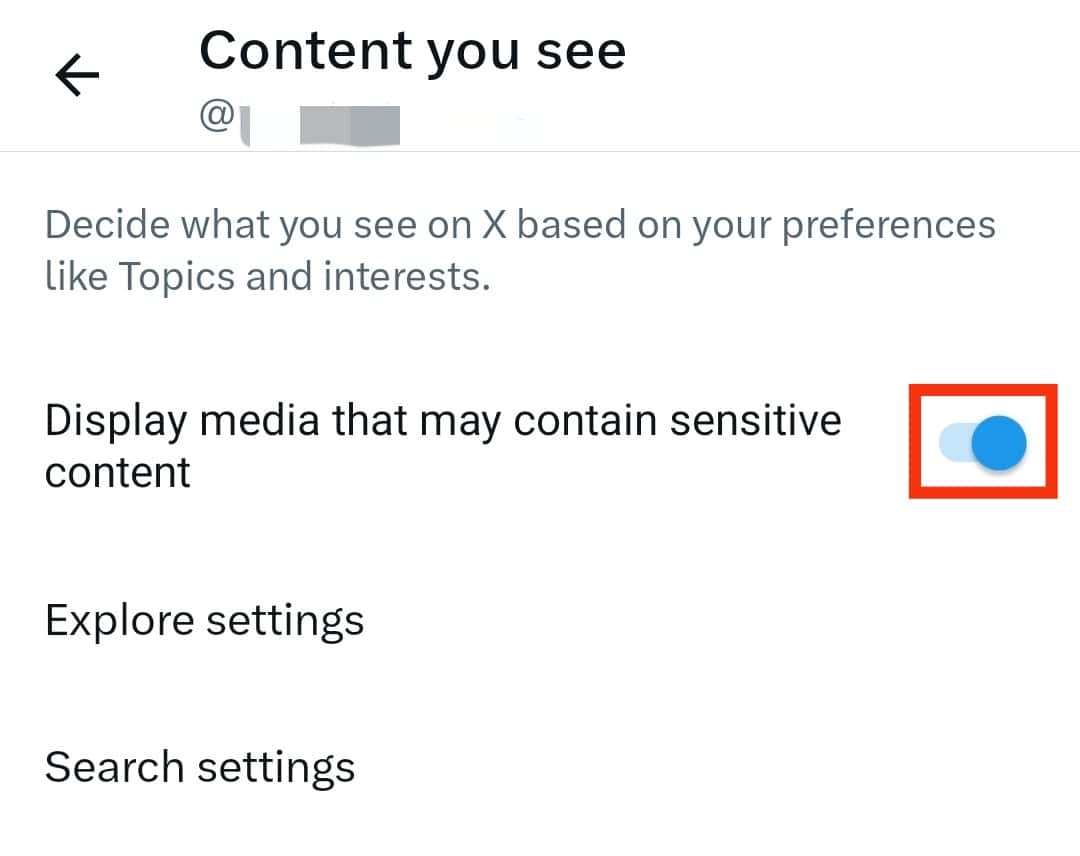
This option cannot be changed on the Twitter iPhone app.
How To Enable Media With Sensitive Content in Twitter Searches?
It is a default setting in Twitter that hides media with sensitive content in search results.
You can easily allow these tweets to appear in the search bar by following the steps given below:
- Click on the “More” button in the left sidebar.
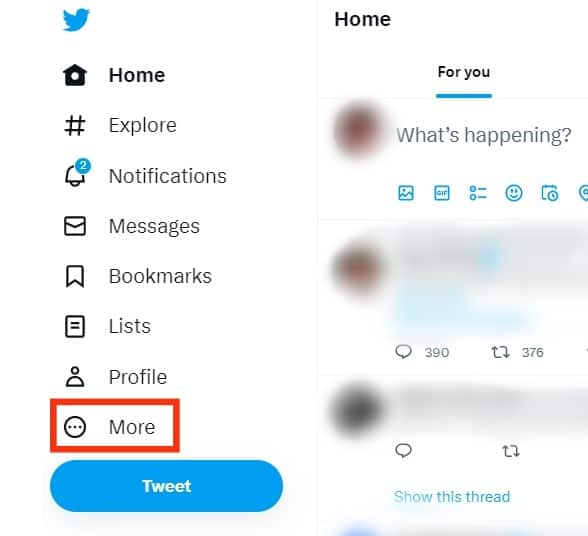
- Click on the “Settings and Support” option.
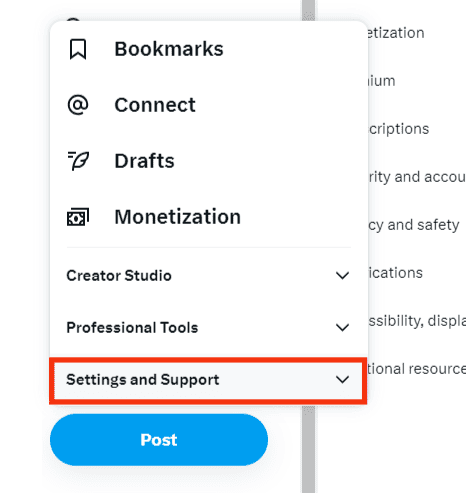
- Go to “Settings and privacy.”
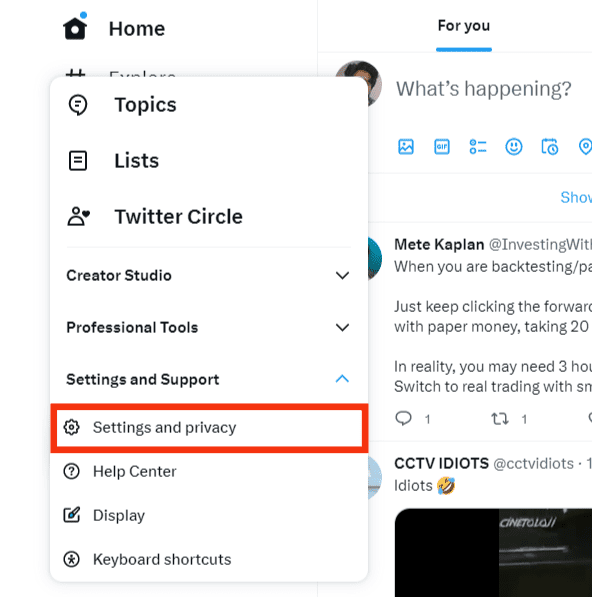
- Click on “Privacy and safety.”
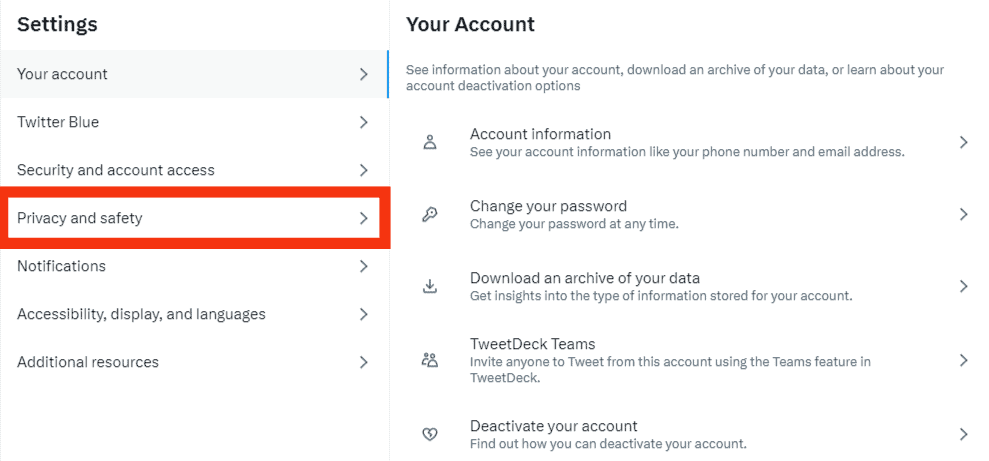
- Click on “Content you see.”
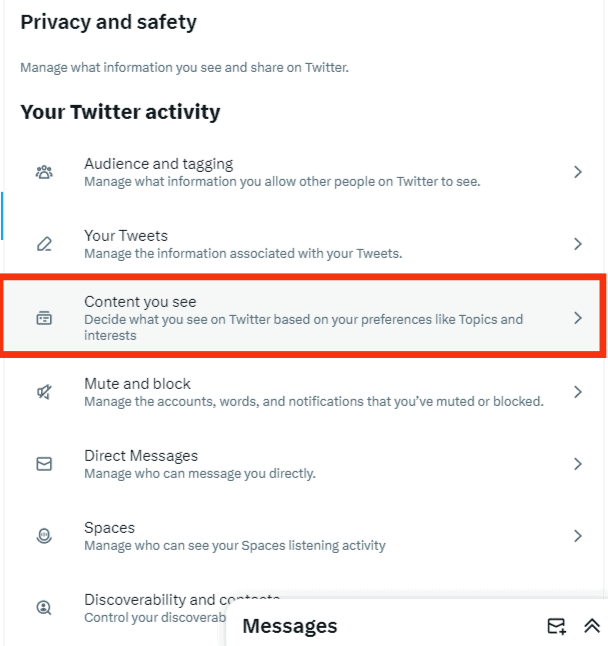
- Choose “Search settings.”
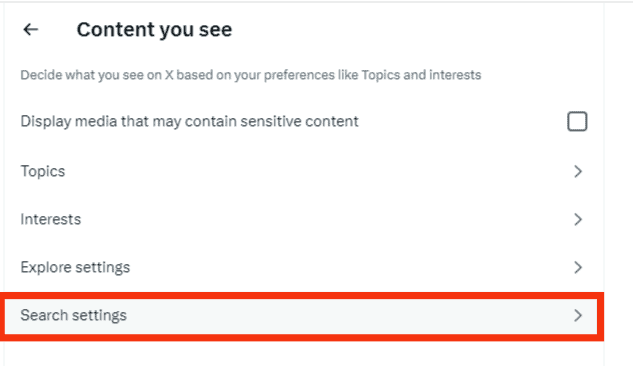
- Uncheck the “Hide sensitive content” box.
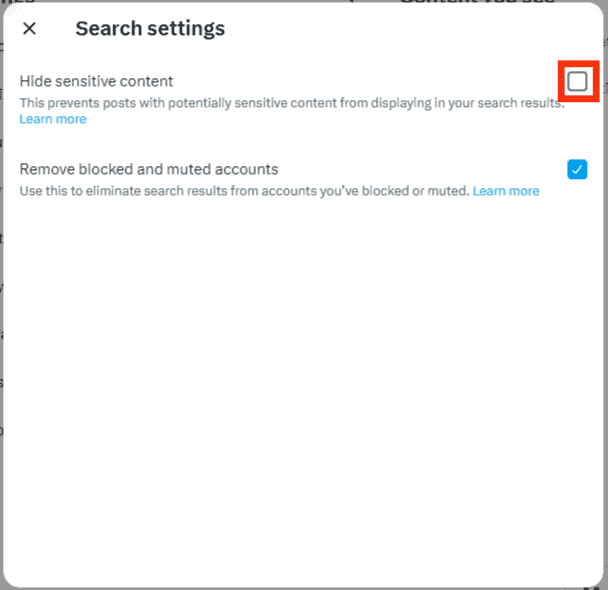
How To Disable Sensitive Content Labels From Your Tweets?
Twitter may often label the content you upload as sensitive according to its “Sensitive media policy” document.
However, this label can be easily removed from your content by making minor changes in the settings mentioned below:
- Click on the “More” option in the sidebar menu.
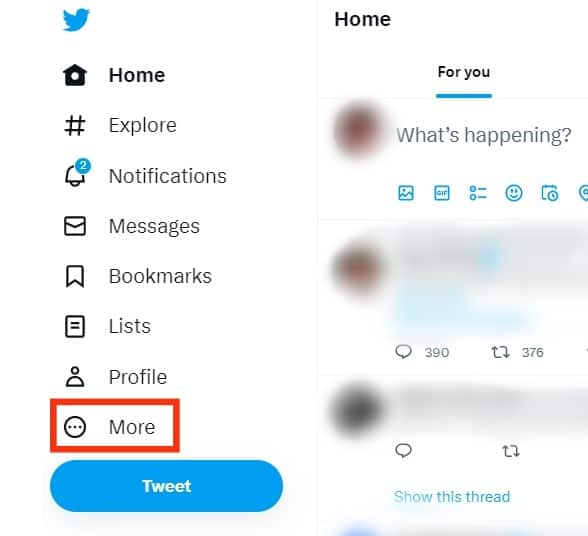
- Click on the “Settings and Support” option.
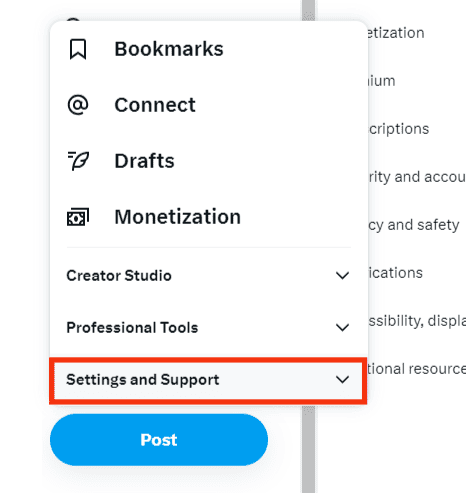
- Click on the “Settings and privacy” option.
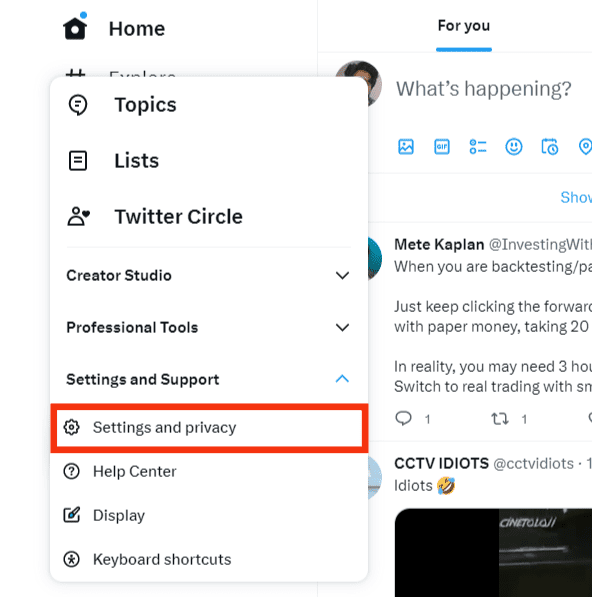
- Select the “Privacy and safety” option.
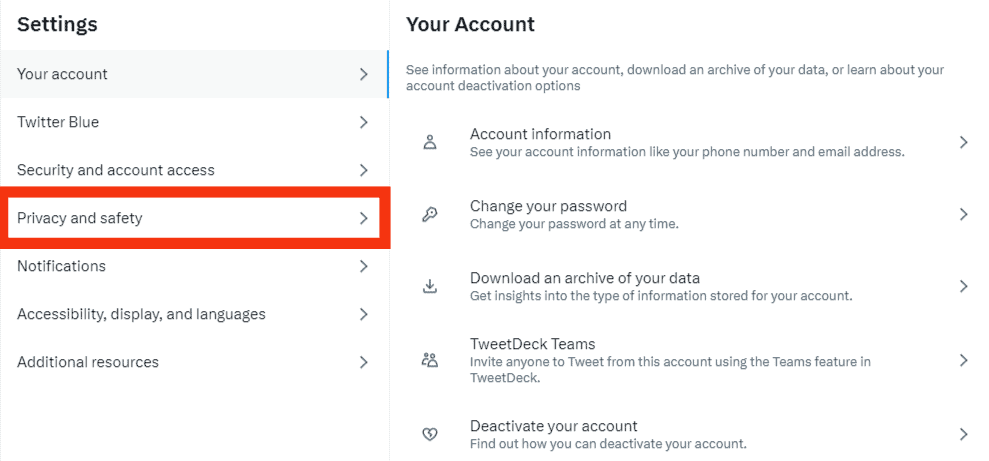
- Click on “Your posts.”
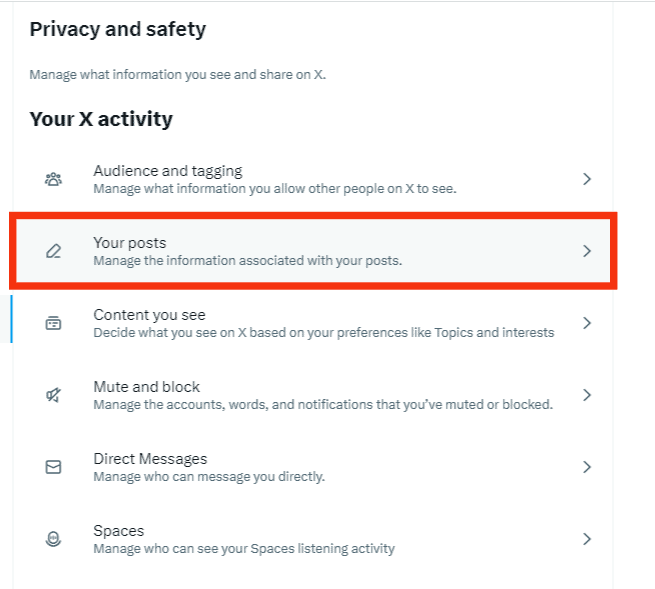
- Now you will remove the check from “Mark media you post as having material that may be sensitive.”
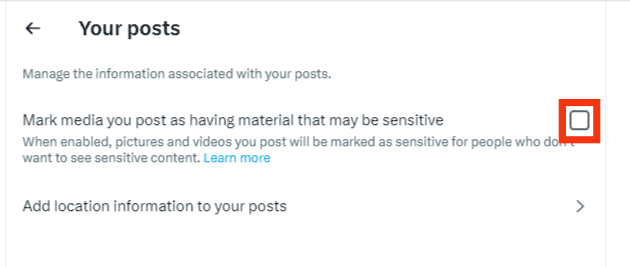
The same steps can be used to disable sensitive content labels in your Twitter mobile app. However, the option might not yet be available for every version.
Suppose you regularly post content that contains sensitive material as per Twitter’s Sensitive media policy. In that case, Twitter might permanently disable the above, removing the sensitive content label option for tweets from your account. A tip is to keep this option enabled and only disable it for the period when you are posting such tweets.
What Is Sensitive Content?
Twitter restricts this media by default, with messages like “This media may include sensitive information” and “The following media contains potentially sensitive content.”
These warning labels are for content containing extreme violence or nudity that might disturb the users.
Although Twitter’s sensitive media policy is much more relaxed than Facebook’s, it only displays this warning when the content posted is either too gore or depicts any sort of sexual violence.
Conclusion
It is not difficult to turn off sensitive content on Twitter.
You can just follow the steps we learned in this article to do it.
Moreover, we also discovered how to remove a sensitive label from your content which might help you in the future.
FAQs
It can be due to cached data. Just clean the cache and cookies on mobile devices’ browsers by going into the settings and clicking on the “Clear cache” option.
If you can’t read comments under a tweet, it is because the user has protected the tweets or you are not following the author. It can also be because the author has hidden them.