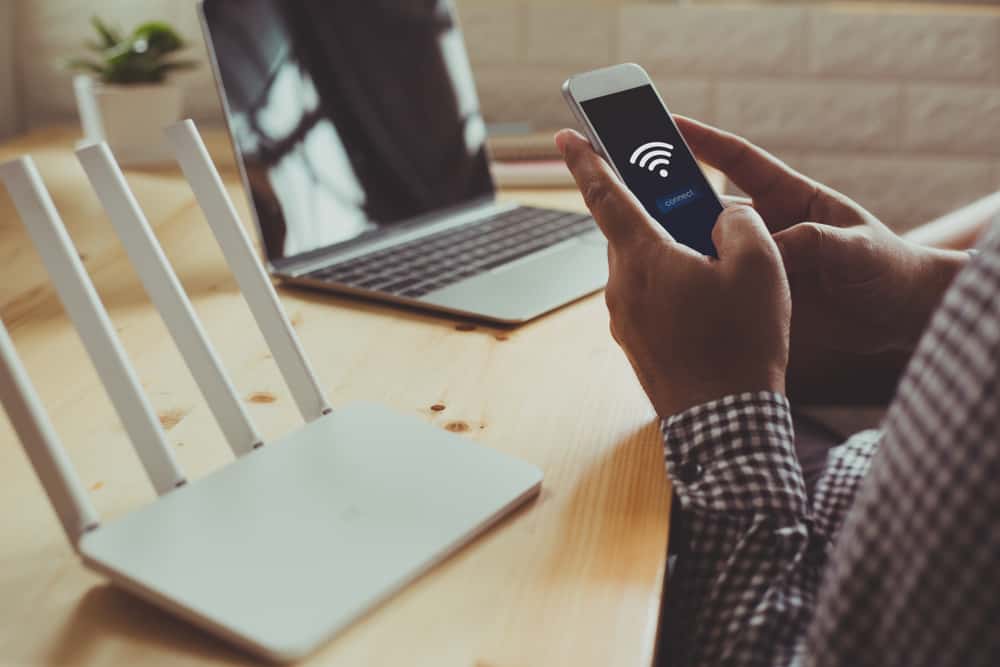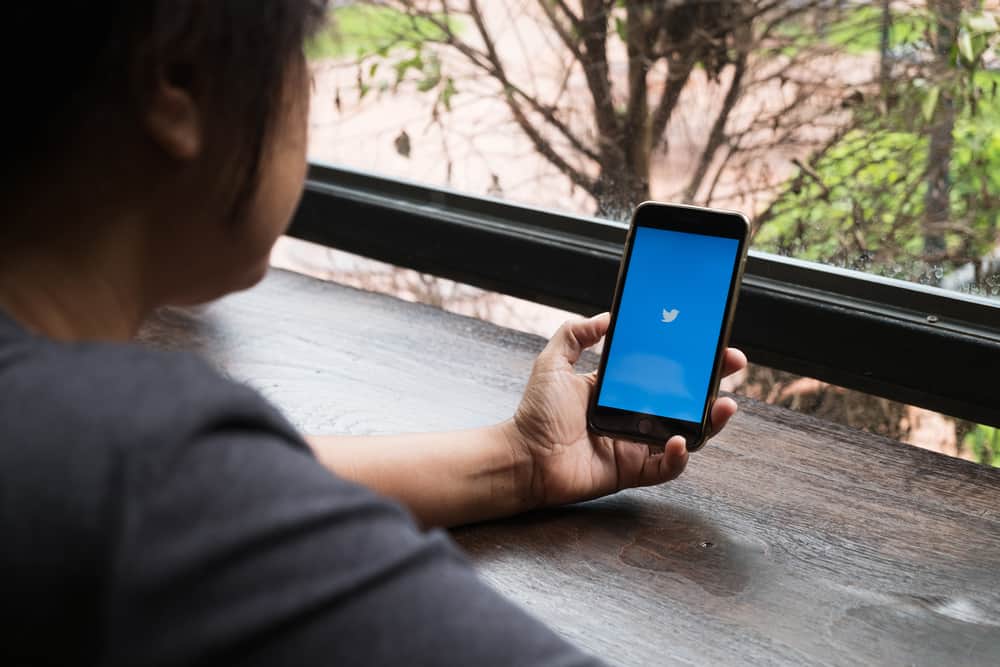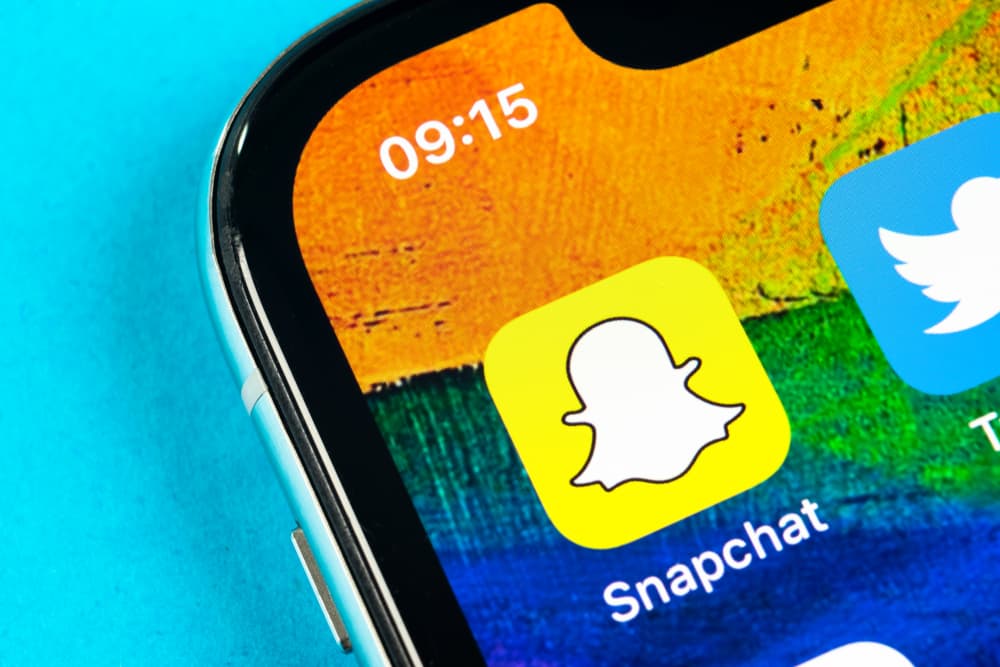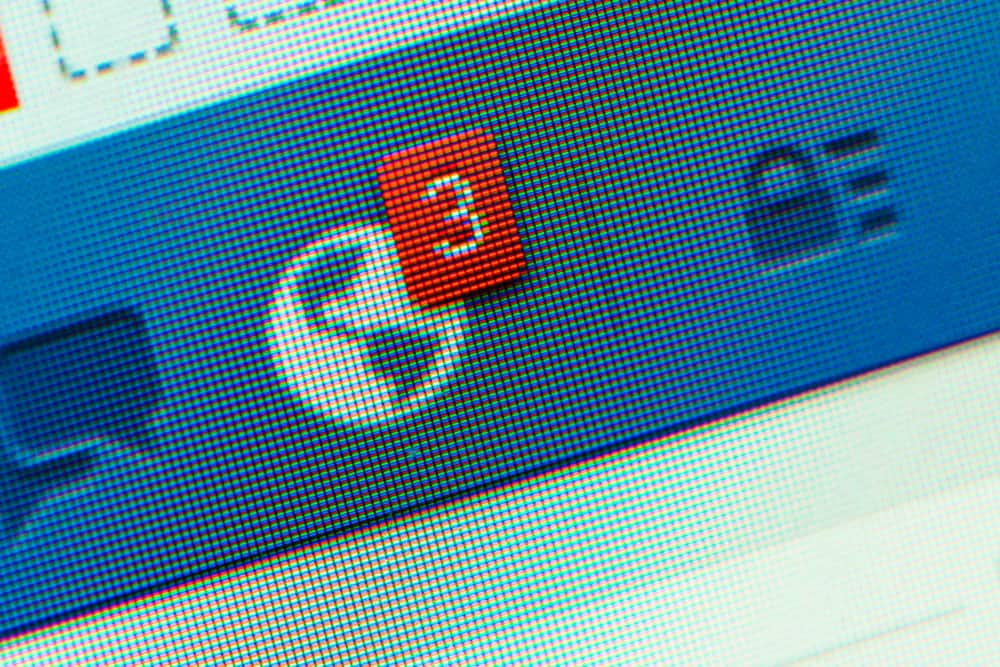
Facebook event feature, when introduced, was such a blessing in disguise. It was meant to invite people to an event and get RSVPs for an event.
Now, if you accept an invitation for any event, the enthusiastic promoters will make your life hell with daily updates.
These updates are to create hype about the event, but unfortunately, instead of publicity, these constant notifications only make your blood curdle. You can prevent these event notifications from bothering you, but exactly how?
You can turn all the notifications off for any event by simply going to the event’s landing page and clicking on the ‘Off’ option in the “Notification Settings.”
Similarly, you can turn the notification off by locating “Notification” in Facebook settings. Now, turn the toggle off next to the “Allow notifications on Facebook” option in the “Events” tab to disallow notifications.
Let’s dive deeper and learn how to turn off event notifications on your mobile device and computers.
The Dilemma of Facebook Event Notifications
I am a little strict, saying notifications are a dilemma, but they are!
Every day these Facebook and Instagram notifications wake us, and when we are buried deep in our work distract us. Social media does not let us live our lives, as it keeps notifying us if we forget.
Facebook never allows us to have a moment of our own. With notifications, social media controls our lives. Let me explain how!
When you get a notification, it urges you to check your mobile phone as it is a human instinct. When you open Facebook for your notification, one thing leads to another, and one hour later, you are still scrolling through the app.
Now, businesses try to leverage that human instinct by constant updates for push notifications, sometimes not so exciting ones.
When you respond positively to any event, you open Pandora’s box of notifications. Over enthusiasts, marketers try to build the hype and create a rave by posting daily updates on the event landing page.
Sometimes, we show interest in an event to show our support to a small brand or a brand belonging to our friends to only regret later.
Now, if you are tired of these tiring events notifications as they keep distracting you, then the good thing is that you can deal with them.
Facebook has given you the problem and also came up with a solution to fix it.
If you do not want to receive any event notification, decline the invitation. When you decline an event, you will never get any related notifications.
How To Turn off Notification for Any Event on Facebook?
Here’s how you can turn off notifications for any event on Facebook on both your desktop and Facebook mobile app.
By default, you will receive notification for all those events you have responded to with Interested, Going, or Maybe.
Turning Off Event Notification on Your Facebook App
Here’s how to turn off event notifications for a specific event on the Facebook mobile app:
- Launch the Facebook app on your mobile device.
- Tap the menu tab in the right corner.
- Tap on the “Events” option.
- Tap on the event you want to turn off the notification for under “Your events.”
- Tap the three dots at the top right.
- Select “Notification settings.”
- Select “Off” to turn off the notifications from the particular event.
The above method works for both Android and iOS devices.
Turning Off Event Notification on Your PC
Follow these steps to turn off event notifications for a specific event on the Facebook browser version:
- Navigate to Facebook on your favorite web browser.
- Select “Events” from the left navigation.
- Open the particular event under the “Your Events” section.
- Click on the three dots next to the share button.
- Click on “Notification Settings.”
- Select “Off” from the drop-down.
In notification settings, you can also see other options. When you select the “Highlights” option, you will receive only notifications from the host and your friends.
Similarly, with “Host Updates Only,” you will receive a notification when the host posts anything.
Other Methods To Disable Event Notifications
There are also a couple of other methods to disable Facebook event notifications. We’ll discuss them below.
Alternative Method #1: Disable All Event Notifications
You can disable all event notifications from the settings, so you will never get any notifications from any event on Facebook.
On the Mobile App
Here’s how to disable all event notifications from settings on the Facebook mobile app:
- Open the Facebook app on your mobile device.
- Tap the menu tab in the right corner.
- Tap the settings icon in the top right corner.
- Select “Notifications” under “Preferences.”
- Scroll down and tap on “Events.”
- Turn off the toggle next to the “Allow notifications on Facebook” option.
On the Desktop Version
To disable all event notifications from settings on the Facebook desktop version, follow these steps:
- Navigate to Facebook on your favorite browser.
- Click on your profile picture in the top right corner.
- Select “Settings & privacy.”
- Select “Settings.”
- Click on the “Notifications” in the left navigation.
- Click on “Events.”
- Turn off the toggle next to the “Allow notifications on Facebook” option.
You can also change where you want to receive event notifications (Push, Email, or SMS). Similarly, you can also decide what you want to receive notifications for.
Alternative Method #2: Disable Event Notifications From the Notification Bell
Another way to turn off the notification for any event (or any page, group, etc.) is to use the notifications section on Facebook.
On the Mobile App
Here’s how to turn off notifications for a specific event from the notifications section on the Facebook mobile app:
- Open the Facebook app on your smartphone.
- Tap the bell icon on the tab bar.
- Scroll down to the event notification.
- Tap the three dots next to the notification.
- Select “Turn off notifications about this event.”
On the Desktop Version
Follow these steps to turn off notifications for a particular event from the notifications section on the Facebook desktop version:
- Navigate to Facebook on any web browser.
- Tap on the bell icon at the top right.
- Scroll to the particular event notification.
- Hover the notifications and tap the three dots that appear.
- Select “Turn off notifications about this event.”
The Bottom Line
Whenever you find yourself overwhelmed with Facebook notifications, you can save yourself by turning them off.
You can turn the notifications off by going to the event page, locating notification settings, and tapping the “Off” option.
Similarly, you can turn off the notifications from the Facebook settings and notifications section of Facebook.
Once you do it, you will no longer be bugged by these event notifications.