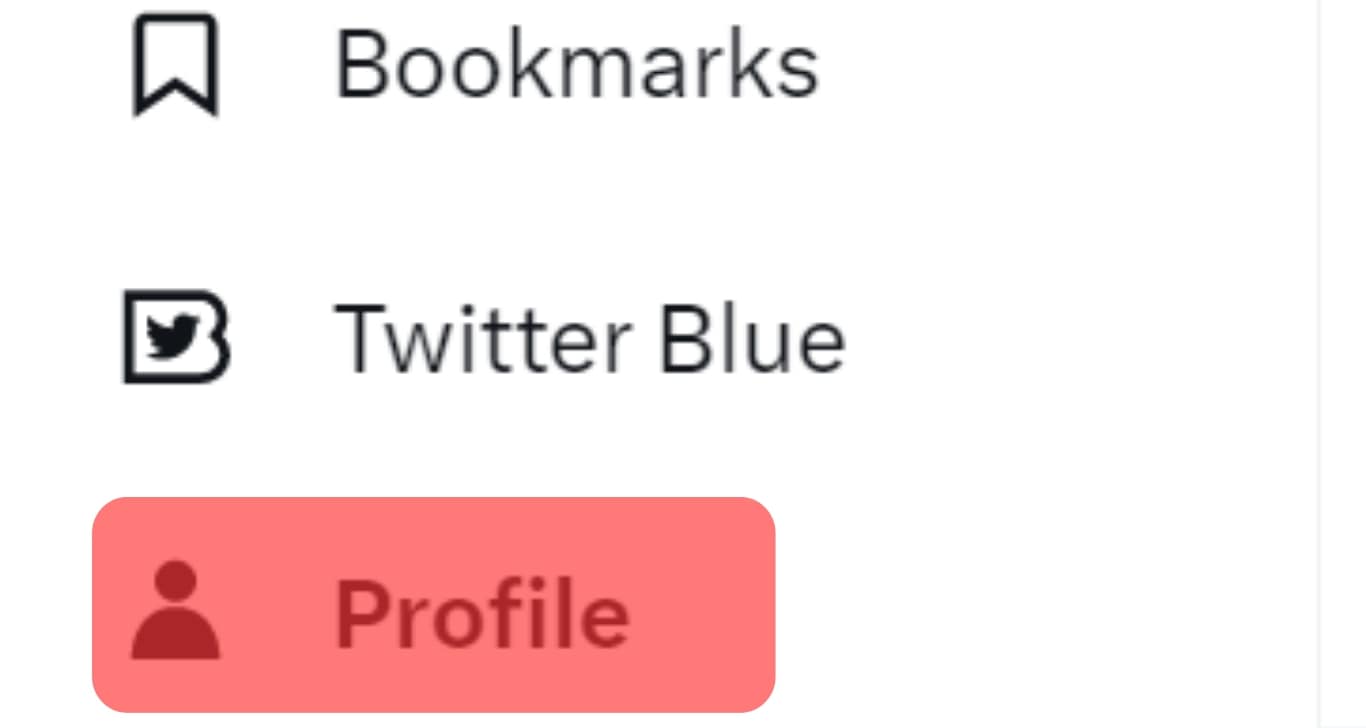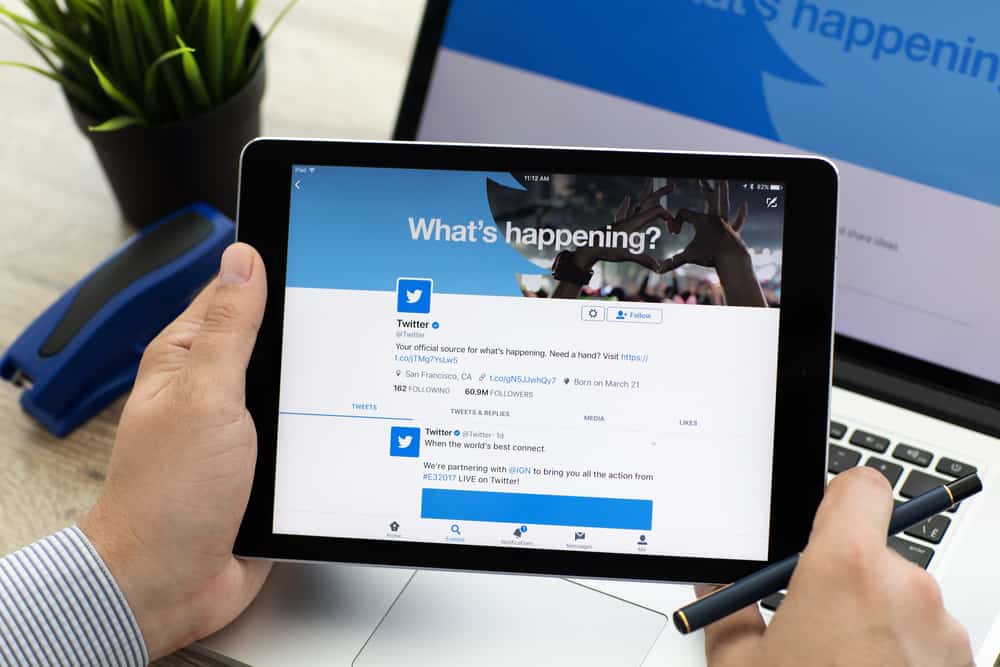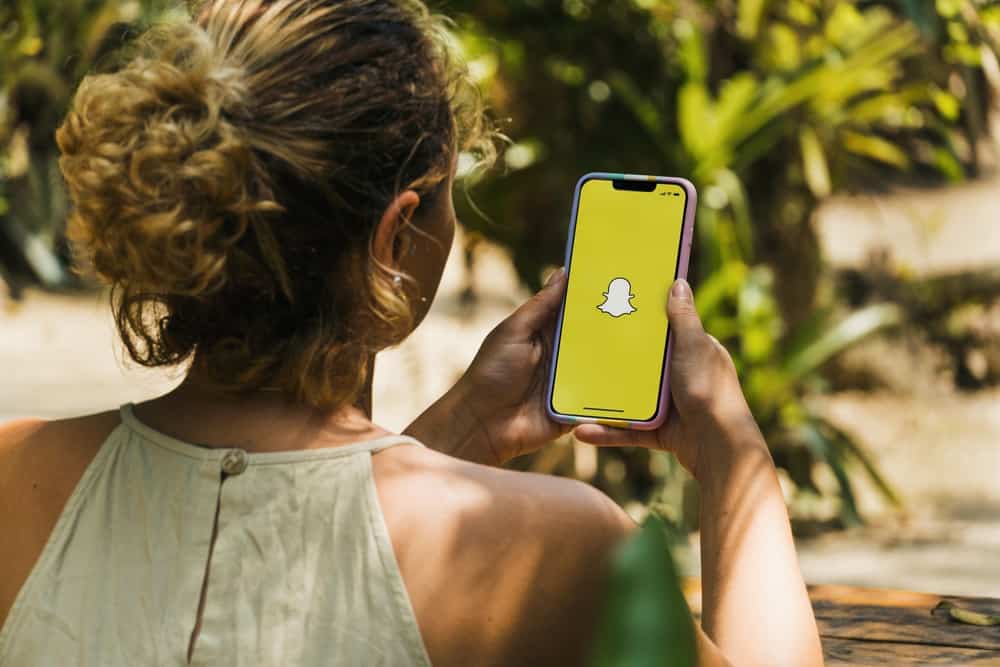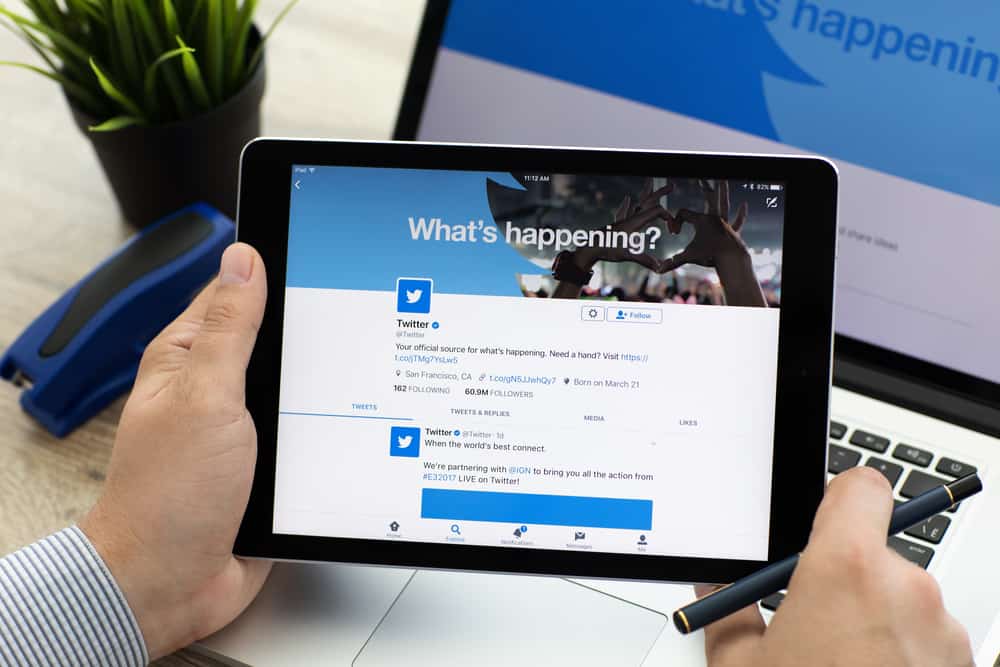Have you installed the Twitter update accidentally? Now, you are trying to get familiar with it, but you want the previous layout back. Well, it’s evitable that you feel this way. Twitter had the old interface for almost seven years. A sudden change may make you confused and mixed up. Yet, what are we here for? Now, you can also change Twitter back to the old layout.
For that, you must take the assistance of the third-party source “TamperMonkey.” Add it as an extension to your Chrome. After that, you just need to get the script (link below) on your PC. Just reload your Twitter profile, and you’ll see that the interface has changed to the old layout.
Indeed, old habits die hard. Although, it was a bit tricky to use the old layout. Still, you must have gotten used to it. Do give the new update a try too. In case you can’t get over Twitter’s old layout. Here’s what you need to do!
We’ve got your back. In this article, we’ve demonstrated how to change Twitter back to the old layout. What are you waiting for? Scroll down!
What Has Changed and How To Get Twitter Back to Its Old Layout
You may not have liked the new design of Twitter. Yet, you may notice and give time to it. It has changed the interface overall. The placement of the menu and toolbar has gotten much clearer. They have reduced the color saturation with lesser blue in the layout.
Hence, Twitter has taken care of the interface that was full of distractions. If you go in-depth, you may notice that the font has changed generally on the website. The navigation through the site has become pain-free. Still not convinced?
Well, if you can let go of the old layout of Twitter yet, then here’s a method at your service. This way can help you get the old layout. It’ll not have precisely the same features. Still, you’ll get what you want.
Twitter layout change cannot be done on smartphones; you have to do it on your PC.
Step #1: Log In to Your Twitter Account and Open Your Profile
Start by logging into your Twitter account. Search Twitter in the Google search bar. Add the details and “Login” to your account. Now, after signing in, view your “Profile” in the lower-left corner of your screen. Now, move on to the next step.
Step #2: Search “Tampermonkey” and Get the Extension

You may head to Google again on your PC in a separate window in this step. Search for the “Tampermonkey” extension or follow the link. Add it to your device. Wait for some time until it gets installed.
Step #3: Install the Tampermonkey Script on Your Device
Now, head over to the GitHub site, and get the script. Follow the link given below and download the script as demonstrated. Add the link over the site where you have loaded the extension on the “directory bar.” Install the stableTampermonkey script from there.
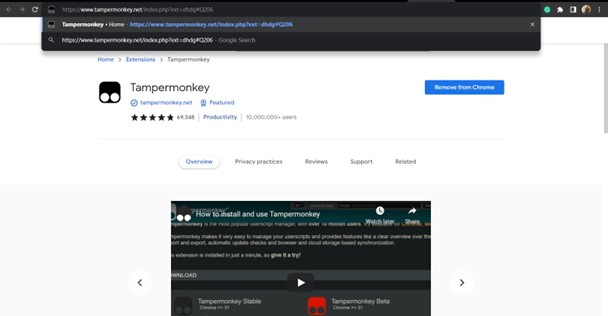
Copy the script from here:
https://github.com/Bl4Cc4t/GoodTwitter2/blob/master/twitter.gt2eb.user.js
Follow this link to check the process:
https://www.tampermonkey.net/index.php?ext=dhdg#Q206
Add it while you’re adding the extension of Tamper Monkey. This will direct you to the script installation.
Step #4: Head Back to Twitter and Refresh Your Profile
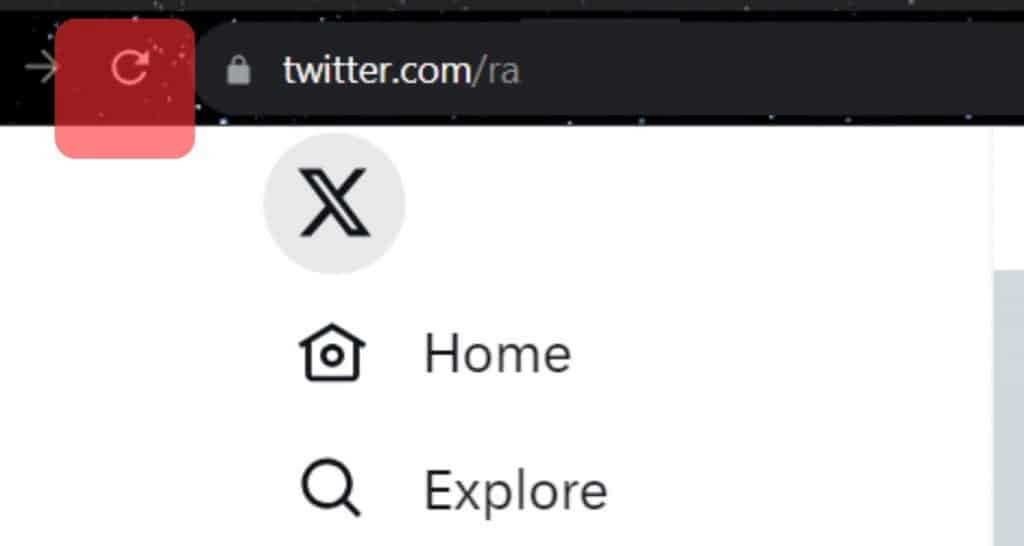
After you add the extension and download the script, go back to Twitter. Now, refresh your profile by clicking on the refresh icon in the upper left corner of the screen.
That’s how you can change Twitter back to the old layout. If you change your mind and want to revert to a new layout, delete the Tampermonkey extension and script. You’ll be headed to the more recent version.
If you want to change Twitter back to the old layout and only want a minimal change, here’s an easier way. Go to Twitter -> More -> Settings & Privacy -> About Twitter. After that, head to “Directory.” You’ll get Twitter opened in a new window. Tap on “Home” and welcome to the old layout.
Conclusion
Predictably, you want to change your Twitter layout to the previous version. Twitter had the old layout for several years. Though, the updated version is clean and sorted. Still, it gets hard to cope when eyes get used to the routine.
Therefore, for the time being, follow our guide and move back to the old layout of Twitter. Yet, our advice is to keep this hack temporarily and familiarize yourself with new updates. The update has much more in store for you to explore. The newer, the better!