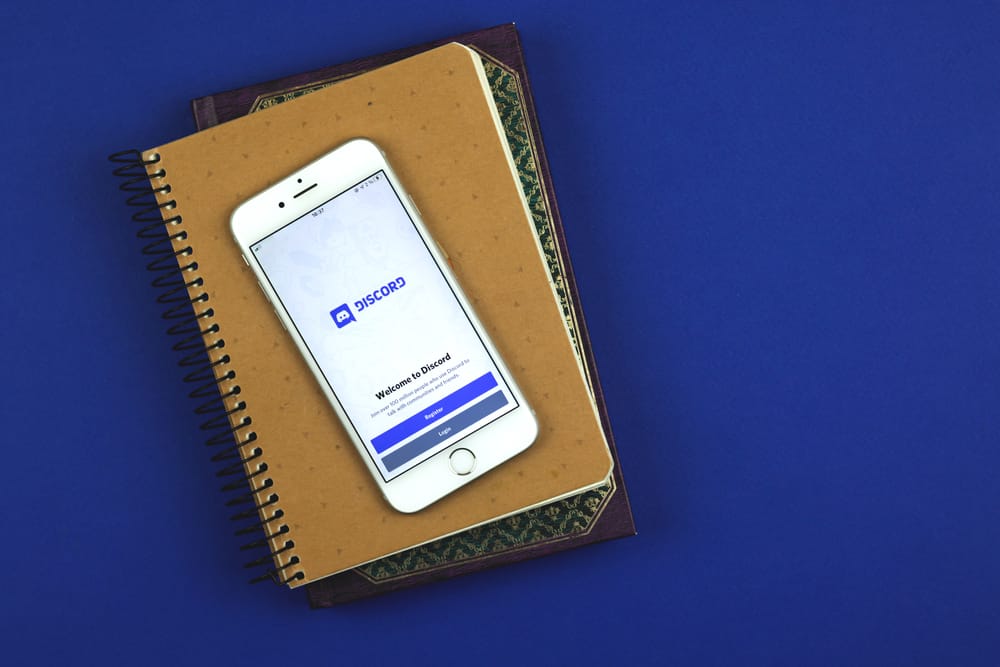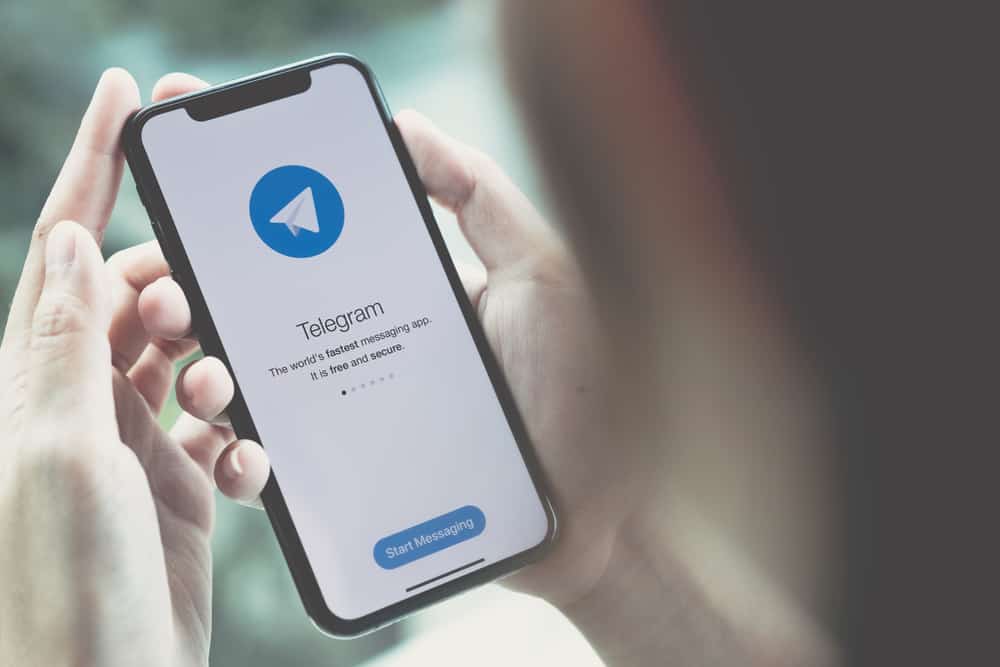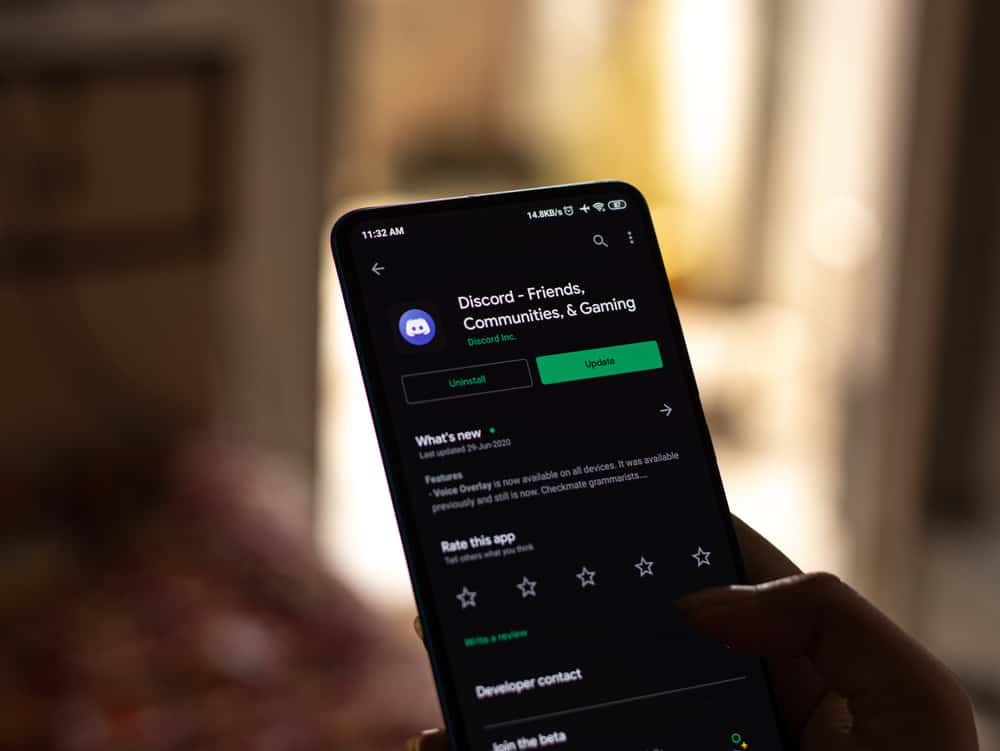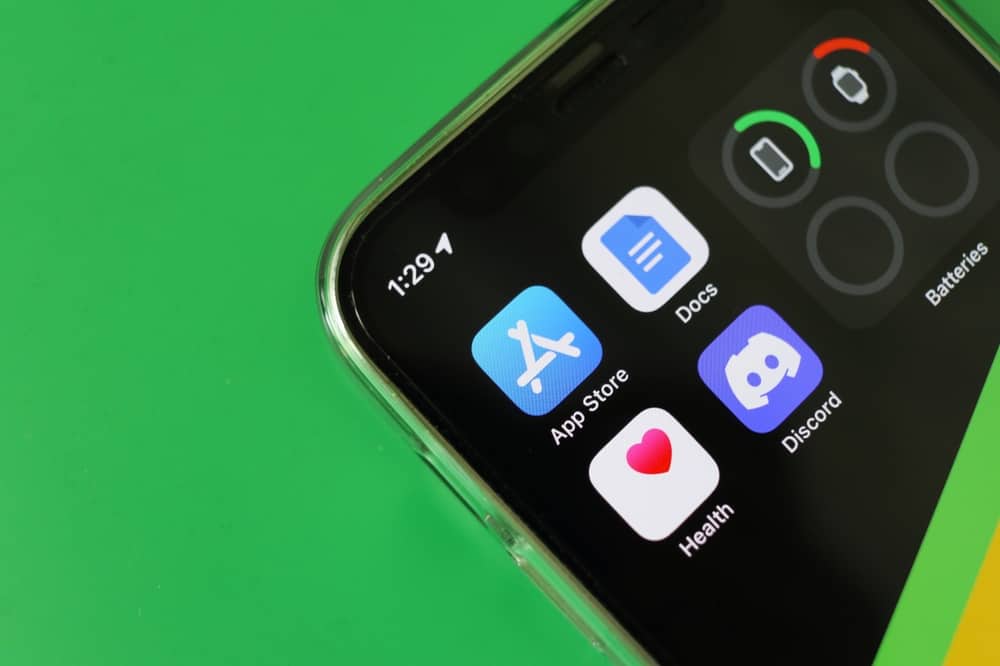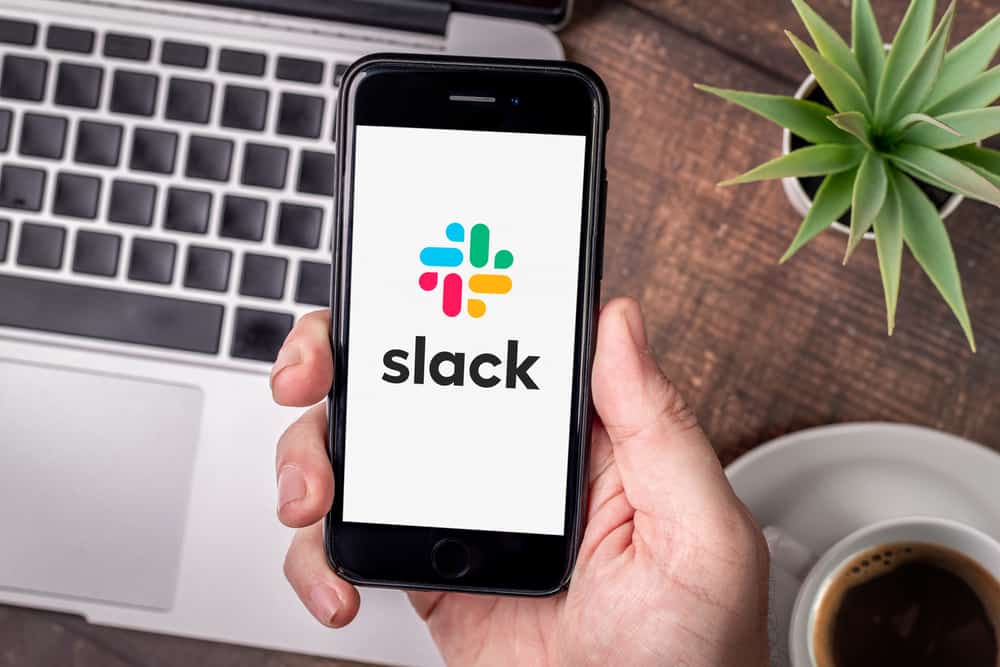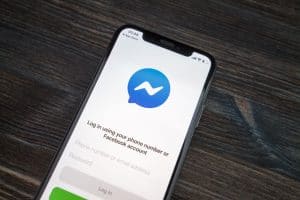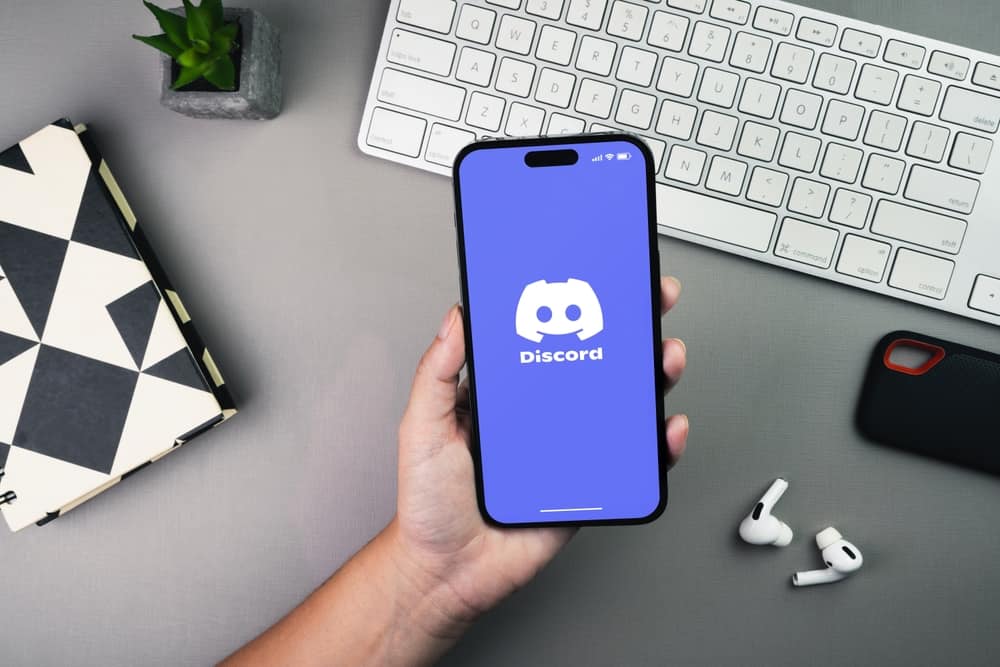
Discord is a chatting platform that offers you two mediums to communicate with anyone from any part of the world, text and voice channels.
In text channels, you can message your friends and get a reply in text format. In voice channels, however, you can make audio and video calls, play music, live stream a game, and host a watch party.
There is so much you can do on voice channels. To enjoy all that, you would need two accessories; one is an input device for you to talk, the output device to listen to others, and a stable internet connection for obvious reasons.
What if you have got no microphone? Can you not talk on Discord? Well, you can still communicate without a microphone on Discord with our guide.
You can talk on Discord without a microphone through your texts on text and voice channels. You can use emoticons for added nuances. To talk verbally on Discord, you will need a microphone. So, you can buy a new microphone external device or can use your headphones’ built-in mic and can even turn your phone into a microphone.
With this guide, you can chat on Discord without a microphone. Let us walk you through all the ways to communicate on Discord without a microphone.
Method #1: Through Text Chat
For voice chat, you need a microphone, but text text requires only a keyboard. Generally, in text and voice channels, similar kinds of conversations happen that revolve around the general theme of the server.
So, there is no shame in texting (even though I prefer voice communication).
You can use emoticons and GIFs for added nuances.
You can also access the text chat feature on voice channels to respond to anyone speaking on their mic. Your friend would understand your limitation and be more than happy to facilitate you.
To access the text chat feature on the voice channels, go like this:
- Connect to the voice channel.
- Hover over the voice channel area.
- Click on the message bubble icon in the top right corner.
Method #2: Use a Pair of Headphones
If you insist on speaking on voice channels, you need a microphone (Period!).
If you do not want to buy external microphones, you can use any headphones you own. Many headphones have internal built-in microphones that work perfectly with your Discord.
You can buy a cheaper pair of headphones, and its microphone will work satisfactorily (if not superbly).
Even wireless earphones like Apple Airpods and Samsung Earbuds have built-in microphones.
You need to configure your headphones to Discord settings to use their microphone as the input device:
- Open Discord on your PC.
- Click on the settings icon in the bottom left corner.
- Navigate to the “Voice & Video” section.
- Under “Input Device“, select your headset’s microphone.
- Similarly, you can select the headphones under the “Output device” to hear through your headphones.
- Test your mic by clicking on the “Let’s Check” button and speaking through your mic. If you can hear it properly, then know it works perfectly.
There you have it! You have your headphones used as the microphone.
If you want to go hands-free, select a speaker as your output device in the “Voice & Video” settings.
Method #3: Use Mobile Phones As Mic
All mobile phones have built-in microphones. So, you can use mobile phones as a mic for your Discord voice call.
One way to do this is to use the Discord app on iOS or Android phones. You do not have to tweak any voice settings.
Alternatively, if you do not want to use the mobile app and prefer the desktop one (due to the availability of more features and a bigger screen), then you can make your mobile phone your mic for Discord on the desktop.
To use the mobile phone as a mic on Discord, follow these steps:
- Download the WO Mic app on your mobile device and PC. You can find it on Windows, Android, and iOS devices.
- Make sure to download the VC Runtime and the client and driver on a Windows computer.
- Open the mobile app first.
- Tap on the “Start” button at the bottom of the screen to get the Wi-Fi IP address result on the top.
- Open the desktop client.
- Click on the “Connection” menu.
- Select “Connect.”
- Select the “Wi-Fi” tab from the left panel.
- Enter the IP shown on your phone screen into the “Phone IP address” input.
- Hit the “Connect” button.
- On your mobile phone, you give permission to use a microphone.
Viola! Now you can use your phone microphone on the Discord desktop client.
If the mic is not working, follow these steps:
- Click on the settings icon at the bottom left.
- Select “Voice & Video” from the left navigation.
- Select “Microphone (WO Mic device)” as the input device.
With these settings, you can now talk on your Discord voice channels.
Final Thoughts
You can talk via text messages or express your feelings via emoticons on Discord without the mic.
If you want to talk verbally, then you need a microphone. You can buy a microphone, use your headphones microphone and even turn your mobile phone into a mic if you follow our guide.