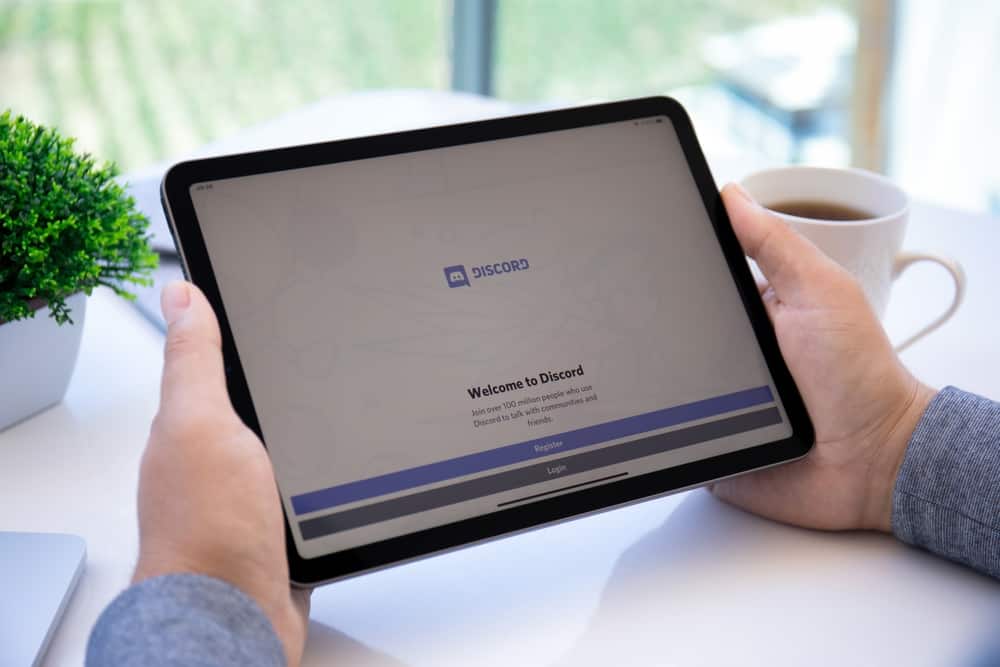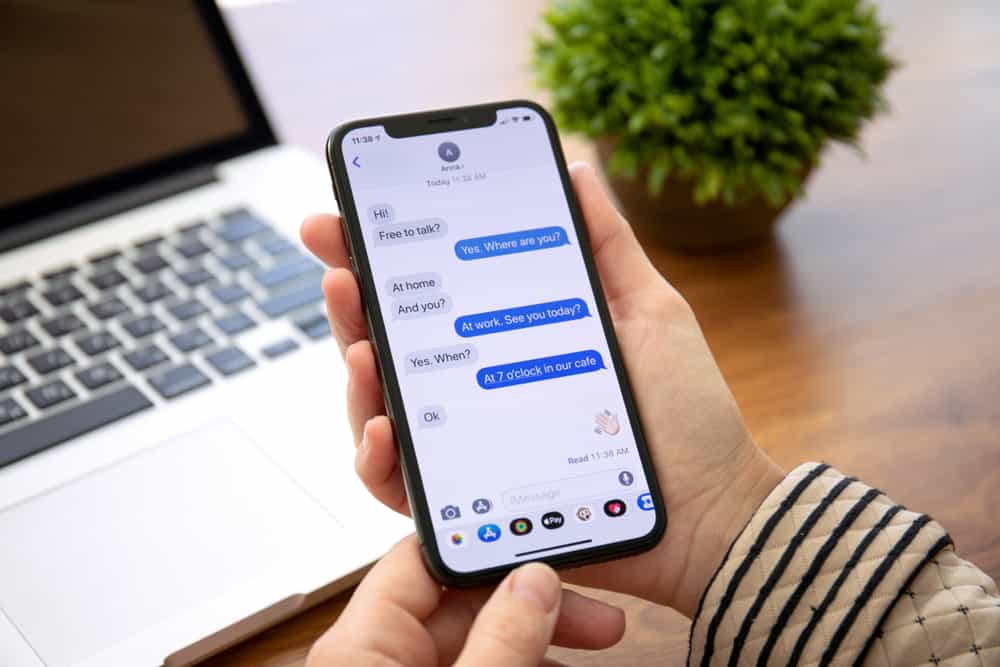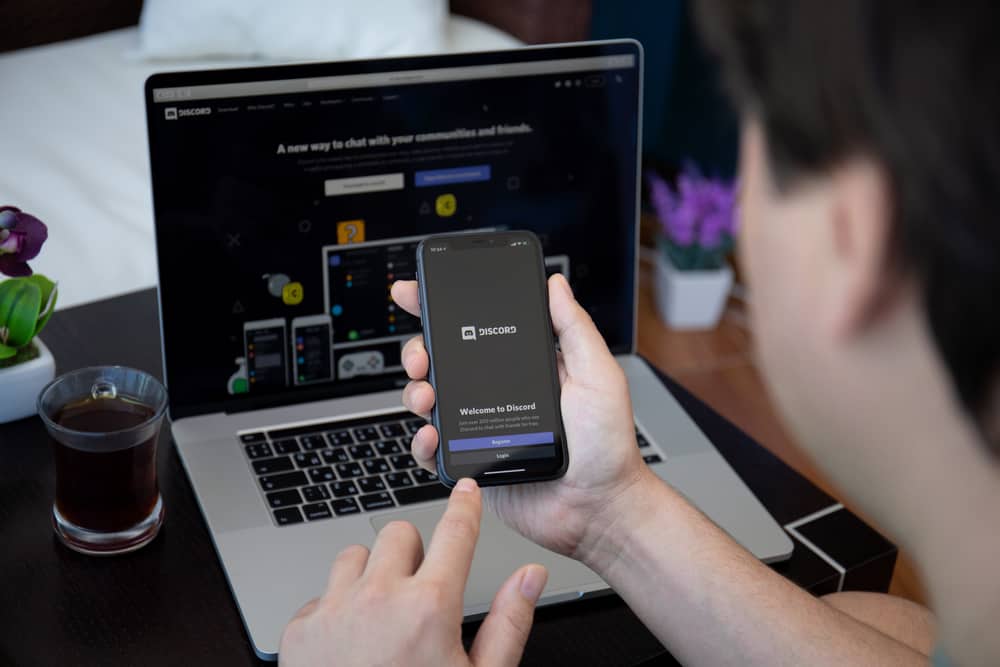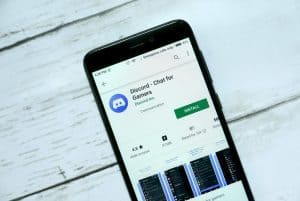When using Telegram to communicate with your friends, it’s convenient to have a way of ordering your things.
Telegram offers chat folders that you can use to separate your chats for quick access, depending on the chats you want to access.
For instance, you may want to separate your work and family chats on Telegram.
For that, you can use chat folders like we will see today.
Telegram chat folders allow you to add and remove chats in the folder. To make a folder on Telegram, open your Telegram app, tap the three lines at the top, and select “Settings” from the list. On the “Settings” page, scroll down and tap the “Chat Folders” option. Tap the “Create New Folder” option and type the name of your folder. Next, tap the “Add Chats” button and select the chats you want to add to the folder. Tap the tick at the bottom and save the changes.
This guide introduces what Telegram folders are while discussing their benefits. Next, we will cover the steps to create a Telegram folder. We will see how to add chats, remove chats, and delete the created Telegram folder.
What Is a Telegram Folder?
When using Telegram, there are numerous features that you might have already noticed and utilized. However, some features remain hidden, and unless you get a guide on using them, they will remain dormant.
For instance, what are Telegram chat folders? By definition, a folder is a container for holding files. In the case of Telegram, a chat folder is a container that lets you arrange a folder for convenience.
The folders help organize your Telegram chats into various categories for faster access and chatting.
You can organize the chats into folders when using Telegram for your official communication while informally chatting with family and friends.
You can have a chat folder for your official work-related chats, while another folder contains the family and friends chats. With that, you will quickly access the respective chat folder when you open your Telegram.
Besides, you control how your Telegram chat folders will be. You can add and remove chats at your convenience. Moreover, you can create and delete the chat folders as convenient.
How To Make Folders on Telegram
Are you ready to create your first Telegram chat folder? We’ve discussed what Telegram chat folders are and why you need them.
Now, let’s focus on the steps to create your Telegram folder:
- Open the Telegram app on your phone.

- Click the hamburger icon (three lines) at the top left corner.

- Select “Settings.”
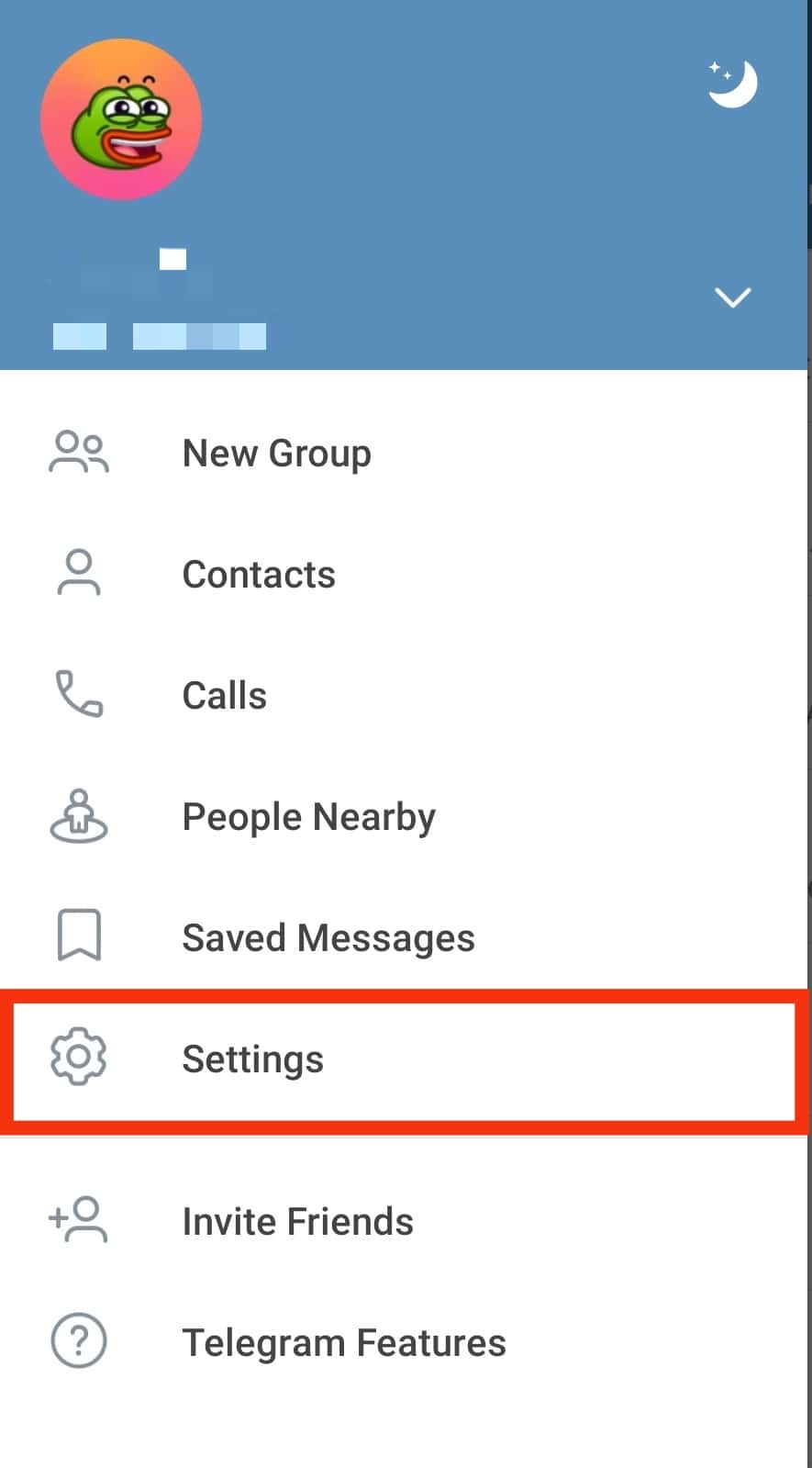
- On the “Settings” page, scroll down and tap on “Chat Folders.”
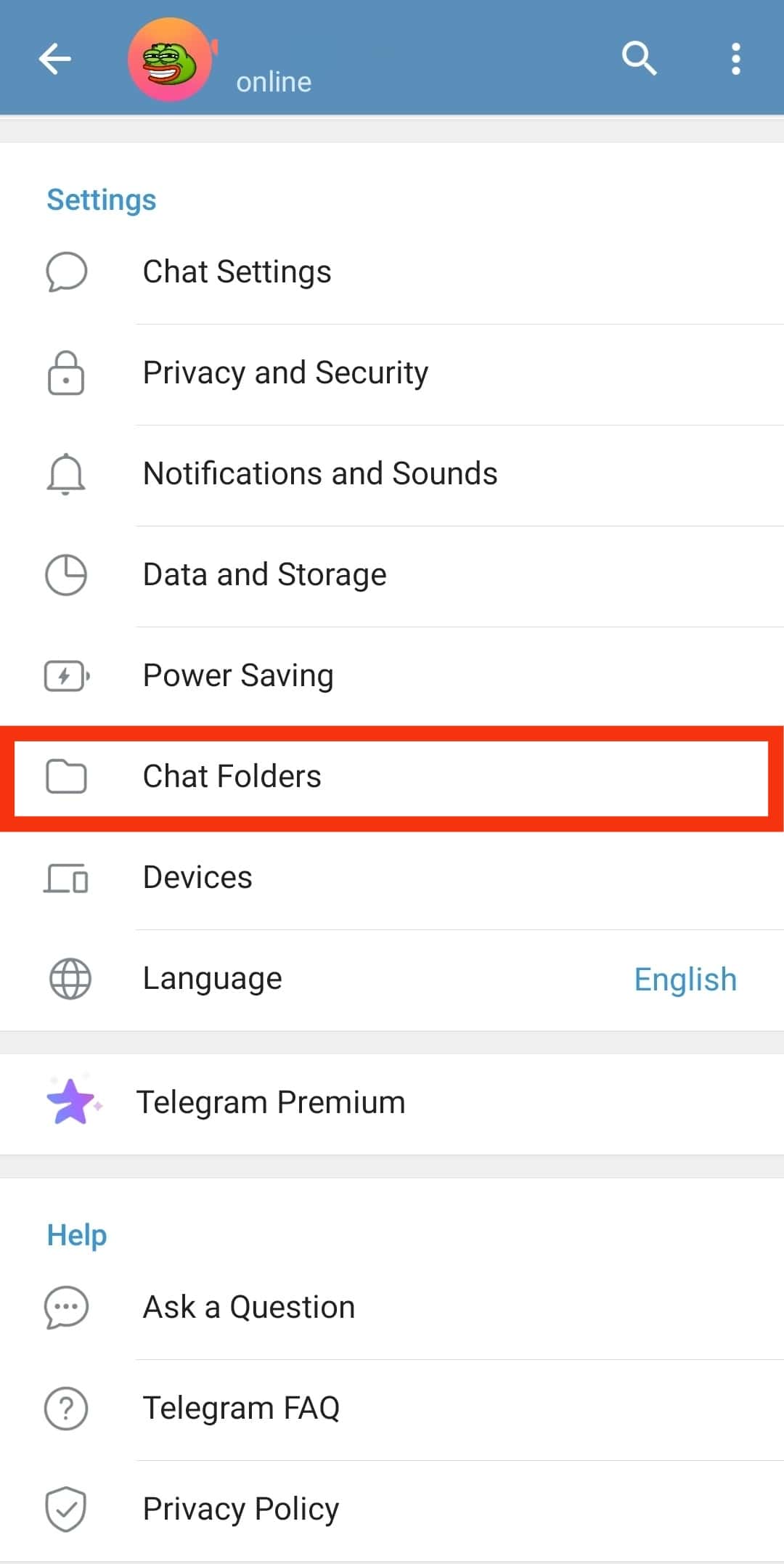
- Tap on the “Create New Folder” option.
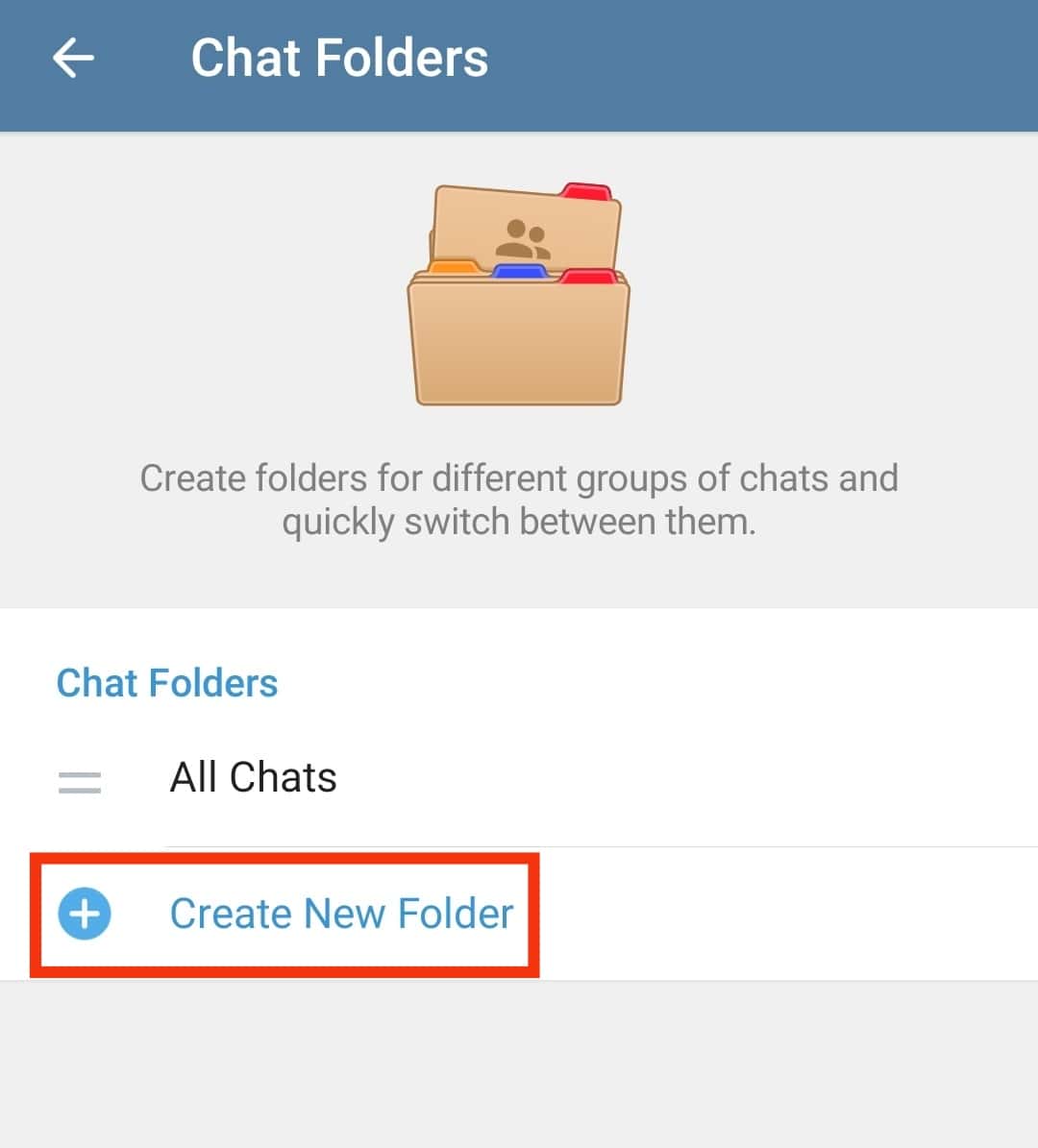
- Add the name of your folder.
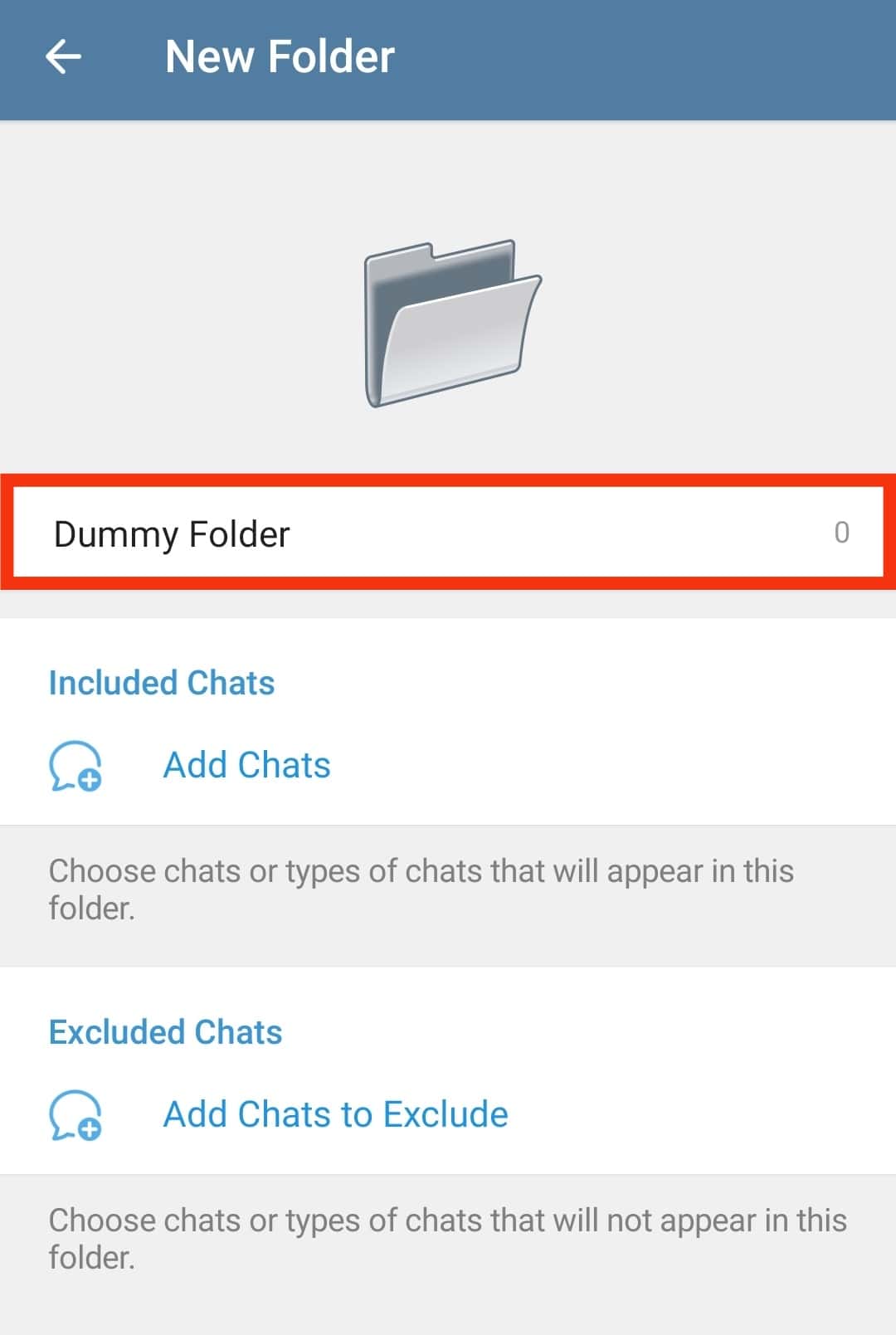
- Tap the “Add Chats” button.
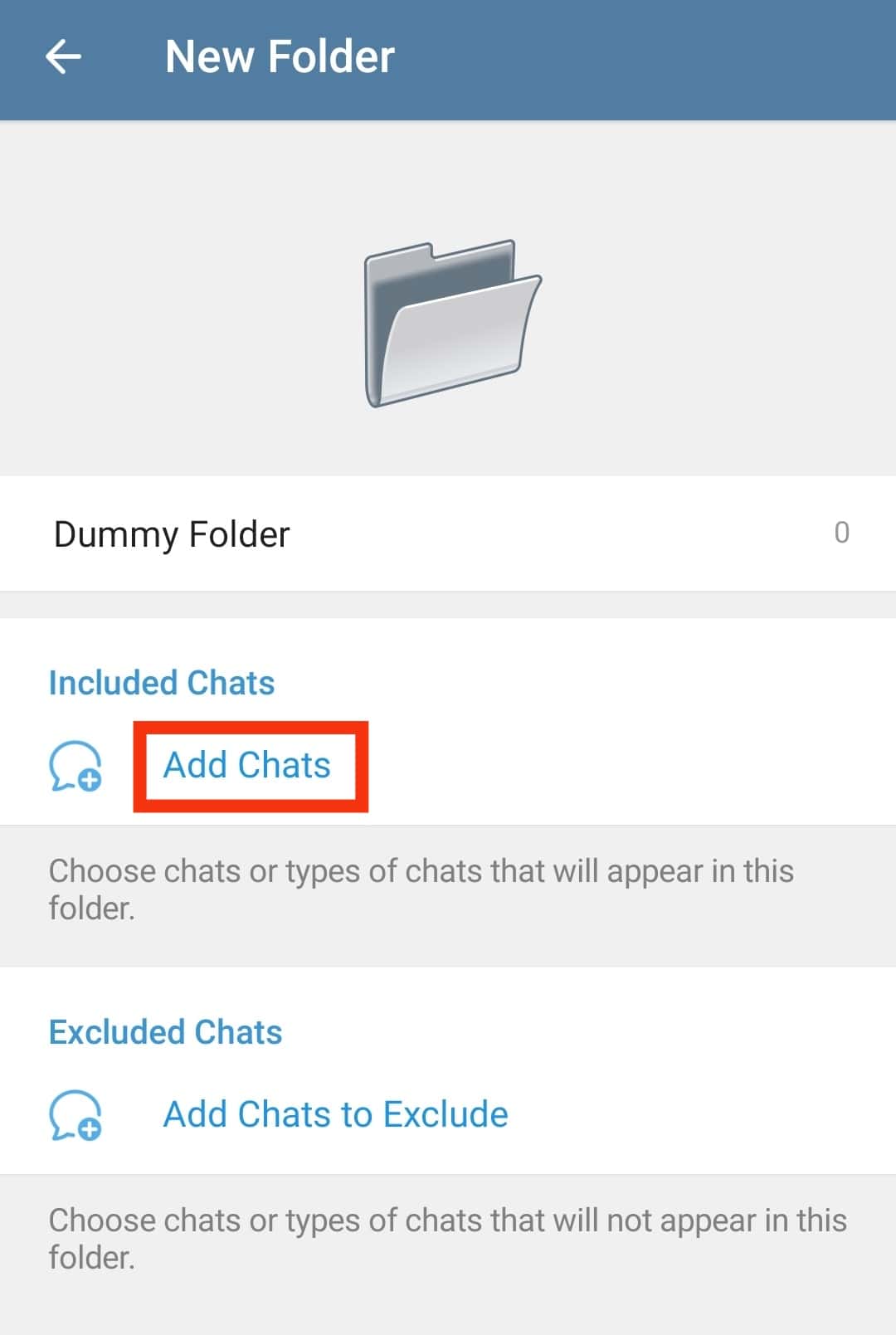
- Select the chat you want to add to the new folder.
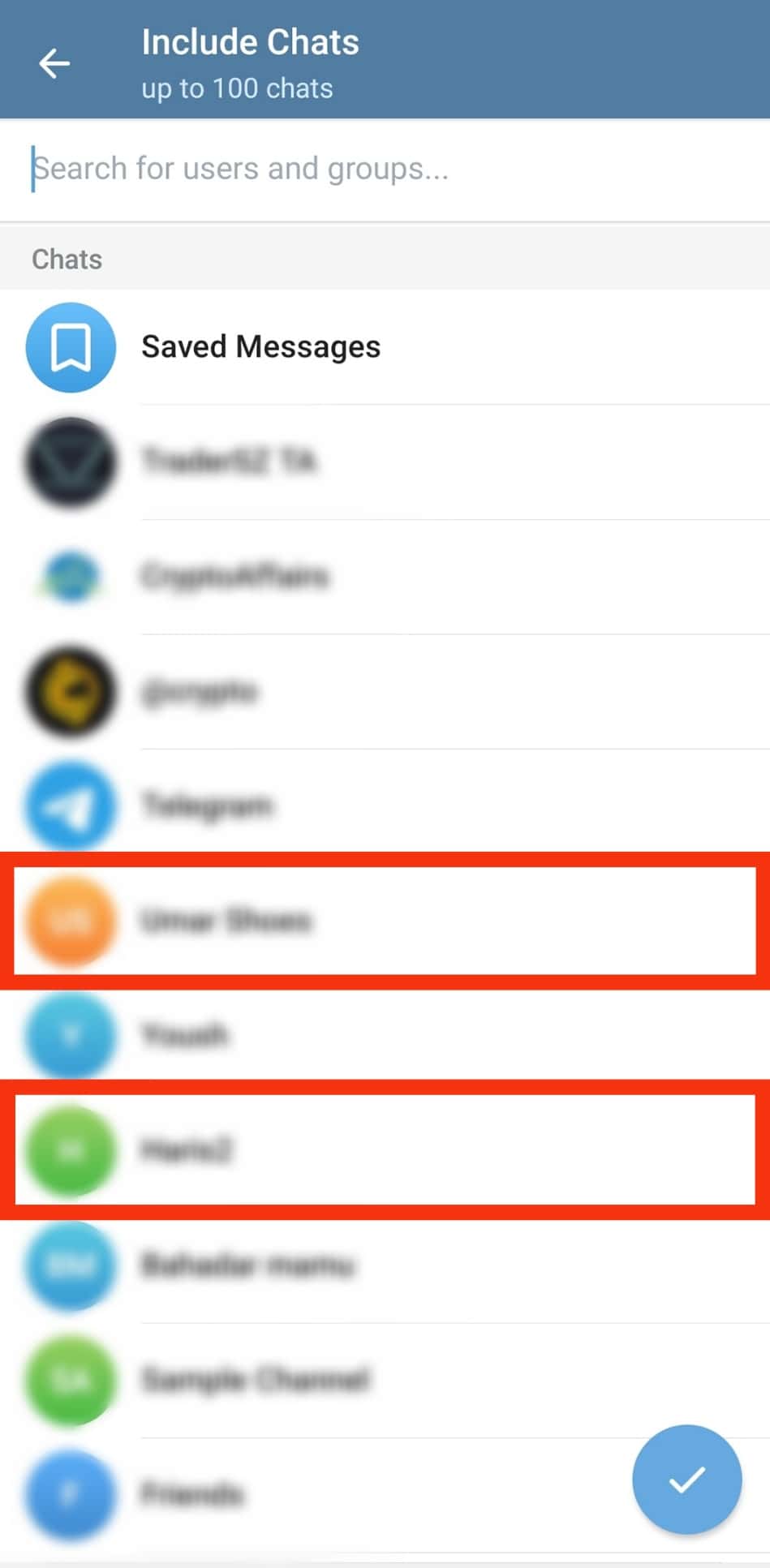
- Tap the tick at the bottom.
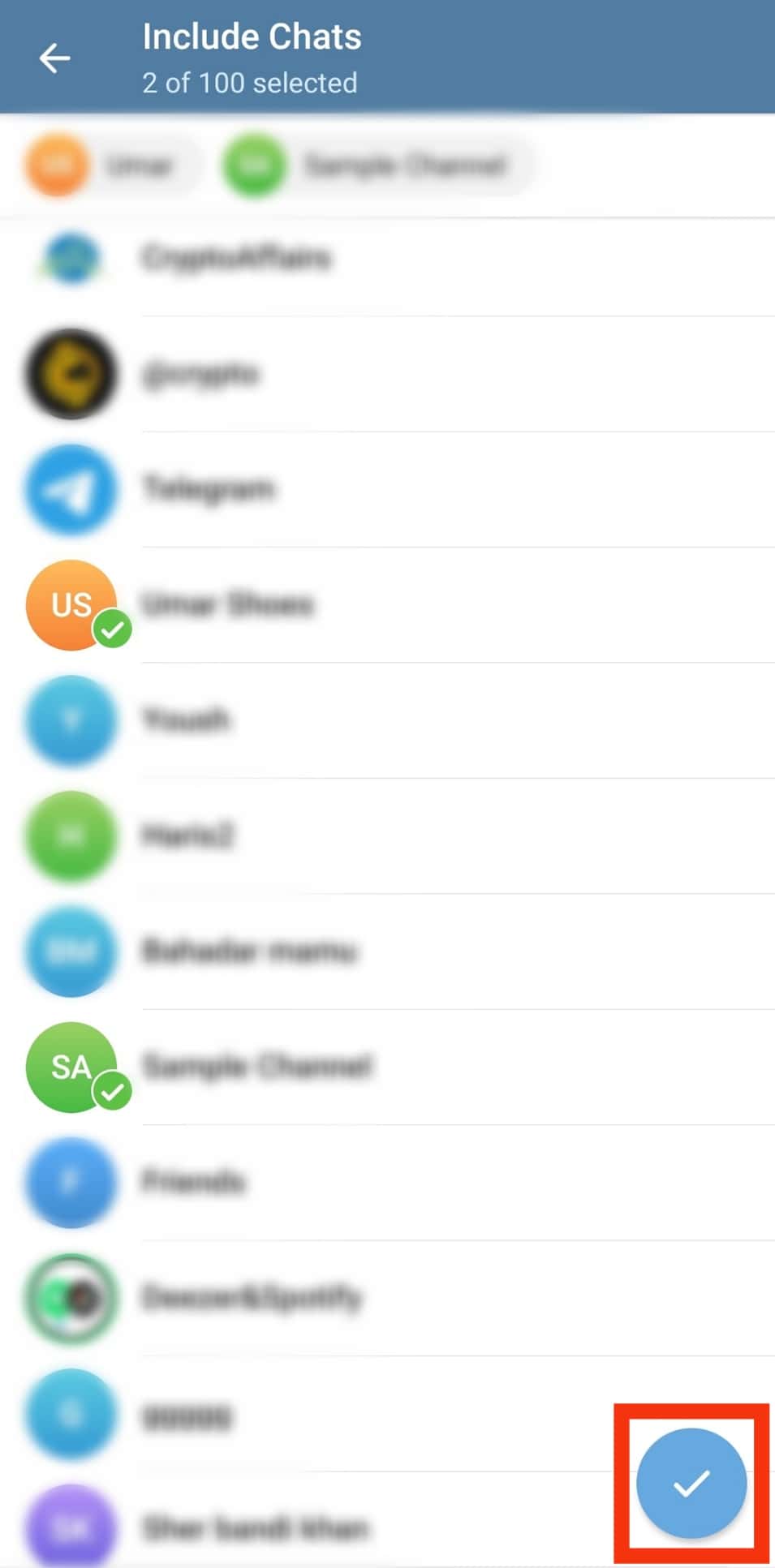
- Lastly, hit the “Save” button.
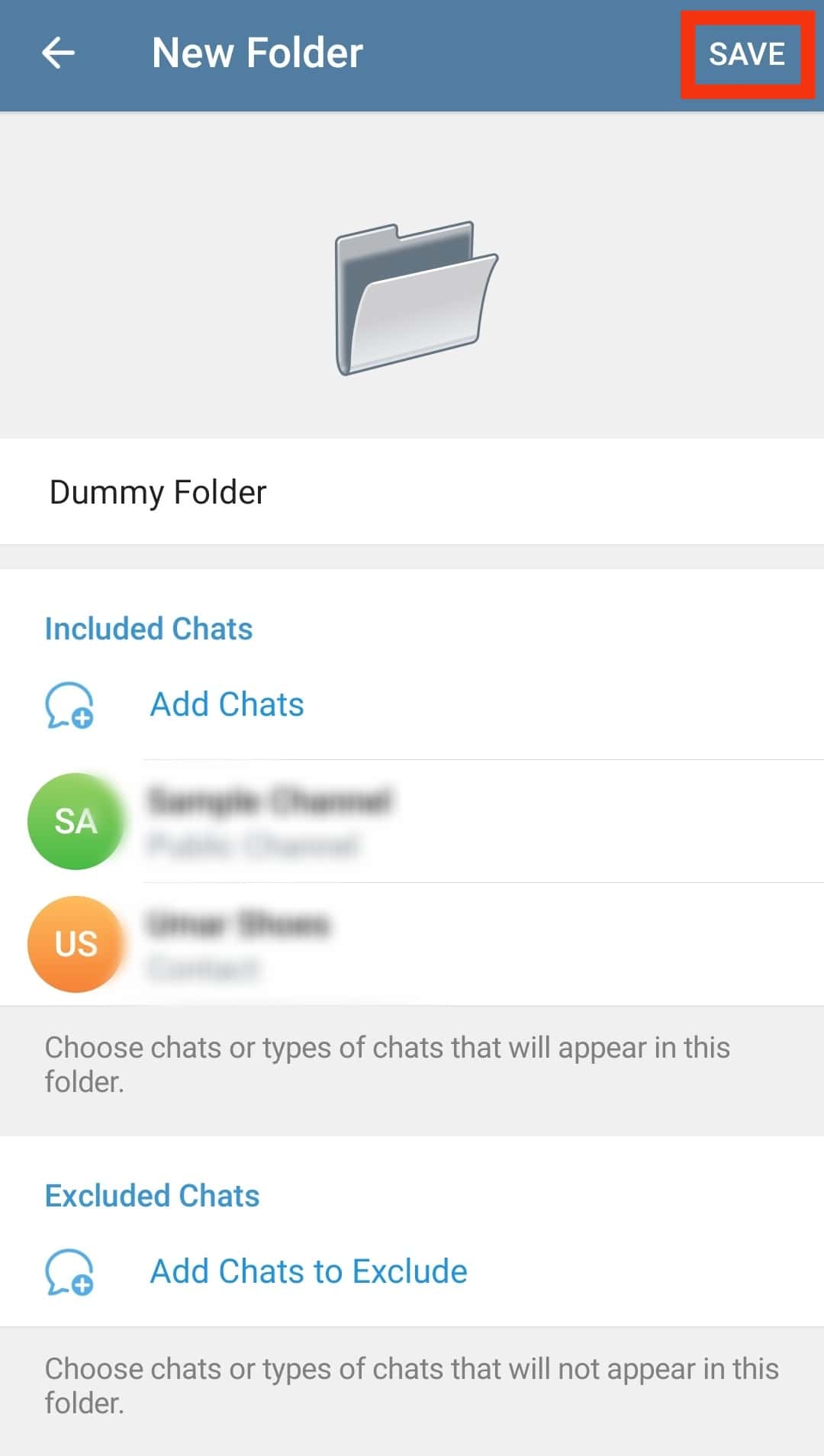
How To Manage Telegram Chat Folders
When you create the Telegram folder, you will find it on your main Telegram “Chat” window at the top.
If you have multiple folders, they will appear at the top of the chat window, and you can organize them conveniently.
Adding a Chats
If you want to add more chats to an existing chat folder, use these steps:
- Open the Telegram application.

- Tap on the hamburger icon at the top left.

- Access the “Settings” page.
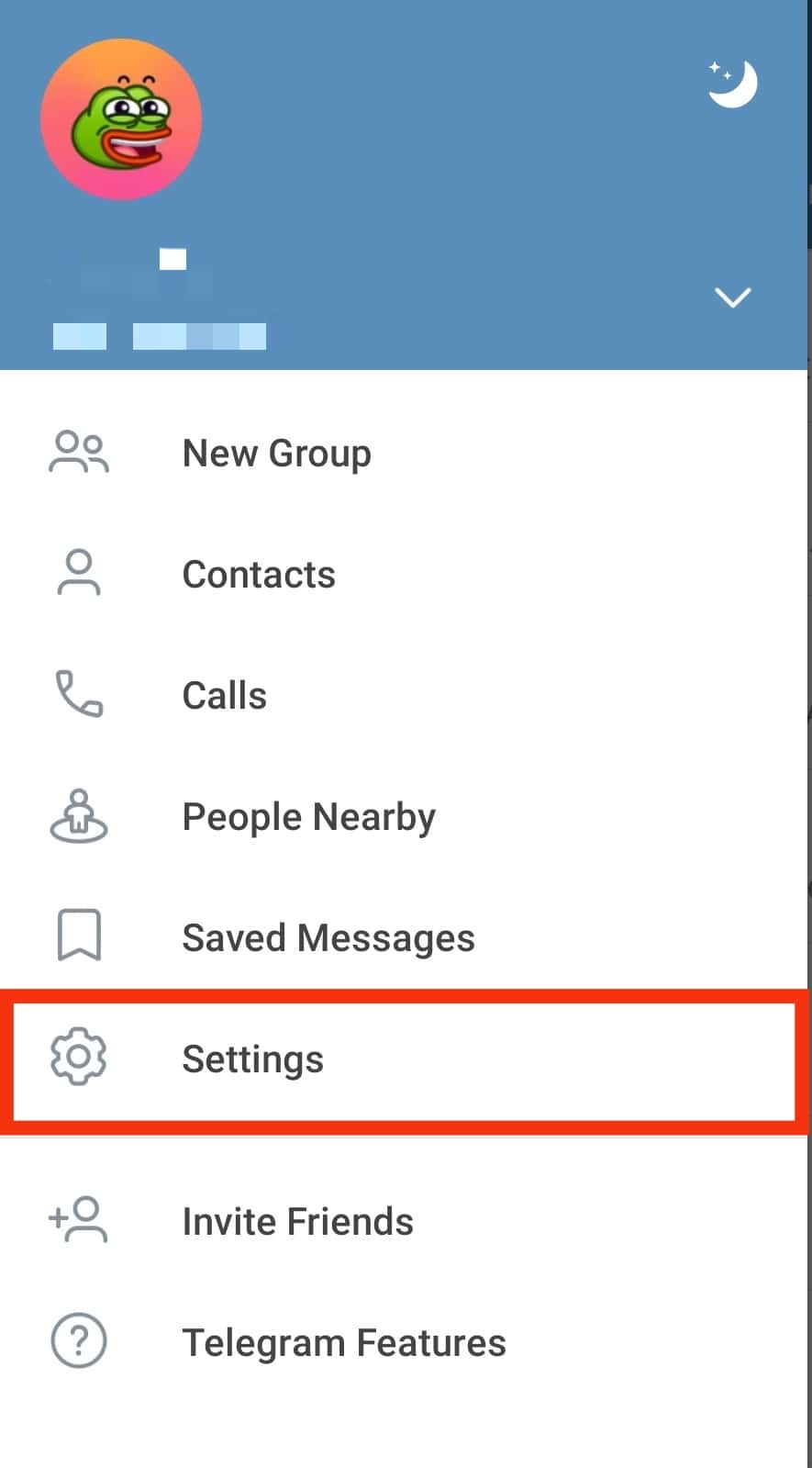
- Tap the “Chat Folders” option.
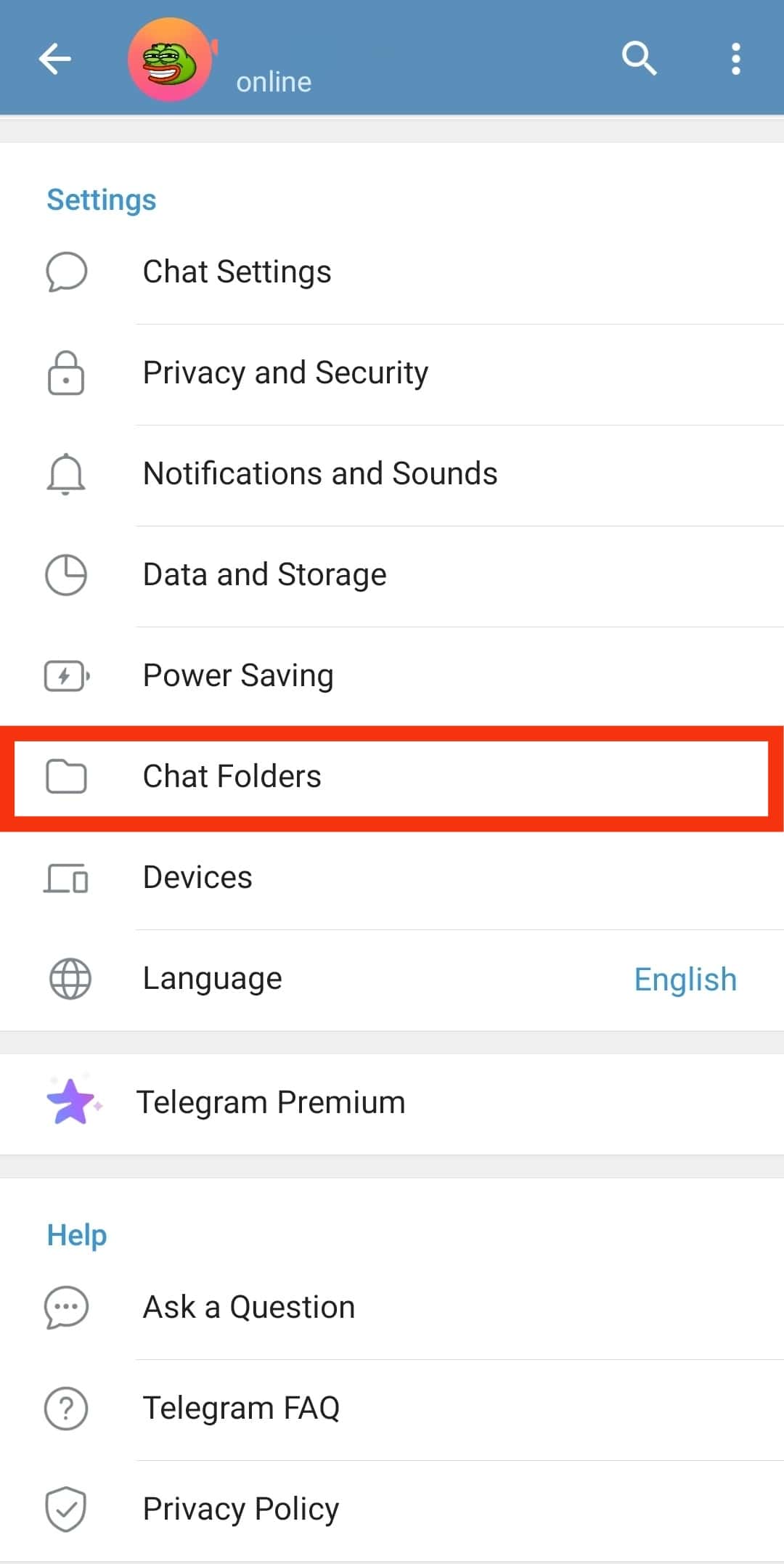
- Tap on the folder you created.
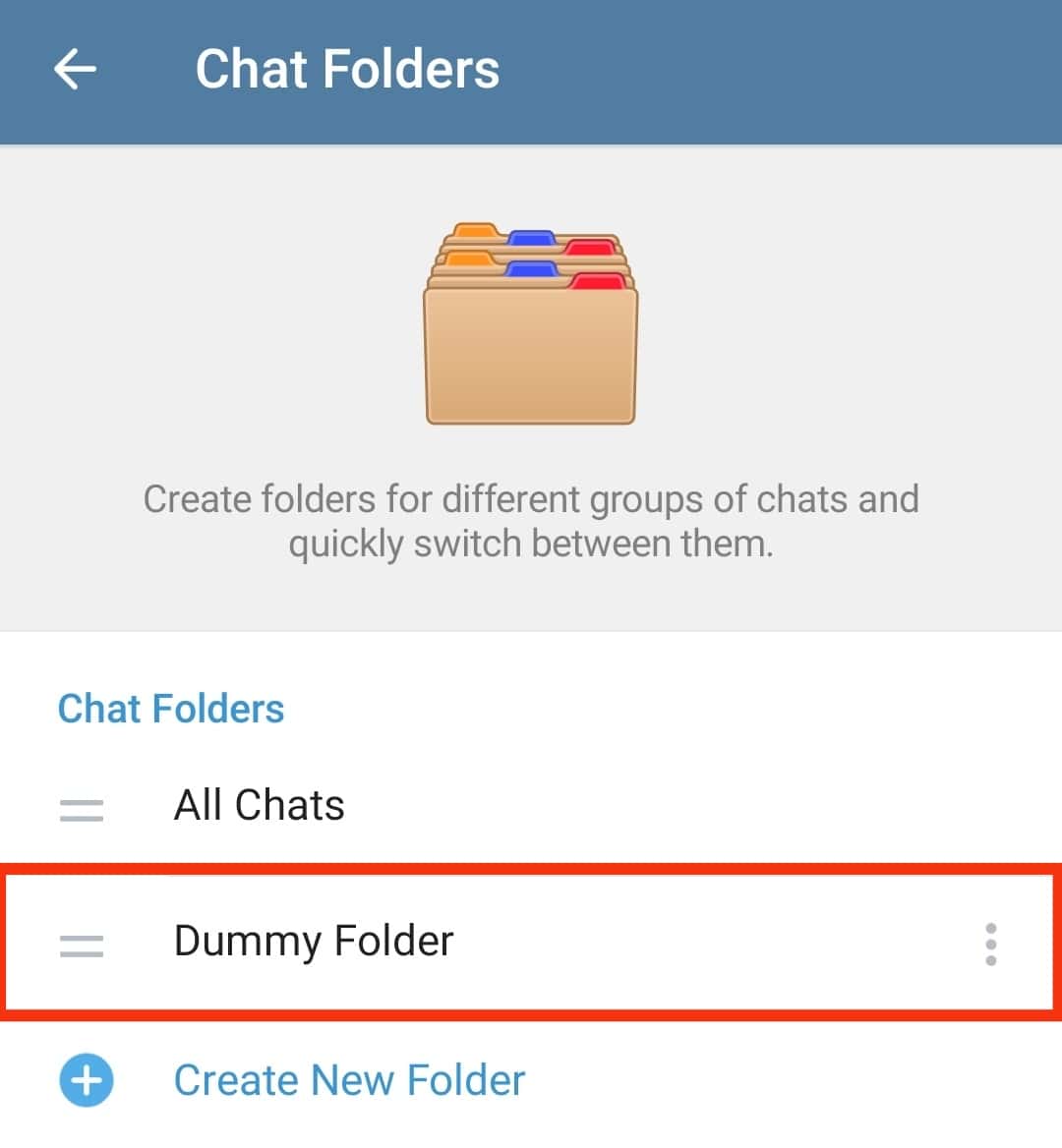
- Select “Add Chats” under the “Included Chats.”
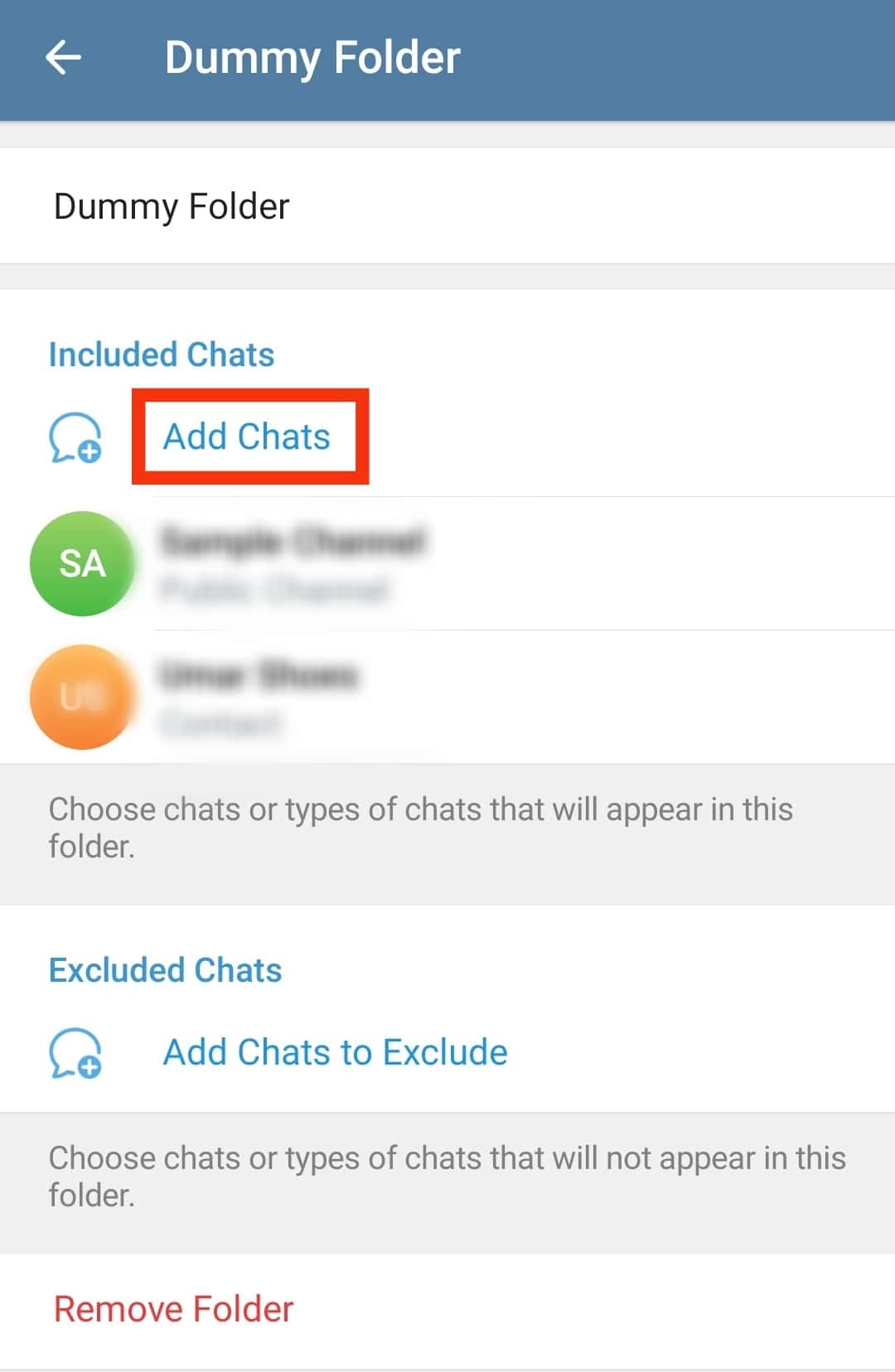
- Select the chat you wish to include in the folder.
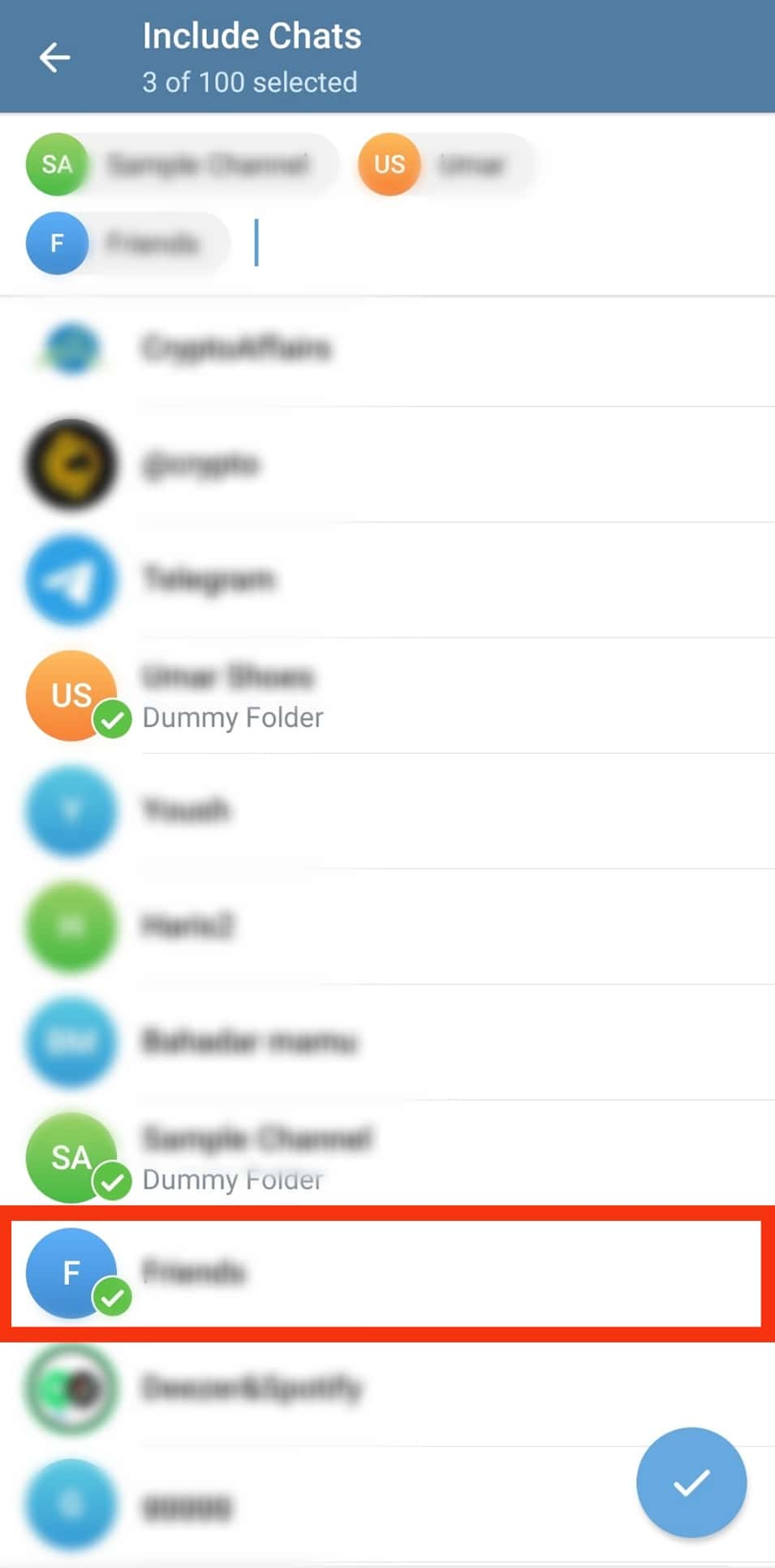
- Tap the tick at the bottom.
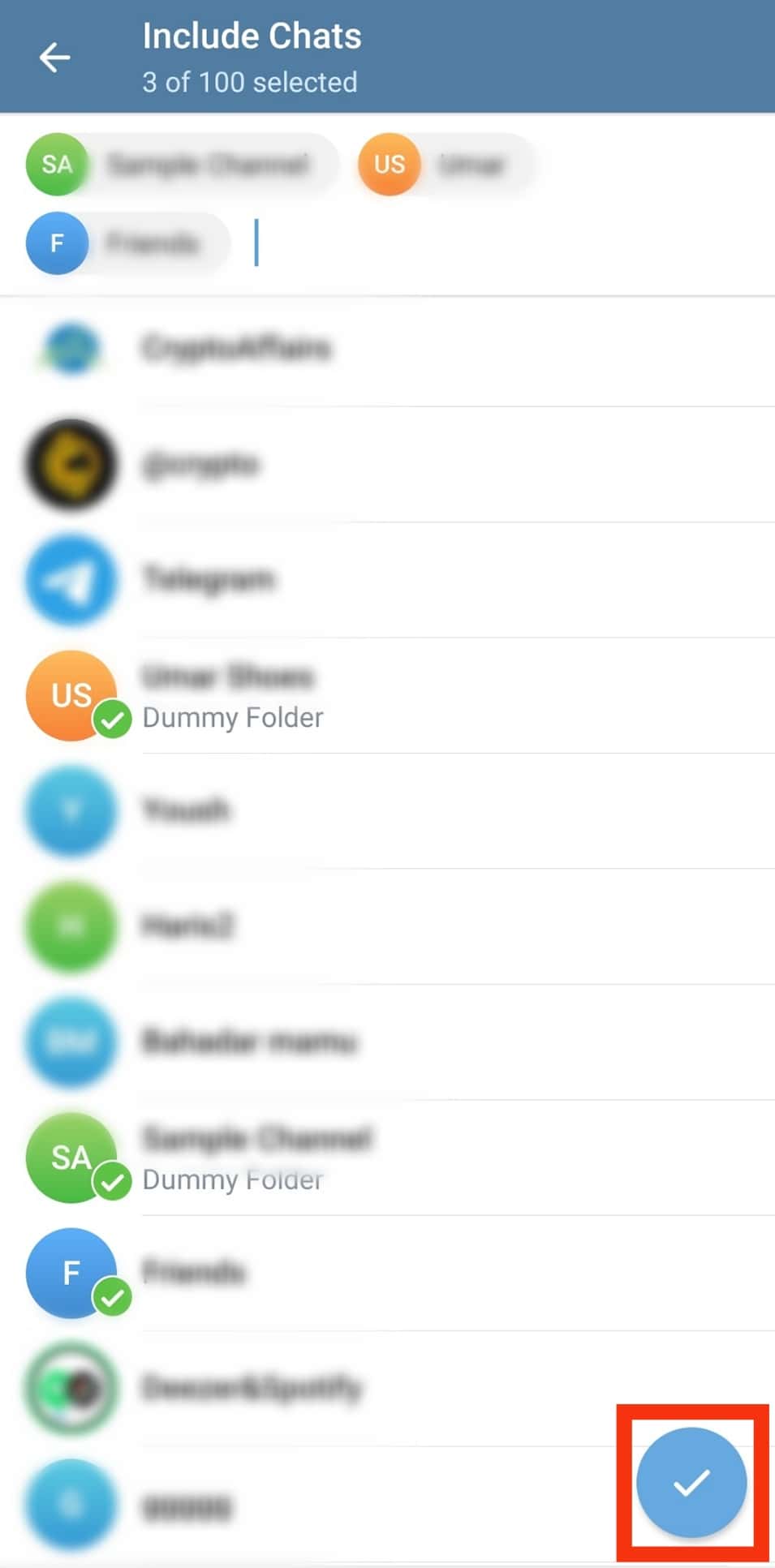
- Tap the “Save” button.
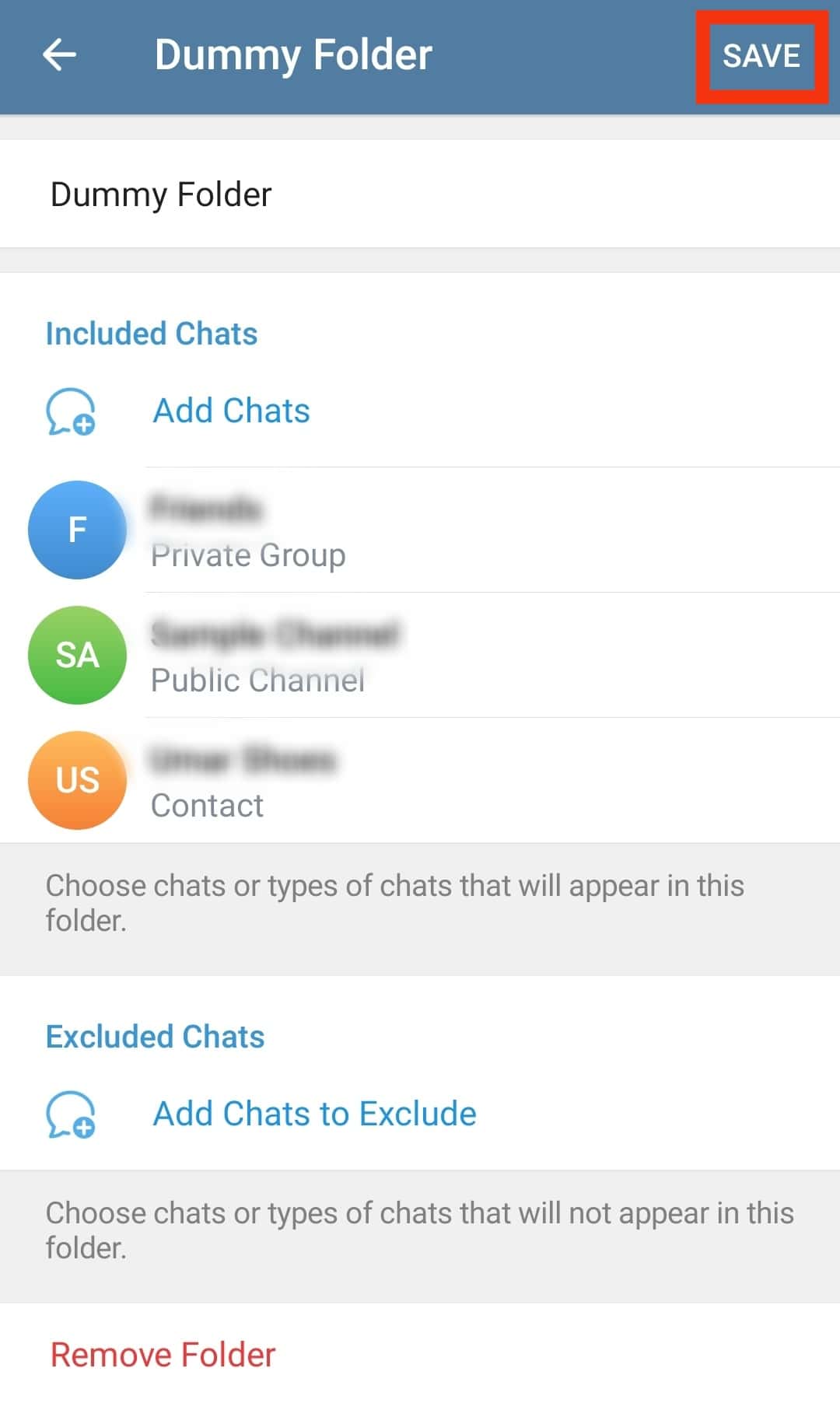
Your folder will now include the added chat.
Removing a Chat
If you want to remove the chats, do the following:
- On the Chat Folder section, open the particular folder.
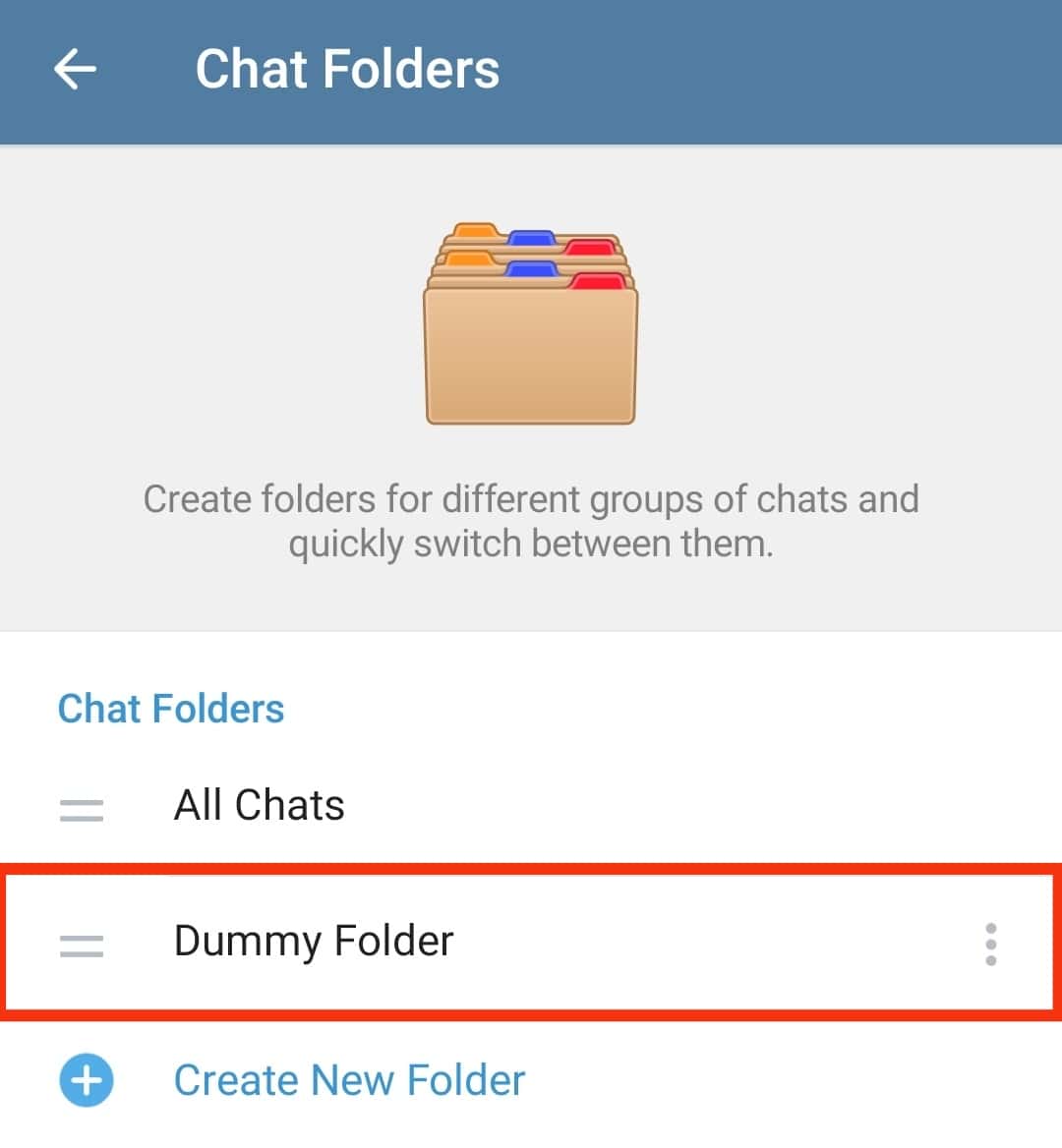
- Tap the “Add Chats to Exclude” option.
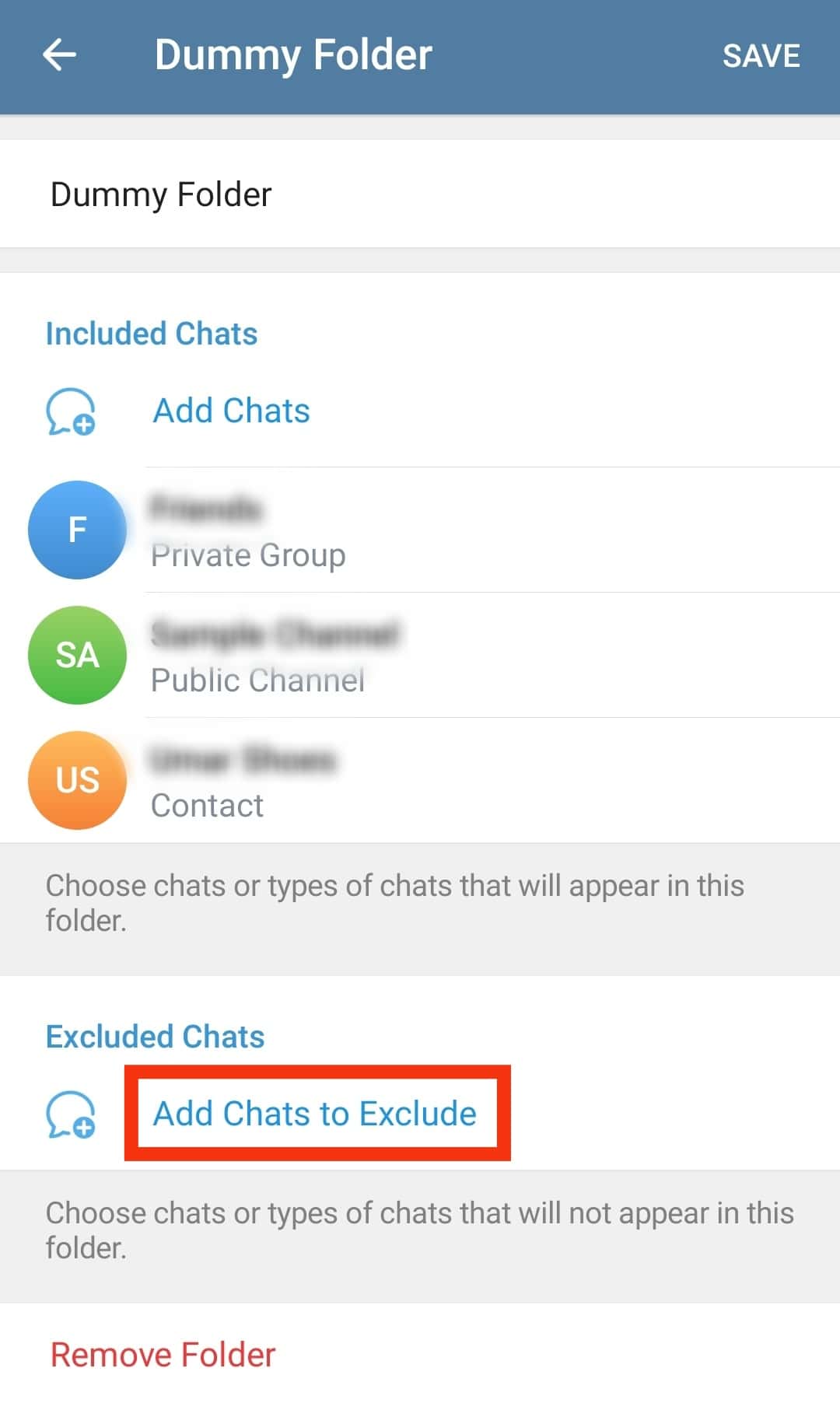
- Select the chats to exclude.
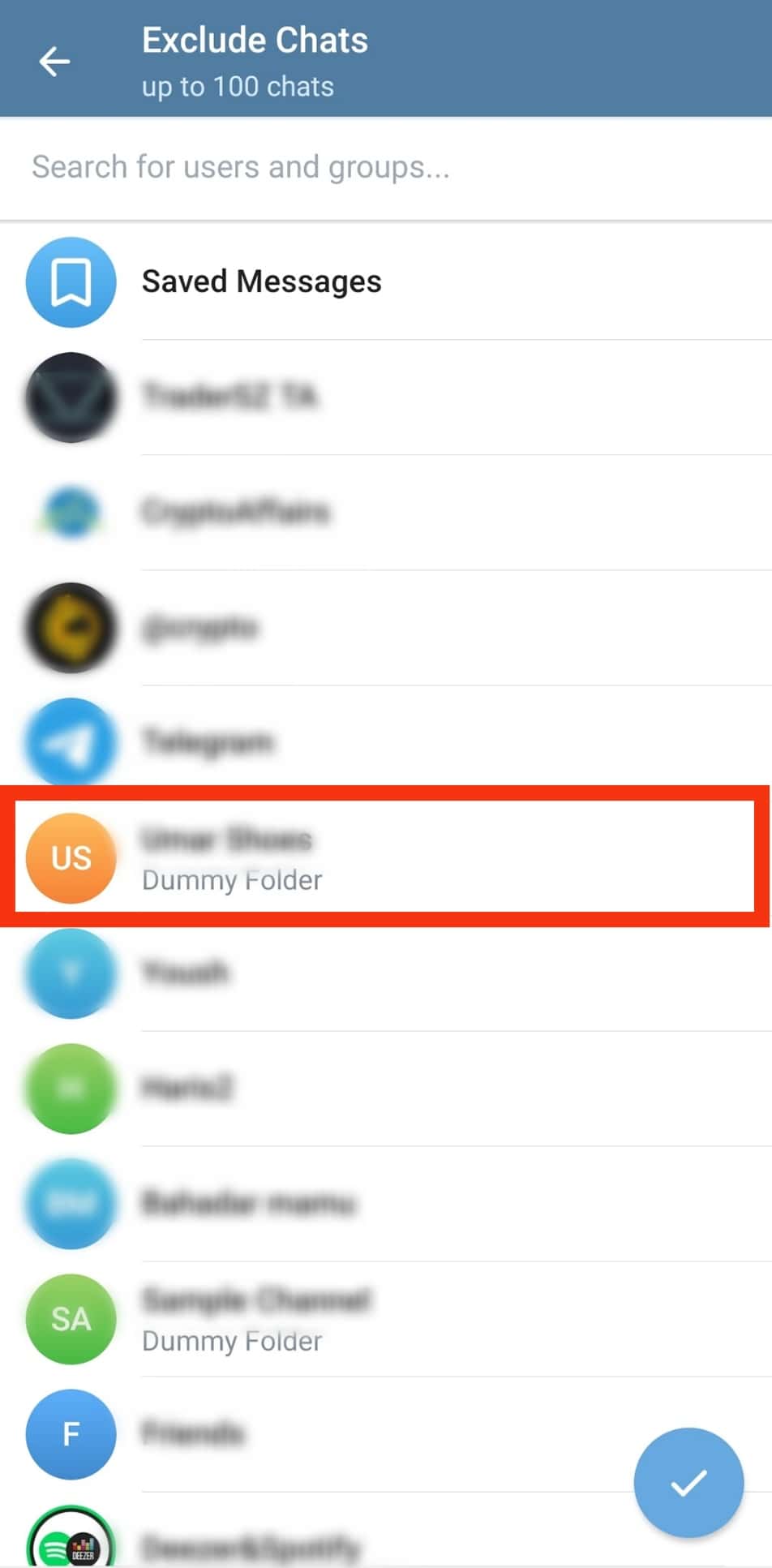
- Tap the tick icon.
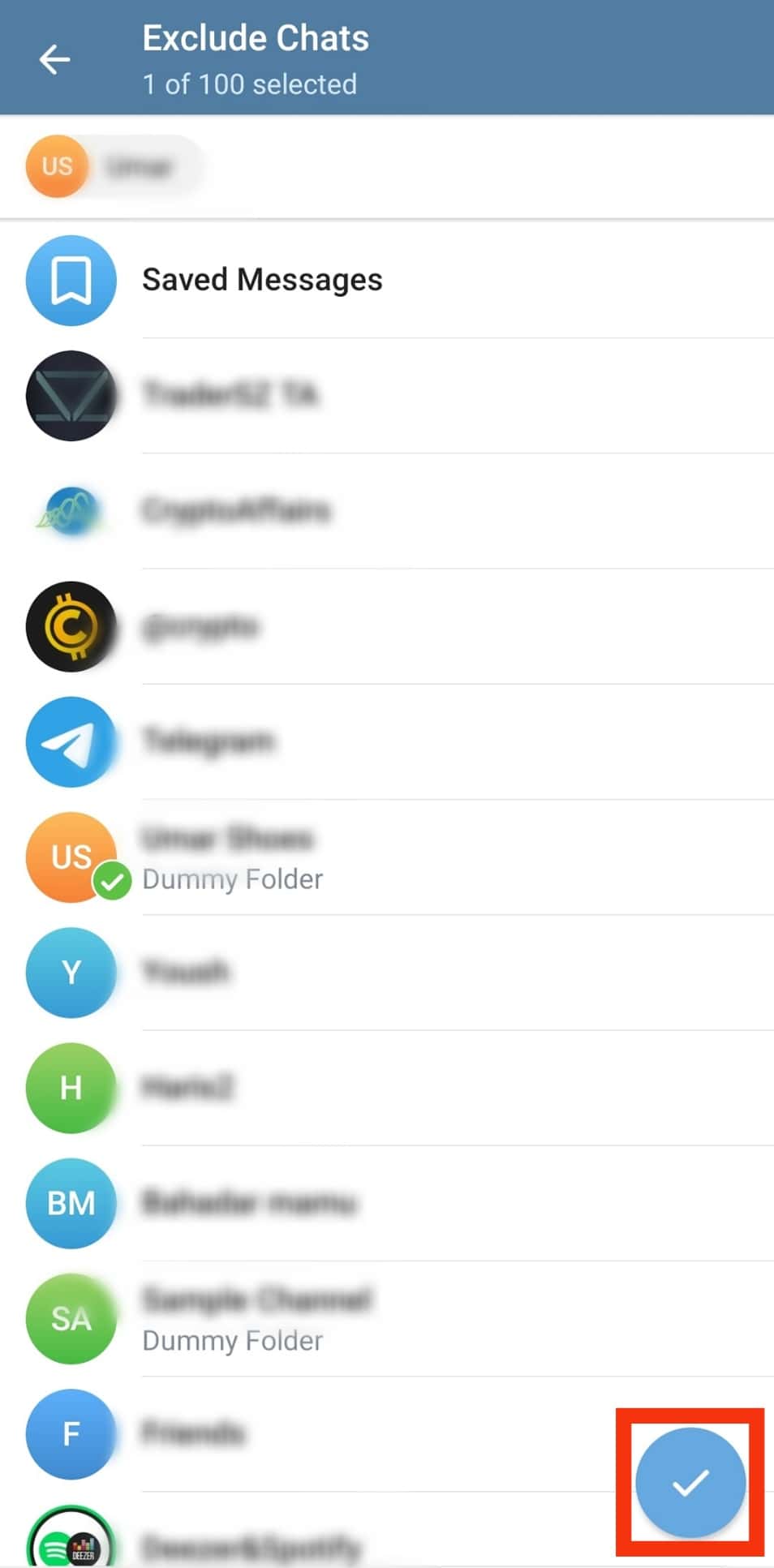
- Tap on “Save” at the top.
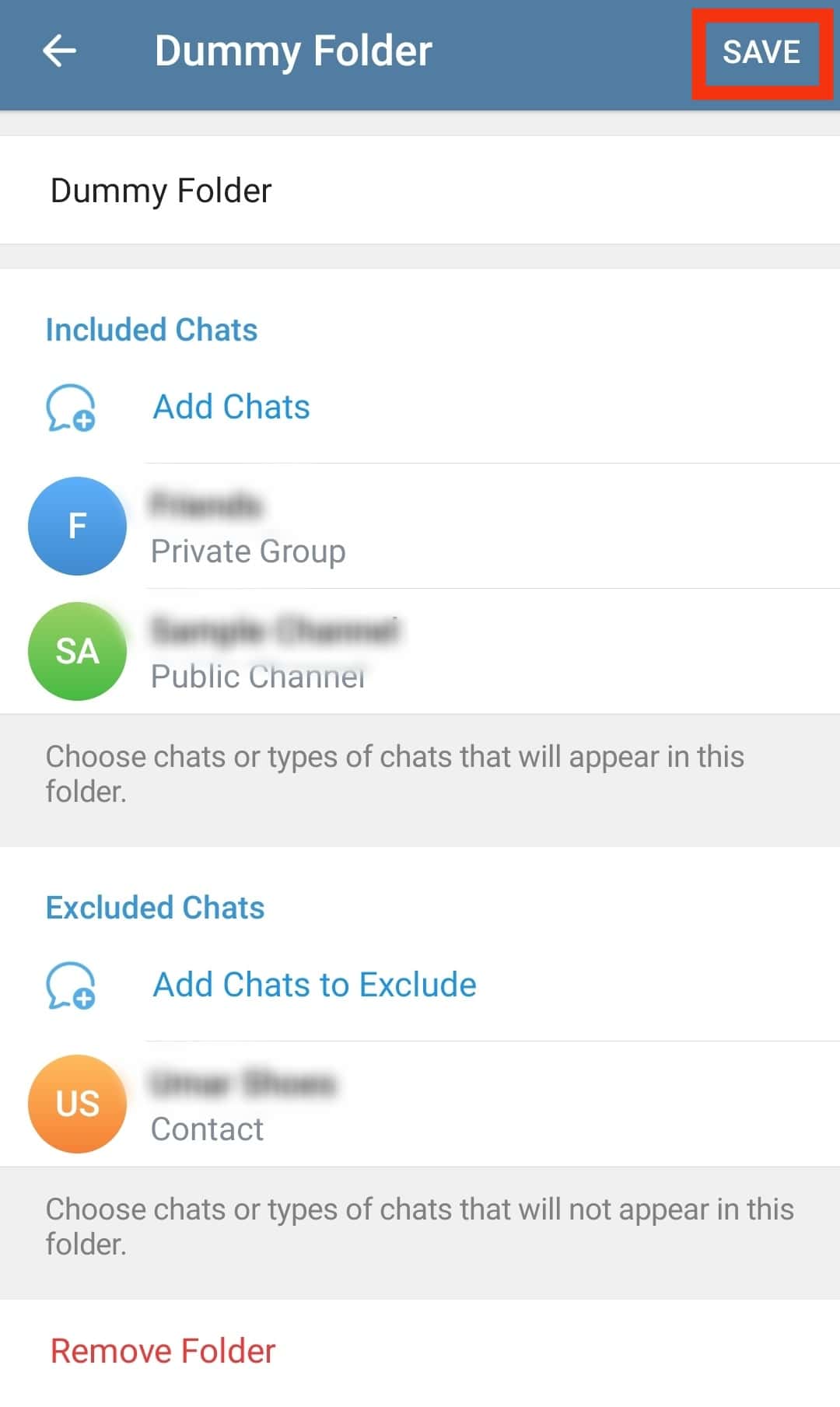
To delete the chat folder, tap the “Remove Folder” button at the bottom of the particular folder and confirm your action.
Conclusion
Telegram allows you to make folders to help organize your chats.
We’ve discussed what a Telegram folder is and the steps to create and manage your Telegram folder.