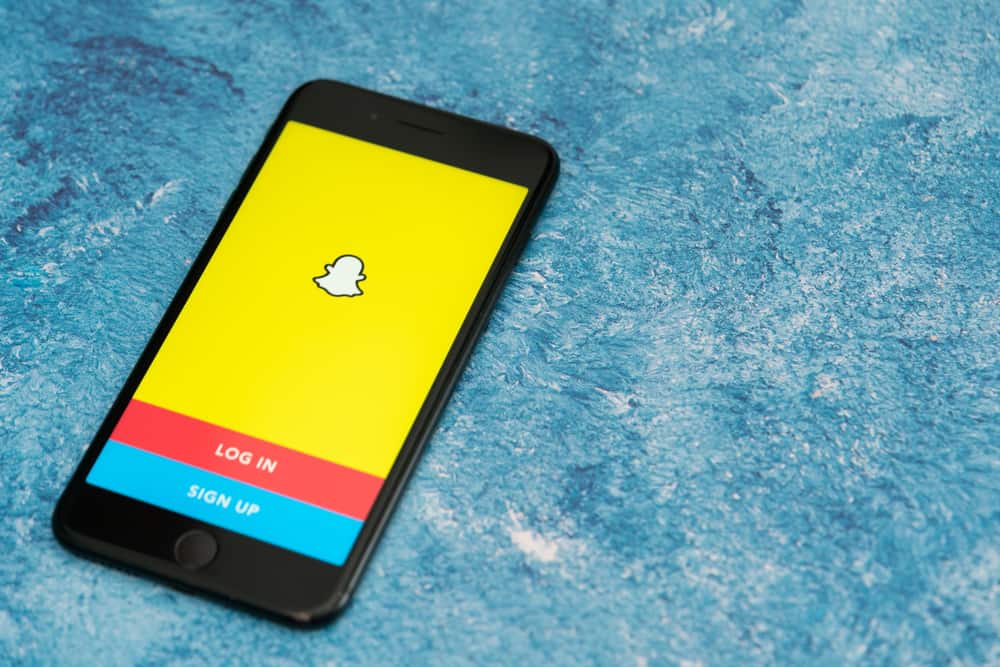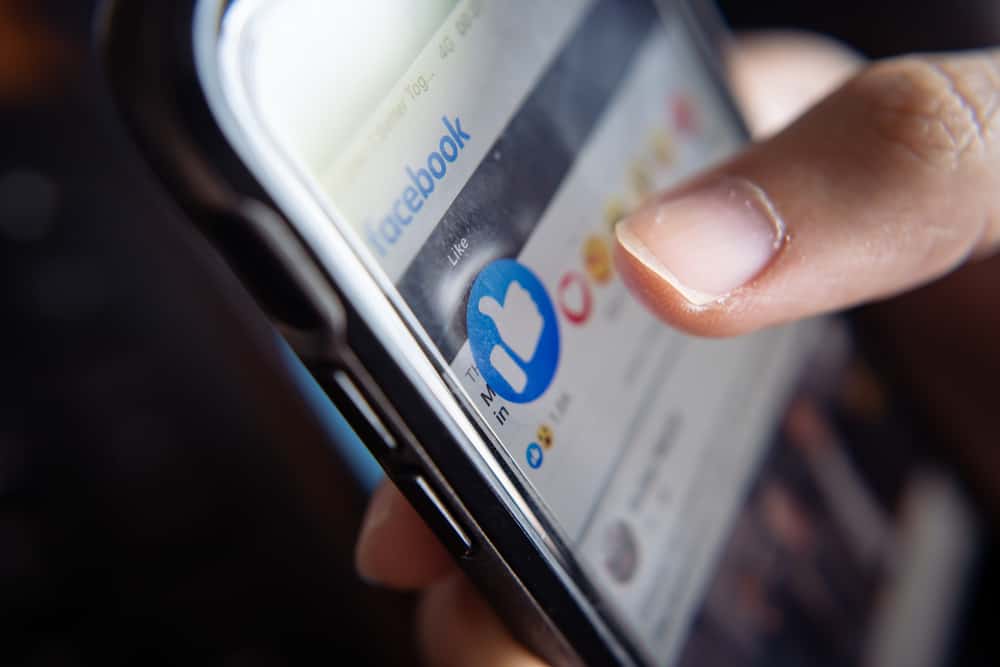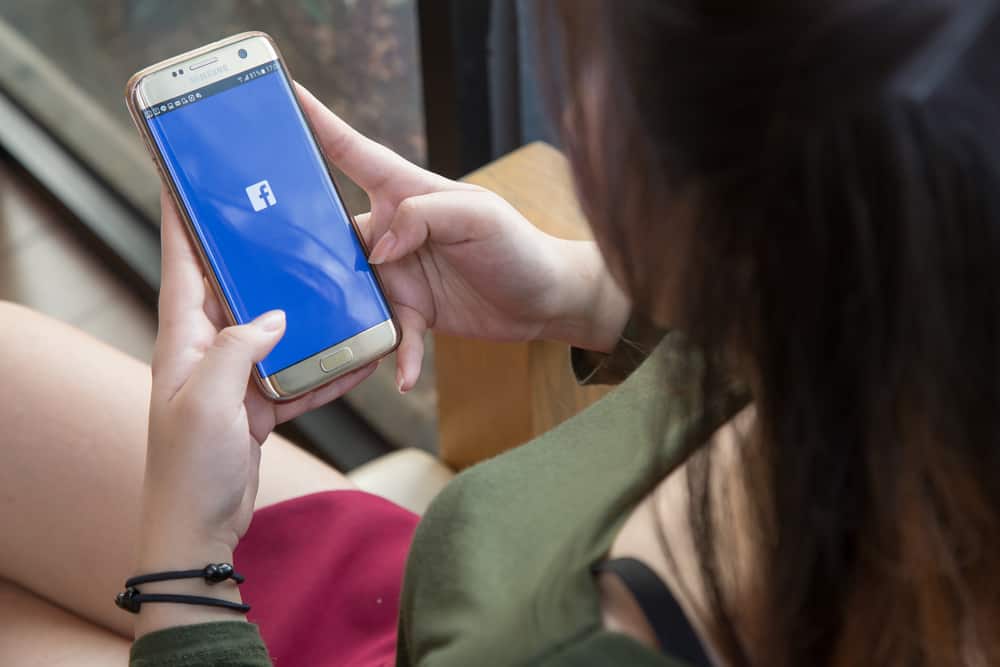
Socializing on Facebook can be more fun if you’re well aware of all the nuances and trivial bits of the platform.
You can do many things on this leading social media platform to keep yourself engaged, like texting your friends, posting images and videos, liking and commenting on others’ posts, etc.
Facebook also lets you tag people in your comments to bring their attention to a post.
So, how can you do it?
To tag people in your comments on Facebook, type “@” in the comment box along with the username. Click on the name when you see it in the suggested dropdown, and post your comment.
Facebook has many intricate features, and knowing them can enhance your experience on the platform. If you want to learn more about tagging and commenting on Facebook, this article is for you.
What Is Tagging and Why Do We Do It?
Tagging on Facebook is a feature that enables you to draw someone’s attention to a specific post. You can tag someone on Facebook in two ways: in your posts and comments.
Tagging in posts like pictures or videos means that the tagged users are either in the picture or were with you when you took the picture.
But people also use this feature to include family members or close friends in their posts.
When you tag people in comments, it could be for various purposes: you could either want to get them to notice a meme or post or join in on a conversation in the comment section.
Doing so will send them a notification that you’ve tagged them somewhere, and they might be tempted to check it out.
Tagging Someone in a Facebook Comment
Tagging someone in a Facebook comment is a fun way to collaborate with friends, and it’s simple, too. Follow these steps, and you’ll be well on your way:
- Open Facebook on any device.

- Find the post under which you wish to leave a comment.
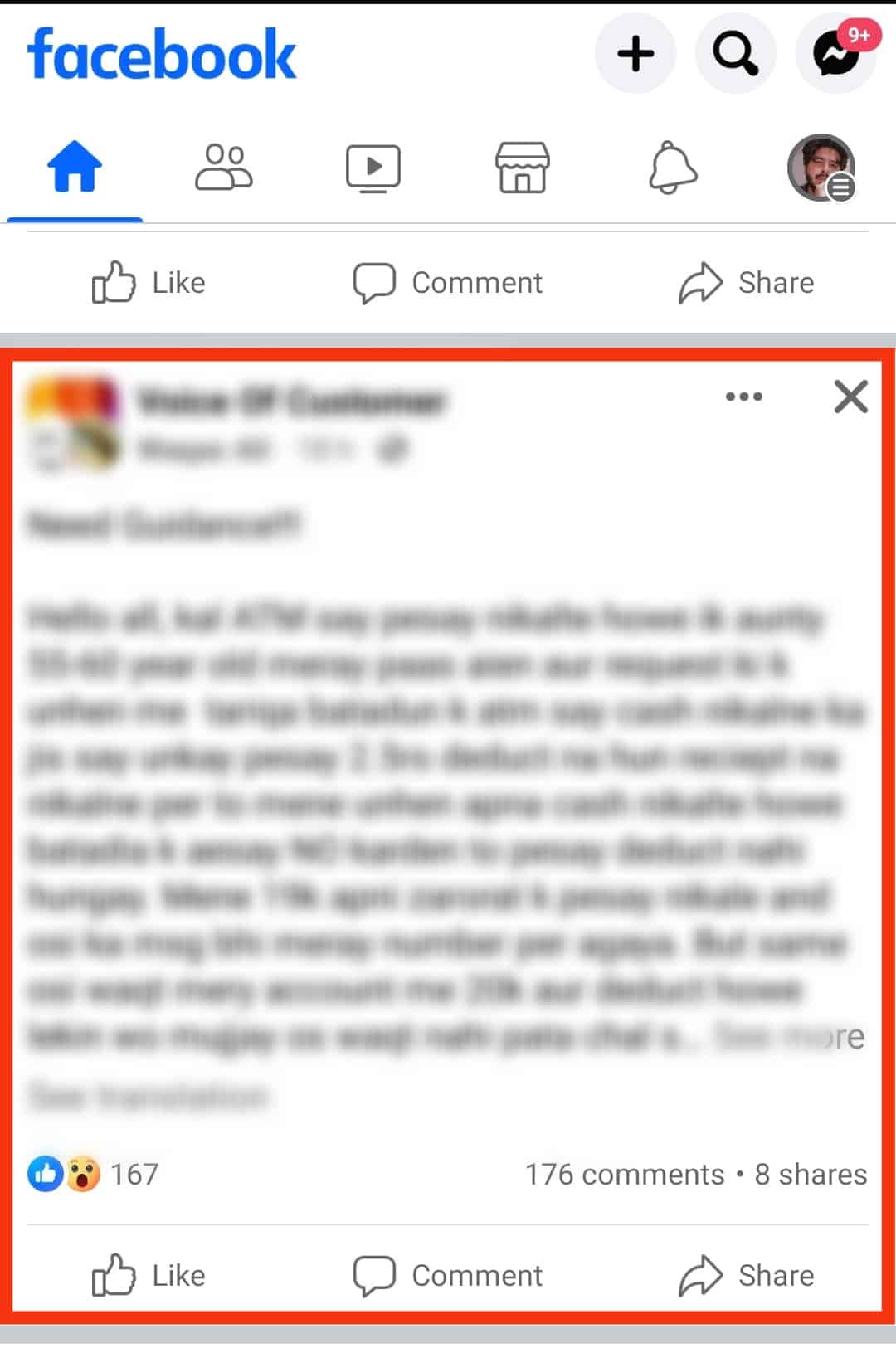
- Click on the “Comment” button below the post.
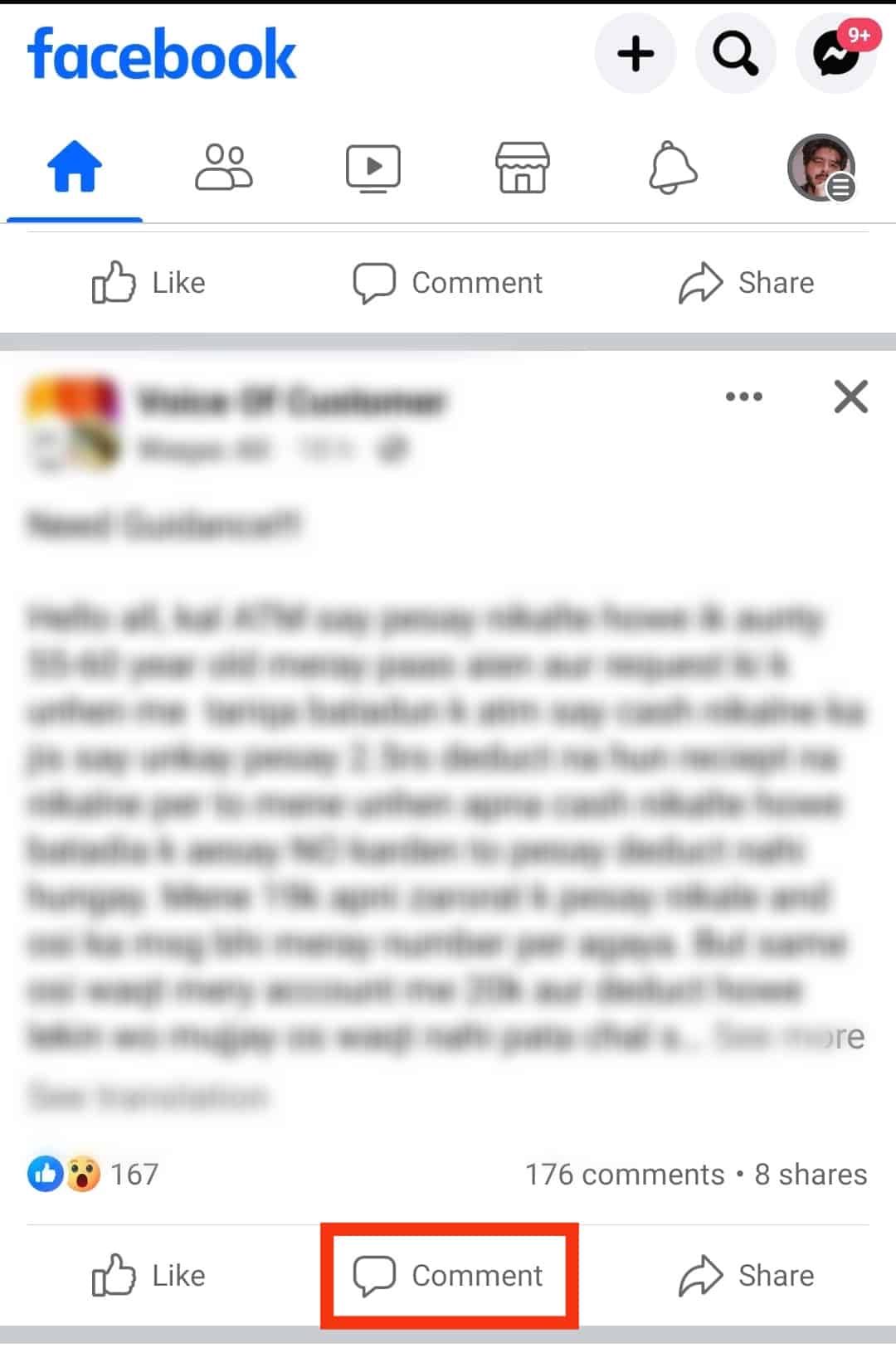
- Type “@” and start typing the username you want to tag.
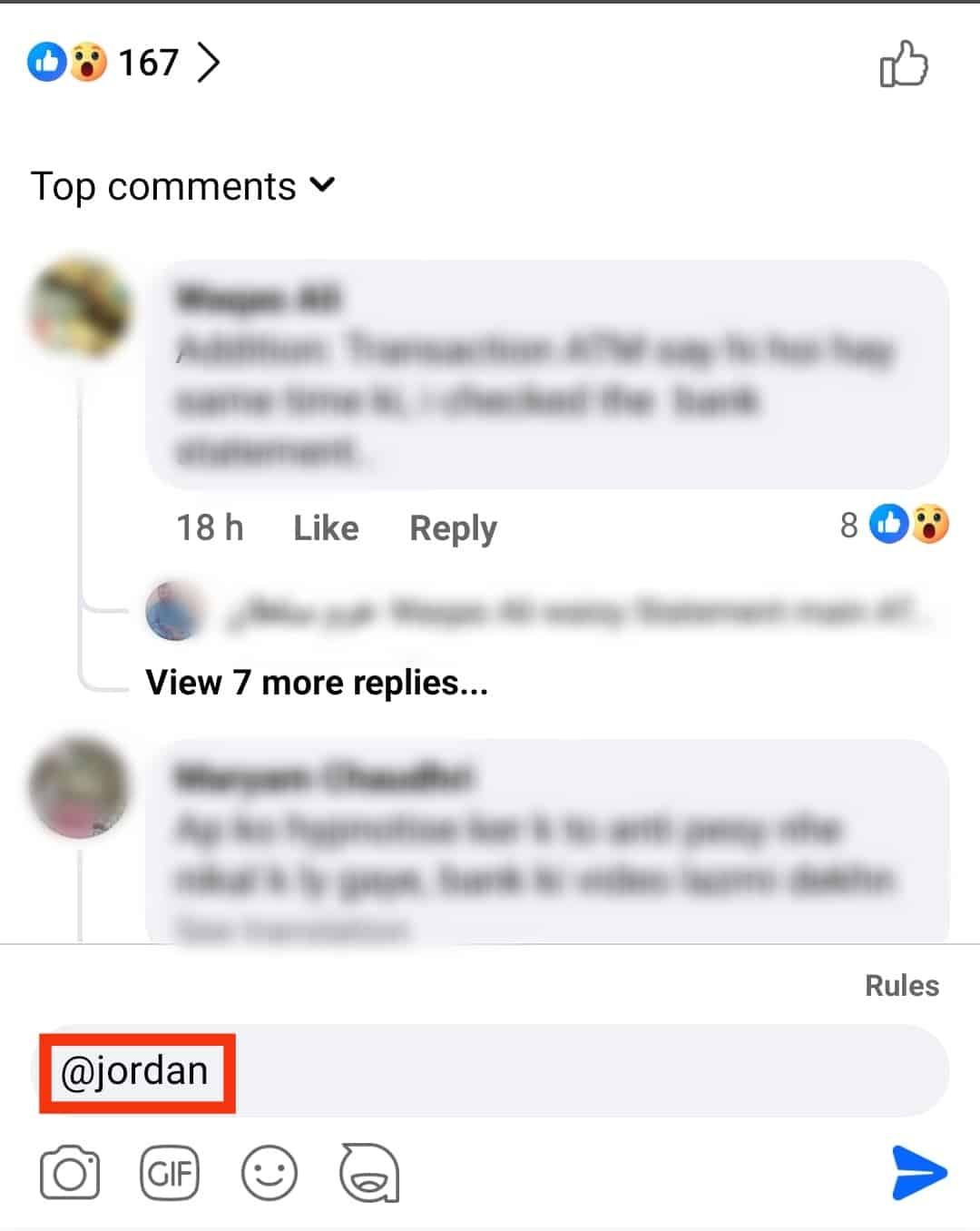
- Select the account from the suggested list.
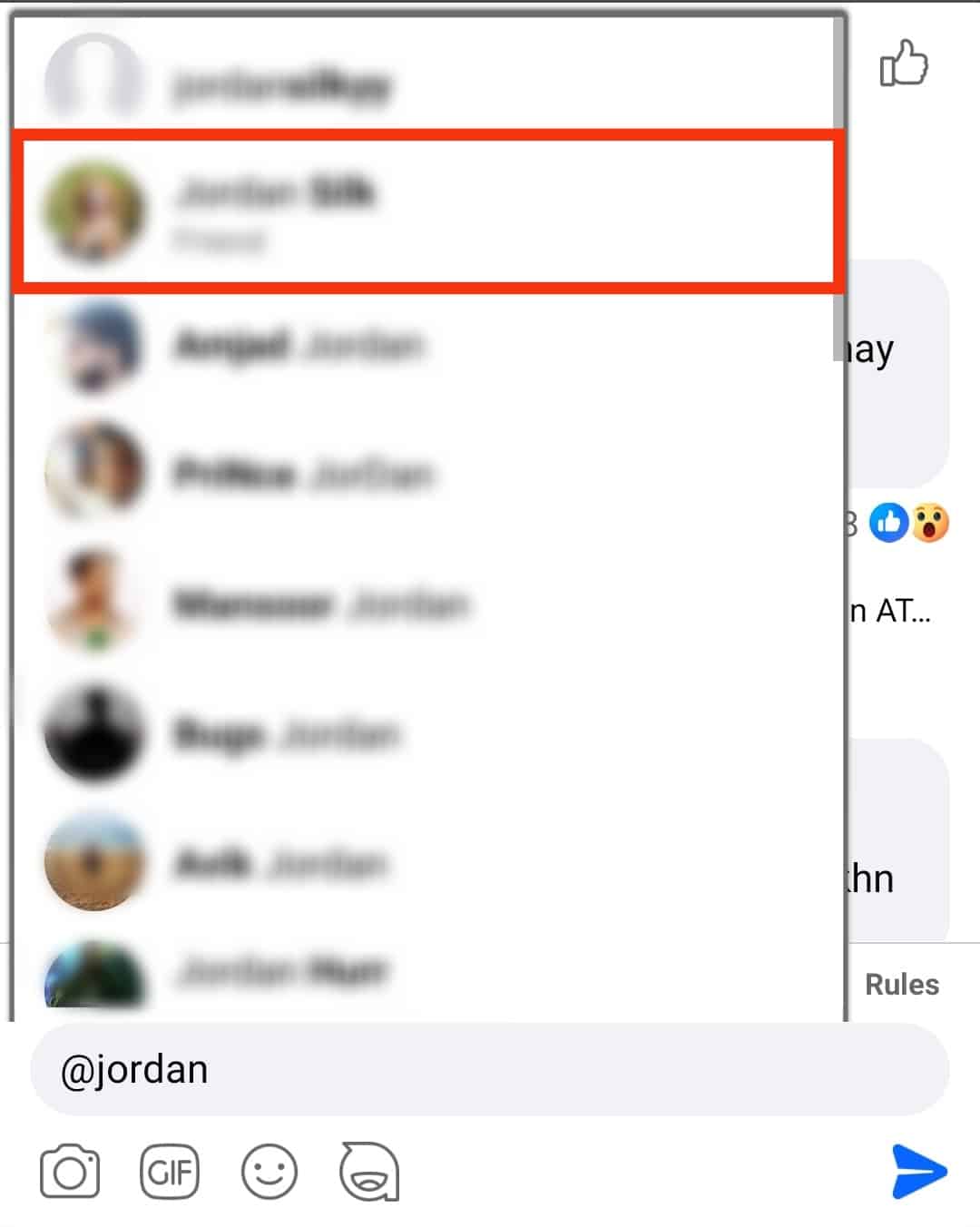
- Type your message after or before the tag.
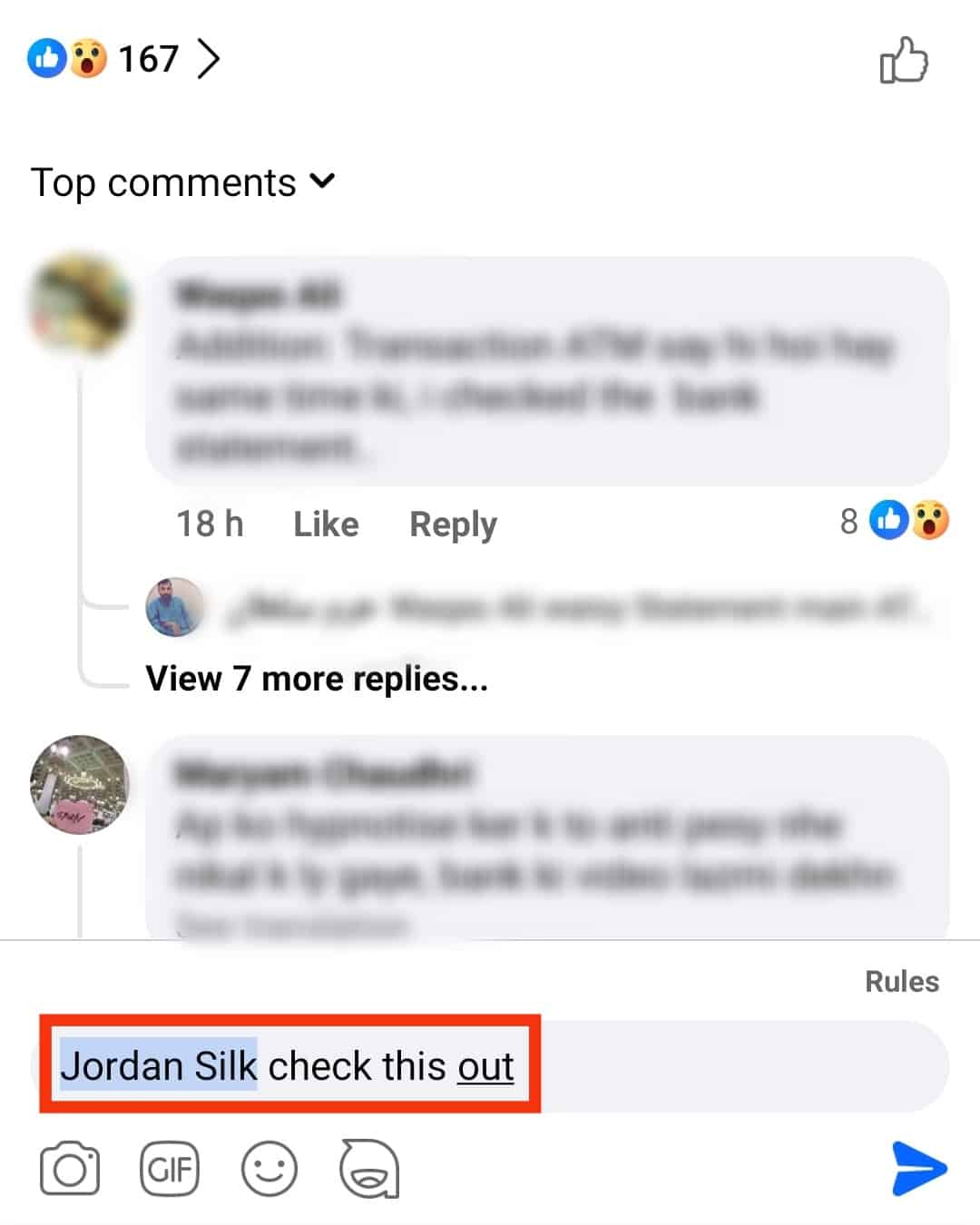
- Hit the send button or Enter.
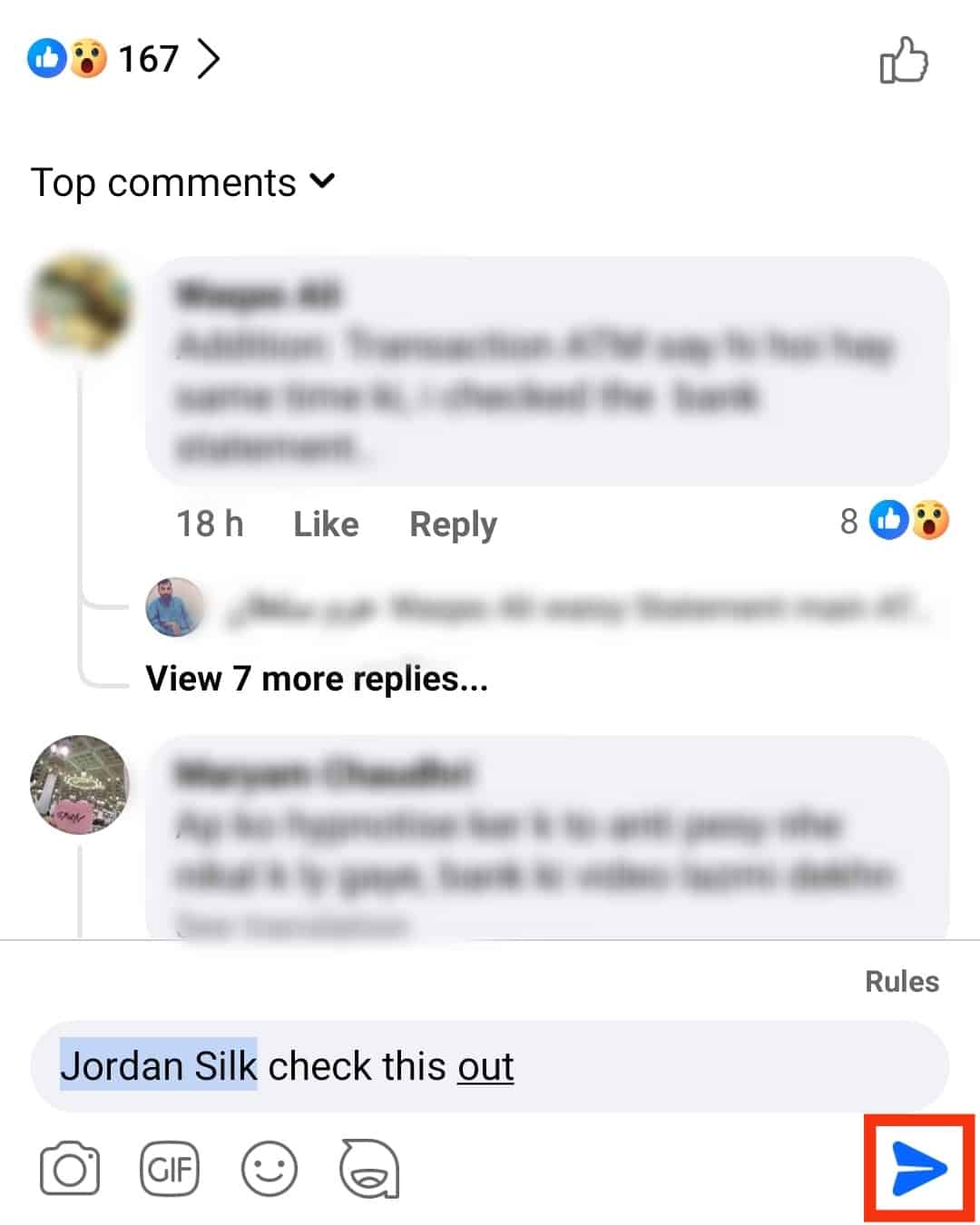
While typing someone’s name after the “@” icon, don’t put space between the symbol and the username. Once you put a space after the sign, it won’t consider the username that you type after the space as a tag.
How To Remove Yourself From a Tagged Facebook Comment?
Have you ever been in a situation where you’ve been tagged in a Facebook post that you’d rather not be associated with?
You have a way to remove yourself from a specific post where you’ve been tagged, either in a comment or directly in a post.
The following steps will help you to successfully remove yourself from a comment tag on your smartphone or desktop:
- Open Facebook on any device.

- Tap on your profile picture in the top left corner.
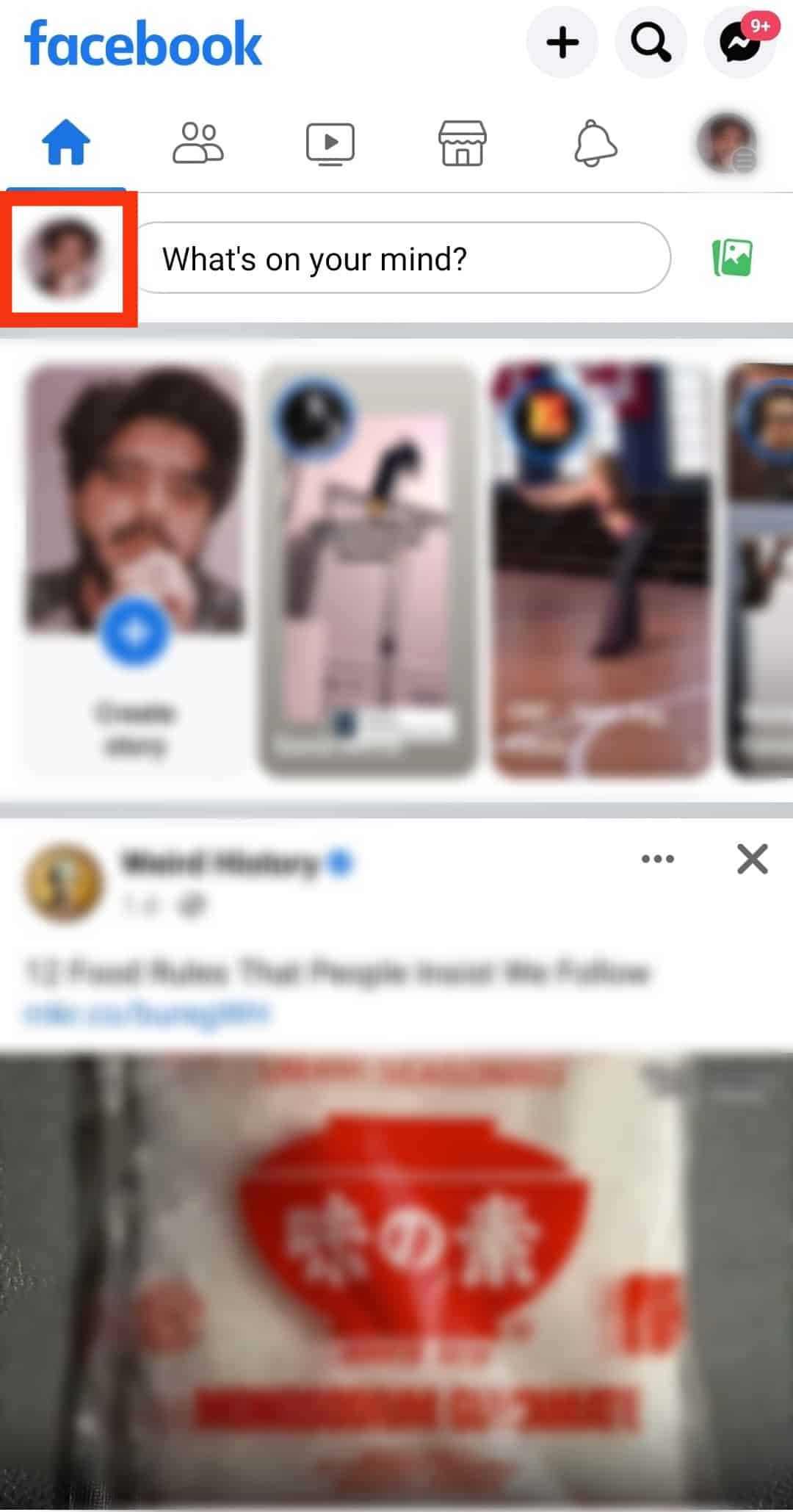
- Tap on the three dots close to the “Edit profile” button.
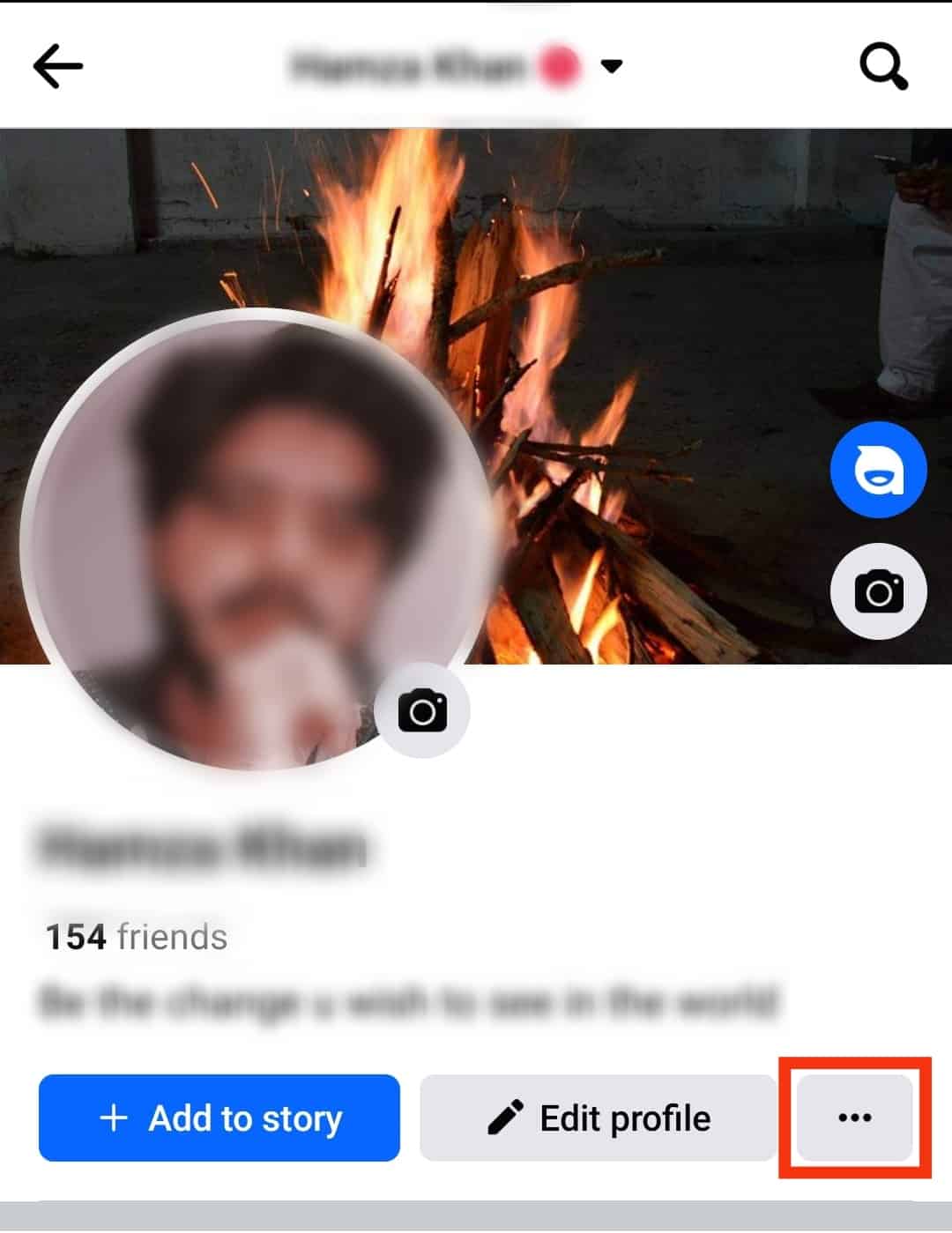
- Select “Activity log.”
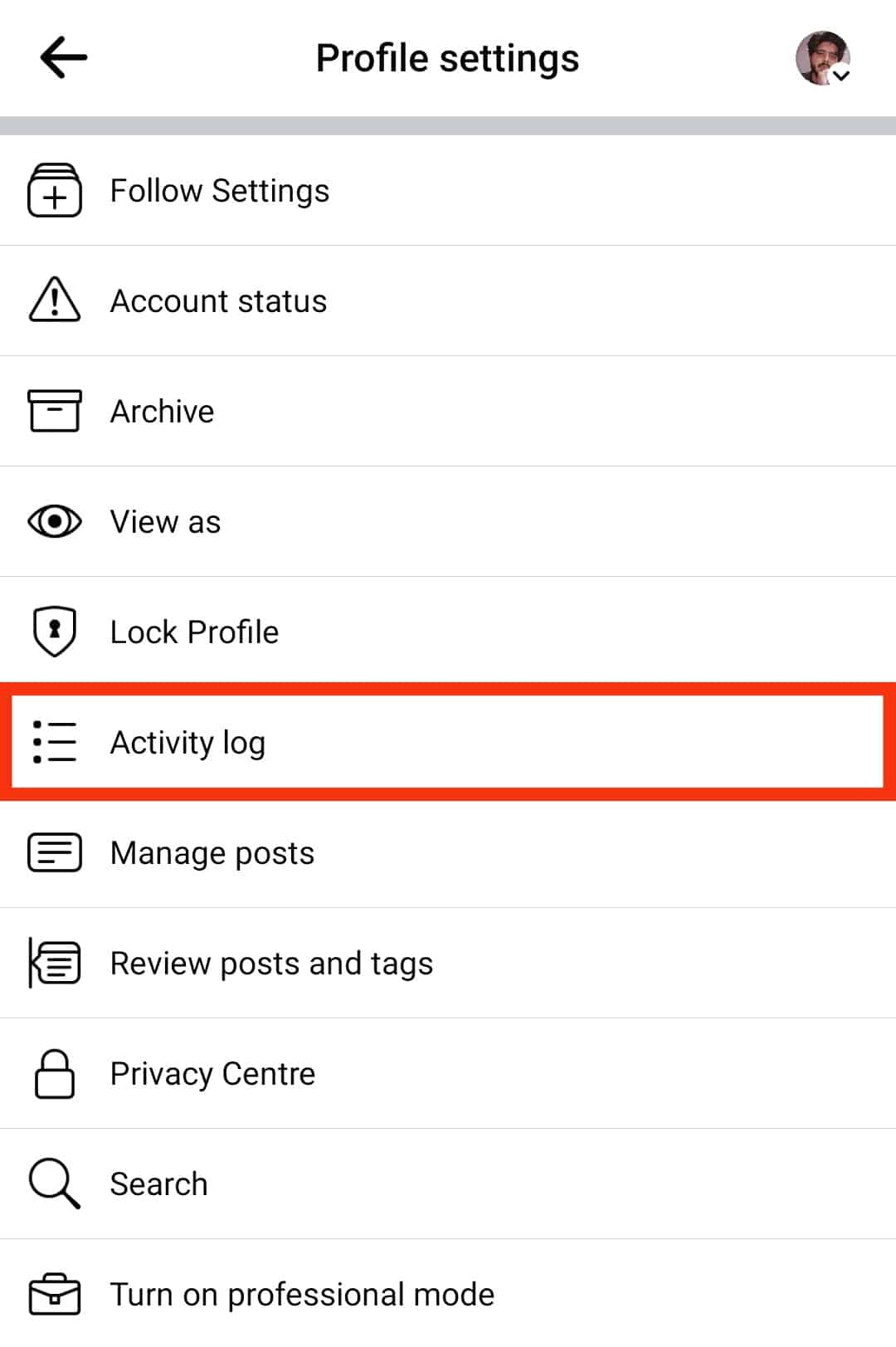
- Click on the “Activity you’re tagged in” option.
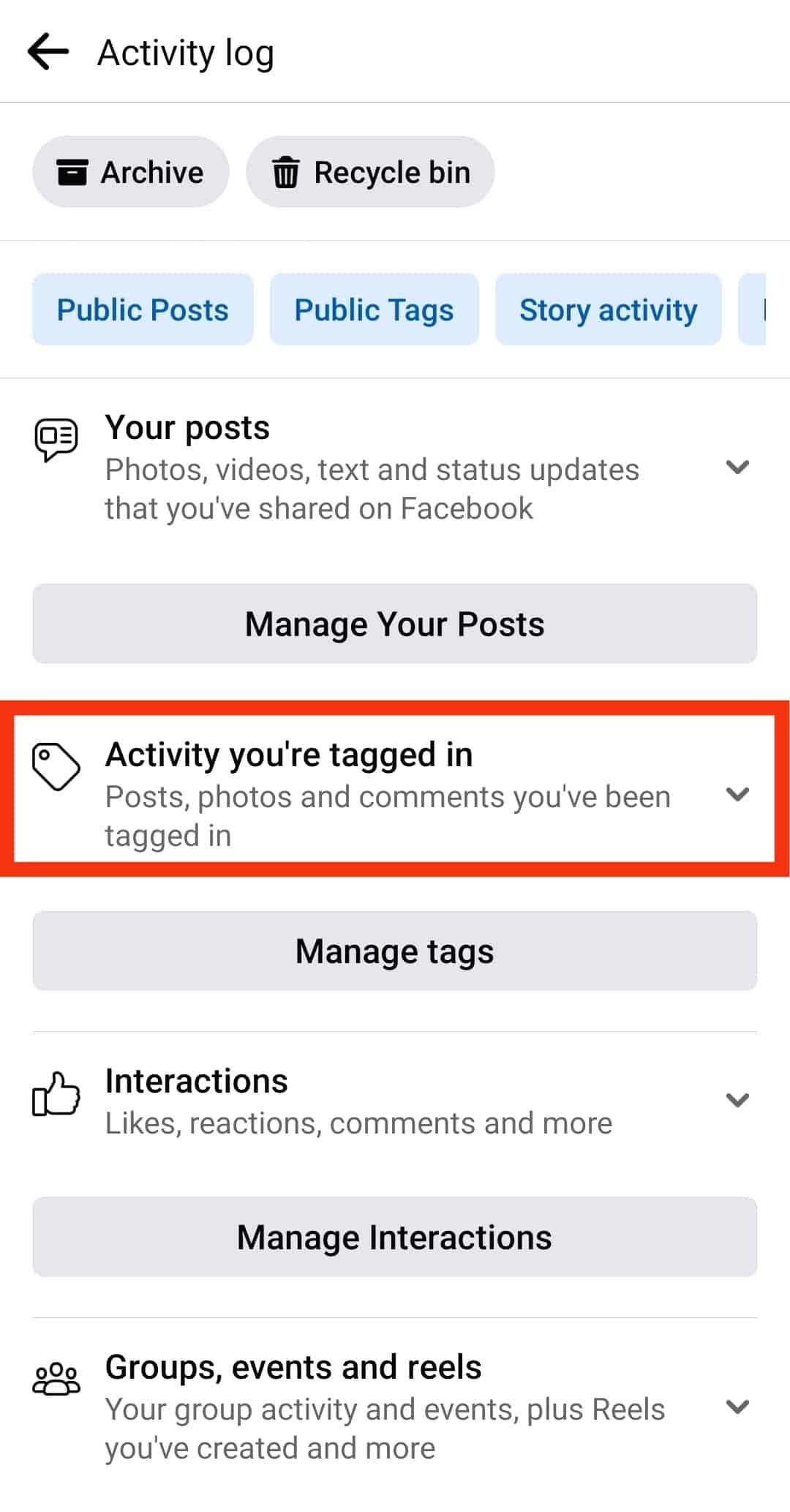
- Select “Posts and comments you’re tagged in.”
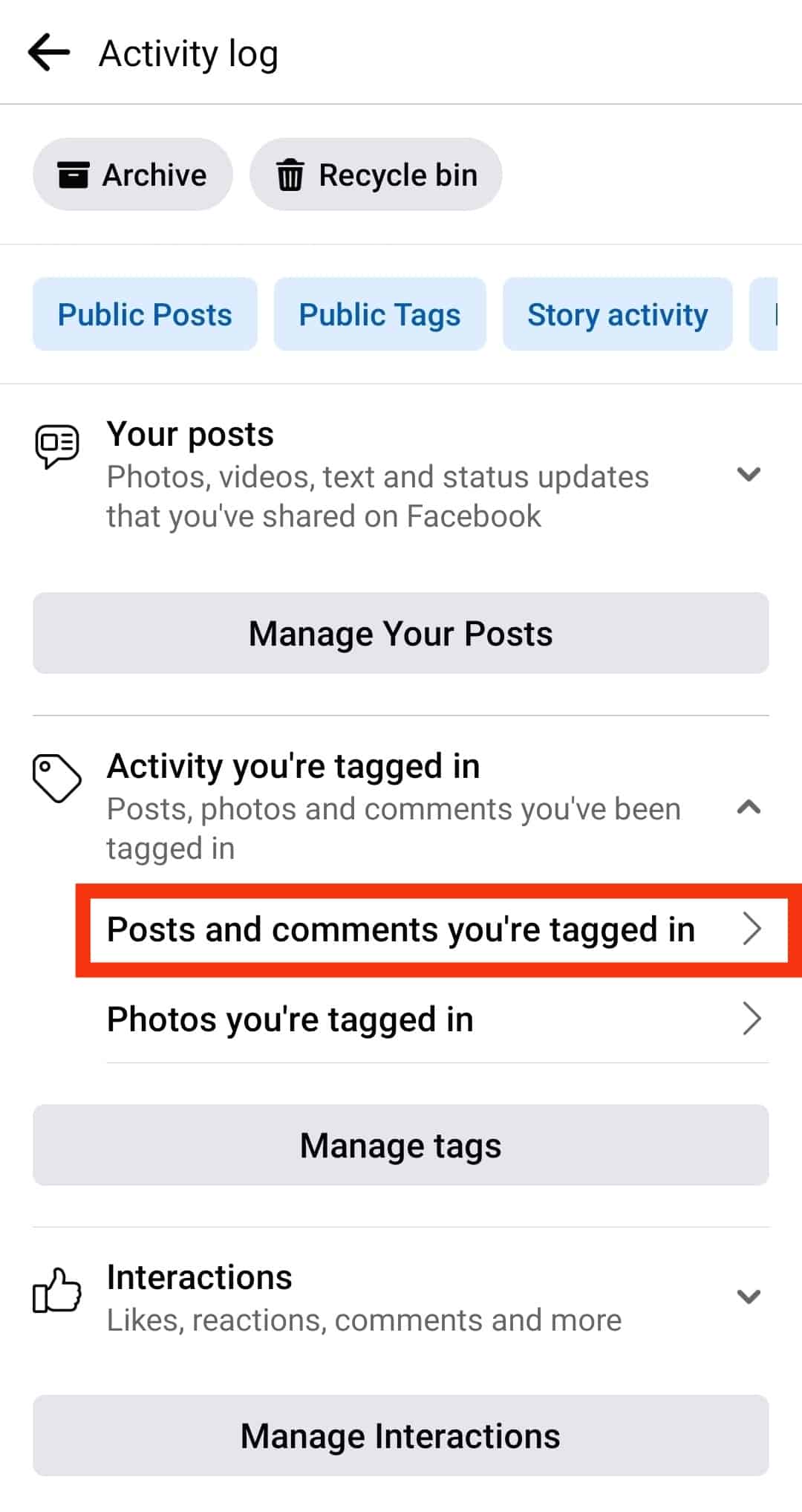
- Locate the comment you wish to untag yourself from.
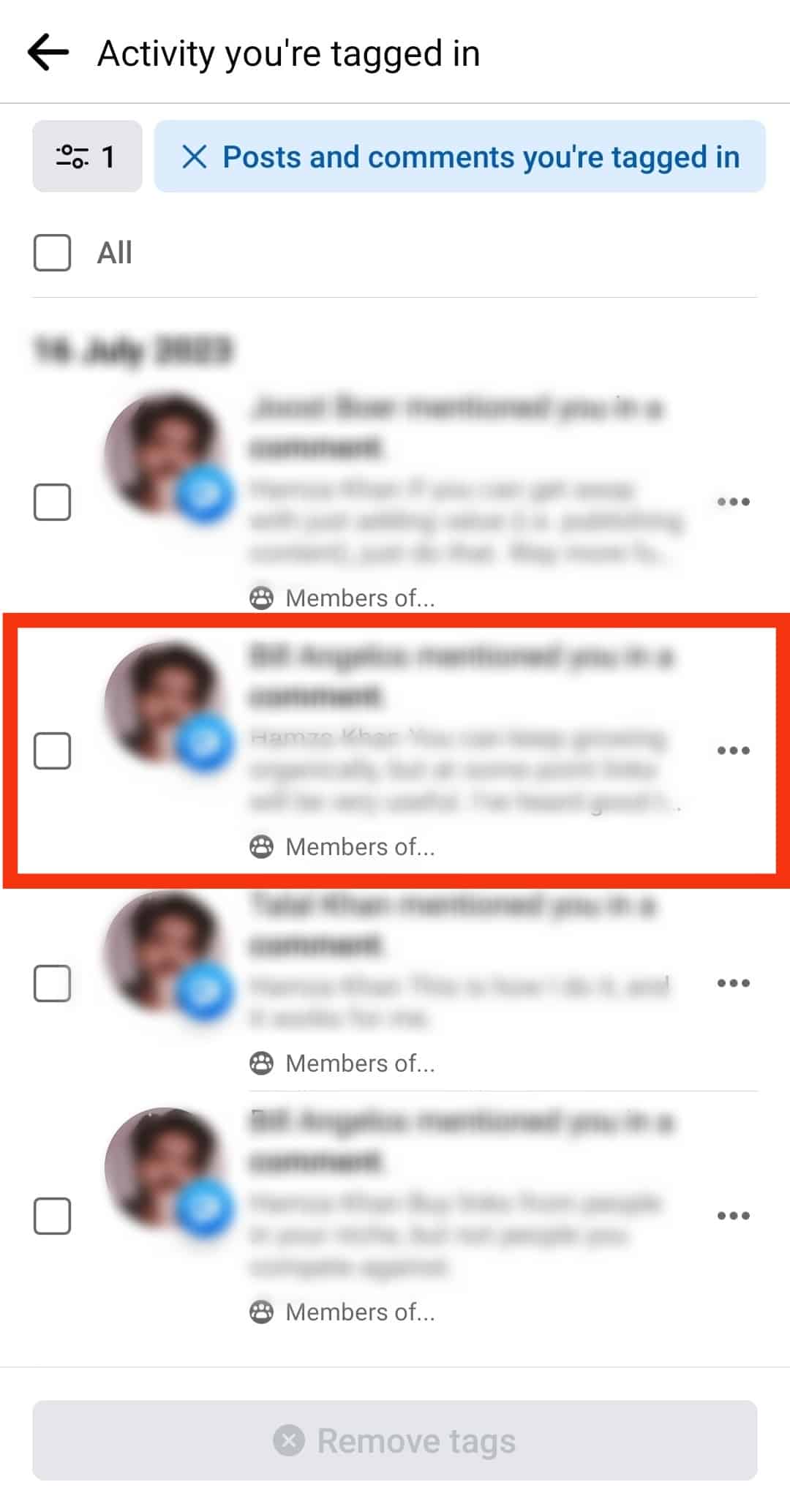
- Tap the three dots next to the comment.
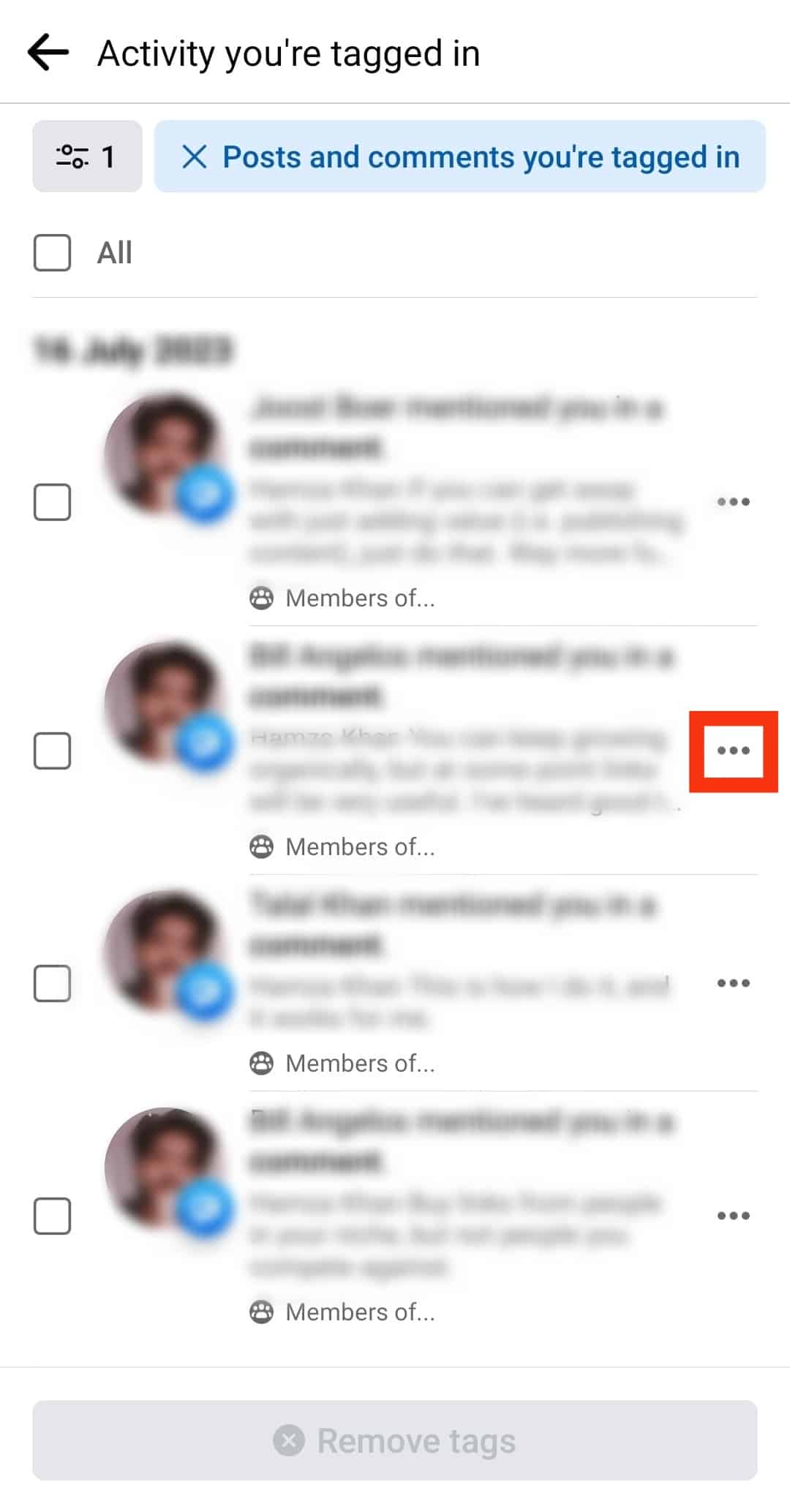
- Select the “Remove tag” option.
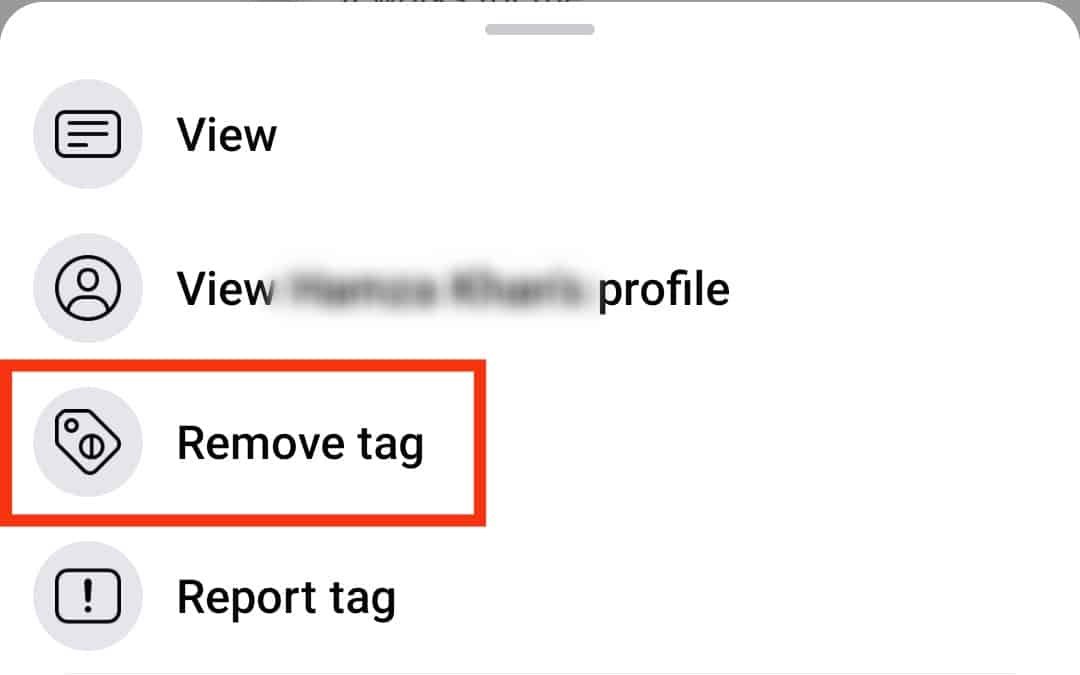
- Click on “Remove” to confirm.

Note that once you’ve removed yourself from a tag in a comment, the mention of your name will still be there, though not clickable anymore.
You must consult your friend who tagged you if you want to remove even the mention.
Conclusion
Tagging in comments on Facebook accommodates a much broader virtual social interaction that is not limited to just inboxes.
We hope you learned a lot about adding someone in a comment box or removing yourself from one in this article.
FAQs
If you aren’t able to tag someone in a comment on a Facebook post, it may be because the user hasn’t allowed tagging from their privacy settings. Or, it could be due to the poster’s audience settings.
If you want to post something in a group with a particular someone tagged, then all you have to do is type “@“ and their name, like “@Jason.” To get everyone’s attention to a particular post or message, you can type “@everyone” in your text and send it. Facebook will notify every member of the group.