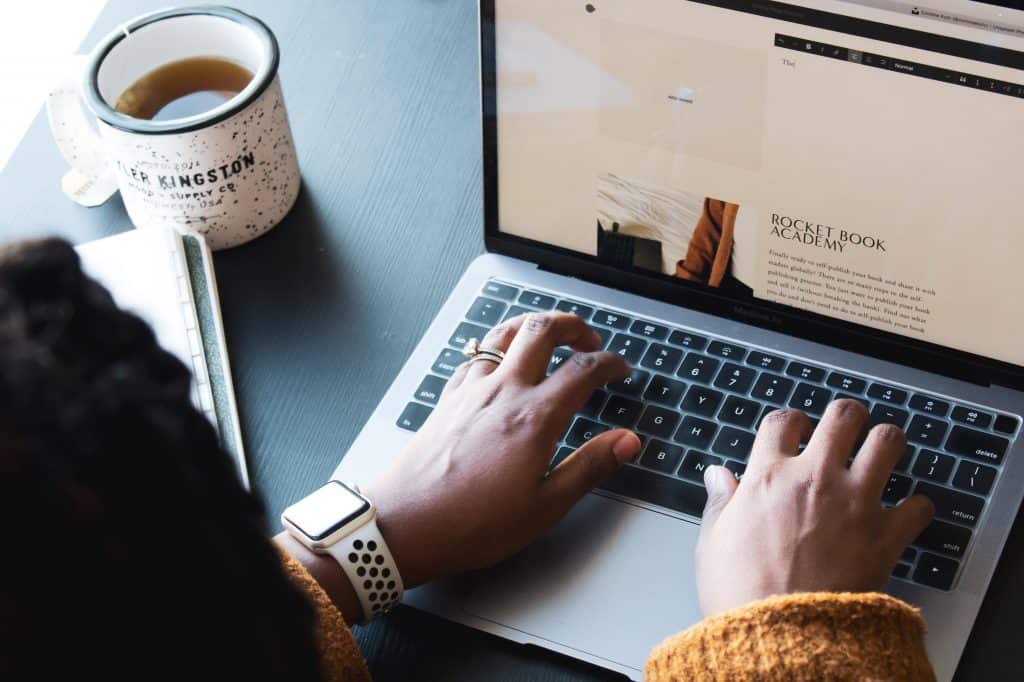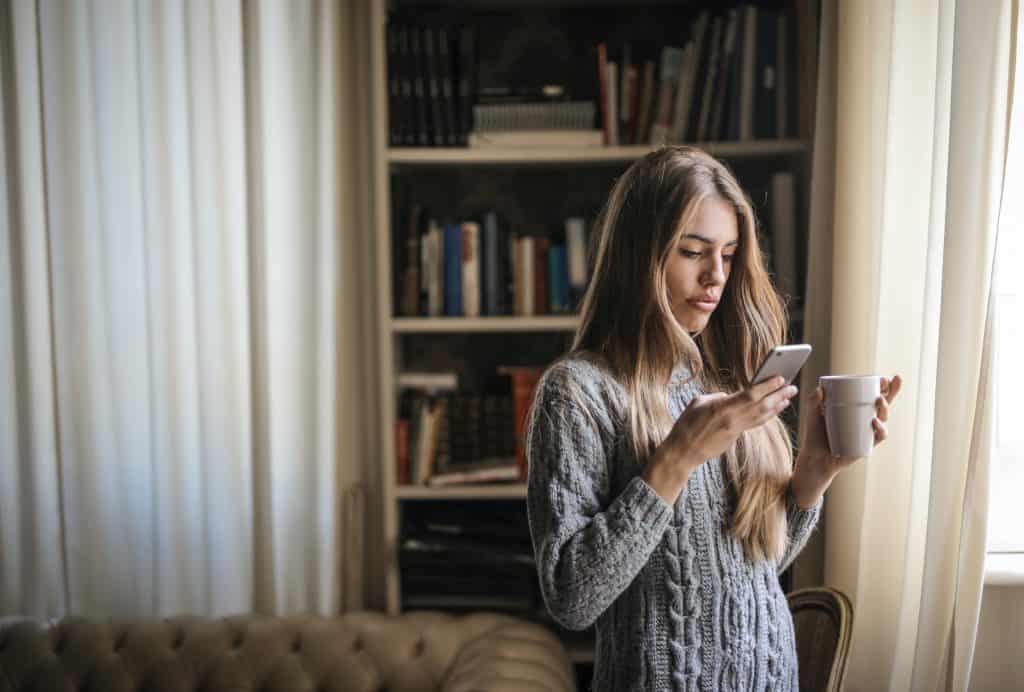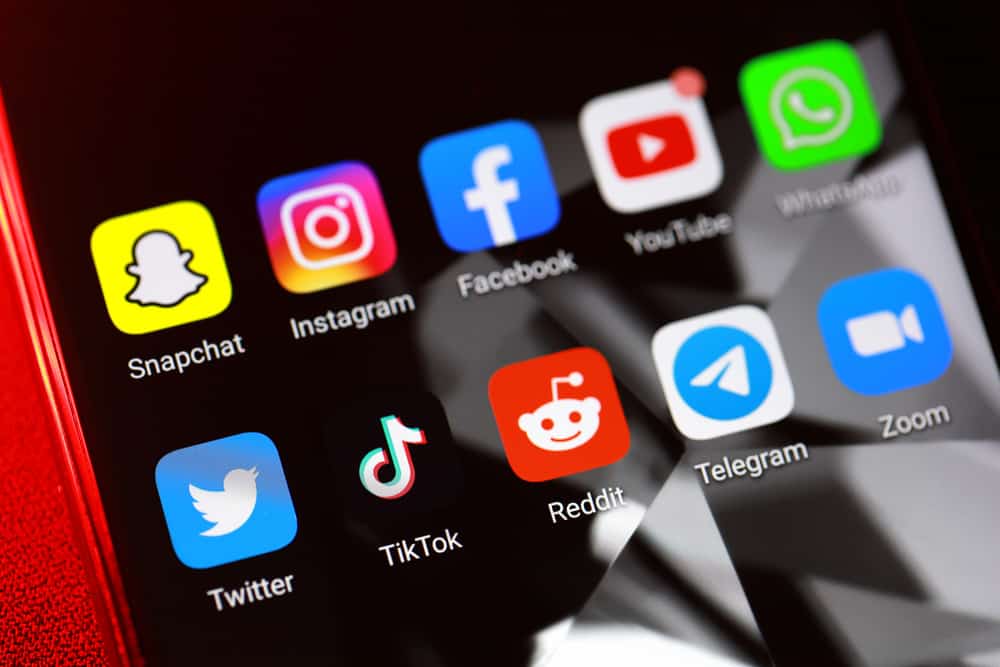The follow button lets you see what other users post on LinkedIn. It also makes interaction on the platform more personal. After you follow someone on LinkedIn, you’ll know about their interest and work updates each time they post. So, how can you follow other Users on LinkedIn?
You don’t need a connection or to know someone to follow them on LinkedIn. There are several ways to follow people on LinkedIn. You can do it from their profile, search button, notification tabs, or re-follow people you had previously unfollowed. You can also switch the connect button to a follow.
Let’s look at these options in detail.
Different Ways To Follow Someone on LinkedIn
You can build a close relationship with a LinkedIn user when you follow them. LinkedIn will show you the content they post, career progress, interests, and updates they share on LinkedIn. Here are the different ways to follow people on LinkedIn.
Method #1: Via Their Profile
You can follow someone on LinkedIn by clicking the follow button on their profile. You can do it via the app or the browser.
To do it on LinkedIn app, follow the steps below:
- Launch your LinkedIn app.
- Tap their username to access their profile.
- Tap the “+ Follow” button beside the Message tab.
- If you don’t see the follow button, click the More (three-dotted) button.
- Select “+ Follow.” If you can’t see a “+ Follow” option, click Connect.
- You’ll follow them the moment you press the “Connect” button.
You can also do it using browser on computer:
- Go to LinkedIn and enter your logins to access your account.
- Find the user you want to follow and open their profile.
- Tap the “+ Follow” button just above the About section.
- Tap “More” if you can’t see the “+ Follow” button.
- Click the “+ Follow” option.
- If you can’t see a “+ Follow” button, tap “Connect.” You may fail to see “+Follow” if they are a third-degree connection.
- Tap Send to send an invitation.
Note: Once you tap “Connect” on another person’s LinkedIn profile, you automatically follow them. You’ll access all the updates they post on the platform.
Method #2: Newsfeed
If you scroll through your LinkedIn homepage, you’ll notice that you can follow people with the “+ Follow” button beside their usernames. However, a few people (those who have attained the Influencer title on LinkedIn) have the “+ Follow” button on their profile. Therefore, use this method if you plan to follow a LinkedIn user with an Influencer title.
Method #3: Via the Search Button
Use the search bar to connect and follow someone on LinkedIn. LinkedIn’s search bar is a great tool LinkedIn users can use to expand their professional network.
If you know whom to follow and their exact LinkedIn username, use the Search Bar to follow them. You can do it using the app or the browser.
LinkedIn App
- Open your app.
- Navigate to the Search icon on the homepage.
- Enter the person’s username and press the “Enter” or “Return” button on your phone’s keyboard.
- Select their username among the results.
- Tap the “Connect” or “+ Follow” button next to their username on the results list.
PC
- Access your LinkedIn via LinkedIn.
- Fill in your login details.
- Right-click the search icon on your homepage screen.
- Enter the user’s username on the search bar.
- Press the “Enter” button on your PC.
- Navigate to the user’s username among the results.
- Click the “+ Follow” or “Connect” button next to their name.
Method #4: Re-Follow Someone You Had Previously Unfollowed.
You can also follow people you had previously unfollowed on LinkedIn. Here is how to re-follow them.
App
- Open your LinkedIn app.
- Click your Profile icon.
- Tap View profile.
- Click the Settings icon on your left.
- Select “Account preference.”
- Navigate to General preferences section and find “People you unfollowed.”
- Click the arrow next to the “People you unfollowed” tab. You’ll see a page with a list of people you had previously unfollowed.
- Tap the “Follow” button next to the user’s username.
Browser
- Access your LinkedIn on your browser.
- Click the Me button (profile icon).
- Select Settings & Privacy.
- Click the “Account Preference” option.
- Find General preferences section.
- Click “People you unfollowed.”
- Click the “Follow” button next to the user’s username.
Wrapping Up
The follow button lets you view other users’ post updates, interests, and professional growth. It also allows you to comment on another user’s posts or send them a message. So, use any of the methods above to expand your network and bring LinkedIn friends closer.
FAQs
Once you connect with someone on LinkedIn, you’ll see all the updates they post on the platform. You become a 1st-degree connection when you accept to connect to someone on LinkedIn. You can follow all the updates they share on LinkedIn. They’ll also see everything you share on LinkedIn. However, if you follow someone, sharing becomes one-way. You’ll see the updates they share. But they will not see your activity on LinkedIn.