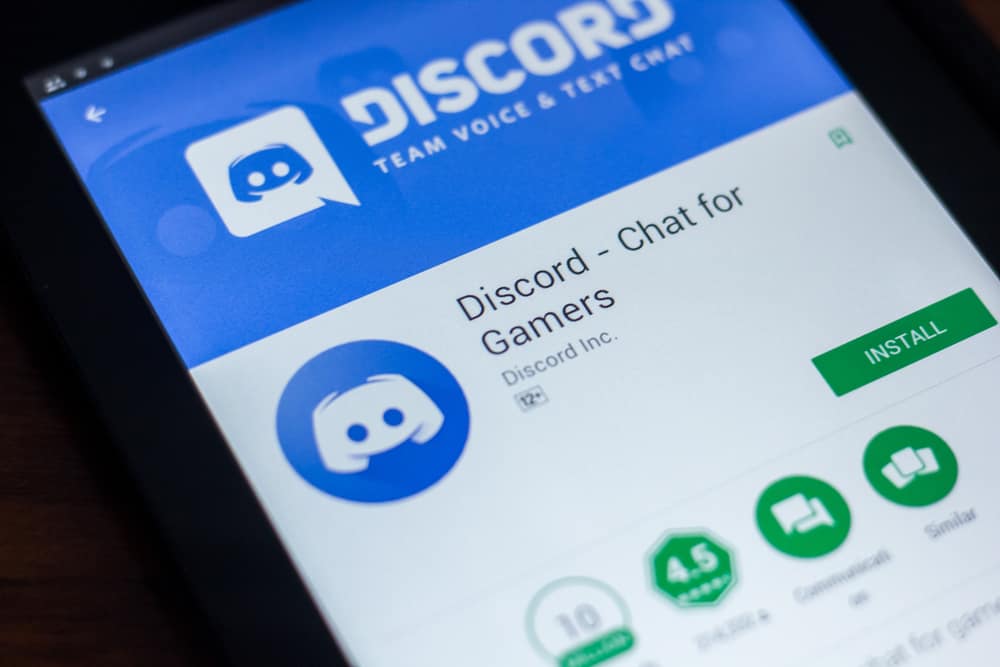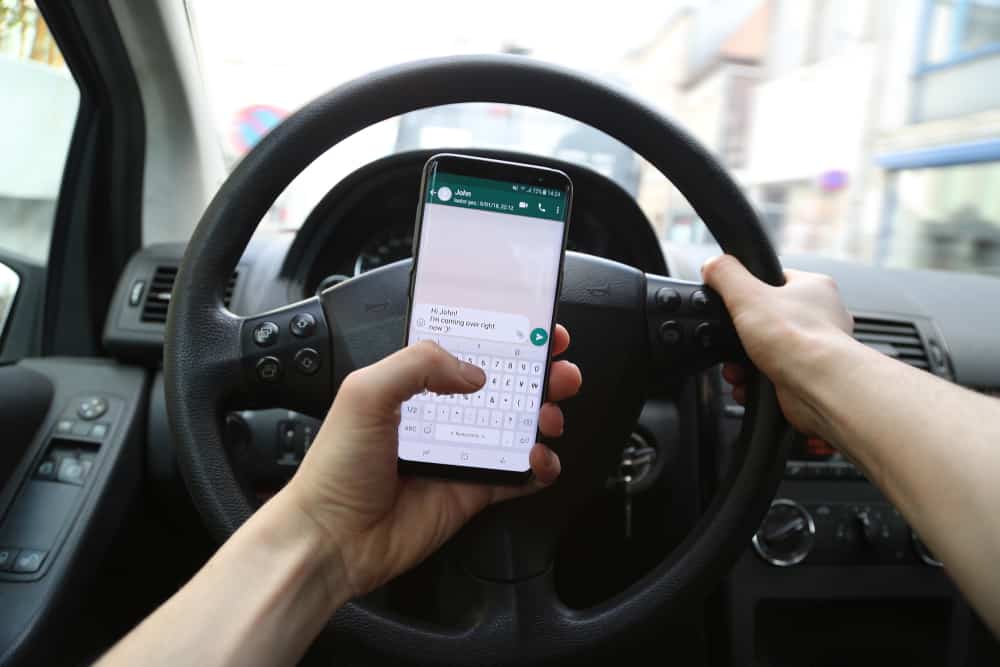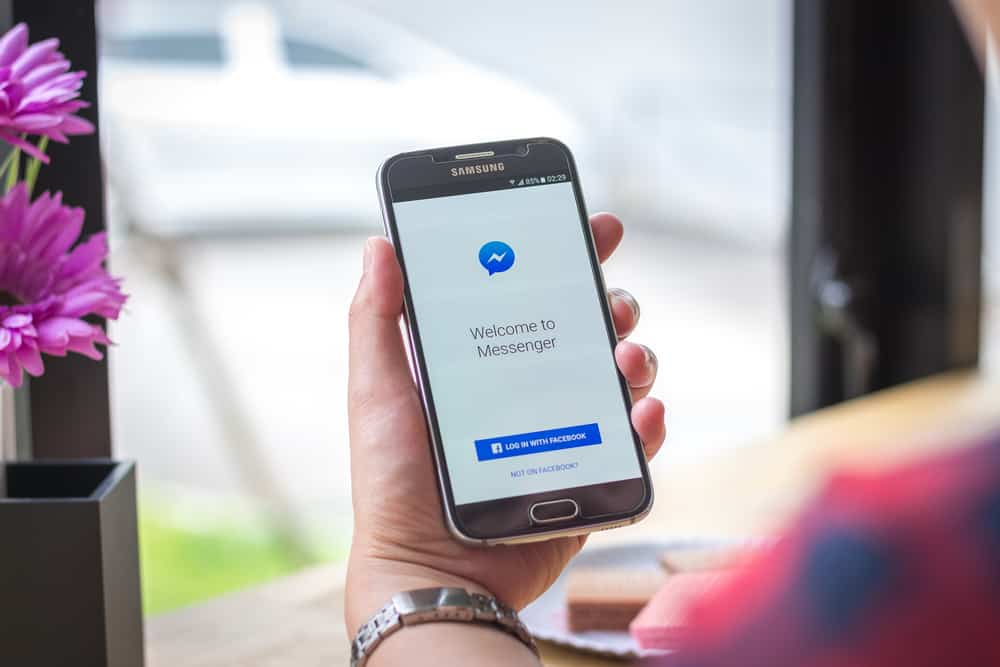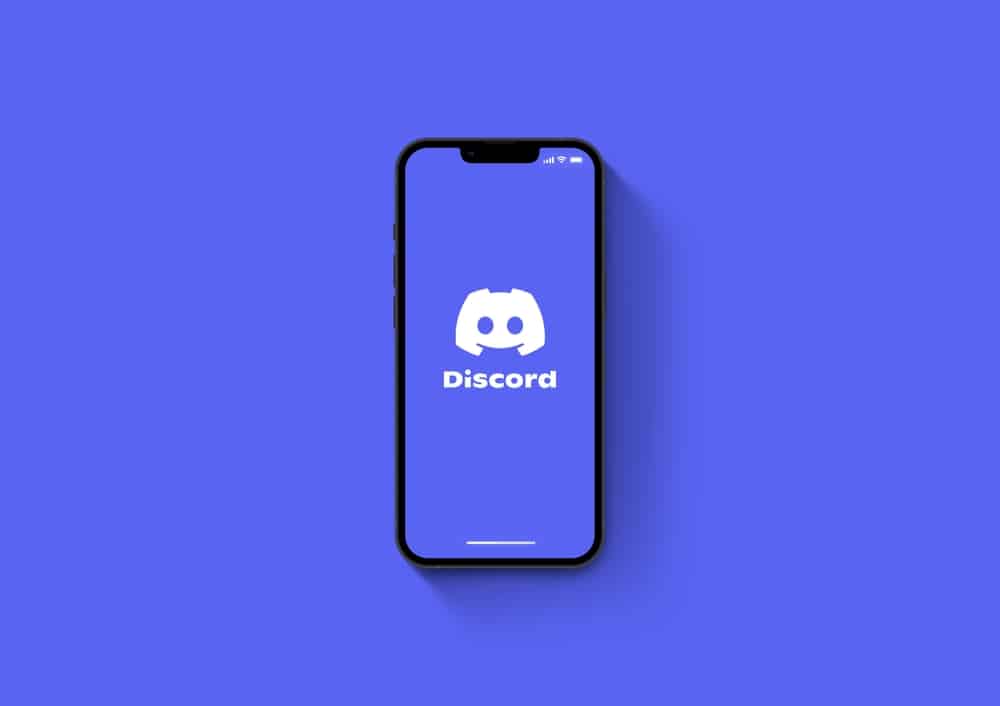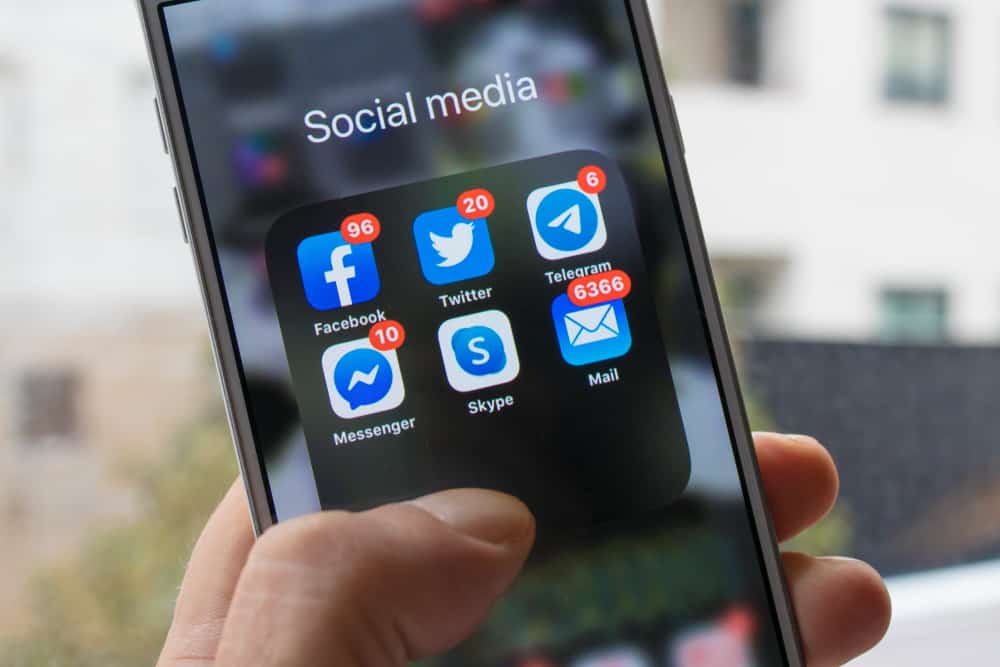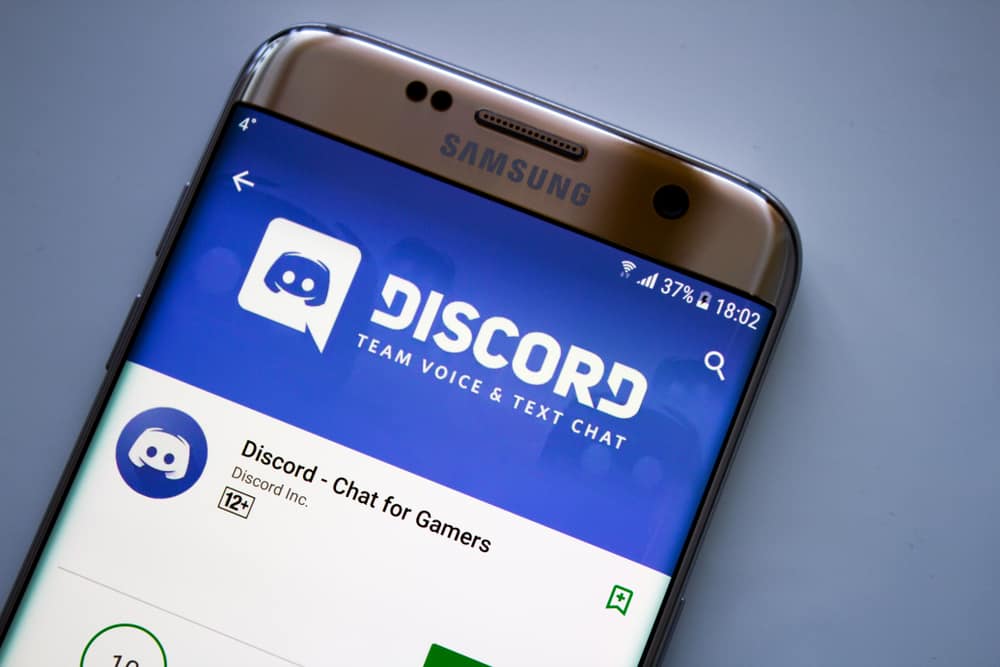Do you want to share your 3DS gameplay with your Discord friends?
With the right hardware and software, you can stream 3DS to Discord.
There are various ways to stream the gameplay on Discord, including with or without a capture card.
However, we will discuss the capture card method in this post because it is easier to set up.
So, how to go about streaming 3DS on Discord?
Install and set up a capture card on your computer. Next, connect the capture card to the 3DS using the HDMI cable. Next, set up OBS Studio on your computer, including selecting sources, adding a video capture device, and configuring it to capture the gameplay on the 3DS.
Next, configure OBS Studio’s streaming settings, including video and audio preferences, open Discord, and start a call on your voice channel. Then, share the screen on Discord, and choose the OBS Studio window from the options. Finally, click “Start Streaming” on OBS Studio.
This tutorial guides you on how to stream 3DS to Discord.
Streaming 3DS to Discord
This guide will talk about streaming 3DS to Discord using a capture card and OBS Studio.
You will need the following items too:
- Nintendo 3DS
- Computer compatible with your chosen capture card
- HDMI cable
- USB cable
We will divide the setup process into five sections.
Step #1: Connect and Setup the Capture Card on Your PC
Follow the steps below to install and set up the capture card on your computer:
- Shut down your computer.
- Connect the capture card to the computer by inserting the USB cable into a compatible USB port.
- Turn on your computer.
- Configure the capture software by following the manufacturer’s instructions.
You’ve successfully installed and set up the capture card on your computer.
Step #2: Connect the Nintendo 3DS With the Capture Card and PC
In this case, the capture card is external and connects to the 3DS via an HDMI cable.
Using a compatible HDMI cable, connect the 3DS and the capture card.
The capture card has an HDMI port where you insert one end of the cable while the other end goes to the HDMI port on the console.
Step #3: Download and Setup OBS Studio
Follow the steps below to install and configure OBS Studio on your PC:
- Go to obsproject.com/download on your browser.
- Click “Download Installer” to download the software to your PC.
- Open the file once the download finishes.
- Set it up on your PC, including allowing the software to make changes to your computer.
- Launch the software after the setup is complete.
Step #4: Setup OBS Studio
Follow these steps to stream 3DS on Discord:
- Launch OBS Studio on your computer.
- Navigate to “Sources” and click the plus sign icon to add your source.
- Select “Video Capture Device” from the menu.
- Enter a name for your source. E.g., “3DS,” and then click “OK.”
- Select the capture card from the “Device” menu. The display should start showing as a preview. Press “OK.”
- Adjust the screen size to your liking.
- Return to “Sources” and click on the plus sign icon again.
- Select “Audio Input Capture.”
- Choose your audio input device and click “OK.”
- Adjust the audio settings to your liking.
- Click “Settings.”
- Select “Stream.”
- Choose “Custom“ under “Services.”
- While still in the settings window, navigate to “Video” and select it.
- Adjust the video settings as necessary to achieve your preferred streaming quality.
- Test the streaming by clicking “Start Streaming.”
Step #5: Start Streaming
Follow these steps to start streaming:
- Once you’ve verified that the gameplay on 3DS is being captured, open Discord.
- Go to the server where you want to stream 3DS.
- Join a voice channel.
- Start a call on the voice channel.
- Click “Share Your Screen.”
- Select the OBS Studio window from the provided options.
- Return to OBS Studio and select “Start Streaming.”
Wrapping Up
Sharing your 3DS gameplay on Discord is exciting.
To stream 3DS to Discord, you need particular hardware and software.
The hardware includes a computer, a capture card, 3DS, an HDMI cable, and a USB cable.
You also need video recording and streaming software such as OBS Studio.
We hope through this guide, you can set up the named components to stream 3DS to Discord.
FAQs
There are various ways to stream your 3DS screen on a streaming platform, but using a capture card and video streaming software is the easiest.
A capture card is a recording and video-capturing device that records and stream gameplay footage from a console or computer on streaming platforms like Discord and Twitch. Simply put, it’s a recording hardware that helps you record and share your gameplay with other gaming enthusiasts.
Yes, you can record and stream your Nintendo 3DS gameplay footage on streaming platforms. There are various techniques to achieve that, but the simplest is using a capture card and video streaming software.