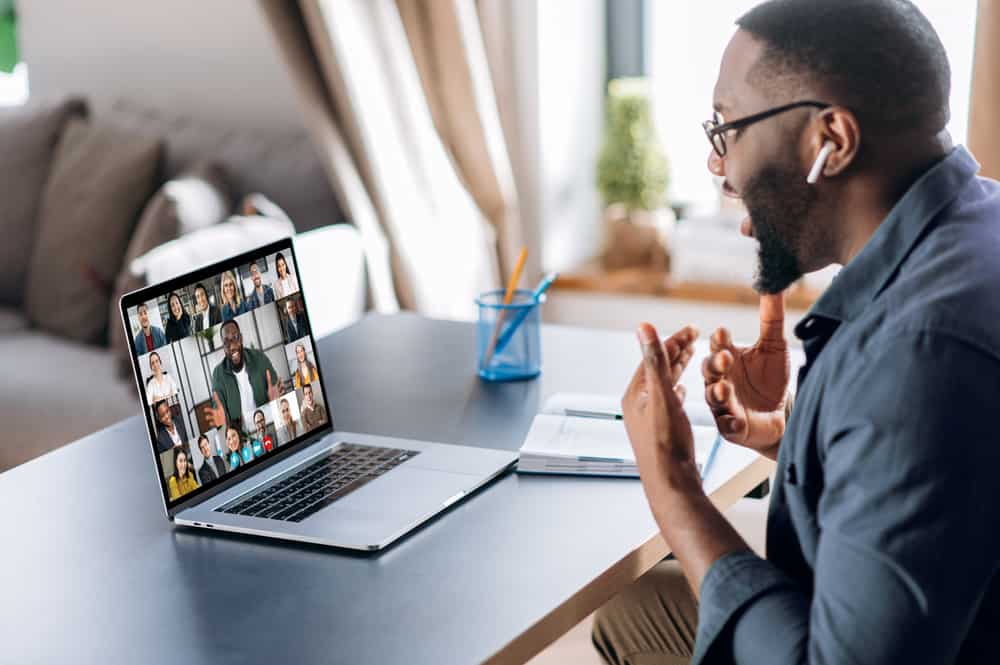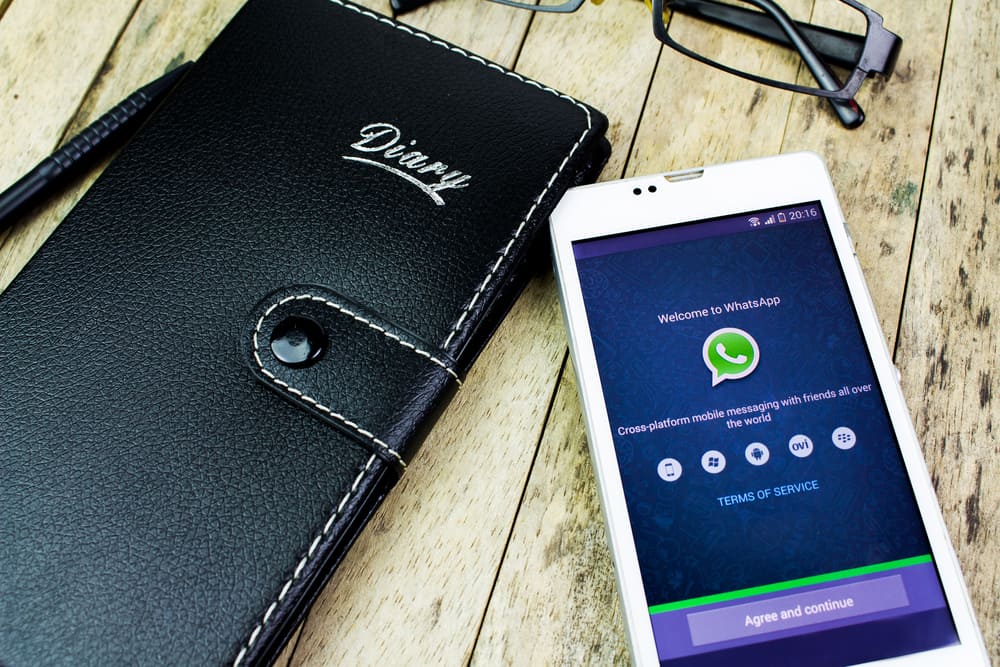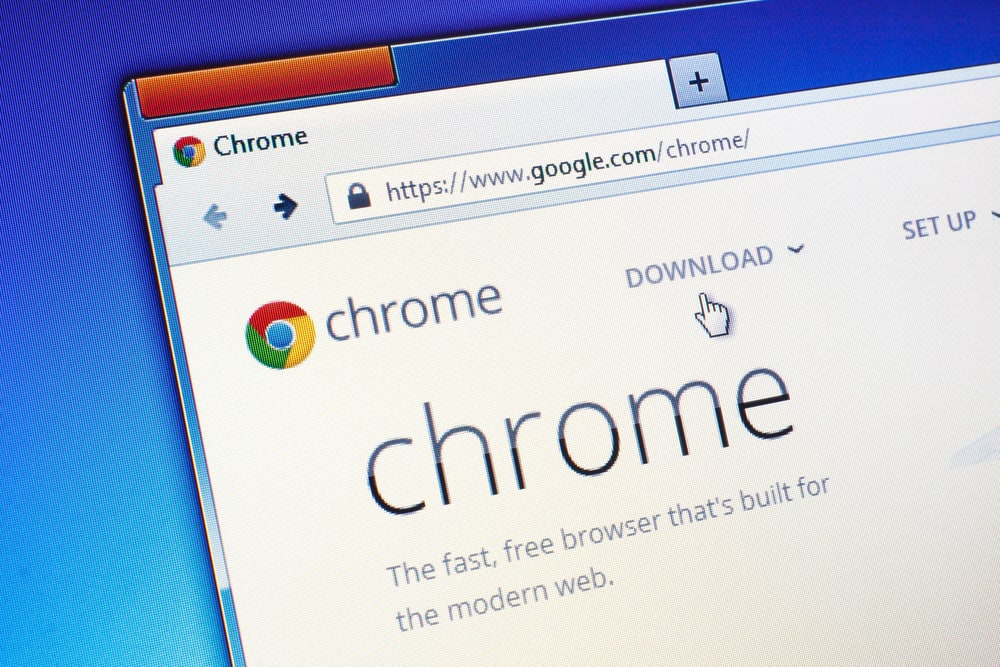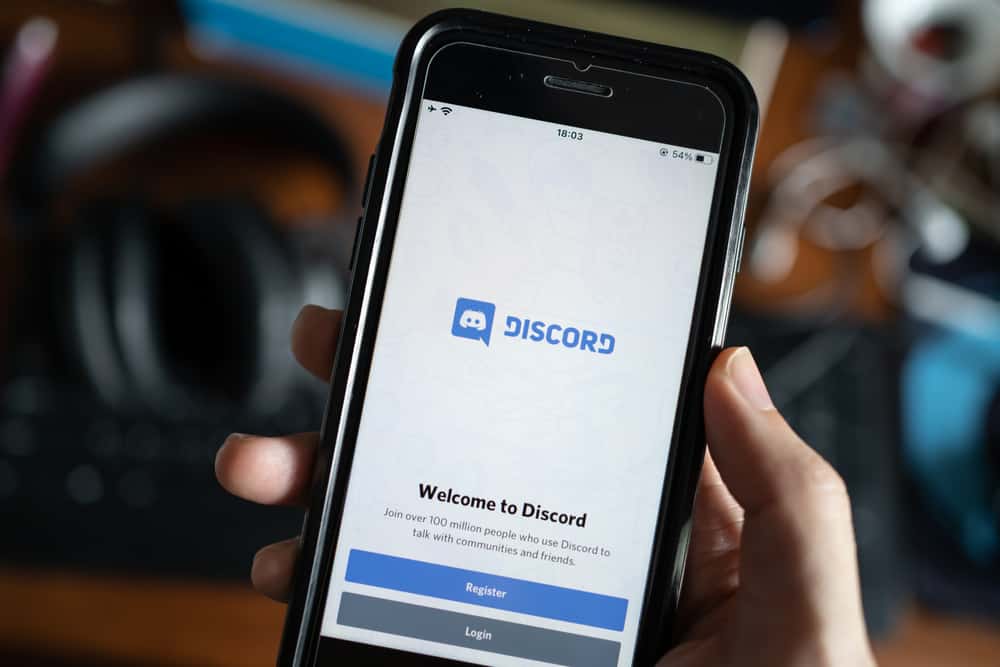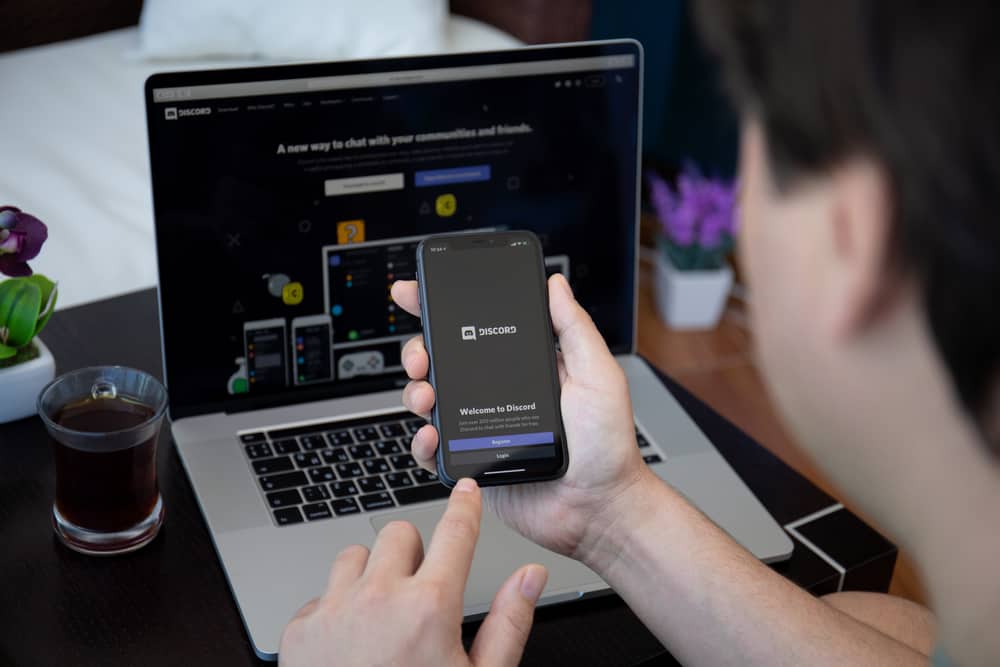
Discord has tripled its users in the last three years. Discord users can take advantage of the app in multiple ways. Whether it be for gaming purposes or coordinating important work, Discord caters to a variety of audiences.
However, this VoIP app also has multiple exciting features that many may not know of, such as using cool fonts on the app.
So, if you’re wondering how you can get some cool fonts on Discord, we’ve got you covered.
There are many ways to change fonts on Discord, both internal and external. Multiple font-generating applications are available on the web. You can type out their text and copy-paste it onto their Discord chat. Alternatively, you can use a combination of “*” and “_” to use Discord’s built-in fonts.
This article will guide you on activating various hidden Discord fonts using the “*” and “_” icons. Further, it will also teach you how to use fonts from a third-party app on your Discord to get fun and quirky fonts.
Does Discord Have In-Built Fonts?
Technically, Discord does not have in-built fonts such as “Pacifico” or “Comic Sans MS.” The app is still yet to introduce such fonts.
However, Discord has its coding language, which lets users play around with special characters to make their text Bold, Italic, or Underlined.
Additionally, you can get cool fonts using a few different methods. Let’s discuss them.
How To Use Different Fonts on Discord?
There are two main methods to add quirky fonts to your texts.
Method #1: Using a Third-Party App
Multiple third-party software applications allow you to convert Discord texts using cool fonts.
To get these fonts, go onto sites such as Lingojam or Discord-Fonts and type in the text you wish to send on Discord.
The site will show you that text in a series of fonts. You have to choose the font you like. Now, you can copy-paste the text into your Discord chat.
These font generator apps are usually glitched and sometimes do not work. Some Unverified apps can also add viruses to your computer, so use them at your own risk.
Method #2: In-Built Formatting Techniques
A hidden feature of Discord that most users are unaware of is its fun text formatting techniques. Here are some ways to format texts using special characters to make your Discord texts seem more incredible.
Format #1: Italic
Italicizing words within your text adds an element of emotion to your text, further helping you get your point across.
To make your text italicize, add an asterisk (“*“) before and after the text or phrase you wish to emphasize.
E.g., “Can you do me a favor, *please*” will show as “Can you do me a favor, please.“
Format #2: Bold
Making text bold is a great way to draw attention to the text. To write in bold, add two asterisks (“**“) at the beginning and the end of your desired text. Once you send it, it will make the entire text between the asterisks bold.
E.g., “**This is an exciting article**” will show as “This is an interesting article.”
Format #3: Underline
Underlining parts of your text also helps draw attention to the essential points within the text.
To underline your text, add two underscores (“__“) before and two after your text (without any spaces).
E.g., “Reach the venue at __3 pm sharp__” will show as “Reach the venue at 3 pm sharp” with “3 pm sharp” underlined.
To further play around with these features and make your texts stand out, even more, you can use combinations of the formatting as mentioned above techniques. Here’s how to do it.
Format Combination #1: Underline and Italic
To use both underline and asterisks, put two underscores and an asterisk (“__*“) at the front of your text and an asterisk and two underscores (“*__“) at the end.
E.g., “This is an __*exciting*__ approach” will show as “This is an exciting approach.”
Format Combination #2: Underline and Bold
You can make your text bold and underlined by adding two underscores and two asterisks (“__**“) before and two asterisks and underscores (“**__“) after the text you wish to emphasize.
E.g., “The meeting will take place on __**Thursday**__” will show as “The meeting will take place on Thursday” with “Thursday” also underlined.
Format Combination #3: Bold and Italic
Add three asterisks (“***“) before and three asterisks (“***“) after your text to make your text italic and bold.
E.g., “***Please reach the venue on time***” will show as “Please reach the venue on time.”
Format Combination #4: Italic, Bold, and Underlined
Yes, you can combine all three features. To do so, add two underscores, followed by three asterisks (“__***“) at the beginning of your text. Now add three asterisks and two underscores (“***__“) at the end of your text.
E.g., “This is a __***mandatory meeting***__” will show as “This is a mandatory meeting” with “mandatory meeting” also underlined.
Conclusion
While Discord may not let its users add different fonts to its texts, its fun formatting techniques allow you to play around with the text, making it more interesting.
However, if you still wish to add cool fonts to your texts, you can always use the Discord font-generating site. Comment below if this article was helpful, and share these tips to make your conversations exciting.
FAQs
Once you open the chat you wish to send the emoji in, you’ll find a smiley face icon on the bottom right corner of your screen. Click on this to open the emojis keyboard and send an emoji of your choice.
Discord uses the “Uni Sans” font as its default font across all its platforms.