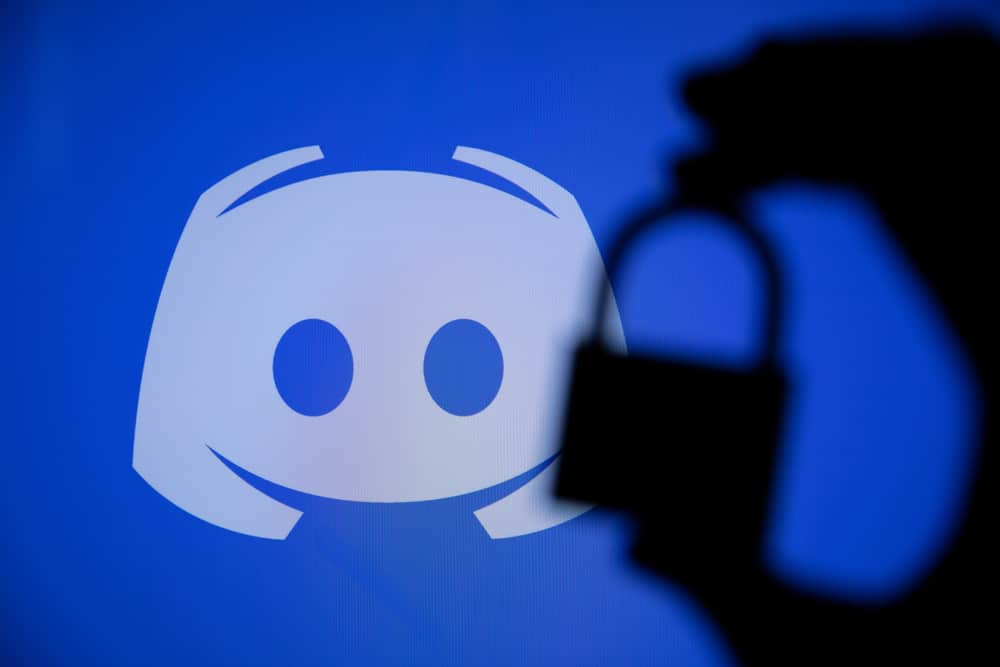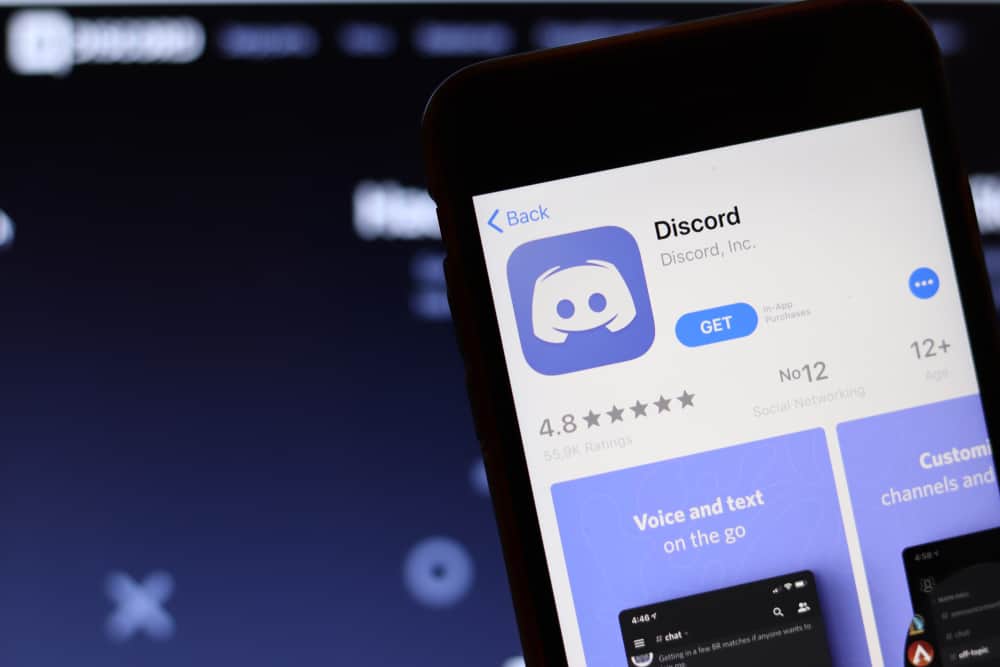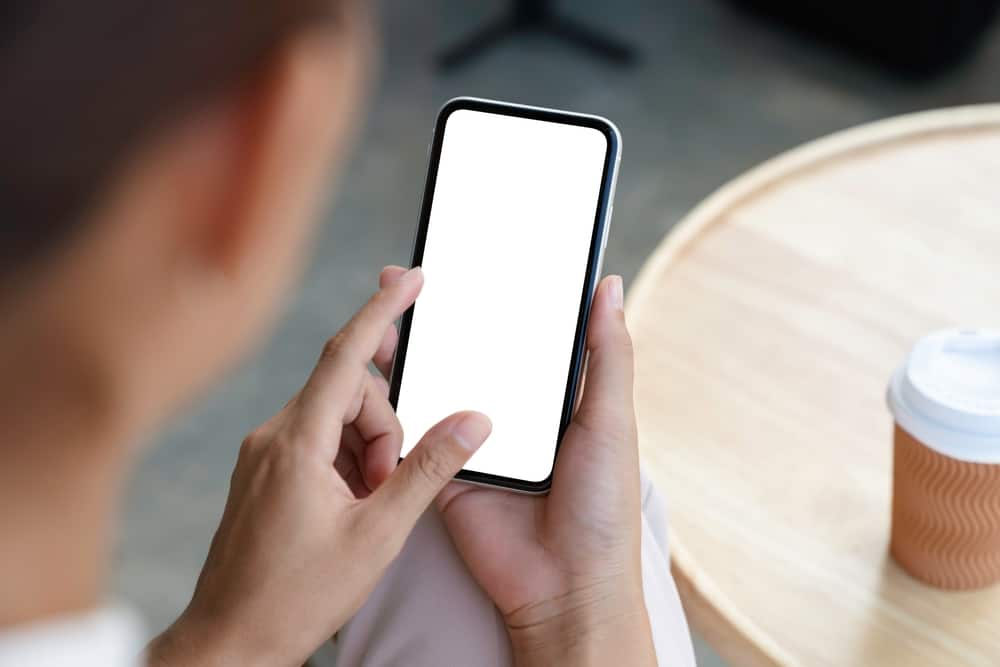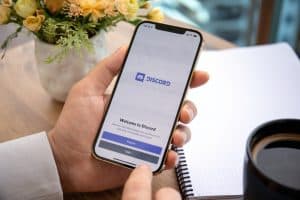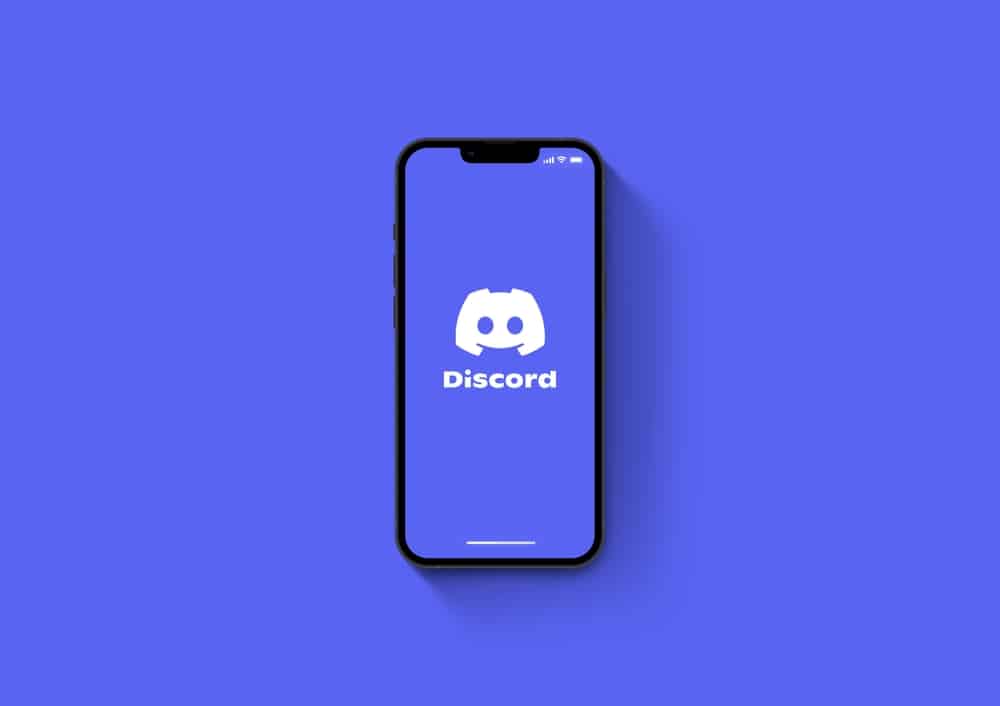
Discord is one of the platforms that people depend on to connect with friends.
When you are using the app consistently, you may find the default sound settings boring to use.
In such a case, you may need to change the call sound and other notifications to your liking.
The main question that many people ask themselves is if it is possible to change the Discord call sound.
Changing the Discord call sound can seem difficult, but the good news is that you can now achieve that from mobile settings or using a computer. When using a mobile phone, you can open the settings app and find Discord from the installed application, tap the Notifications option, go to call, set another ringtone, and then save.
Many users have tried to change the Discord call sound without success. The guide has explained if it is possible to change the Discord call sound on a mobile phone and how to change the Discord call sound on a PC.
Can I Change the Discord Call Sound on Mobile?
Discord does not offer an inbuilt option for changing the Discord notification sounds, making it impossible for many people to change the call sound. But the good news is there are other ways.
All Android and iPhone users can now modify the call sound to a suitable one using their phone settings when they cannot access the application via a computer.
How To Change Discord Call Sound
Changing the Discord notification sound is a common issue that many users have experienced.
The default Discord sound can perform the task, but the sound is too boring, raising the need to set a suitable sound that you find interesting.
Change the Discord Call Sound on Mobile
The Discord mobile application does not offer an in-built feature for changing Discord call sound.
Still, users can achieve that from the “Settings” application of their mobile phone as indicated below.
On Android
Follow these steps:
- Open the Settings app.

- Go to “Applications and Permissions.”

- Tap on “App manager” to open other installed applications.

- Navigate to Discord and tap it.
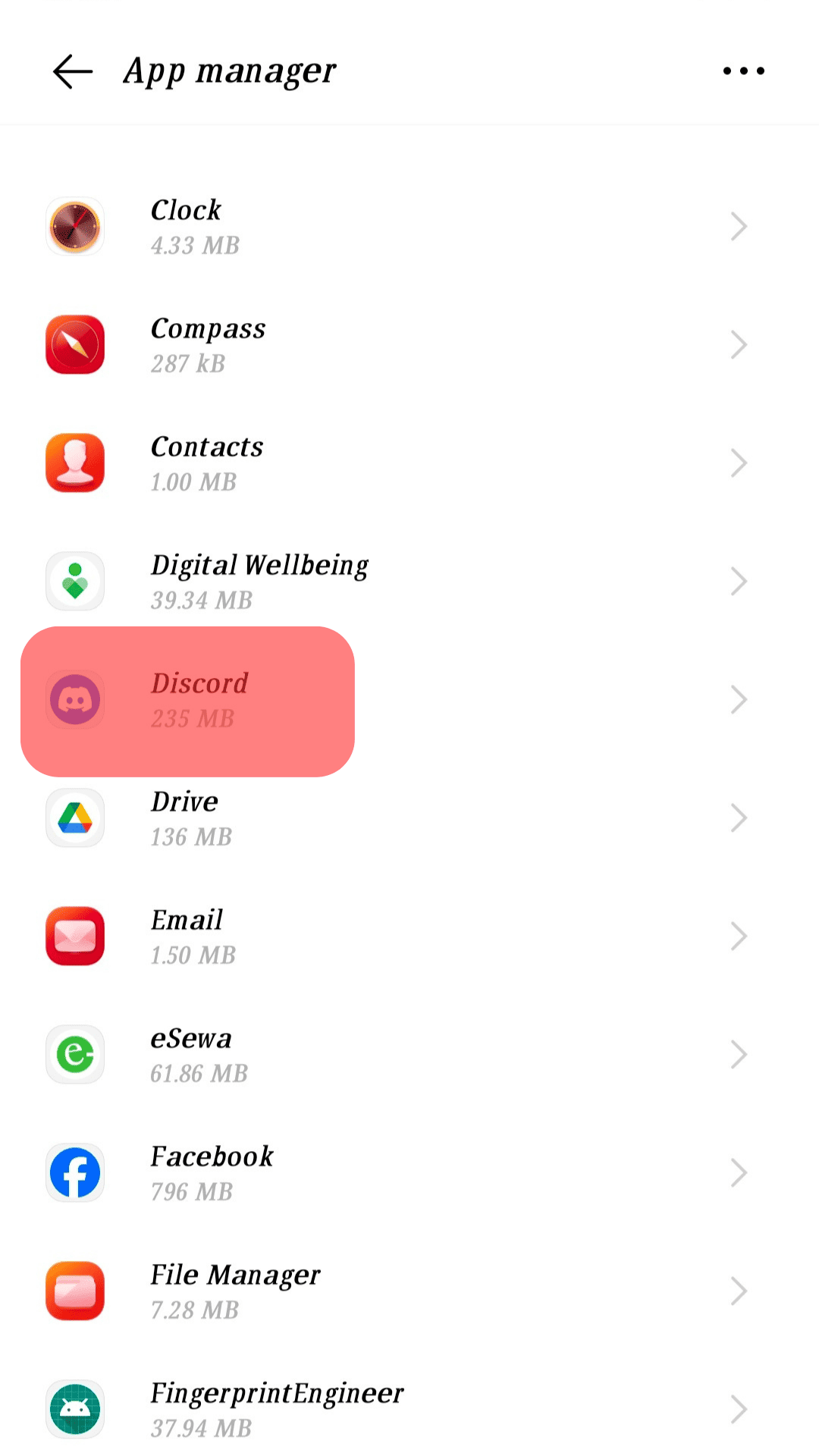
- Choose the “Notification” option.
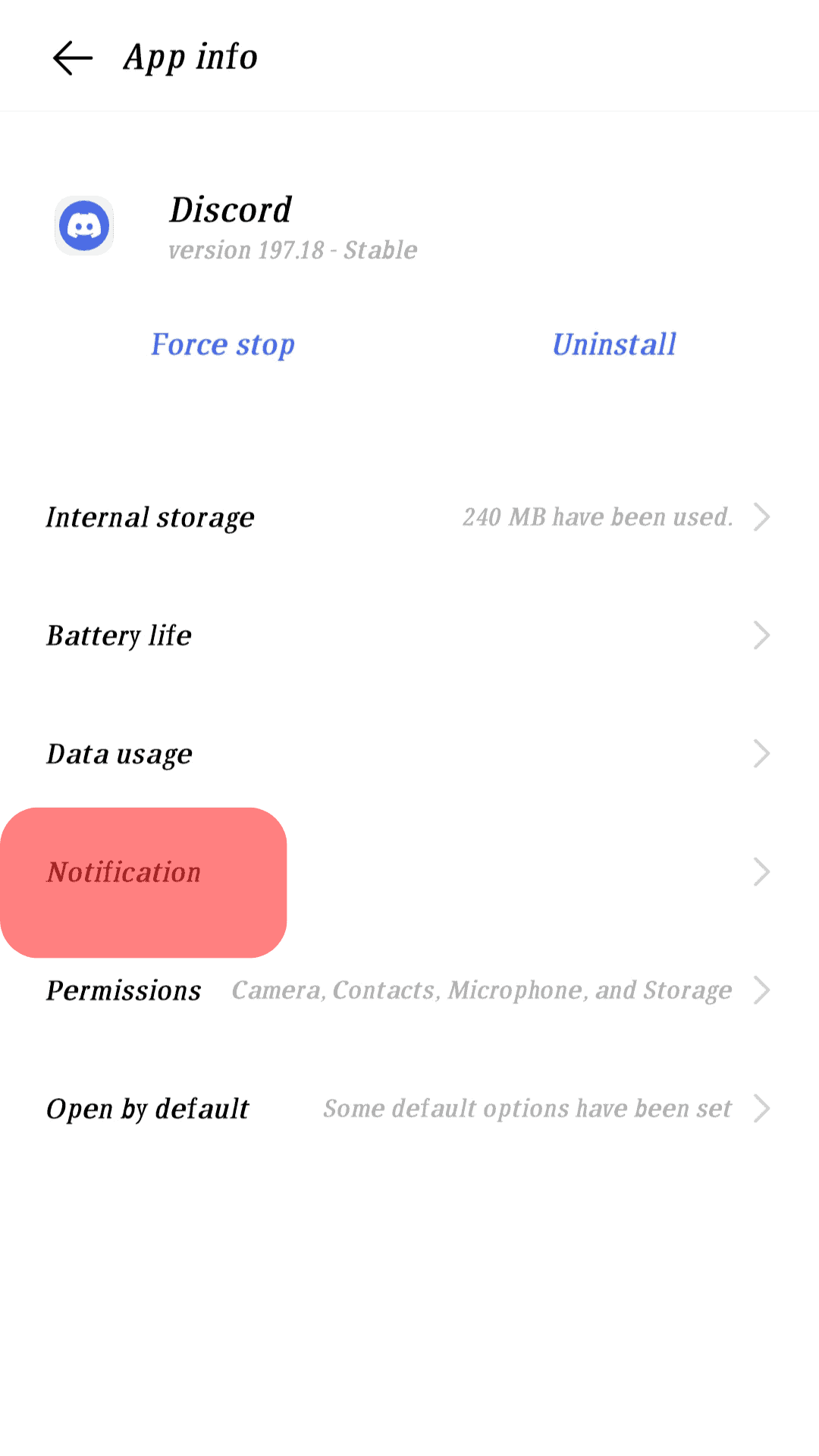
- Select “Incoming calls” and tap the “Volume” option.
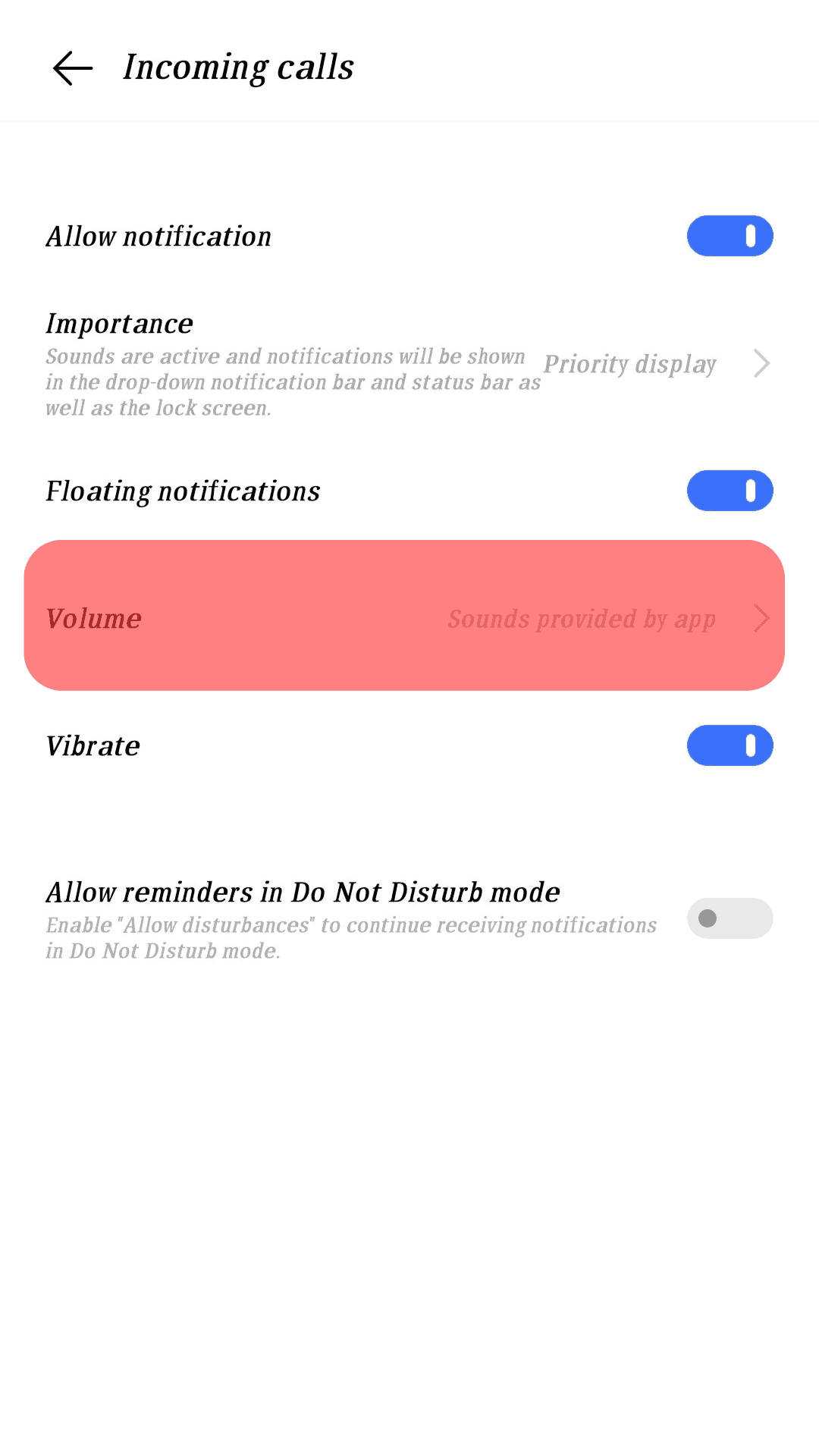
- Select the default notification sound from the list.
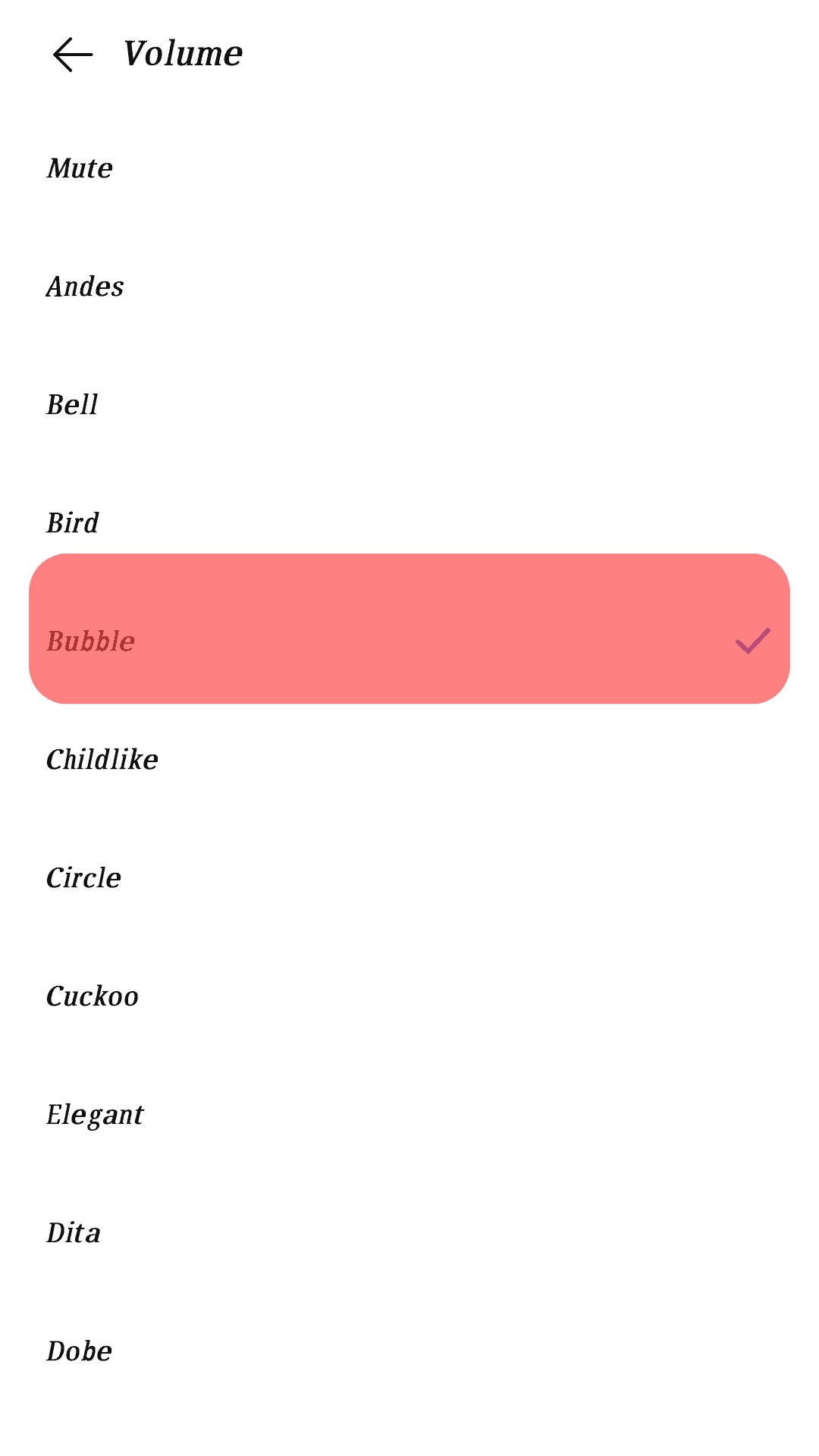
On iPhone
Follow these steps:
- Open the Settings application.

- Tap the “General” option.

- Go to “iPhone Storage.”
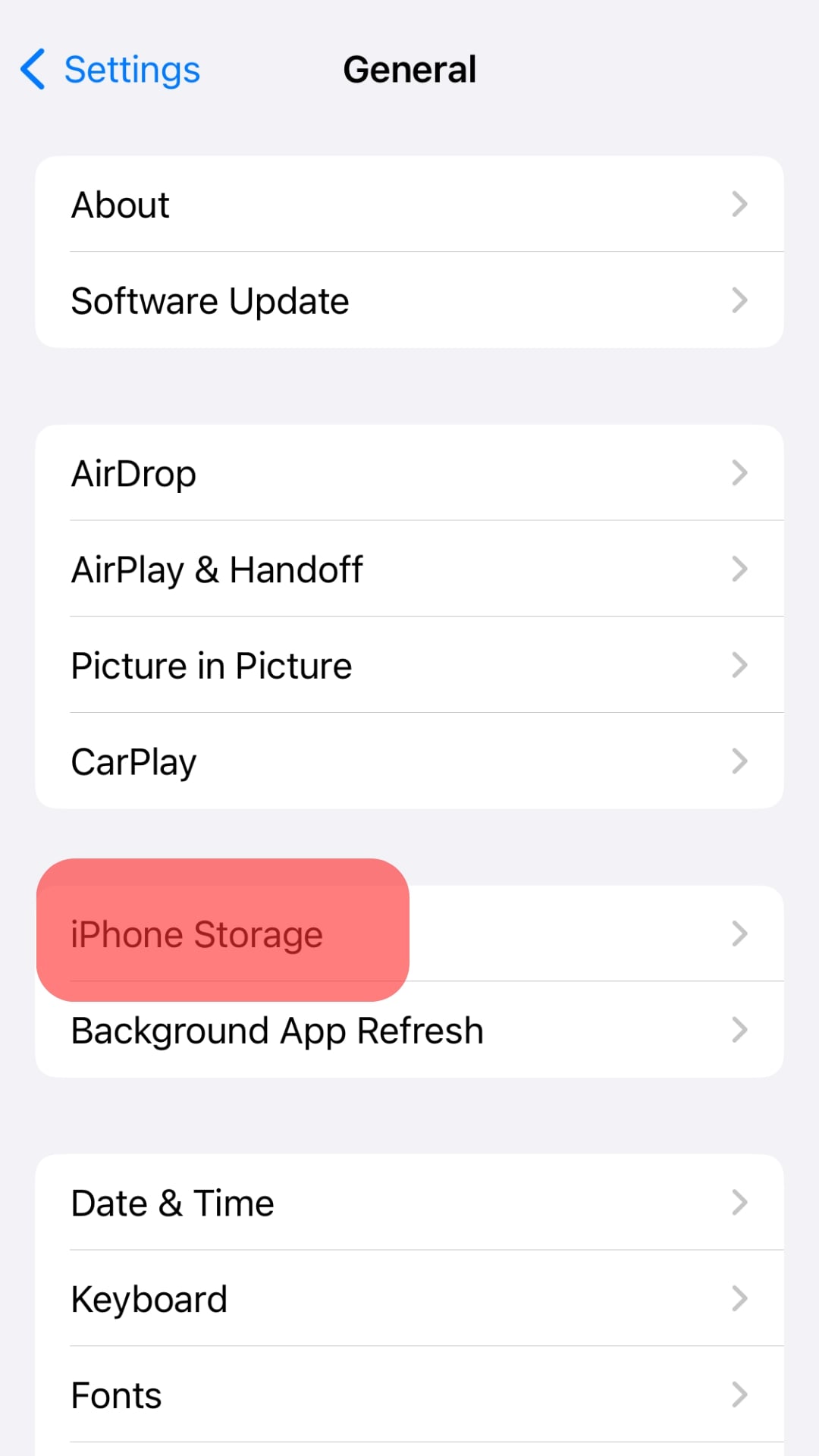
- Choose “Discord” from the installed applications.

- Tap “Manage Notifications” and turn on the “Allow Notifications” button.
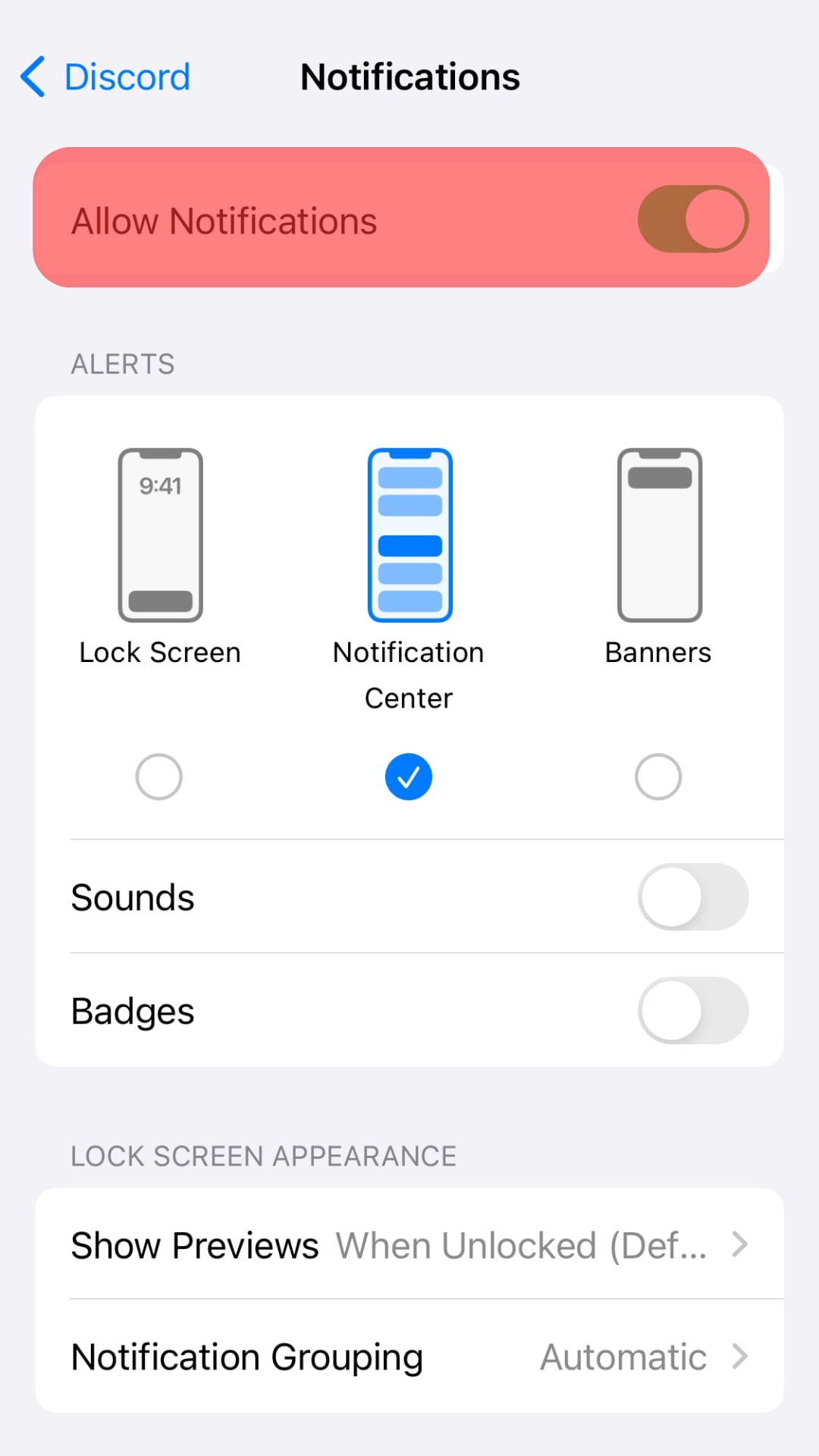
- Tap on “Discord Notification Settings” to change the call sound or any other notification you want to modify.
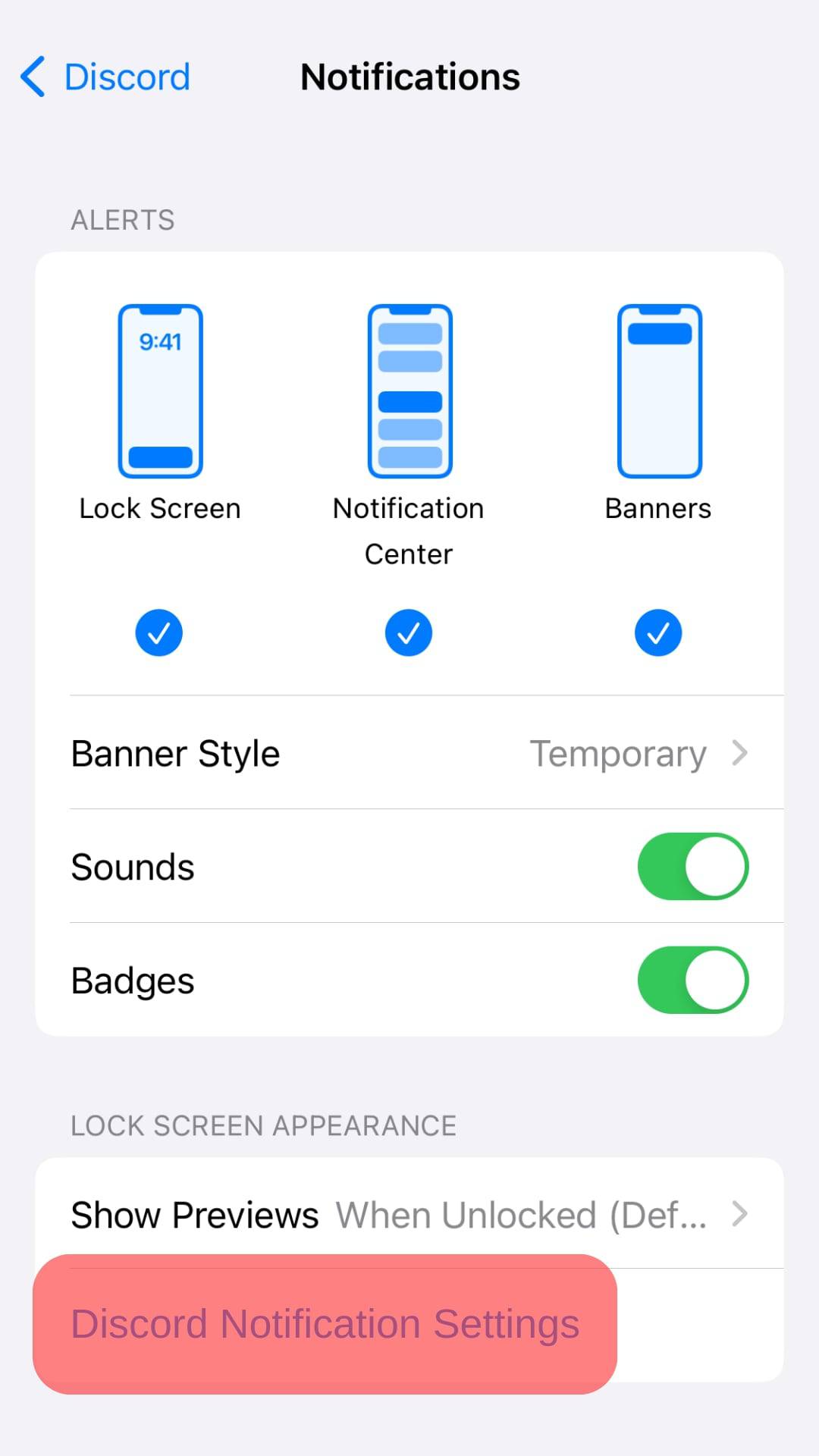
Change the Discord Call Sound on the PC
Changing the Discord call sound on a computer can be very challenging because of the complicated steps involved.
You must change the current sounds if you want to change the Discord call sound, as indicated below:
- Open the Windows Run prompt by pressing the “Windows and R” keys simultaneously.
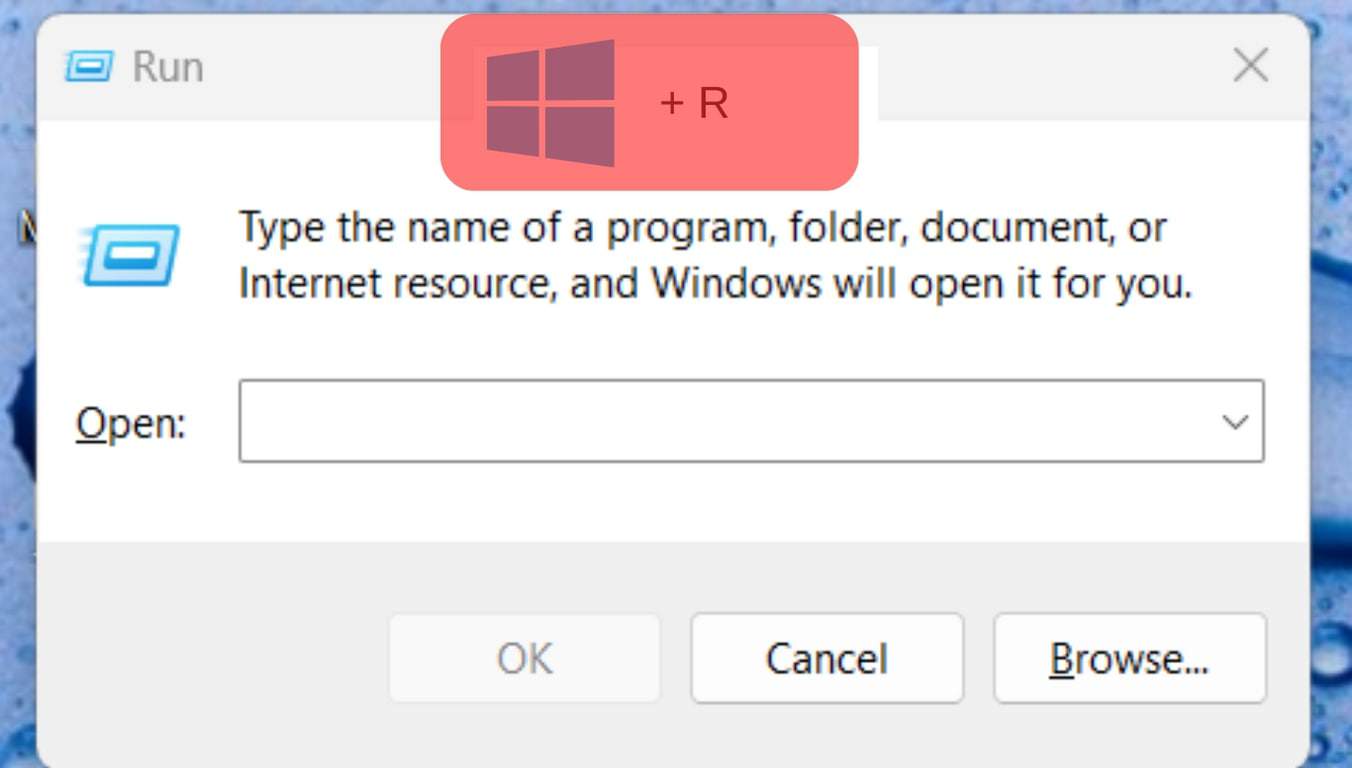
- Enter “%appdata%” in the field and click “OK.”
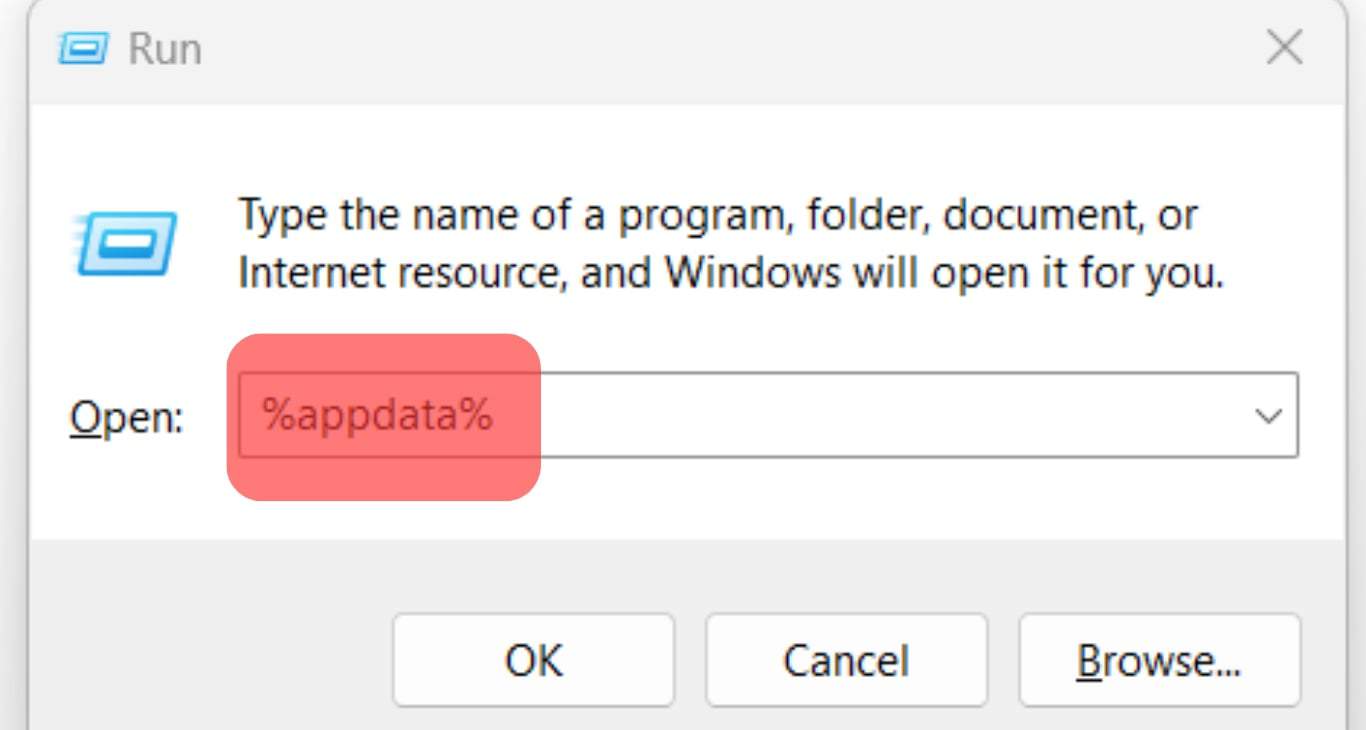
- Go to “Discord” and open the “Cache” folder.
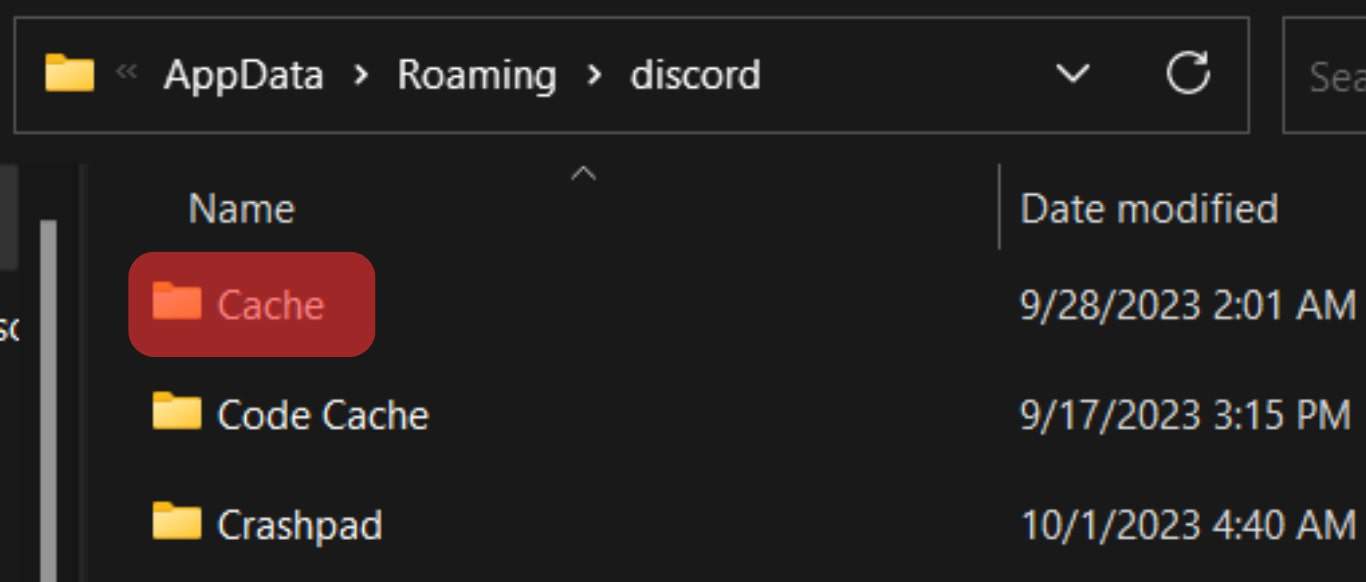
- Once you open the cache files, you will find the different files, including the sound files. Find the Discord call sound by adding a .mp3 or .wav extension to each file. Add the extension by right-clicking on each file and tapping rename, then add an extension.
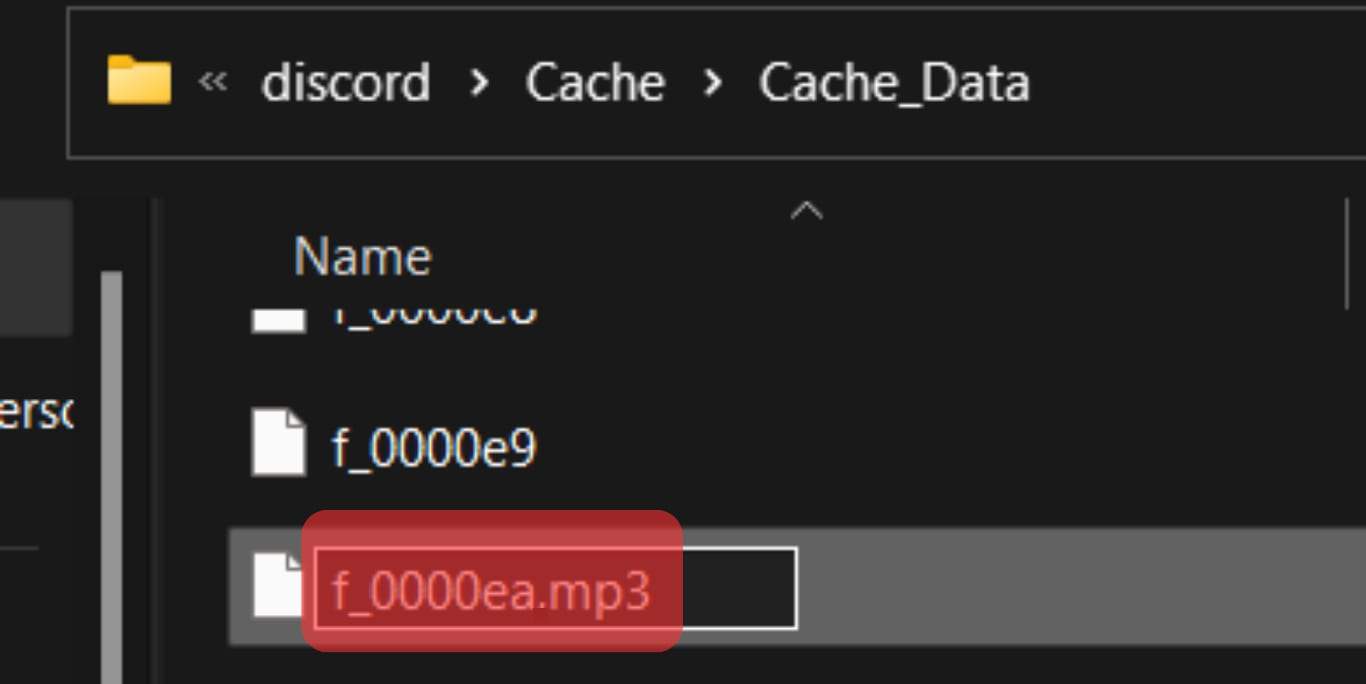
- Once you find the appropriate files, replace them with the desired sound you want to set.
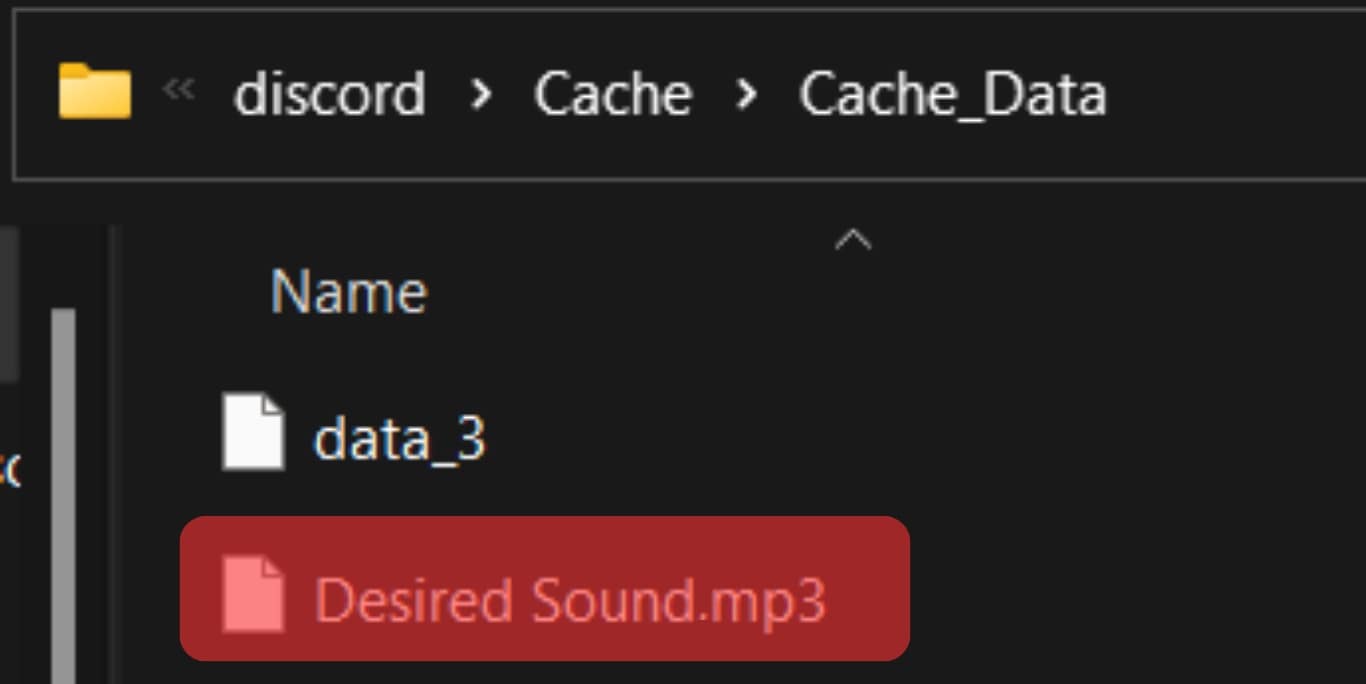
This method may be risky because it can lead to the crashing of Discord. Finding the most appropriate files to replace may also take a long time. But if you are determined to change the Discord call sound, try this method.
Conclusion
The default Discord call sound can sound outdated and boring when you are a Discord fan.
For that reason, many users always want to change the default Discord sound.
The guide has explained how you can change the Discord call sound and set it to a custom sound using a computer.
Moreover, you can change the call sound on Discord using the phone’s “Settings” application.
Frequently Asked Questions
The Discord mobile application does not provide a feature for changing the various notification sounds on the app. If you find the sound unsuitable, you may try another sound from your phone but not directly from the Discord settings.
Users can change Discord Notification on PC, but it involves a complicated process. One must find the notification files from the cache file on Discord and replace them with the sound they want to set. Moreover, the solution is risky because replacing the wrong files can make Discord crash.