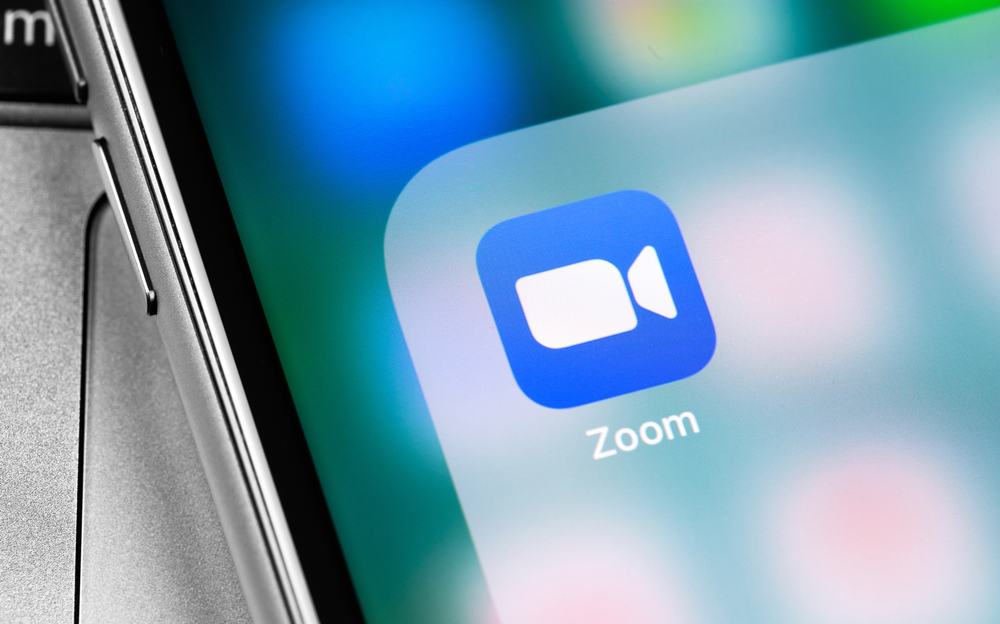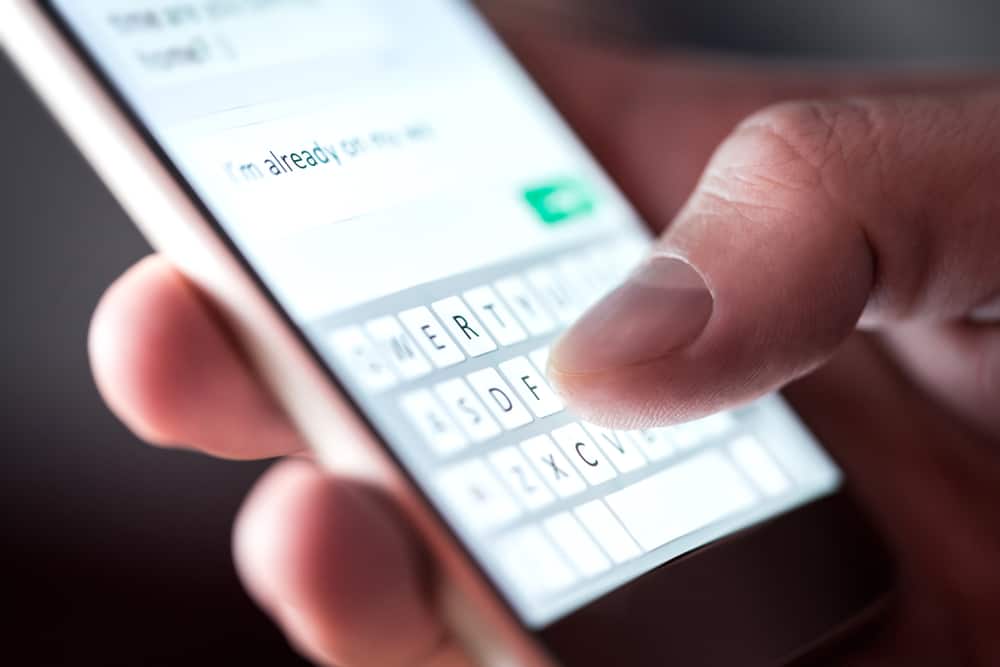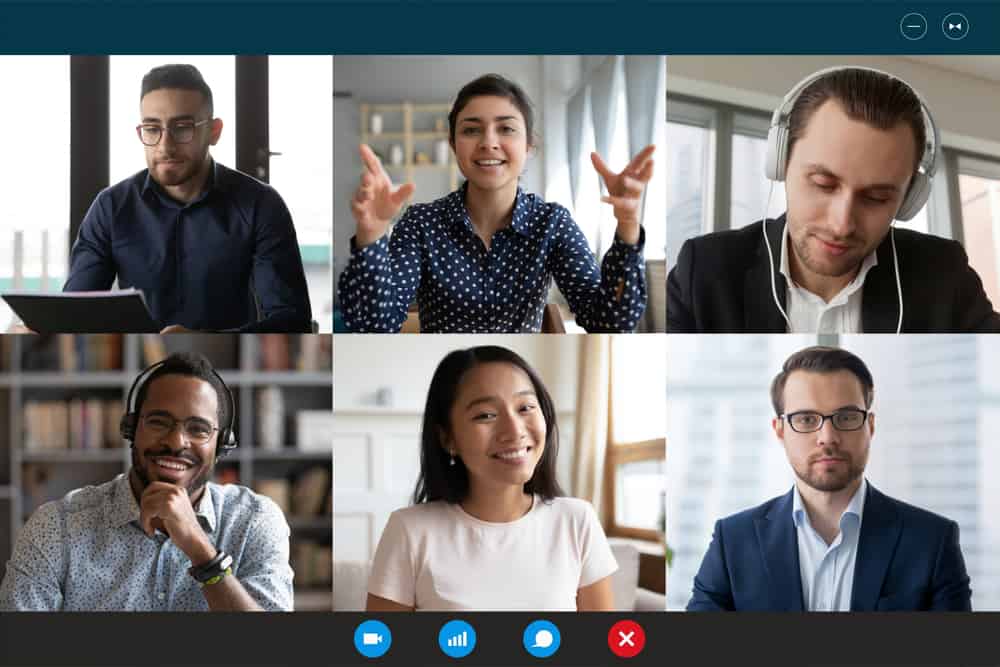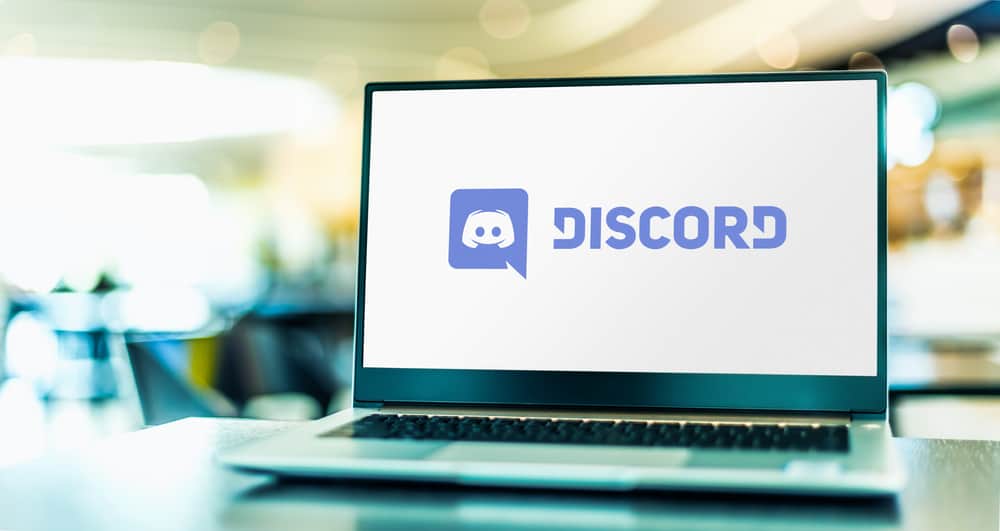
There is no doubt that Discord is becoming one of the most popular VoIP and instant messaging platforms that allows users to hang out with like-minded people in niche communities of interest.
Discord allows you to create communities called servers where you can communicate via text messages (text channels) or voice or video calls (voice channels).
The good thing is that Discord allows users to manage their servers effectively by creating and assigning various roles to people they trust and prioritize.
Every role has a specific ID that helps design bots and also for developers.
Let’s learn how to get Discord role IDs that distinguish every role from the other.
You can get the role ID to copy it by mentioning the role. First, go to the “Server Settings” and enable the option “Allow anyone to @mention this role” under “Roles.” Next, use the “@[role-name]” command to mention the role. Replace “[role-name]” with the role name you want to generate the ID of, and hit Enter. You will get the role ID to copy it.
The scope of this article is to teach how to copy role ID via the Discord mobile app without programming. Let’s dive in!
What Is Role ID on Discord?
When you create any server, you can create different roles from Admin, Moderator, Staff to the ambassador, etc., to help you manage your server effectively.
The idea is to ensure all members follow the rules of participation and that a positive environment in the community prevails.
Each role on Discord has a role ID, a string of unique numbers, to help differentiate them from each other. Roles IDs are imperative and are useful when designing bots or creating webhooks.
Even if the name of a role changes, your mention will still work because of role ID.
Let’s learn the whole process of how to get and copy role ID on the Discord Mobile App without complex programming.
How To Copy the Role ID on Discord Mobile?
You can copy and ping the Role ID on Discord by mentioning the role on your server, as explained in the steps below.
Step #1: Allow Everyone To Mention the Role
To retrieve the role ID of any role, make sure you or anyone can mention this role.
To do that, go like this:
- Open Discord on your mobile device.

- Tap the hamburger menu icon in the top left corner.

- Tap on the desired server from the left panel.

- On top, next to the server’s name, tap on the three dots.
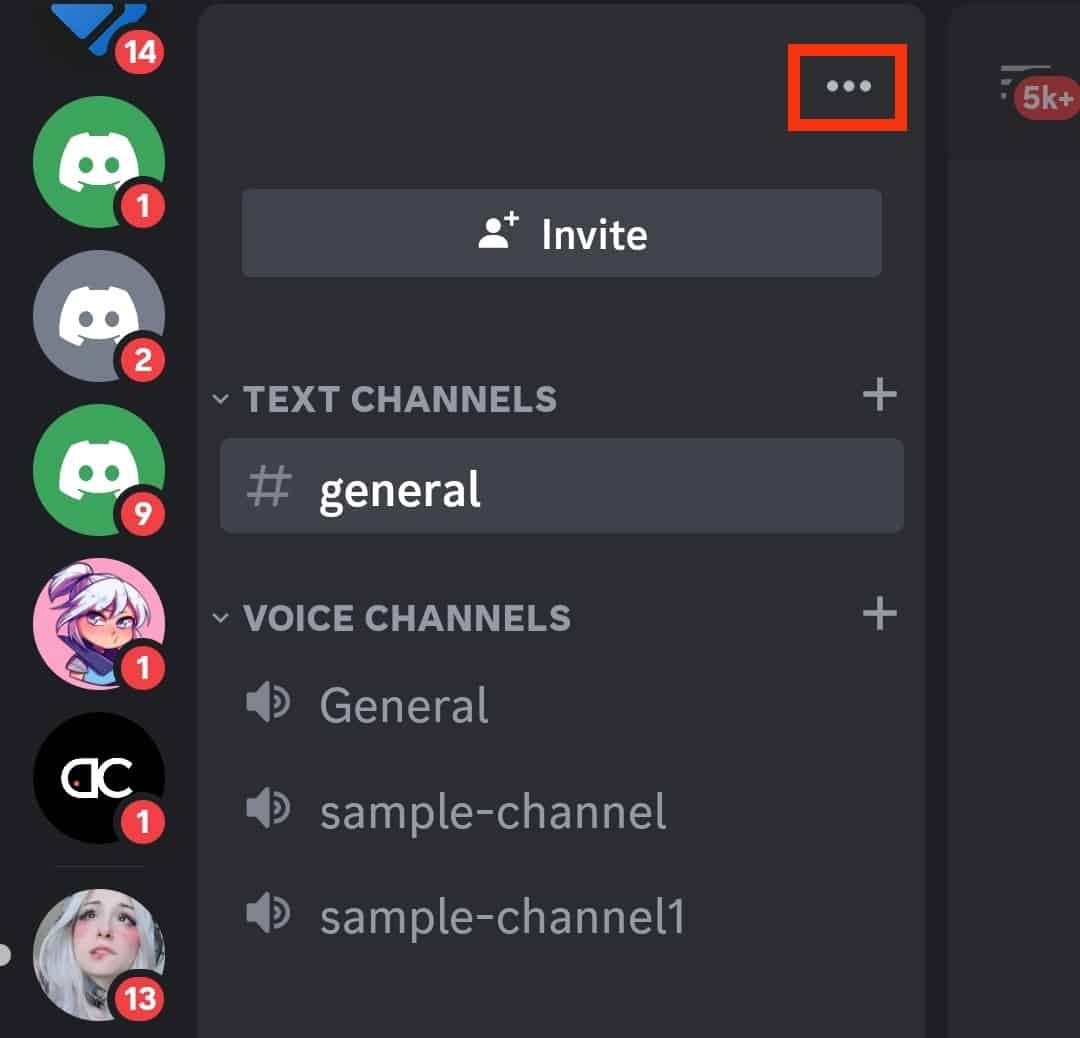
- Tap “Settings.”
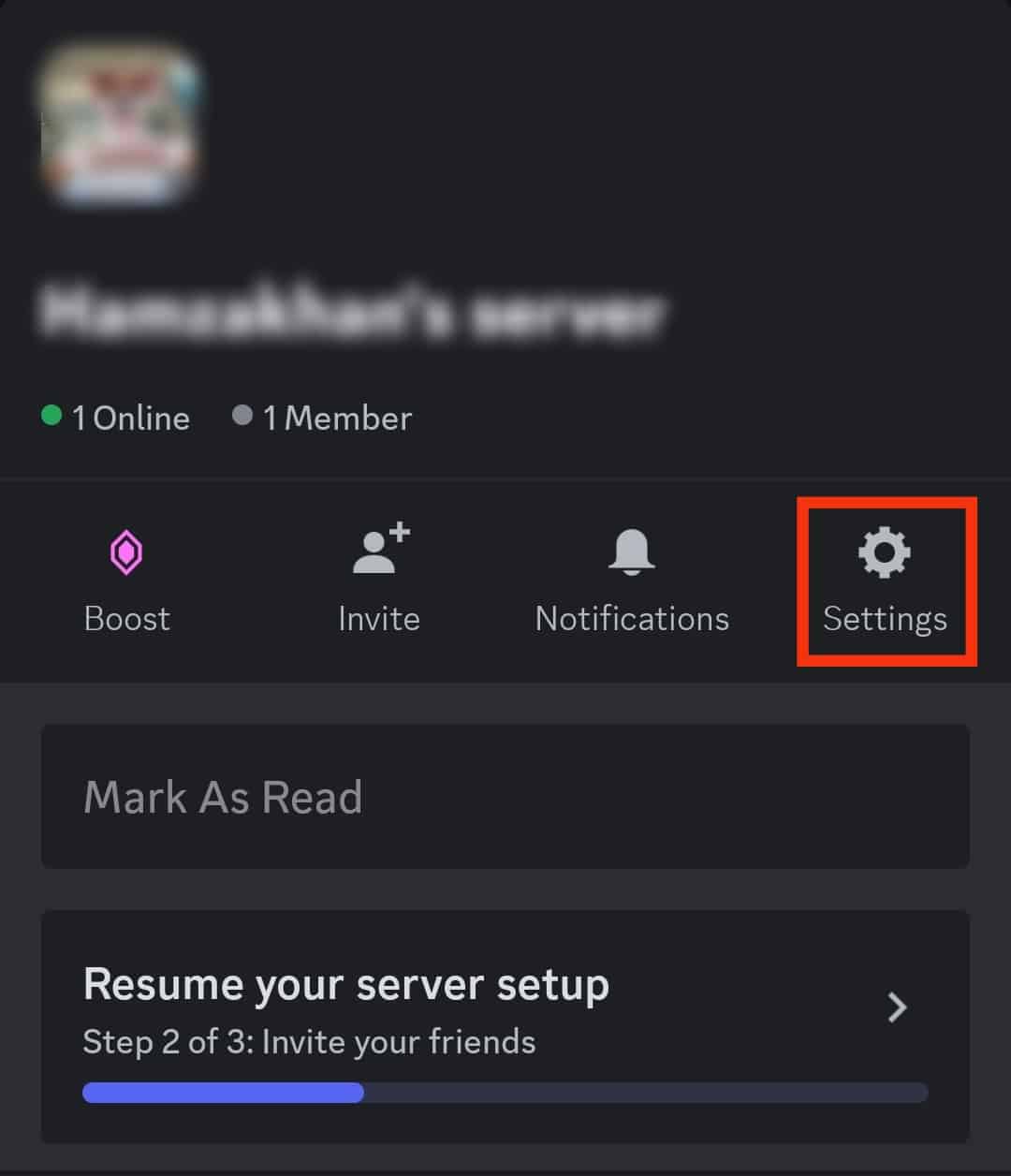
- Under “USER MANAGEMENT,” tap on “Roles.”
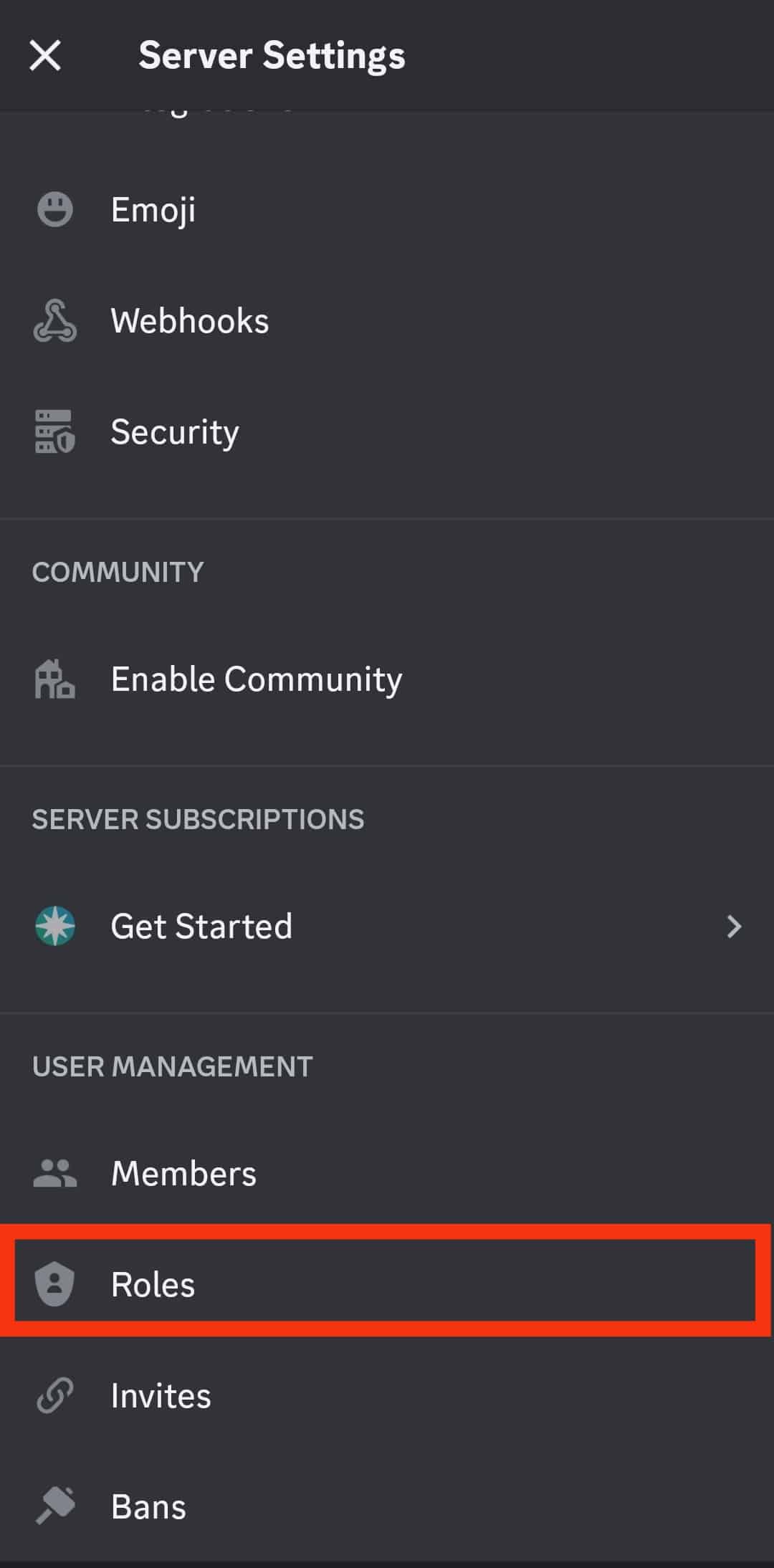
- Tap on your desired role.
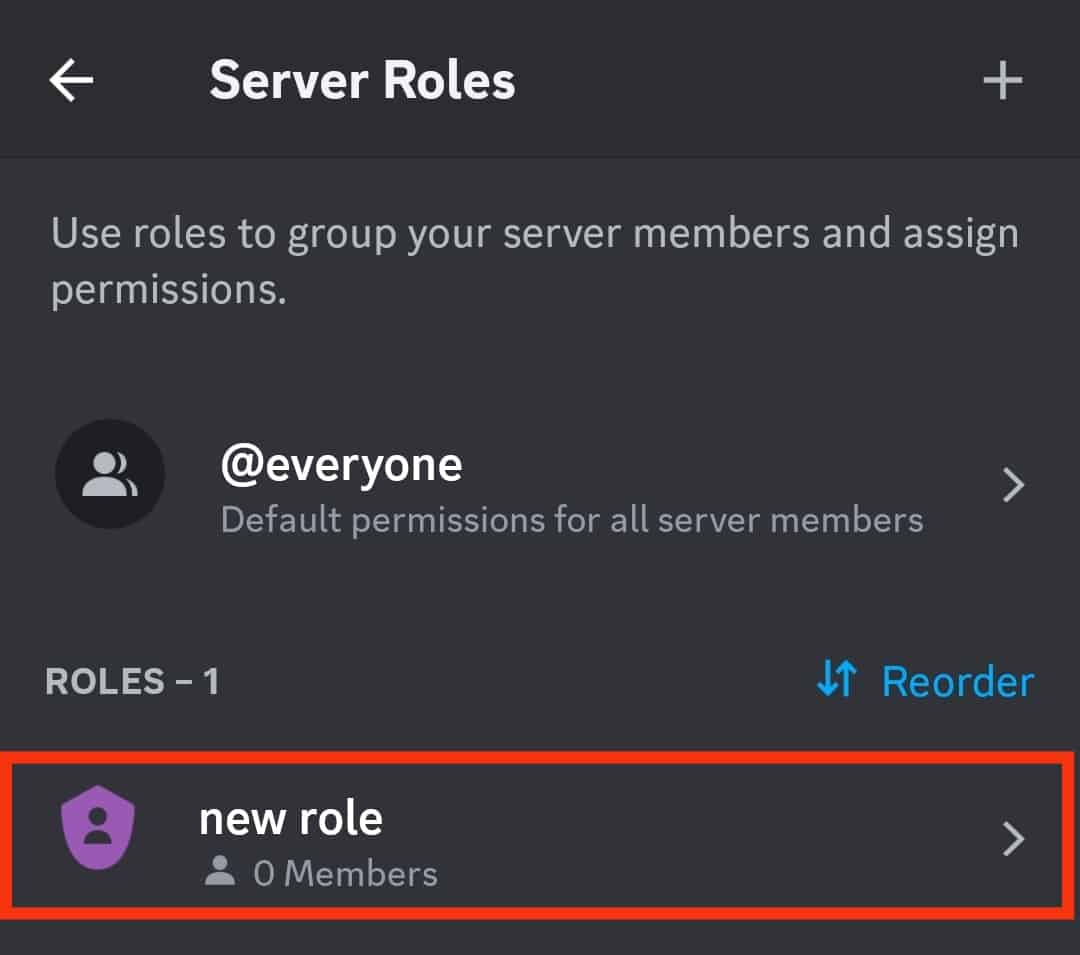
- Turn on the toggle next to “Allow anyone to @mention this role.”
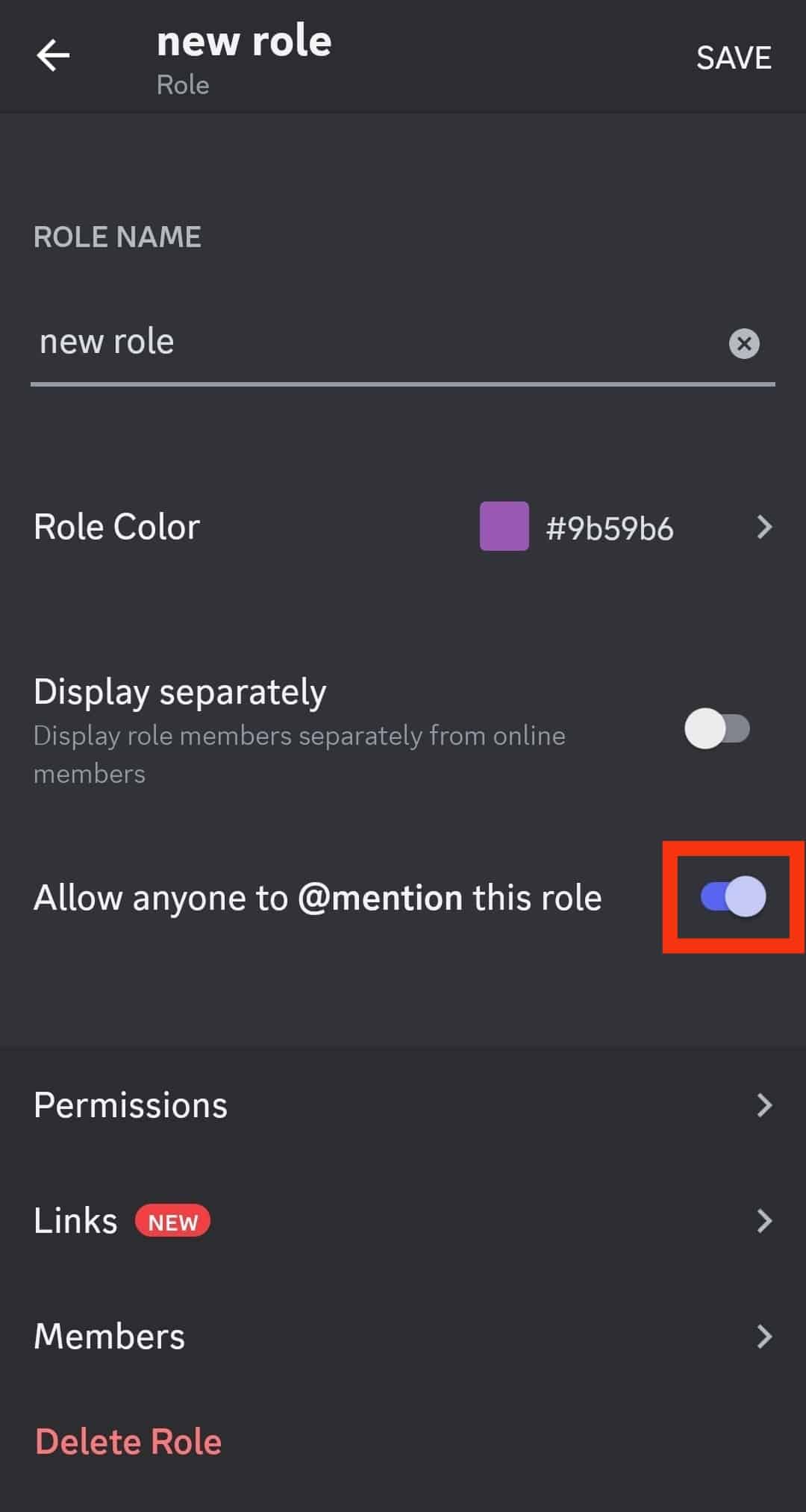
- Hit “Save” in the top right corner.
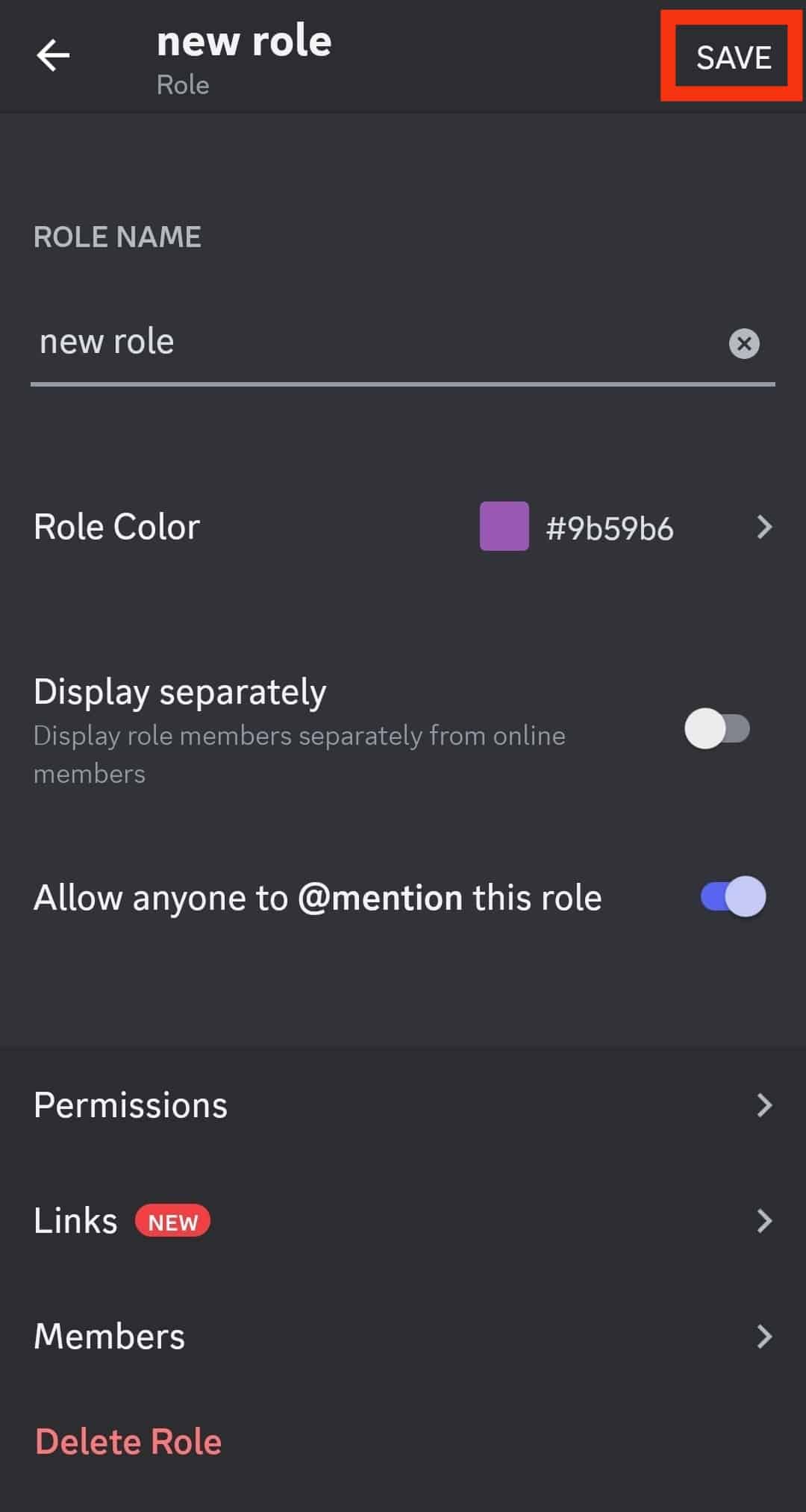
Step #2: Copy Role ID
First, you need to mention the role to get the role ID.
Mention the role using the “@[role-name]” command.
Replace the “[role name]” with the role name you want to generate the ID of. Press Enter, and the result will show you the role ID, which you can copy.
This method will work on all Discord apps; Android, iOS, and desktop. You can use this method on the web version of Discord as well.
Another way to copy role ID is via developer mode. The only problem is that it will only work with Discord on your desktop (either app or website), not the mobile app.
Conclusion
Role ID is a unique number each role possesses, giving them their specific identities and helping them stand out.
Role ID is helpful for developers and is also used in bots.
If you want to copy the Role ID from the Discord mobile app, you must mention the role exactly as we explained.
When you do it, it will automatically generate the role ID for you to copy.
FAQs
Yes, you can! For this, you need to access the Discord desktop app or website version.
1. Tap the settings icon next to your profile name at the bottom.
2. Click on “Advanced.”
3. Turn the toggle on next to “Developer mode.”
4. Next, select your desired server from the left panel.
5. Click the drop-down arrow next to the server’s name on the top left.
6. Select “Server Settings,” then “Roles.”
7. Click on the three dots next to the desired role.
8. Select “Copy ID” to copy the role ID.
You can turn on the developer mode on the Discord mobile app with these steps:
1. Tap on the hamburger icon on top.
2. Tap on your profile picture at the bottom right.
3. The “Appearance” under “APP SETTINGS.”
4. Turn the toggle on next to the “Developer Mode.”
Role ID is the string of unique numbers that Discord assigns to each role automatically. They are used for writing bots and are also important for developers.