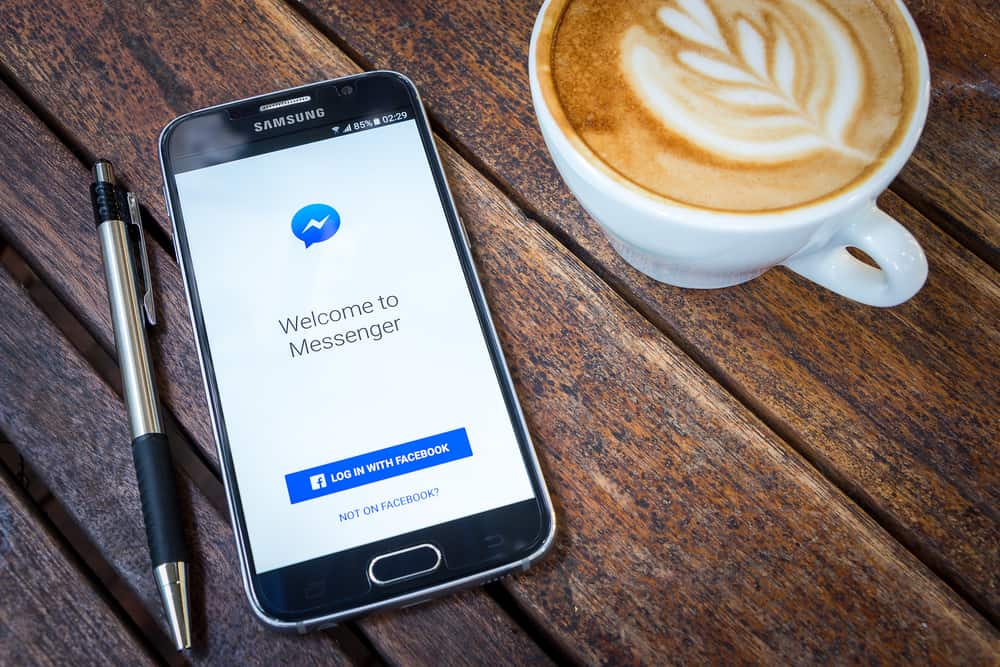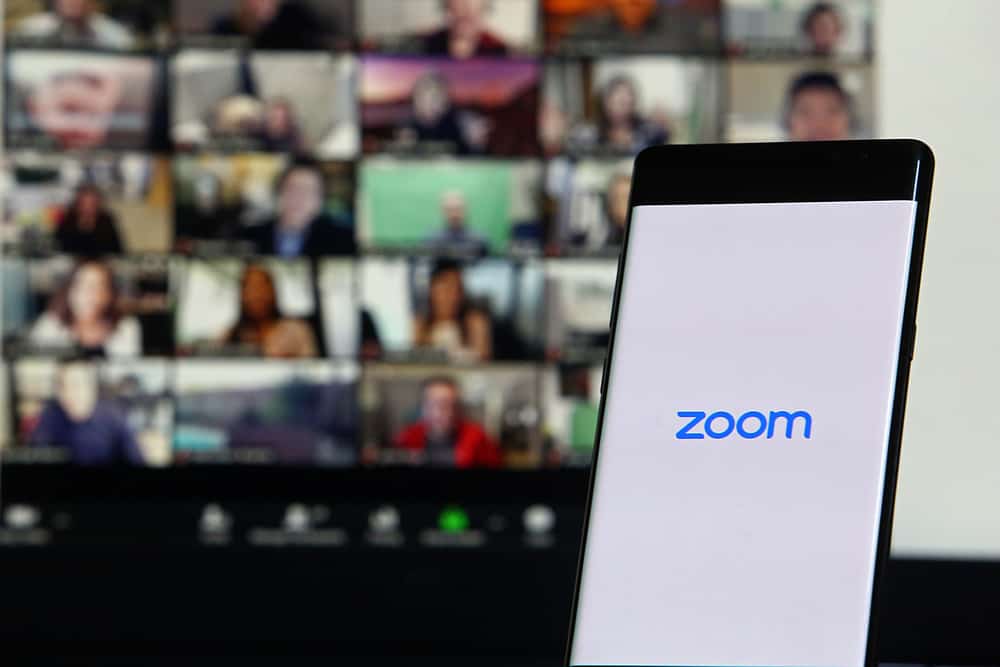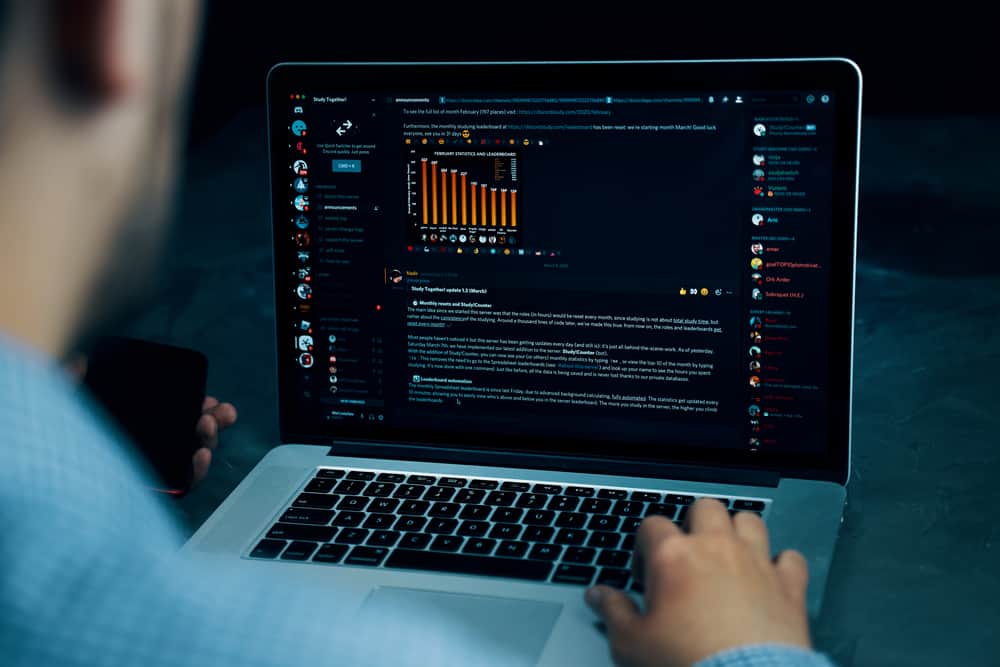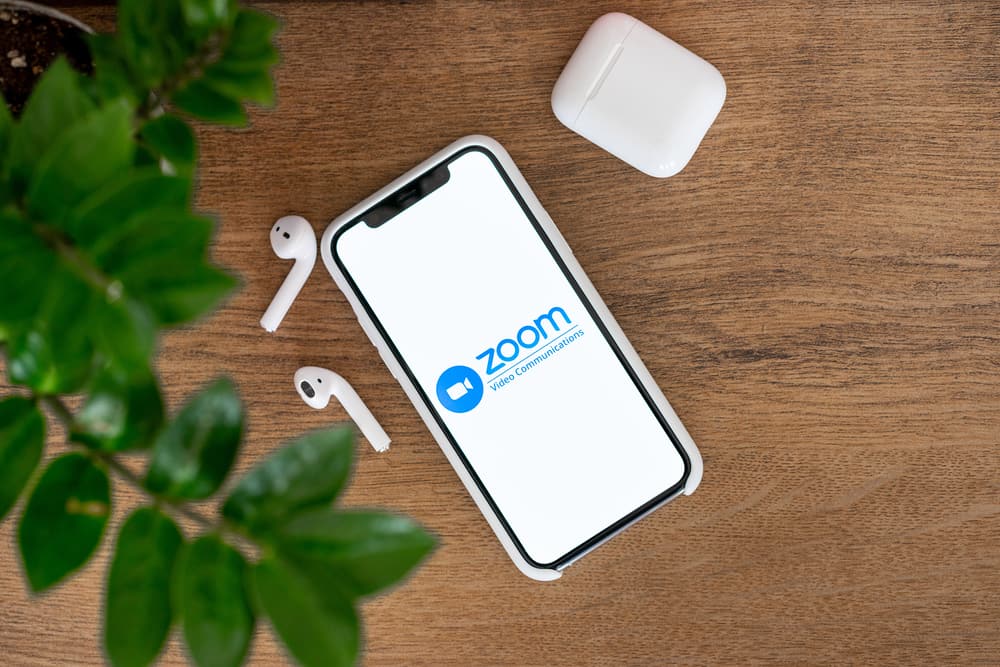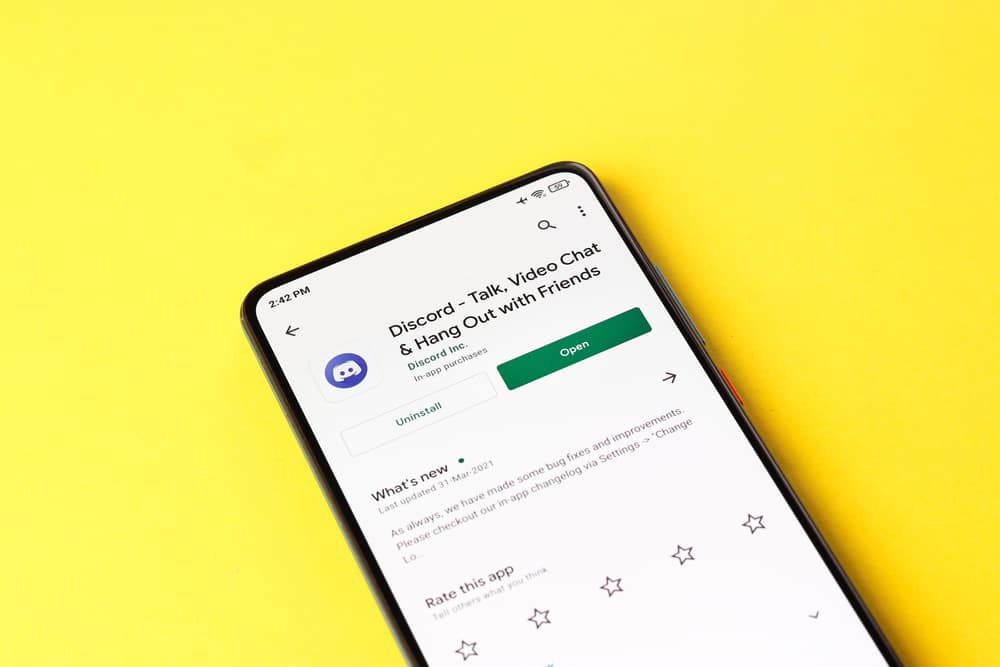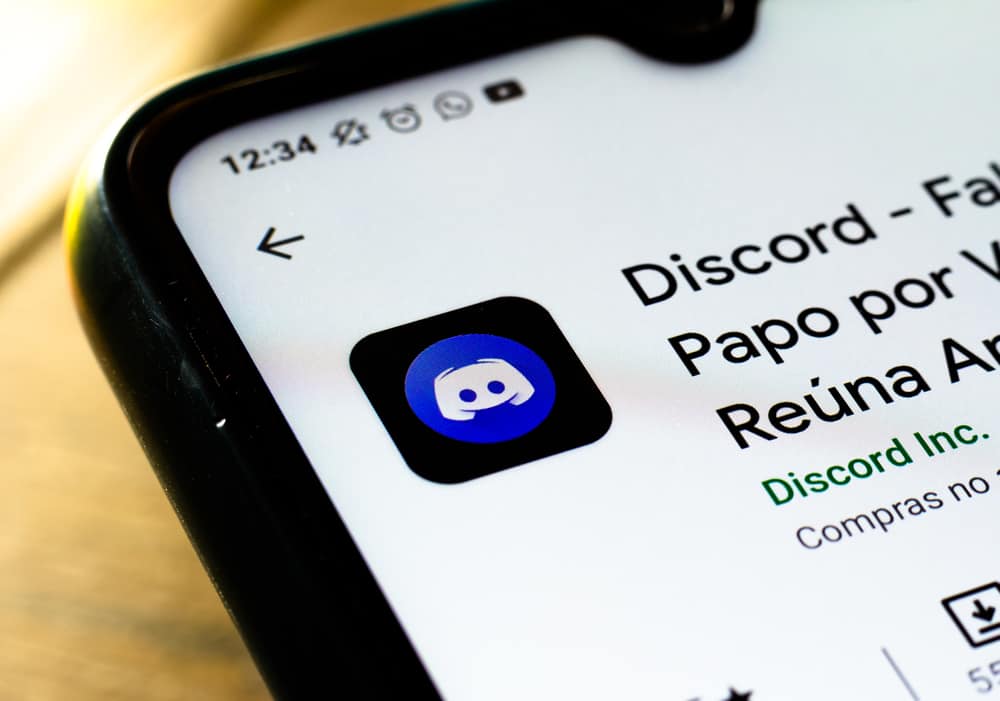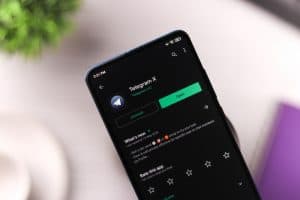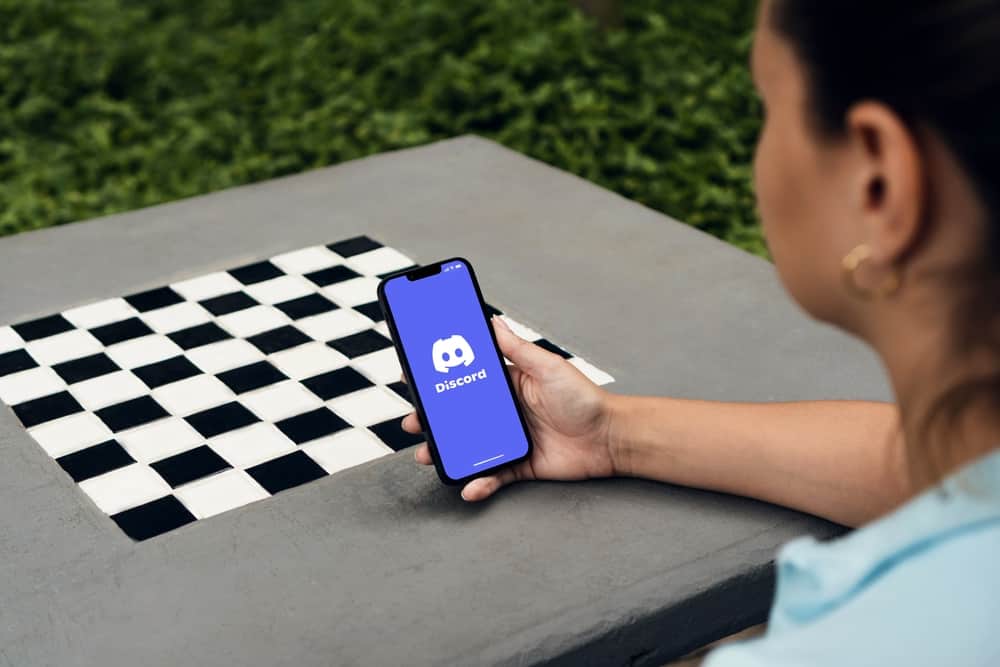
When you use Discord on a mobile or a desktop, you will notice you are still logged in when you close the application and open it later.
This state is risky, especially for someone using another person’s computer to access Discord, as your account will remain logged in if you close the Discord application.
With that in mind, can Discord be stopped from auto-logging in, and how?
As the leading VoIP platform, Discord makes it easy and convenient to get started with the application once you’ve installed it and logged in to your account. Unfortunately, Discord is yet to implement a feature that logs you out of your account once you close the application. It gets worse if the auto startup feature is enabled, as Discord will open once you open your computer and log in to your account automatically. Your best option is to log out.
We will discuss why Discord has the auto login feature enabled by default. Moreover, we will see how you can disable the auto-start feature on Discord and log out of Discord when exiting the application.
How To Stop Discord from Auto Logging In
Let’s face it! It feels unsafe whenever you open Discord, and your account automatically loads. Whether you are using your Discord on a desktop or the mobile app, closing the application won’t automatically log you out.
So, when you open the application later, Discord will load and log you into your account.
That’s Discord’s default behavior; if you are like me, you probably feel that’s a miss on Discord. Yet, Discord has no feature to let users enable their account to log them out once they close the application automatically.
Imagine a situation where a friend borrows your computer and has room to open the installed Discord application.
Since Discord doesn’t know who opened the application, your account will automatically log them in. All your Discord servers and chats are accessible to anyone with access to your phone or computer.
Discord doesn’t hint at how to set your account to log you out once you close the application.
For some users, the situation is worse. If you’ve not disabled the auto start feature on your Discord desktop, Discord will open up every time you boot up your computer, and your account will automatically log in.
There are two ways you can fix this. First, ensure you disable the auto start on the Discord desktop. Secondly, always log out before closing the Discord application.
How To Log Out of Discord
Logging out of your Discord account is one way of staying safe, knowing that even when someone accesses your computer and opens Discord, they don’t have your credentials to sign in.
Let’s see how to log out on Discord.
On a PC
Follow these steps:
- Locate the settings icon at the bottom and click on it.

- Click the “Log Out” button.
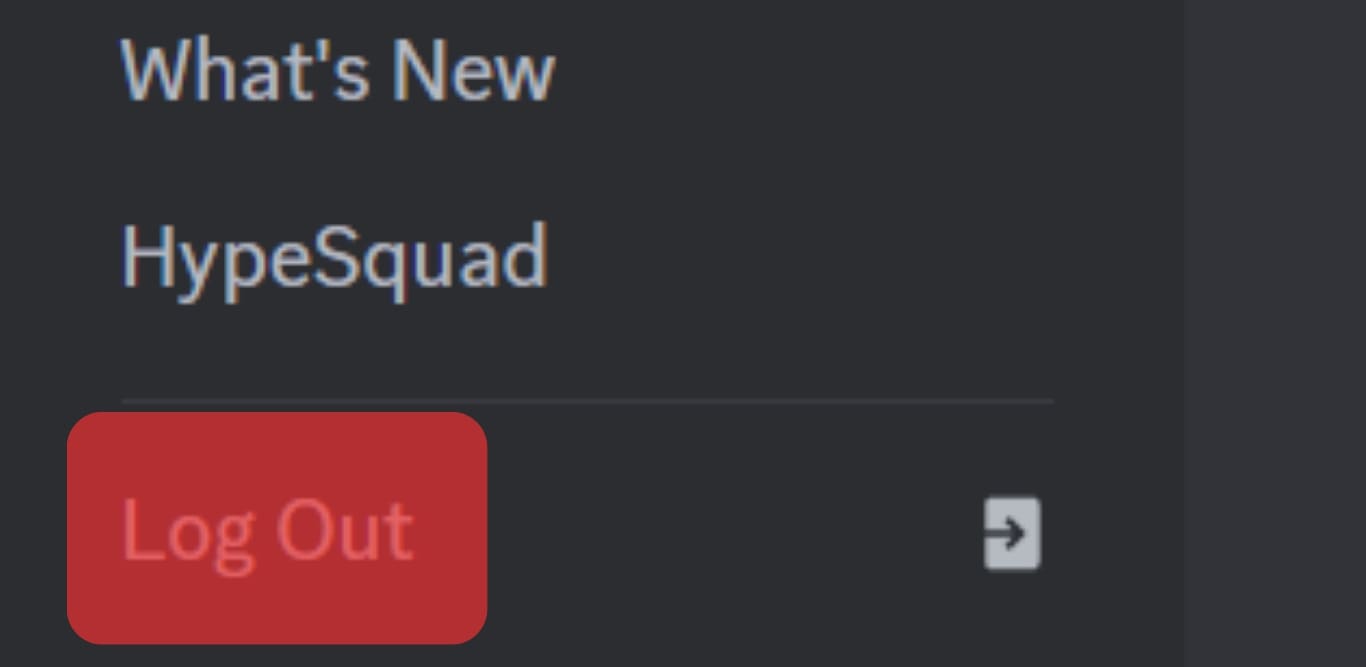
On Mobile
Follow these steps:
- Open Discord and tap on your profile picture in the bottom right corner.
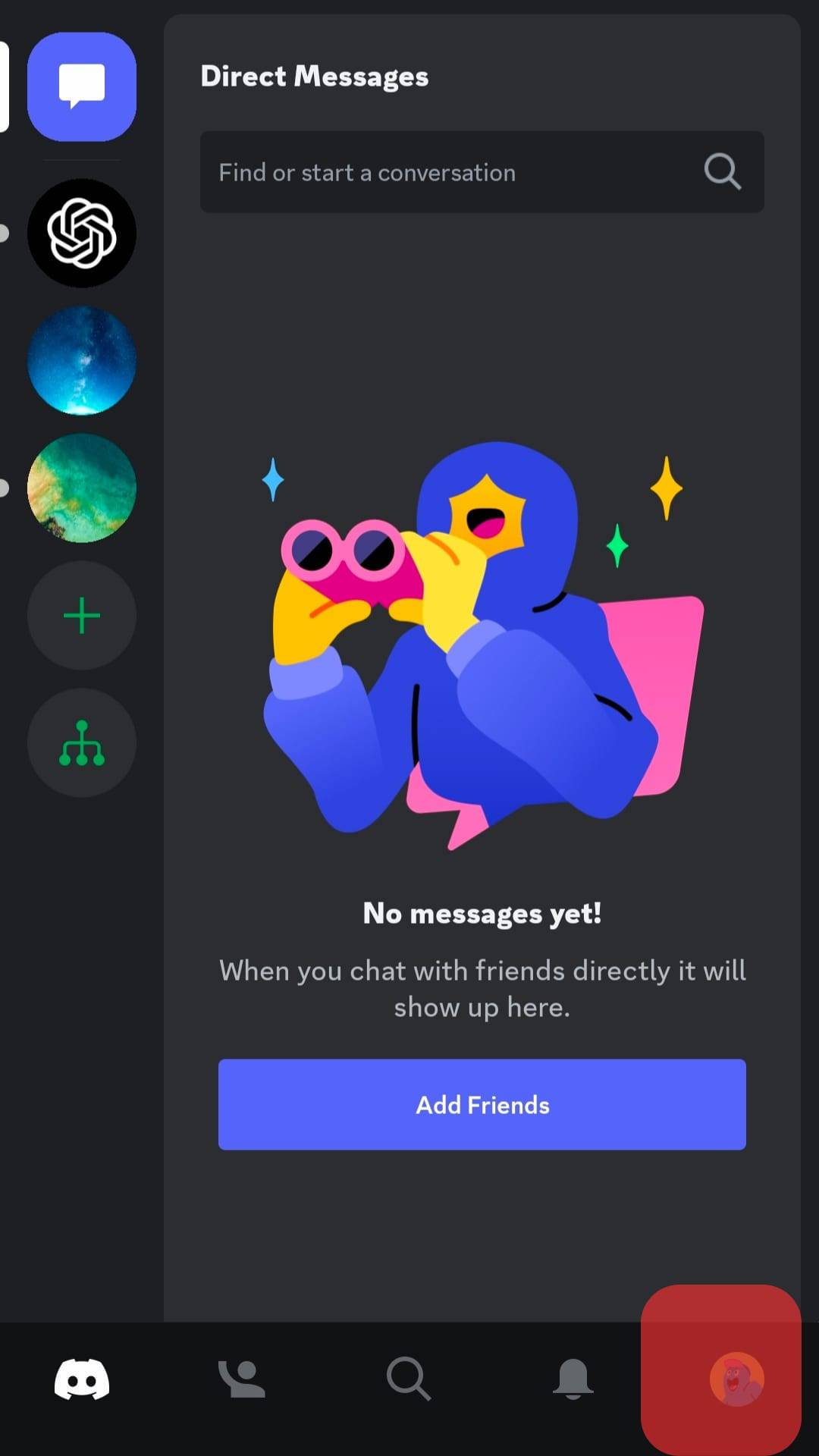
- Scroll down and tap the “Log Out” button.
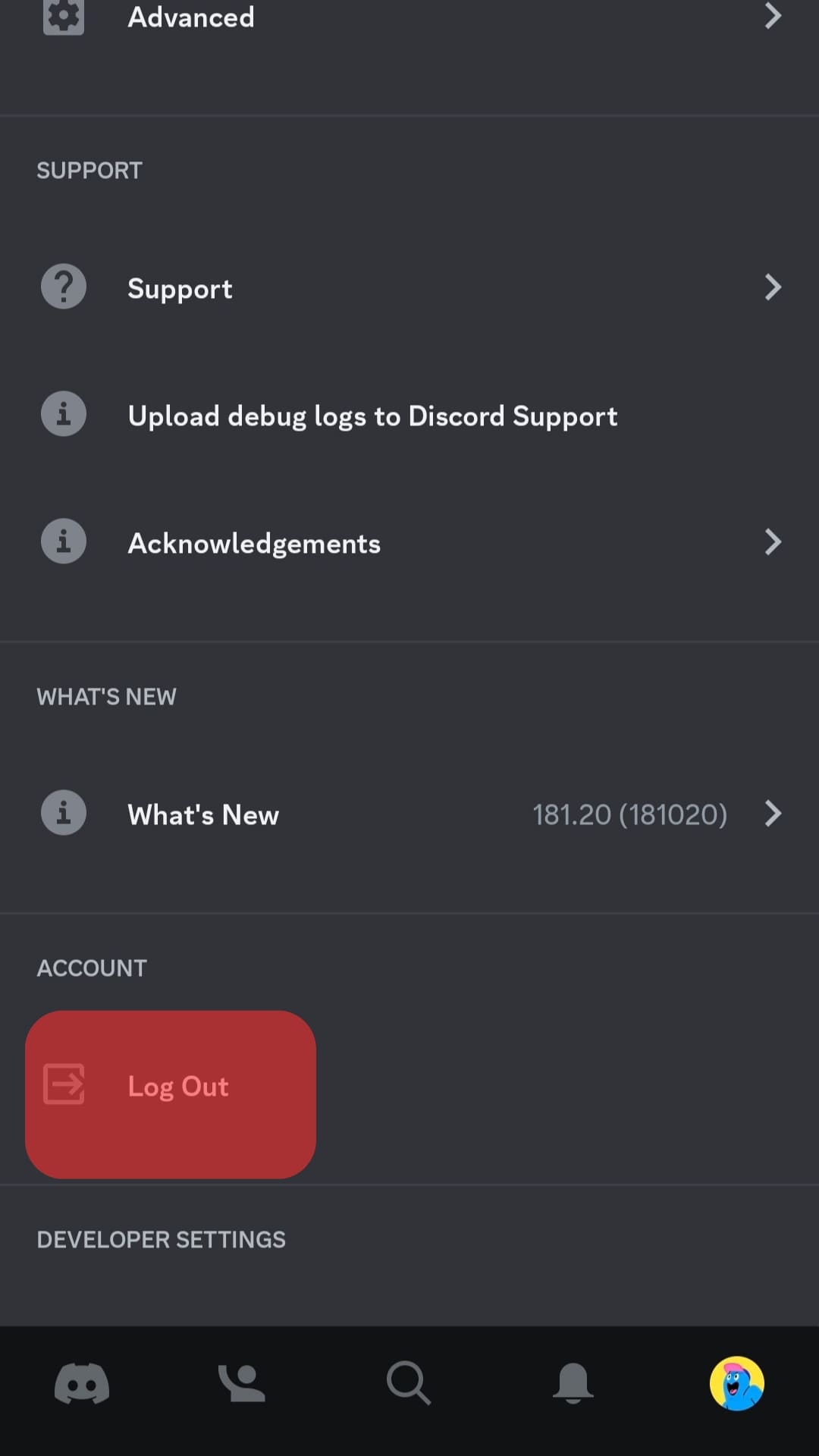
Once you’ve logged out of your Discord account, you can safely close the Discord application, and Discord won’t automatically sign into your account when you open it next time.
How To Disable the Auto Start on Discord Desktop
By default, Discord will automatically launch when you open your computer. Discord has this feature enabled by default to enhance your engagement with the application.
However, this feature can annoy you, especially when you don’t plan to use Discord, but it automatically opens up every time.
Follow these steps to disable the feature:
- Open the Discord application on your PC.

- Click on the settings icon at the bottom.

- Scroll down on the settings page and click the option for “Windows Settings.”
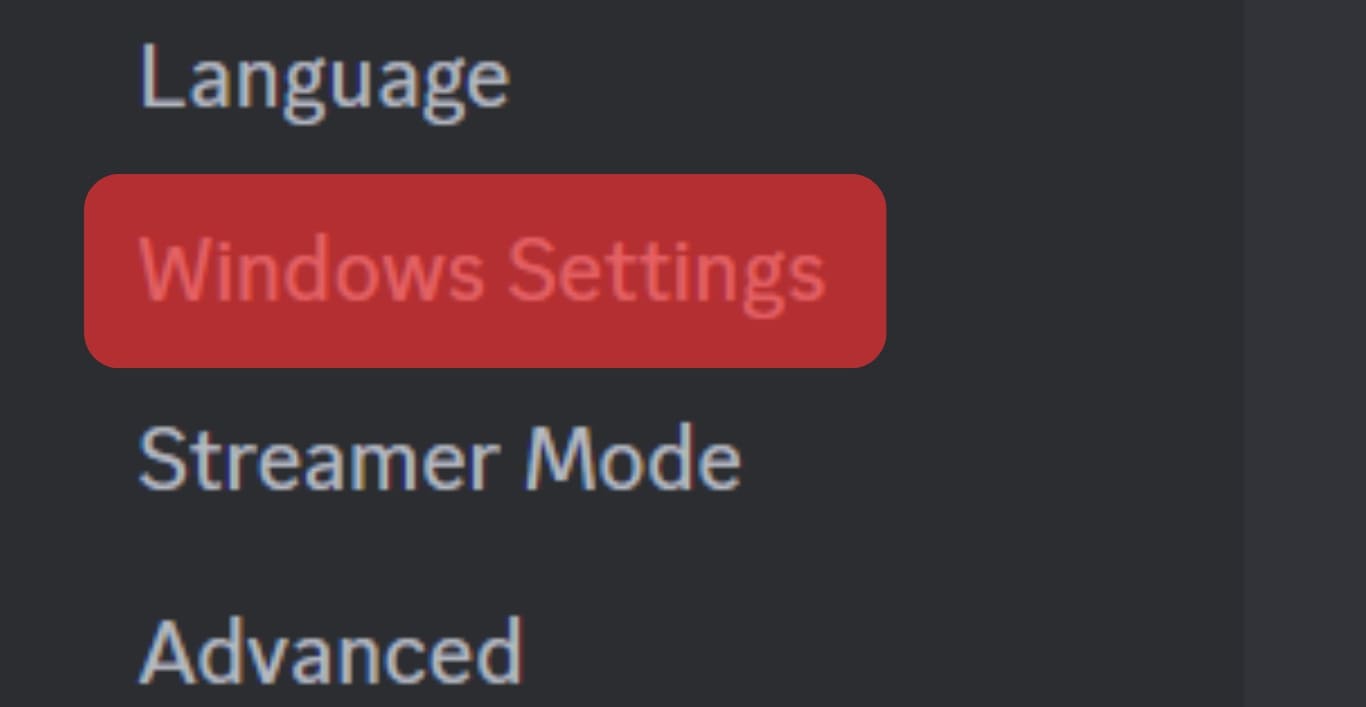
- Locate the option for “Open Discord“ and disable it.
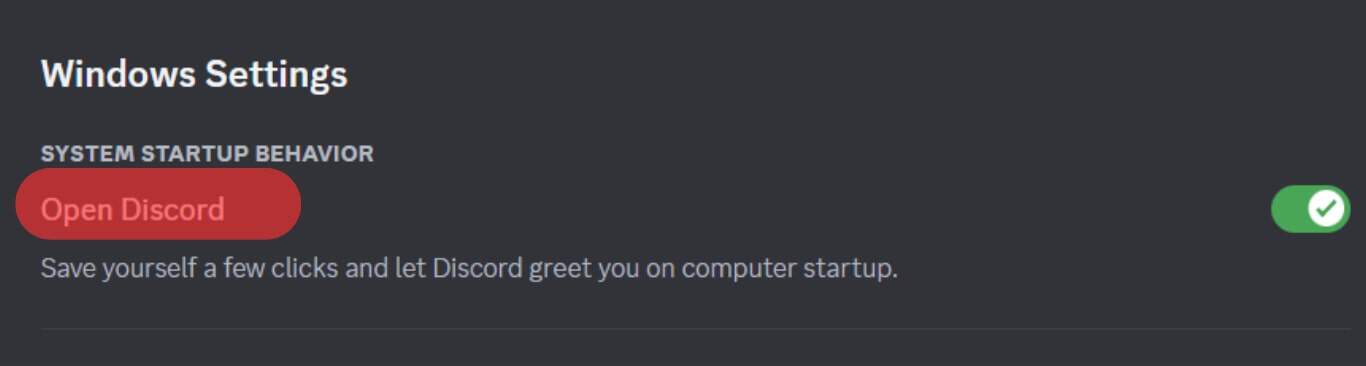
That’s it. Discord won’t automatically open when your power on your computer.
Conclusion
Discord will automatically remain logged in even after closing the application.
There is no option to disable this feature.
However, you can ensure you always log out before closing the application.
That way, every time you open Discord, you must log in.