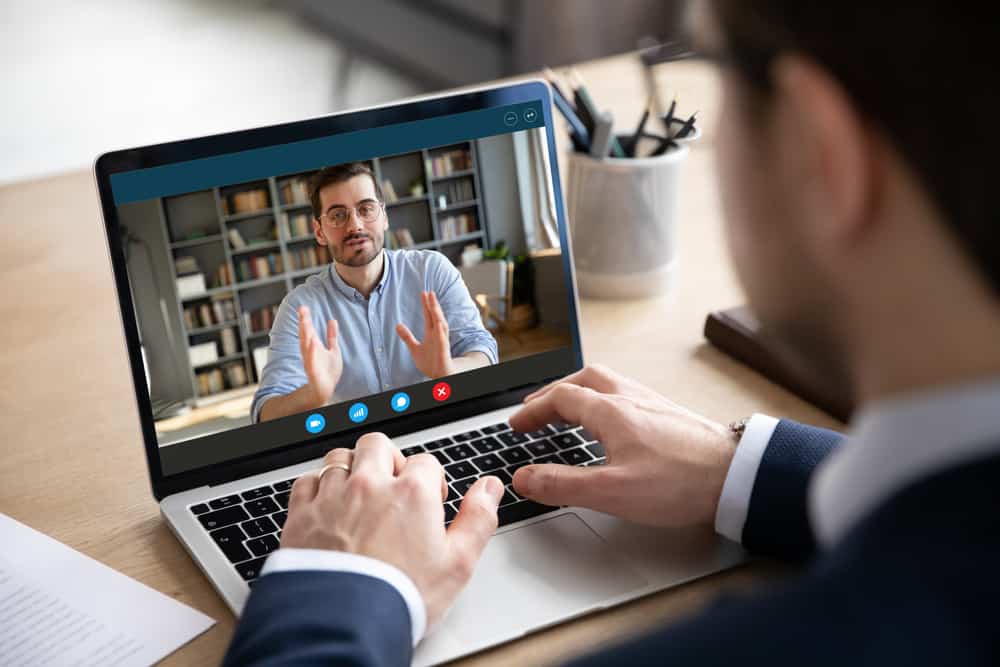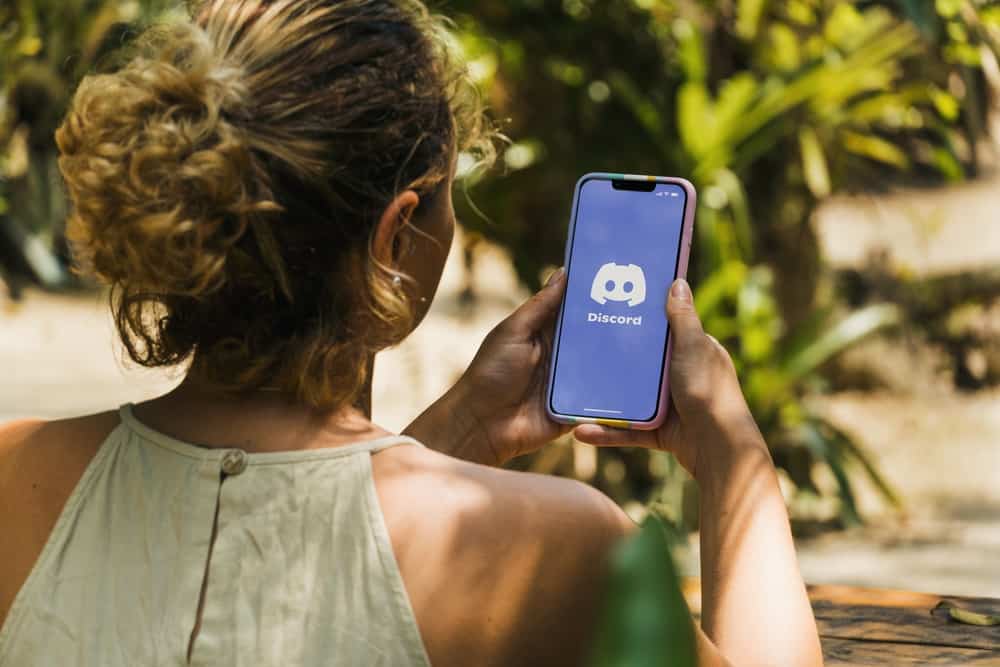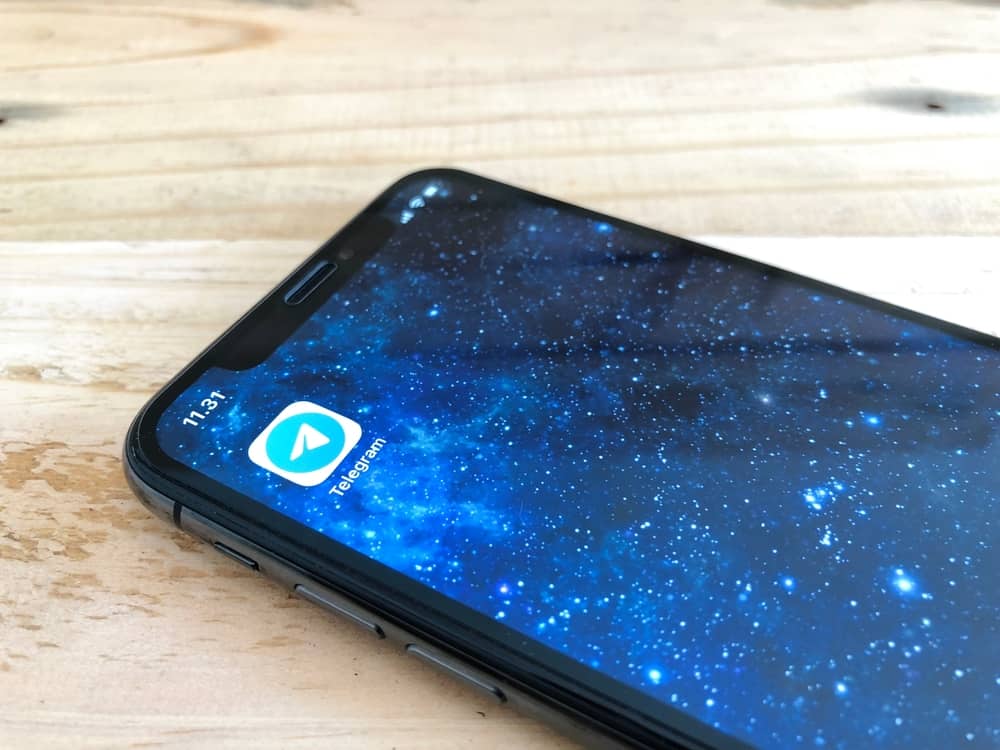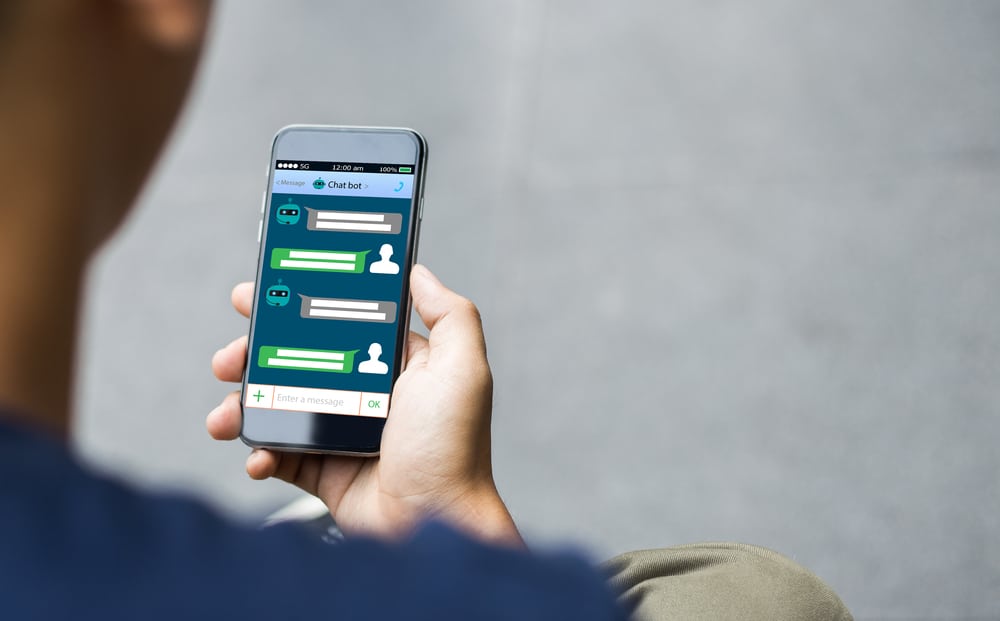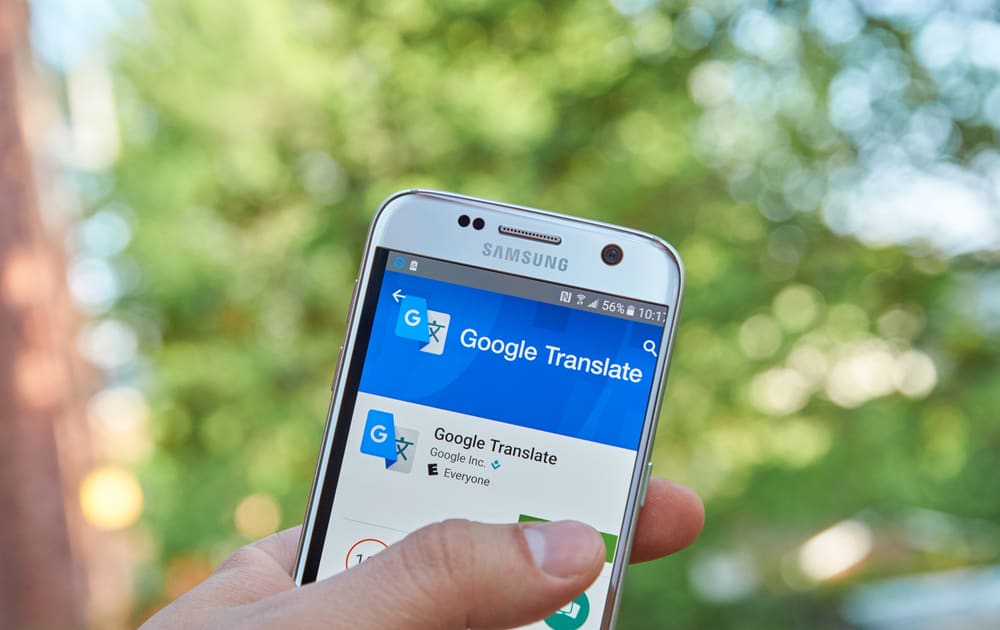
When you have a Discord server, you can invite a public bot to your server to help automate tasks and enhance your members’ experience. There are thousands of Discord bots for different categories and our focus today is on the Smoogle Translate bot.
The bot works perfectly to help with all your server’s translation needs; when added, your members can translate text into different supported languages.
First, you need to create a Discord server and invite members. With your server ready, visit the top.gg website and search for the Smoogle Translate bot. Click on the “Invite” button next to its name. Sign into your Discord account, select your server, and press the “Continue” button. Next, click the “Authorize” button to grant the bot the required permissions on your server. You will be notified that the bot has been added to your server.
We will cover the steps for inviting the Smoogle Translate on Discord, from its description to creating a server to inviting the bot. Let’s get right into it!
What Is the Smoogle Translate on Discord?
Discord servers can accommodate members from different regions. Hence, it’s possible to encounter messages written in a language that someone may not understand. In such a case, having a translator is handy.
On Discord, you can utilize the Smoogle Translate bot. It handles the auto-translating of different languages depending on the commands that you give it. With that, you are guaranteed that everyone in your Discord server will feel accommodated as they can translate any shared text to understand what someone means.
The Smoogle Translate bot handles all the translation needs, including auto-translate. Now that we understand what the bot is and what it does, it’s time to discuss how we can invite it.
How To Invite Smoogle Translate on Discord
Are you looking to add a translator to your Discord server? Smoogle Translate is the perfect bot; you can invite it with the following instructions.
First, let’s create a Discord server.
- Open your Discord desktop application.
- Click on the plus icon on the left sidebar.
- Click the option for “Create My Own.”
- Choose the audience.
- Add the server details, including the name and the profile photo.
- Click on the “Create” button to complete creating the Discord server.
You can directly add members to your server or share the invite link for them to click on it to join your Discord server.
The next step is to invite Smoogle Translate on Discord.
- Open your browser and visit the top.gg website.
- Locate the “Invite” button and click on it.
- You will be prompted to sign into your Discord account.
- Once signed in, select the server that you created earlier and press the “Continue” button.
- Next, a preview of all the permissions the bot will access will appear.
- Click the “Authorize” button to grant it access to these permissions.
The Smoogle Translate bot is now successfully invited to your Discord server. If you open your Discord application and access the server where you added the bot, you will find it integrated into the server’s text channel.
You can now start using the bot with its different commands for your translation needs.
Conclusion
The Smoogle Translate is a Discord translation bot you can invite to your server to help with translation needs. We’ve seen how to create a Discord server, then invite the Smoogle Translate bot to the created server. All the steps are in this post, and you will hopefully manage to follow along.
Frequently Asked Questions
Yes, there is. You can use different translation bots on Discord, but Smoogle Translate is the most popular one. You can invite it to your server and start using it.
Start by creating a Discord server. Visit the bot’s website and click the Invite button. Sign into your Discord and grant the bot access to your server. Once you do, the Smoogle Translate will be available in your Discord server, ready for use.