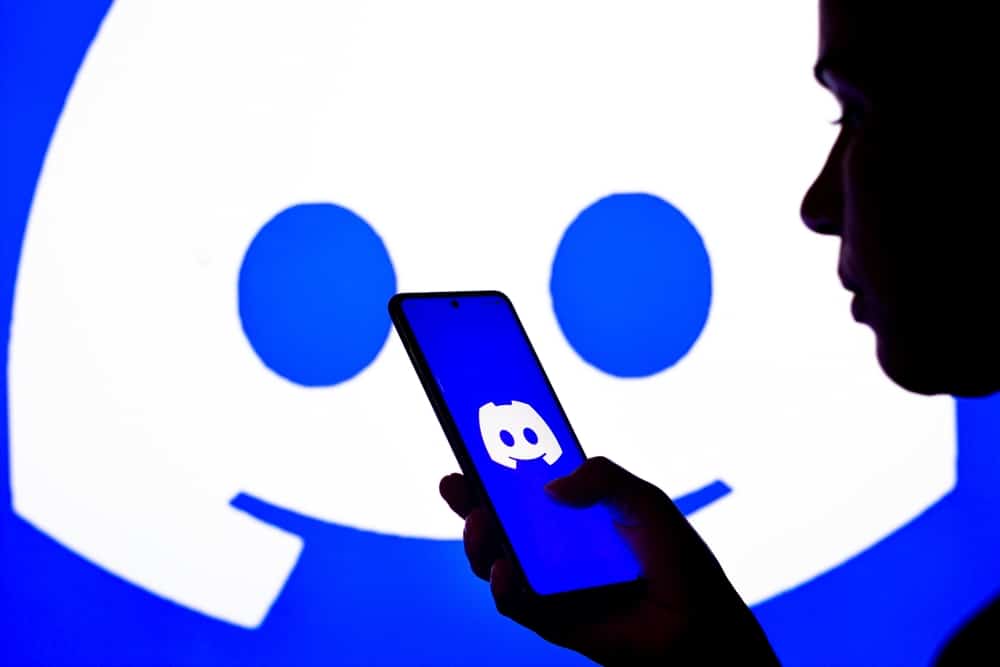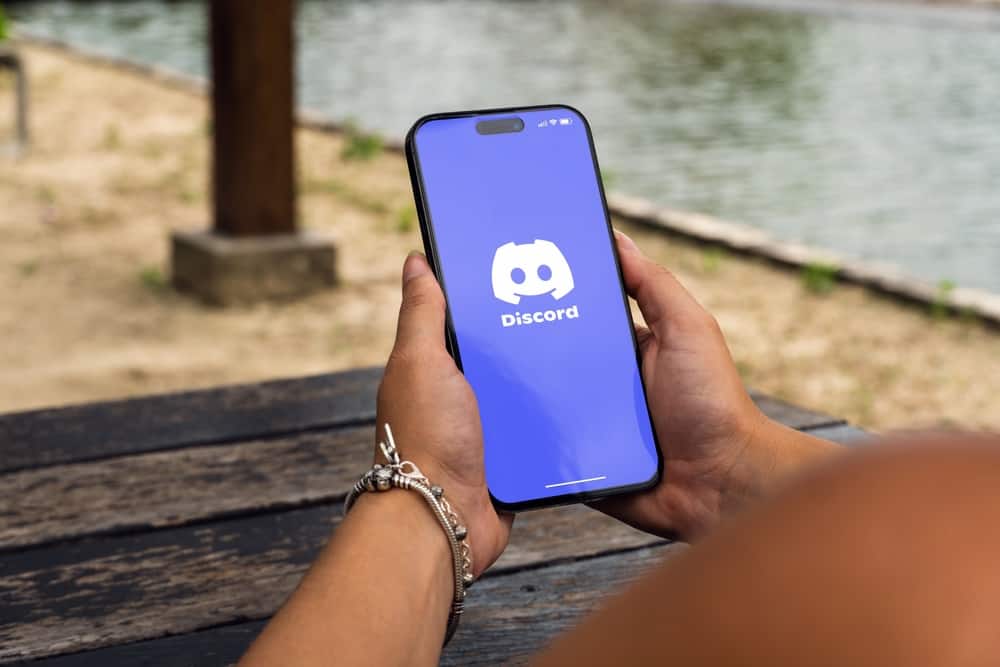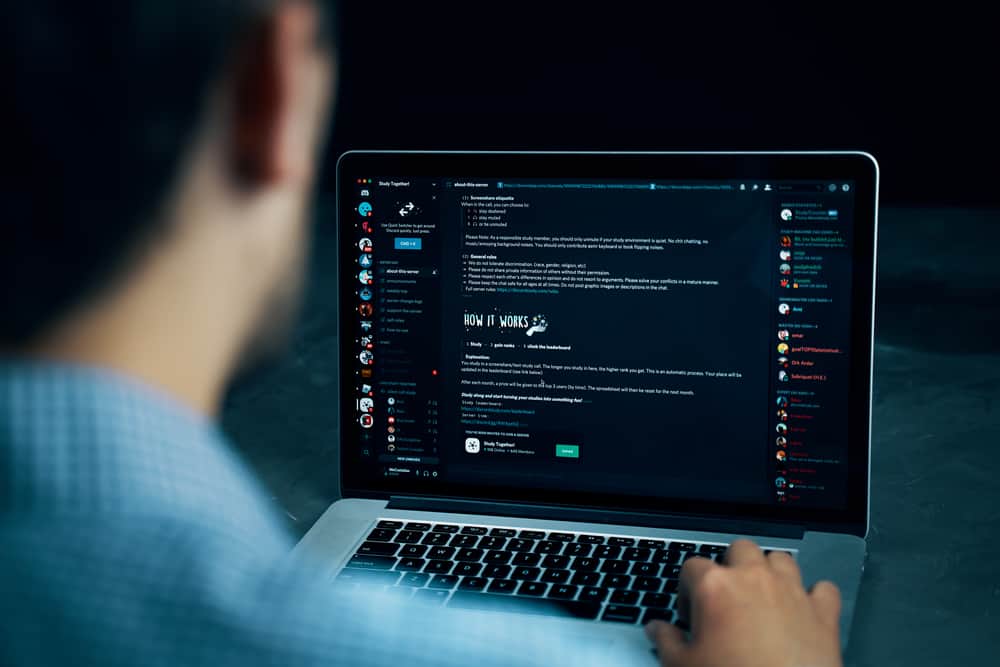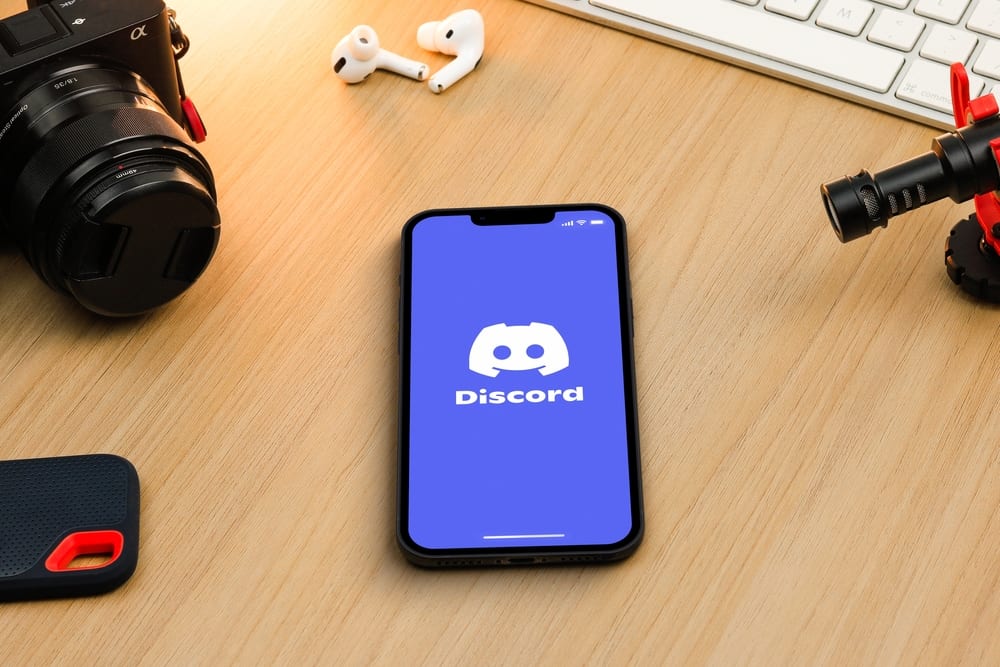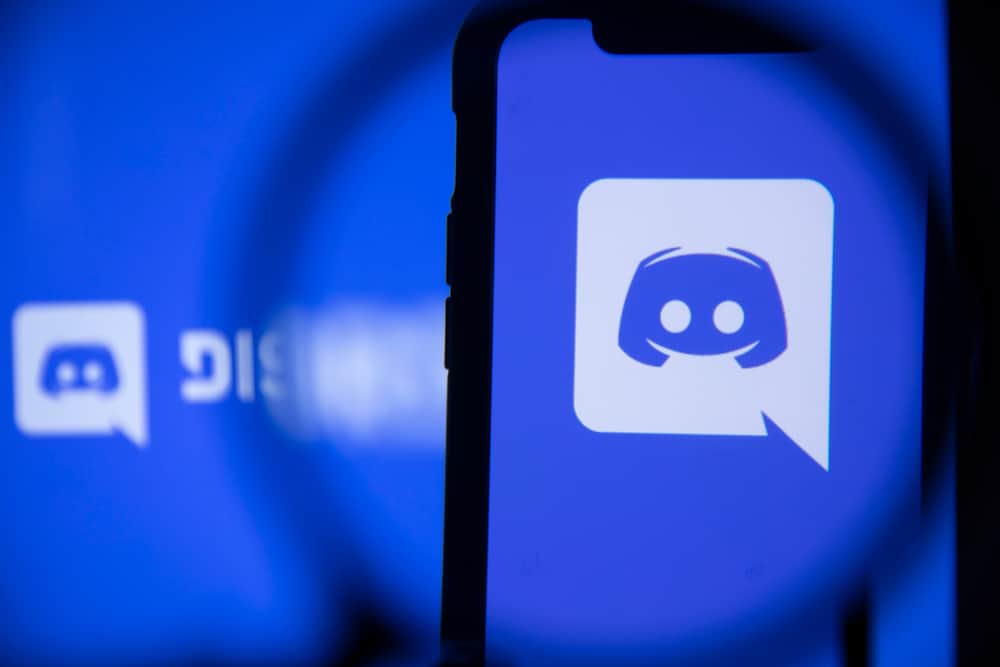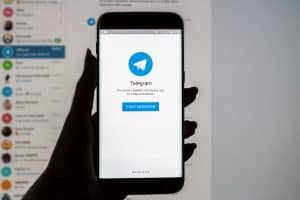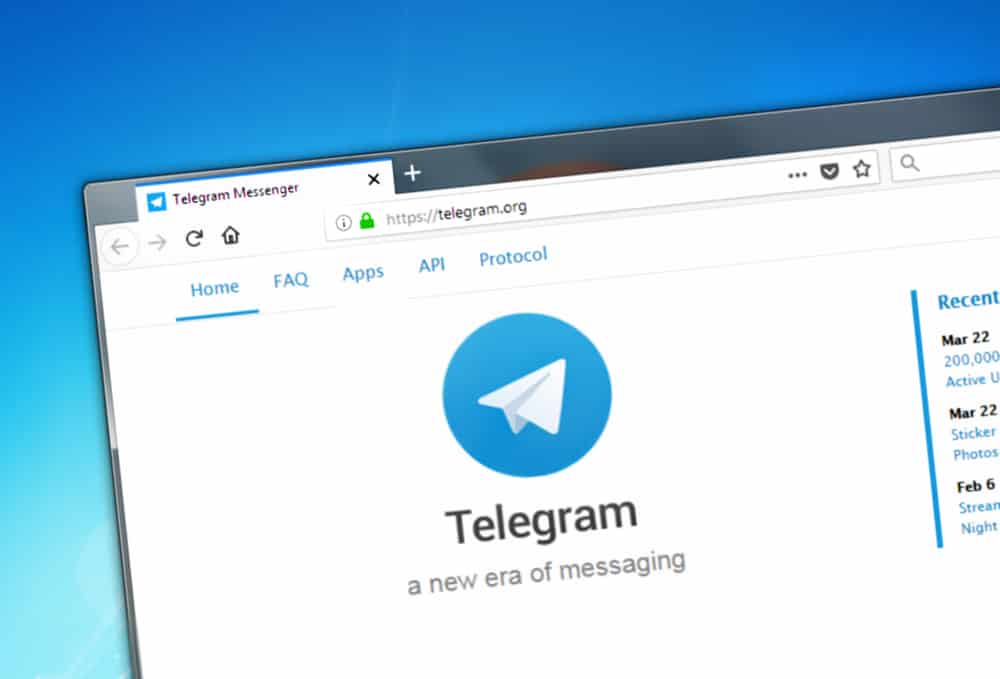
Telegram is a cloud-based messaging application. With Telegram, all your data will sync across all the devices you’ve logged in to. Telegram requires your phone number when you are creating a new account.
Once you verify your phone number, your Telegram account will get created. So, can you create a Telegram account on your PC?
Telegram is available for PC, and you can sign in to your account using a verification code or scanning the QR code. However, you can use the Telegram desktop app or browser to sign up for Telegram on a PC. Telegram only lets people sign up using their mobile phones. Once you have your Telegram account, you can then download the Telegram PC version and use it to sign in to your Telegram account. That’s your best shot at using Telegram on PC.
We will discuss whether signing up for Telegram on PC is possible. Next, we will see how to use Telegram on your PC to access your messages and data. Let’s dig in!
Is Telegram Available on PC?
Yes, it is. Telegram can get used on a PC in two ways. First, you can access the Telegram web version without needing to install anything. Alternatively, you can visit the Telegram website and download the Telegram desktop version, install it, and access your Telegram account.
You should note that when you want to use Telegram on PC, you can’t use it to sign up for a new account. The much you can do is sign in to an existing Telegram account, and all your data will sync across all the devices where you’ve logged into your Telegram account.
So, if you were thinking about signing up for Telegram on PC, it’s impossible.
How To Sign Up for Telegram on a PC
Signing up refers to creating a new account. In the case of signing up for Telegram on PC, it means creating a new Telegram account using your PC, and that’s impossible.
Telegram doesn’t allow users to sign up using the Telegram desktop or web versions. You can only sign up for Telegram using its mobile application. Once you sign up, you can sign in for Telegram on your PC.
Here’s how you sign up for Telegram.
- Go to the Play store.

- Search for “Telegram“.
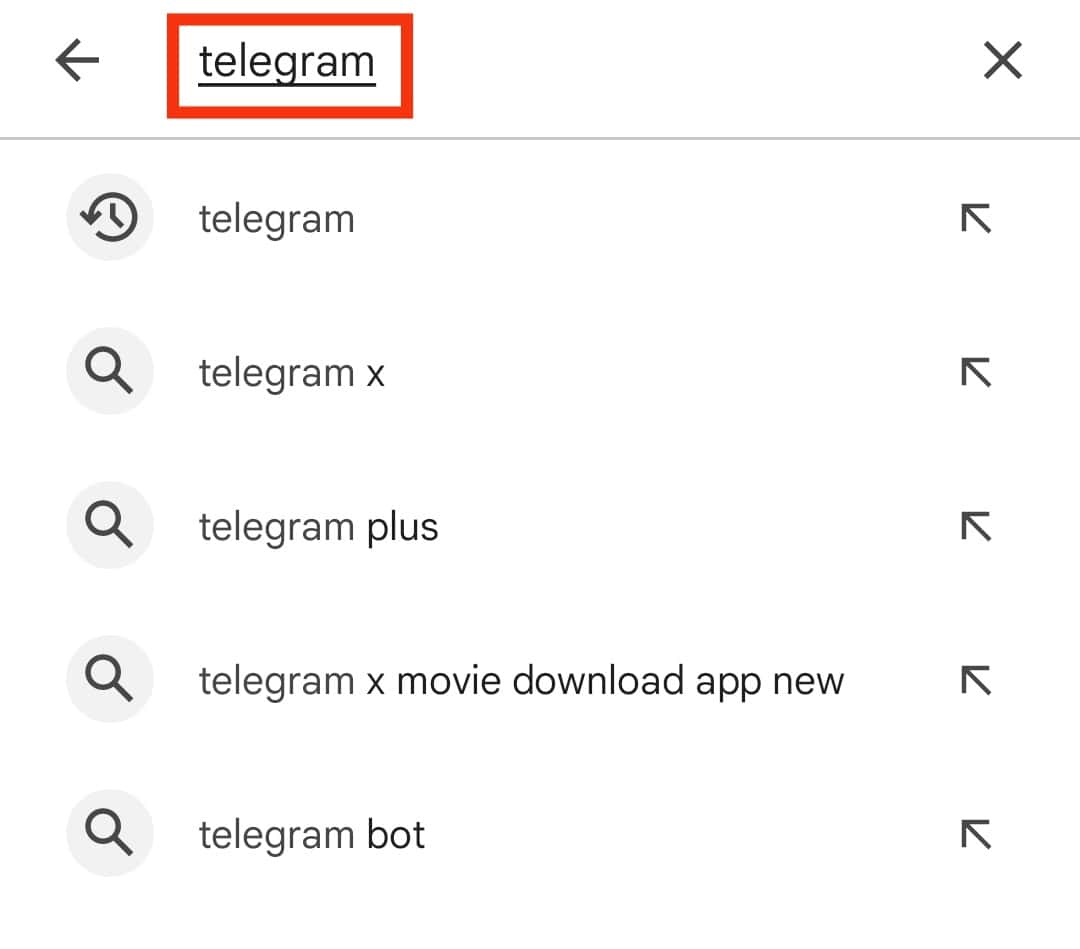
- Tap on the “Install” button next to Telegram.
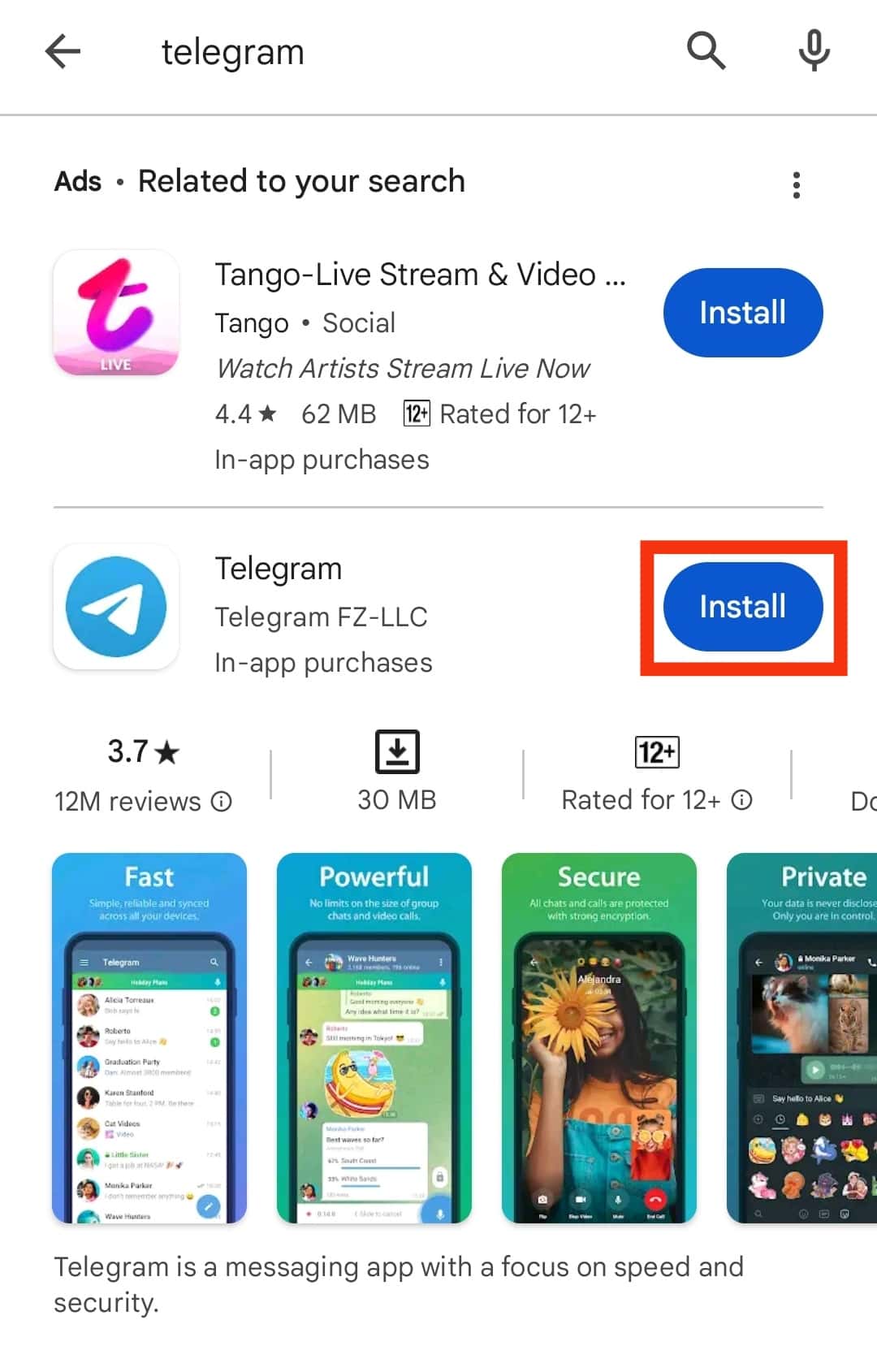
- Open the installed Telegram app.

- Tap the “Start Messaging” option.
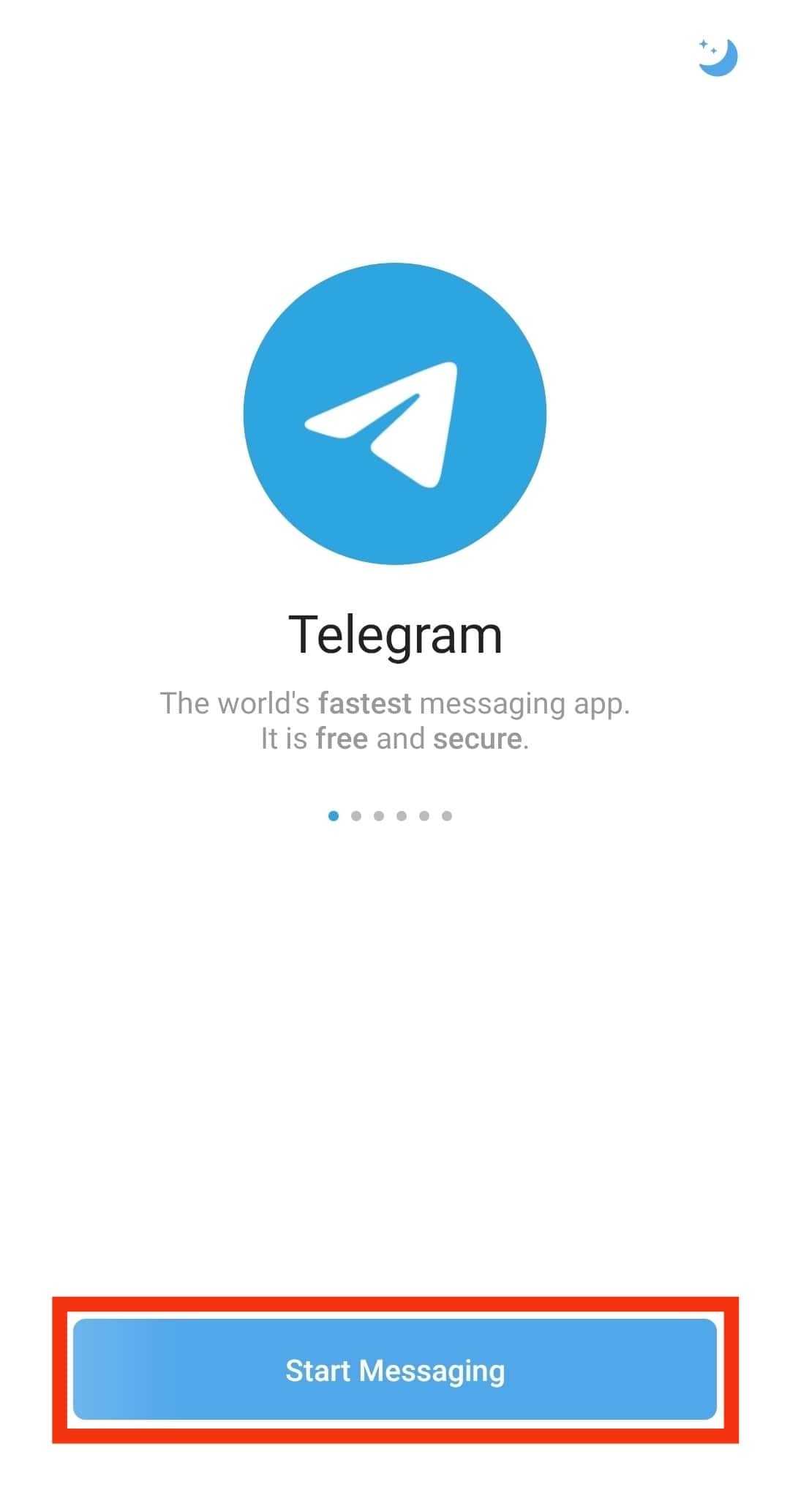
- Select your country.
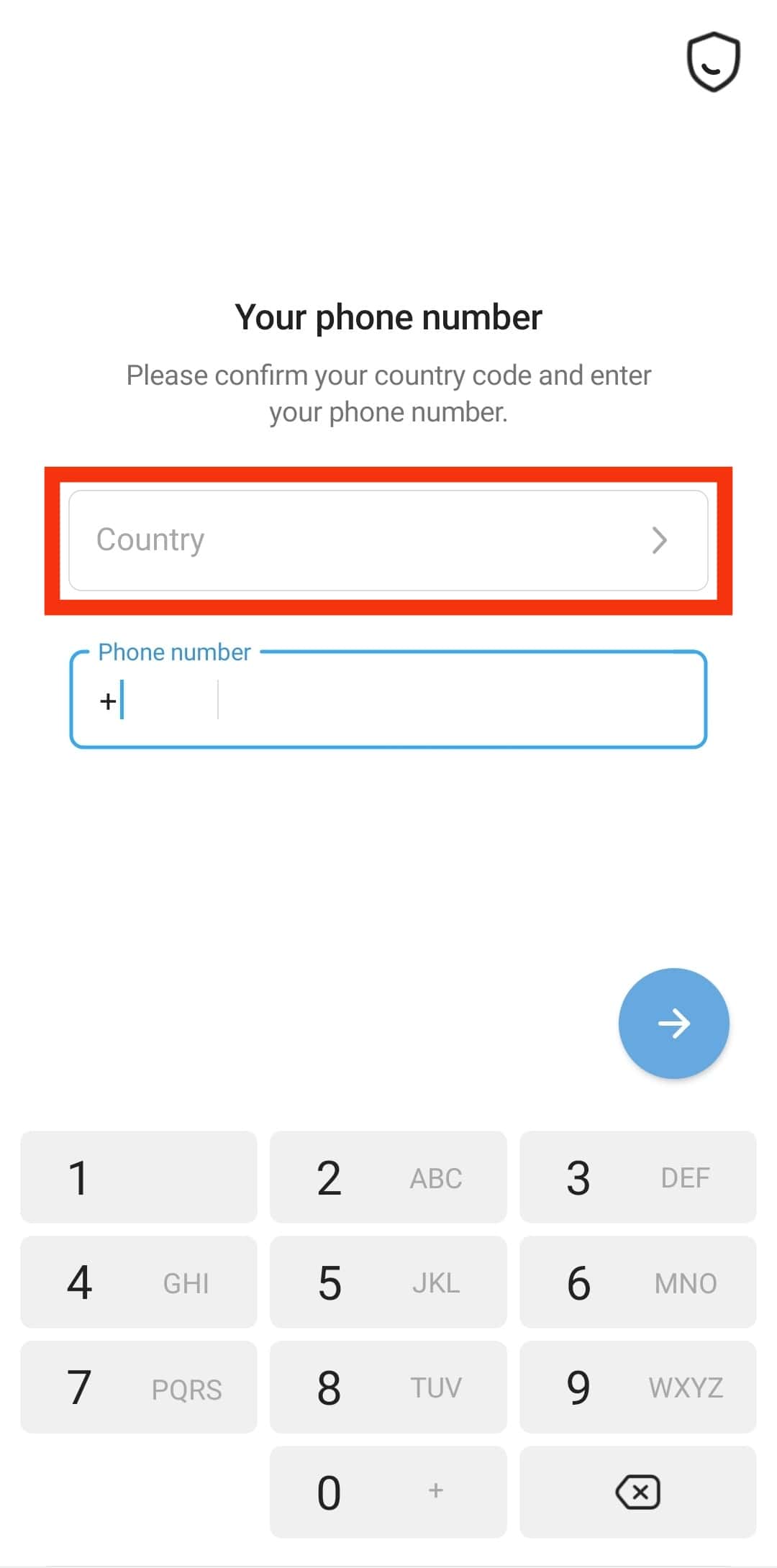
- Add the phone number you wish to associate with your Telegram.
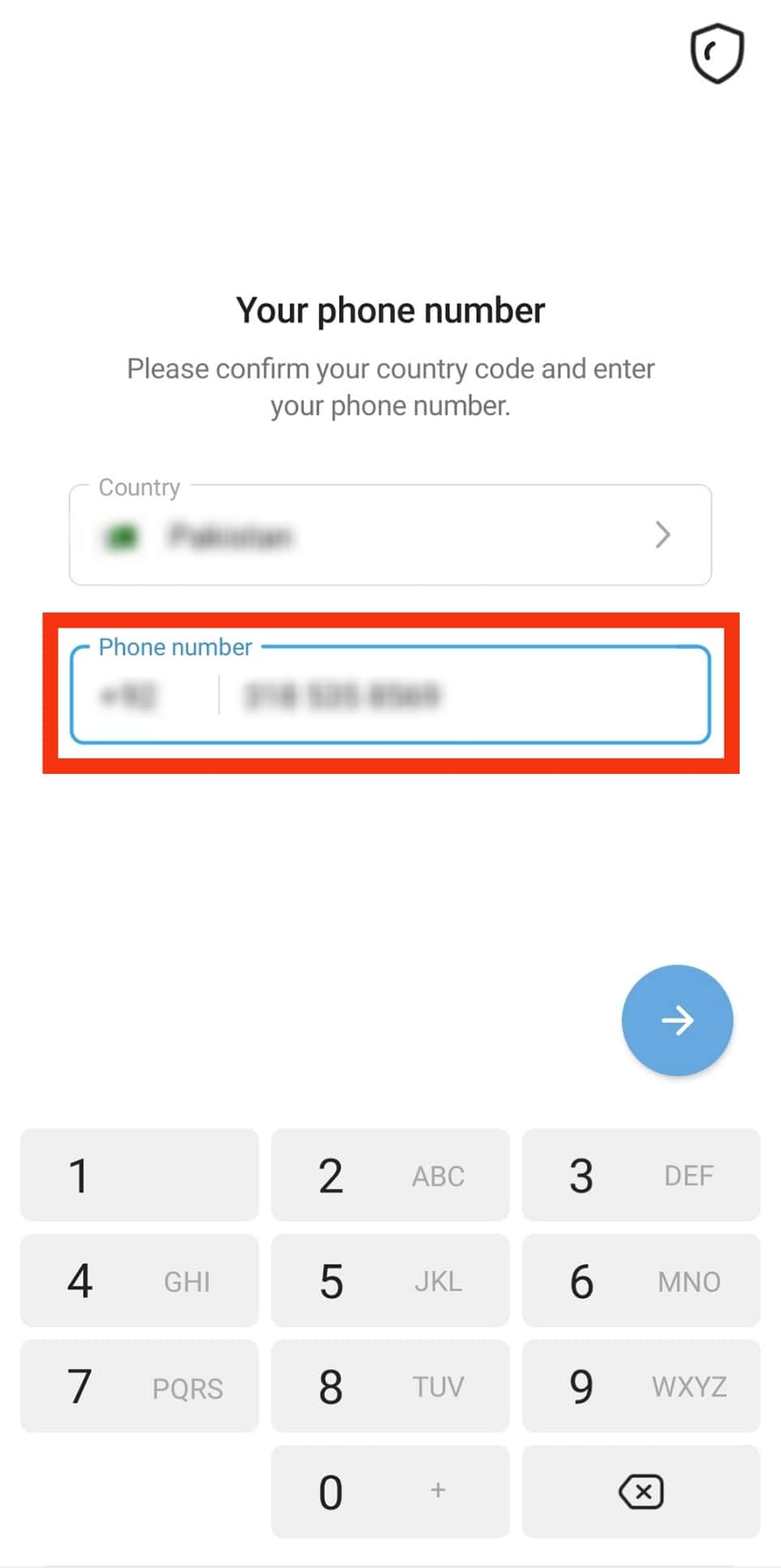
- Tap “Yes” for confirmation.
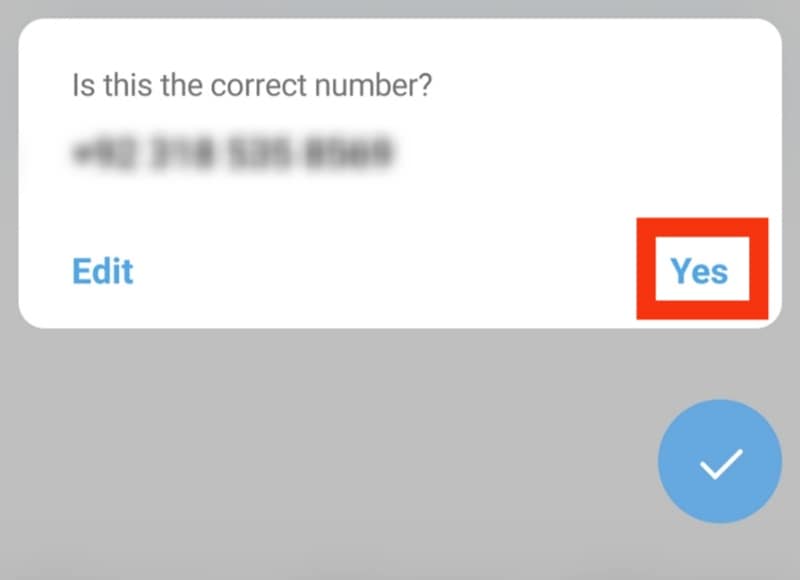
- Enter the verification code sent to the number you added.
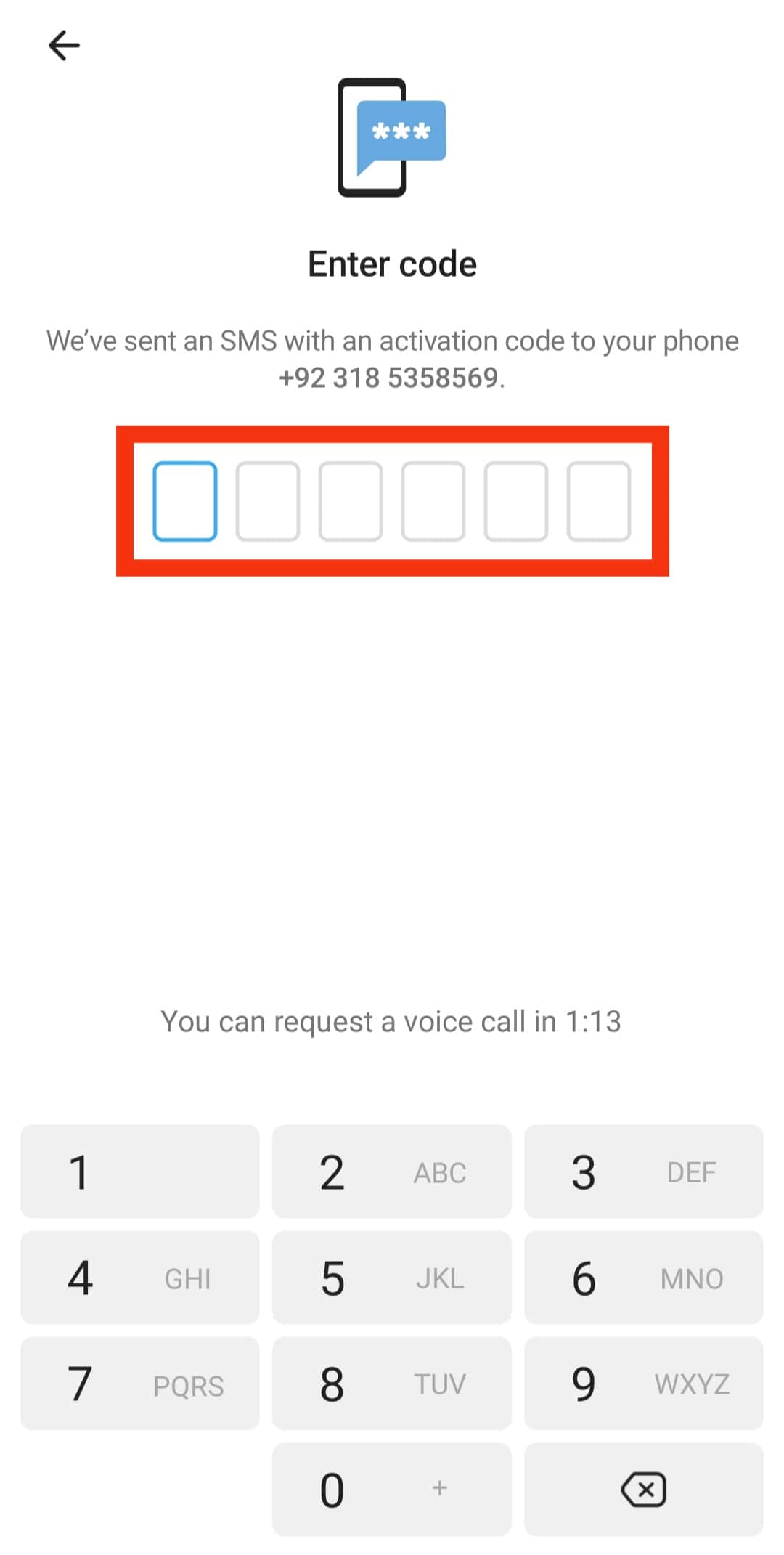
You’ve successfully signed up for Telegram and can start using it to connect with your Messenger friends at your convenience.
How To Sign In on Telegram on PC
Now that you have a Telegram account, you can sign in on Telegram on a PC. For that, you have two options you can use. Let’s see the steps for each method.
Using Telegram Web
You can sign in using your phone number or scan the QR code.
- Open your browser and access the Telegram web.
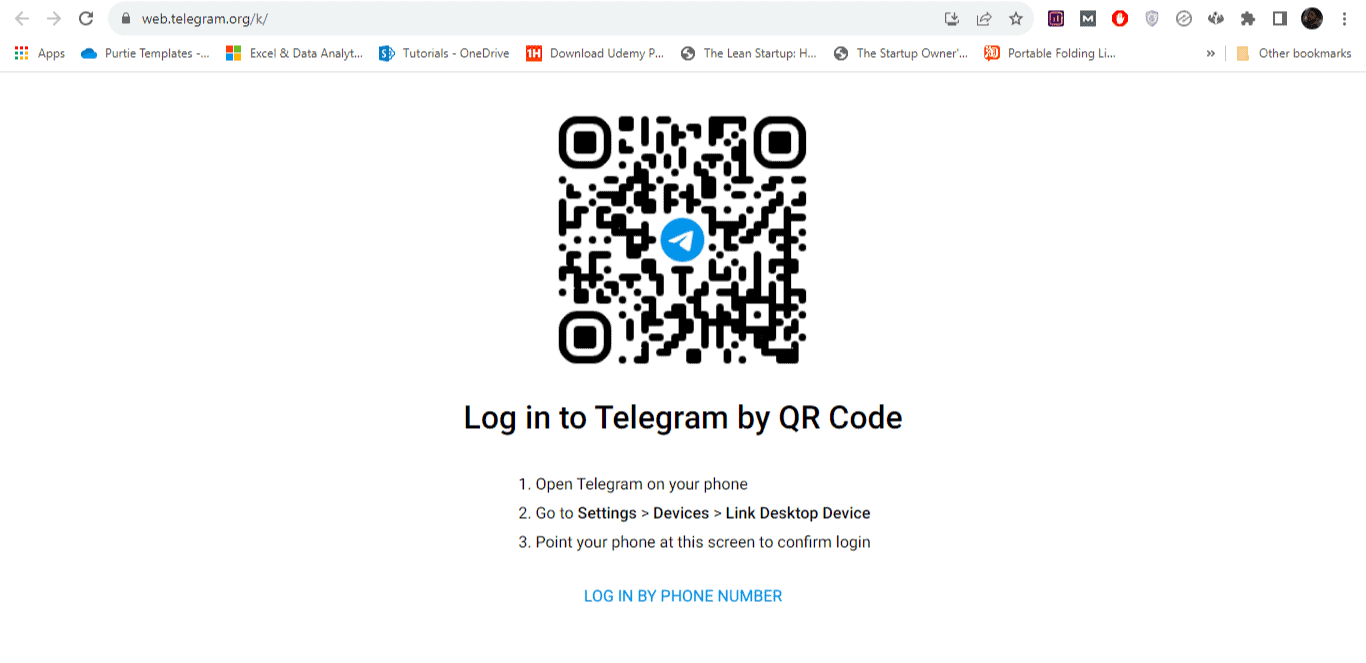
- Click the option to “Log in by phone number.”
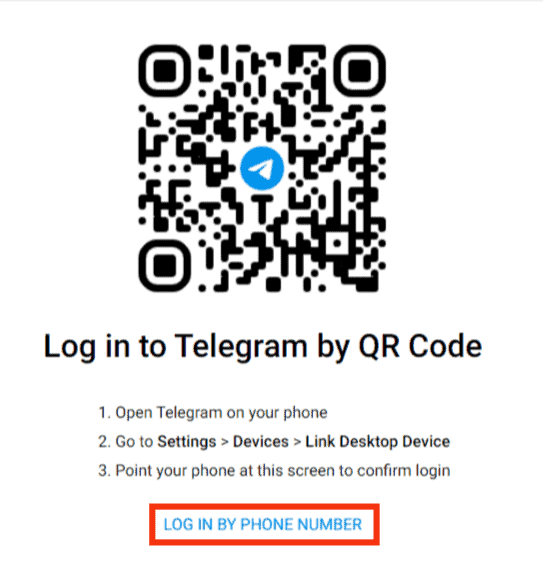
- Enter your phone number.
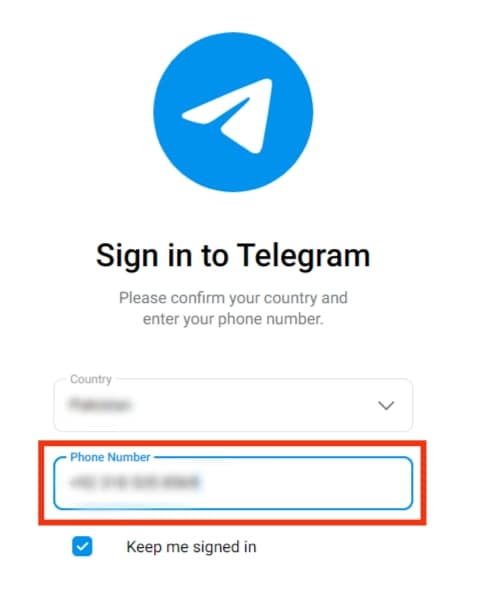
- Enter the verification code sent to your phone number.
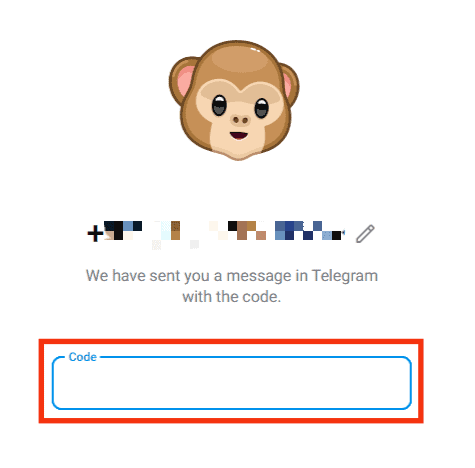
- Alternatively, open your Telegram mobile app.

- Tap the menu icon at the top.

- Select “Settings.”
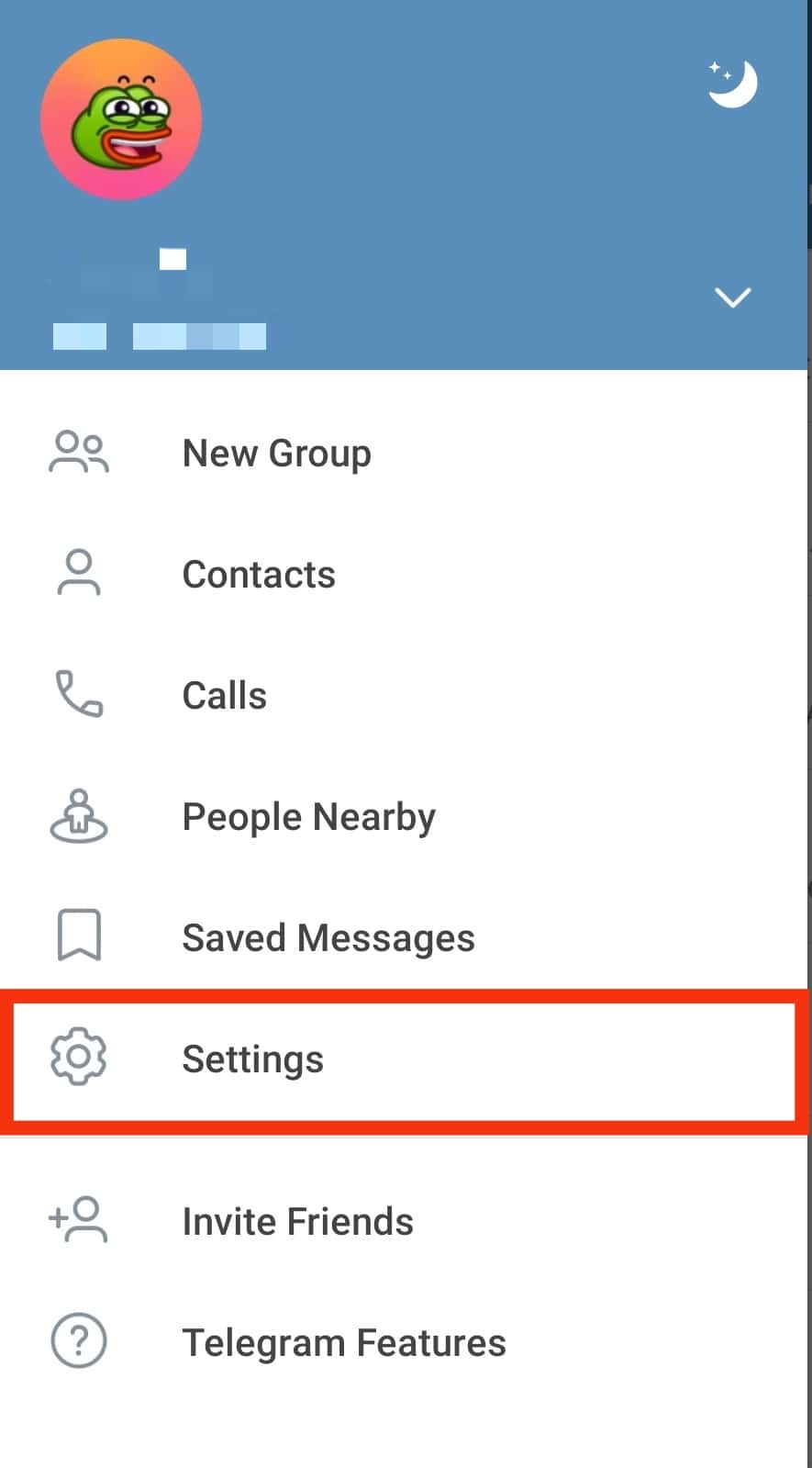
- Tap on “Devices“.
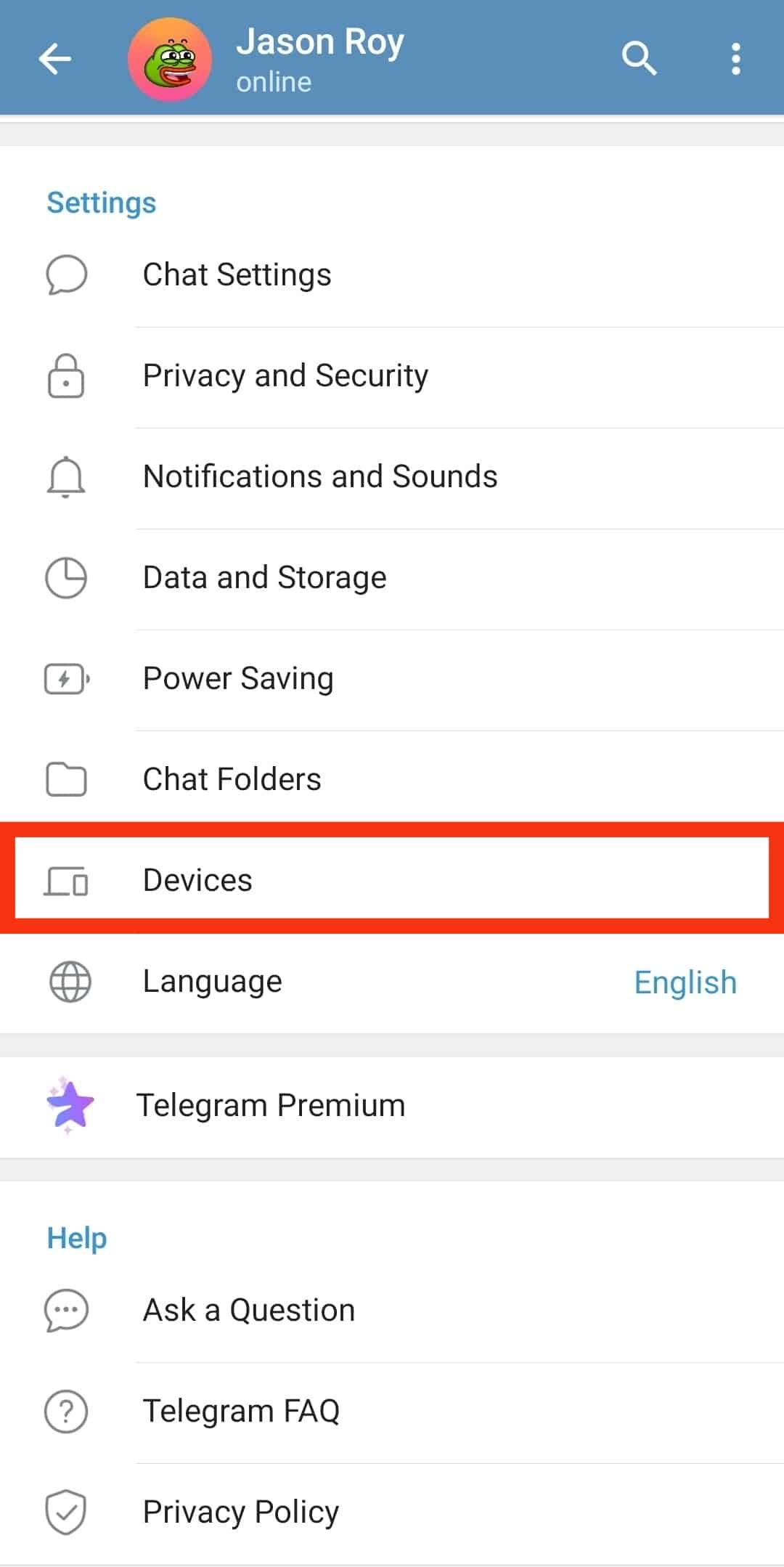
- Tap on the option for “Link Desktop Device.”
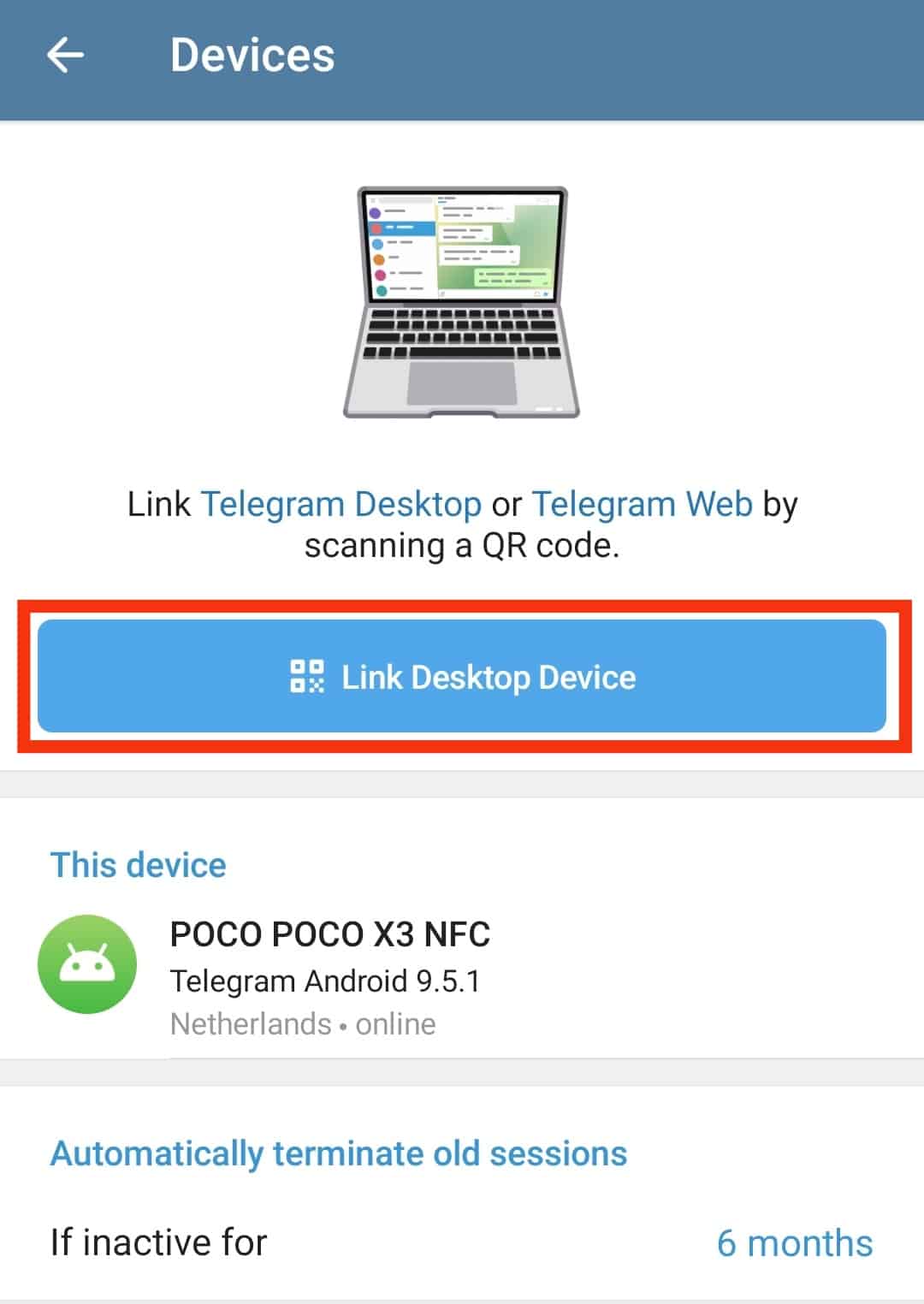
- Scan the QR code to sign in.
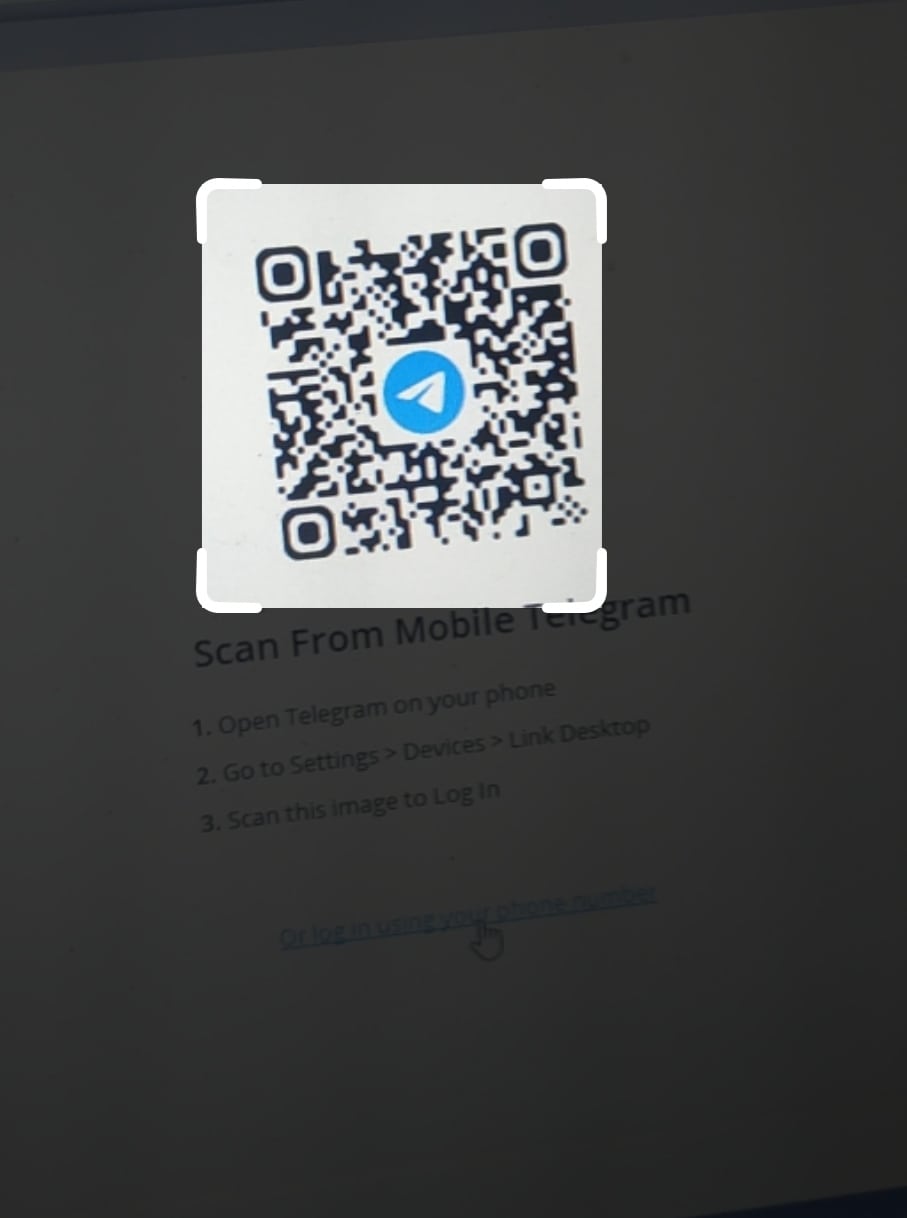
Using Telegram Desktop
- Visit the Telegram website and download the Telegram PC version.
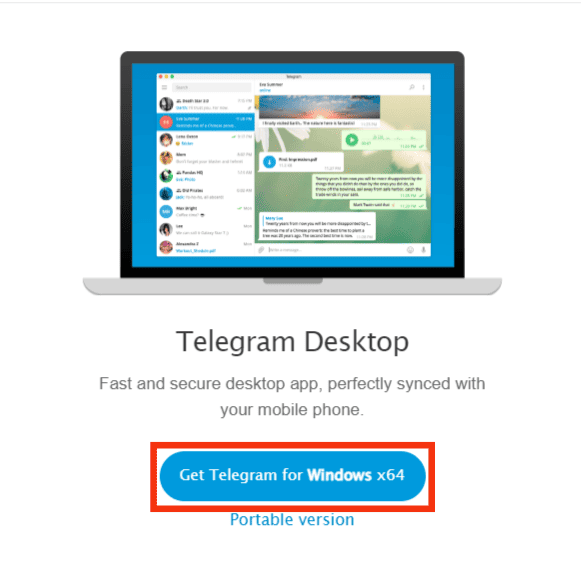
- Open the downloaded file.
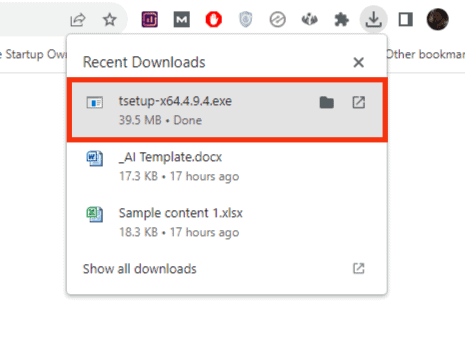
- Click on “Run” button and follow the on screen instructions to install Telegram.
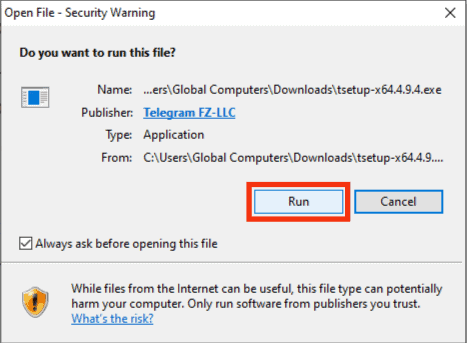
- Open the installed Telegram app.
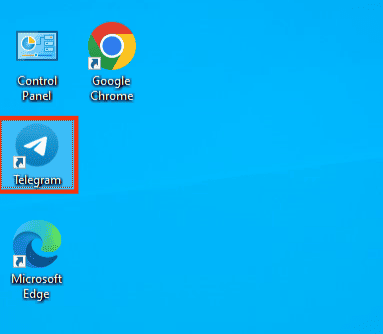
- Click on “Start Messaging“.
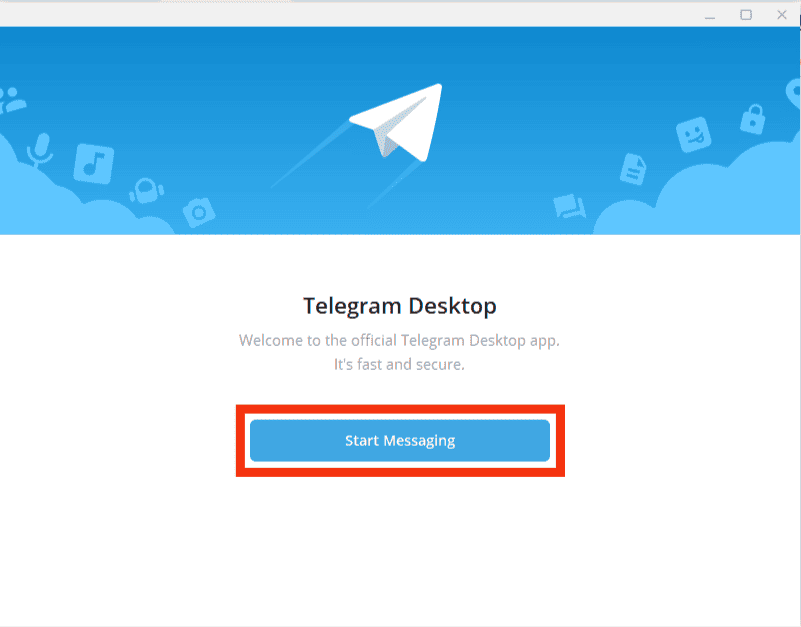
- Click the option to “Or log in using your phone number.”
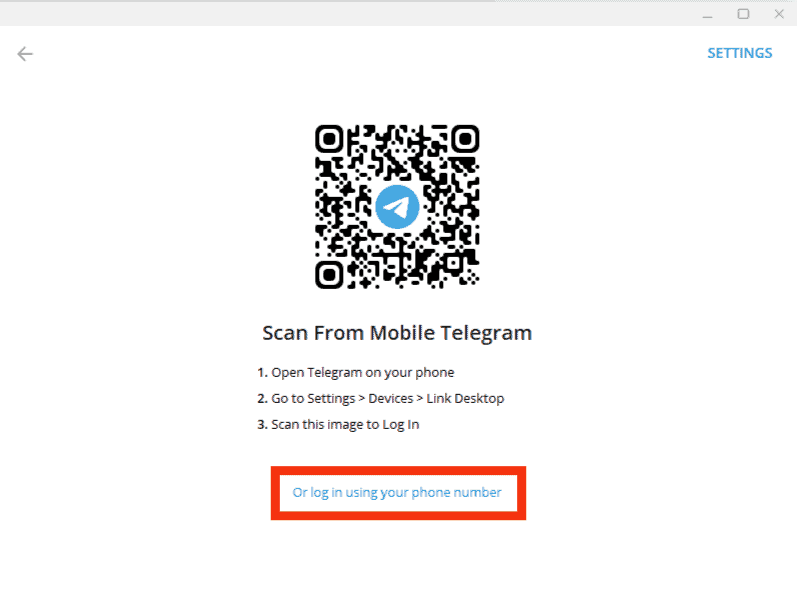
- Enter your phone number.
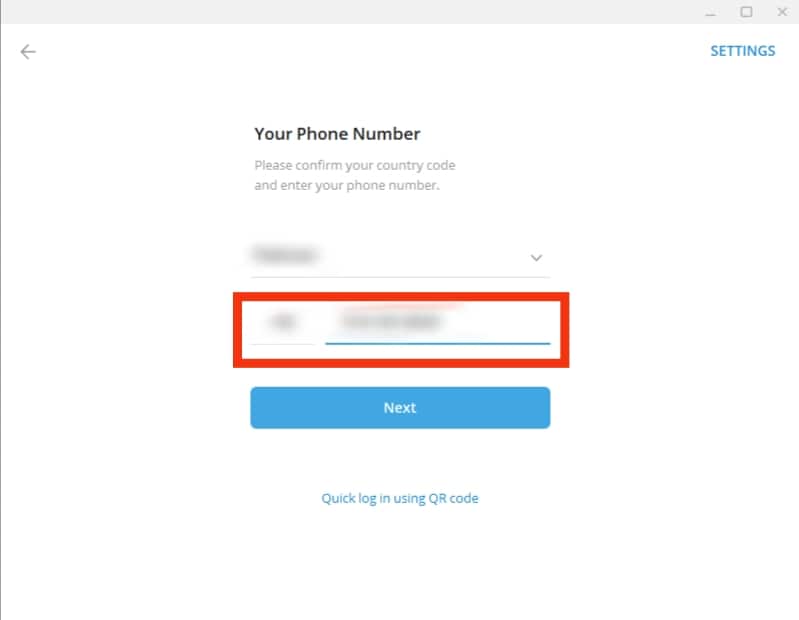
- Tap on the “Next” button.
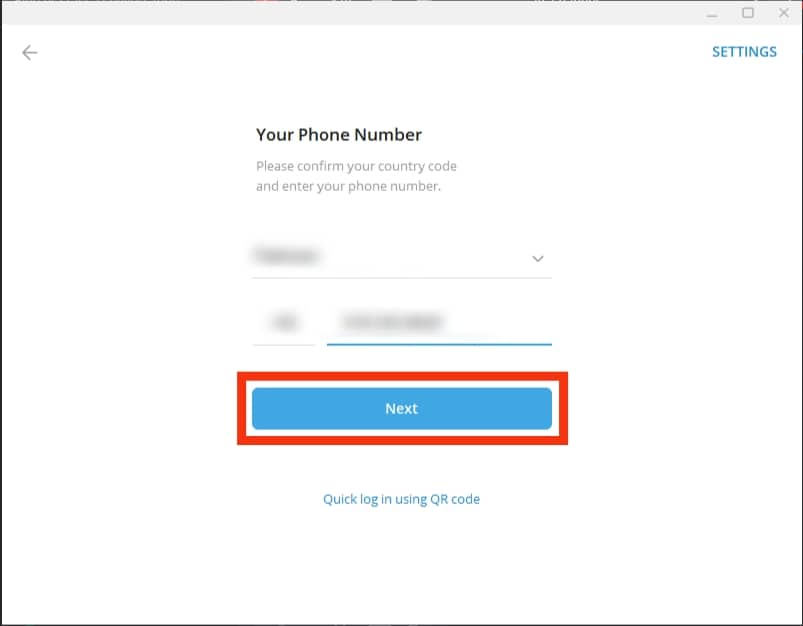
- Enter the verification code sent to your phone number.
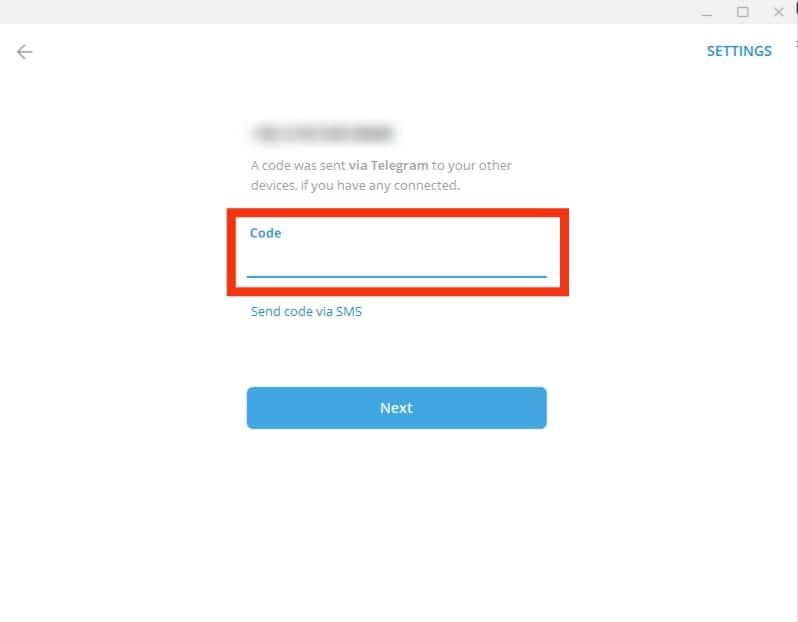
- Alternatively, open your Telegram mobile app.

- Tap the menu icon at the top.

- Select “Settings.”
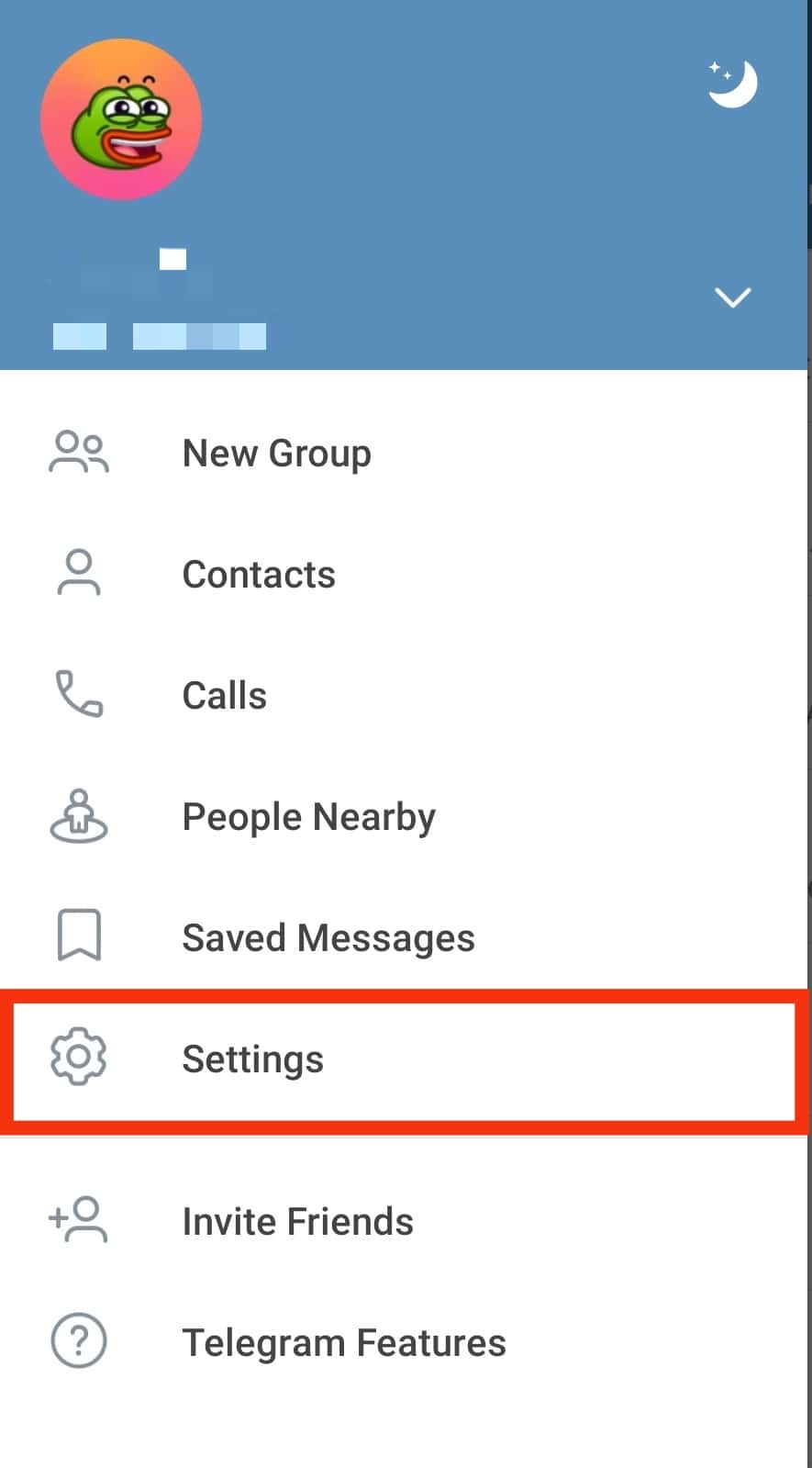
- Tap on “Devices“.
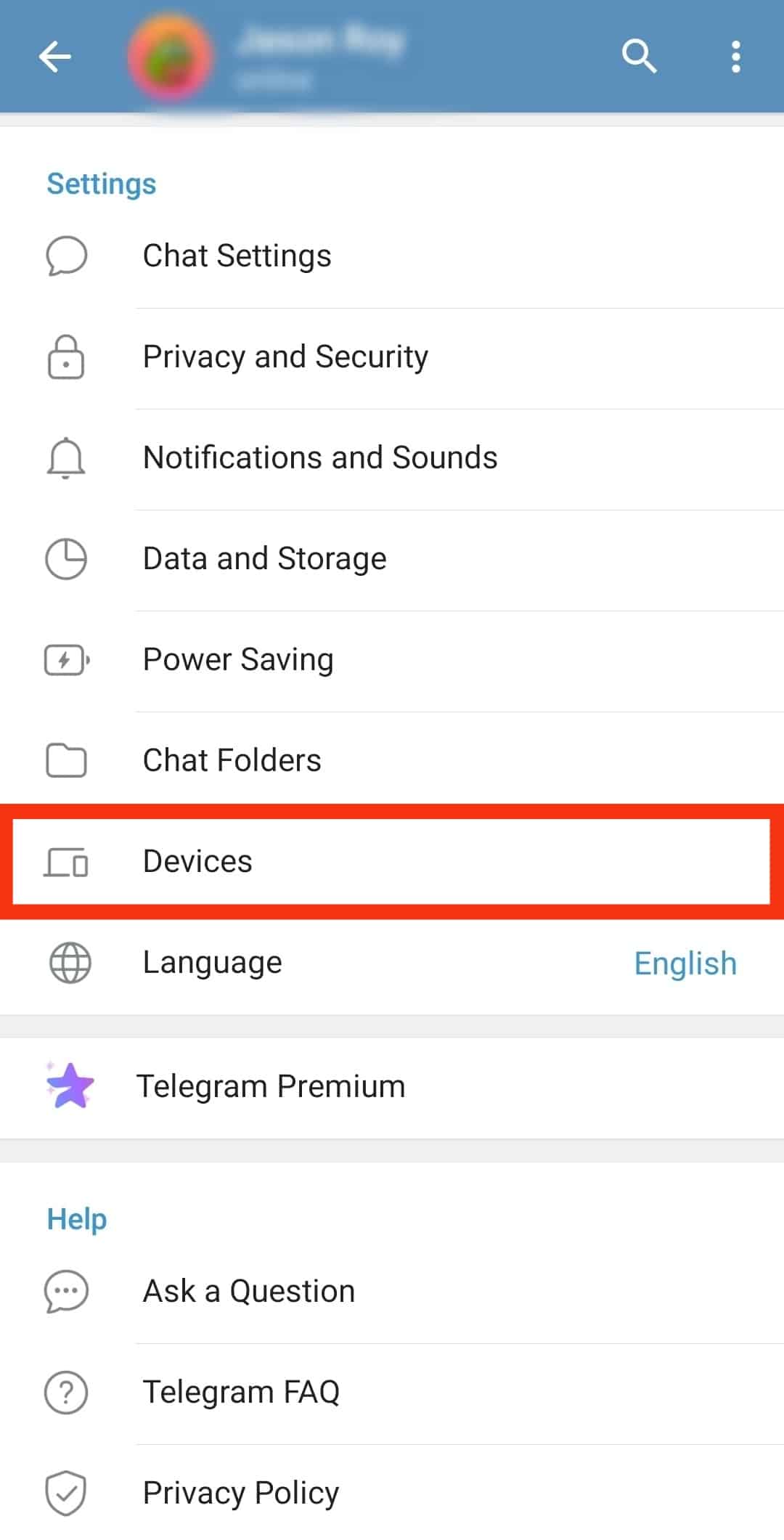
- Tap the option for “Link Desktop Device.”
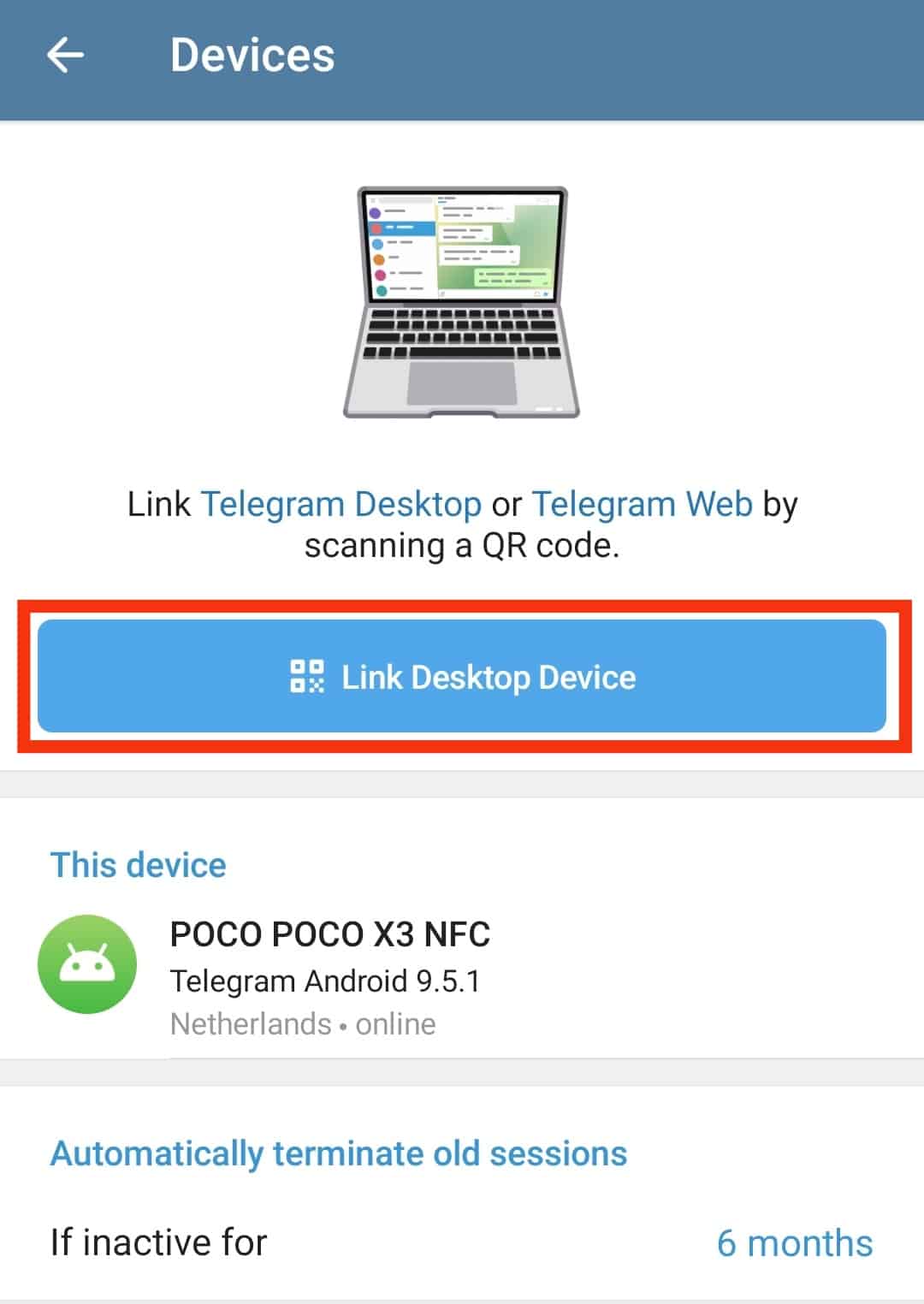
- Scan the QR code to sign in.
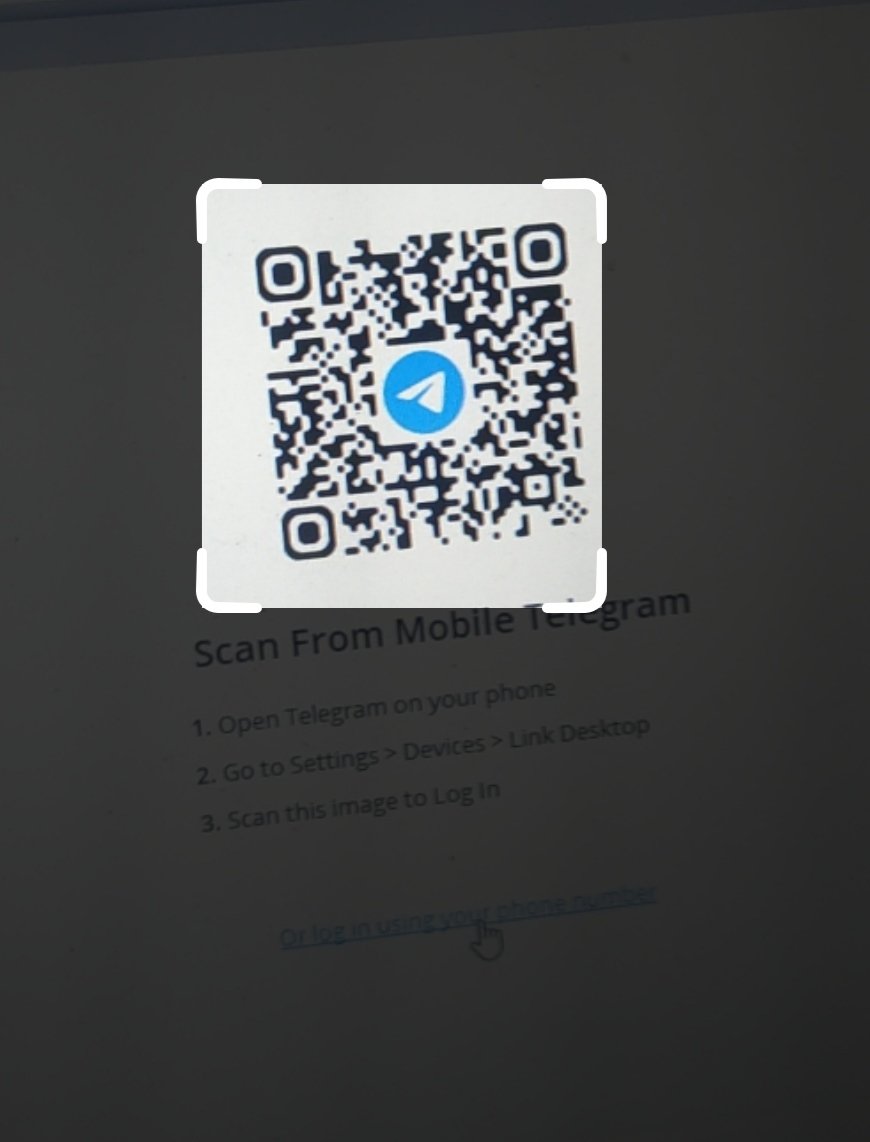
Conclusion
You can sign up for Telegram on your PC. However, you can sign in to your Telegram account on your PC. We’ve detailed the steps to follow. Try them out!