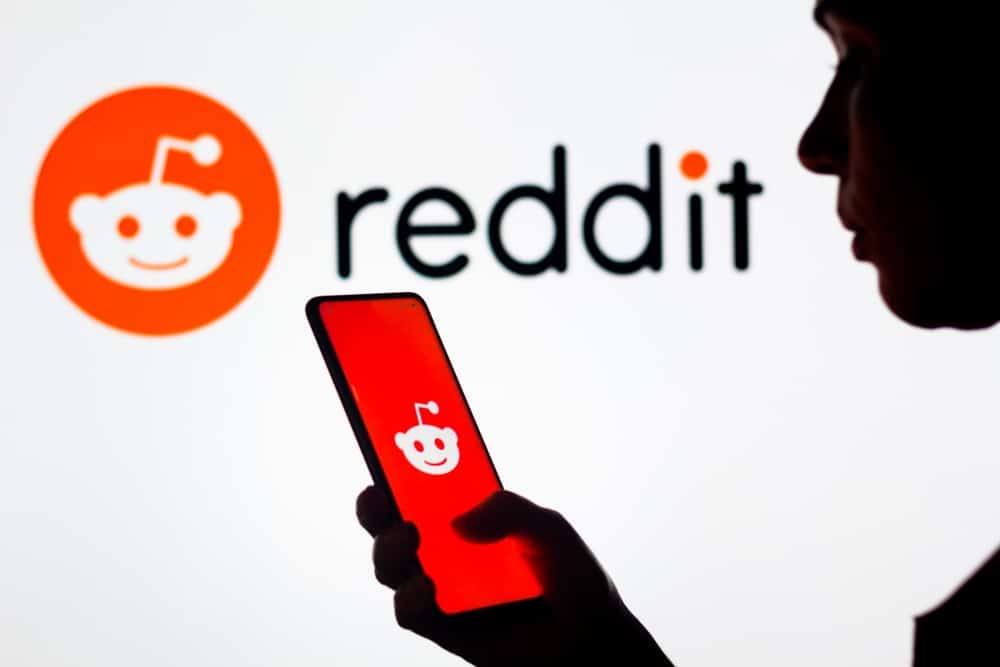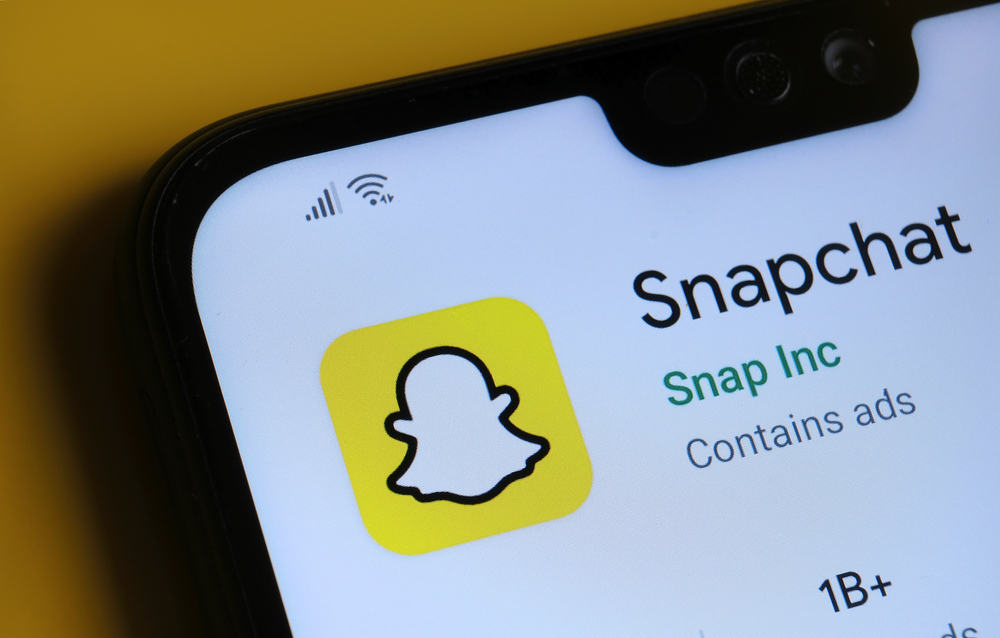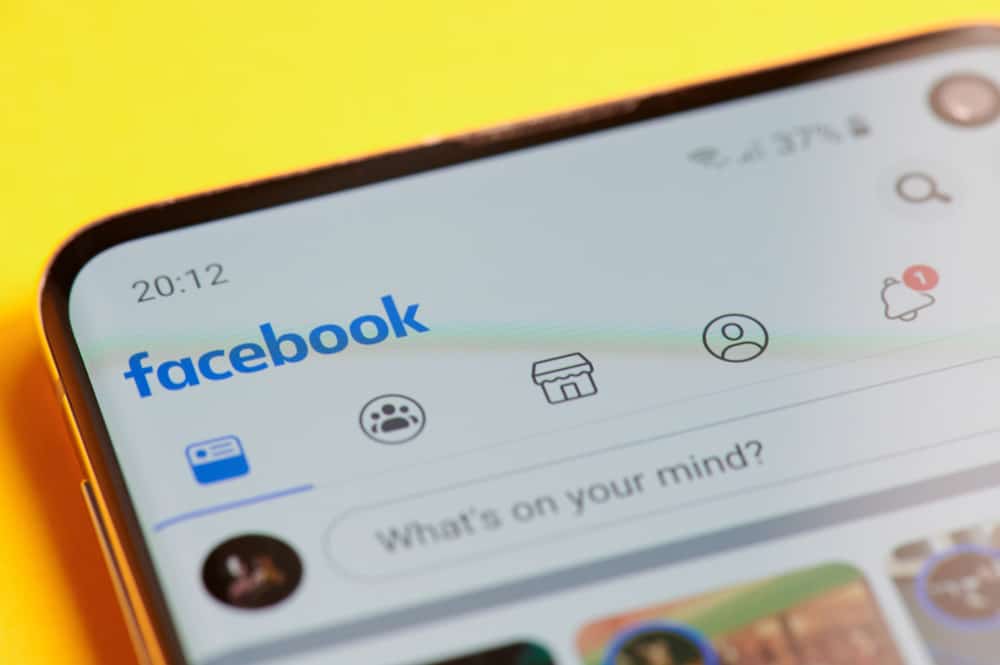
Facebook is one of the biggest and most widely used social media platforms.
Not only can you upload photos, videos, and written content for your followers to see permanently.
You can also post stories on your status that disappear after 24 hours.
Similarly, you can pick your favorite status post, compile them into themes, and permanently display them on your profile.
These are called highlights and serve as mini windows into your everyday life.
Stories add spice and variety to your Facebook profile, but how do you add highlights to your page?
Tap on the options menu at the right corner of Facebook, then tap your name. Scroll down to “Story Highlights” and tap “Add New.” Select the stories you want to highlight and tap “Done.” Add a name to the highlight and tap the save option.
This article breaks down the detailed process of setting up highlights across multiple devices, including Android and iOS.
How To Add Highlights on Facebook Using the Android App?
Facebook highlights are slightly different from what is obtainable with Instagram highlights. They work based on the story archive feature of Facebook, which saves disappearing stories for future reference.
Here is how to add story highlights on Facebook using the Android app:
- Open Facebook on your Android device.

- Tap on the Menu tab in the right corner.

- Tap on your name.
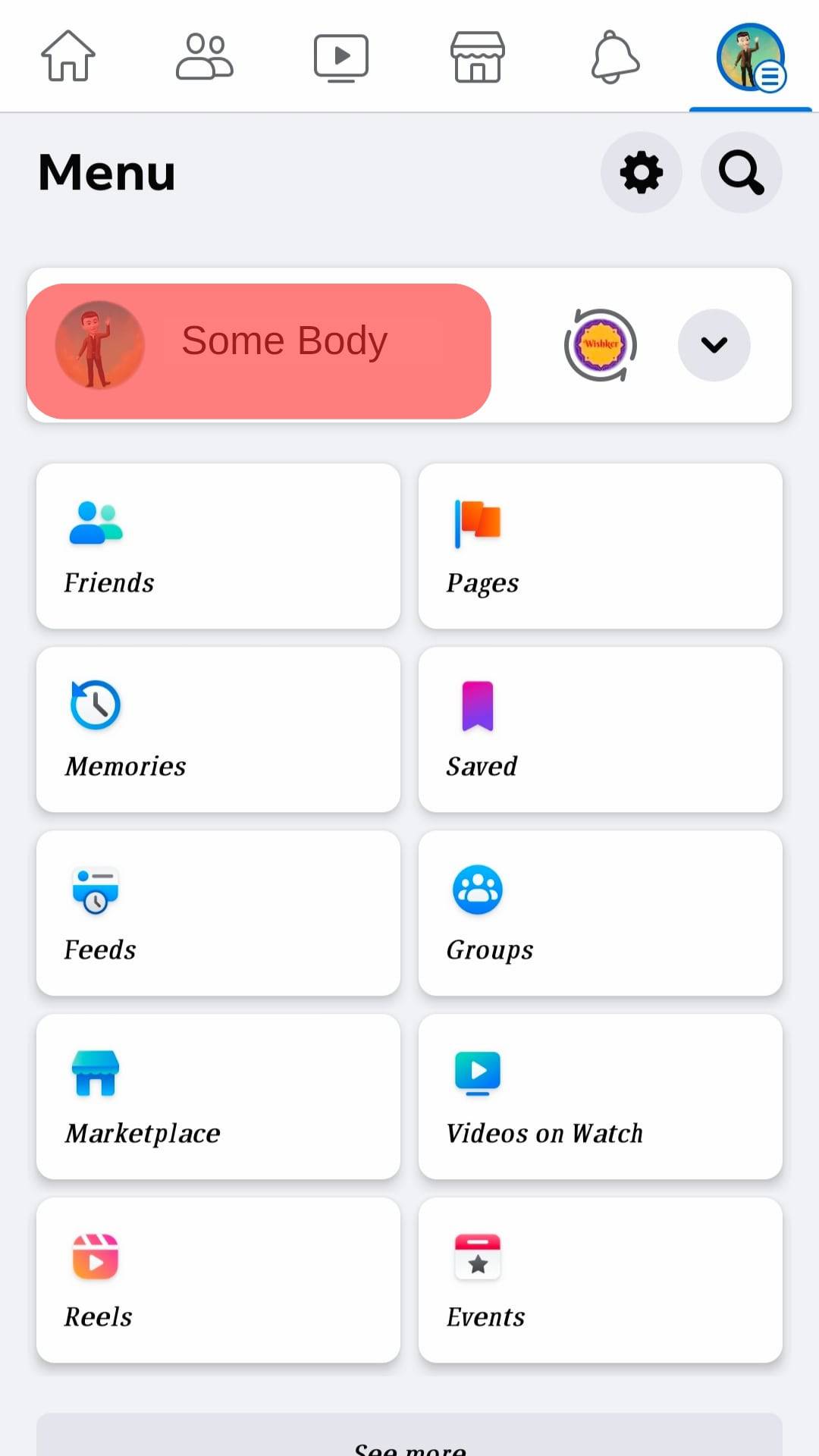
- Scroll down to Story Highlights.
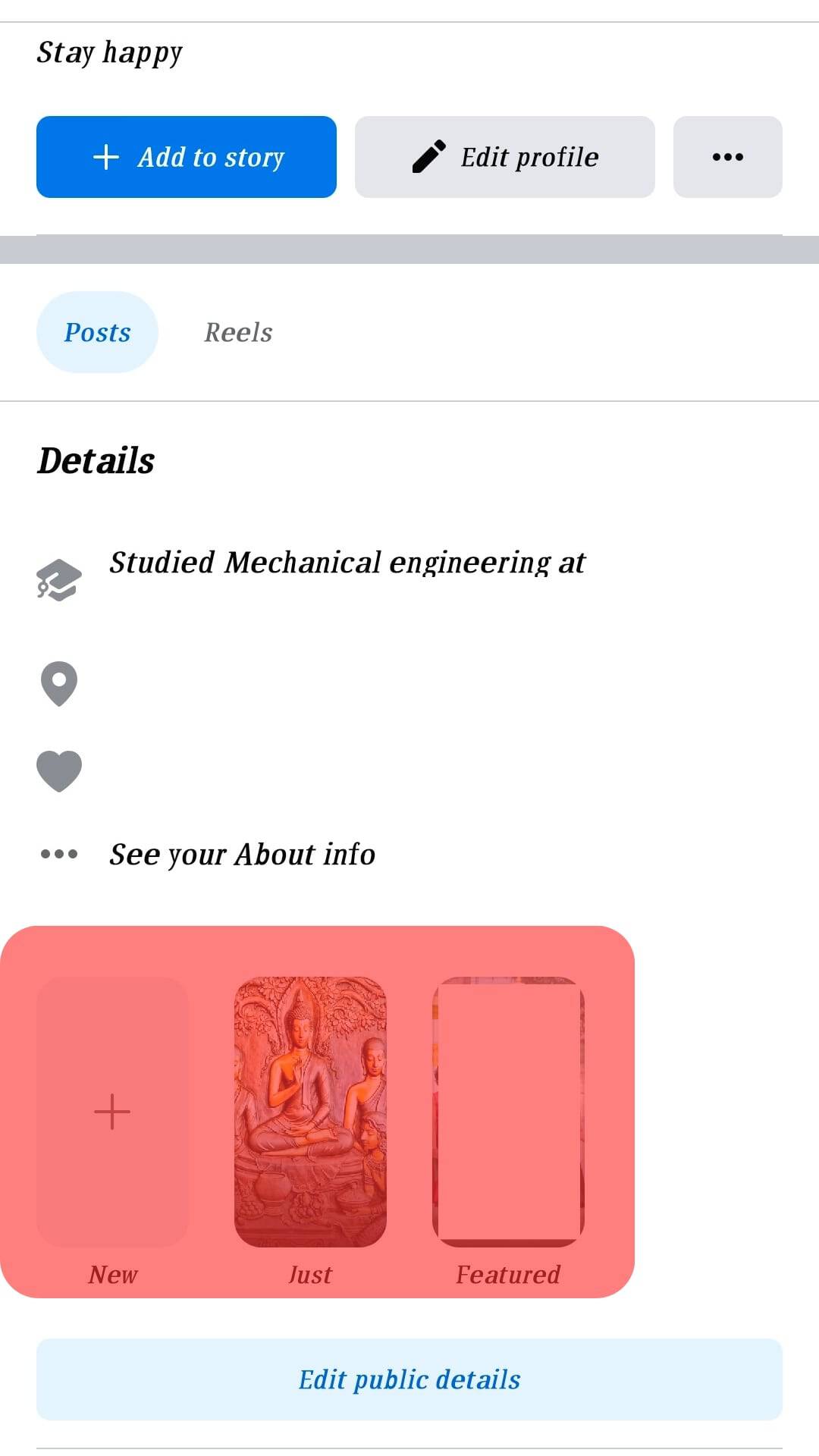
- Tap on “New.”
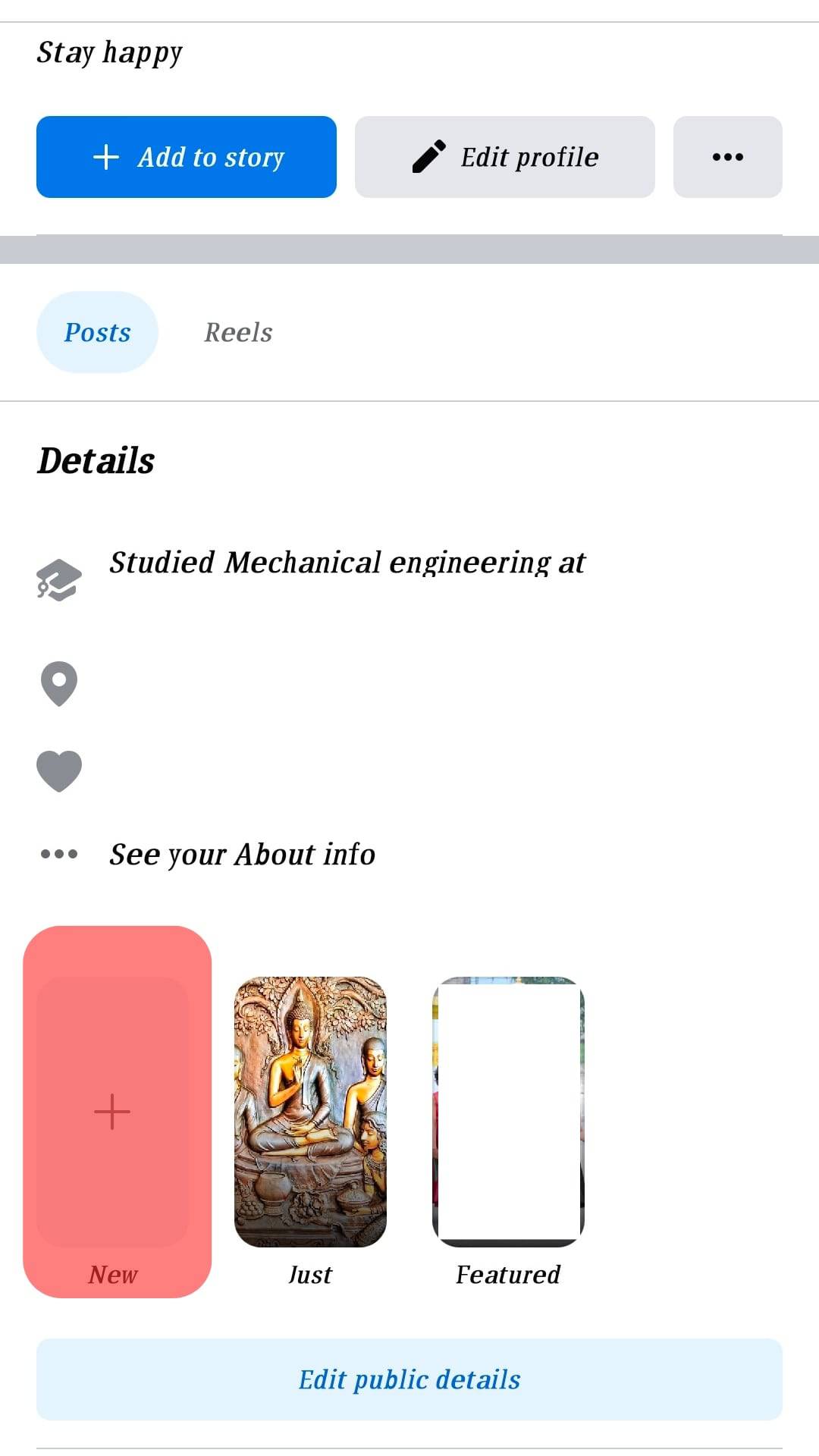
- Select the stories you want to highlight and tap “Next.”
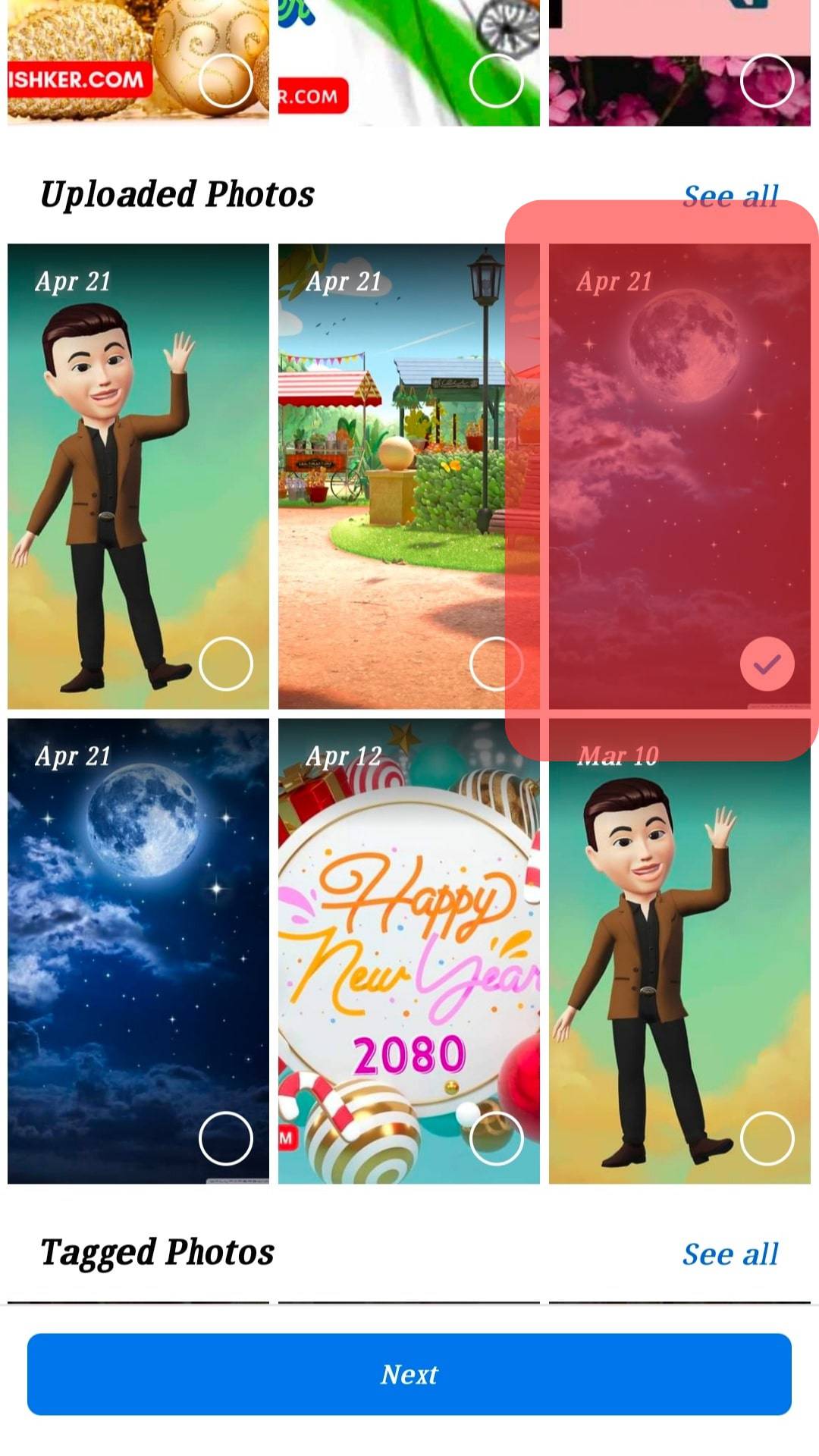
- Give the highlight a name and tap on “Save.”
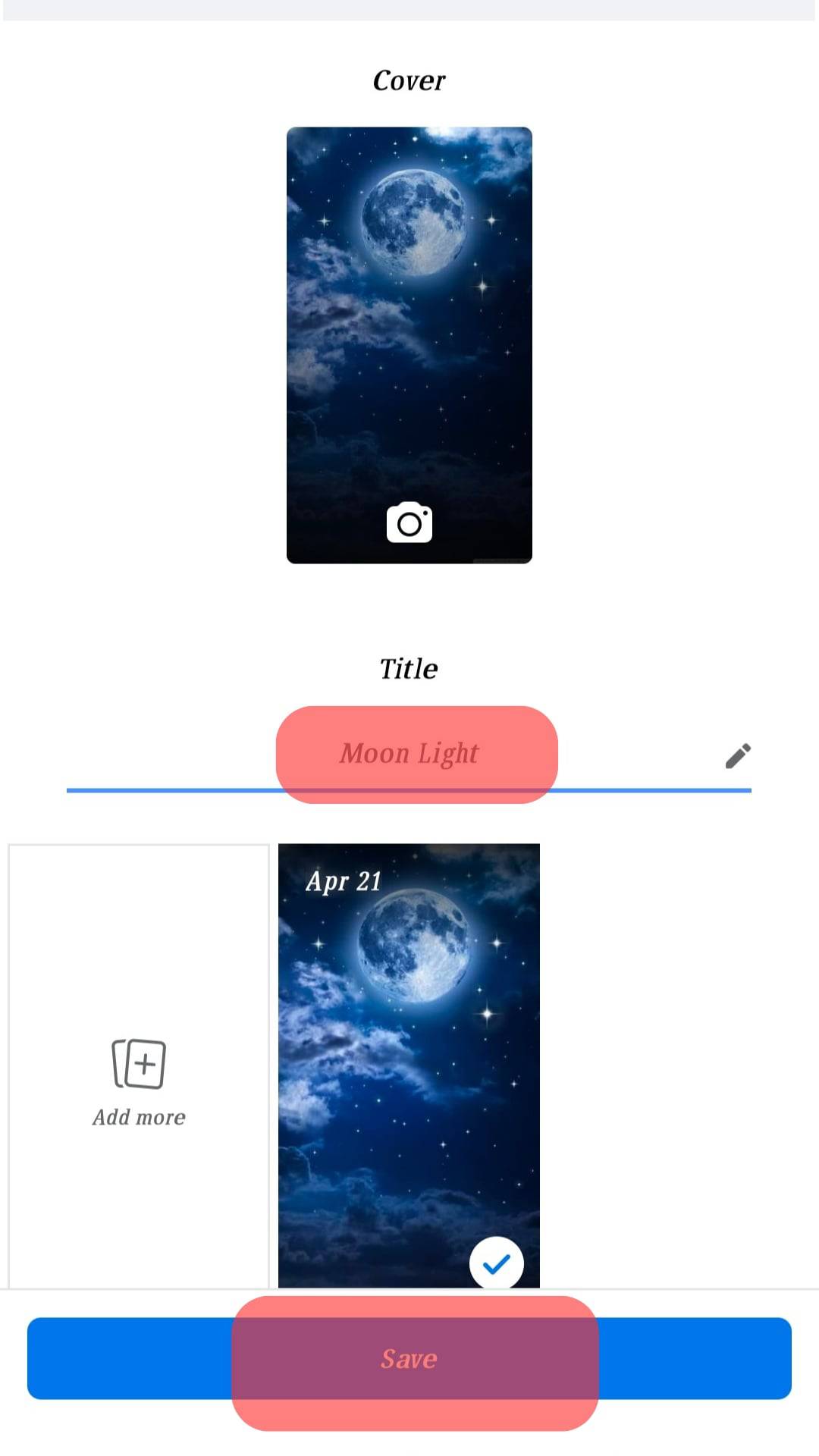
It is important to note that the most recent stories will appear first, and you must scroll to get to the older ones.
How To Add Highlights on Facebook on the iPhone App?
There is a slight difference in the controls for adding highlights on the Facebook Android and iOS apps. This means that the location of buttons varies slightly.
Here is how to add story highlights on Facebook using the iOS app:
- Open the Facebook app on your iPhone.
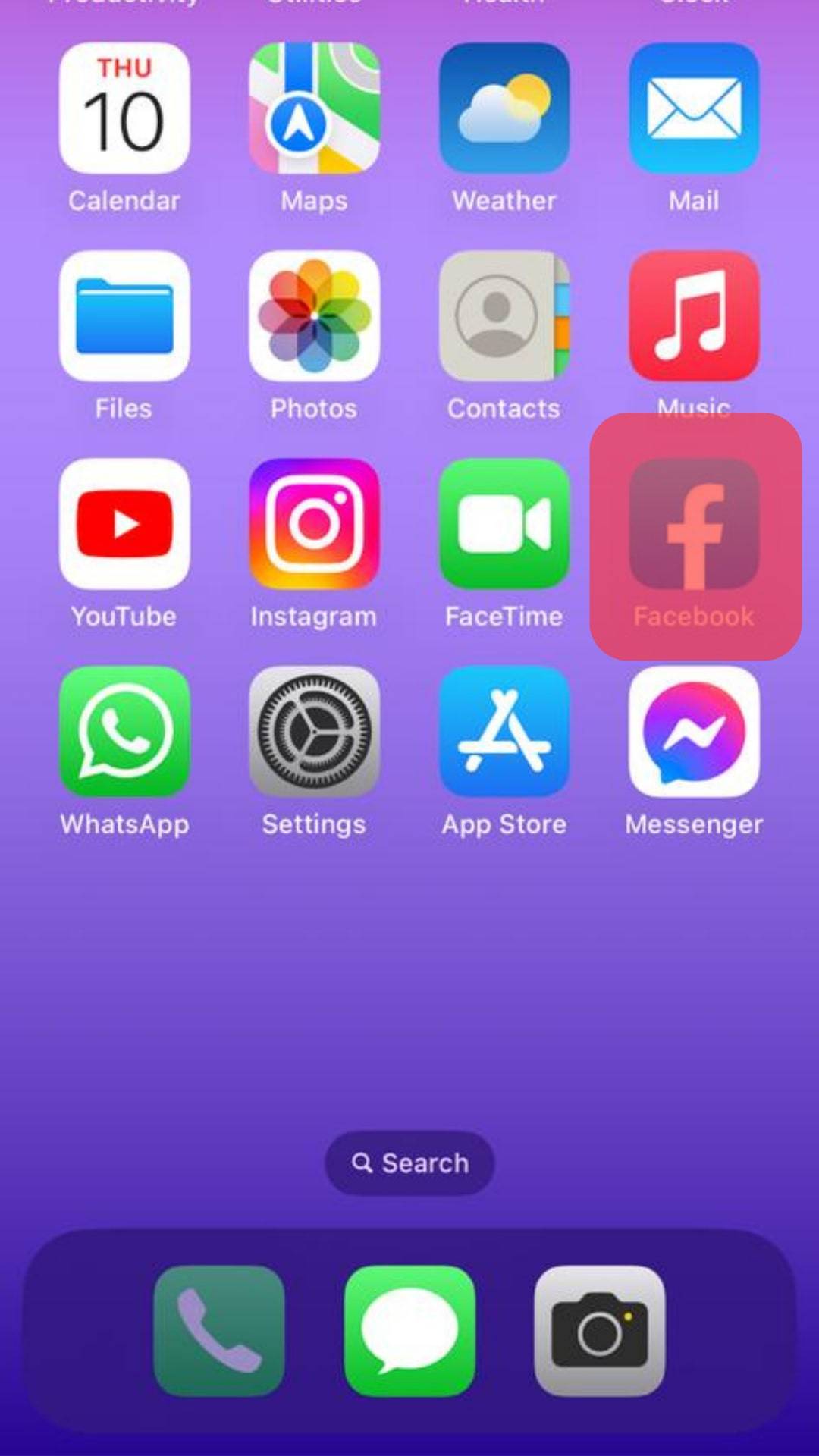
- Tap on the hamburger menu icon in the bottom right corner.
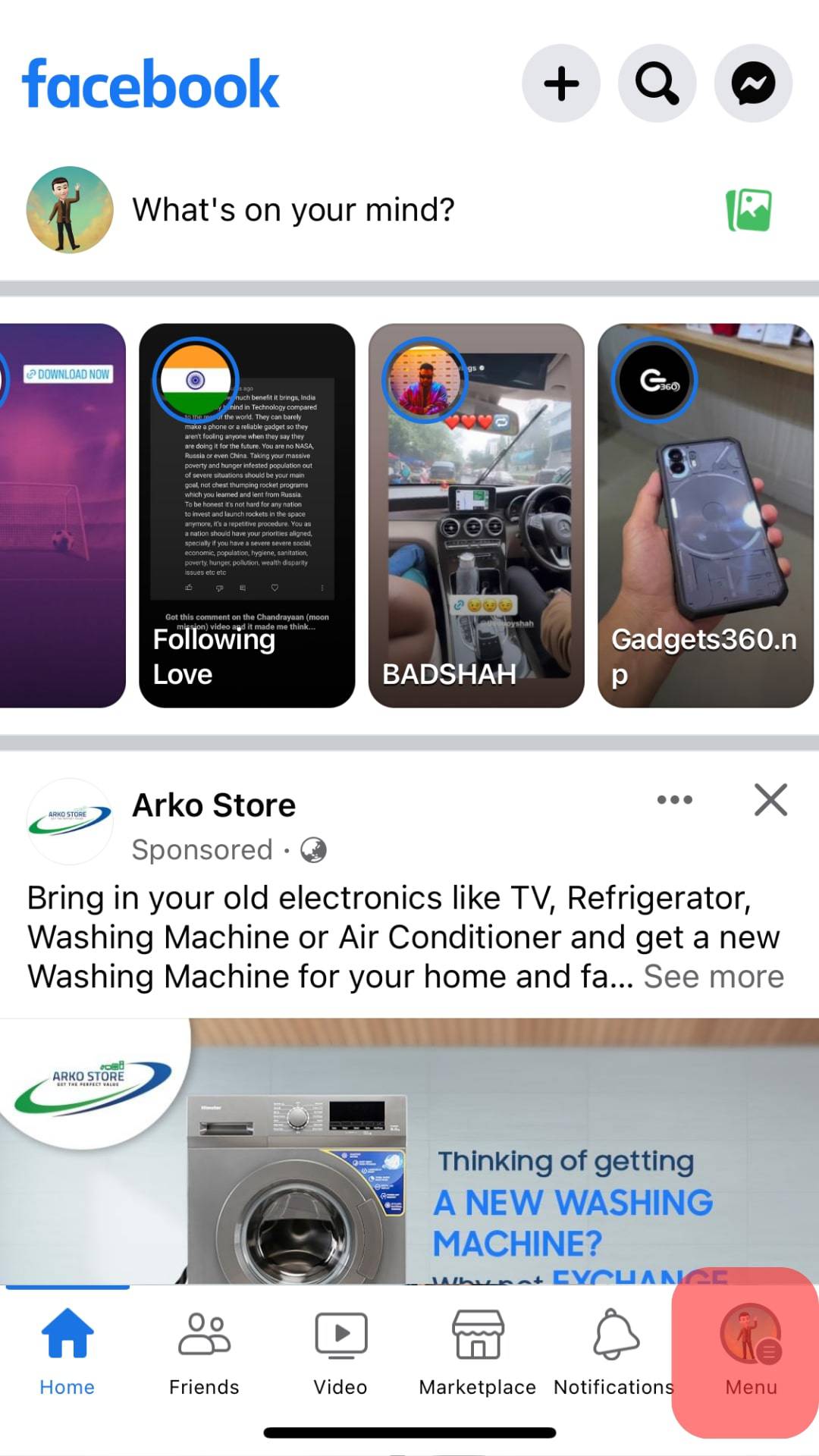
- Tap on your name.
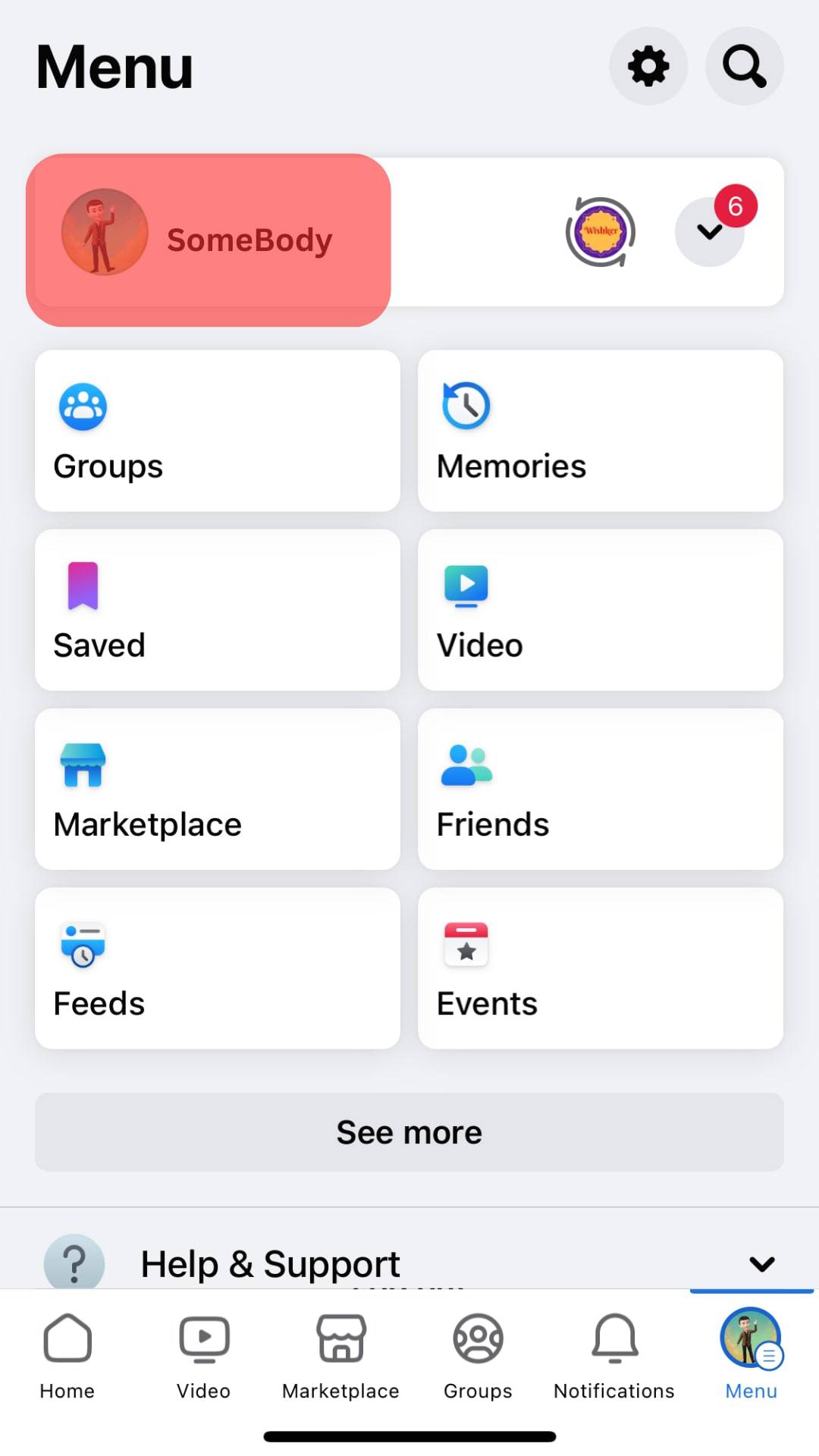
- Scroll down to “Story Highlights” and tap “Add New.”
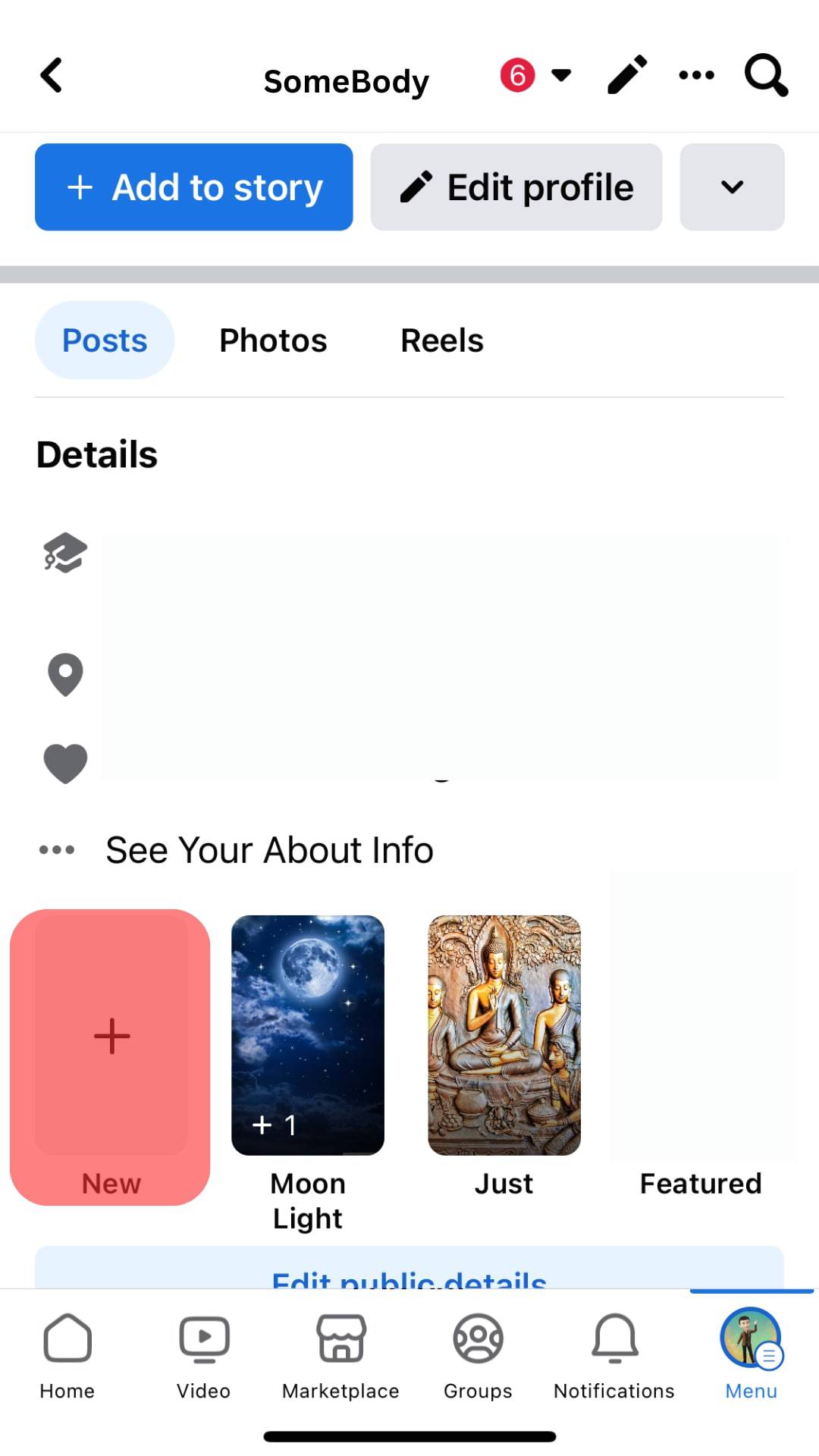
- Select the stories you want to highlight and tap on “Next.”
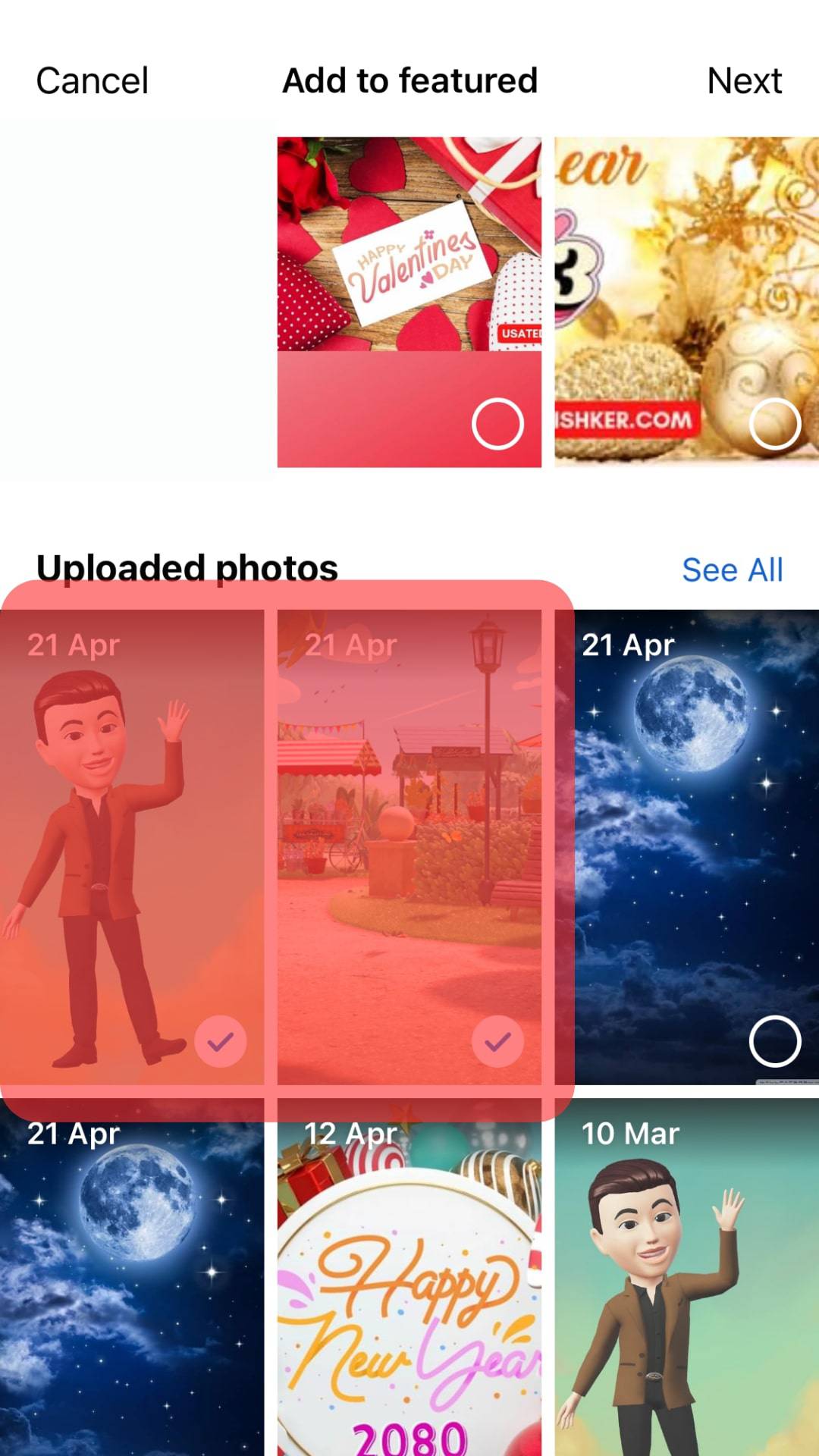
- Give a title to the highlight and tap on “Done.”
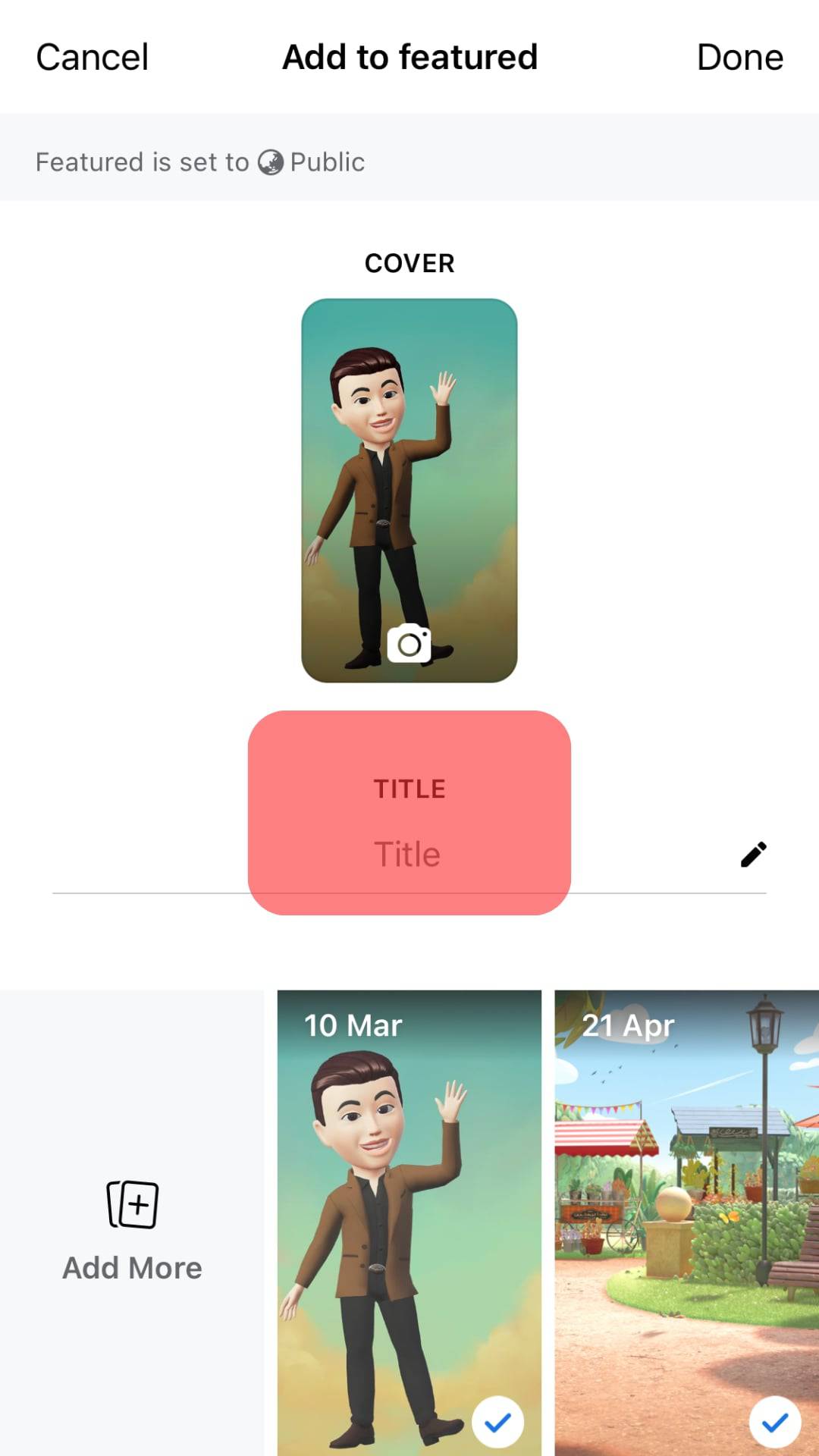
When you create a story highlight on your profile, you can see who views this highlight in the first 24 hours. The story highlights will remain on your profile until you delete them.
How To Add New Stories to Existing Highlights?
You can choose to add a new story to an existing highlight. This could be a recent story you have just uploaded.
Here is how to add new stories to an existing highlight:
- Tap and hold the highlights you want to edit.
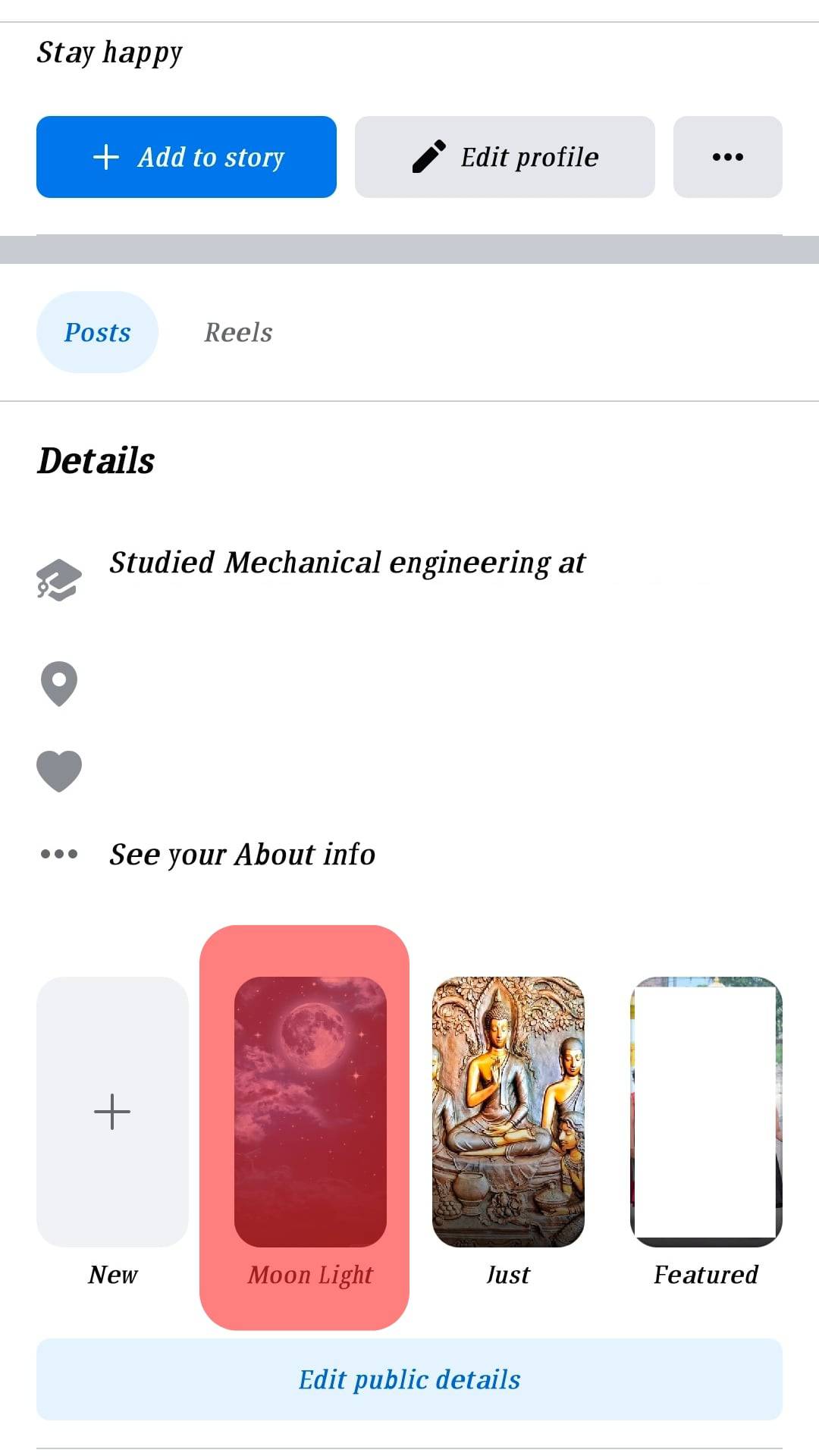
- Select the “Edit featured collection” option.
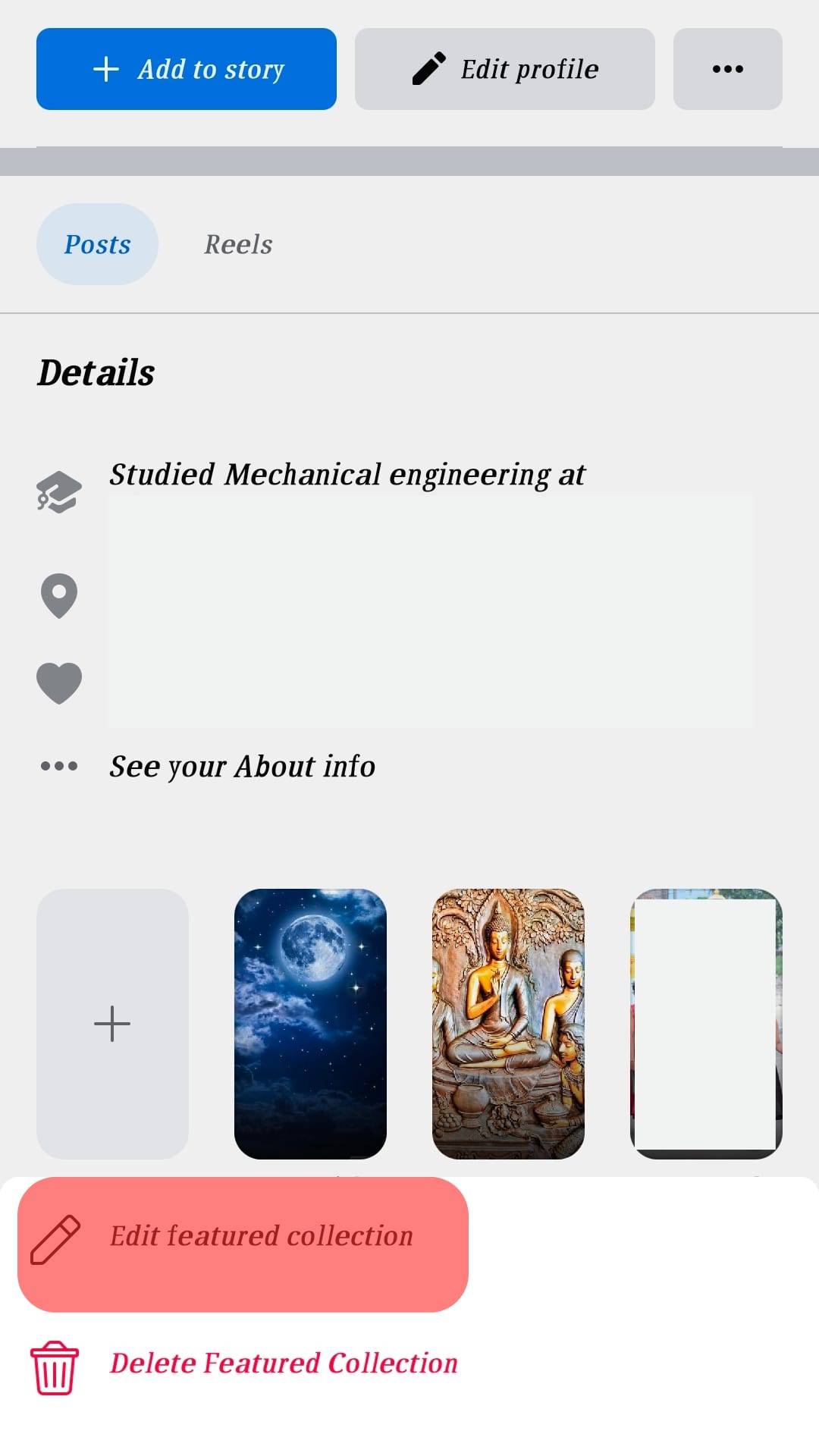
- Tap on “Add more” on the next screen.
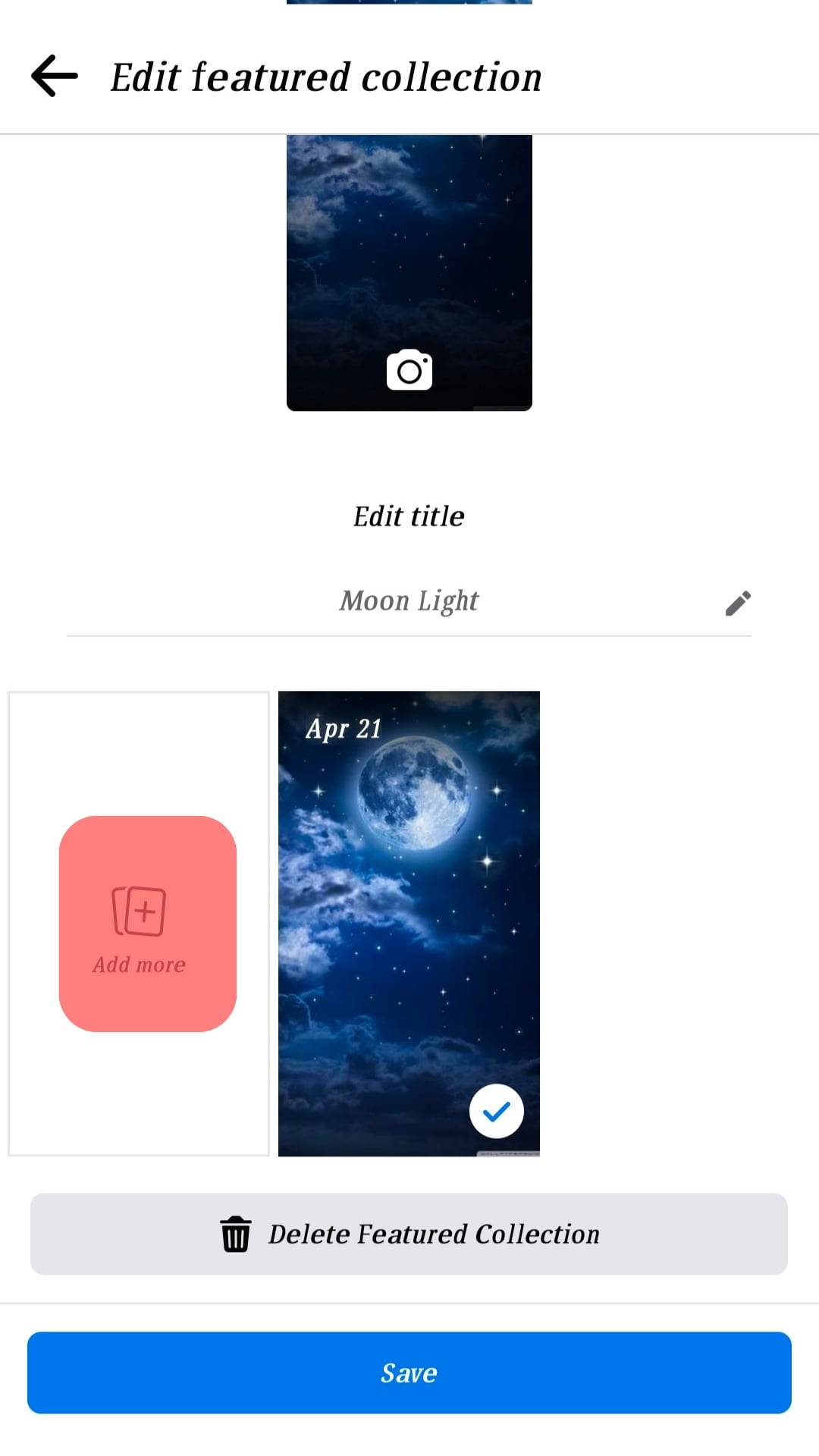
- Pick the new story you want to add.
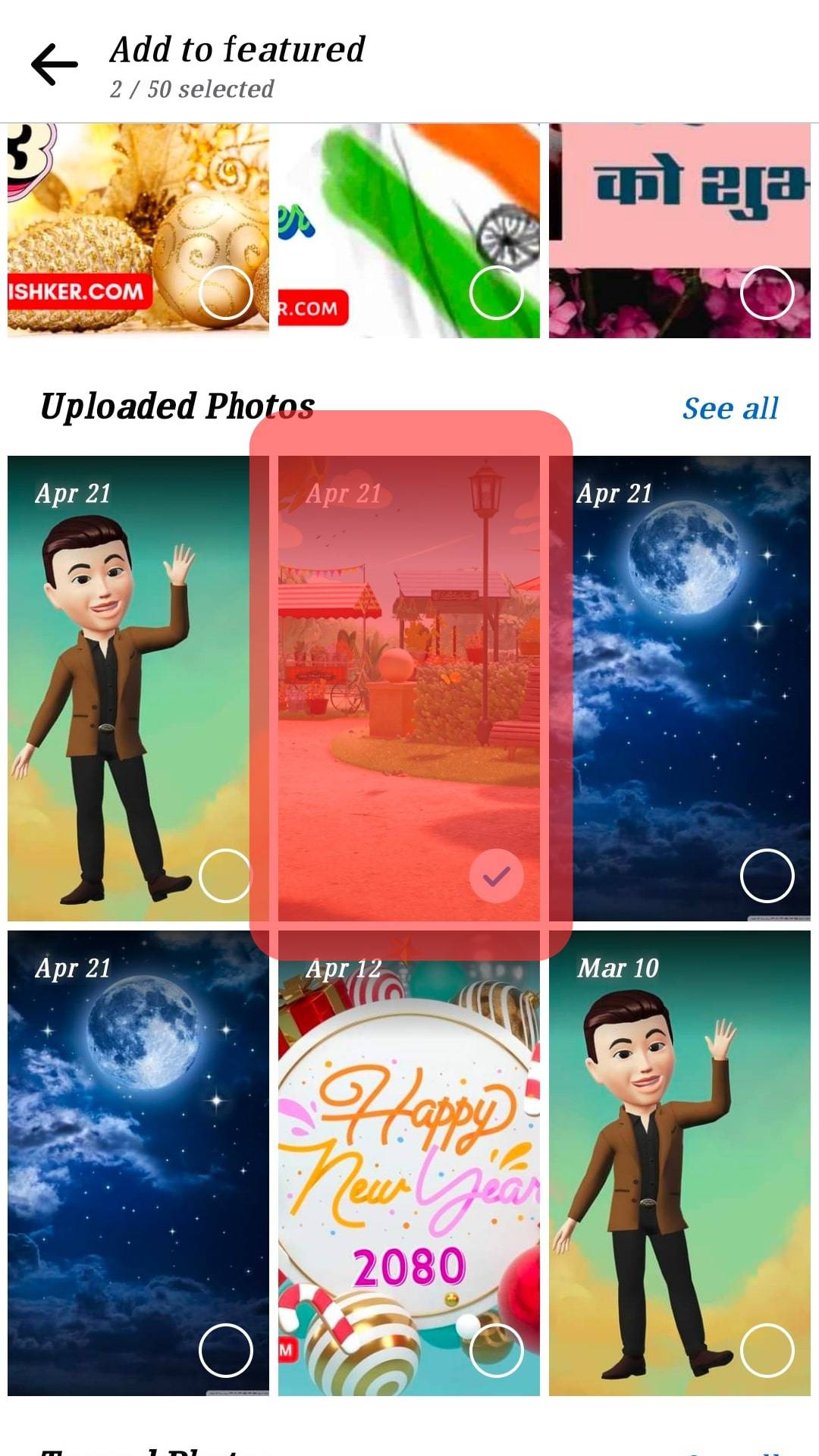
- Tap on “Save.”
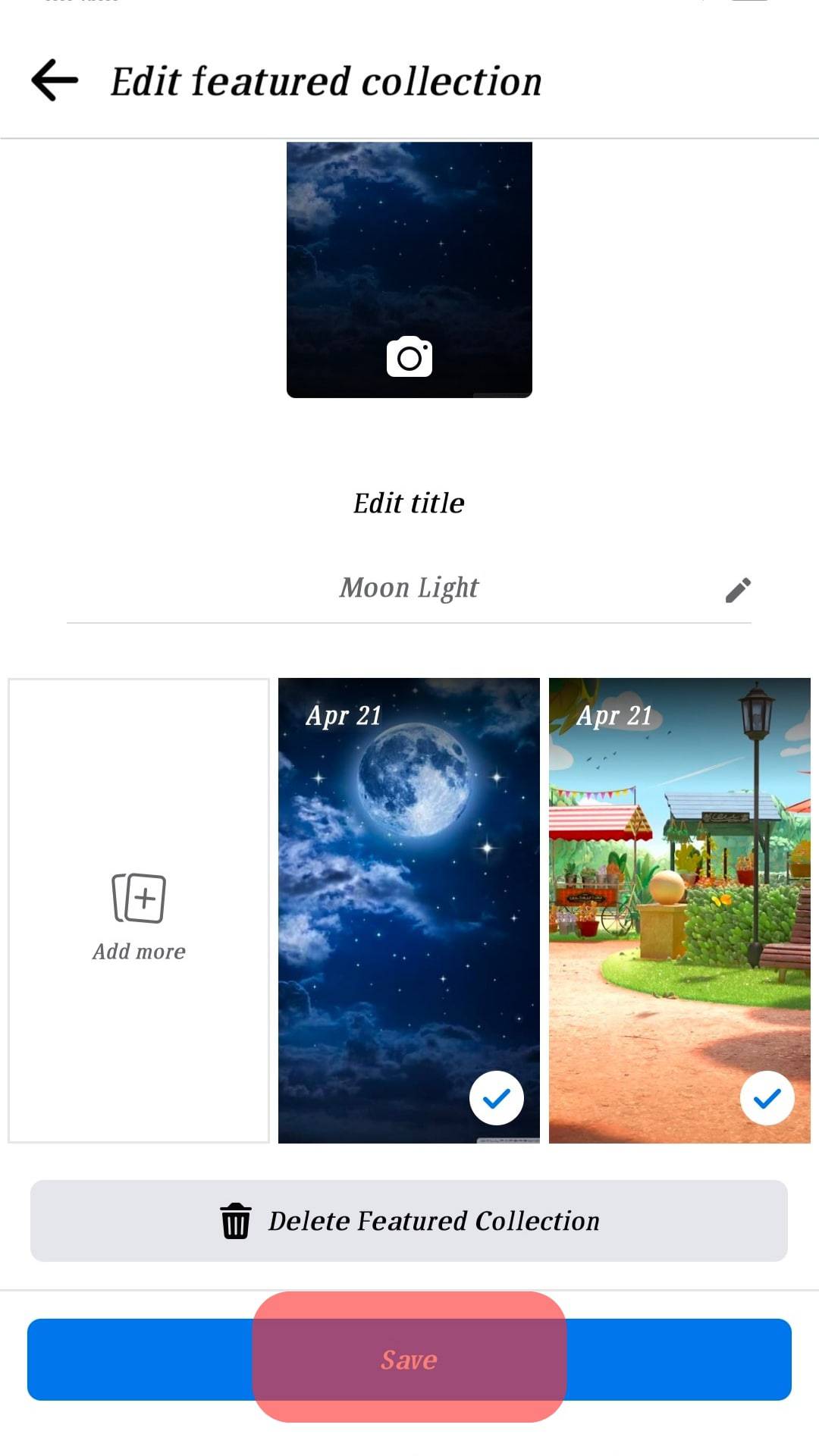
Conclusion
Facebook keeps on innovating how users can express themselves on their profiles.
The highlights have become one of the best ways to timestamp important memories that would have otherwise been lost in the sands of time.
Highlight creation and selection can only be made using mobile apps, which means you cannot add highlights with the Facebook desktop apps.
You need not worry.
This article has broken down how to add highlights to your Facebook profile using Android and iOS devices.
It also walked you through how to add new stories to existing highlights.
FAQs
There are several reasons you may be unable to add highlights on Facebook. It could be that you do not have the latest Facebook app, or your phone’s software is outdated. In any of these cases, download the newest Facebook app and update your phone’s software. Another possibility could be that highlights may not be available in your region. You may require a VPN to rectify this.
You can delete highlights quickly by tapping the triple line at the corner of your Facebook page and then tapping your name. Scroll down to the “Story Highlights” section and press and hold the story highlight. Tap on “Delete Highlights” and select “Done.”
Yes. You can place a story in multiple highlights of your choice. To do this, open your profile and scroll down to the story highlights section. Once here, select the story you want to add and add it to as many highlights as you choose.
There are a few reasons why your highlights may have disappeared. You may have accidentally deleted them, or the platform put them down for violating the Facebook community guidelines. You can contact the support team if you think this was a mistake.