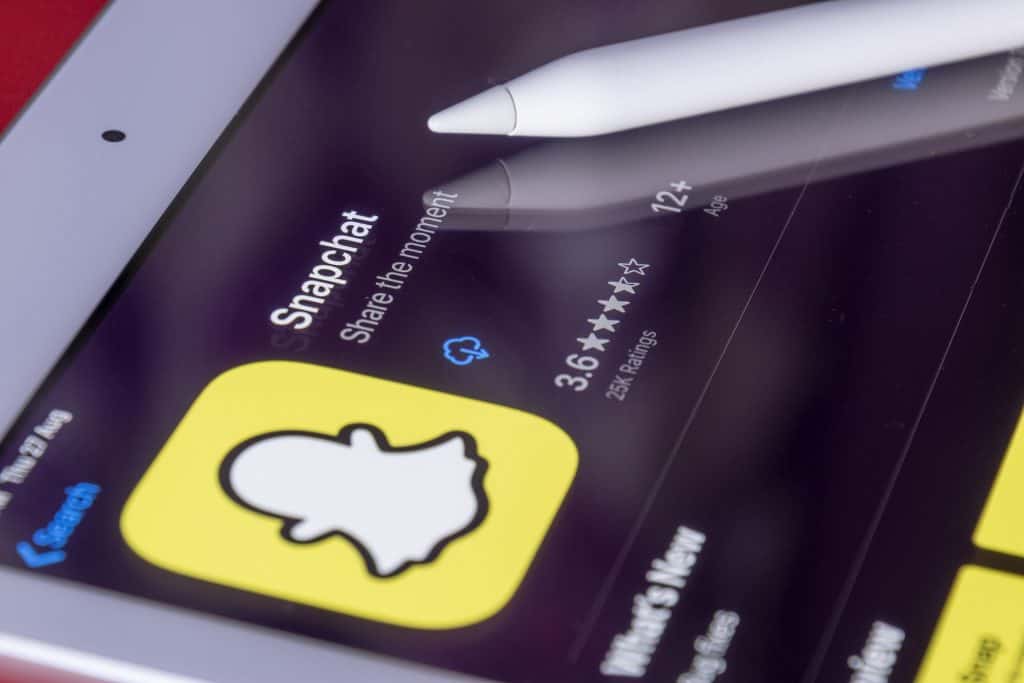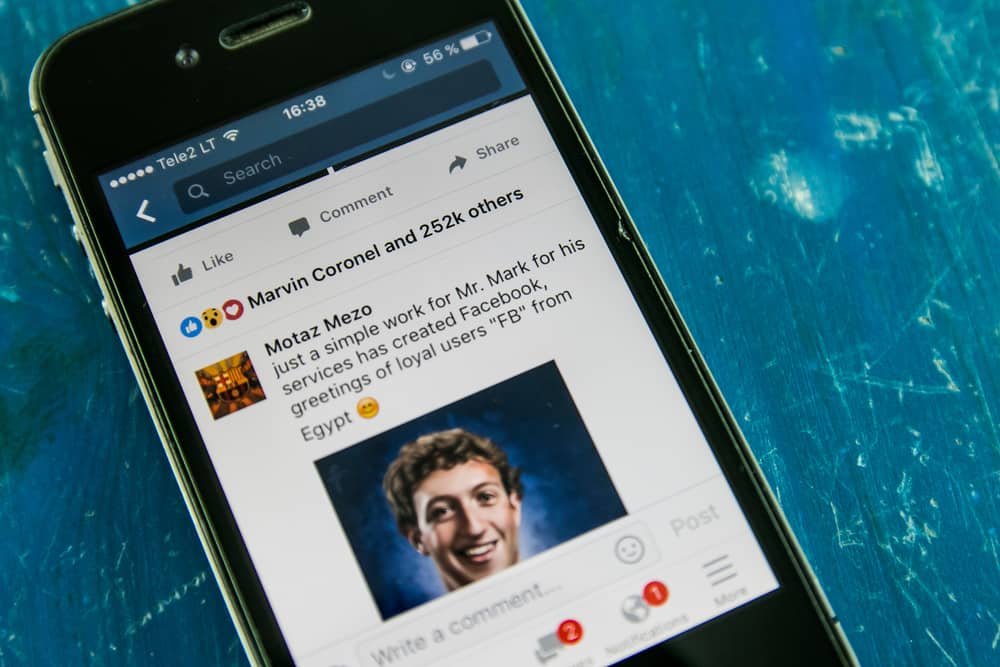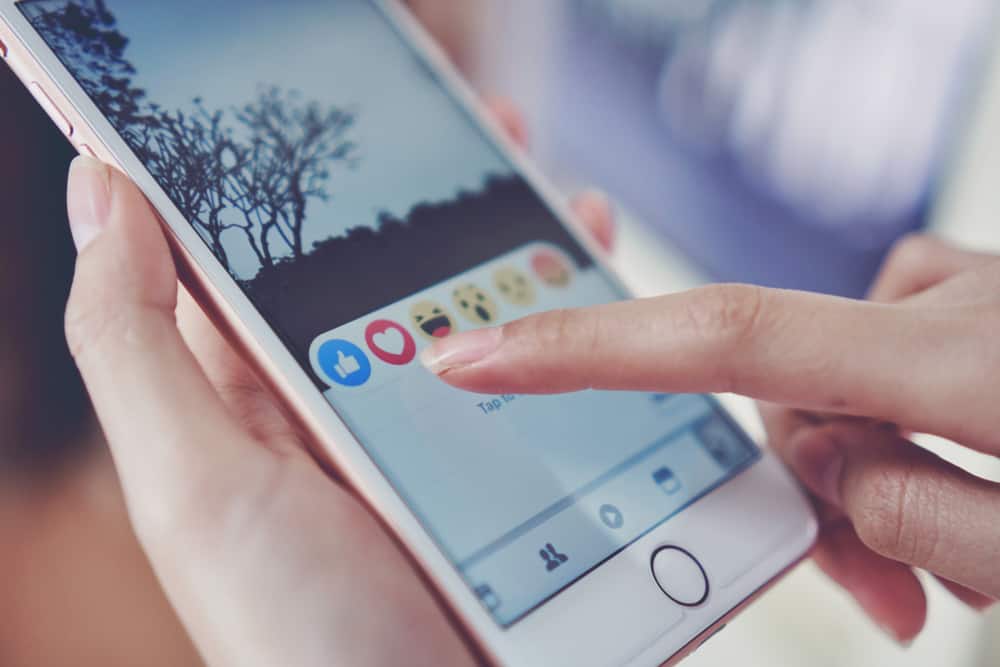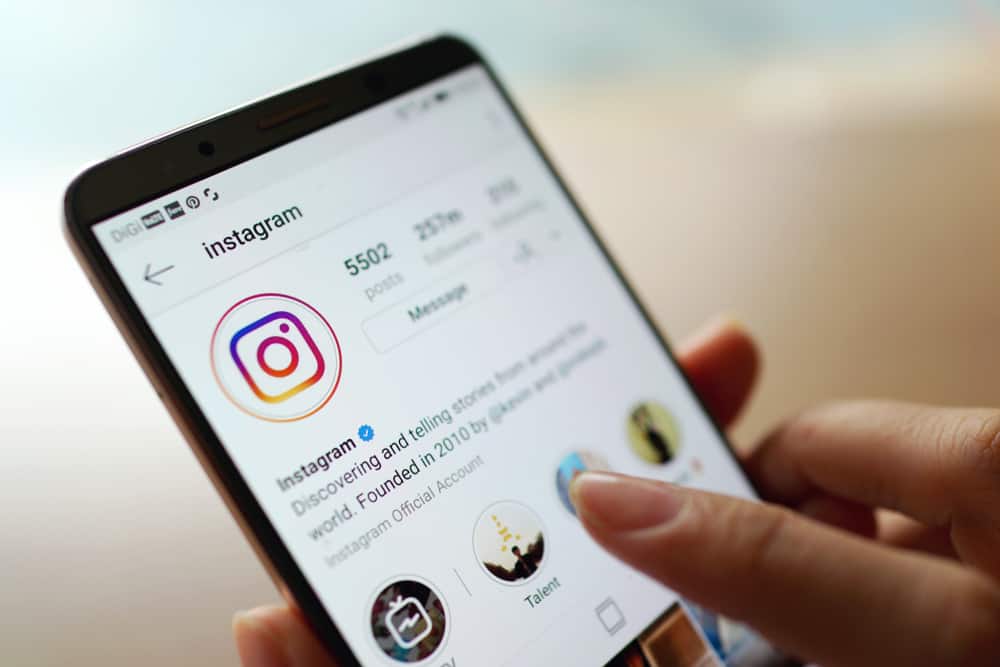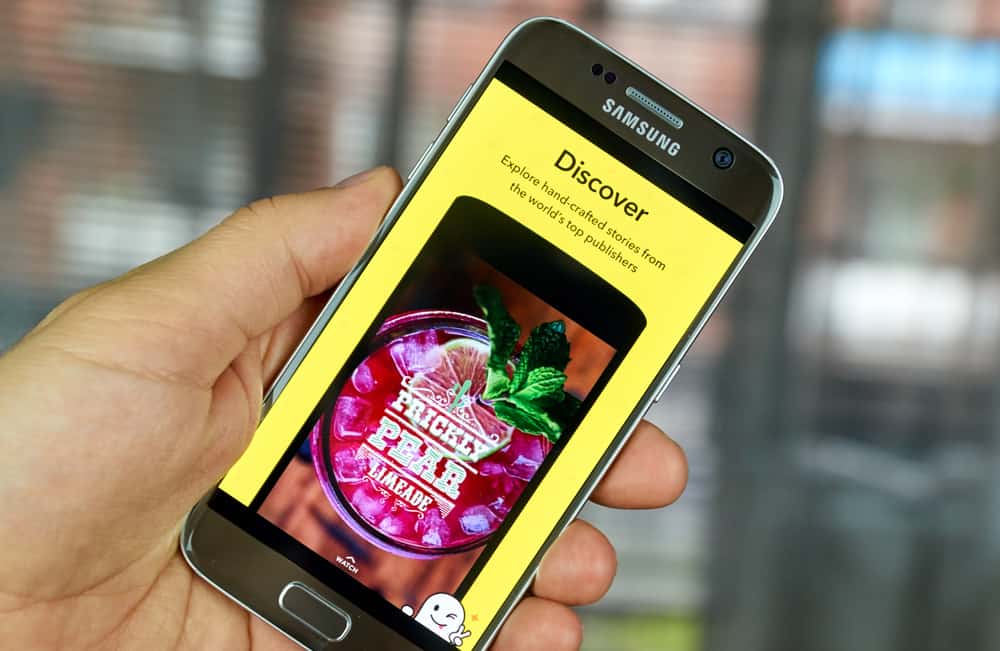Snapchat is a fun and interactive platform that you can use to send funny snaps, videos, and photos to friends and family.
If you’re new to Snapchat, sending a photo on Snapchat can initially seem confusing. Luckily, after trying it a few times, you will learn it’s pretty simple. Here’s how to send pictures on Snapchat.
To send an existing picture on Snapchat, launch your Snapchat app and follow the steps below:
1. Swipe on the screen from the bottom up to go to the memories tab.
2. Click on “Snaps” or “Camera Roll,” depending on where the picture you want to send is stored.
3. Tap the picture you want to send.
4. Click on the send button in the bottom right corner of the screen.
5. Select a friend to whom you wish to send the picture and tap the arrow button in the bottom right corner.
To learn more about sending pics on Snapchat, read this article to the end.
Overview of Sending Pics on Snapchat
If you’re looking for a way to share spontaneous moments with friends and family through pics, then Snapchat is an excellent option. When sending pics on Snapchat, you can change the chat settings, so your pic disappears after 24 hours or after viewing.
When you adjust chat settings to disappear after viewing, the pics you send disappear after the recipient views them. If your chats disappear after 24 hours, your pics will disappear 24 hours after you send them.
After sending the pics, Snapchat marks them as “Delivered.” When the recipient views the pics, the “Delivered” notification turns to “Opened.” Remember that the recipient can still find ways to save pics even though they are set to disappear after a particular timeline.
Lastly, note that you can view pics sent from your camera roll or gallery from your chats but not those taken through the Snapchat app.
Next, we cover the exact steps to send pics on Snapchat.
Step-by-Step Guide on Sending Pics on Snapchat
There are three methods to send pics on Snapchat.
Method #1: Send Pics From Your Camera Roll
To send pics on Snapchat using this method:
- Launch your phone’s camera and take pics.
- Open the Snapchat app.
- Swipe up from the bottom of your screen to open the “Memories” tab.
- Tap on the “Camera Roll” option.
- Scroll to the pic or pics you want to send. If it’s a single picture, tap to open it. Alternatively, if you want to send multiple photos, tap and hold the first pic, then tap on the other images to select them.
- Tap the send button in the bottom right corner of the screen.
- Select a name from the Friends section or use the search bar at the top of the screen to search for the pic’s recipient. Tap on the name of the person you want to send the pic to.
- Click on the arrow icon in the bottom right corner to send.
Method #2: Through the Snapchat’s Camera Screen
Follow the steps below to send pics on Snapchat using this method:
- Launch the Snapchat app. The app will automatically open the camera screen.
- Click on the circle button to take a selfie or use the arrows at the top of the icon bar on the top-right edge of the screen to switch from front to back camera.
- After taking the pic, a “Send To” option will appear at the bottom of the pic. Click on it.
- Select the person you want to send the pic to.
- Click on the arrow icon in the bottom right corner to send.
Method #3: Through the Snapchat’s Chat Screen
- Launch Snapchat.
- Click on the Chat icon on the icon bar at the bottom of the screen or swipe right on the screen.
- Scroll through the chats to find the person you want to send pics to, and click on their chat to open.
- Tap on the camera icon next to the chat box.
- Click on the circle button to take a pic using the front camera or switch to the back camera using the arrows on the top-right edge of the screen.
- Tap on the send button at the bottom-right corner of the pic.
Summary
As you’ve learned, sending a pic on Snapchat only takes a few simple steps. You can either send pics directly from the Snapchat app or choose the ones in your Camera roll. If your chats are set to disappear after viewing, then the pics you send will disappear after the recipient views them.
Remember that you can view pics sent from the camera roll on your chats but not those taken through the Snapchat app. Lastly, when you take pics through Snapchat, you will receive a “Delivered” notification after sending and an “Opened” notification after the recipient views them.