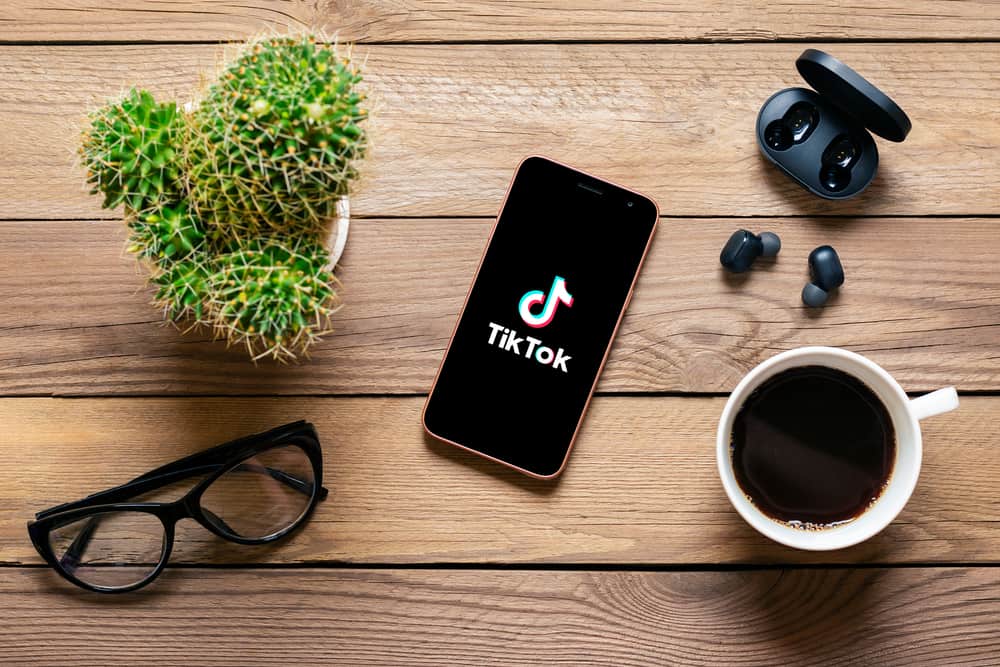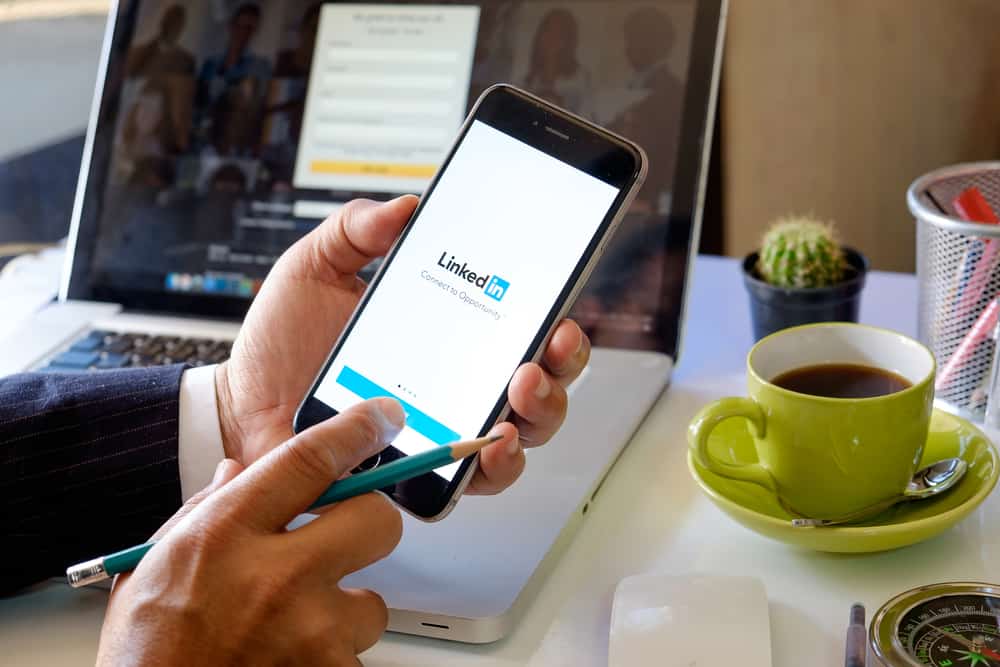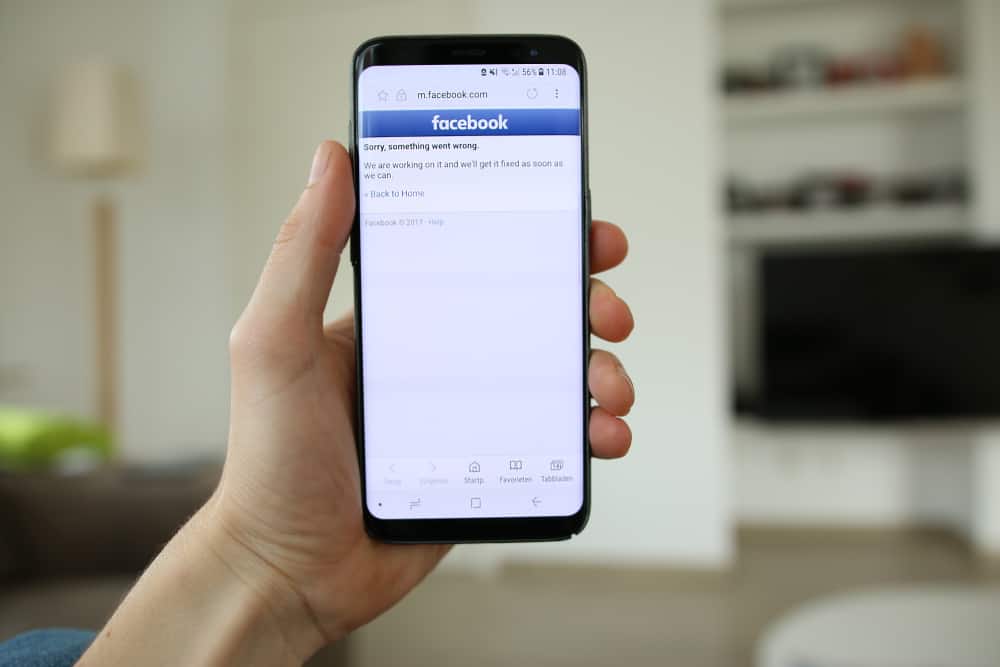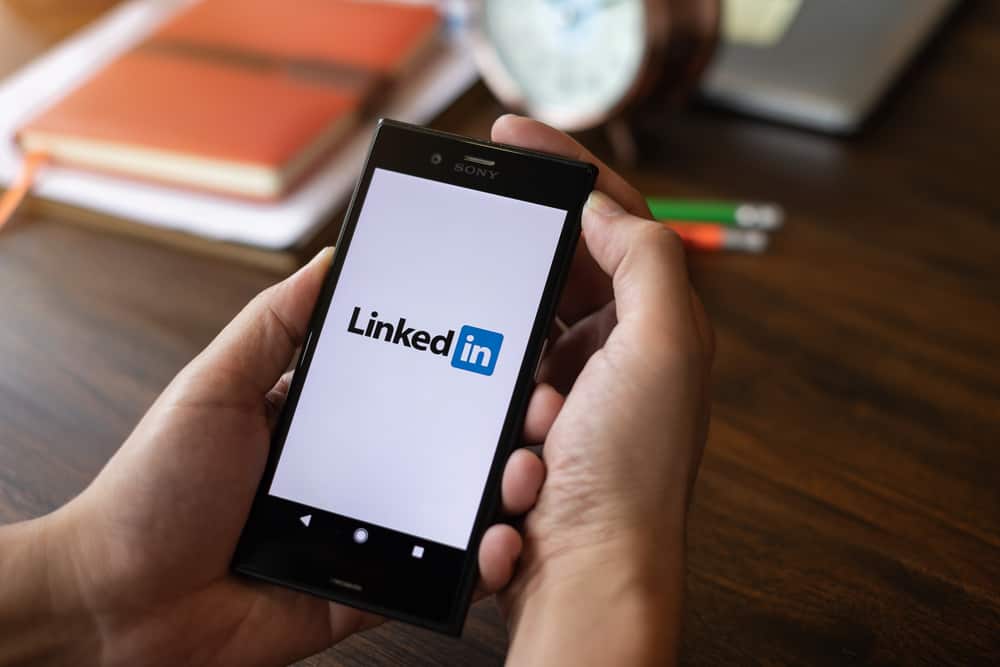
For any job seeker, LinkedIn has become the go-to place to connect with job seekers and other professionals. To stand out, you must have a complete profile that includes everything from your skills to your education. Your LinkedIn profile is now your online resume, and you can easily use it when applying for jobs. The best part about this is that you can save the LinkedIn profile as a PDF and use it when applying for jobs outside LinkedIn.
To save your LinkedIn profile as a PDF, start by login into your account on a computer browser. Once logged in, click on the “Me” icon at the top right, then click the view profile option. Your profile page will open. Click the “More” option. A menu will appear. Click the “Save to PDF” option, and your LinkedIn profile will get downloaded and saved on your computer.
Today’s guide covers why downloading your LinkedIn profile as a PDF is a worthy call. Also, we will see the steps for saving your LinkedIn profile as a PDF. Moreover, we will see how to upload a resume to your LinkedIn profile. Let’s begin!
Should You Save Your LinkedIn Profile as a PDF?
LinkedIn is a platform where professionals meet and job seekers interact with job recruiters and professionals. On LinkedIn, you must have a complete profile to stand a chance of getting new opportunities, and a complete profile is a boost when applying for jobs.
Crafting a resume for a job that is outside LinkedIn can be challenging. Your LinkedIn profile comes in handy when applying for jobs posted on LinkedIn. But what happens when you want to apply for a job outside LinkedIn and want to use the exact details on your LinkedIn profile?
It’s simple, download your LinkedIn profile and use it as a resume! LinkedIn has made it straightforward to save your LinkedIn profile as a profile you can use as a resume when applying for other jobs.
How To Save LinkedIn Profile as PDF
Are you ready to download your LinkedIn profile as a PDF? We’ve seen why saving your LinkedIn profile is worthwhile. Note that saving your LinkedIn profile as a PDF is only possible via the LinkedIn computer version. Therefore, access your LinkedIn profile via your computer’s browser, then follow the below steps.
- Log in to your LinkedIn account.
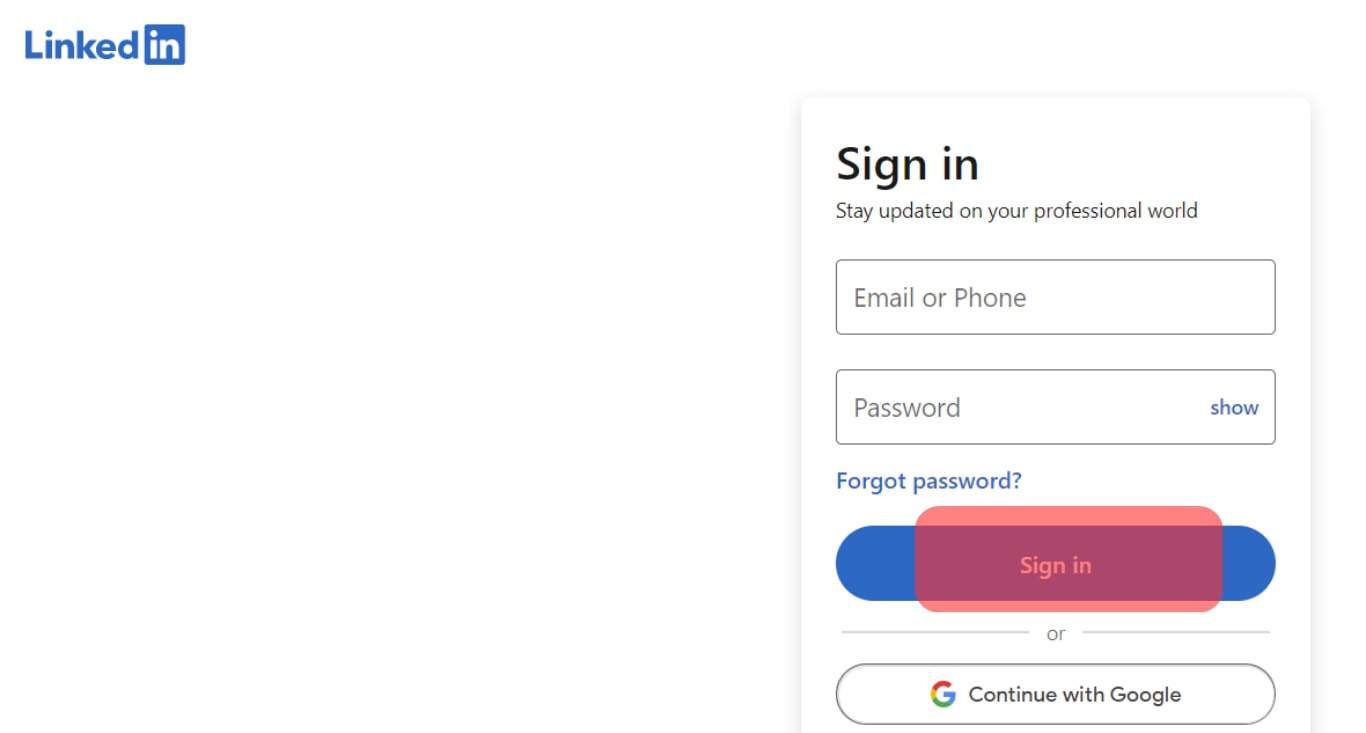
- Tap on your LinkedIn profile picture.
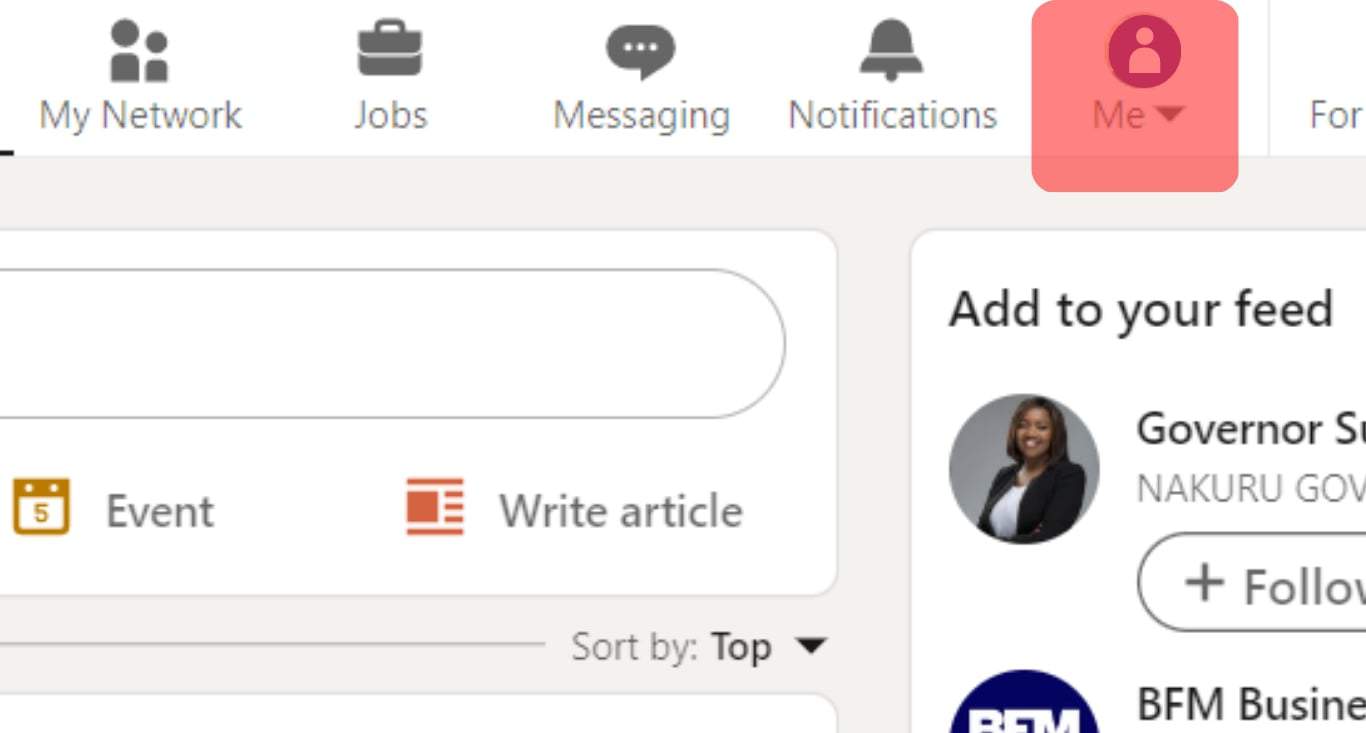
- Click the View profile option.
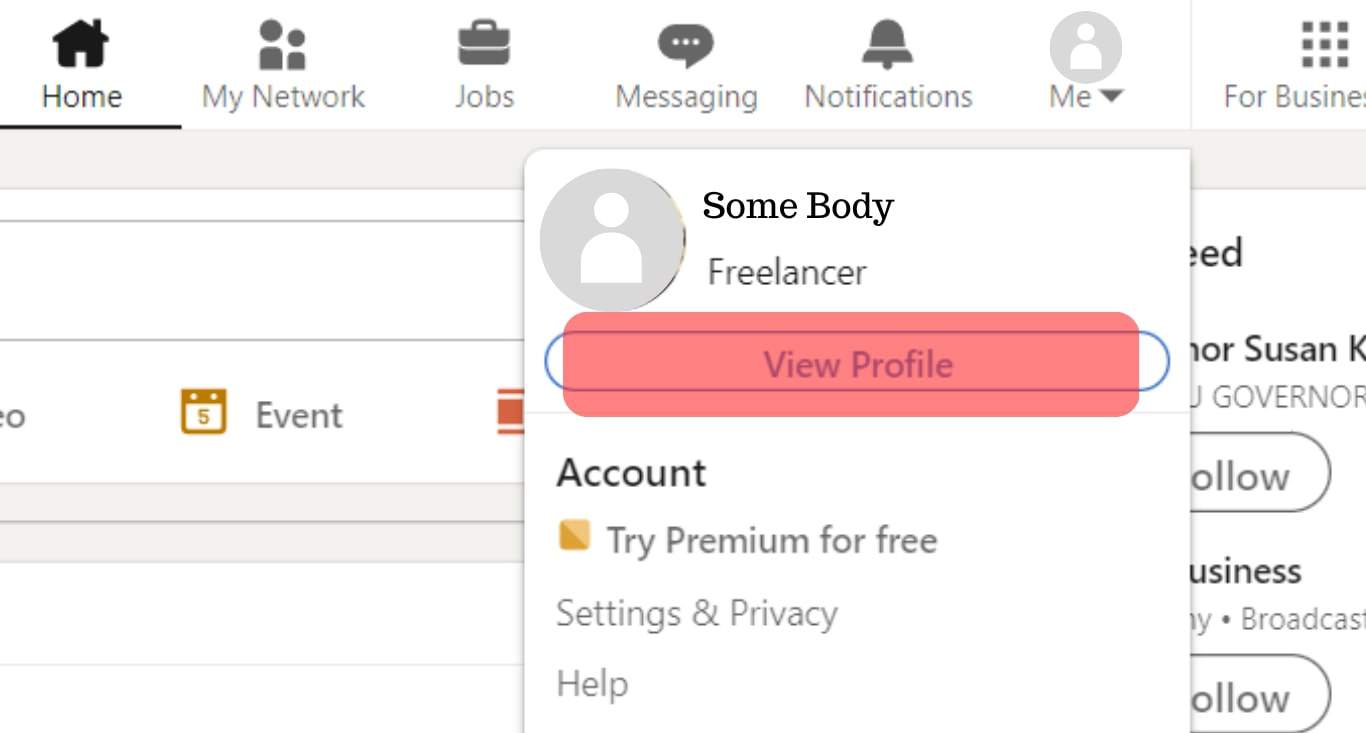
- Click the “More” button on your profile page.
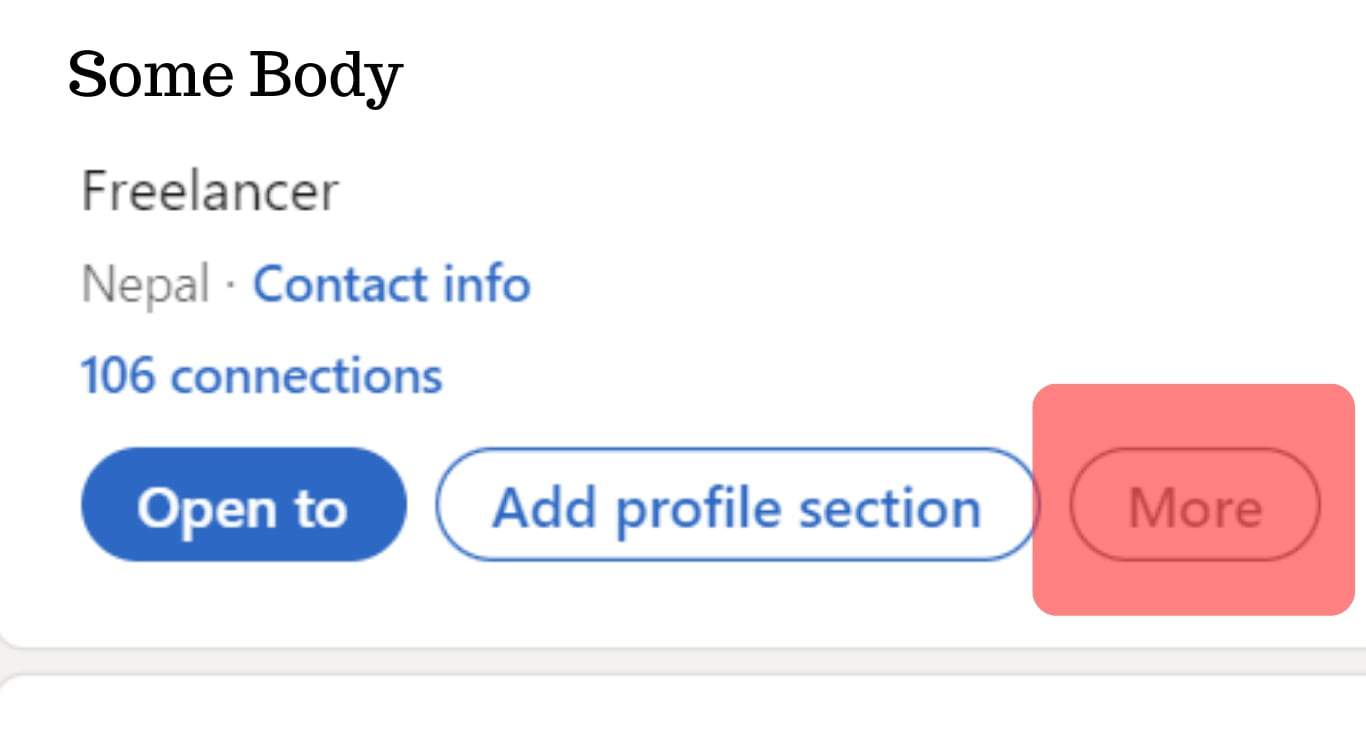
- Click the “Save to PDF” option from the options that appear.
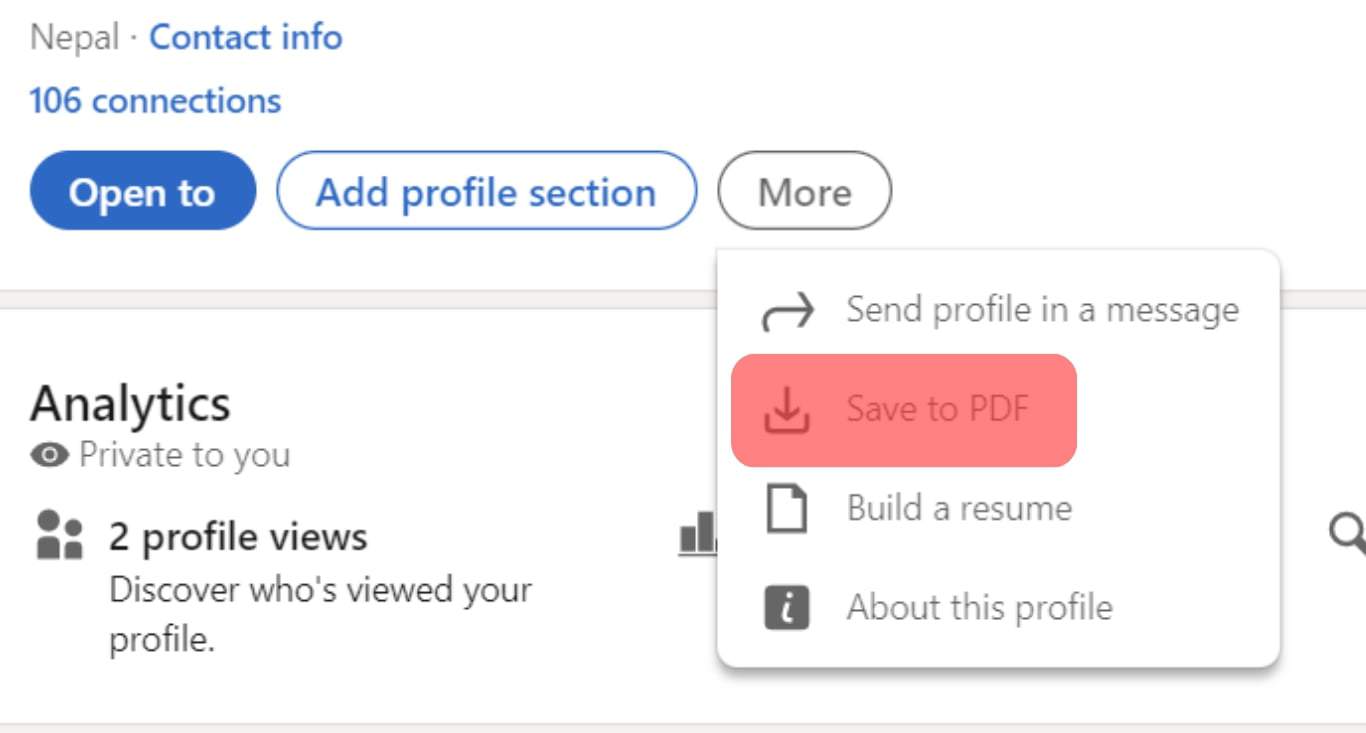
Your profile will be processed, and a PDF will be generated and saved on your computer. You can open the downloads folder to view it. That’s it. You now have a resume that you can use when applying for jobs outside LinkedIn. Besides, the downloaded profile also has your LinkedIn profile link.
Uploading a Resume to LinkedIn Profile
The above section focuses on how to save your LinkedIn profile and use it as a resume. What if we need to reverse the process and instead upload your resume to your LinkedIn profile? That’s also possible, and people viewing your profile will see the LinkedIn profile you’ve uploaded and can click on it to see more details.
Here’s how to go about it.
- Open your LinkedIn account on your computer.
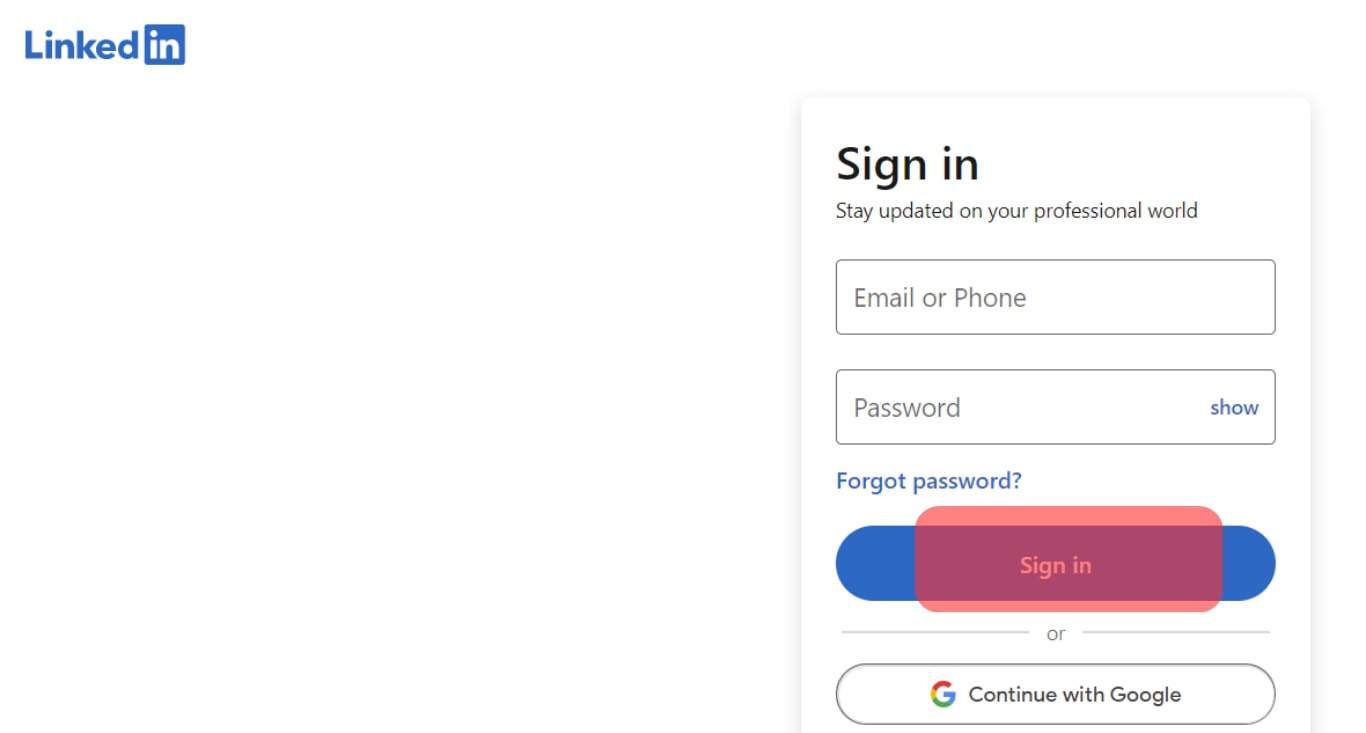
- Click on your profile icon.
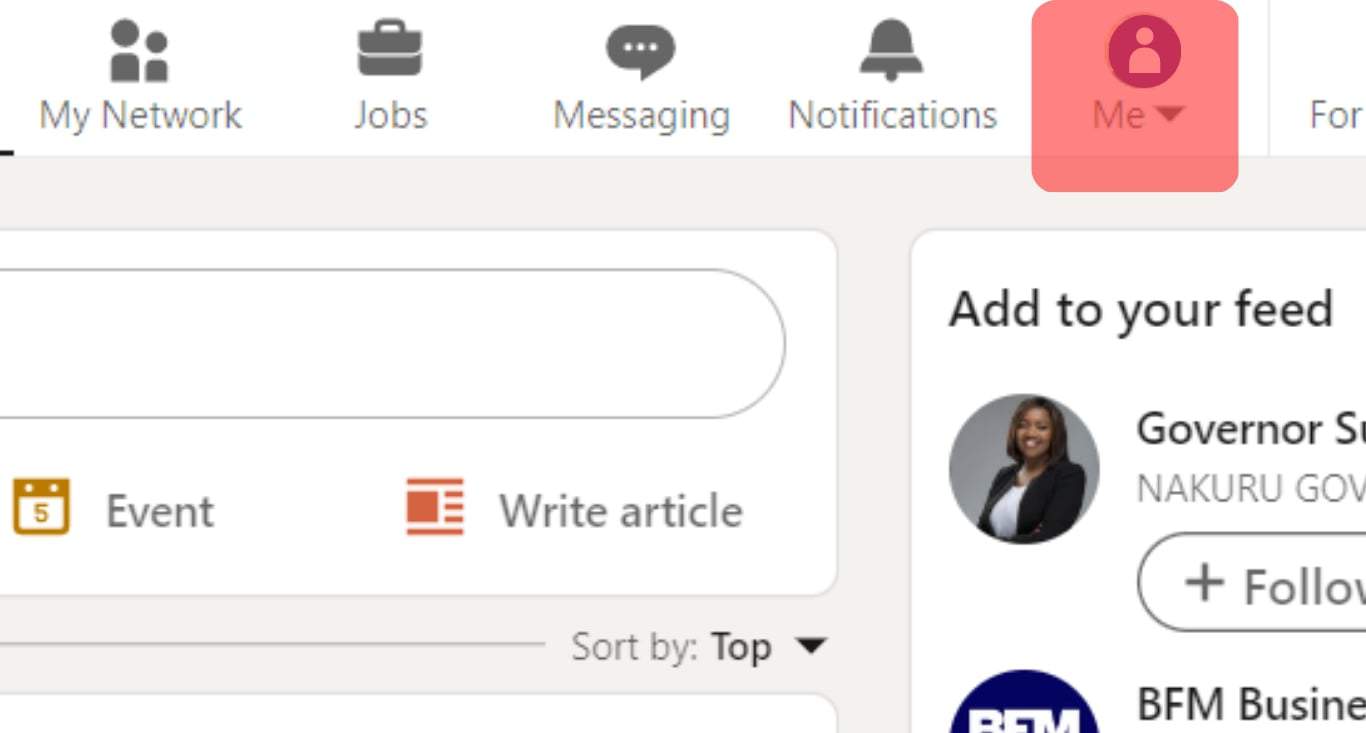
- On your Profile page, click on “More.”
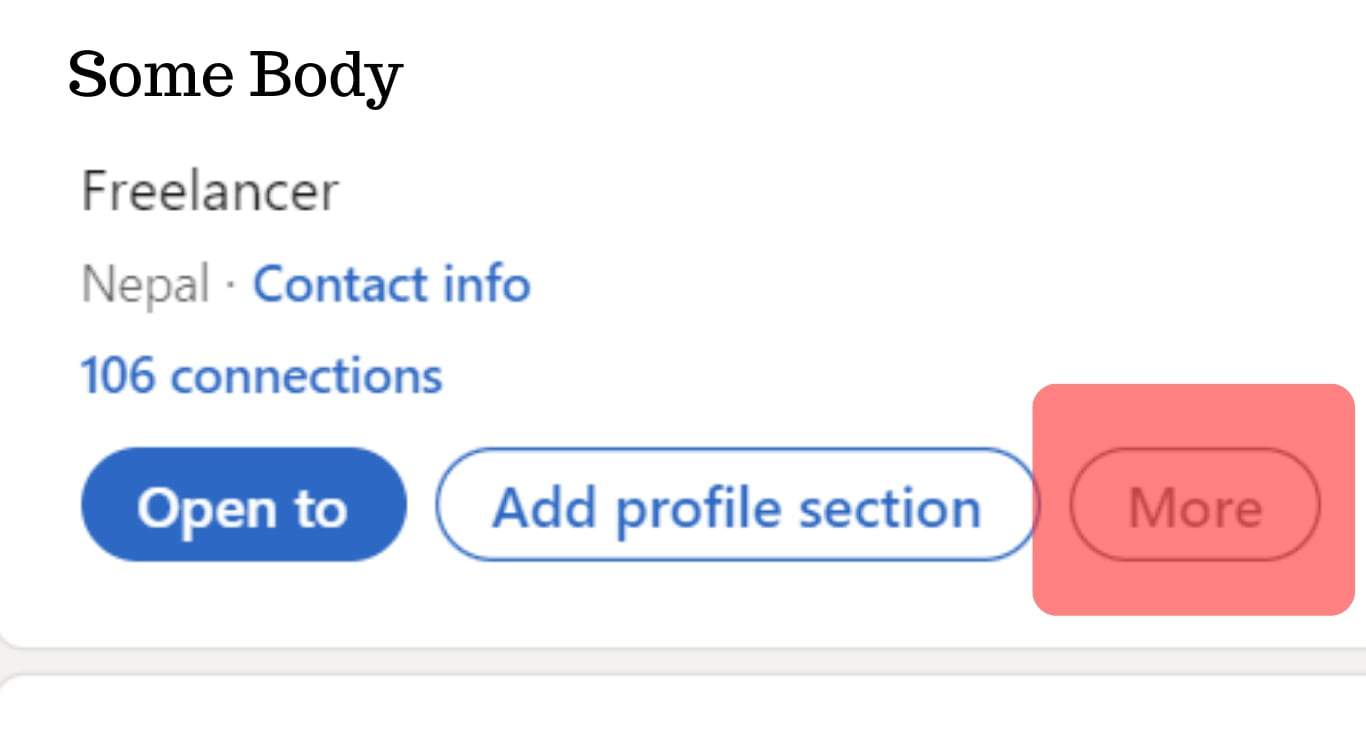
- Select the “Build a resume” option.
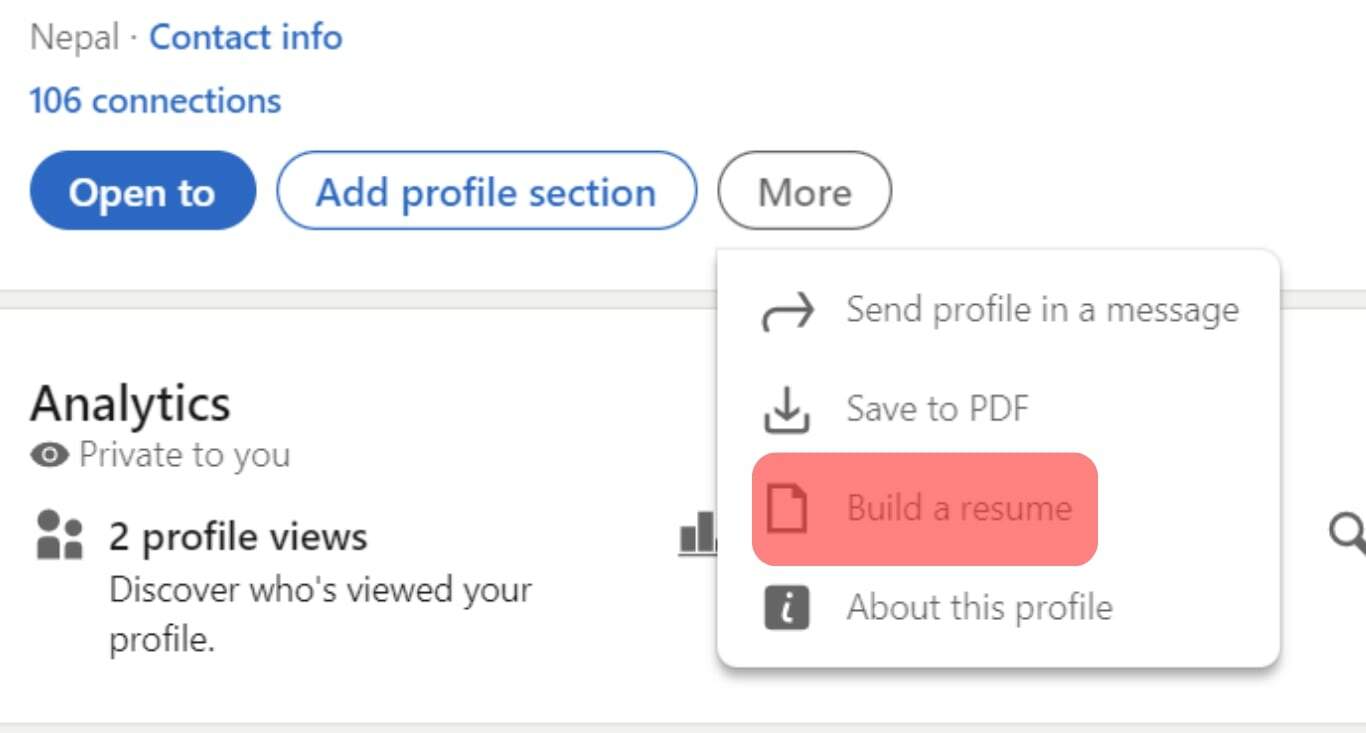
- Click the “Upload Resume” option.
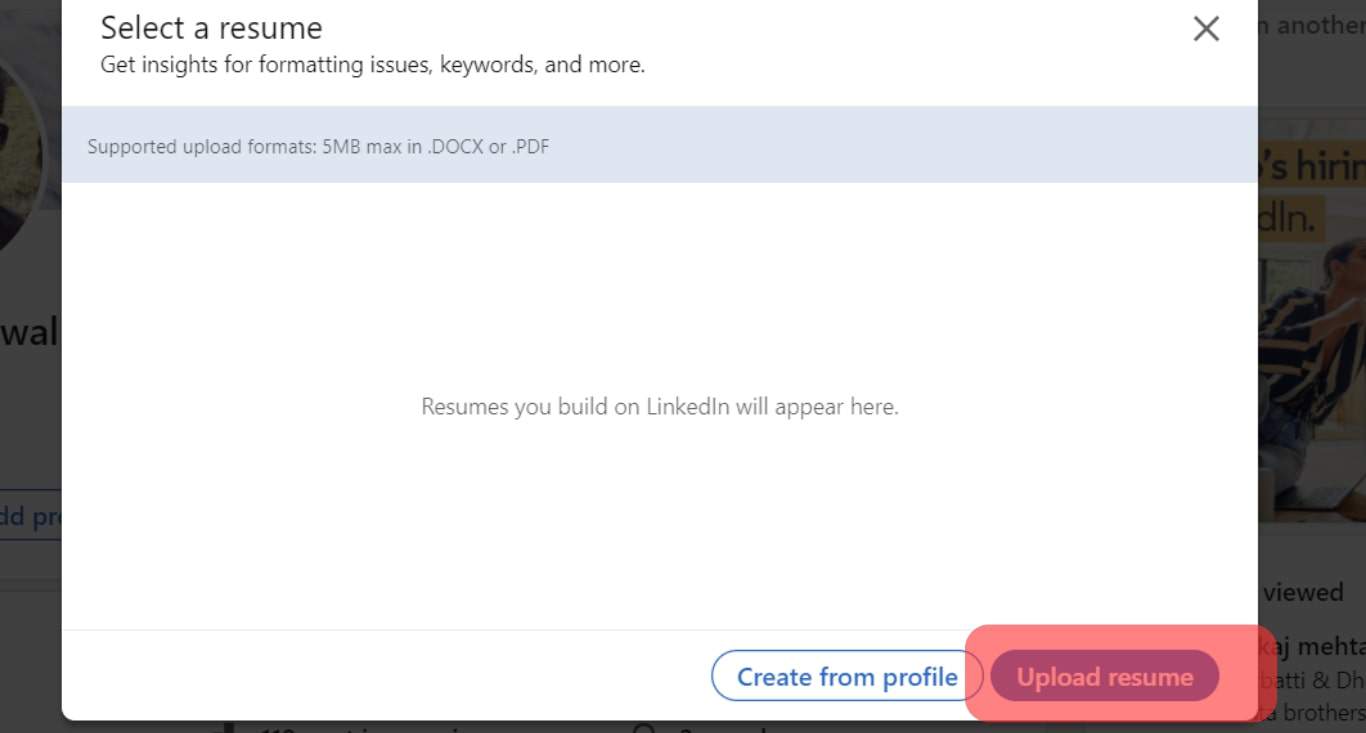
- Upload your resume from your computer’s storage location. Once uploaded, click “Next” to begin formatting it.
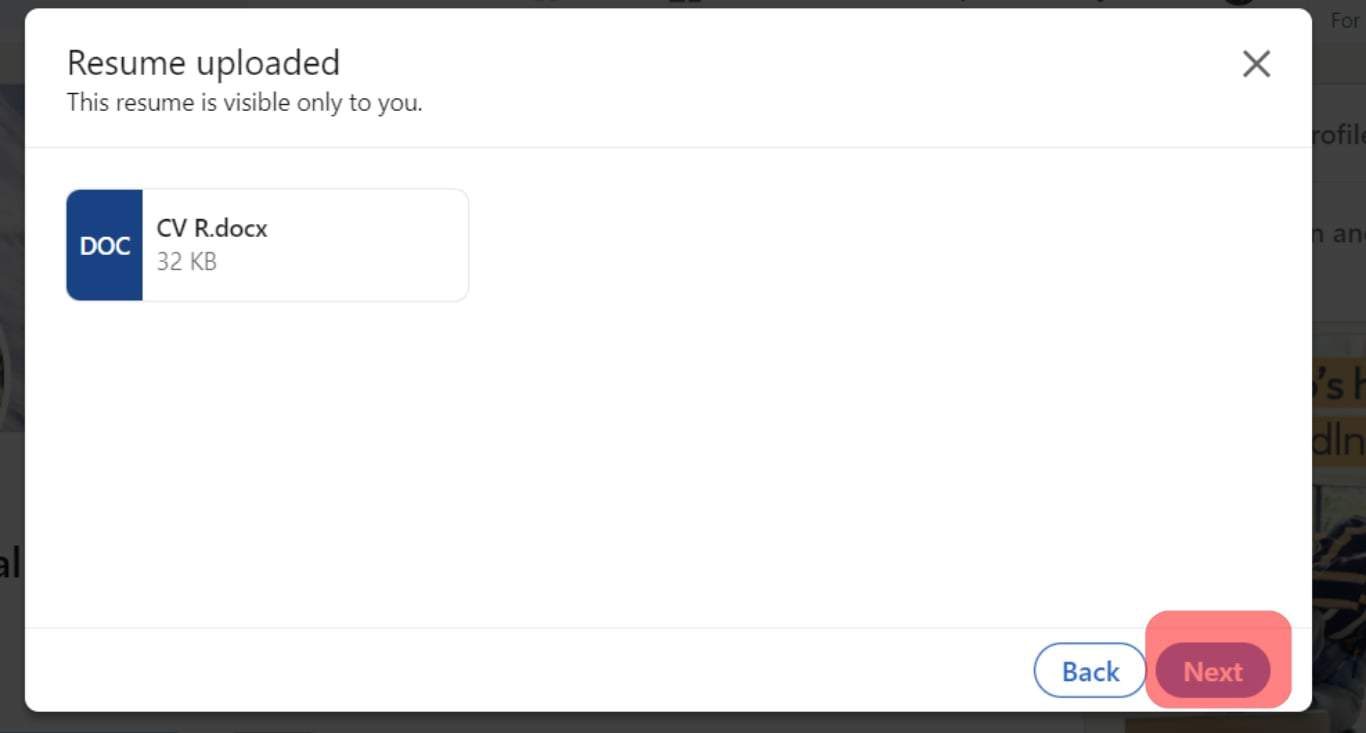
Your resume is now available on your profile, and anyone viewing your profile can view it. Your resume can easily help you secure an opportunity. Therefore, if you have a resume, it’s a good idea to upload it.
Conclusion
Saving your LinkedIn profile as a PDF is helpful when you want to apply for jobs outside of LinkedIn. This guide has presented a step-by-step guide to saving your LinkedIn profile. Also, we have seen how to upload your resume to your LinkedIn profile.
Frequently Asked Questions
To save your LinkedIn profile as a PDF, login into your LinkedIn account via a computer. Once logged in, click the profile picture at the top and select the option to view the profile. Locate and click on the “More” button on your profile page. You will be presented with various options. Click the “Save to PDF” option.
No, you can’t. The feature is currently available on the desktop LinkedIn version. You can’t download your LinkedIn profile using the mobile LinkedIn app. So, find a computer and refer to the steps in this article to save your LinkedIn profile as a PDF.