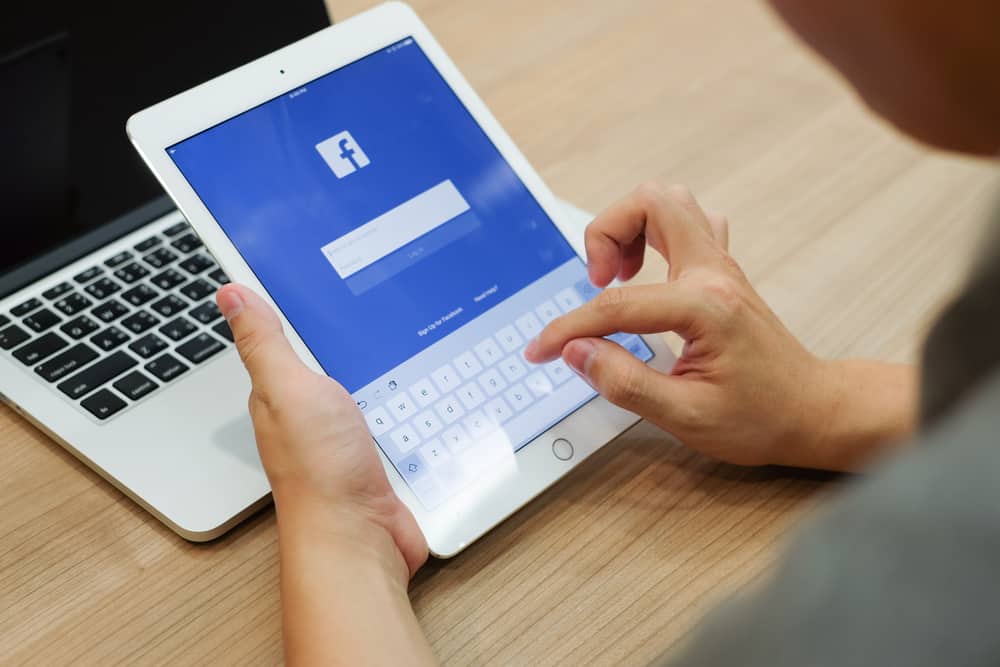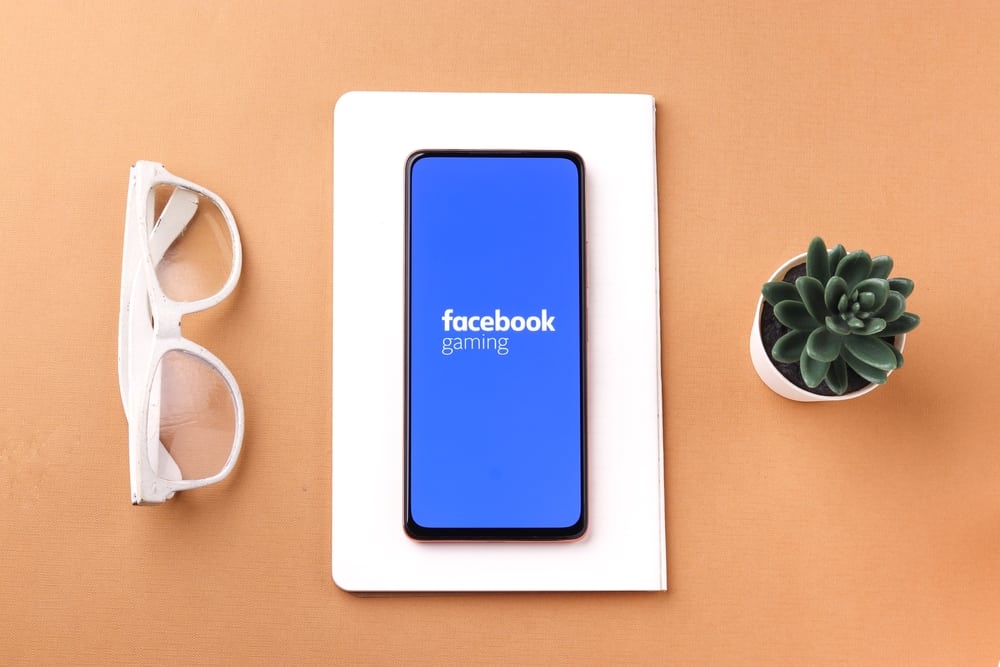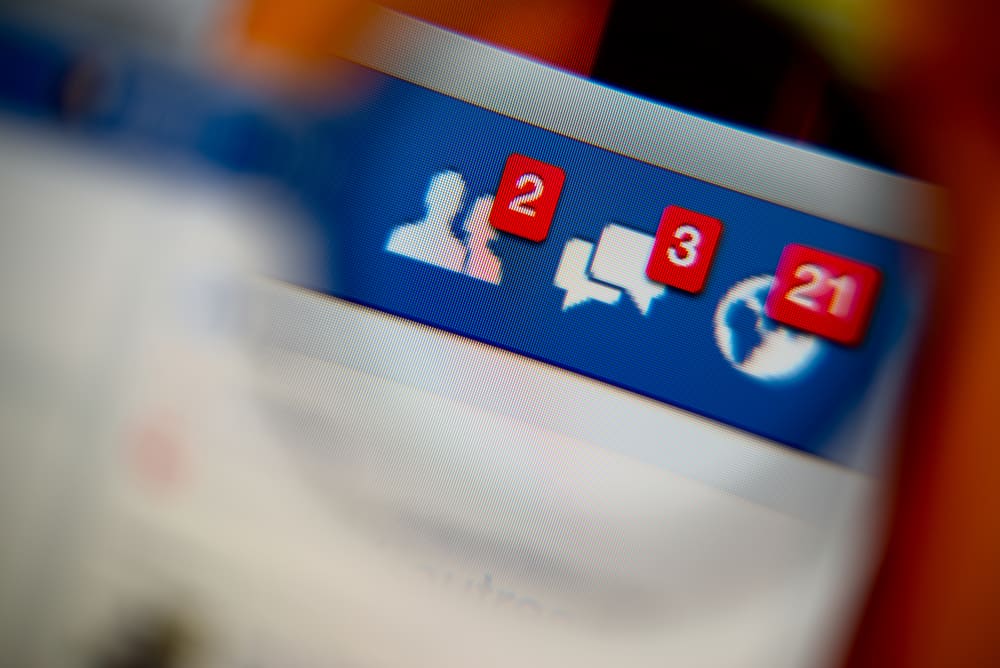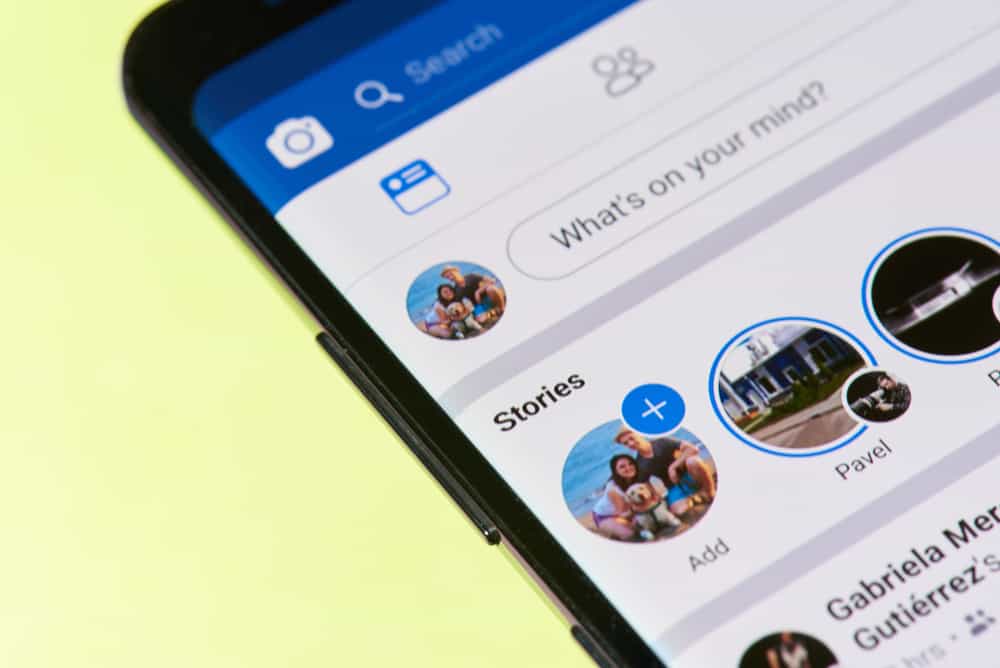
Facebook is an all-rounder app. People share their stories, videos, thoughts, and now stories too! Facebook joined the bandwagon of stories soon after Snapchat.
Now you can share stories on the Facebook app to keep your friends and family updated throughout the day before they disappear after 24 hours.
But can you access them after the given time limit? Let’s find out!
Unlike Snapchat, Facebook has an archive where you can access all your previously posted stories. The archive button is on the Facebook homepage, which directly takes you to the story Archive section!
The story archive feature is enabled by default on Facebook, but you can turn it off and back on as needed. Instead of letting your stories fade away into nothingness, Facebook has granted us an archive.
This article will discuss how to access the Facebook story archive and also disable the feature if you don’t want it.
What Is Facebook Story Archive?
The story archive lets you revisit your stories since you never know when you might want to retrieve something important!
Facebook introduced the Story feature on their app in 2017, which has been a huge hit. You can share any content on stories that appear at the top of the Facebook news feed. To view the Stories, you just need to tap the friends’ circle at the top of the newsfeed.
Whenever you post a story, Facebook automatically takes it to the archive section after 24 hours. Only you can see your story archive.
A story will only be available in the archive after it has been up for an entire day. If you delete the story before that, you won’t be able to view it in the archive section.
Another incredible upside of this archive feature is that it lets you add your old stories into highlights!
Highlights are permanent stories that stay on your feed for all to see. Facebook creates highlights using the story archive feature that lets you add your previously posted stories to your feed, making them visible again!
How To Access Facebook Story Archive?
The steps to access the story archive are slightly different depending on whether you use Facebook on a mobile device or PC.
Accessing Story Archive in the Facebook Mobile App
Here’s how to access the Facebook story archive on mobile devices:
- Open Facebook on your mobile device.

- Go to your profile by tapping your profile picture in the top left corner.
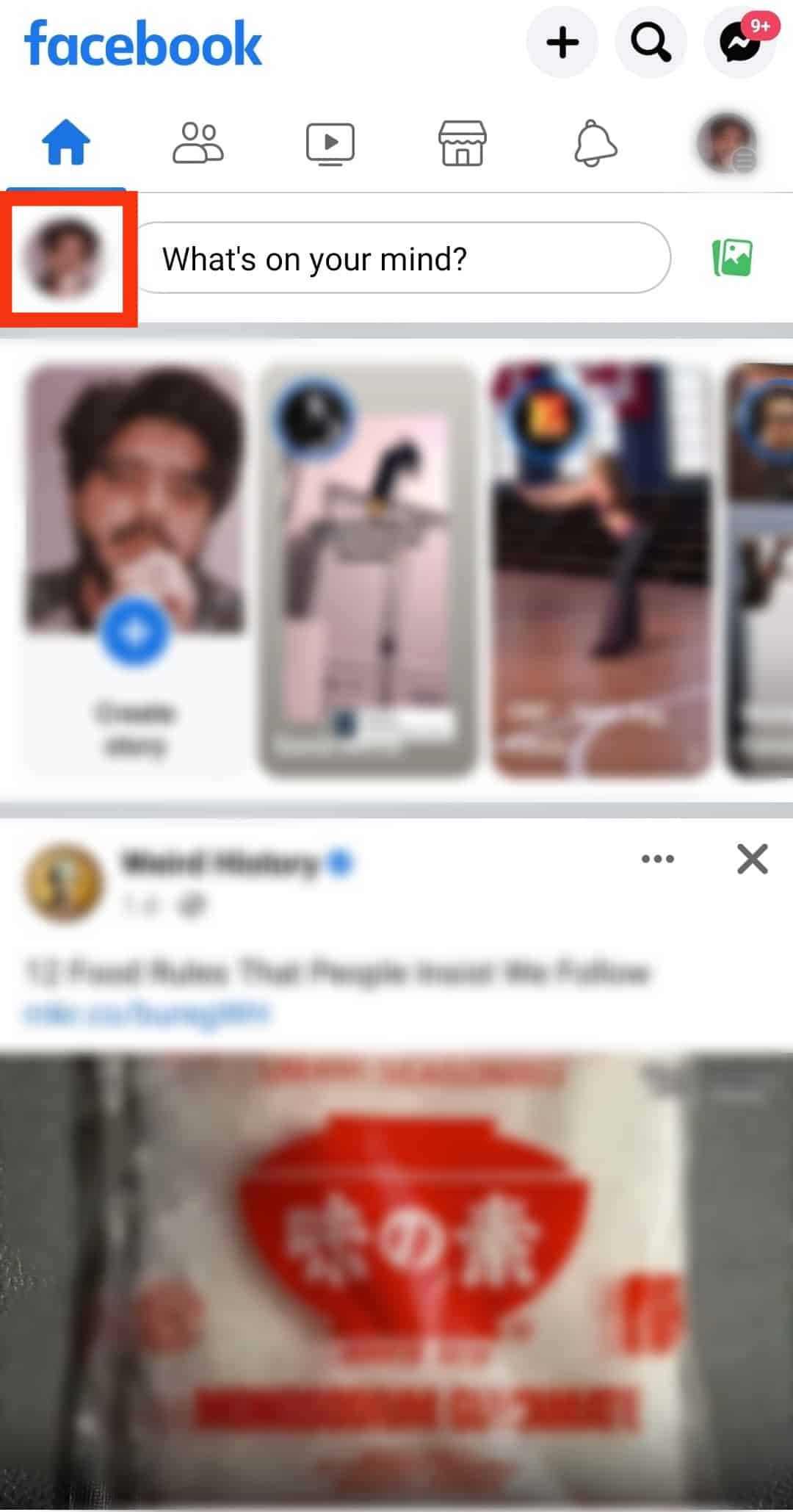
- Tap on the three-dot icon next to the “Edit profile” button.
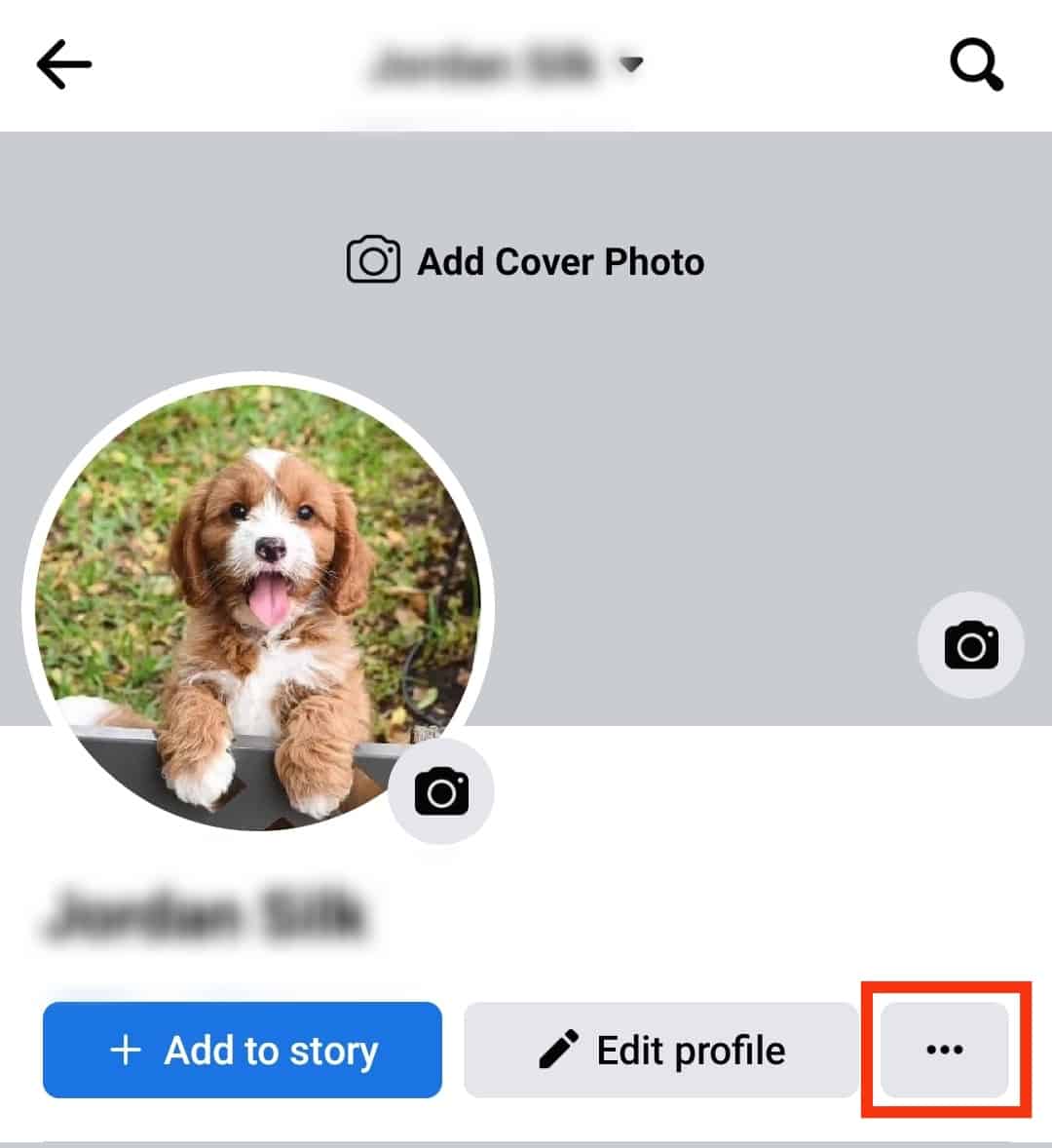
- Select “Archive” from the options.
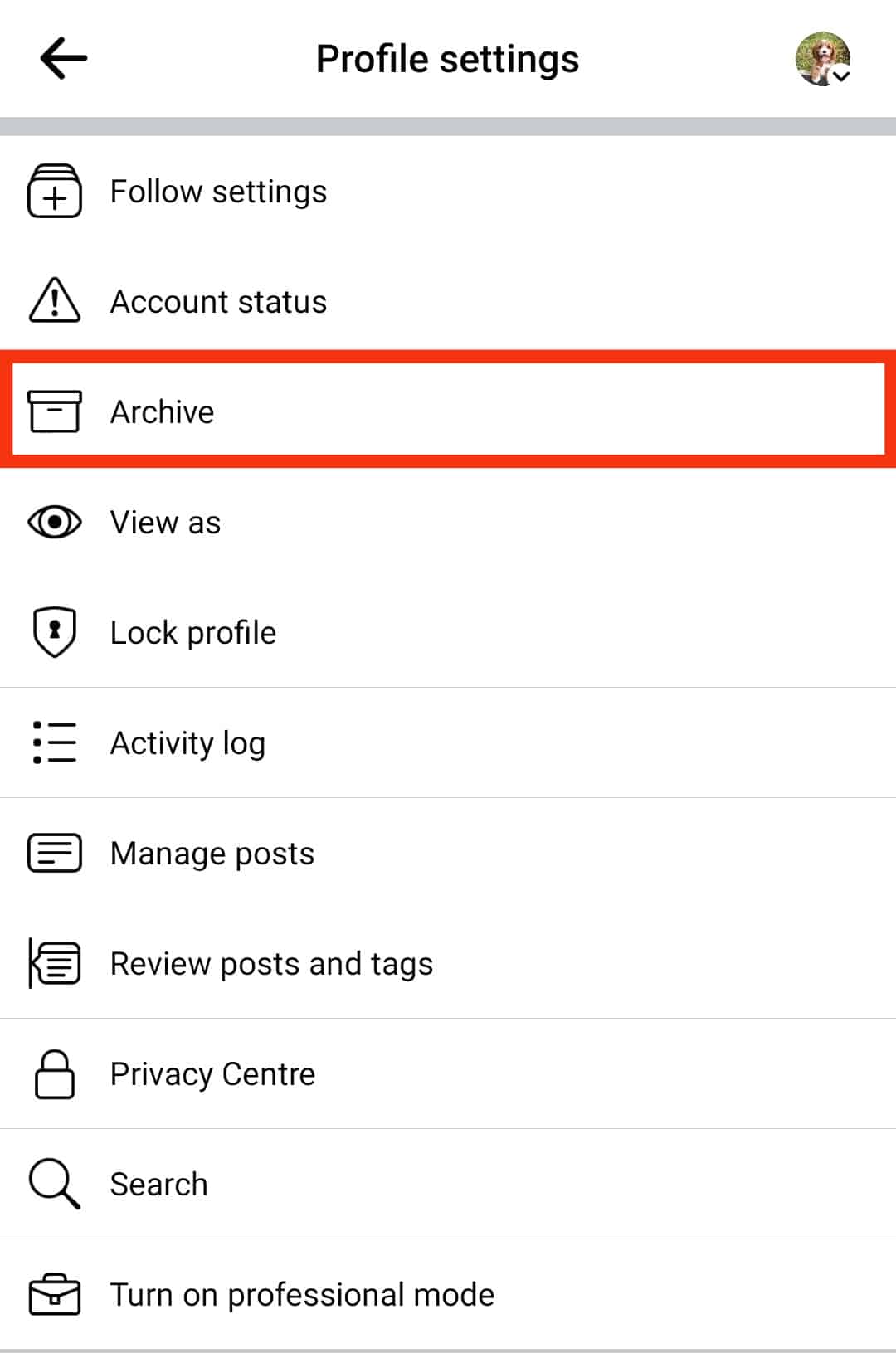
- Tap the “Story Archive” option at the top.
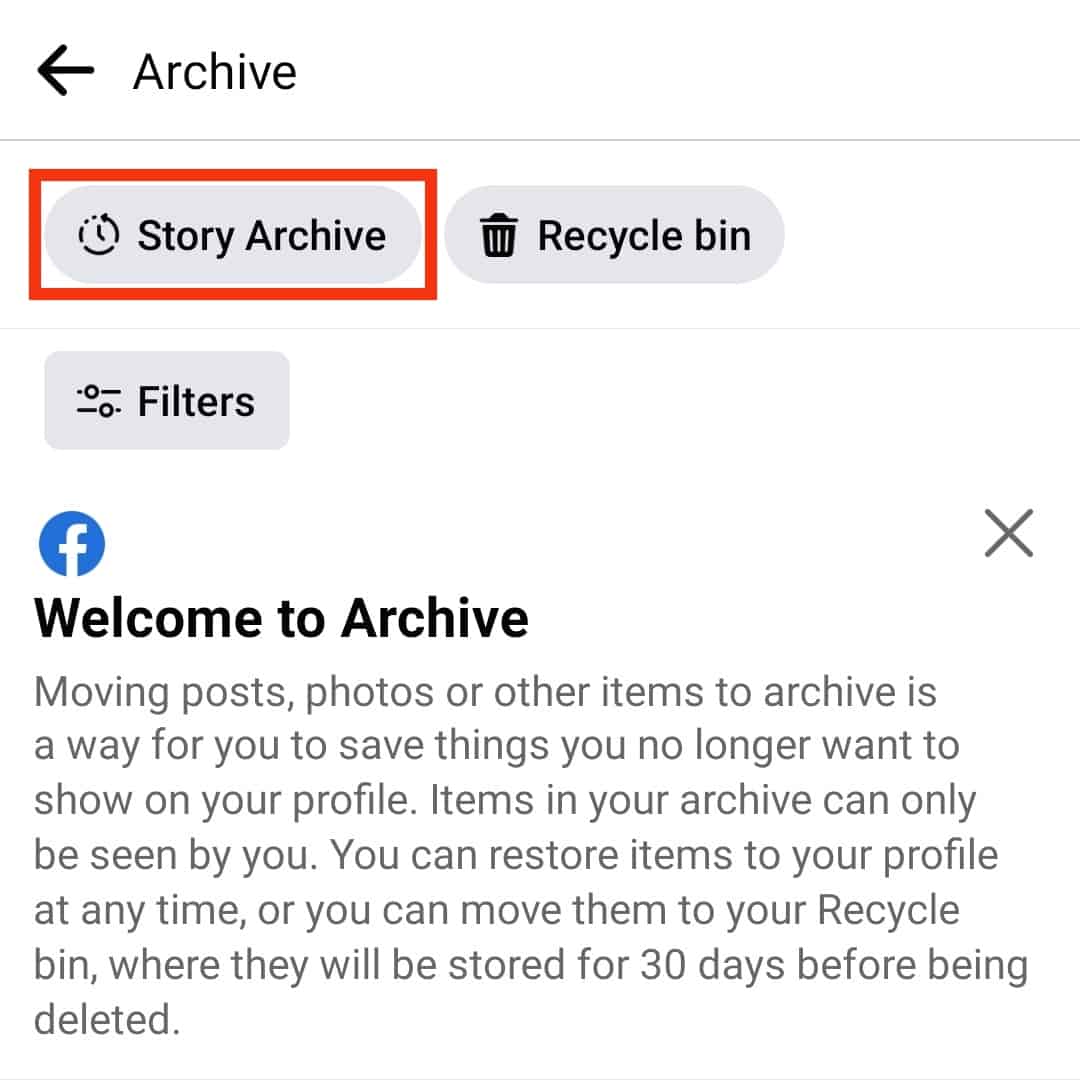
Accessing Facebook Story Archive on PC
Here’s how to access the Facebook story archive on your PC:
- Navigate to Facebook on your favorite browser.

- Click on your profile picture in the top left corner.
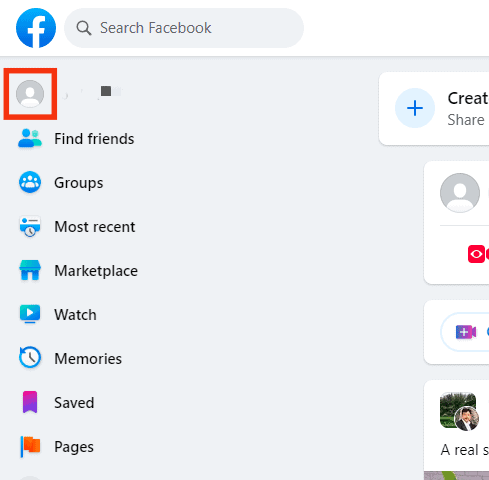
- Click on the three-dot button under the “Edit profile” button.
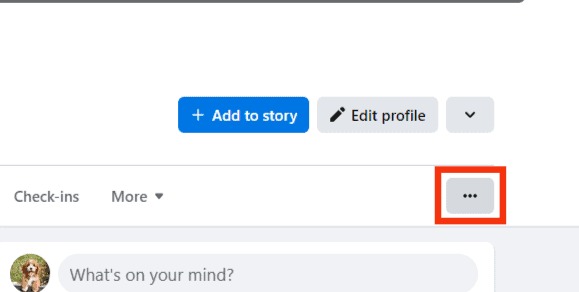
- Select the “Story archive” option.
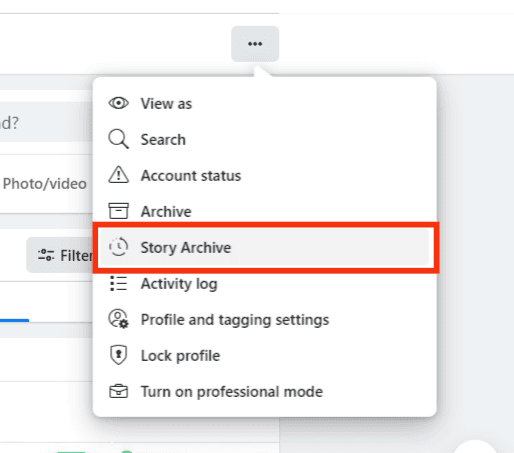
How To Disable Stories Archive?
If you don’t want Facebook to archive your stories for some reason, there’s always the option to disable the archive feature.
Once the feature is disabled, Facebook will no longer save a copy of your stories.
Disable Facebook Story Archive on Mobile Device
Here’s how you can turn off the archive feature in the mobile app:
- Open Facebook on your mobile device.

- Tap your profile picture in the top left corner.
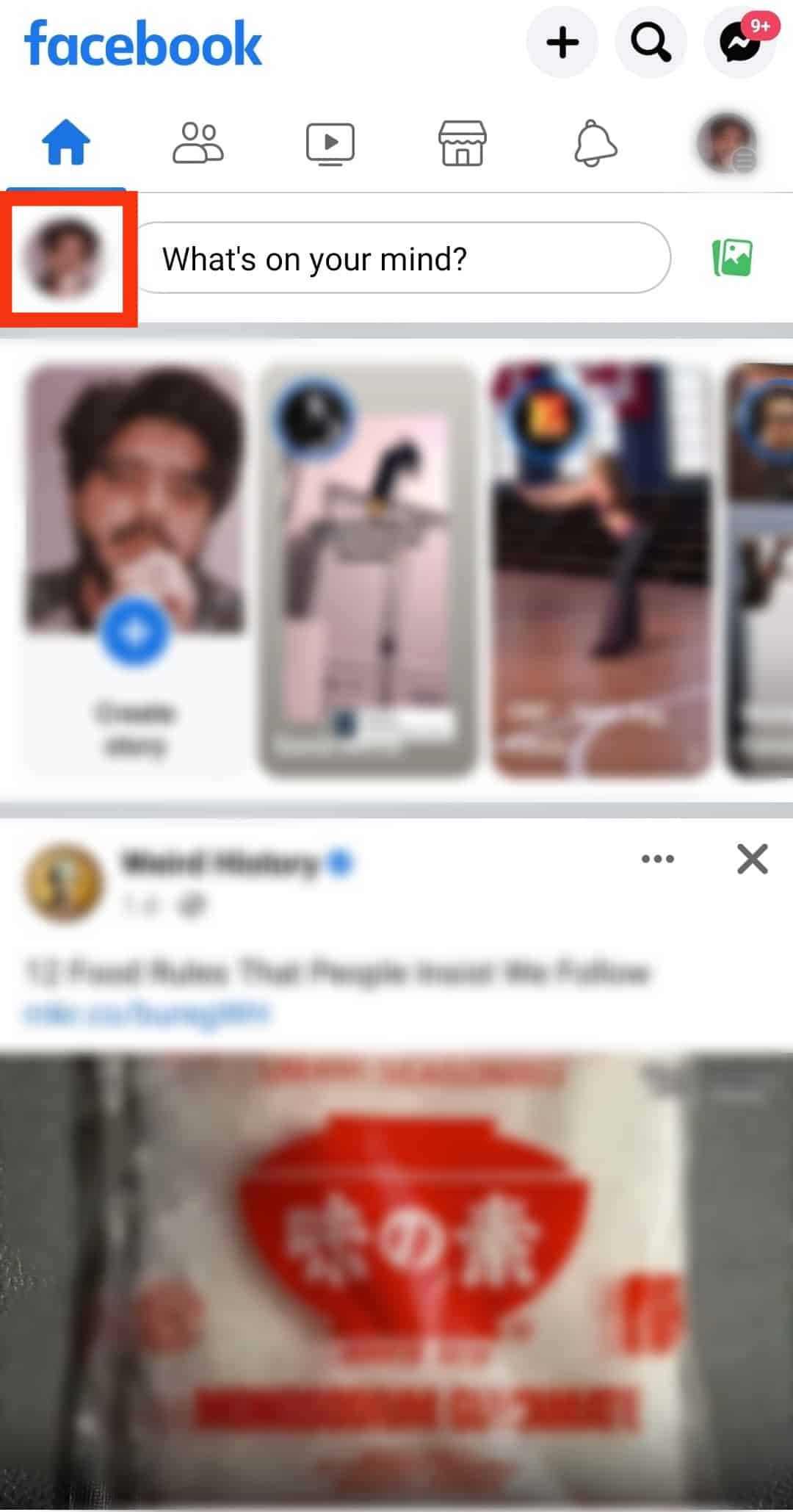
- Tap the three dots next to the “Edit profile” button.
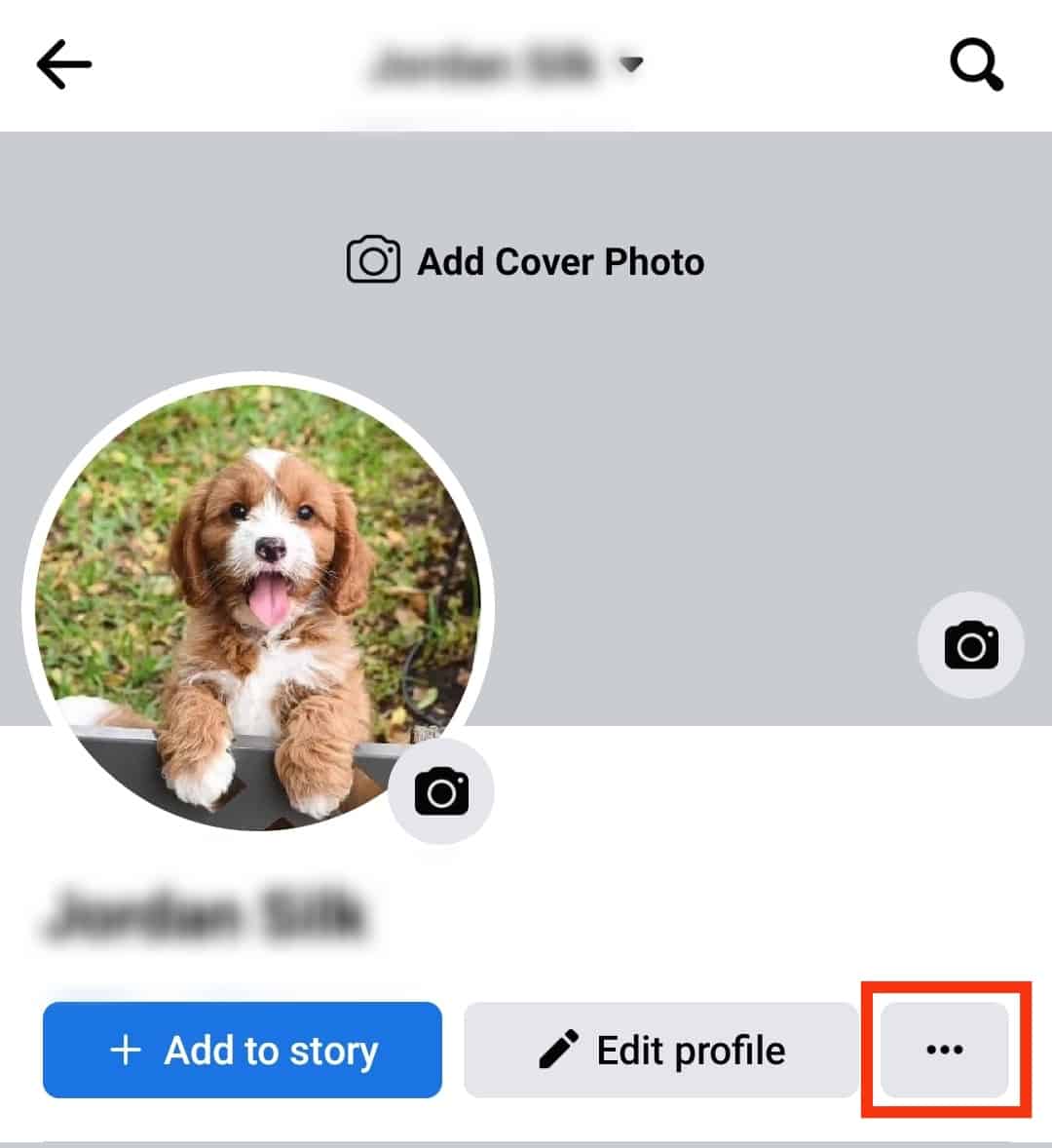
- Select “Archive”.
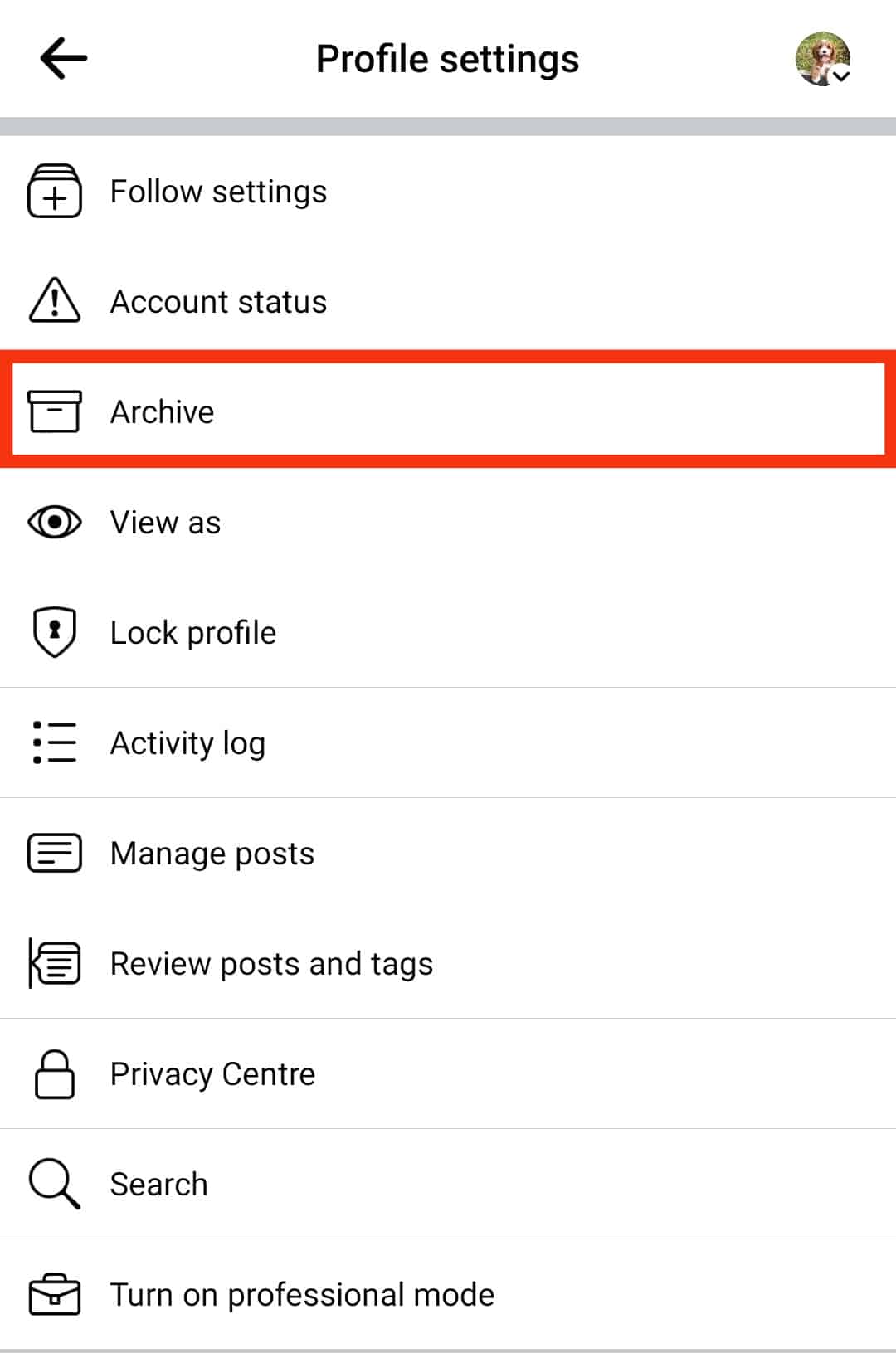
- Tap on “Story Archive”.
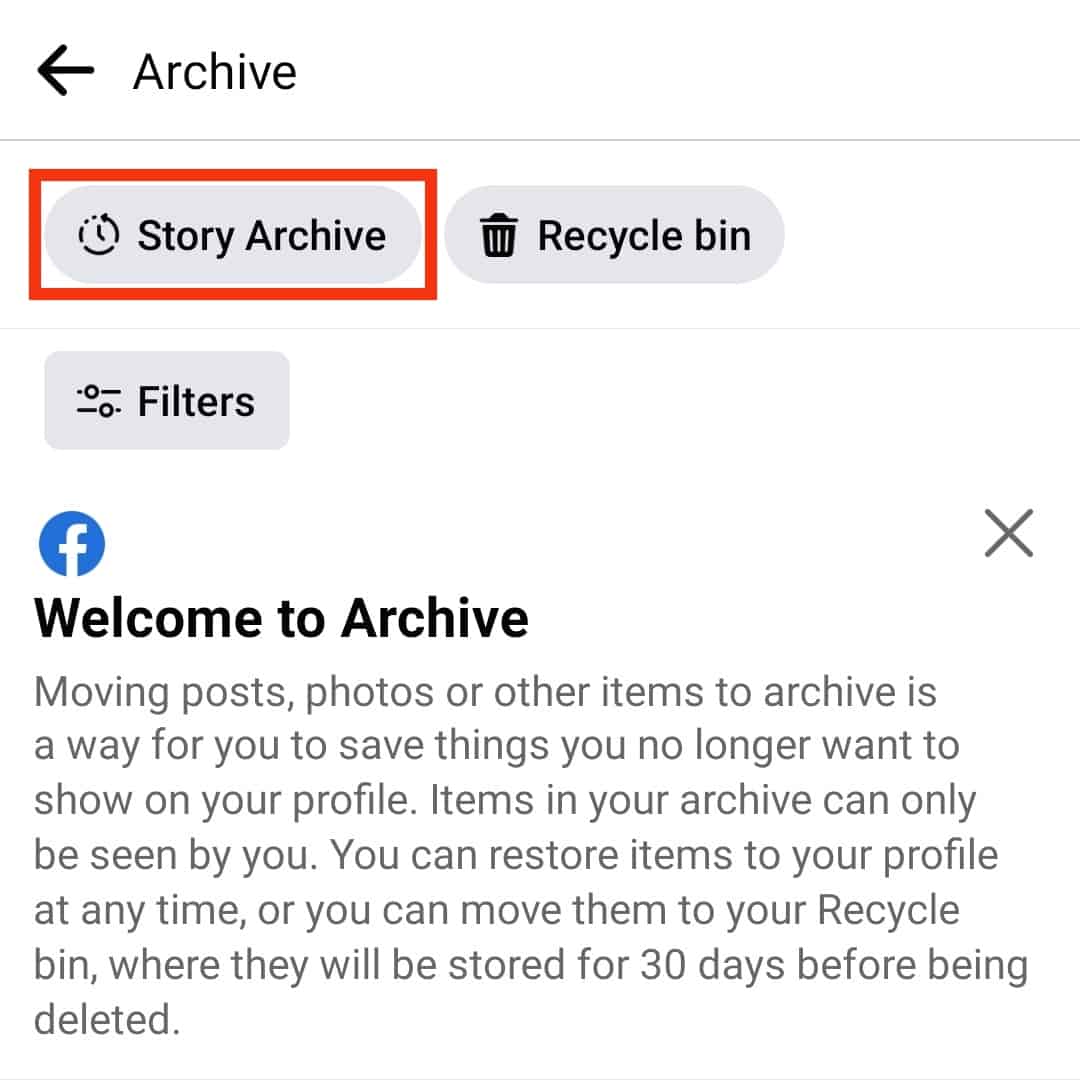
- Tap the “Settings” icon at the top.
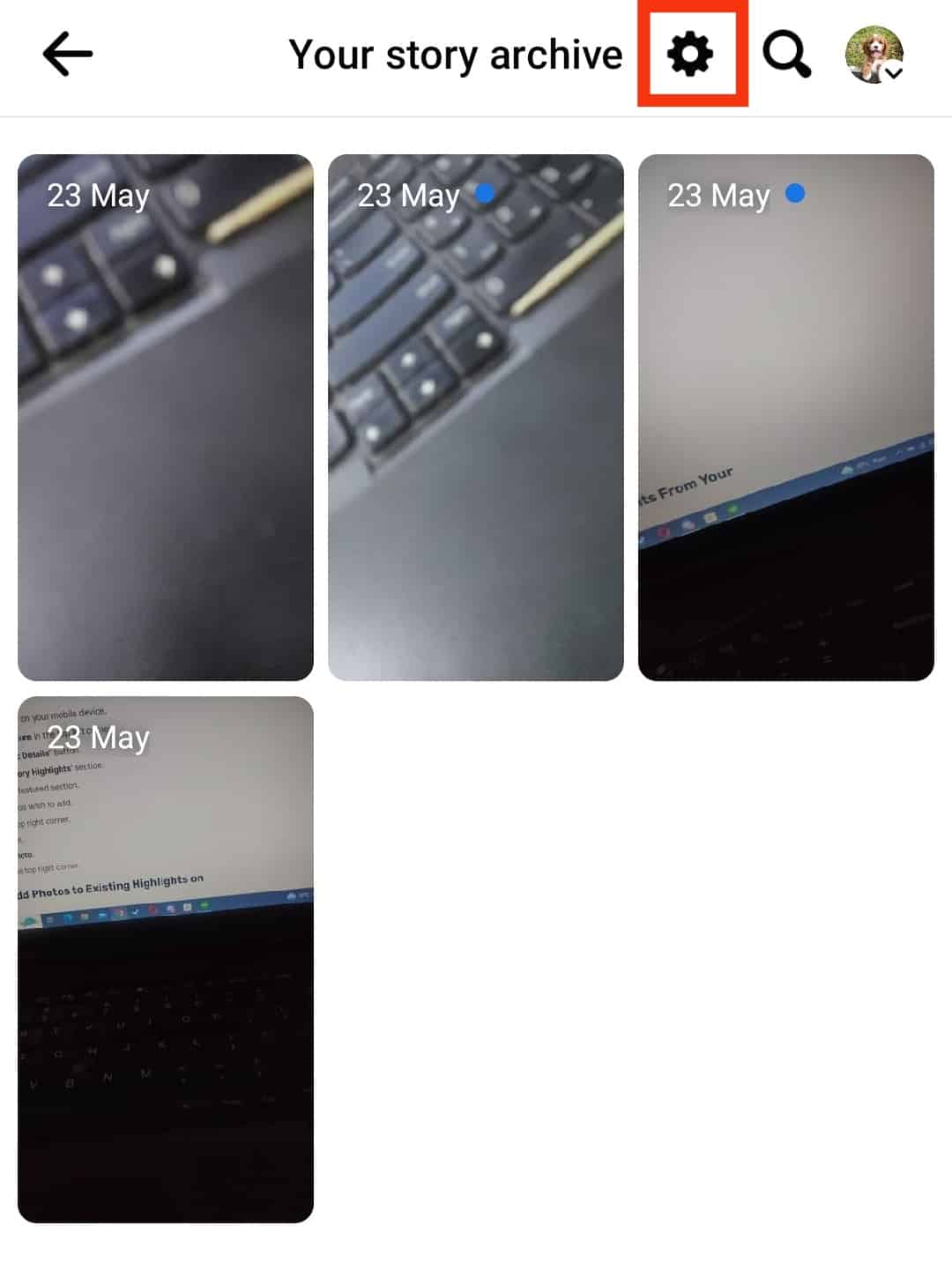
- Turn the toggle off for the “Save to archive” option.
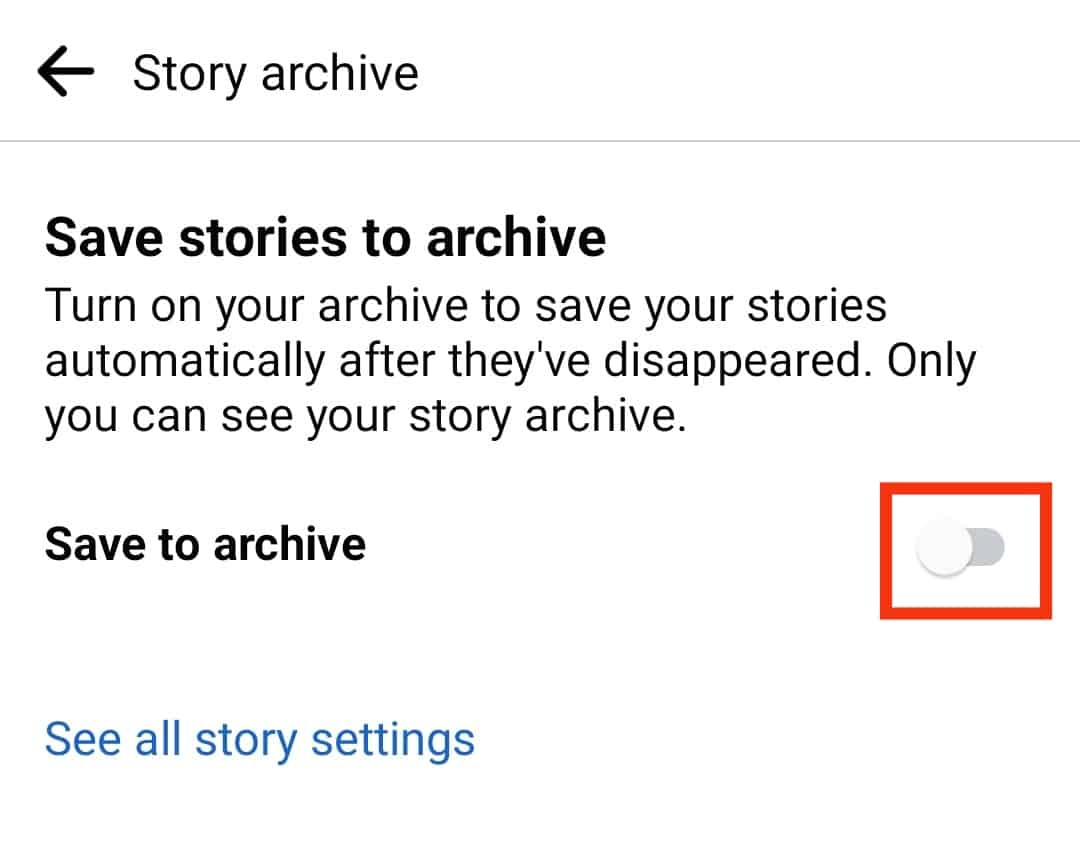
Disable Facebook Story Archive on PC
Here’s how you can turn off the archive feature on your PC:
- Navigate to Facebook on your favorite browser.

- Click your profile picture in the top left corner.
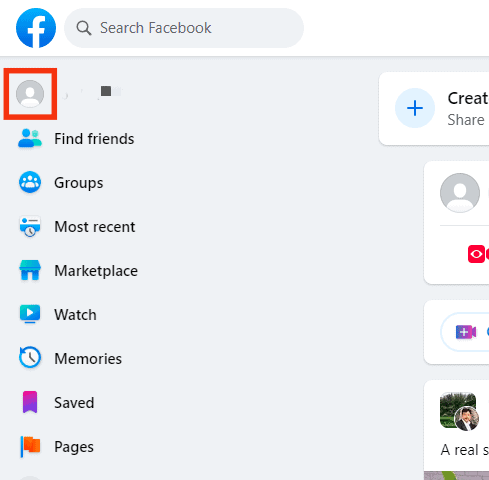
- Click the three dots under the “Edit profile” button.
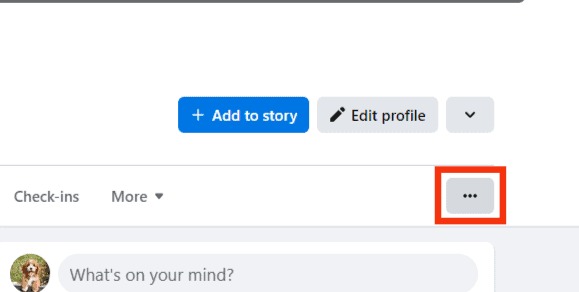
- Click on “Story archive”.
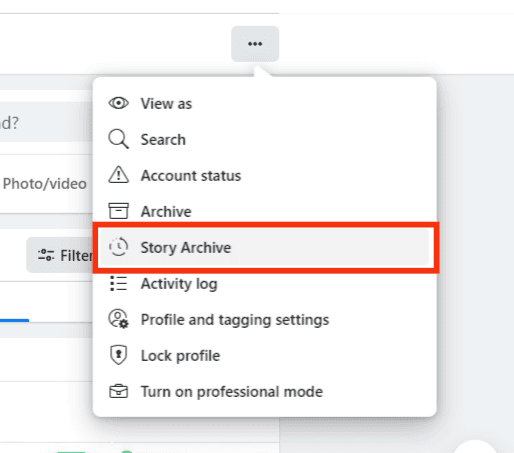
- Click the “Settings” button in the top right corner.
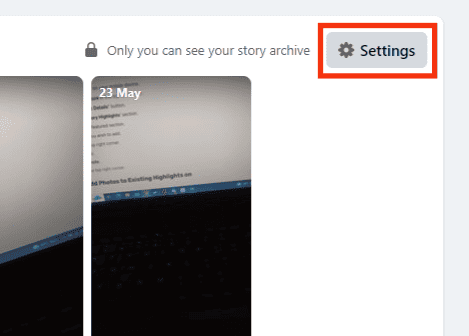
- Click on the “Turn Off Story Archive” button.
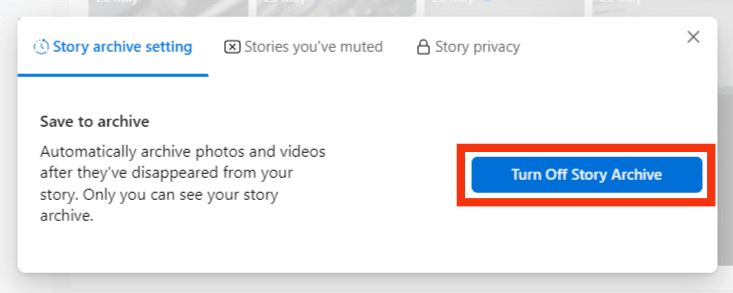
Your stories won’t be saved to the archive and will be deleted automatically after 24 hours.
Conclusion
Stories are a great way to connect with your audience and share your content between your scheduled posts. The story feature’s transient nature makes it so attractive to its users.
With all sorts of creative, customizable overlays, there’s less pressure to be perfect and all the more ways to be authentic!
And what’s better than a feature that lets you relive your authentic memories whenever you want to, in just a few simple steps?
FAQs
Yes, you can recover Facebook stories. If you accidentally delete a story, you can restore it from the ‘Recently Deleted‘ folder in your story archive section.
Unfortunately, as of yet, Facebook does not notify you when someone takes a screenshot of your story. While the story expires and disappears after 24 hours, anyone can take a screenshot of it and keep the record forever. So beware who you share what with!
To delete a story from the archives, go to the story archive section as mentioned in the steps above. Now go to the photo or video you wish to delete, click on it and then click the three dots at the top right of the screen and select “Delete.”