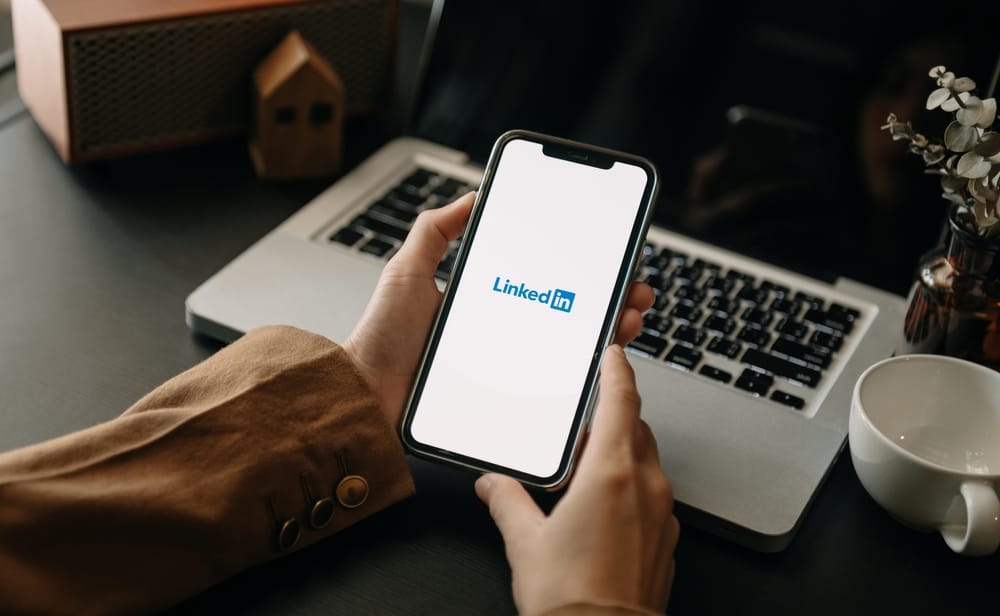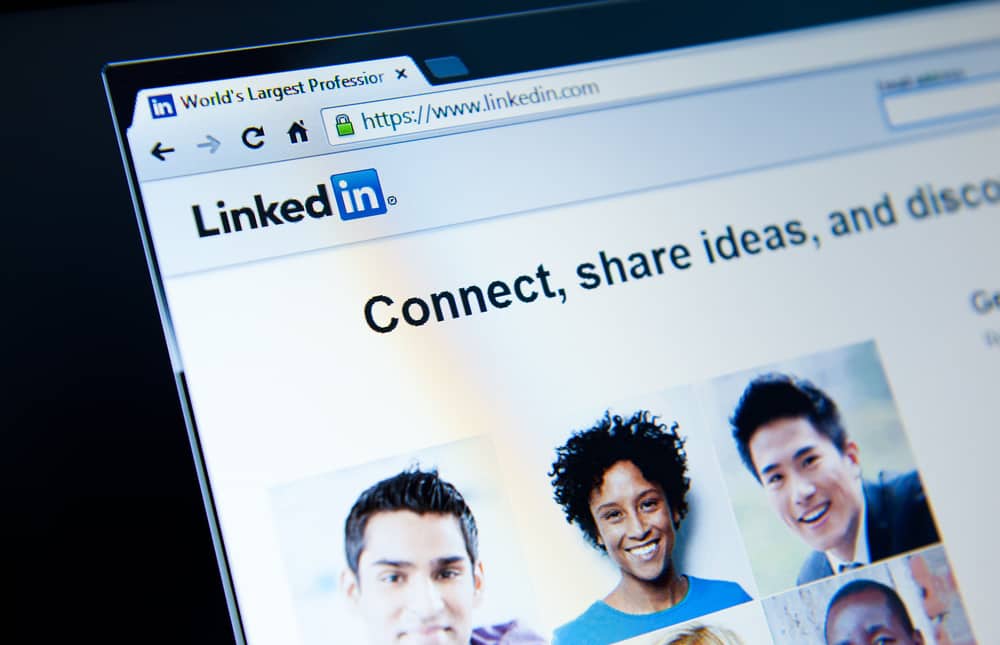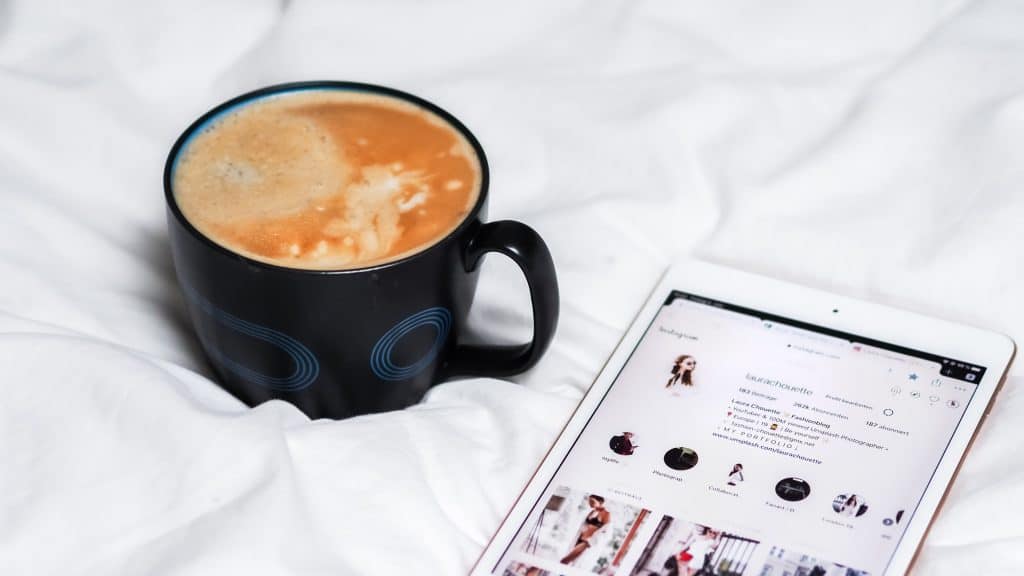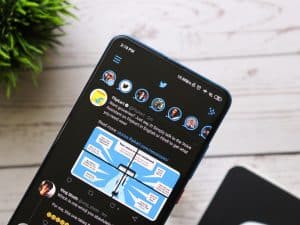Instagram users can now create their playlists on the platform by saving music. Once you find interesting music when watching reels, you can save it and access it whenever you wish to listen to it. Moreover, once you save the music, you can share it with friends on Instagram and spread the love. If you are stuck on saving music on Instagram, read this post!
It is easy to save music on Instagram and create a playlist you can listen to any time. Once you find suitable music you want to save, click on the title of the music at the bottom of the reel. A menu will be opened with a Save audio button. Once you click the button, the music will be saved on your Instagram.
Many Instagram users have found it hard to save music on the platform. If you are one of those users, you must read this post to discover the easiest way of saving music on Instagram and how you can share it as a link or through direct messages. Moreover, the guide explains how to access saved music on Instagram and how you can use such music when creating your reels!
How To Save Music on Instagram
Instagram users can easily save music on the platform. If you wish to save some music on Instagram, follow the steps below.
- Once you open Instagram, find the reel with the music you want to save.
- Tap the title of the song at the bottom of the reel.
- Click on the Save audio button from the page that opens up.
The above steps will enable you to save music on Instagram on the standard accounts. Unfortunately, you cannot save some music using a business account. In such a case, you can access the original music by clicking on the original audio option.
How To Share Music on Instagram
Once you have your desired music saved on Instagram, you can share it easily with friends and let them know what you are listening to. There are two ways of sharing saved music on Instagram:
Share Via Link
- Find the reel with the music you want to share.
- Click on the title of the song at the bottom of the reel.
- Tap the three-dot icon at the top of the screen that opens up.
- Choose the Copy Link option.
- Choose the desired application to share the music, and share the link.
Share Through Direct Messages
Instagram allows you to share music via the direct messages feature of the app.
- Once you find the music you wish to share on Instagram, click on the music title.
- Click on the paper plane icon at the top of the screen.
- Choose the receiver of the song.
- Tap on the Send button.
Instagram users can use the steps above to save and share Instagram music on their mobile application. Also, the above steps cannot be used when accessing Instagram via the website.
How To Access Saved Music on Instagram
Saving Instagram music seems easy, but how can I access my saved music? Many users have found it difficult to access their saved music on Instagram. But the good news is that you can achieve that quickly, as shown below.
- Launch the Instagram mobile application.
- Open your profile and tap the three-line icon.
- Choose the Saved option.
- Go to the Audio folder and tap on it.
How To Add Saved Music to My Reels on Instagram
As explained in this section, you can easily use the saved music on Instagram to add it to your reels.
- Click on the plus icon on top of the screen.
- Choose Reel.
- Tap on the music icon. It is the first icon showing on the left side.
- Tap on the Saved option.
- Select the music you wish to use as your reel’s audio.
- Click on the Done option.
Conclusion
Instagram is a great app that has evolved with time, enabling users to achieve great things. If you have heard exciting music that you would love to save and share with your friends or use to make your reels, you can achieve that using the steps outlined in this guide! Please continue reading this post for more valuable information regarding saving music on Instagram.